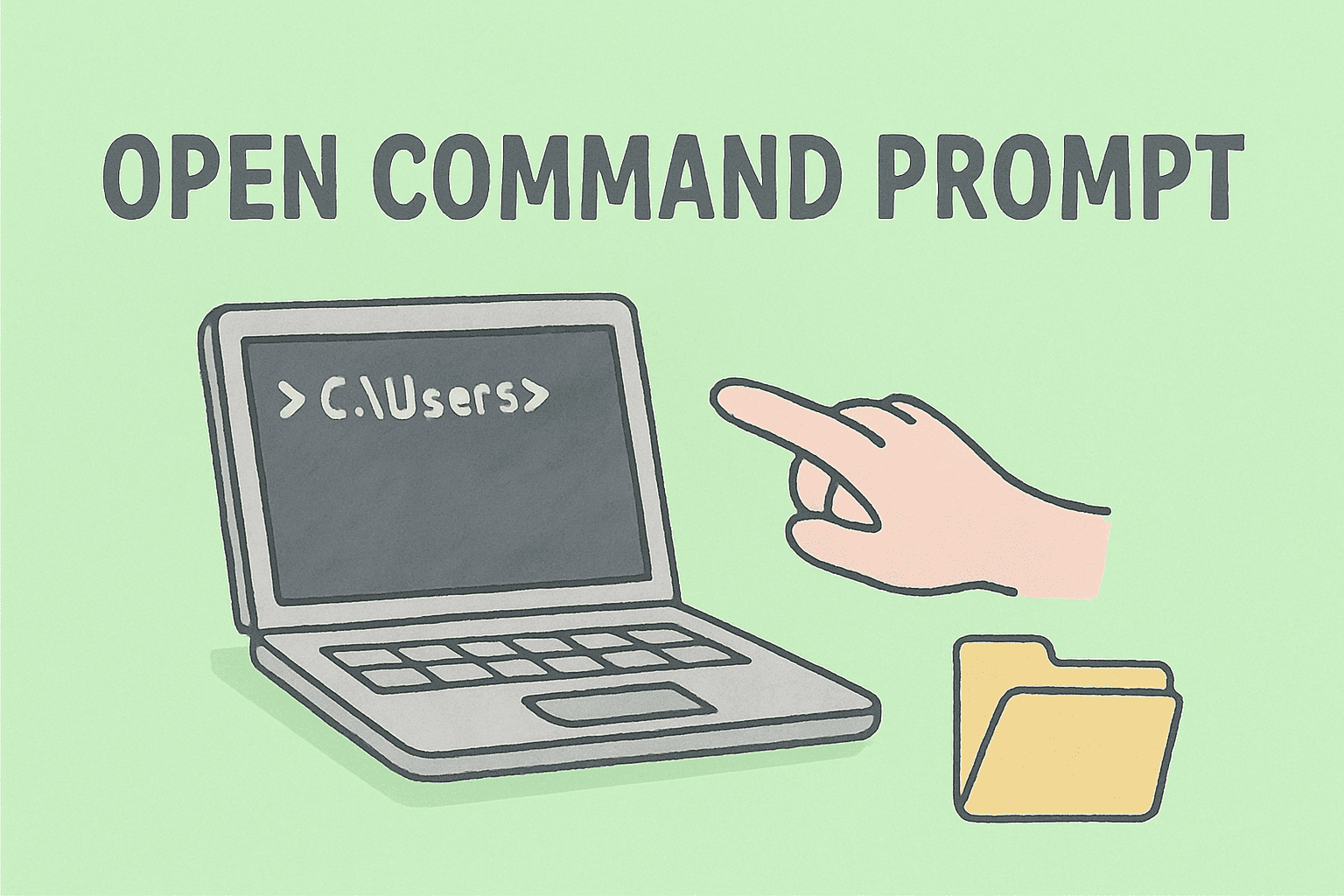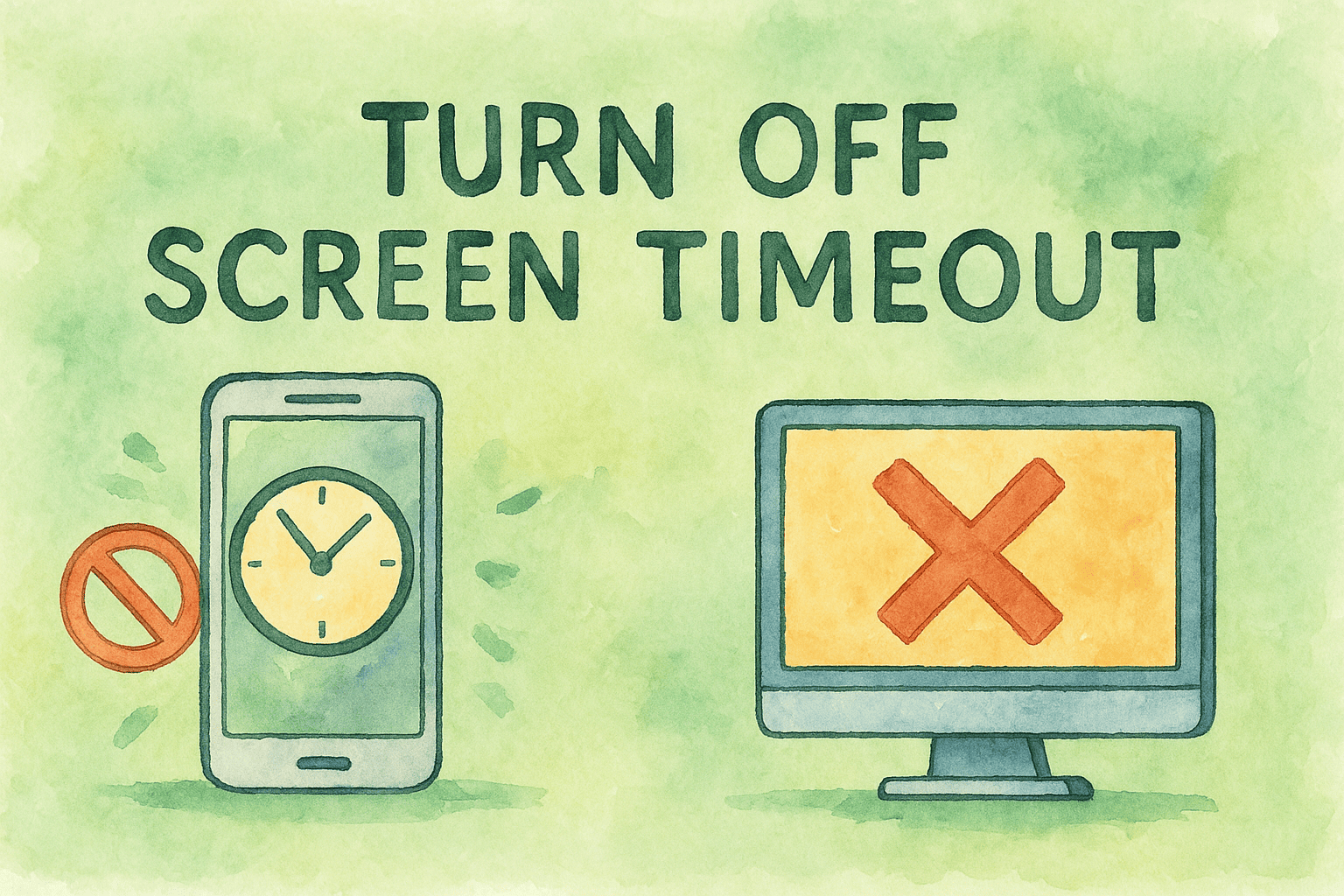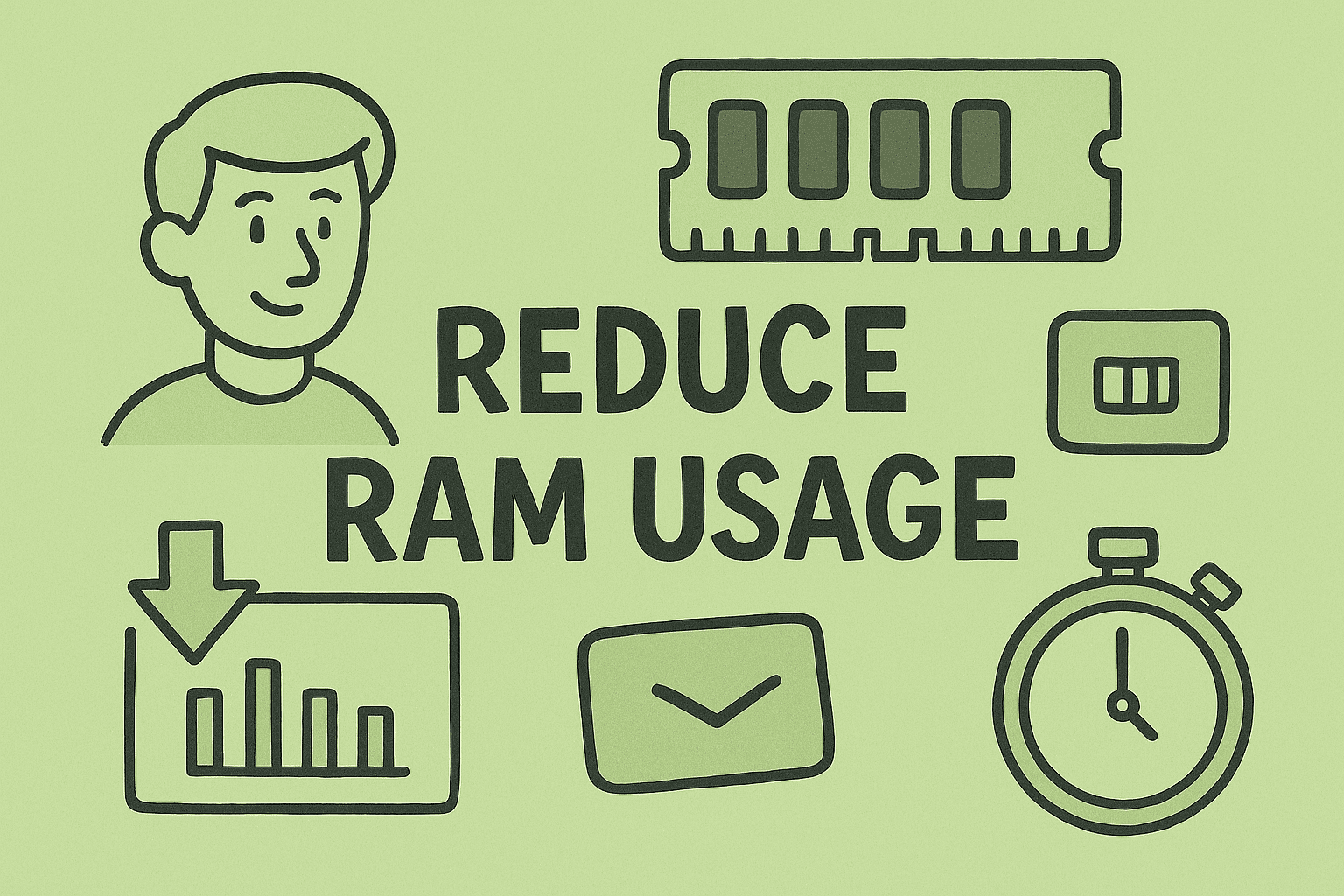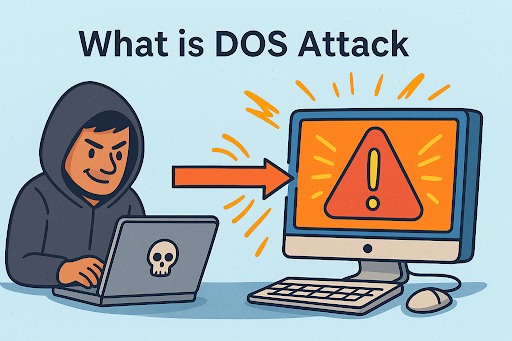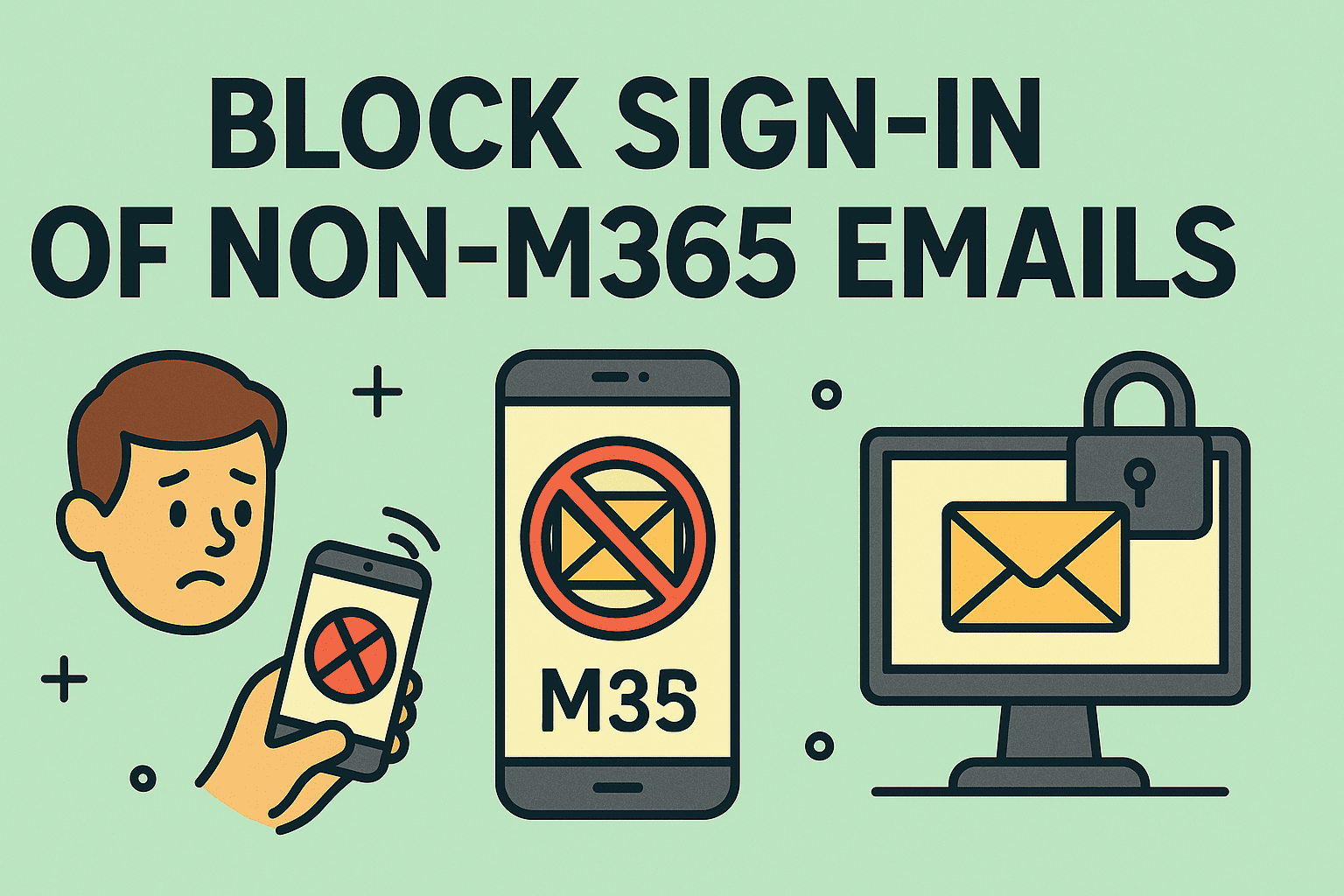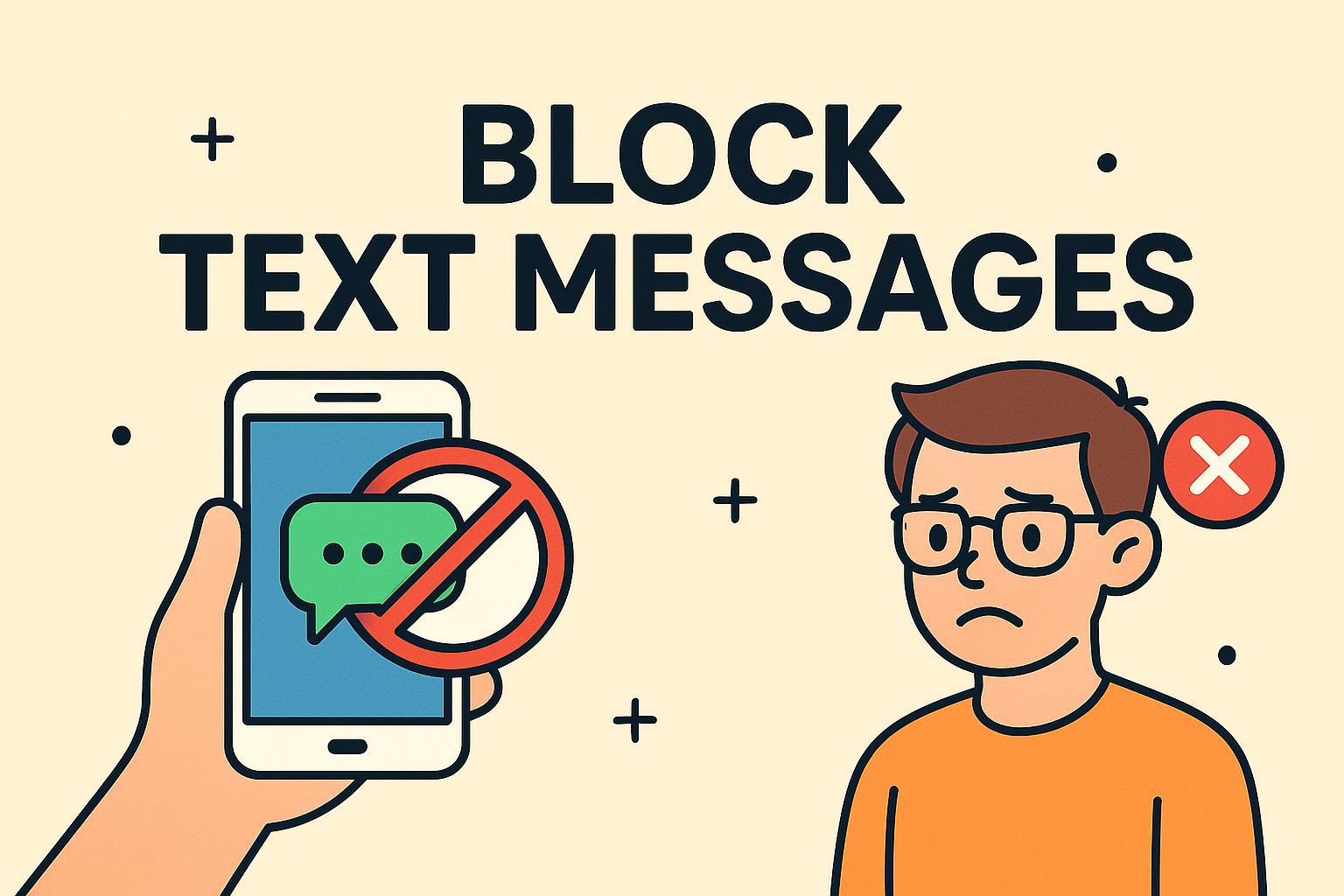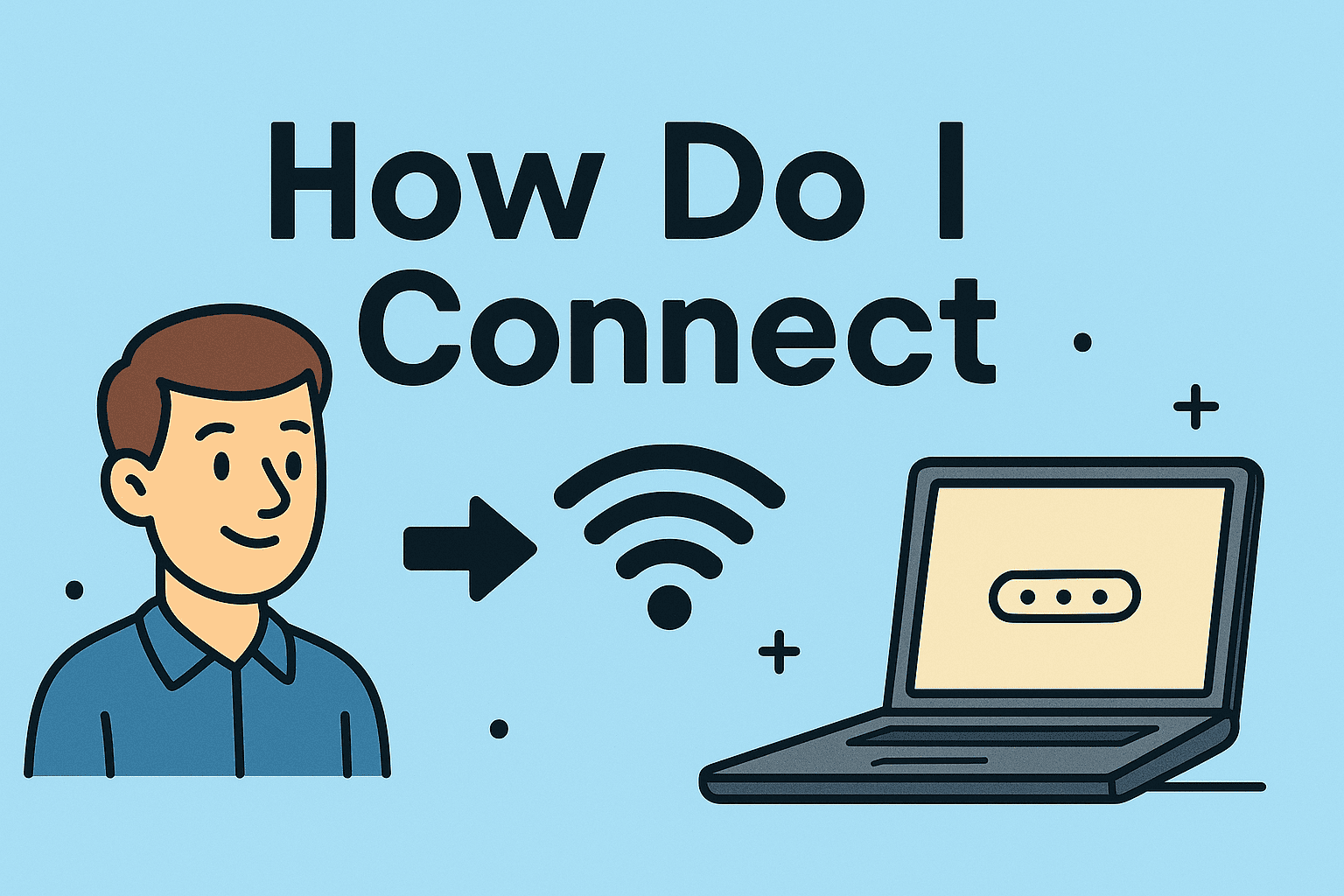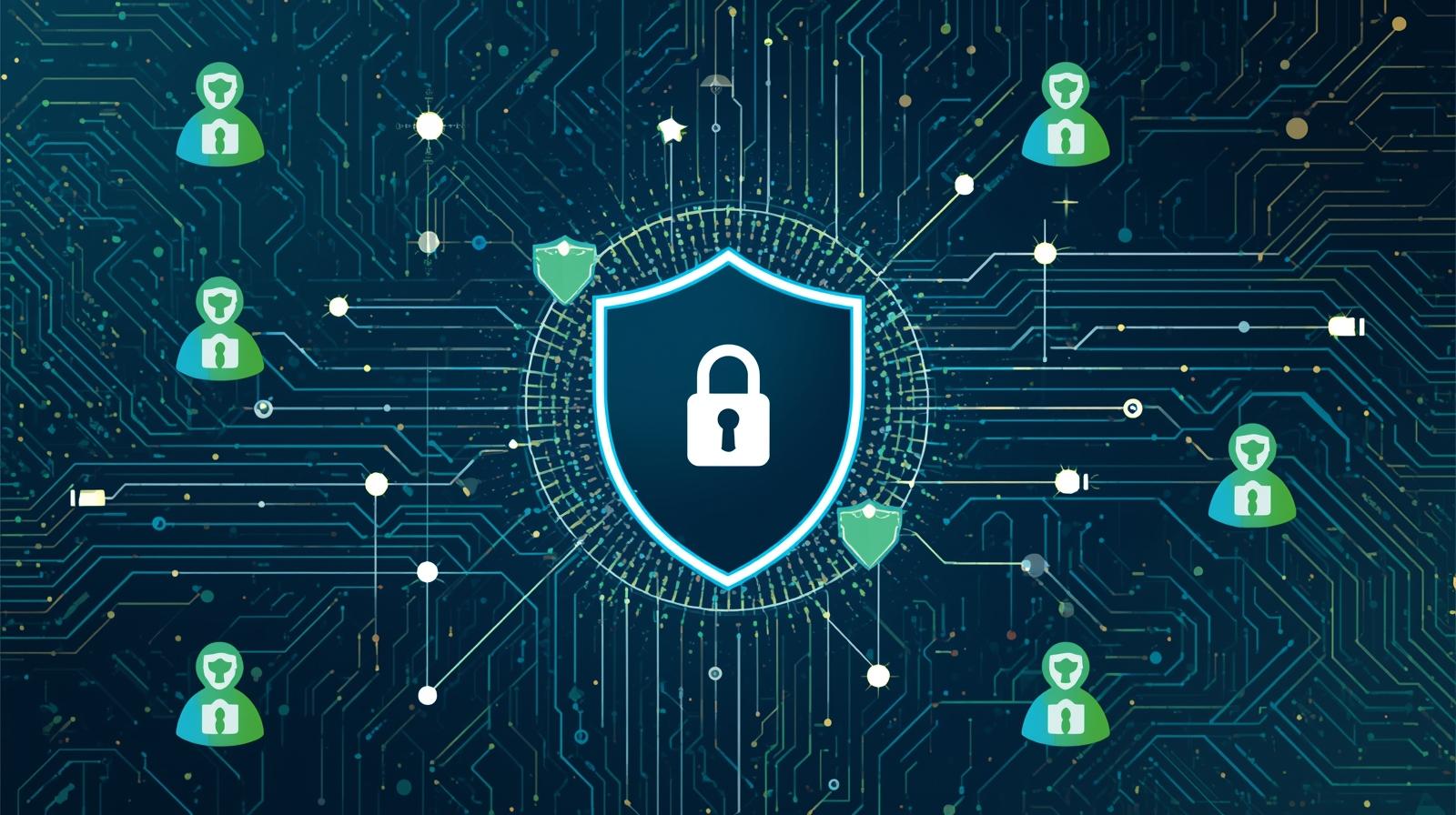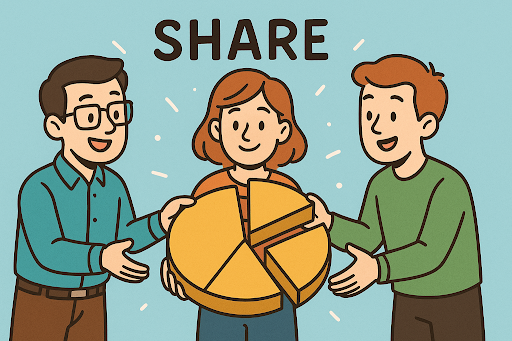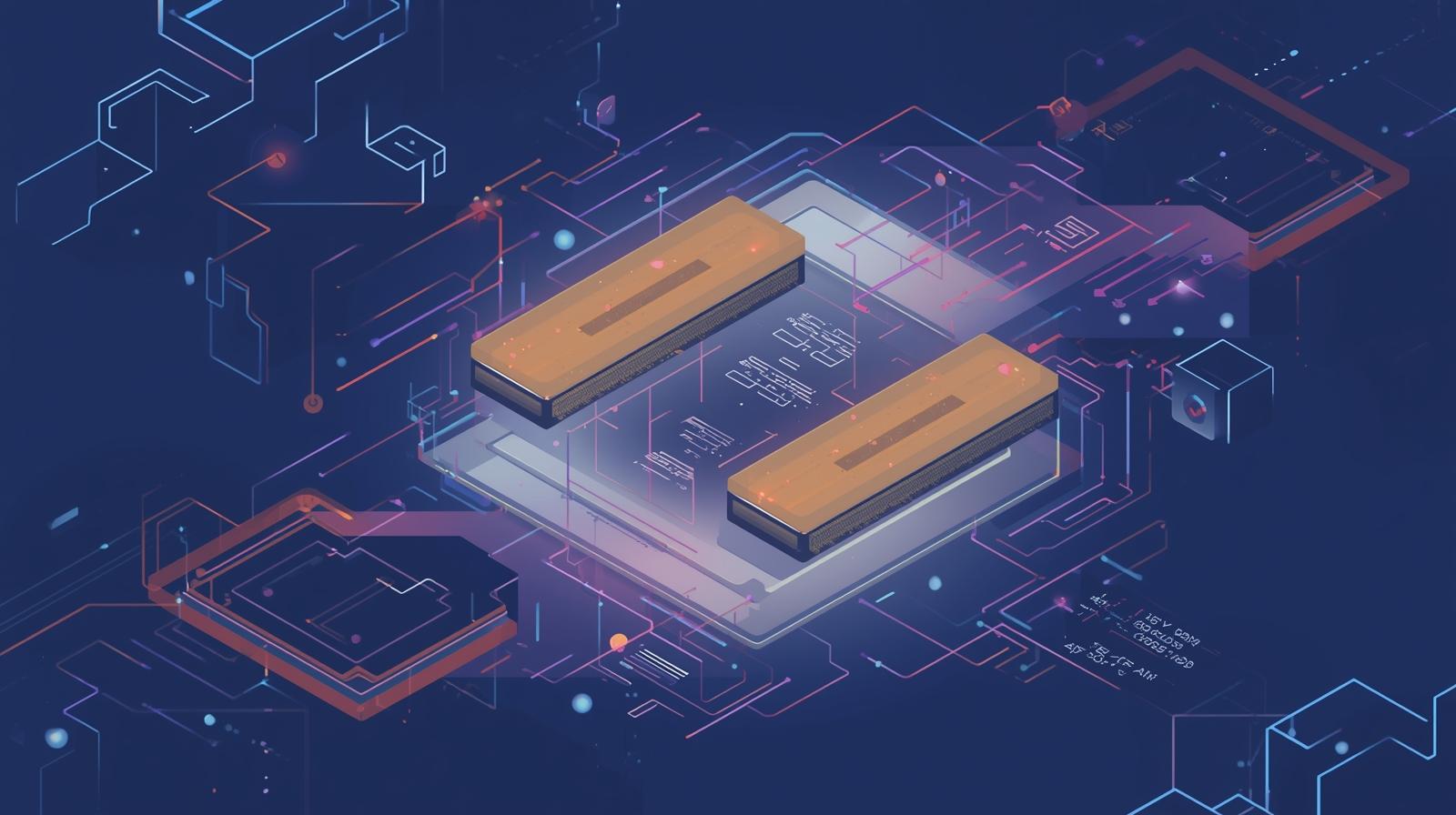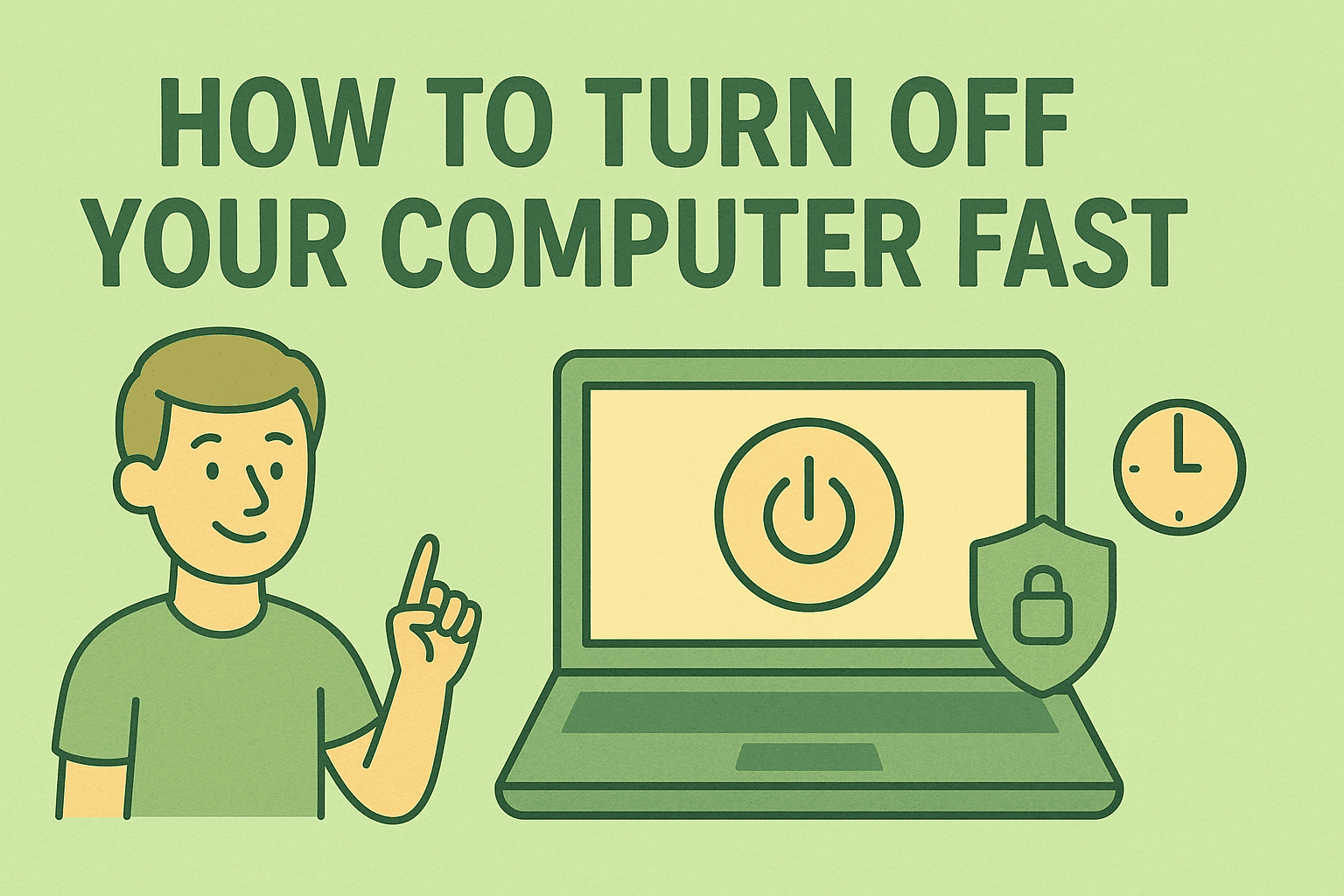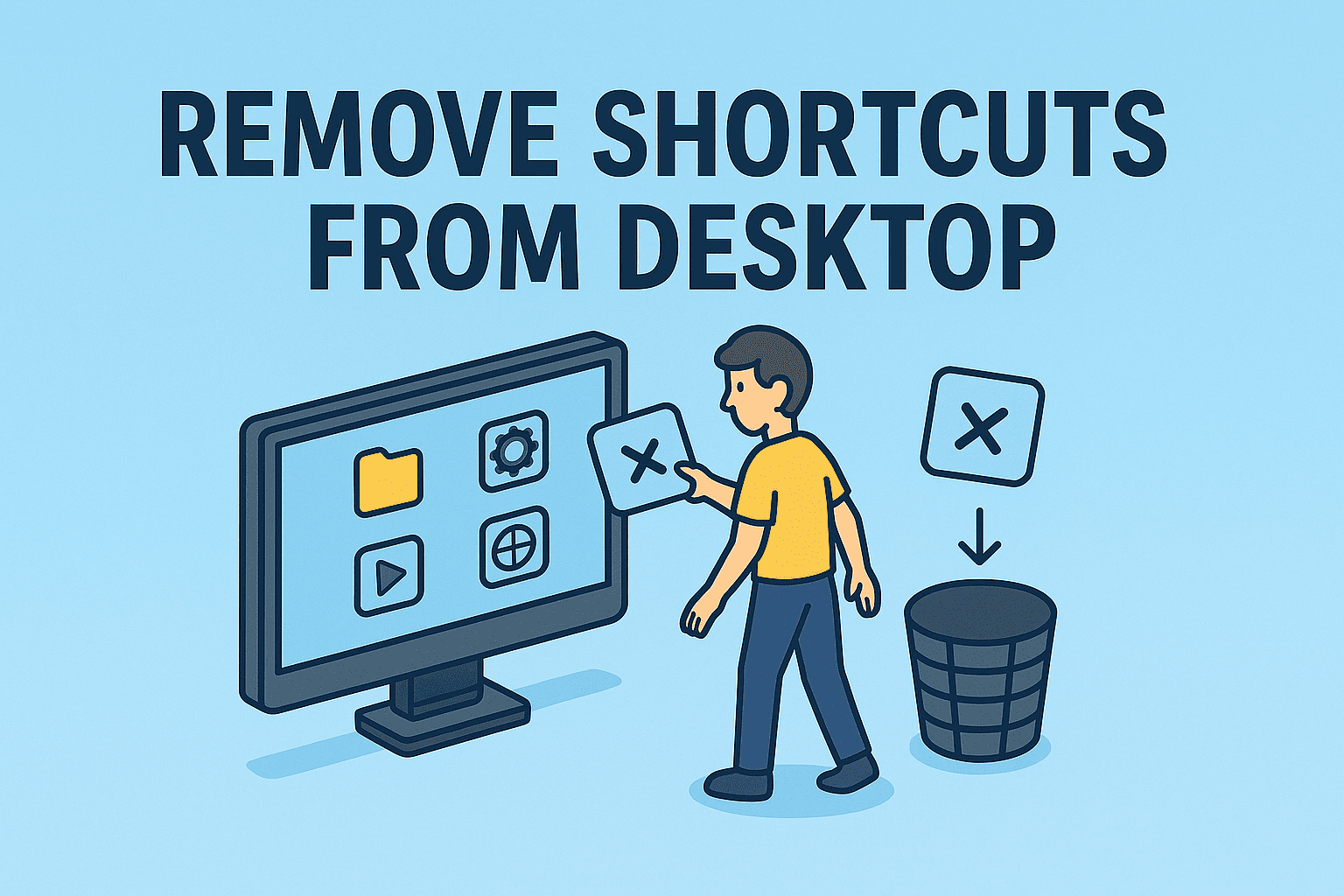Mastering Tab Management on Android for Better Performance
Updated on August 21, 2025, by ITarian
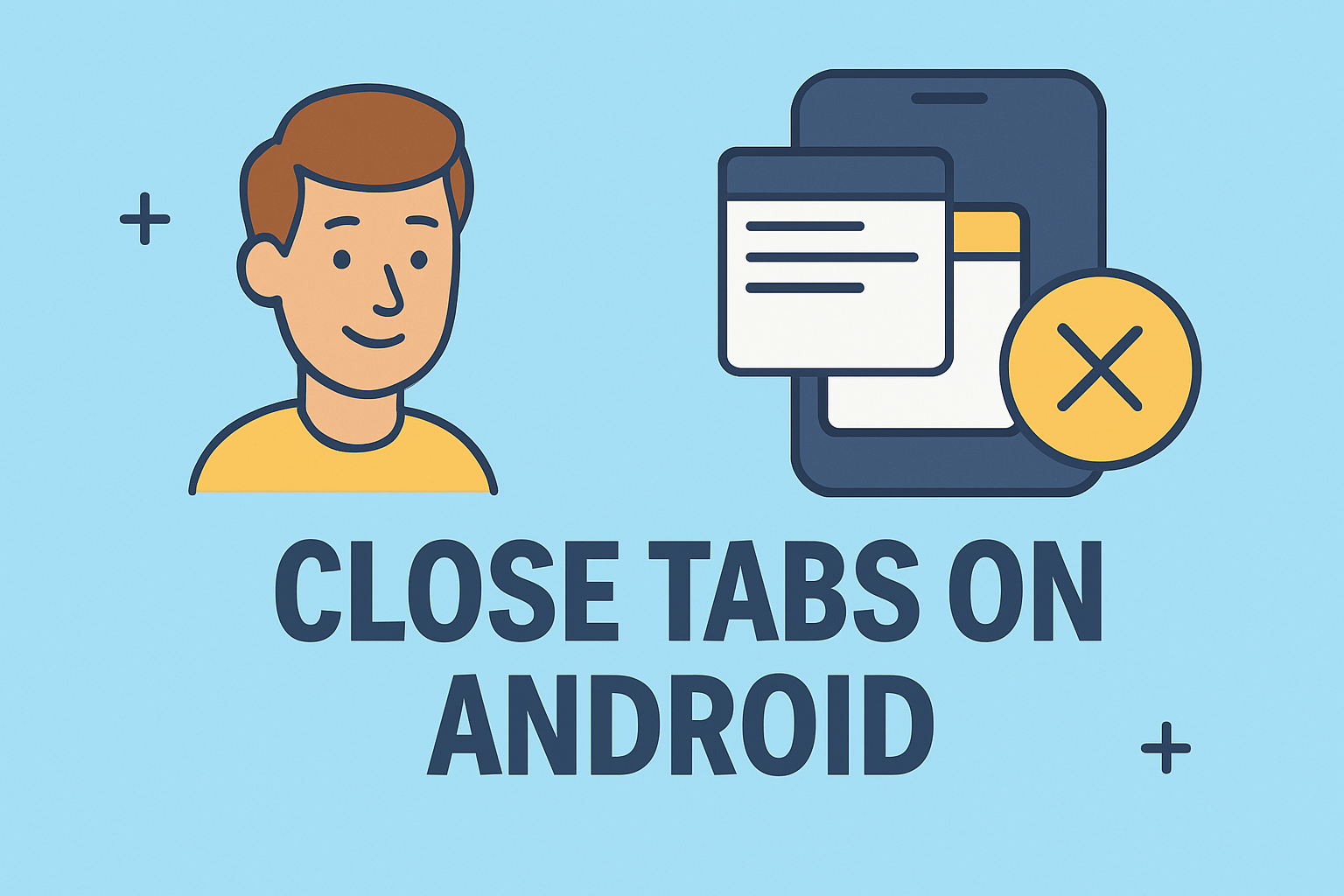
Did you know that keeping too many tabs open on your phone can drain memory, slow down performance, and even impact your online security? If you’re wondering how to close tabs on Android, you’re not alone. Many users, from casual smartphone owners to IT managers and security professionals, often overlook this simple yet critical task.
Managing open tabs isn’t just about improving speed—it’s also about safeguarding data, reducing clutter, and extending battery life. Whether you’re using Google Chrome, Firefox, Samsung Internet, or another browser, this guide will walk you through the exact steps to close tabs efficiently on your Android device.
Why Closing Tabs on Android Matters
Before diving into the step-by-step process, let’s explore why closing tabs is important:
- Performance Boost: Too many open tabs consume RAM, slowing down your device.
- Battery Efficiency: Open tabs can drain background resources and battery life.
- Security: Sensitive websites left open may increase the risk of unauthorized access.
- Organization: Closing tabs regularly helps reduce digital clutter.
For IT managers and cybersecurity experts, closing unused tabs should be part of best practices for mobile security hygiene.
How to Close Tabs on Android (Google Chrome)
Chrome is the most popular browser on Android, and managing tabs here is straightforward.
Method 1: Manually Closing Tabs
- Open the Chrome app.
- Tap the square tab icon (usually at the top or bottom, depending on your phone).
- Swipe left or right on the tab preview to close it.
- Alternatively, tap the X on the corner of the tab preview.
Method 2: Close All Tabs at Once
- Open Chrome.
- Tap the three-dot menu (⋮).
- Select Close all tabs.
Perfect for quickly decluttering when you have dozens of tabs open.
Method 3: Auto-Close Tabs in Settings
- Open Chrome → Settings.
- Navigate to Site settings → Tabs.
- Configure options like “Auto-close tabs after X days.”
This reduces manual effort for busy professionals.
How to Close Tabs on Android (Firefox)
Firefox also provides flexible tab management.
Closing Individual Tabs
- Tap the tab number icon at the bottom.
- Swipe a tab left or right to close it.
- Or tap the X on the corner of the tab preview.
Close All Tabs in Firefox
- Tap the three-dot menu.
- Select Close all tabs.
Enable Auto-Close Tabs
- Open Firefox → Settings.
- Under Tabs, enable Close tabs after one day, one week, or one month.
This feature is especially useful for security-conscious users who want to minimize risk.
How to Close Tabs on Samsung Internet
Samsung Internet is widely used on Galaxy devices.
- Tap the tab icon in the bottom menu.
- To close a single tab, tap the X.
- To close all tabs, tap the Menu (⋮) → Close all tabs.
Pro Tip: Samsung Internet allows adding secret mode tabs, similar to Chrome’s Incognito. Remember to close them as well for privacy.
Advanced Tab Management Tricks
Using Keyboard Shortcuts (with Bluetooth Keyboards)
If you use an Android tablet with a keyboard:
- In Chrome: Ctrl + W closes the current tab.
- Ctrl + Shift + W closes all tabs.
Third-Party Tab Managers
Apps like Tab Manager for Chrome or Firefox extensions allow bulk tab management and better organization.
Sync Across Devices
If you’re signed into Chrome or Firefox with a work account, tabs can sync across devices. Closing tabs on mobile ensures sensitive work sessions aren’t accidentally exposed elsewhere.
Security Considerations
For IT managers and cybersecurity professionals, managing tabs isn’t just about speed—it’s about reducing vulnerabilities.
Risks of Leaving Tabs Open
- Data Exposure: Banking or corporate portals left open may expose confidential data.
- Tracking & Cookies: Open tabs keep trackers active in the background.
- Unauthorized Access: If your phone is lost or stolen, open tabs can give attackers access.
Best Practices for Secure Browsing
- Close sensitive tabs immediately after use.
- Use Incognito or Private Browsing for banking and corporate logins.
- Enable biometric lock on browsers that support it.
- Regularly clear browsing history and cookies.
- Install security-focused browsers like Brave or DuckDuckGo if privacy is critical.
Troubleshooting Tab Issues
Sometimes, you may find that tabs won’t close or reopen automatically. Here’s what to do:
- Force Stop the Browser: Settings → Apps → Chrome/Firefox → Force Stop.
- Clear Cache and Data: Helps if tabs keep reappearing.
- Update the Browser: Old versions may have bugs.
- Check Device RAM: Too many apps running may prevent smooth tab management.
Real-World Use Cases
- IT Managers: Ensure team members close work-related tabs to prevent leaks.
- CEOs/Founders: Reduce distractions by keeping only essential tabs open.
- Cybersecurity Teams: Reinforce training on session hygiene.
- Students & Researchers: Organize tabs efficiently while researching.
FAQs About Closing Tabs on Android
- How do I close all tabs at once on Android?
Most browsers, including Chrome, Firefox, and Samsung Internet, have a “Close all tabs” option in the menu. - Can leaving too many tabs open slow my Android phone?
Yes. Open tabs consume RAM and processing power, which slows performance and drains battery. - How do I set tabs to auto-close on Android?
In Chrome and Firefox, go to Settings → Tabs and enable auto-close. - Do tabs in Incognito or Secret Mode close automatically?
Yes, but only when you exit Incognito or Secret Mode. Always confirm before exiting. - Is it more secure to use private browsing instead of closing tabs manually?
Private browsing deletes history and cookies after closing, but it’s still best to close sensitive tabs immediately.
Conclusion
Learning how to close tabs on Android isn’t just a matter of convenience—it’s essential for device performance, battery health, and digital security. From simple swipe gestures in Chrome and Firefox to advanced auto-close features, Android offers multiple ways to manage your browsing sessions effectively.
For IT managers and cybersecurity professionals, enforcing secure browsing practices is part of protecting organizational data. For everyday users, it’s about keeping devices fast, responsive, and clutter-free.
If you’re looking to enhance your digital security and optimize device management even further, take the next step: