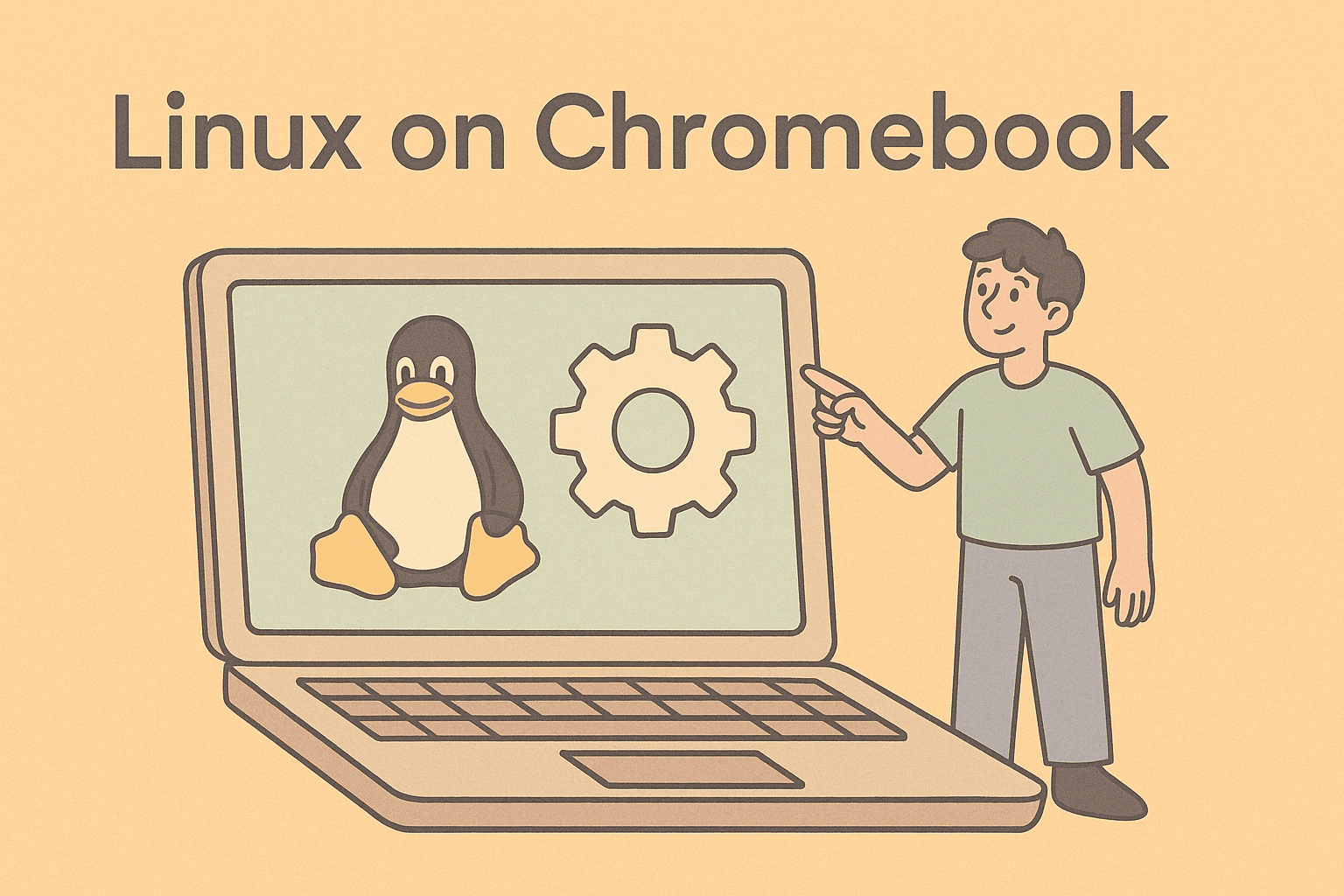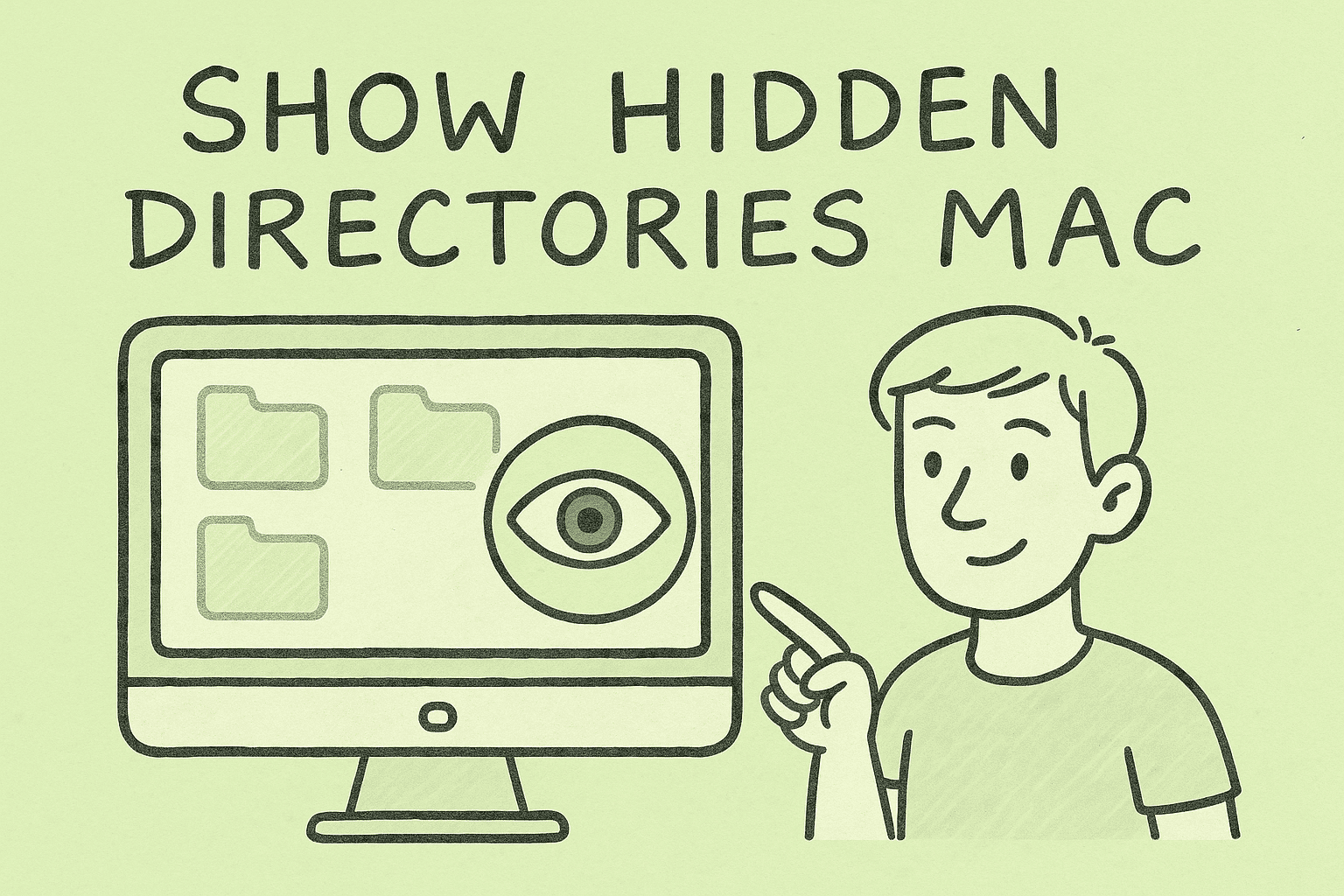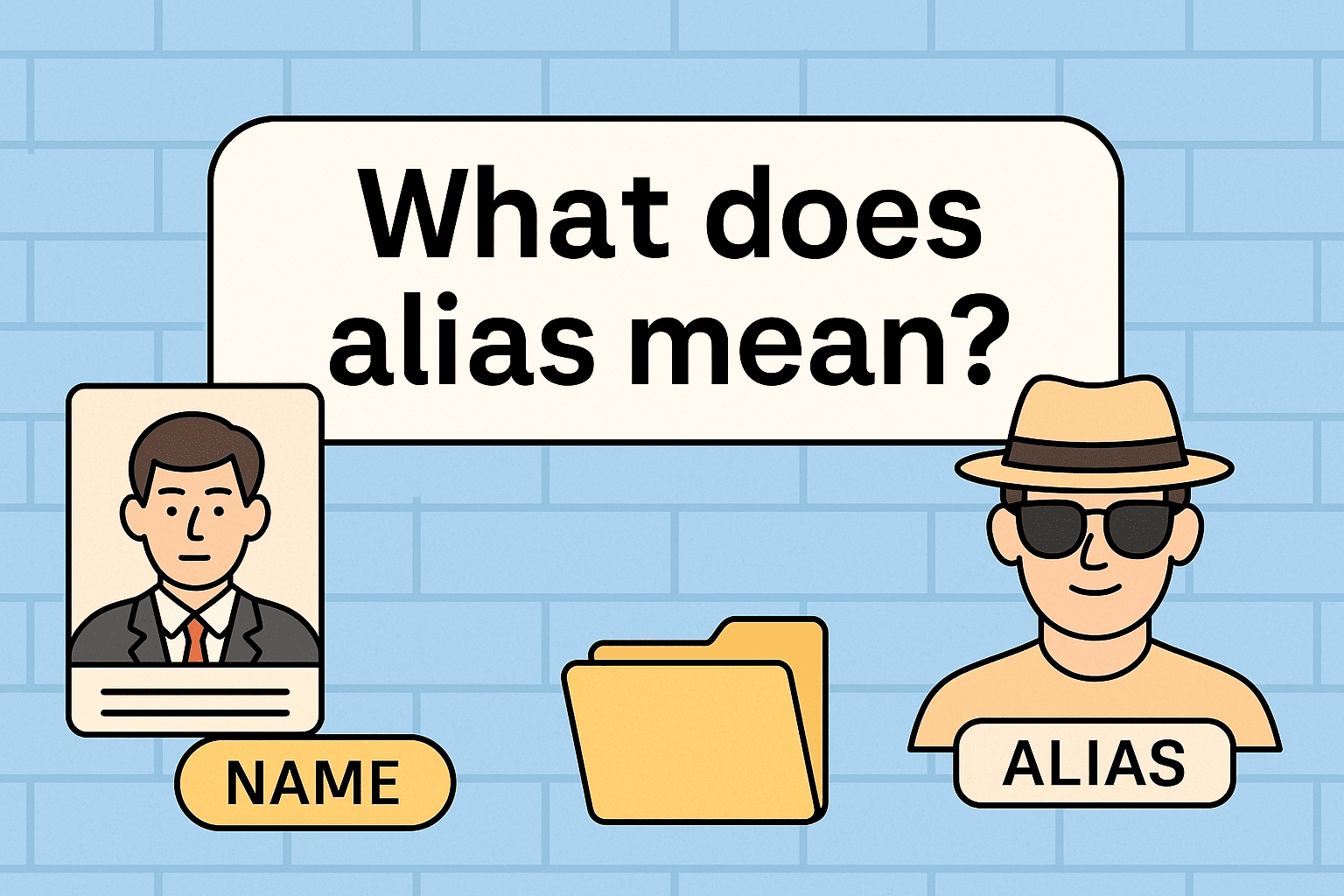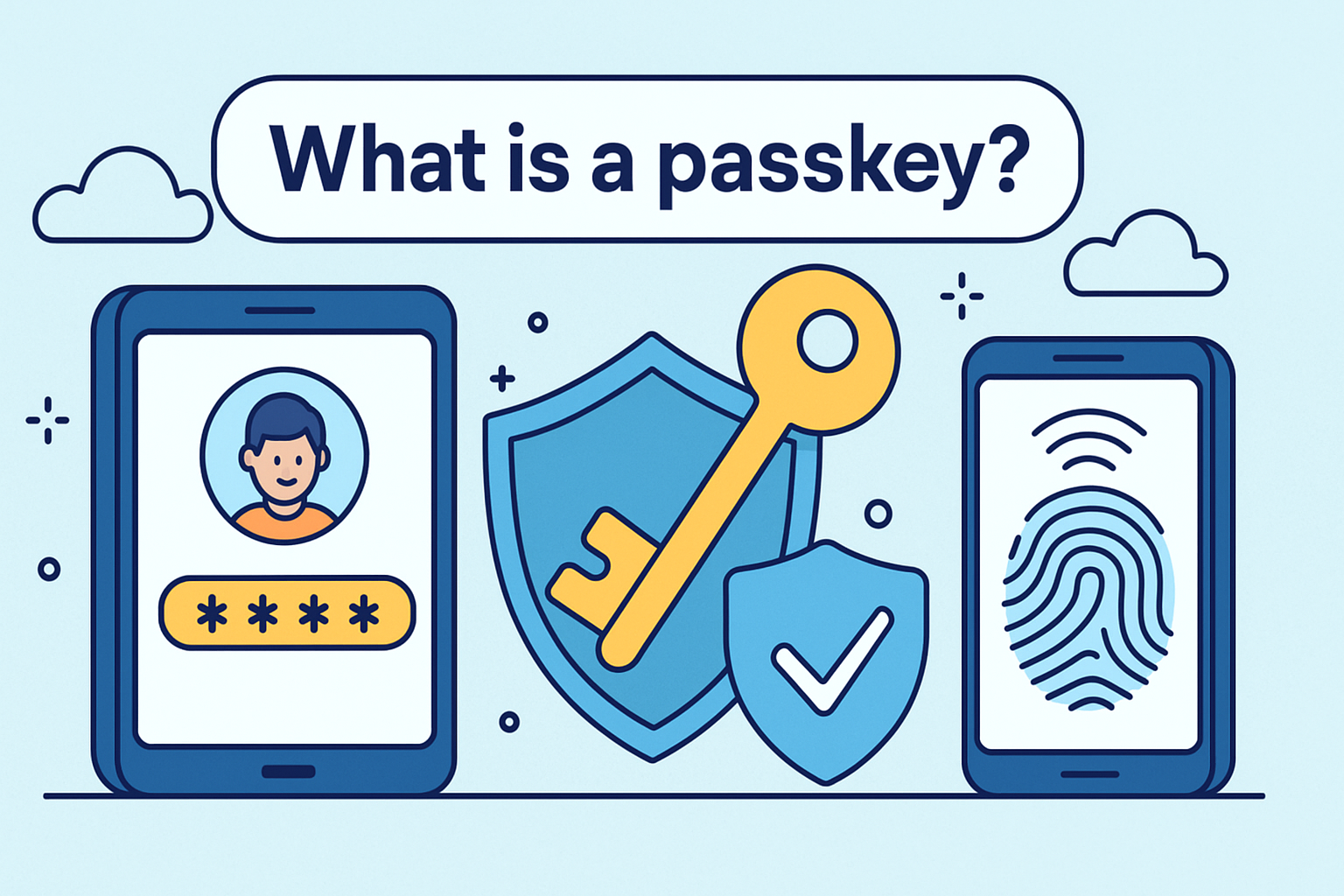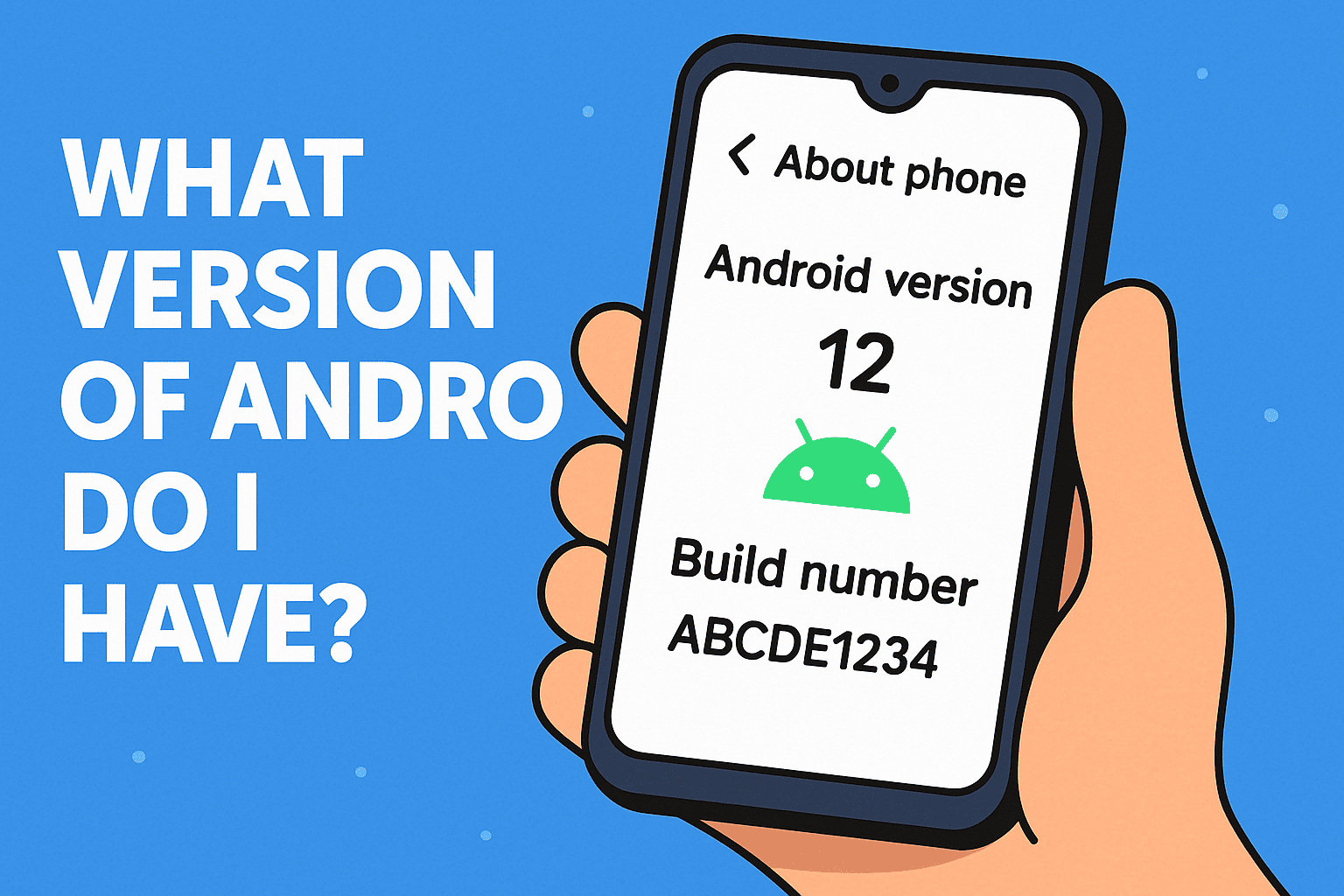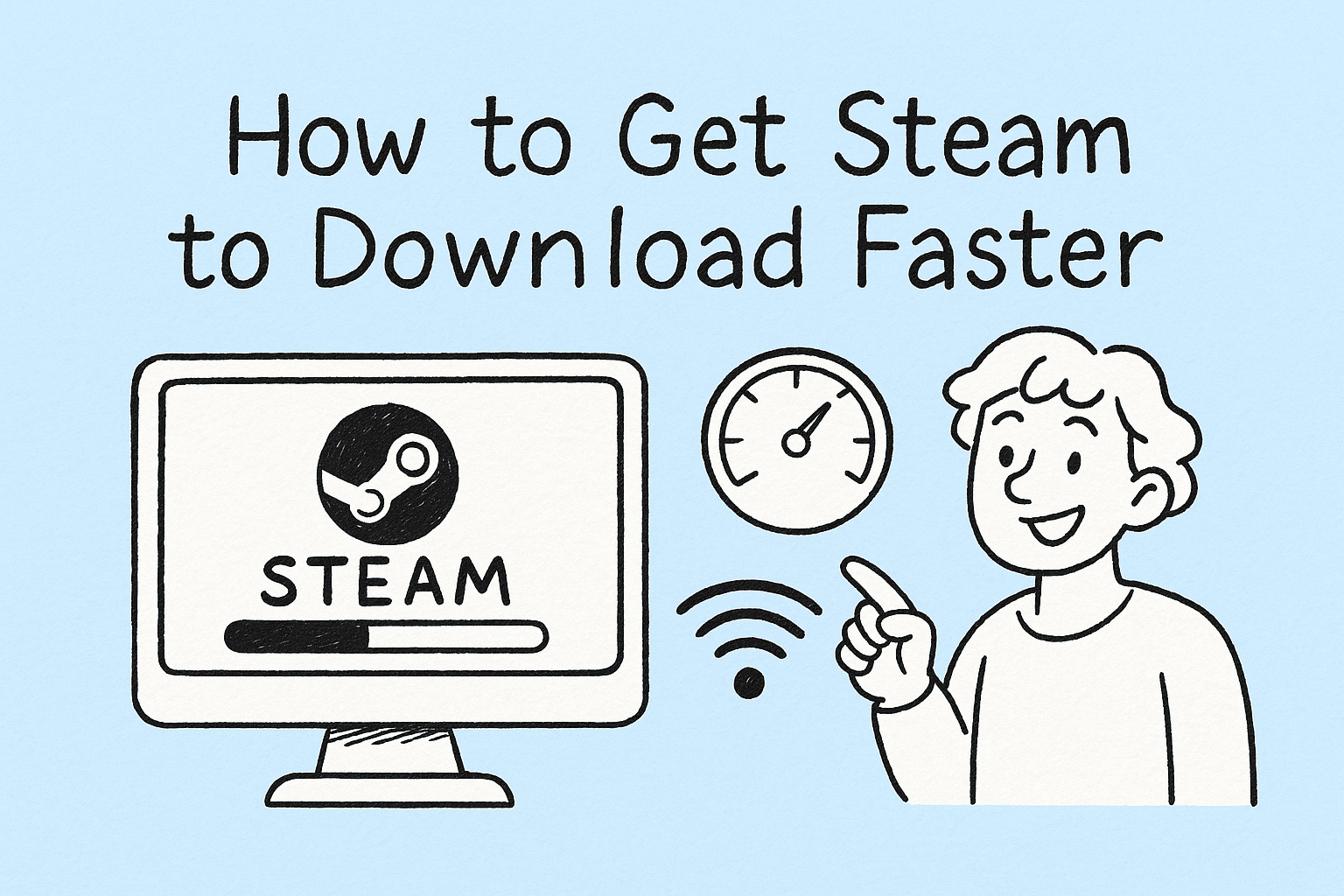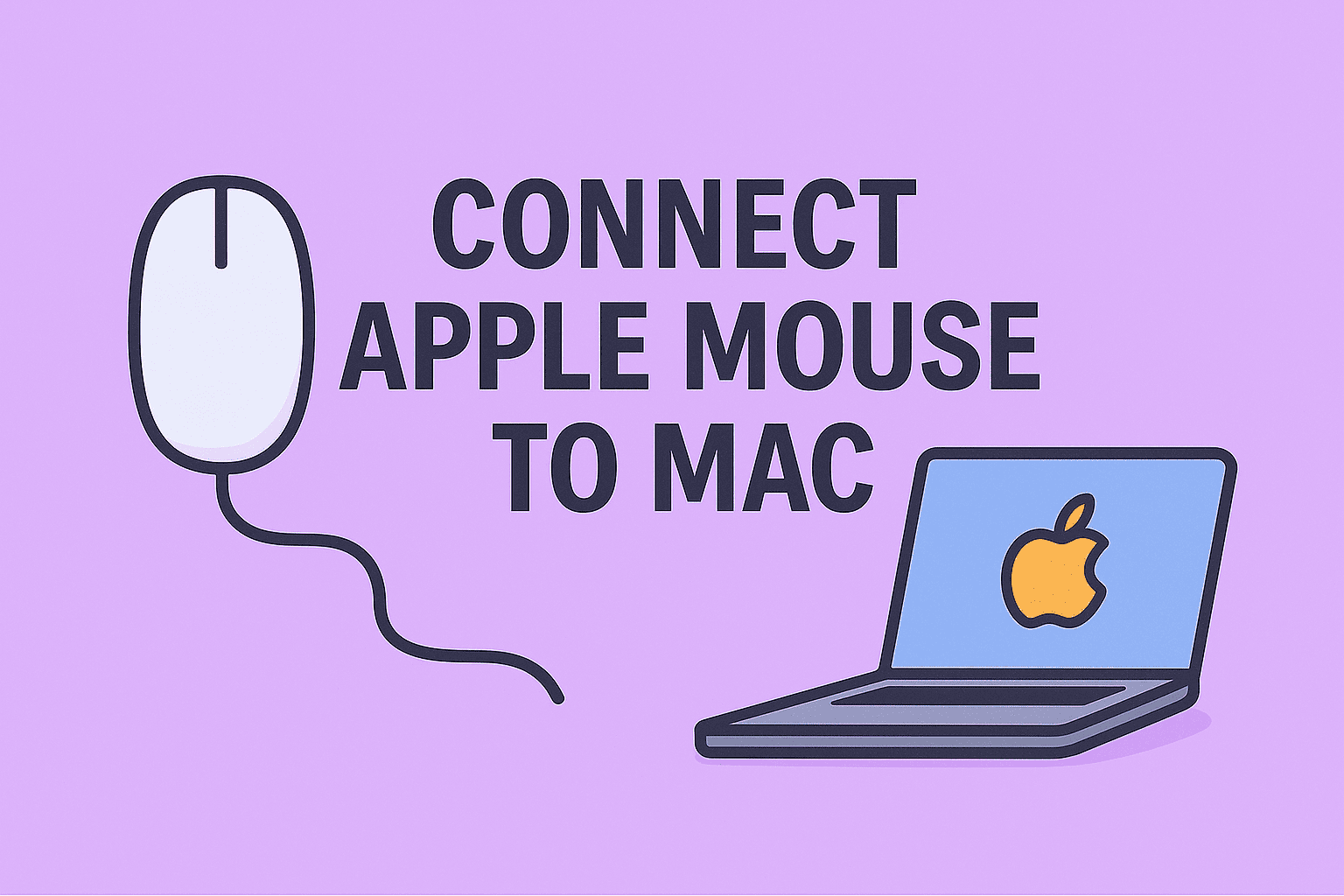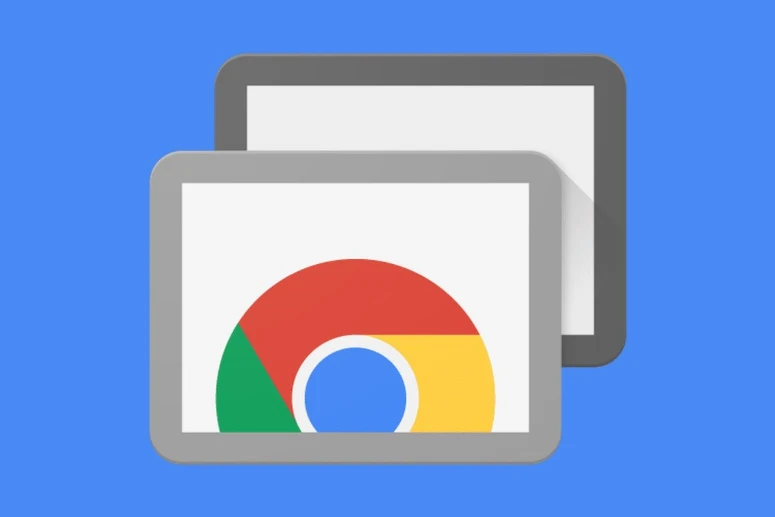Boost Performance and Security by Learning How to Clear PC Cache
Updated on November 10, 2025, by ITarian
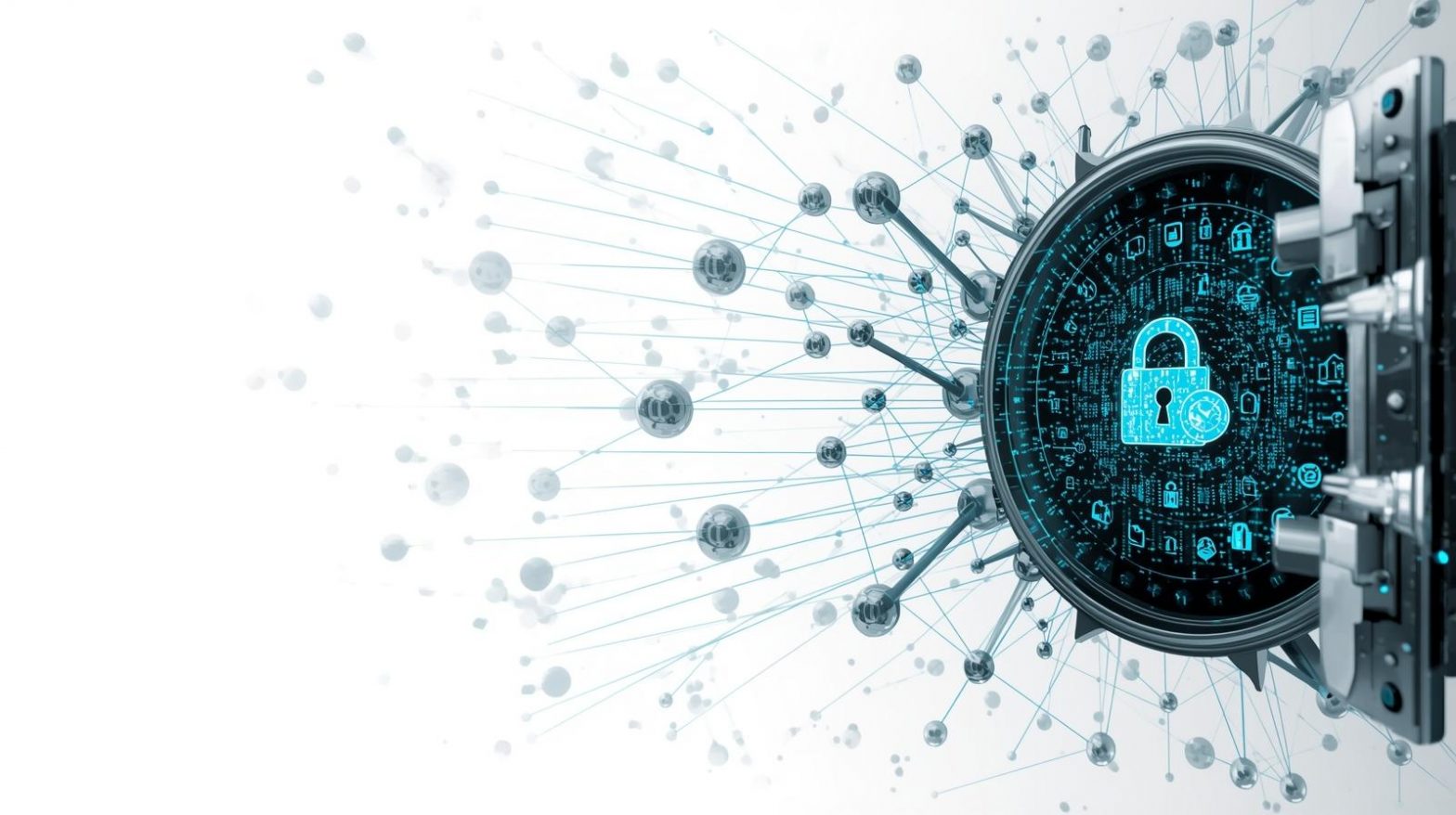
Has your computer ever felt sluggish, unresponsive, or took forever to load a site? Understanding how to clear PC cache is an essential skill for IT managers, cybersecurity professionals, CEOs/founders and any user who values both speed and security. Cache files—temporary data stored by applications, the operating system, and browsers—can help performance but also cause issues when they build up or become corrupted.
This detailed article guides you through the reasons to clear cache, the main cache types (browser, system, DNS, app-specific), and step-by-step instructions to clear each on Windows PCs. You’ll also learn best practices to make cache clearing part of your regular maintenance program for optimal system health.
What Is “Cache” and Why Does It Matter?
Cache is temporary storage designed to speed up tasks by keeping shortcuts to frequently used data. For example, when you visit a website, your browser may save parts of that site (images, scripts, layout) so it loads faster next time.
Key points about cache:
-
It speeds up performance when used correctly.
-
Over time, cache can become excessive, outdated, or corrupted and slow things down.
-
In a security context, old cached data may retain sensitive info or help malware operate under the radar.
-
Clearing cache helps free storage, fix glitches, and ensure updated data is used.
Thus, knowing how to clear PC cache is more than just maintenance—it’s about stability, performance and protecting endpoint integrity.
Types of Cache You Should Clear
Before clearing, understand the kinds of cache your system holds:
1. Browser Cache
Stored by web browsers; improves page-load times but may cause outdated content display or privacy issues.
2. System Temporary Files
Operating system stores temporary files during updates, installs, or normal usage; these may pile up and degrade performance.
3. DNS Cache
Your PC stores DNS lookups for faster internet access. Corrupted entries may cause connectivity issues.
4. App or Program Cache
Applications (especially games, productivity software) keep caches—shader or resource caches—that may need clearing when faulty.
5. Thumbnail/Icon Cache
Windows stores previews for files and directories; a large or corrupt cache can slow down File Explorer.
By addressing all cache types, you’re engaging a holistic clean-up rather than just clearing browser data.
How to Clear PC Cache on Windows: Step-by-Step
This section provides detailed steps for Windows 10/11 to clear various caches.
Step 1: Clear System Temporary Files
-
Open Settings → System → Storage.
-
Click Temporary Files.
-
Review options like Temporary files, Downloads, Recycle Bin and check what you want to remove.
-
Click Remove files.
This helps reclaim space and remove stale OS data.
Step 2: Use Disk Cleanup Utility
-
Press Windows Key + R, type
cleanmgr, and press Enter. -
Select drive (usually C:).
-
Click Clean up system files for deeper clean.
-
Check items like “Temporary Internet Files”, “Setup log files”, “Thumbnails”, “Old Windows installation” if present.
-
Click OK, then Delete Files.
This method is reliable and built-in.
Step 3: Clear Browser Cache
For example in Chrome:
-
Open browser, click three-dot menu → More tools → Clear browsing data.
-
Select “All time” for time range.
-
Check “Cached images and files”. Optionally uncheck cookies so you don’t lose logins.
-
Click Clear data.
Repeat for your browsers (Edge, Firefox, etc.). Browser cache matters for faster surfing but can hinder when bloated or outdated.
Step 4: Flush DNS Cache
-
Press Windows Key + R, type
cmd, press Ctrl + Shift + Enter to open elevated Command Prompt. -
Type
ipconfig /flushdnsand hit Enter. -
You’ll see confirmation like “Successfully flushed the DNS Resolver Cache”.
This step resolves network-related caching issues.
Step 5: Clear Microsoft Store Cache & App Data
-
Press Windows Key + R, type
wsreset.exe, press Enter. A blank window opens and closes—this resets Store cache. -
For other apps, check the app’s settings or
%localappdata%folders and delete cache or temp subfolders safely.
Step 6: Automate Cache Maintenance
-
Go to Settings → System → Storage → Storage Sense.
-
Toggle On, configure when temporary files are removed (e.g., every day, week, month) and include the Recycle Bin and Downloads folder as needed.
-
Optionally schedule a script or batch file via Task Scheduler to run
cleanmgror other cleaning commands on a regular basis.
Automation ensures you’re not always doing manual clean-ups.
Best Practices & Safety Tips for Cache Clearing
While clearing cache is beneficial, you should proceed carefully.
-
Always backup critical files before major cleanup or system changes.
-
Avoid deleting unfamiliar system files manually unless you’re confident—they might be essential.
-
When clearing browser cache, be aware you might need to sign in again to websites.
-
For enterprise environments, use a scheduled maintenance plan and document clean-up procedures.
-
Use endpoint management tools to monitor cache growth, especially in controlled IT or cybersecurity settings.
-
Don’t over-clean—some cache improves performance. Clearing too frequently can even slow things as data is re-built frequently.
Applying these safeguards ensures your system remains stable and secure.
Troubleshooting Common Cache-Related Issues
When things go wrong, here are some signs and fixes.
Issue: System still slow after clearing cache
-
Run
sfc /scannowin Command Prompt to fix system file corruption. -
Consider defragmenting (HDD) or optimize (SSD) disk drives.
-
Check for malware using antivirus/endpoint protection.
Issue: Browsers behaving oddly after cache clear
-
Make sure you cleared only “cache” and not cookies/login data unless intended.
-
Reset the browser settings if issues persist (extensions or corrupted profiles).
Issue: Errors with Windows Update
-
Delete contents of
C:\Windows\SoftwareDistributionfolder after stopping the Windows Update service. -
Run the “Windows Update Troubleshooter” from Settings.
Understanding how cache interacts with system and app behavior is useful for both typical maintenance and security hardening.
Why Clearing Cache Should Be Part of IT & Cybersecurity Strategy
For organizations and technical professionals, clearing PC cache is not just a user habit—it’s a component of digital hygiene and endpoint management.
-
Performance optimization: Clean cache means less wasted storage and better application responsiveness.
-
Security hygiene: Cached data may store credentials, logs or other sensitive info; clearing it removes lingering risk.
-
Update reliability: Old or crowded caches can block patch installation or cause errors.
-
Asset management: Over many devices, unmanaged cache contributes to wasted disk space and potential data exposure.
-
Endpoint standardization: Schedule regular cache maintenance as part of system health checks.
In short, integrating cache clearing into your maintenance routines supports both operational performance and security posture.
Frequently Asked Questions (FAQ)
1. How often should I clear PC cache?
It depends on usage, but a monthly schedule is reasonable for general users. Heavy users or enterprise devices might clear cache bi-weekly or as part of maintenance windows.
2. Will clearing cache delete my files or applications?
No—clearing cache removes temporary or unused data, not your personal files or installed apps. However, some browser data like login sessions may be removed if you clear cookies too.
3. Does clearing cache improve speed significantly?
Yes, especially if cache has grown large or become corrupted. You’ll typically reclaim disk space, reduce load times and avoid certain glitches.
4. Can clearing cache fix malware or security issues?
It can help remove certain leftover caches from removed apps or malware, but it is not a substitute for full malware scanning and endpoint security measures.
5. Are third-party cache cleaners safe to use?
Some are safe, but you must choose reputable tools. Built-in Windows tools (Storage Sense, Disk Cleanup) are sufficient for most users. Avoid tools that also claim to “clean registry” without clear proof—they might introduce risk.
Final Thoughts
Learning how to clear PC cache is a simple yet powerful tool for keeping your systems fast, reliable and secure. Whether you’re an individual user, an IT manager overseeing dozens of endpoints, or a cybersecurity professional maintaining safe networks, regular cache maintenance pays dividends.
By clearing browser cache, system temporary files, DNS entries, and enabling automation for periodic cleaning, you’ll optimize both performance and security. Make it a habit, document your process, and treat it as part of your broader device-management strategy.
As a next step, consider centralized tools to monitor and automate device health across your organization—
Start your free trial with ITarian and take control of endpoint performance, security and cache hygiene across your entire network.