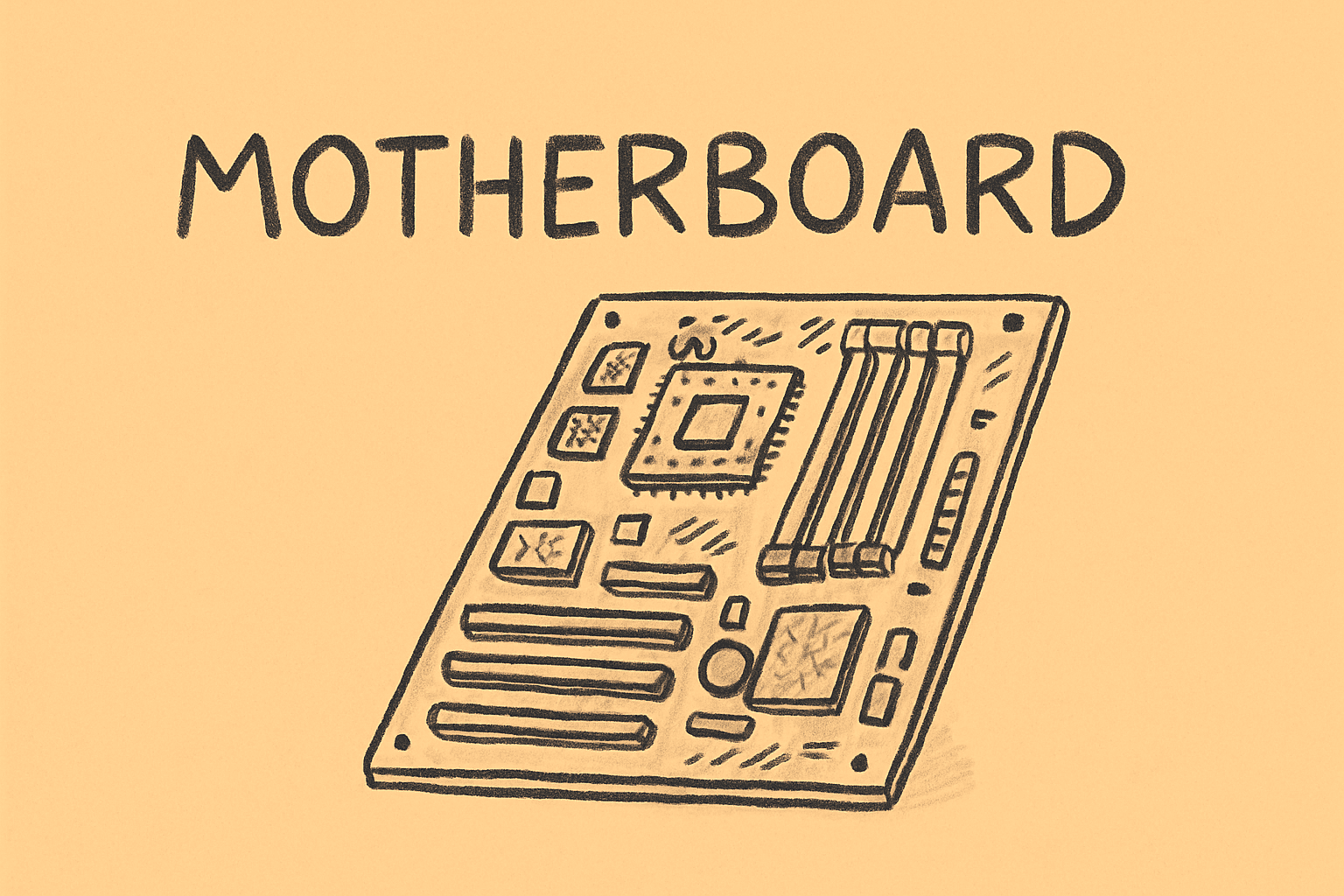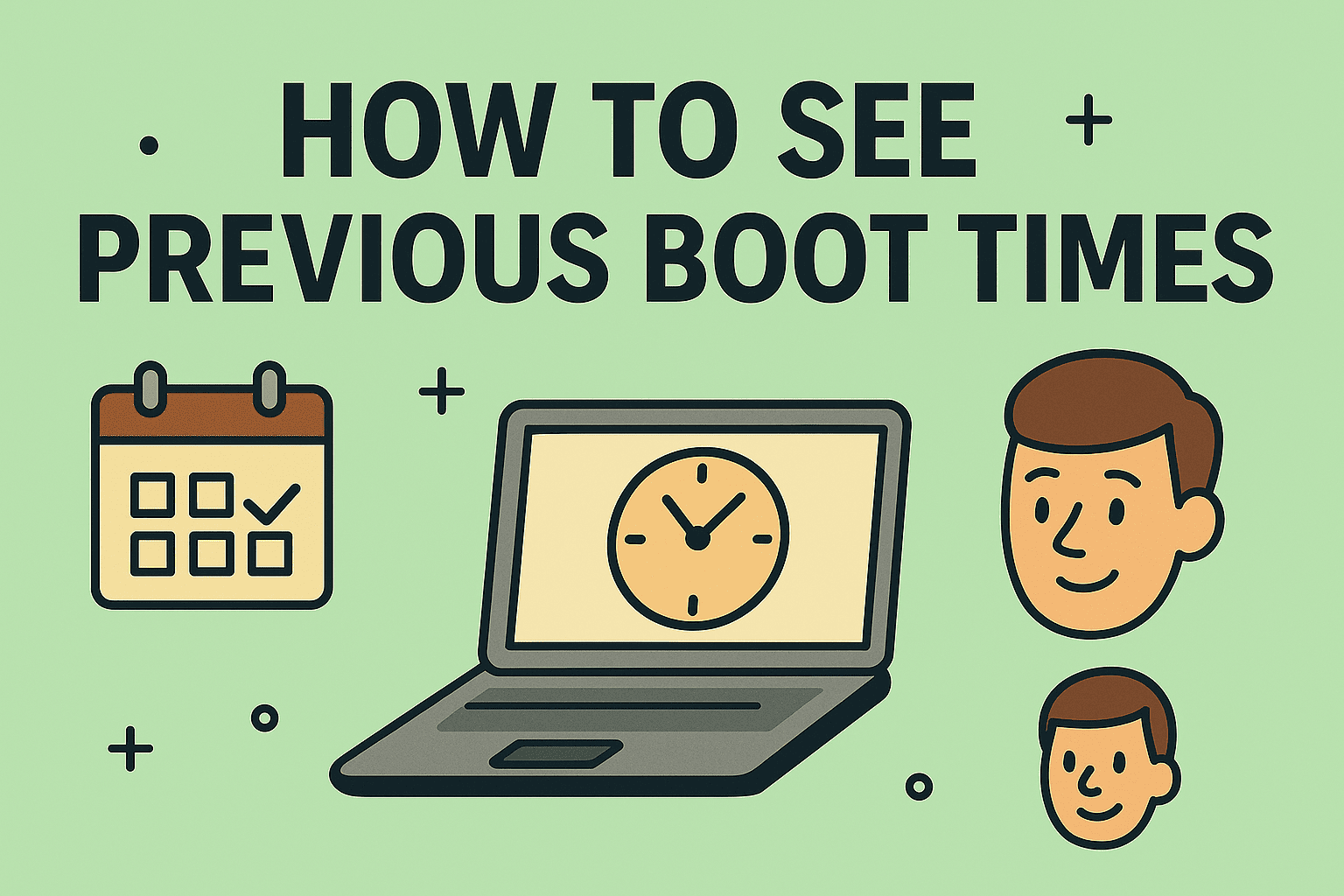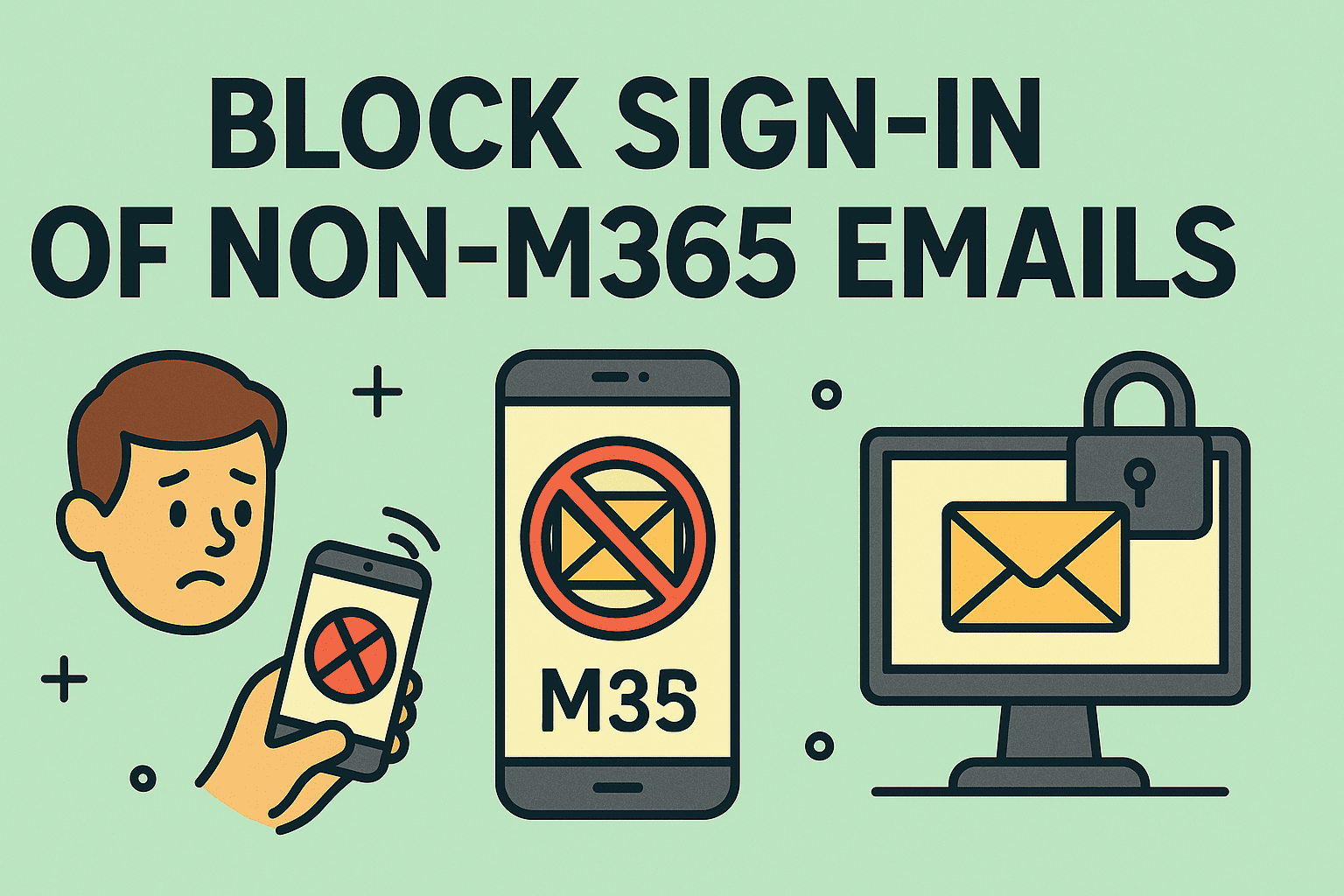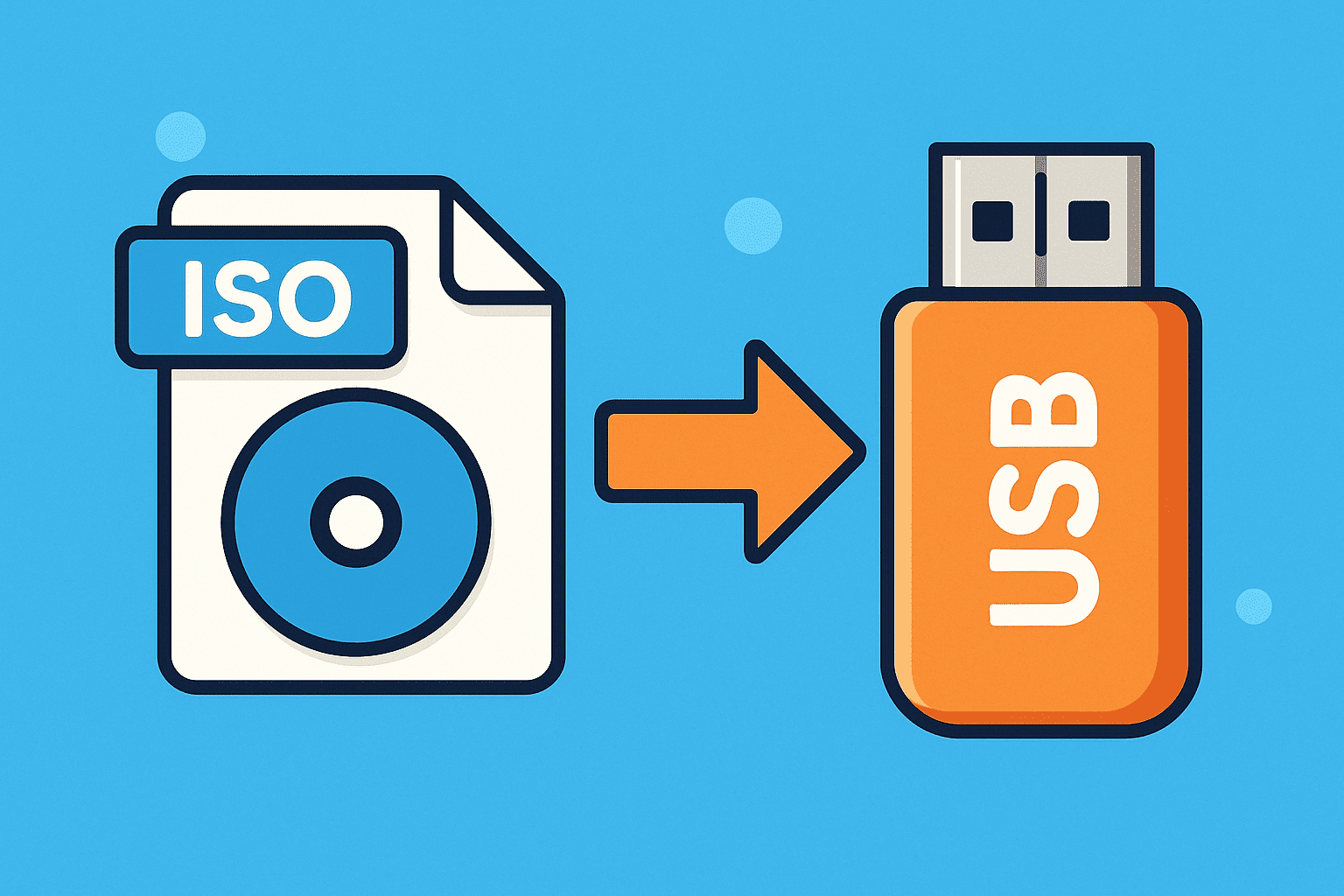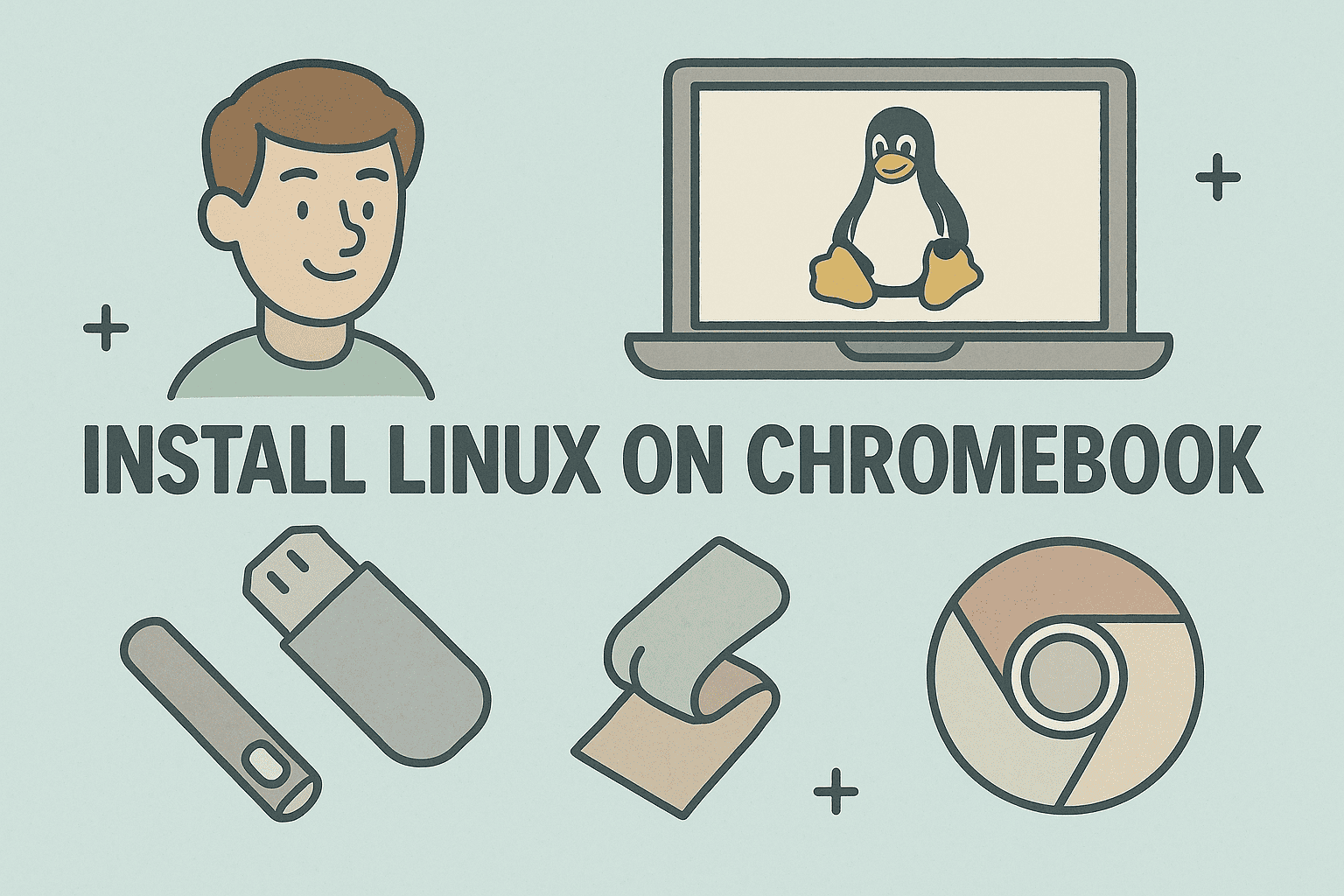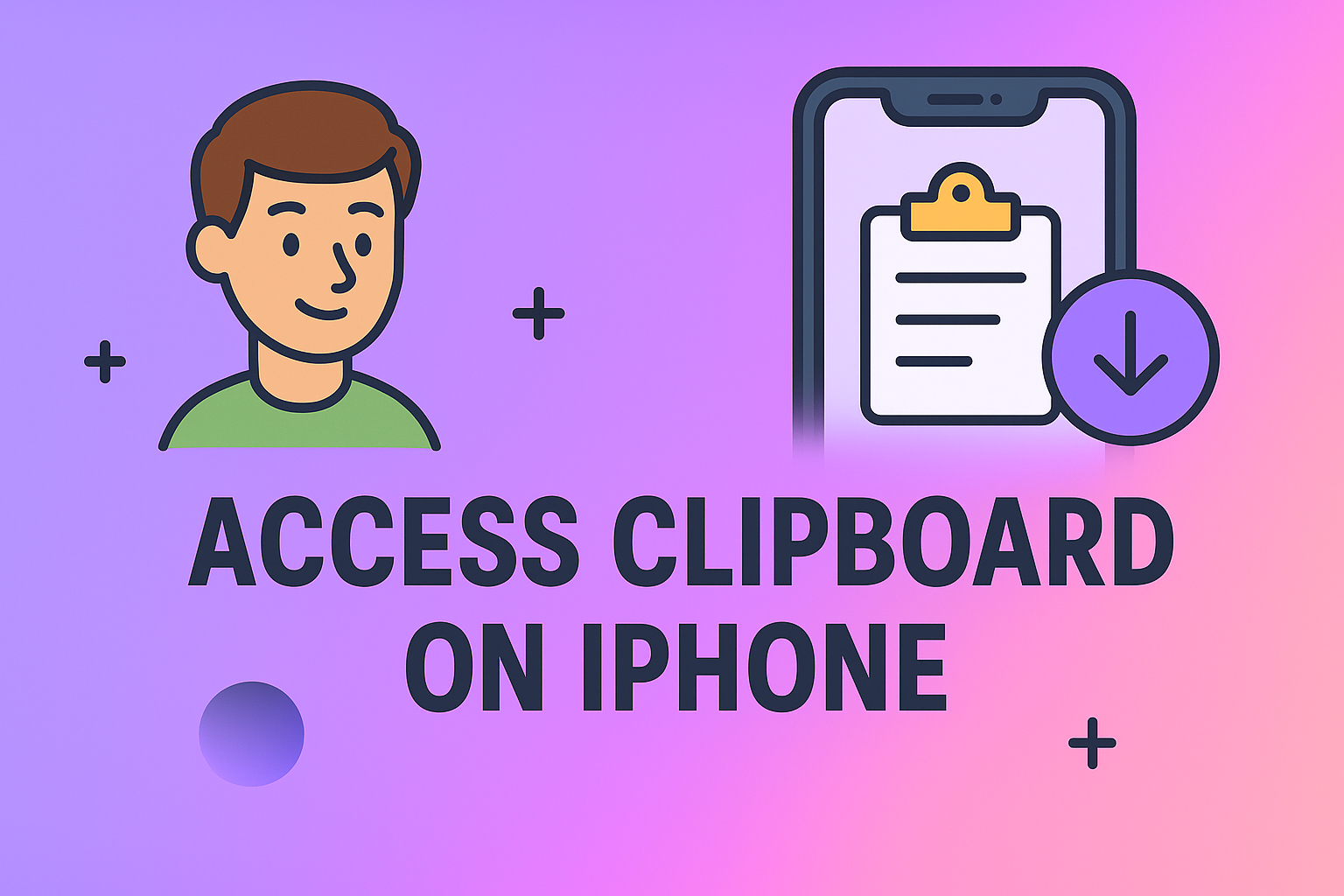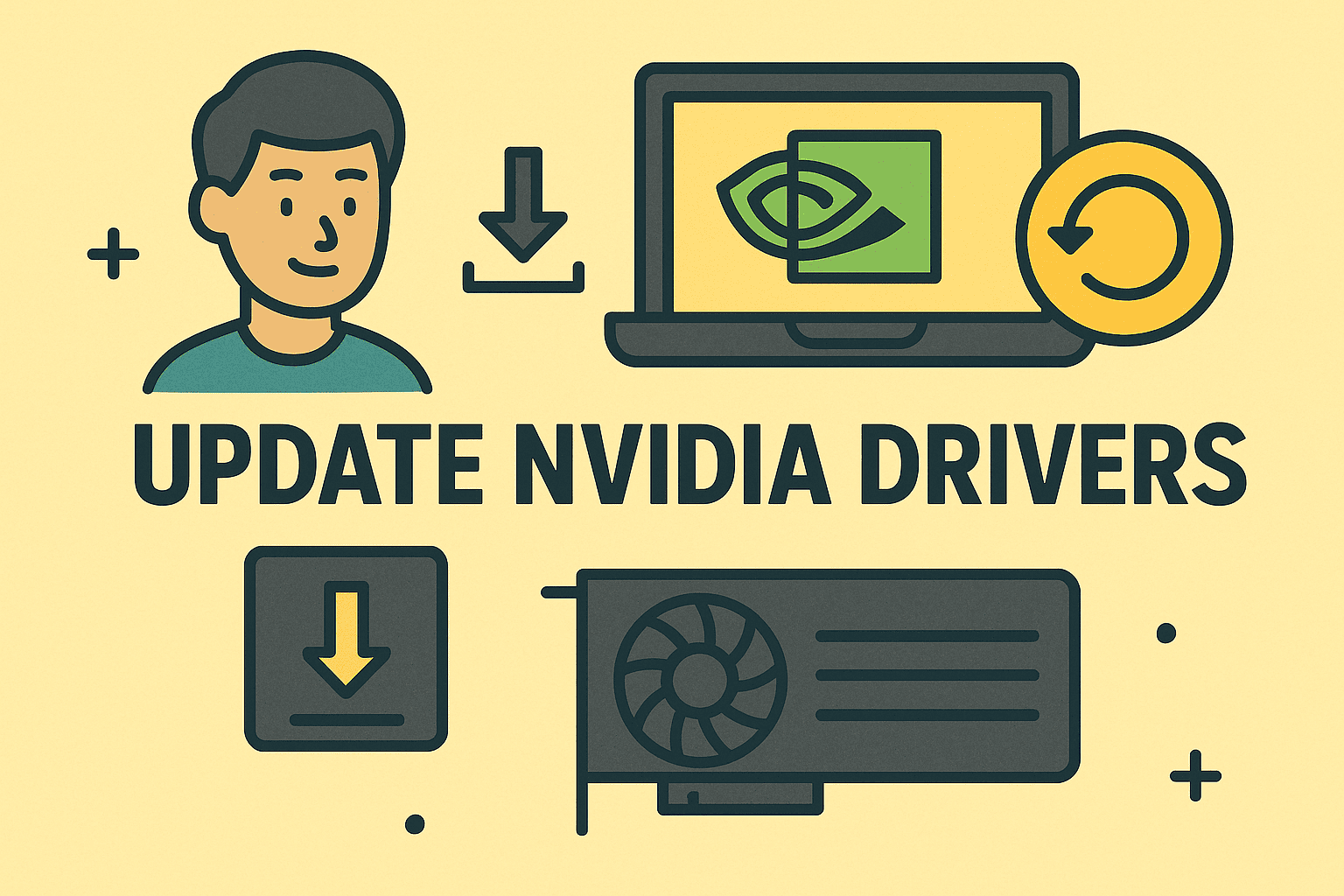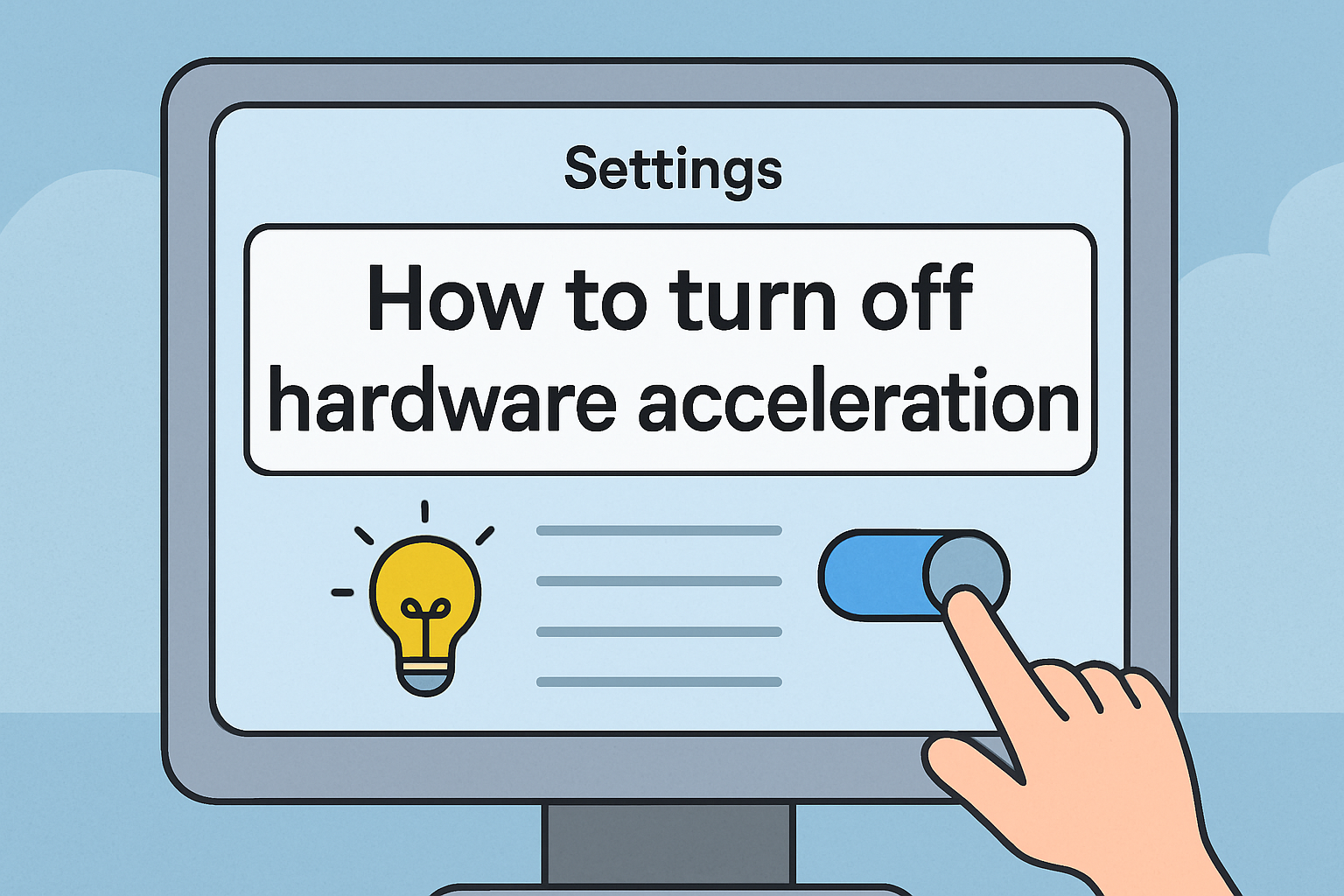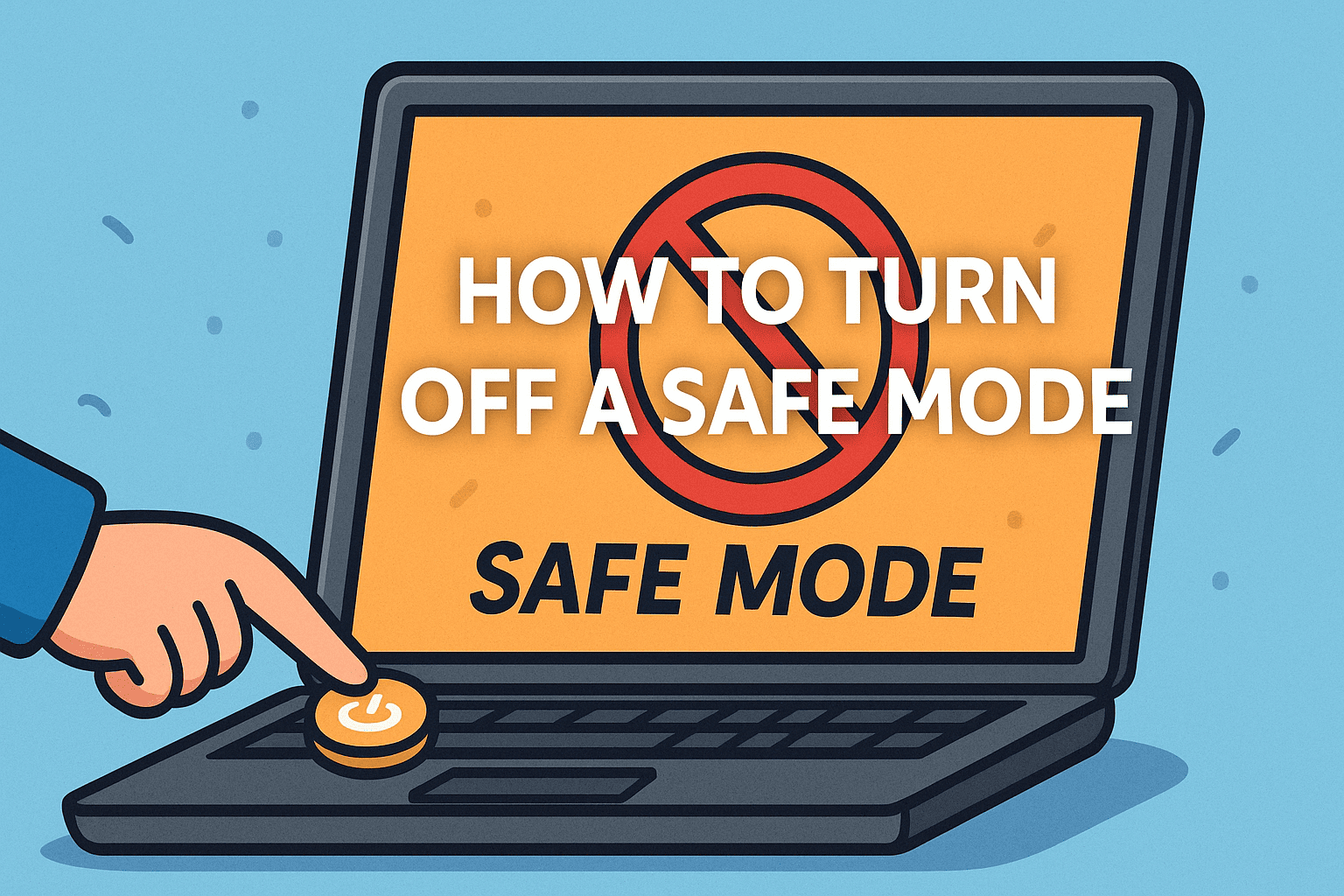Streaming Smarter: Casting from Your Laptop to Chromecast
Updated on September 26, 2025, by ITarian
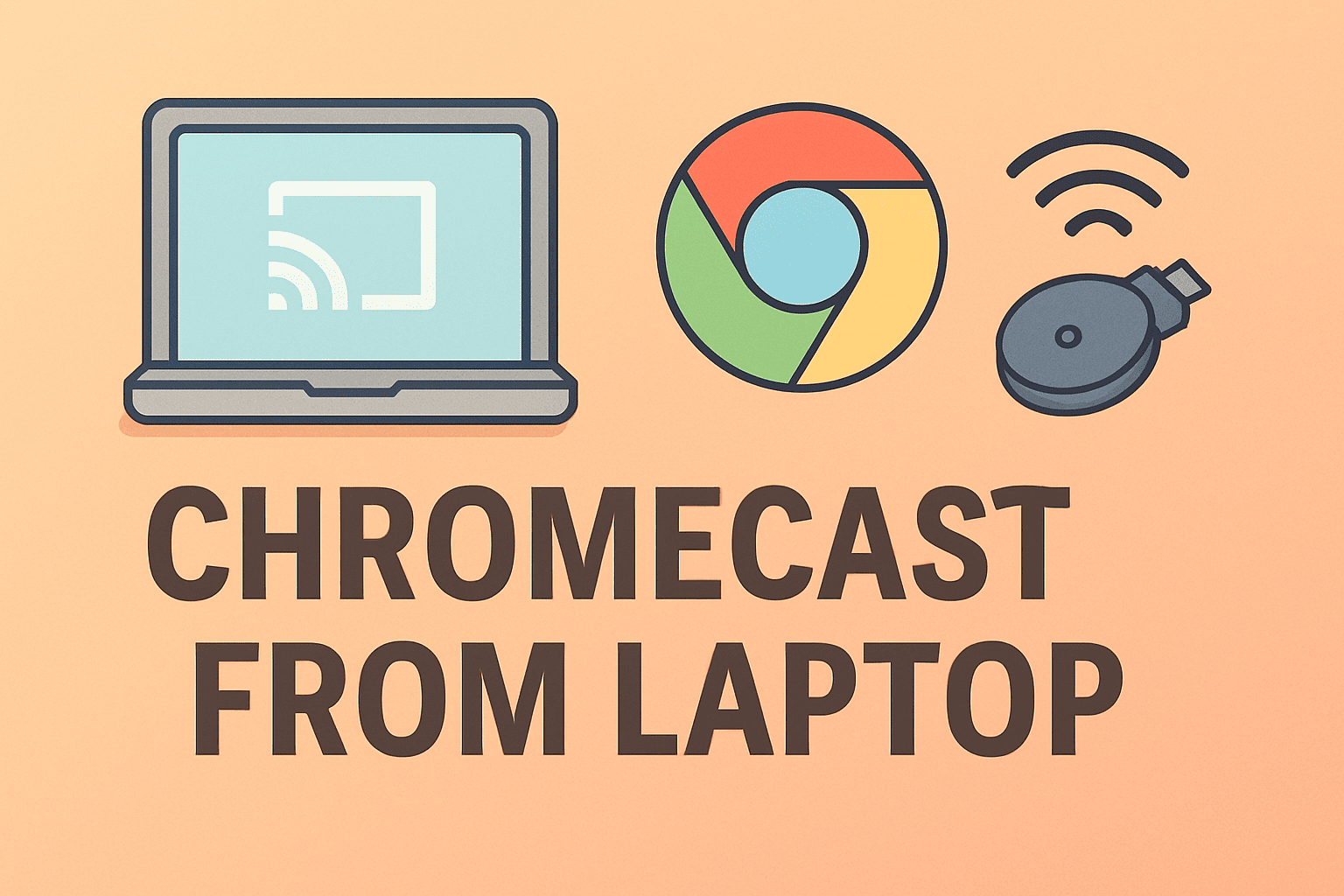
Want to share your laptop screen on a bigger display during a meeting or movie night? Learning how to chromecast from laptop lets you wirelessly project videos, presentations, and even browser tabs directly to your TV or conference room screen. For IT managers, cybersecurity professionals, and executives, Chromecast isn’t just about entertainment—it’s also a practical tool for business collaboration and secure screen sharing.
In this article, we’ll walk you through methods for casting from Windows and Mac laptops, explore troubleshooting tips, highlight security considerations, and explain why screen casting matters in modern workplaces.
Why Chromecast from Laptop Matters
Chromecast makes collaboration and communication easier:
-
Business presentations: Share slides directly on a big screen without cables.
-
Remote meetings: Display dashboards or project updates during hybrid work sessions.
-
Cybersecurity monitoring: Project real-time analytics dashboards for team visibility.
-
Entertainment: Stream movies, shows, and personal videos in high quality.
For leaders and IT staff, understanding how to chromecast from laptop means smoother workflows and fewer technical hurdles.
Requirements Before You Begin
Before casting from your laptop, ensure you have:
-
A Chromecast device connected to your TV or display.
-
A laptop with Google Chrome browser installed.
-
Both devices connected to the same Wi-Fi network.
-
(Optional) Updated Google Home app for configuration.
How to Chromecast from Laptop (Windows & Mac)
The most common method uses the Google Chrome browser.
Step 1: Open Google Chrome
Ensure your Chrome browser is updated for the best compatibility.
Step 2: Select the Cast Option
-
Click the three-dot menu (top-right).
-
Choose Cast.
Step 3: Choose Your Device
-
Chrome detects available devices.
-
Select your Chromecast from the list.
Step 4: Pick What to Share
-
Cast tab: Share only the current Chrome tab.
-
Cast desktop: Share your entire screen.
-
Cast file: Stream a specific video or media file.
This flexibility makes it useful for both entertainment and professional scenarios.
Casting Media from Apps
Some apps (like YouTube, Netflix, and Spotify) have built-in cast options:
-
Open the app in Chrome.
-
Click the Cast icon inside the media player.
-
Select your Chromecast device.
This method offers smoother playback compared to screen mirroring.
How to Chromecast from Laptop Without Chrome
While Chrome is the default, there are other ways:
-
Microsoft Edge: Supports casting via “More tools > Cast media to device.”
-
VLC Media Player: Go to Playback > Renderer to cast videos.
-
Third-party apps: Software like AirParrot allows more customization.
Troubleshooting Chromecast Issues
Even with simple setups, you may face issues. Common fixes include:
-
Device not found → Ensure both devices share the same Wi-Fi.
-
Lagging video → Reduce background bandwidth use.
-
No sound → Check audio settings on your TV and laptop.
-
Connection drops → Restart your router and Chromecast device.
-
Corporate networks blocking cast → Configure firewall rules or use VPN-enabled casting.
Security Considerations for Businesses
Casting may seem harmless, but it has implications for cybersecurity:
-
Unauthorized access – Unprotected Chromecast devices can be hijacked.
-
Data leaks – Sensitive presentations may be cast to the wrong display.
-
Wi-Fi vulnerabilities – Insecure networks expose devices to intrusions.
Best Practices for IT Managers:
-
Use secure, encrypted Wi-Fi connections.
-
Configure Chromecast only on approved networks.
-
Apply access controls for enterprise environments.
-
Train employees to verify the display before casting.
Benefits of Using Chromecast in Enterprise
For IT managers and CEOs, Chromecast can streamline workflows:
-
Wireless boardroom setup – No messy HDMI cables.
-
Quick deployment – Easy to configure across devices.
-
Cross-platform – Works with Windows, Mac, and mobile devices.
-
Scalable collaboration – Multiple users can share screens during meetings.
This makes it a cost-effective tool compared to complex AV systems.
Alternatives to Chromecast
While Chromecast is popular, other options exist:
-
Apple AirPlay – Best for Mac users with Apple TVs.
-
Miracast – Built into many Windows PCs.
-
Zoom or Teams screen share – Cloud-based alternatives for remote work.
Choosing the right tool depends on your organization’s ecosystem.
FAQs on Casting from Laptop to Chromecast
Q1. Can I chromecast my entire desktop?
Yes. In Chrome, select Cast > Sources > Cast Desktop to share your whole screen.
Q2. Do I need internet to use Chromecast?
Yes, both laptop and Chromecast must connect to the same Wi-Fi network. Local casting may work for files but is limited.
Q3. Is Chromecast safe for business use?
Yes, if used on secure networks with access restrictions. IT should manage device configurations.
Q4. Can I cast PowerPoint presentations?
Yes. Open the presentation in Chrome or use Google Slides, then cast the tab or desktop.
Q5. Why is my Chromecast lagging?
Lag often results from poor Wi-Fi or overloaded networks. Upgrading your router or bandwidth helps.
Final Thoughts
Learning how to chromecast from laptop unlocks a powerful tool for both business and entertainment. From streaming media to presenting reports in the boardroom, Chromecast simplifies screen sharing across devices. However, enterprises must balance convenience with security—ensuring casting is done only on trusted networks.
Want to simplify IT management and secure device usage across your organization? Start free with Itarian today.