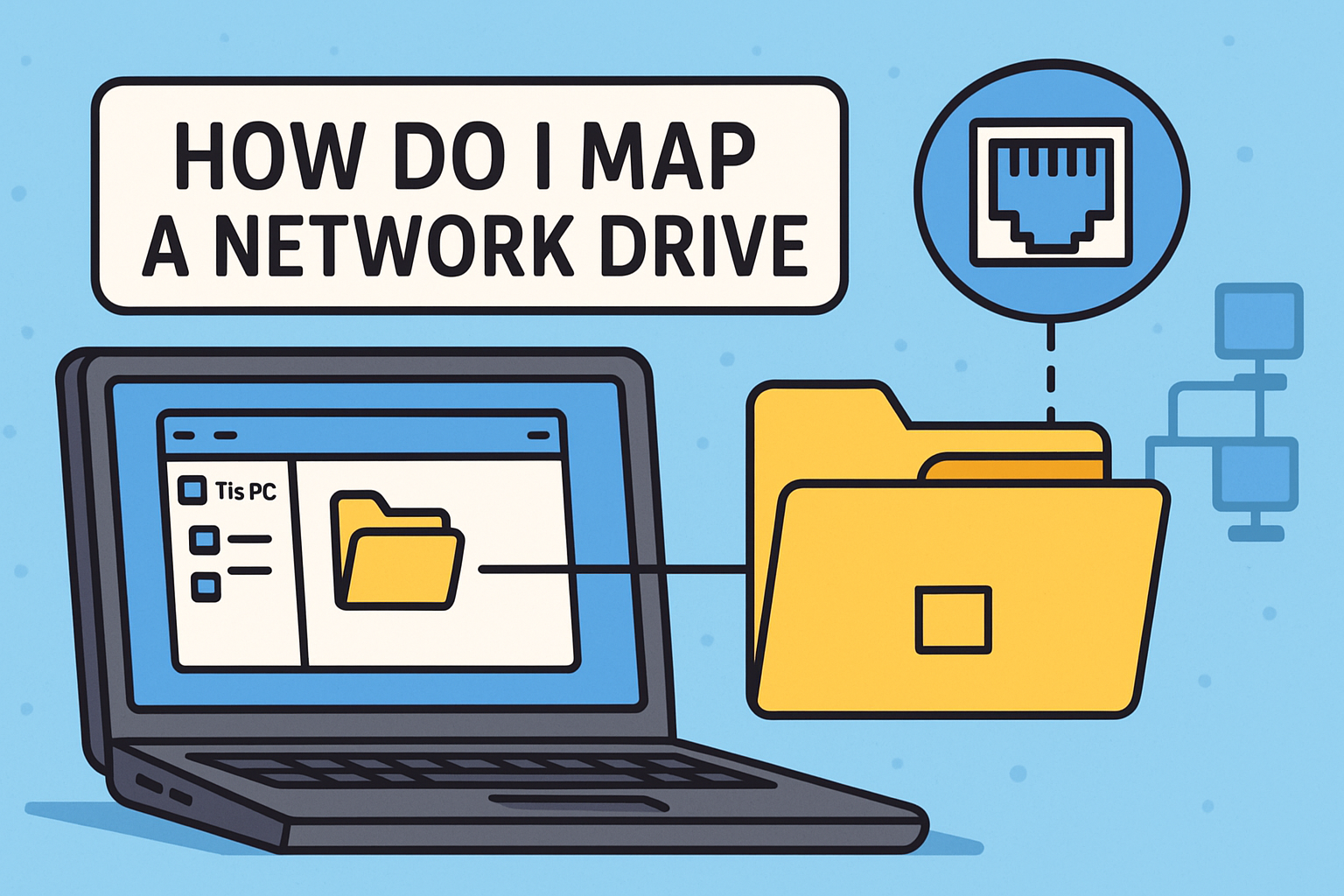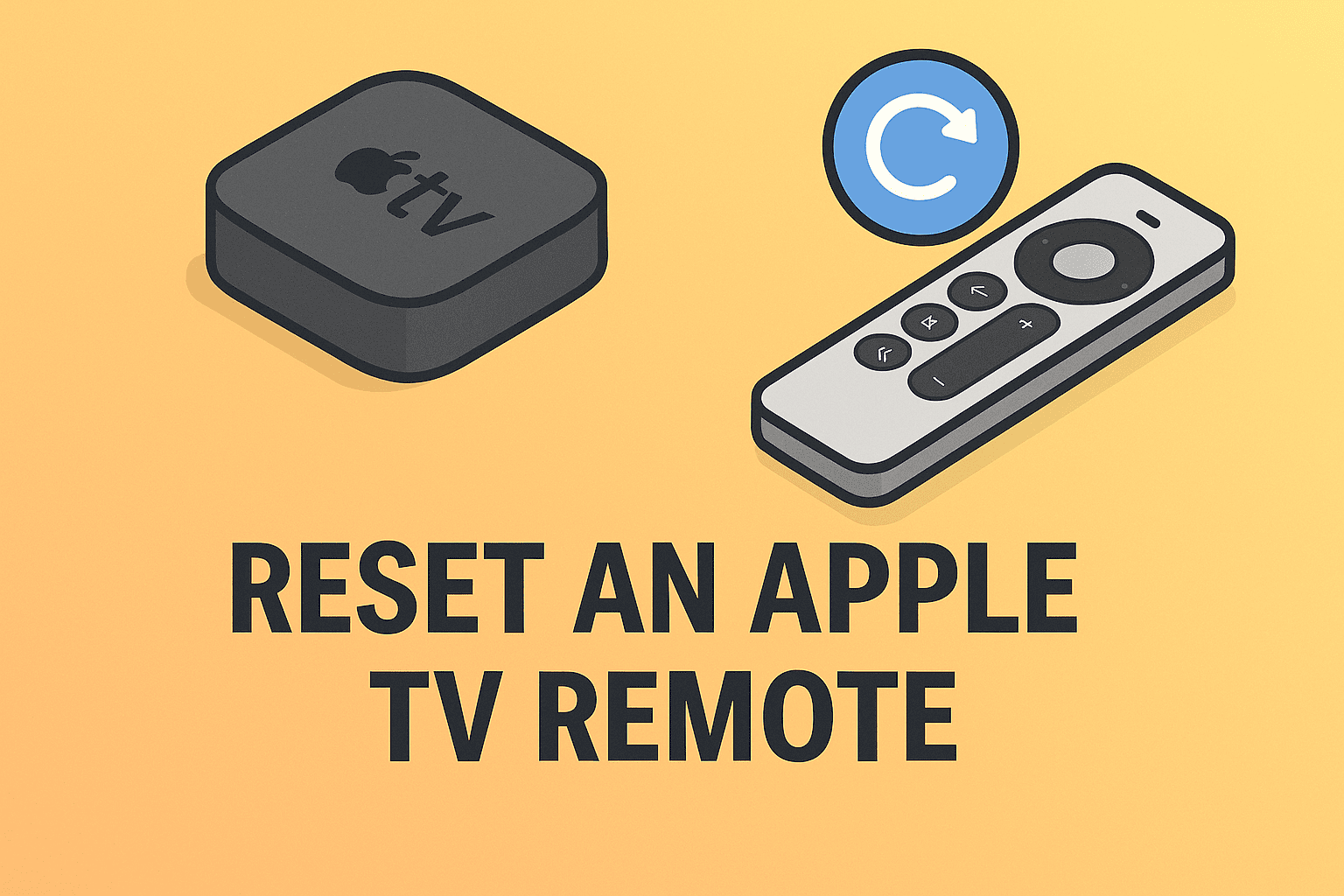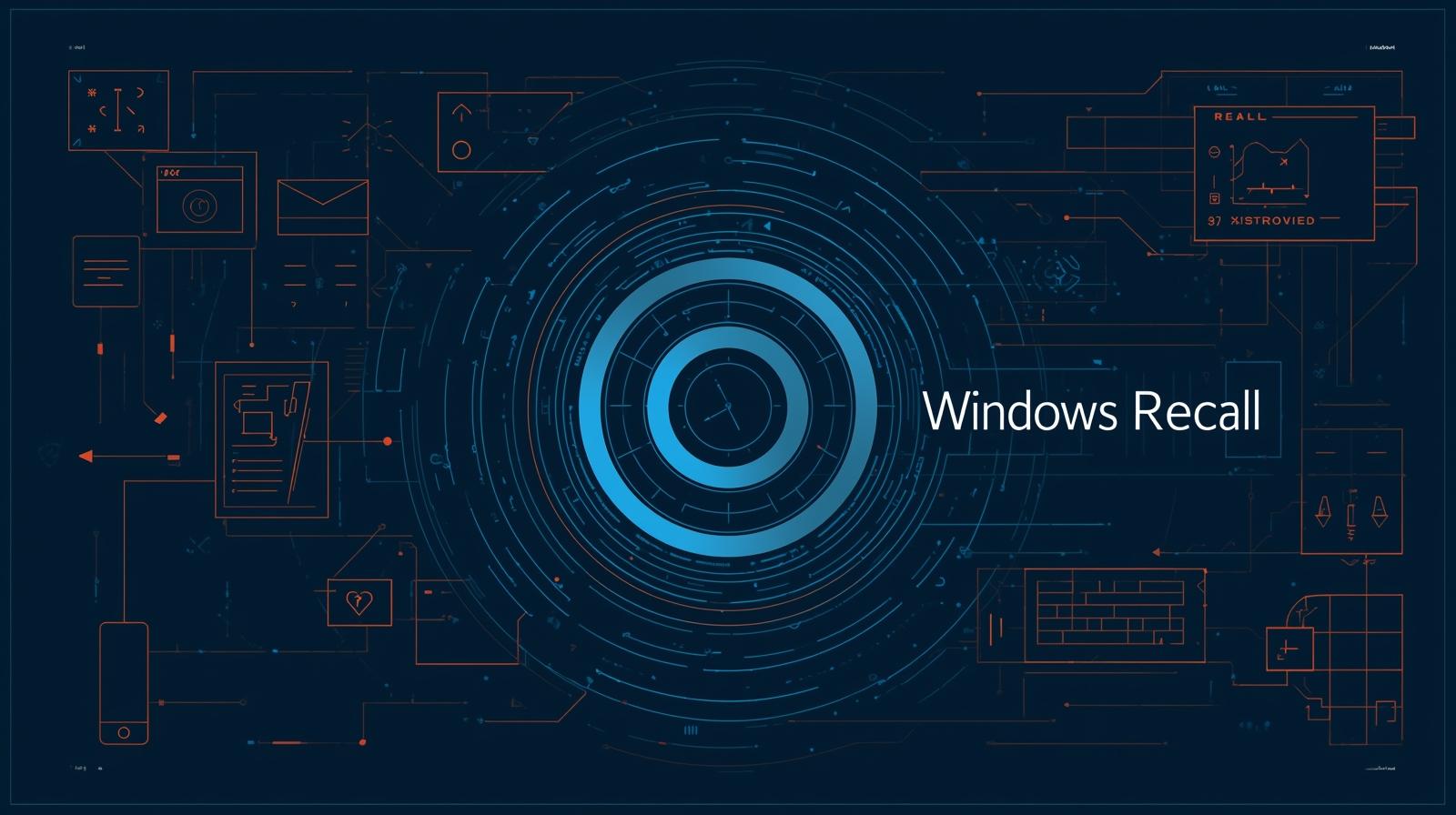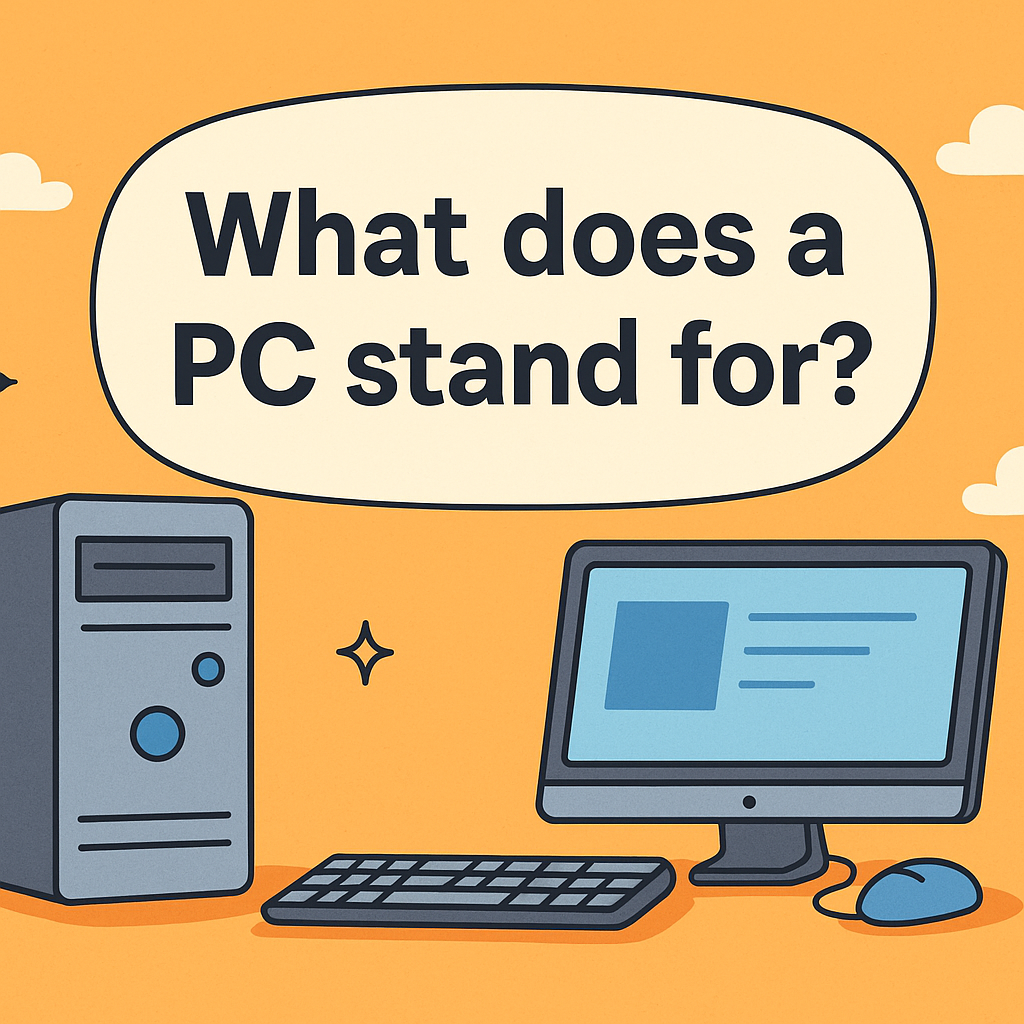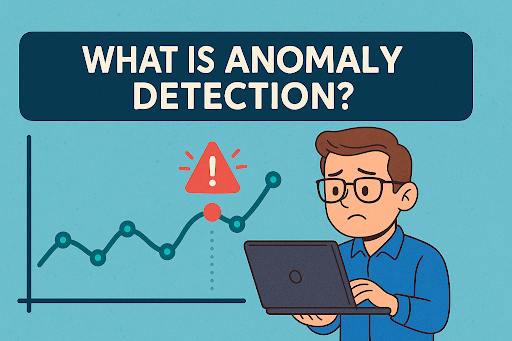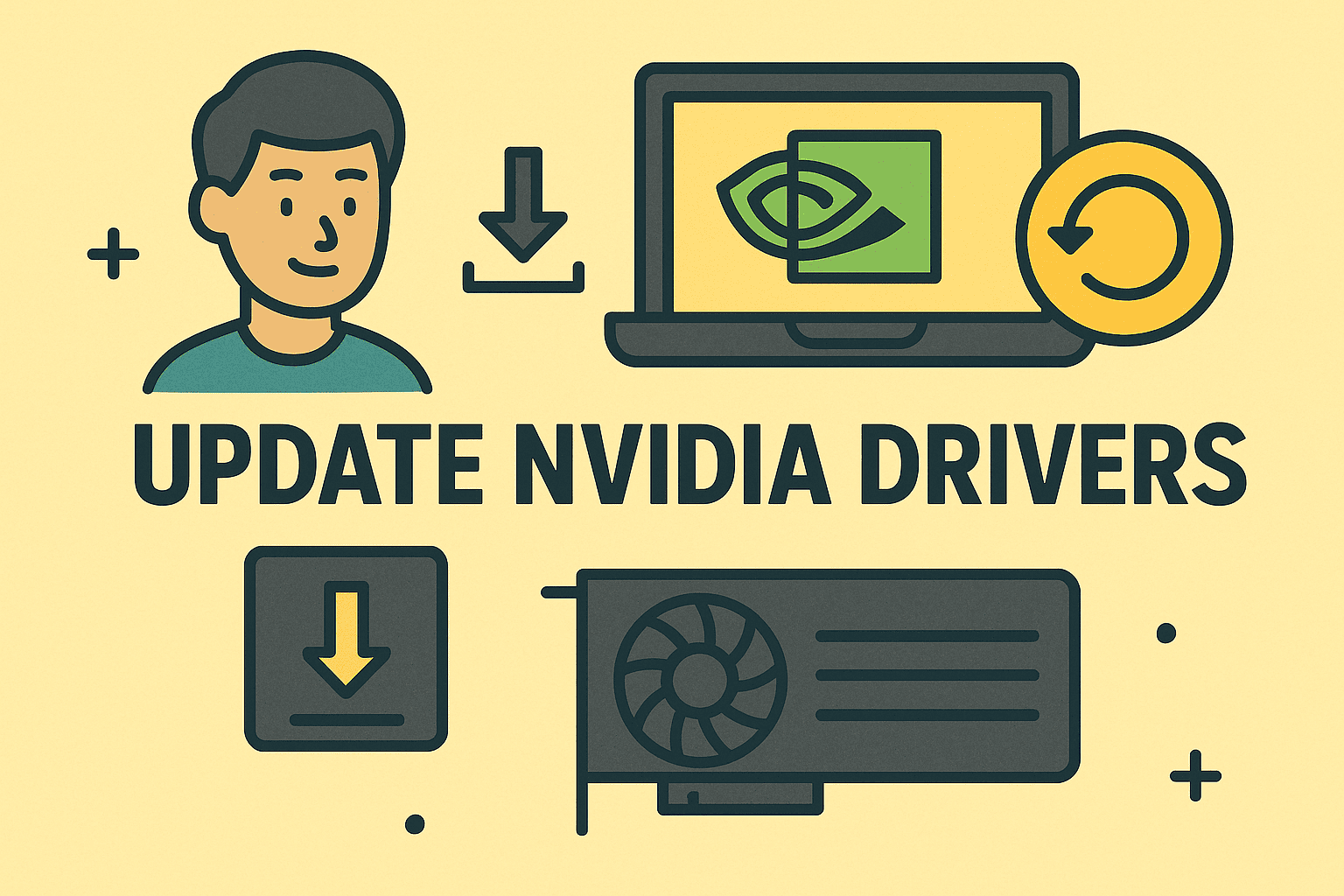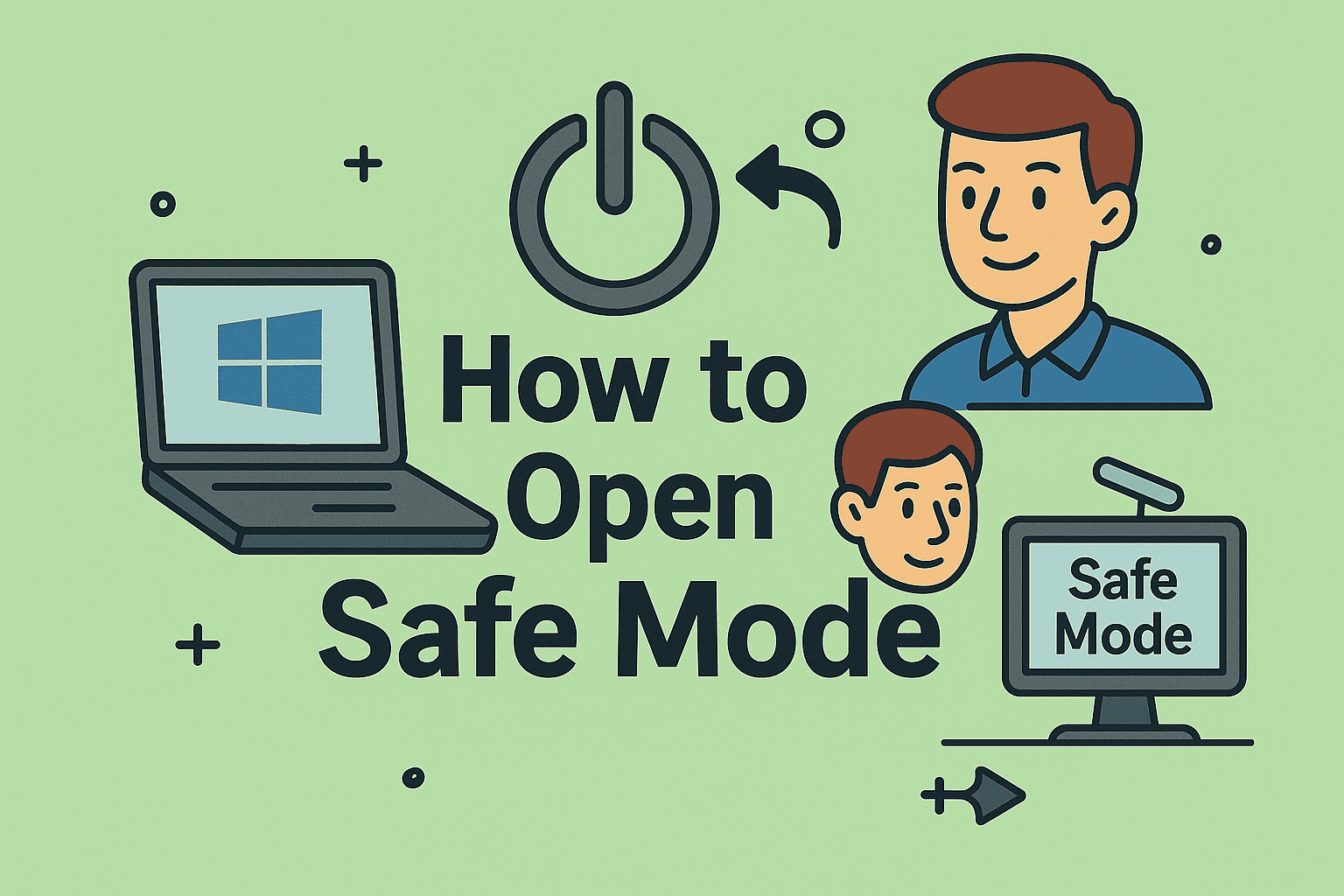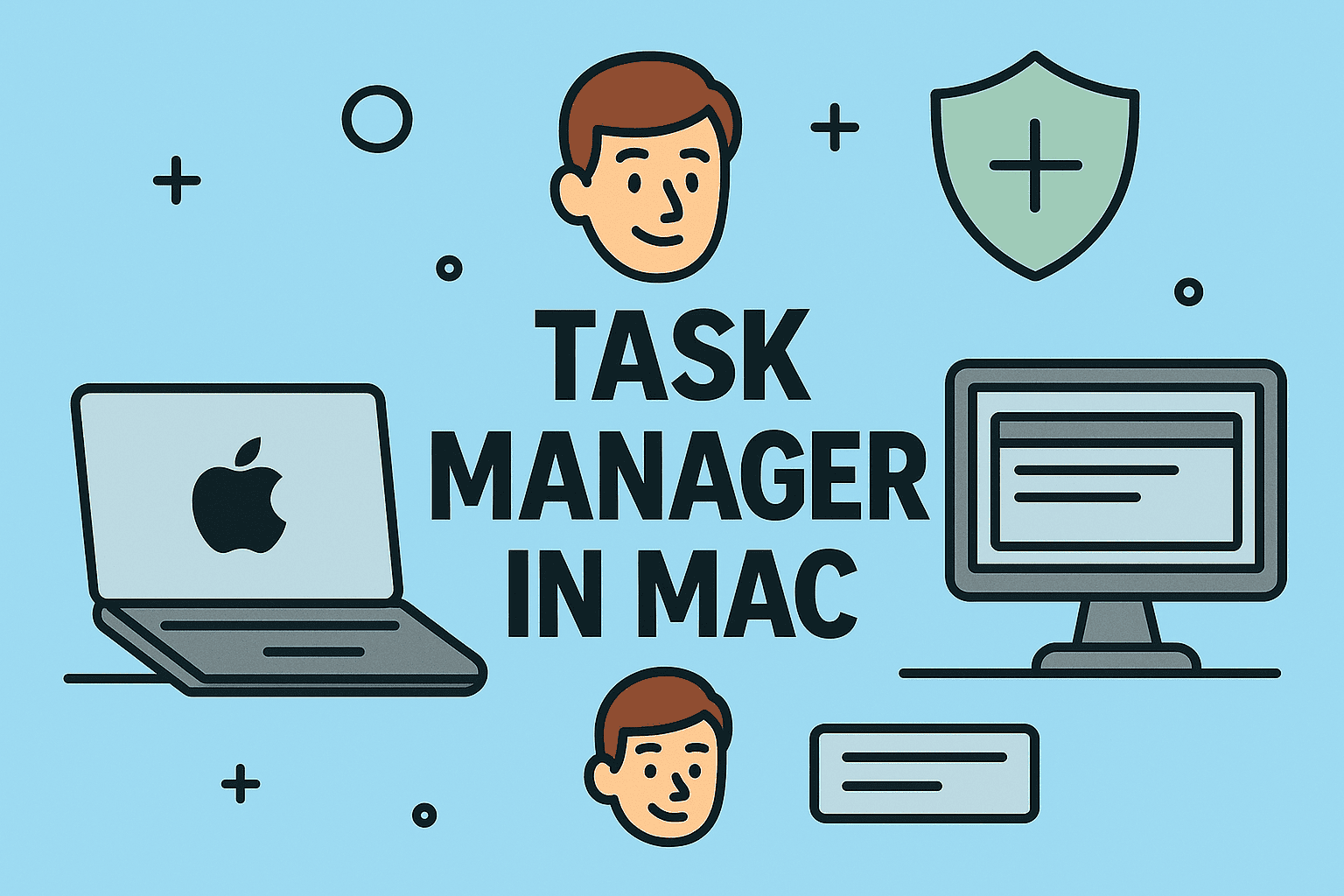Finding Your IP Address Made Simple
Updated on November 5, 2025, by ITarian

Ever wondered what your computer’s IP address is or why it matters? Whether you’re troubleshooting network issues, setting up a VPN, or managing multiple systems, knowing how to check computer IP is essential. Every device connected to the internet or a local network has a unique identifier — the Internet Protocol (IP) address — that enables communication between systems.
For IT professionals, cybersecurity experts, and even general users, understanding and locating your IP address helps with security audits, device monitoring, and optimizing connectivity. In this comprehensive post, you’ll learn exactly how to check computer IP on Windows, macOS, and across networks, along with insights on private vs. public IP addresses.
What Is an IP Address and Why Does It Matter?
An IP address (Internet Protocol address) is a numerical label assigned to every device on a network. It serves two main purposes:
-
Identification: It uniquely identifies a device (computer, phone, or server).
-
Location Addressing: It indicates where that device is located on a network, allowing communication.
There are two main types of IP addresses:
-
Private (Local) IP Address: Used within a private network (e.g., your home or office).
-
Public (External) IP Address: Assigned by your Internet Service Provider (ISP) and visible on the internet.
Knowing your IP helps in:
-
Setting up remote access connections
-
Managing firewalls and security configurations
-
Troubleshooting network connectivity issues
-
Ensuring devices are properly connected within the network
How to Check Computer IP on Windows
Windows offers multiple ways to find both private and public IP addresses. Here’s how to do it step-by-step.
1. Using Command Prompt (Quick Method)
-
Press Windows + R to open the Run dialog box.
-
Type cmd and hit Enter.
-
In the Command Prompt window, type:
-
Press Enter.
-
Look for the line that says IPv4 Address — this is your private IP address.
Example Output:
IPv4 Address. . . . . . . . . . . : 192.168.1.10
This command also shows other details like your Default Gateway (router IP) and Subnet Mask, which are helpful for advanced network setups.
2. Check IP Through Windows Settings
For those who prefer a graphical interface, you can check your IP through Windows Settings.
Steps:
-
Go to Start → Settings → Network & Internet.
-
Select Wi-Fi (for wireless) or Ethernet (for wired connection).
-
Click on your connected network.
-
Scroll down to Properties, and you’ll find your IPv4 address listed.
This method provides your local IP address without using any commands.
3. Find Public IP Address (External)
To find your public IP, open any web browser and visit:
-
whatismyip.com
-
ipinfo.io
-
Google search: type “What’s my IP”
Your public IP address will appear instantly. This IP is visible to websites and services you connect to, and it’s assigned by your ISP.
4. Using PowerShell
PowerShell is another advanced tool for IT professionals.
Command:
This lists all IPv4 addresses assigned to your system interfaces — ideal for managing multiple network adapters.
How to Check Computer IP on Mac
Finding your IP address on macOS is just as simple.
1. Using System Preferences
-
Click the Apple menu → System Settings.
-
Go to Network.
-
Select your active connection (Wi-Fi or Ethernet).
-
Click the Details button (for Wi-Fi) or Advanced (for older macOS versions).
-
Look for IP Address under the TCP/IP tab.
This shows your local IP address assigned by your router.
2. Using Terminal
For command-line users:
-
Open Terminal (Applications → Utilities → Terminal).
-
Type the command:
-
Look for entries like inet 192.168.x.x — this is your IP address.
Alternatively, you can check your public IP by typing:
This will display your external IP right in the terminal.
3. Through Safari or Browser
Open Safari and type “What’s my IP” into Google’s search bar. The top of the results page will display your public IP address, similar to Windows.
Difference Between Private and Public IP
Understanding the difference between your internal (private) and external (public) IP is crucial for network security and troubleshooting.
| Type | Purpose | Visibility | Example |
|---|---|---|---|
| Private IP | Used within local networks | Visible only to devices in your network | 192.168.x.x |
| Public IP | Used for internet communication | Visible online | 74.125.x.x |
| Dynamic IP | Changes over time (assigned by ISP) | Can vary on reconnection | Varies |
| Static IP | Permanently assigned | Used for servers and VPNs | Fixed |
For business networks, static IPs are preferred as they provide reliability for hosting and remote access.
How to Check IP Address on a Network
For IT teams or power users managing multiple devices:
1. Using Router Admin Panel
-
Open a browser and type your router’s IP (e.g., 192.168.1.1).
-
Log in with your credentials.
-
Look for a Connected Devices or LAN status section.
-
You’ll find a list of all devices and their private IP addresses.
2. Using Network Commands
Run this command in Command Prompt:
This displays all IP addresses connected to your network — perfect for quick inventory checks.
How to Check IP Address Using Mobile Hotspot
If your laptop or PC is connected via a mobile hotspot:
-
Go to Settings → Network & Internet → Mobile Hotspot on your phone.
-
The connected device list will show each device’s IP.
-
On your laptop, use ipconfig (Windows) or ifconfig (Mac) to confirm your assigned IP.
This method is often used in mobile office setups or secure work environments.
Troubleshooting Common IP Issues
Sometimes, after checking your IP, you might encounter errors such as “No IP address assigned” or “Limited connectivity.” Here’s how to fix them:
-
Restart your router or modem — resets network configuration.
-
Renew your IP address:
-
Windows:
-
Mac: Go to System Settings → Network → Advanced → TCP/IP → Renew DHCP Lease.
-
-
Disable/Enable Network Adapter: Reconnecting often resolves temporary IP conflicts.
-
Check for IP Conflicts: If two devices share the same IP, one will lose connectivity.
-
Reset Network Settings: For persistent issues, reset network configurations to default.
Security Implications of Knowing Your IP
Understanding and monitoring your IP isn’t just for convenience — it’s a critical part of cybersecurity hygiene.
-
IP Tracking & Privacy: Websites, ISPs, and attackers can use your public IP to track location or activity.
-
VPN Use: Virtual Private Networks mask your real IP, adding a layer of anonymity.
-
Firewall Configuration: Knowing your local IP helps set up firewall rules effectively.
-
Access Control: IT teams often whitelist IPs for secure system access.
Keeping track of IP details helps prevent unauthorized access and enhances overall network visibility.
Best Practices for Managing IP Addresses
-
Use Static IPs for Servers: Helps maintain reliable connections for critical systems.
-
Monitor IP Activity: Use network monitoring tools to detect unusual IP behavior.
-
Regularly Clear DNS Cache: Ensures you connect to updated addresses.
-
Use VPNs for Remote Work: Protects public IP visibility during data transmissions.
-
Audit Devices: Regularly review connected devices to identify intrusions.
For larger organizations, adopting centralized endpoint management tools can simplify IP tracking and control.
Frequently Asked Questions (FAQ)
1. How can I find my computer’s IP address quickly?
On Windows, open Command Prompt and type ipconfig. On Mac, open Terminal and type ifconfig. Both will show your IPv4 address.
2. Is my IP address the same every time I connect?
It depends. If you have a dynamic IP, it may change periodically. A static IP stays constant.
3. Can someone hack me with my IP address?
While your IP alone isn’t enough to hack you, it can reveal your location and be used in attacks. Use a VPN and firewall for safety.
4. What’s the difference between IPv4 and IPv6?
IPv4 is the older 32-bit format (e.g., 192.168.1.1), while IPv6 is newer and uses 128 bits (e.g., 2001:db8::). IPv6 supports more devices and better efficiency.
5. How do I hide my IP address?
You can use a VPN, proxy server, or Tor browser to mask your IP and browse anonymously.
Final Thoughts
Understanding how to check computer IP is essential for maintaining network health, improving cybersecurity, and resolving connectivity issues. Whether you’re a home user ensuring your Wi-Fi works properly or an IT professional managing corporate systems, IP awareness empowers better control and security.
Take your network management and endpoint security to the next level—
Start your free trial with ITarian to streamline IT operations, monitor endpoints, and safeguard your network effortlessly.