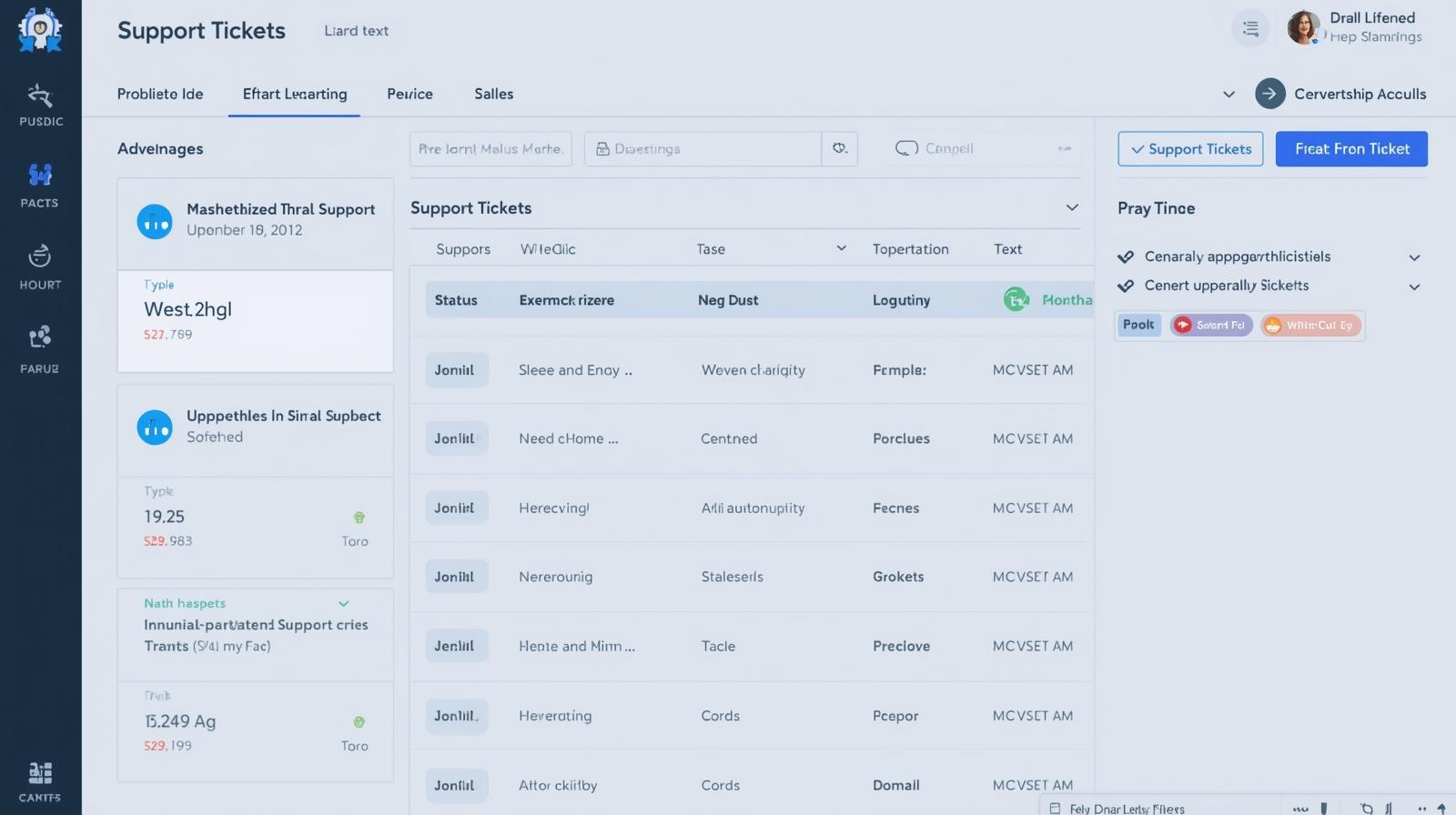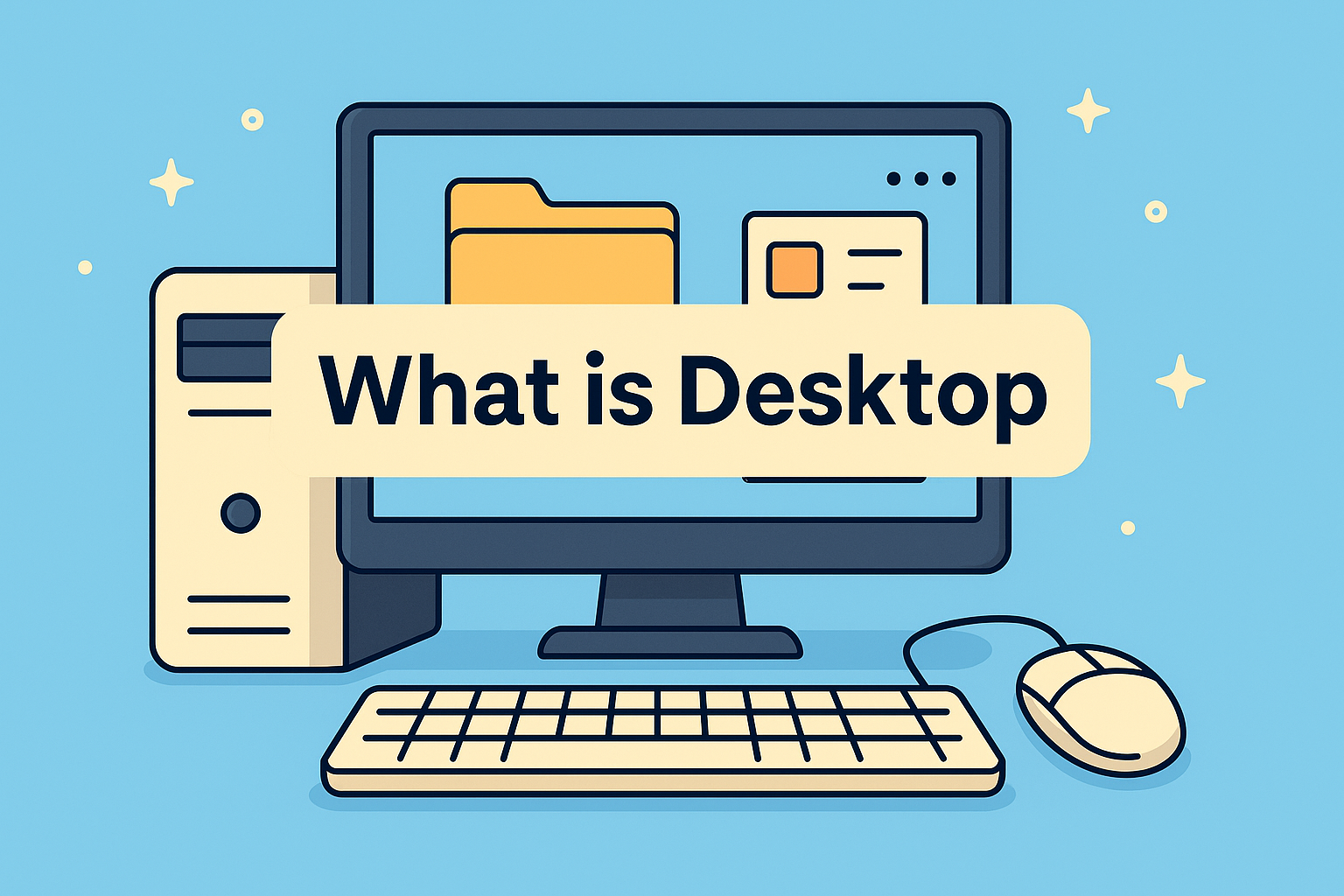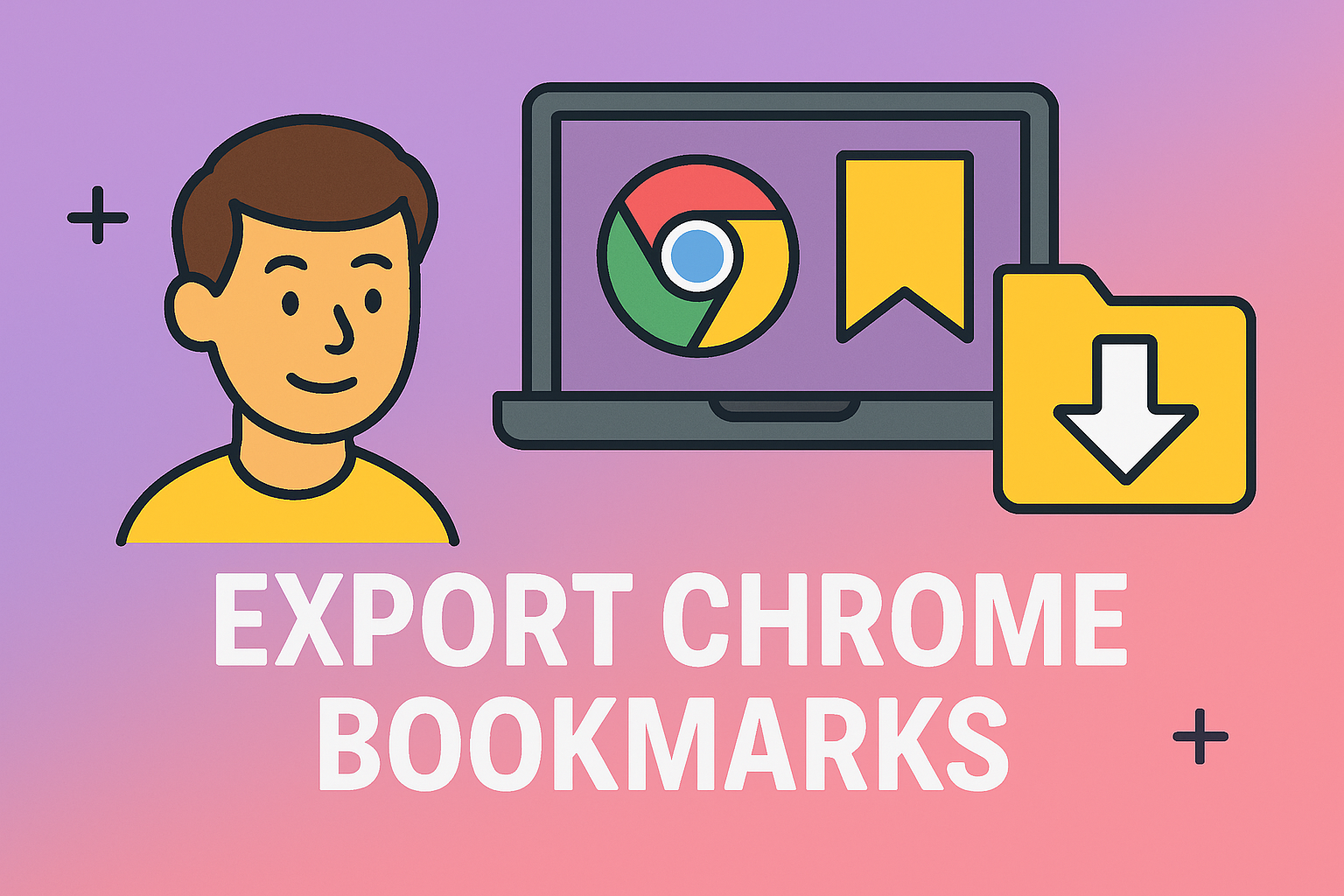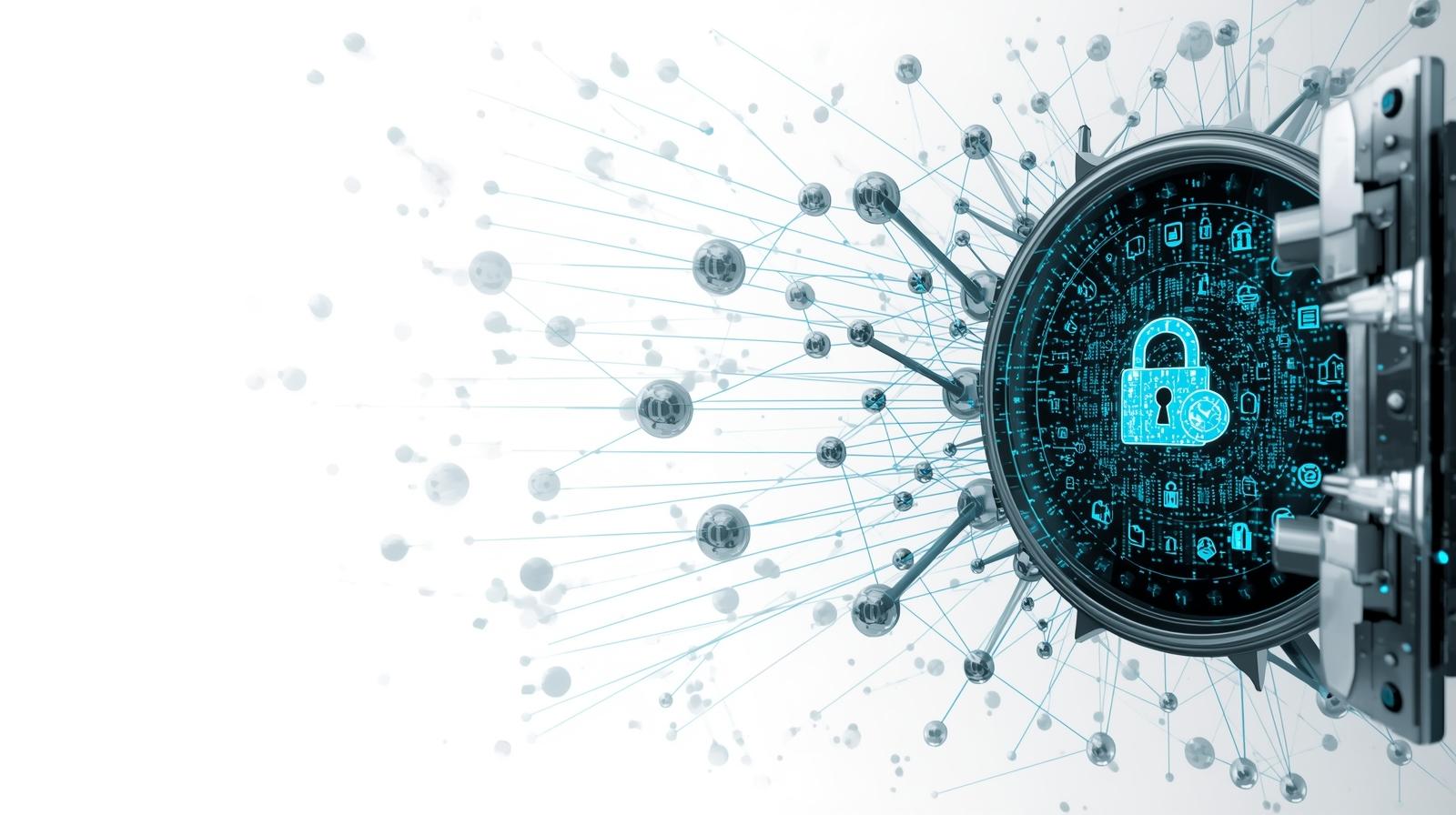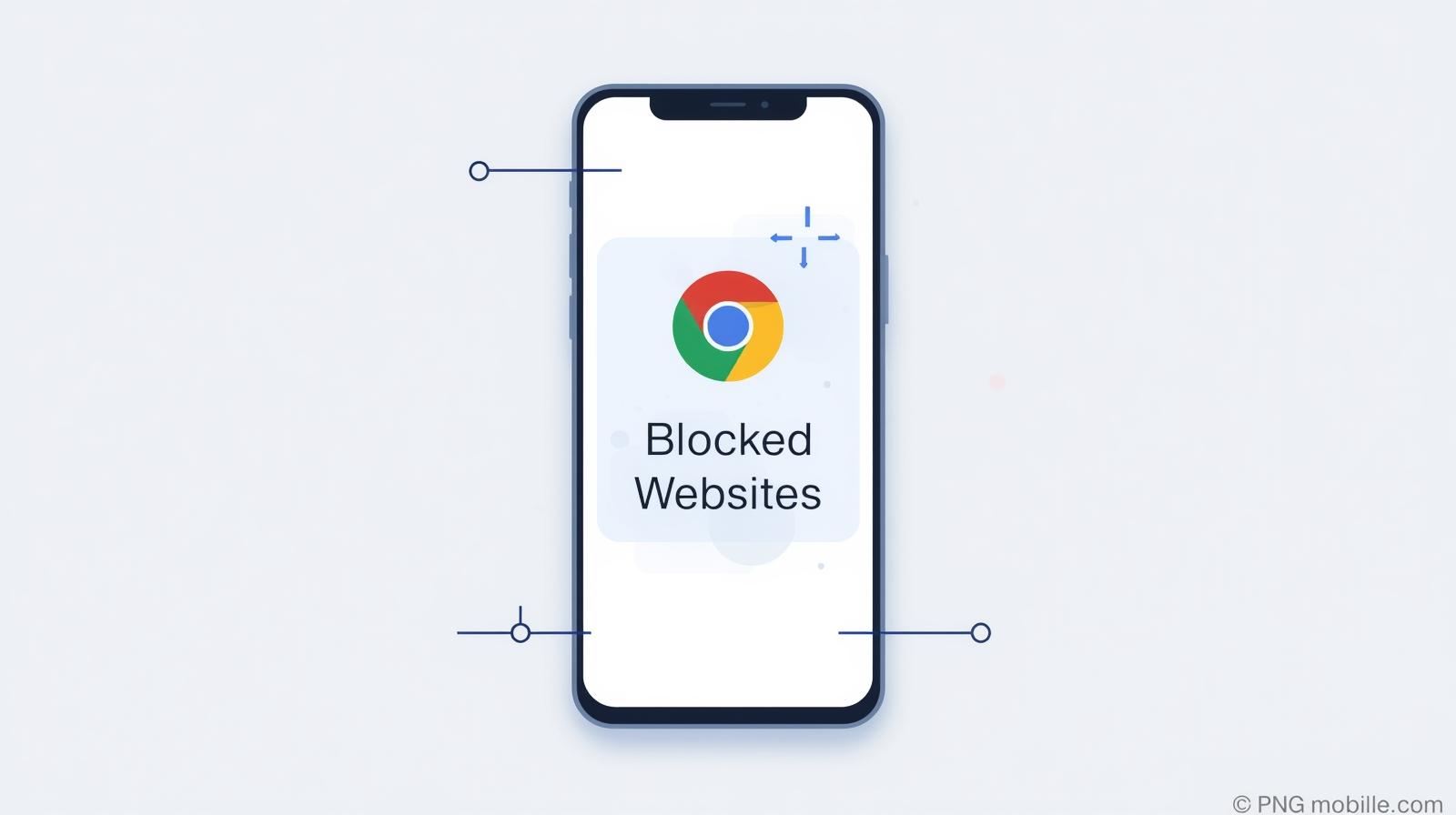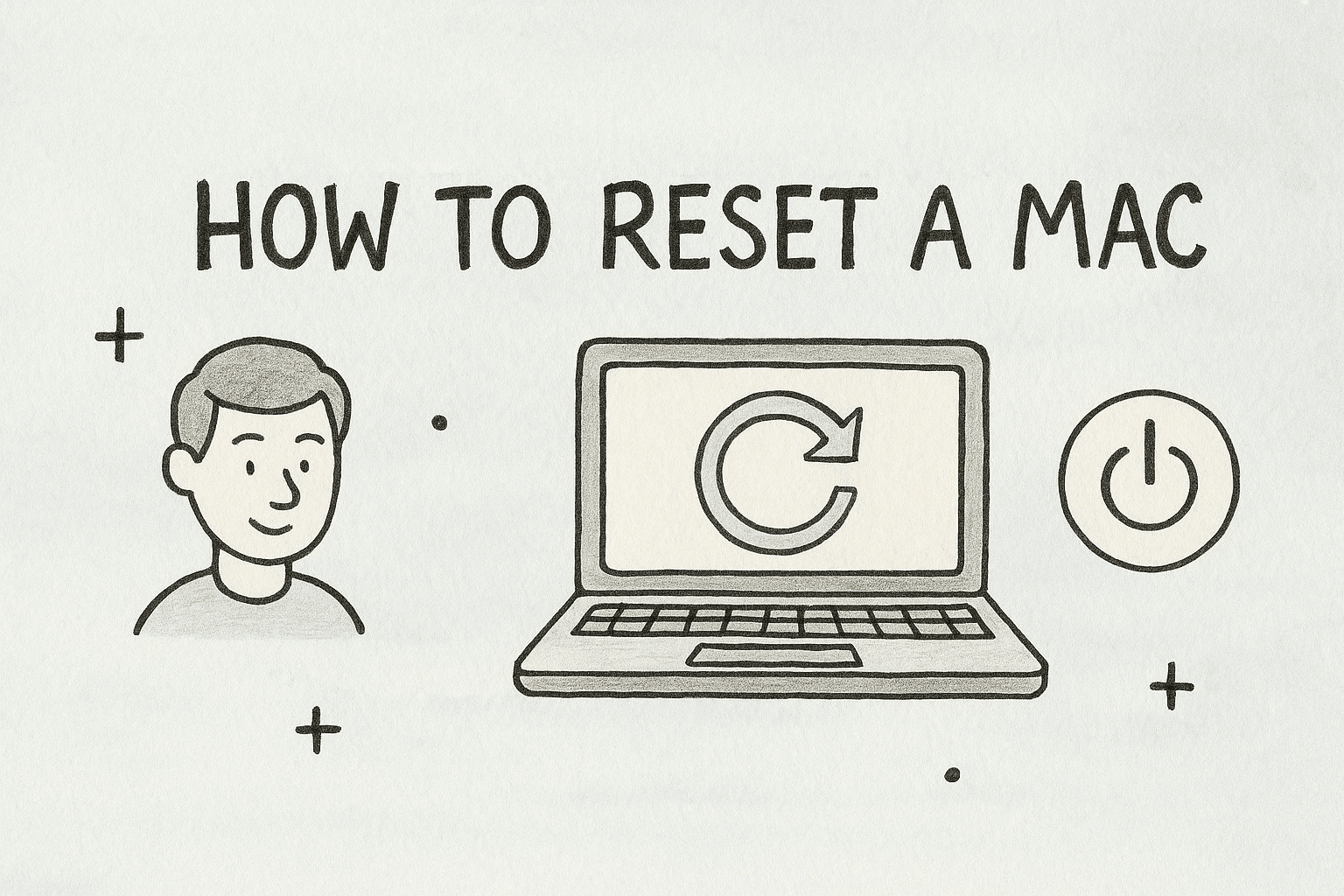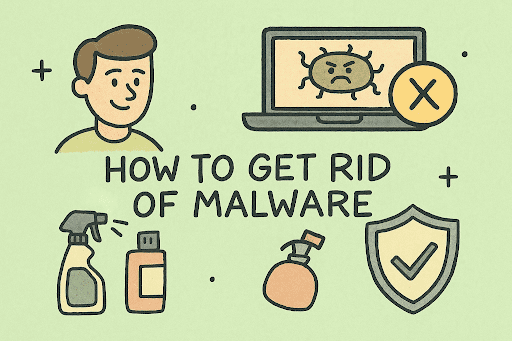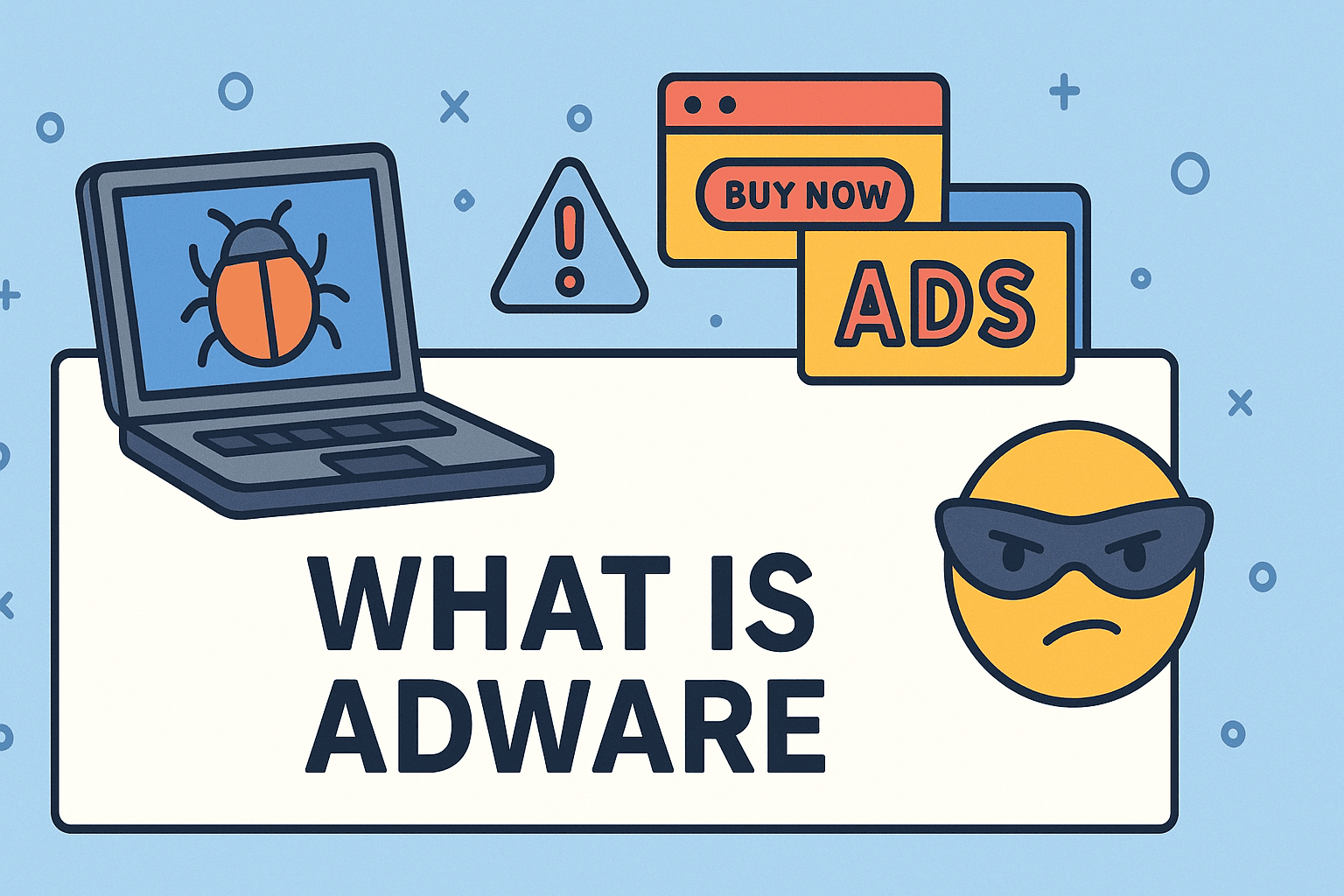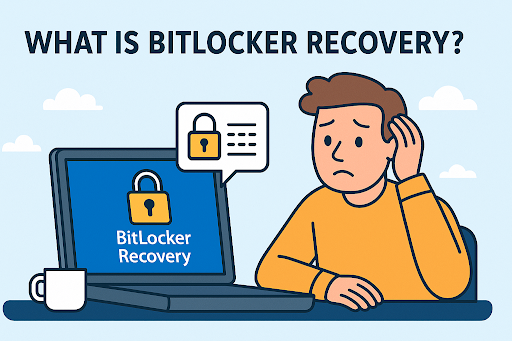Strengthening Security by Changing Your MacBook Password
Updated on September 26, 2025, by ITarian

When was the last time you updated your device password? In today’s cybersecurity landscape, protecting business data is just as important as maintaining network firewalls. Knowing how to change MacBook password ensures your personal and organizational information stays secure. Whether you’re an IT manager overseeing company devices or a CEO relying on a MacBook for sensitive communications, regularly updating passwords reduces the risk of unauthorized access.
In this article, we’ll cover step-by-step methods to change or reset your MacBook password, explore security best practices, and explain why this simple habit plays a critical role in organizational resilience.
Why Changing Your MacBook Password Matters
Passwords are the first line of defense against cyberattacks. Failing to update them regularly can lead to:
-
Unauthorized access to corporate data.
-
Credential theft from phishing or brute-force attacks.
-
Compliance violations if security policies aren’t followed.
-
Financial and reputational damage caused by data leaks.
By learning how to change MacBook password, you strengthen both personal and organizational security.
How to Change MacBook Password in System Settings
Changing your password directly in macOS is the most straightforward approach.
-
Click the Apple menu in the top left corner.
-
Select System Settings (or System Preferences on older macOS).
-
Navigate to Users & Groups.
-
Select your account → Change Password.
-
Enter your old password, then type and confirm the new one.
Use a strong password with a mix of uppercase, lowercase, numbers, and special characters for maximum security.
How to Reset Password If You Forgot It
For IT managers and employees, forgetting a password can cause downtime. Luckily, macOS provides recovery options.
1. Using Apple ID
-
On the login screen, click Forgot password?
-
Enter your Apple ID and follow the prompts.
-
Create a new password.
2. Recovery Mode
-
Restart your MacBook.
-
Hold Command + R until the Apple logo appears.
-
From the menu, open Terminal.
-
Type:
-
Follow the on-screen instructions to create a new password.
3. FileVault Recovery Key
If FileVault encryption is enabled, you can use the recovery key to reset the password.
Changing Password Through iCloud
If your MacBook is linked with iCloud, you can reset the password remotely:
-
Sign in to Apple ID account page.
-
Go to Security → Change Password.
-
Update and sync changes across your devices.
This is especially useful for IT teams managing fleets of MacBooks across remote offices.
Security Best Practices for IT Managers
For businesses and cybersecurity professionals, password management should go beyond one-time updates.
-
Enforce strong password policies across all endpoints.
-
Enable FileVault encryption to protect stored data.
-
Use multi-factor authentication (MFA) for critical accounts.
-
Audit device access logs regularly.
-
Automate password resets through endpoint management tools.
These practices ensure that learning how to change MacBook password becomes part of a broader security strategy.
Common Issues and Fixes
Even with clear steps, users may face challenges:
-
Password doesn’t update: Restart and try again, ensuring caps lock is off.
-
Apple ID not linked: Use recovery mode instead.
-
FileVault prevents reset: Ensure you have the recovery key handy.
-
Can’t remember old password: Use Apple ID or contact IT support.
Cybersecurity Implications of Weak Passwords
Weak or unchanged passwords remain a major threat vector. Hackers often exploit simple credentials using brute-force attacks or credential stuffing. For CEOs and IT leaders, enforcing strong password hygiene is as critical as deploying firewalls or intrusion detection systems.
By regularly updating, auditing, and managing credentials, businesses can reduce risks of:
-
Data breaches exposing sensitive client information.
-
Ransomware attacks leveraging stolen passwords.
-
Insider threats where old accounts remain active.
FAQs on Changing MacBook Password
Q1. How often should I change my MacBook password?
Every 3–6 months or immediately after a suspected breach.
Q2. Can I change my password without knowing the old one?
Yes, via Apple ID or macOS recovery mode.
Q3. Does changing my password log me out of iCloud?
No, but if linked to Apple ID, you’ll need to update login credentials.
Q4. What makes a strong MacBook password?
At least 12 characters with a mix of numbers, letters, and symbols. Avoid dictionary words.
Q5. Will resetting my password delete my files?
No, resetting only changes access credentials unless FileVault data is unrecoverable.
Final Thoughts
Understanding how to change MacBook password isn’t just a personal convenience—it’s a cybersecurity necessity. For IT managers, executives, and cybersecurity teams, ensuring employees follow proper password hygiene minimizes risks and maintains operational continuity.
Strengthen your organization’s security posture today. Start free with Itarian.