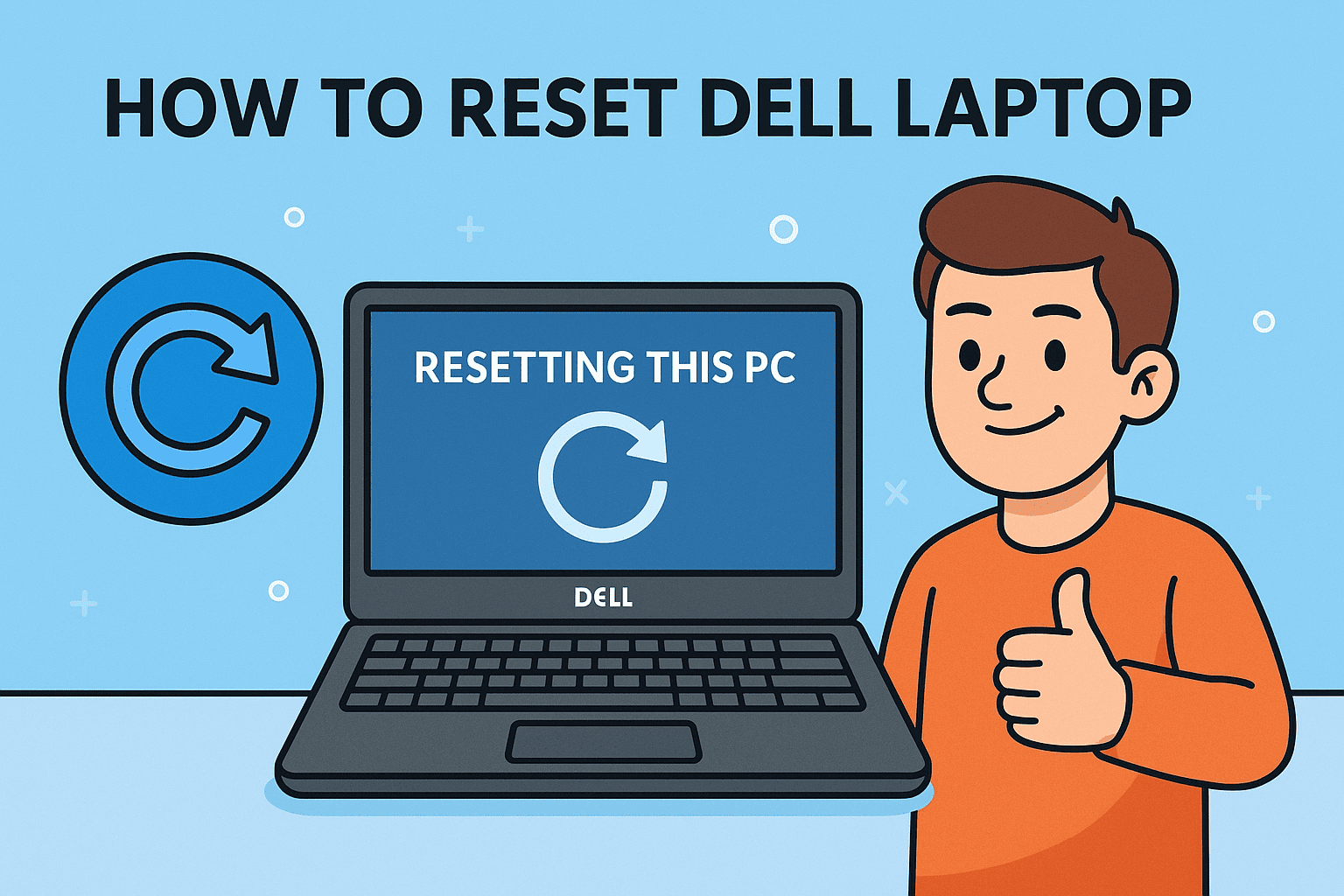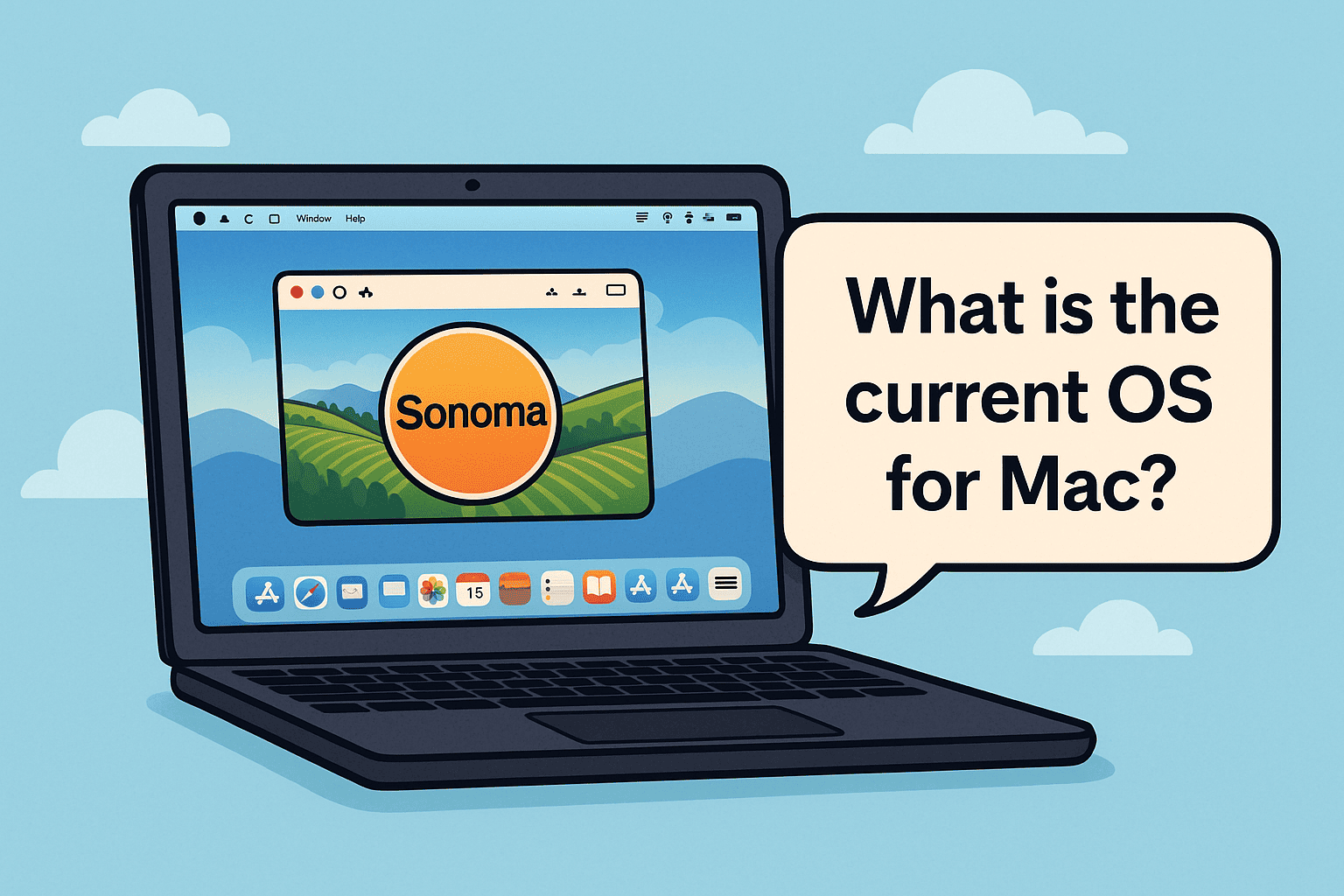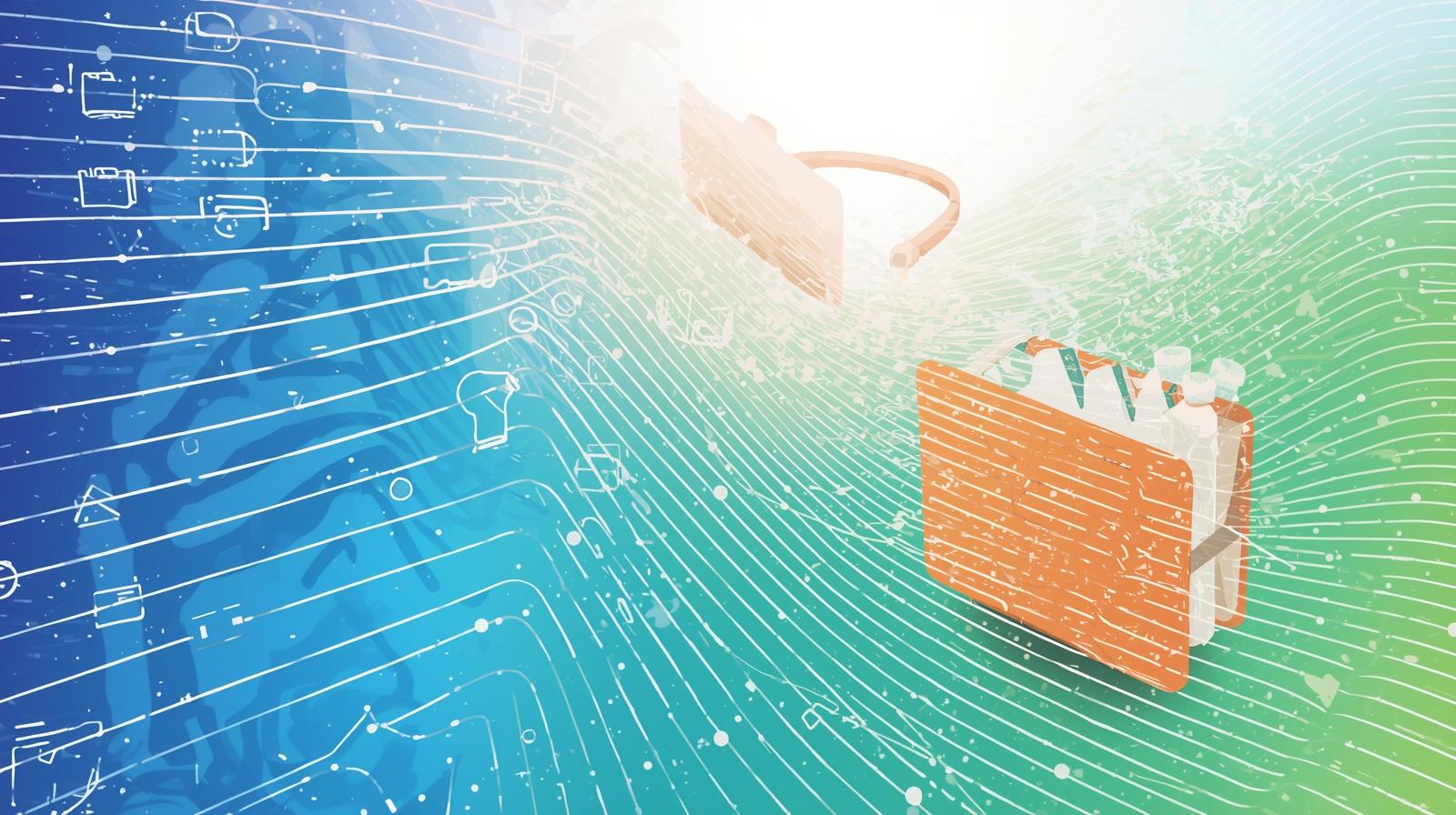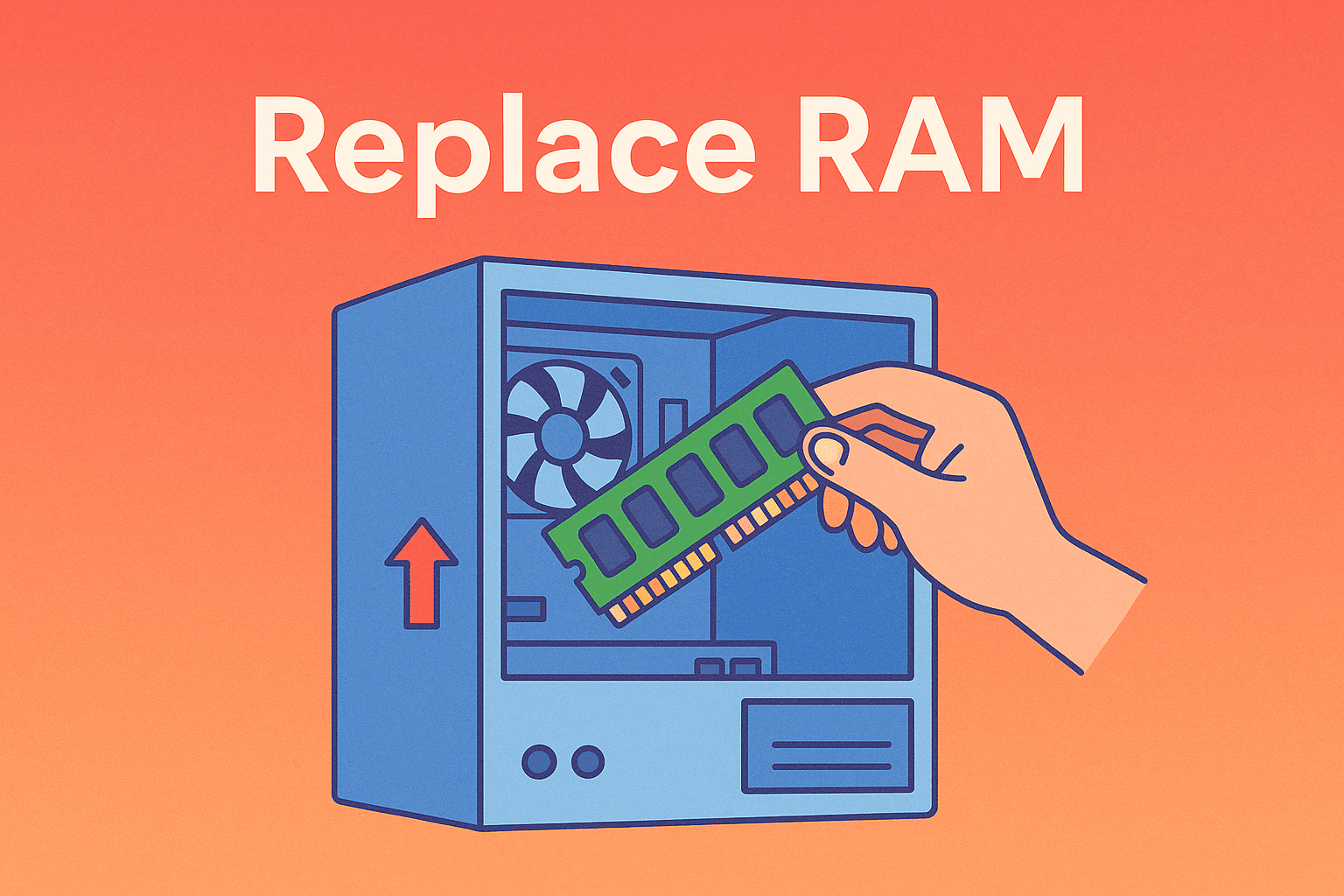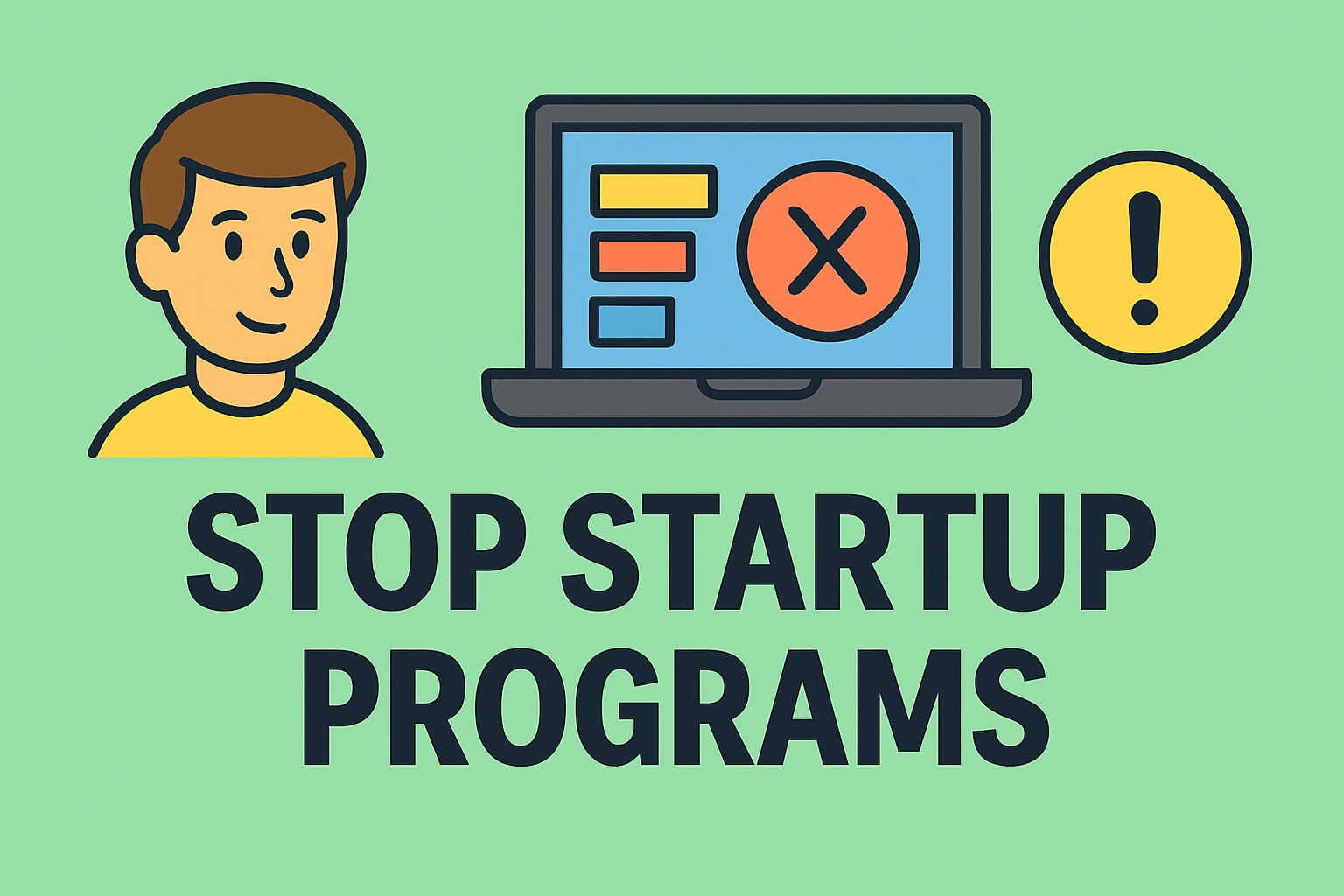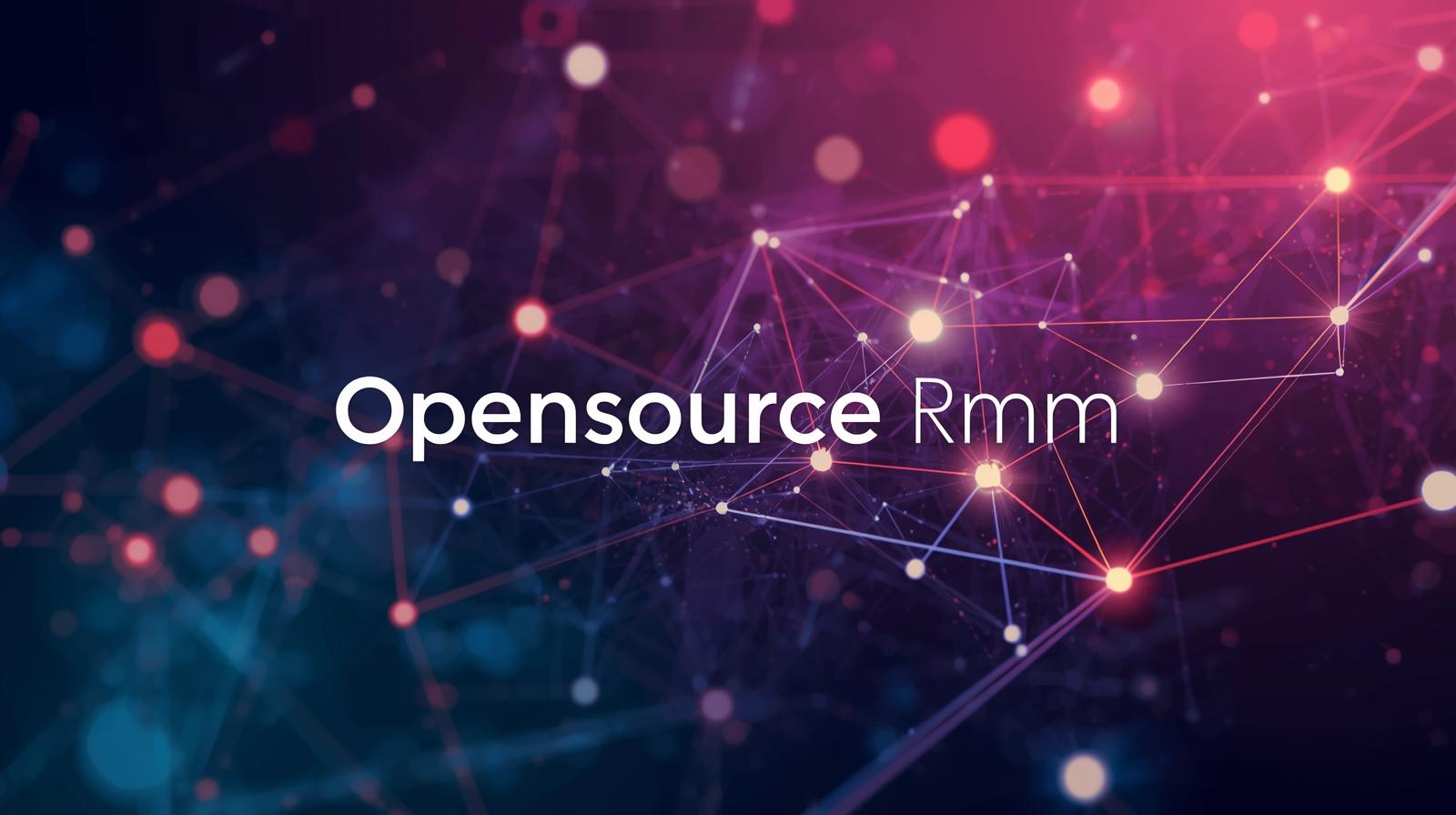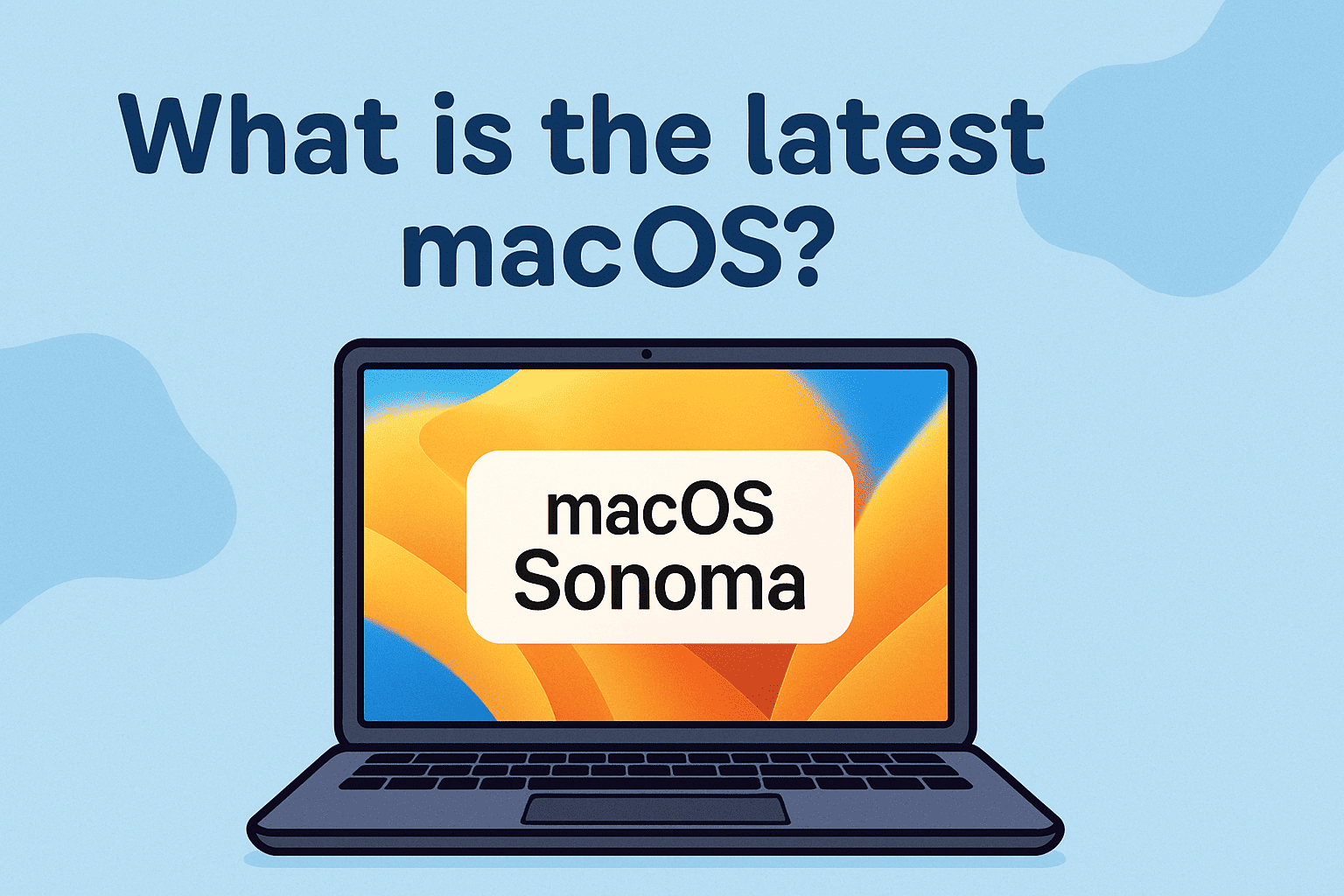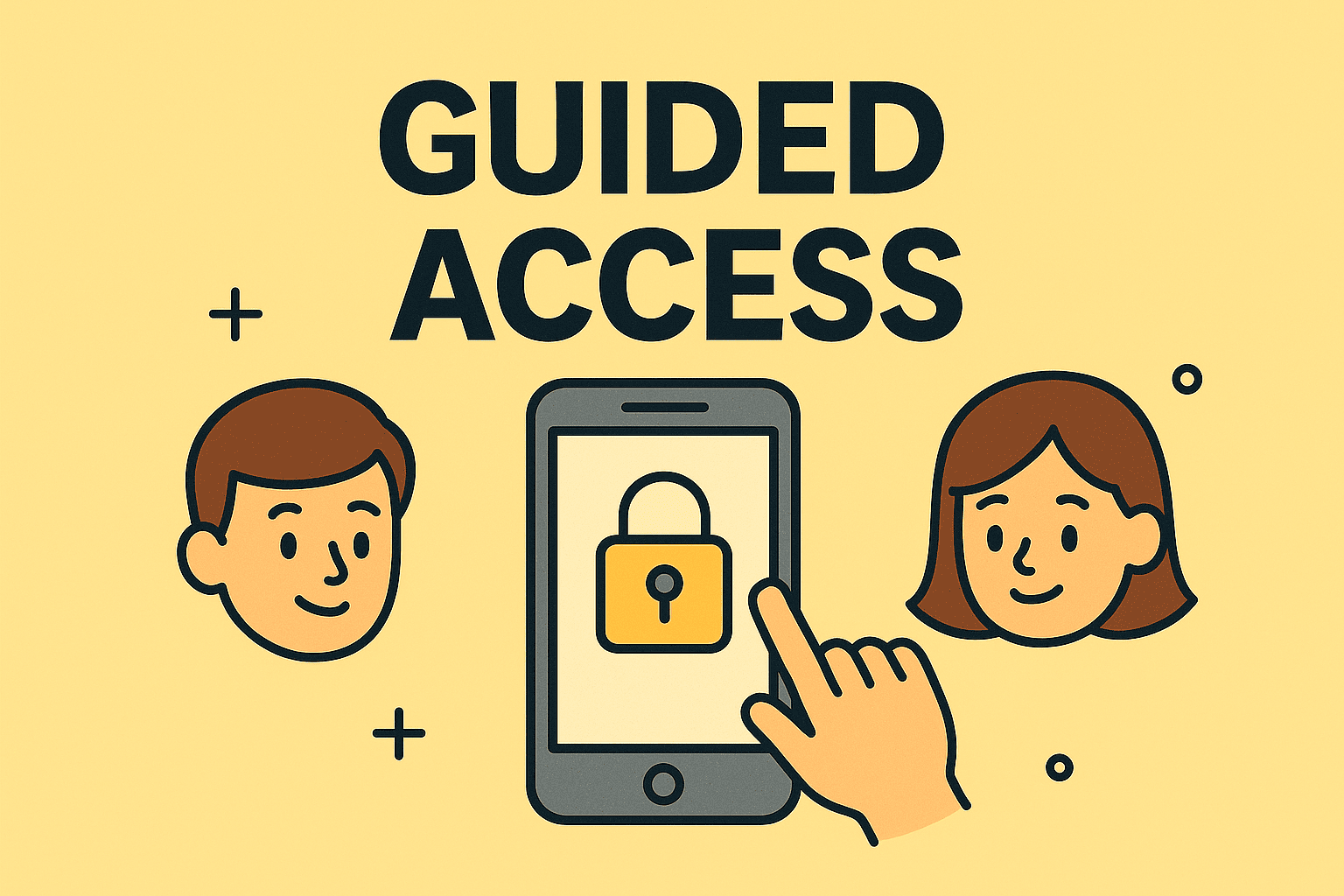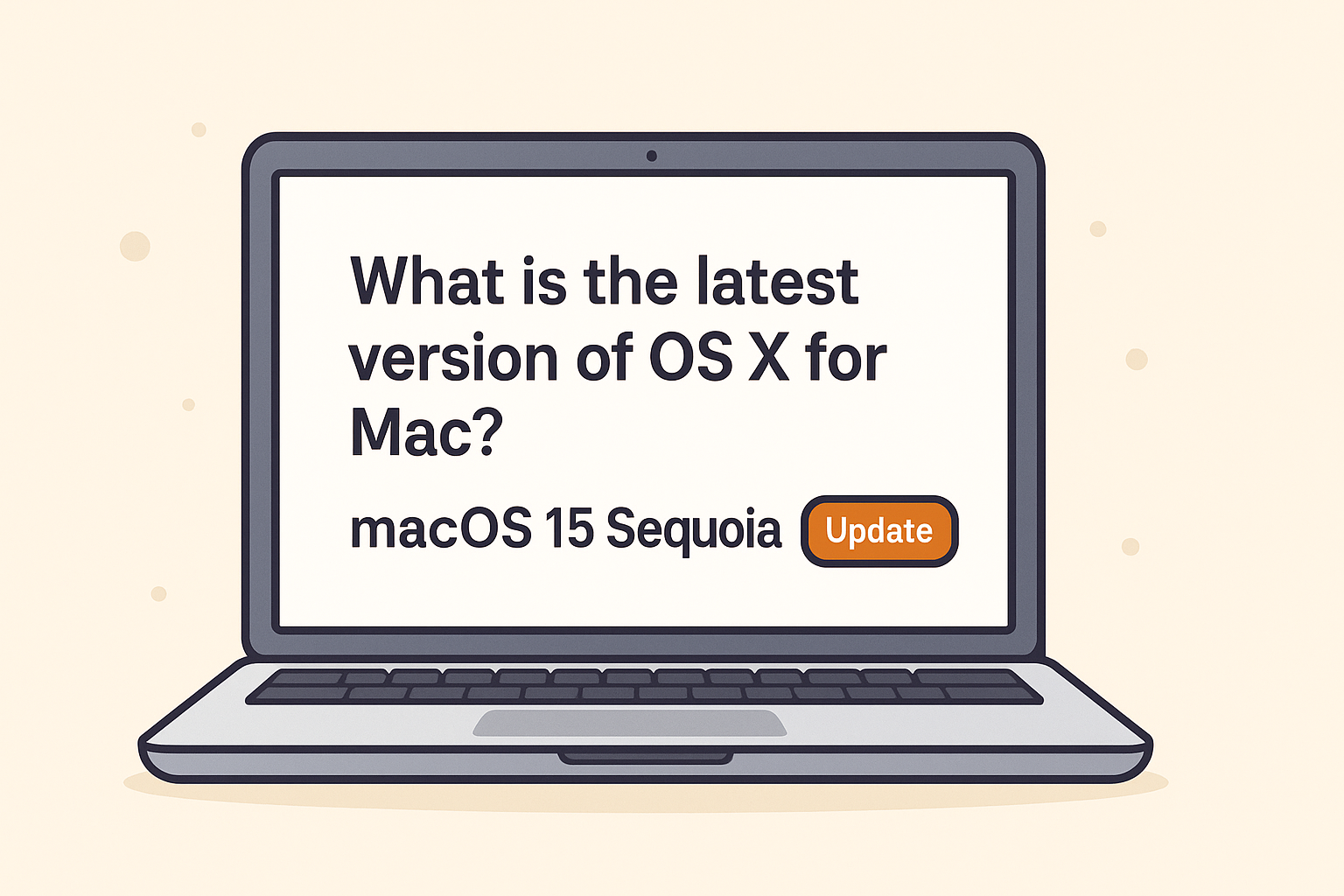Personalizing Your Mac: Changing the Background Picture with Ease
Updated on September 11, 2025, by ITarian
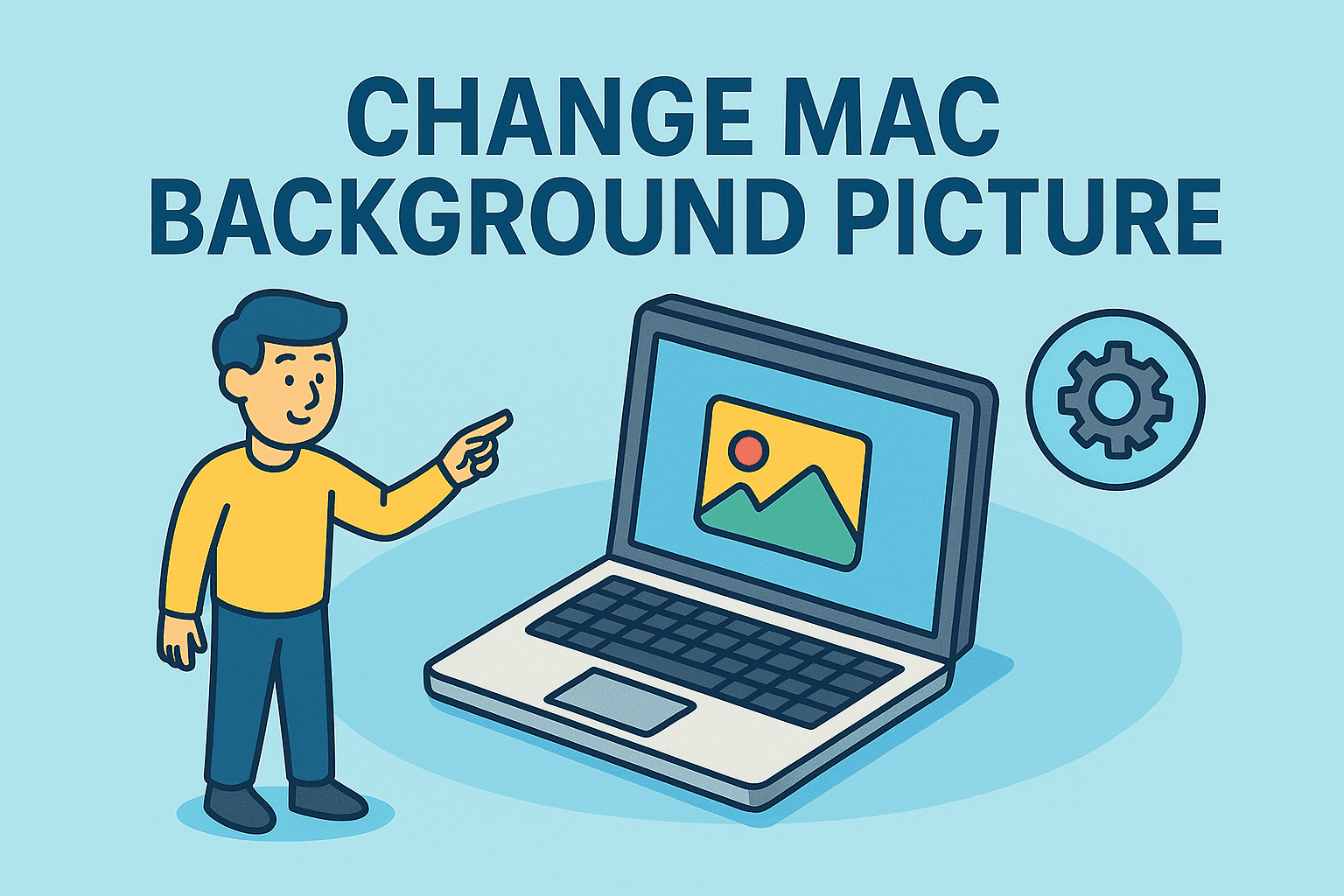
Do you ever wonder why your workspace feels uninspiring? A simple tweak—like updating your desktop wallpaper—can completely transform your digital environment. For professionals, IT managers, and executives, knowing how to change Mac background picture not only improves aesthetics but can also enhance productivity and reflect brand identity.
From default macOS wallpapers to custom images or professional branding visuals, Apple makes personalization easy. In this post, we’ll cover everything you need to know: step-by-step methods, advanced customization tips, troubleshooting issues, and even how IT teams can standardize desktop backgrounds across organizations.
Why Changing Your Mac Background Matters
1. Improves Focus and Productivity
A clutter-free, visually appealing wallpaper reduces distractions. For cybersecurity experts and IT leaders working long hours, background visuals can influence focus.
2. Enhances Professionalism
CEOs and managers often use customized desktop backgrounds to maintain a polished appearance during presentations or remote meetings.
3. Strengthens Branding
Companies can align desktops with logos or brand colors, reinforcing corporate identity.
4. Personal Motivation
An inspiring image—whether nature, architecture, or personal photos—can boost morale during demanding projects.
How to Change Mac Background Picture
Changing your background on a Mac is quick and customizable. Below are multiple methods.
Method 1: Using System Settings (macOS Ventura & Later)
- Click the Apple Menu → System Settings.
- Select Wallpaper.
- Browse Apple’s default collections or click Add Folder to use your own images.
- Select your image → The desktop background updates instantly.
Method 2: Right-Click from Desktop
- Right-click (or Control + click) on the desktop.
- Choose Change Desktop Background.
- Pick an Apple-provided wallpaper or upload a personal photo.
Method 3: Using Photos App
- Open the Photos app.
- Select your desired image.
- Click the Share button → Set Desktop Picture.
This is especially useful for professionals managing visual content.
Method 4: Multiple Displays Setup
If you’re using dual or multiple monitors:
- Open System Settings → Wallpaper.
- Select each monitor individually.
- Assign unique wallpapers to differentiate workflows (e.g., work on one screen, personal on another).
Advanced Customization Tips
Dynamic Wallpapers
Apple includes dynamic wallpapers that adjust with the time of day—perfect for professionals working across long shifts.
Solid Colors
Sometimes, simplicity works best. Setting a solid color background reduces eye strain during cybersecurity analysis or programming tasks.
Rotating Backgrounds
- In Wallpaper settings, select a folder with multiple images.
- Enable Change picture every X minutes/hours.
- Enjoy automatic refresh for variety.
Troubleshooting: When You Can’t Change Mac Background
- Background Not Updating?
- Ensure you have permission to access the image.
- Restart Finder or your Mac.
- Wallpaper Resets After Restart
- Check if macOS updates or mobile device management (MDM) settings are overriding user preferences.
- Image Quality Issues
- Use high-resolution files (1920×1080 or higher) to avoid pixelation.
- Corporate Restrictions
- Some IT teams disable custom wallpapers for compliance. Consult your administrator.
Best Practices for IT Managers and Security Professionals
- Standardized Backgrounds:
Use corporate-approved wallpapers for consistent branding. - Security Considerations:
Prevent use of inappropriate or copyrighted images in workplace environments. - Remote Device Management (RDM/MDM):
Push wallpapers to all company-issued devices using Apple Business Manager or third-party tools.
Productivity Hacks with Background Customization
- Visual Task Separation: Assign specific wallpapers for different desktops in Mission Control.
- Dark Mode Alignment: Match wallpaper tones to reduce eye strain.
- Professional Presentations: Ensure clean, distraction-free backgrounds during screen sharing.
FAQs
1. How do I change my Mac background picture quickly?
Right-click on the desktop → Select Change Desktop Background → Choose your preferred image.
2. Can I set different wallpapers on multiple monitors?
Yes, macOS allows unique wallpapers for each display.
3. Why does my Mac wallpaper keep resetting?
It may be due to system updates, permissions, or MDM restrictions.
4. Can I use videos as Mac wallpapers?
Not natively. Third-party apps like Wallpaper Engine or DeskScapes are required.
5. Is it possible to schedule wallpaper changes?
Yes, using the built-in “Change picture every X minutes” feature in Wallpaper settings.
Conclusion
Learning how to change Mac background picture goes beyond aesthetics—it’s about personalization, productivity, and professionalism. For IT managers and cybersecurity leaders, customizing or standardizing backgrounds plays a vital role in creating structured digital environments.
Whether you’re a CEO wanting a polished look, or a security analyst seeking a minimal setup, Apple’s flexibility makes it easy to personalize.
Optimize Your IT Management Today
Enhancing your digital workspace is just one step in streamlining IT efficiency. Take the next step:
Sign up with Itarian to simplify IT management, strengthen security, and empower your team with professional-grade tools.