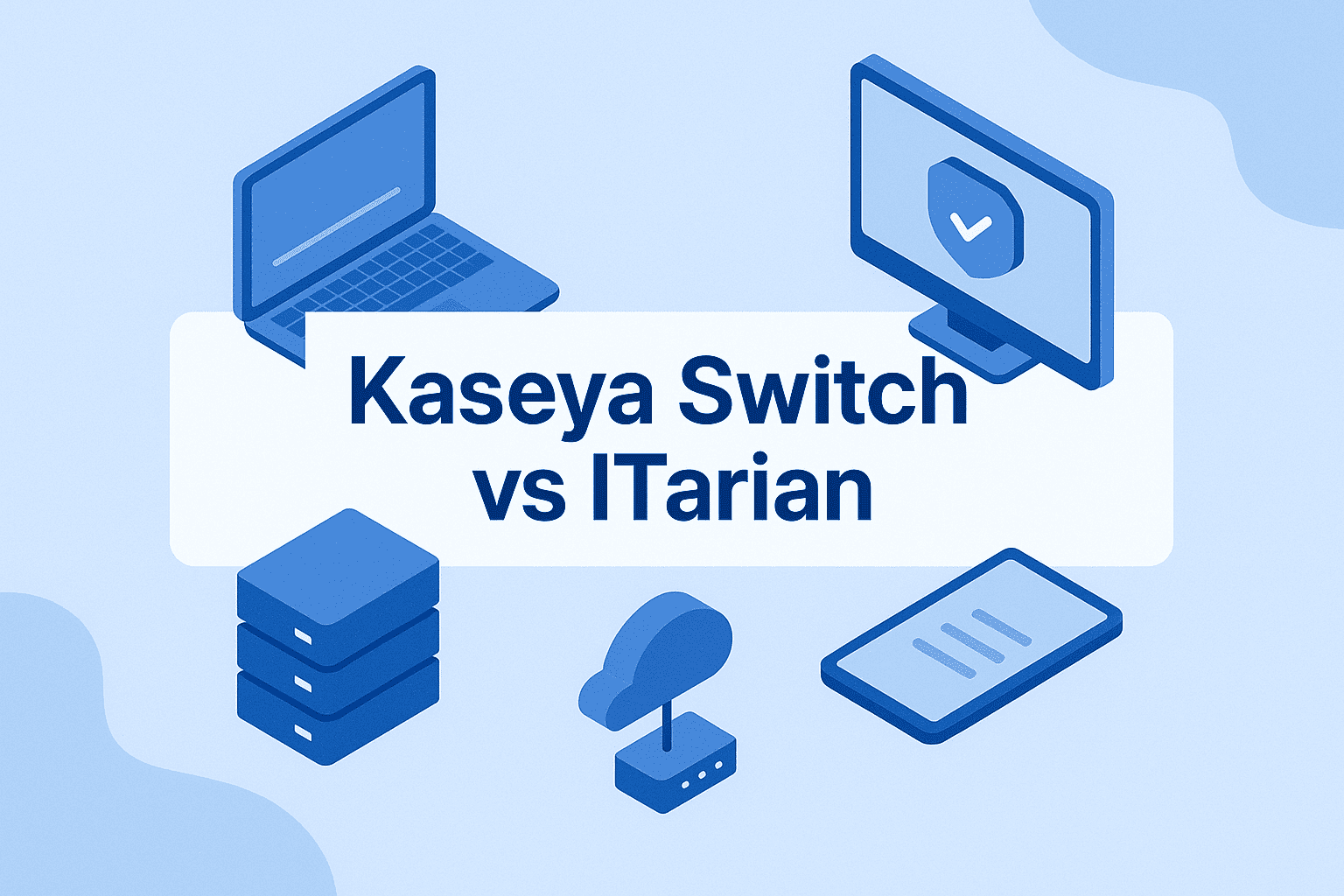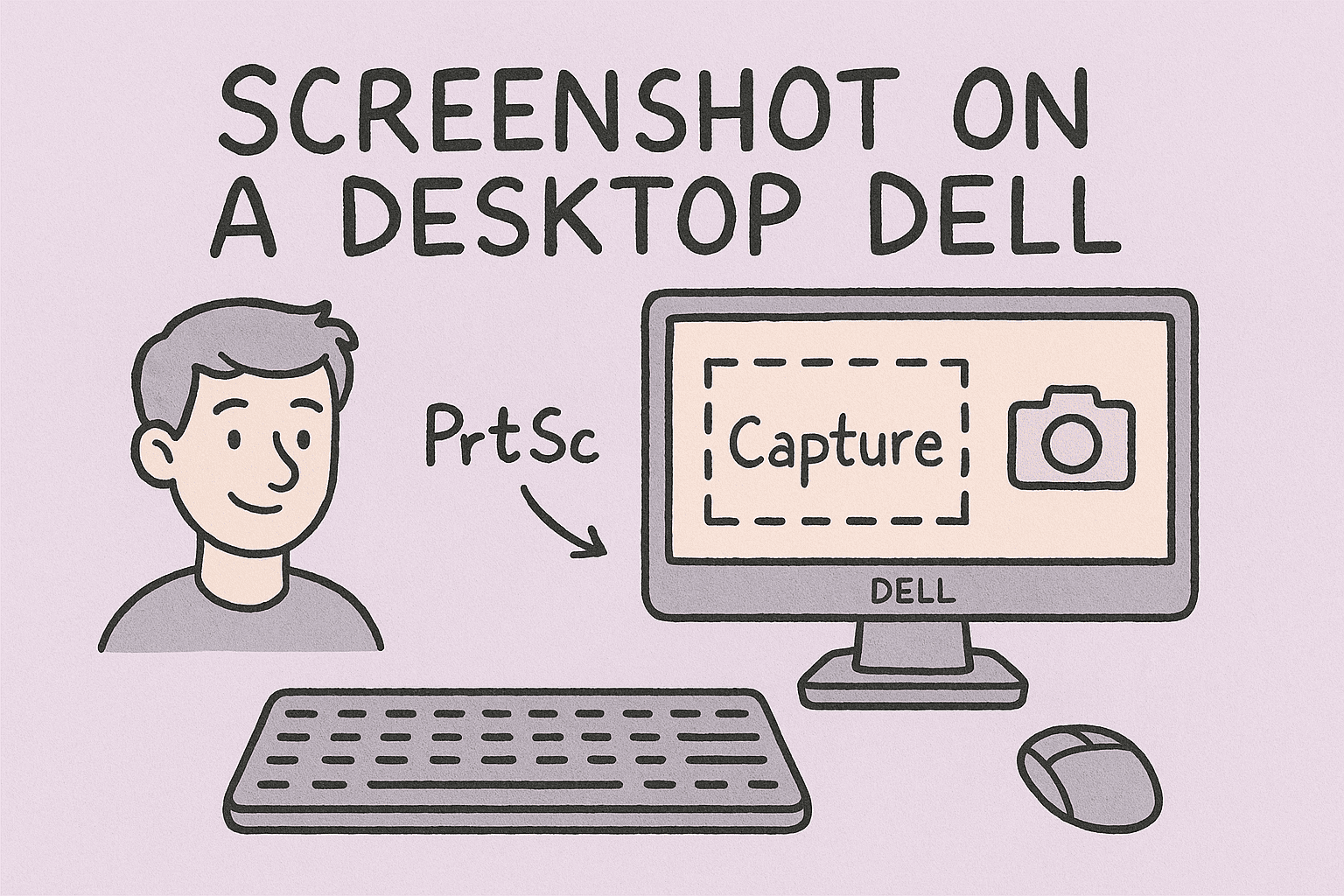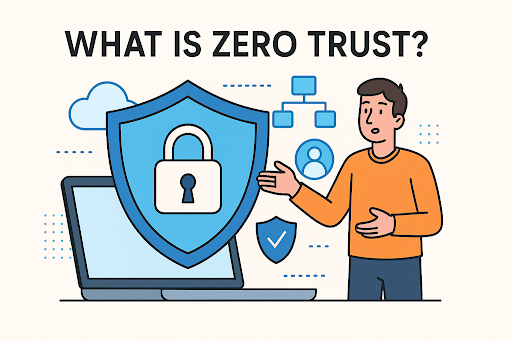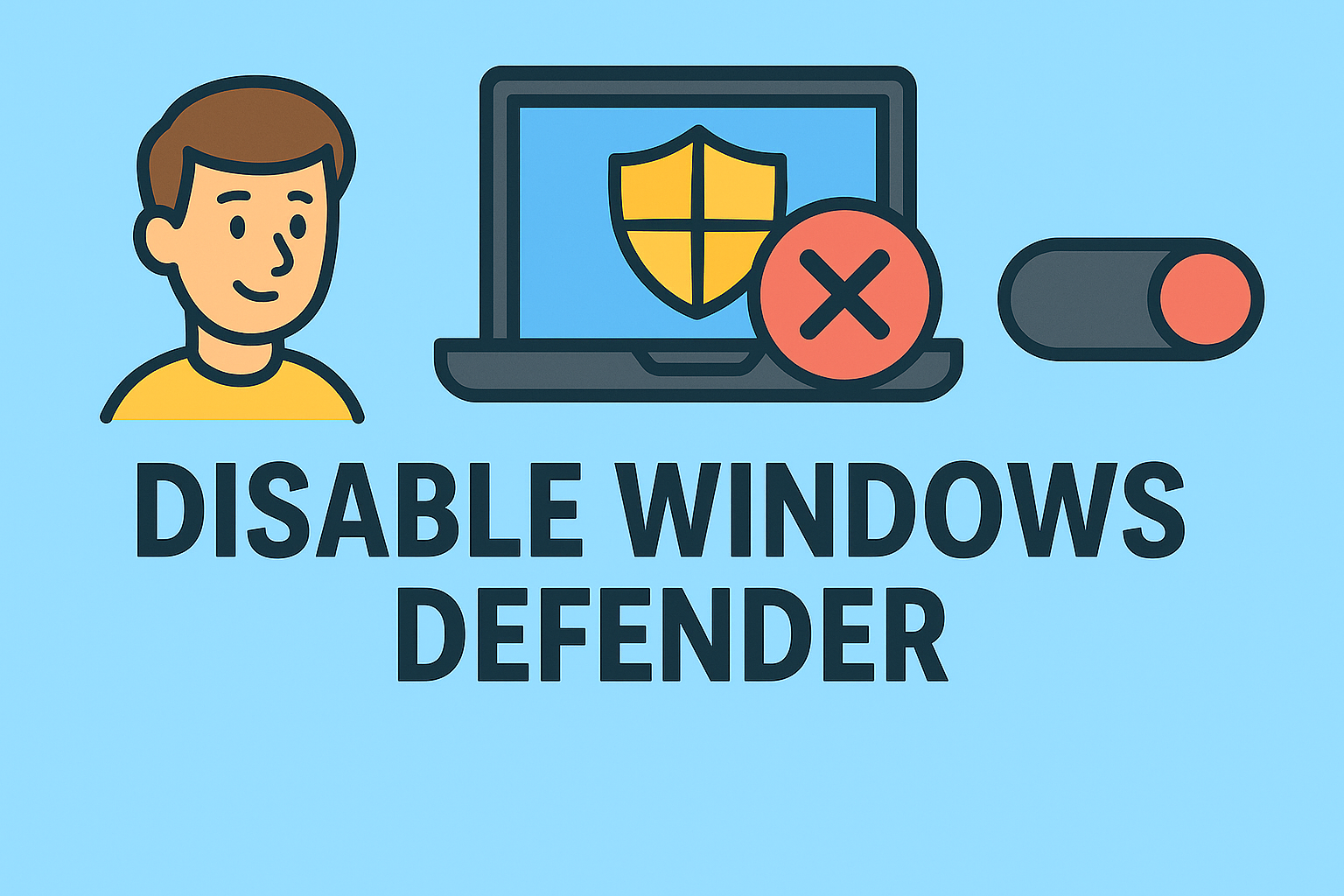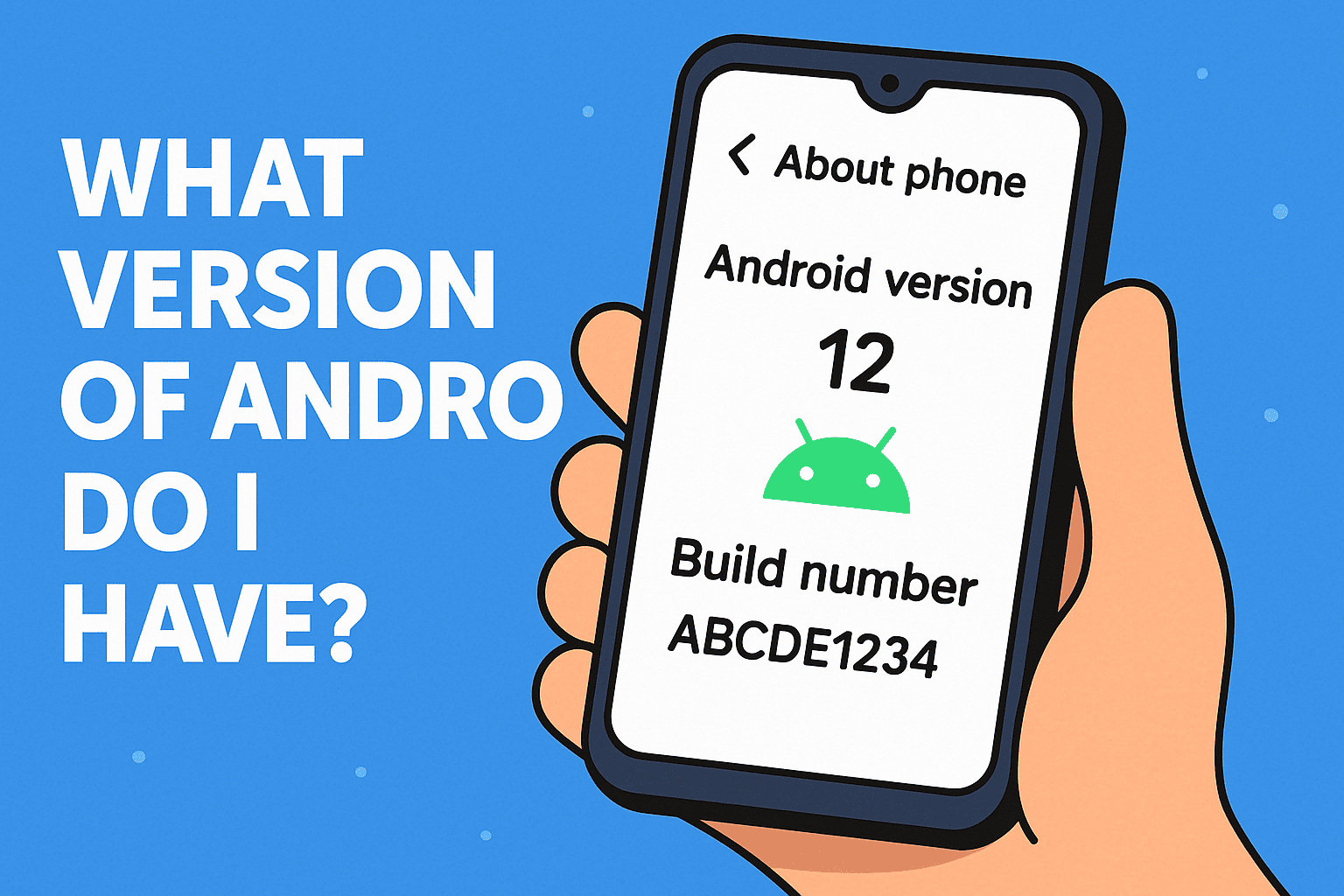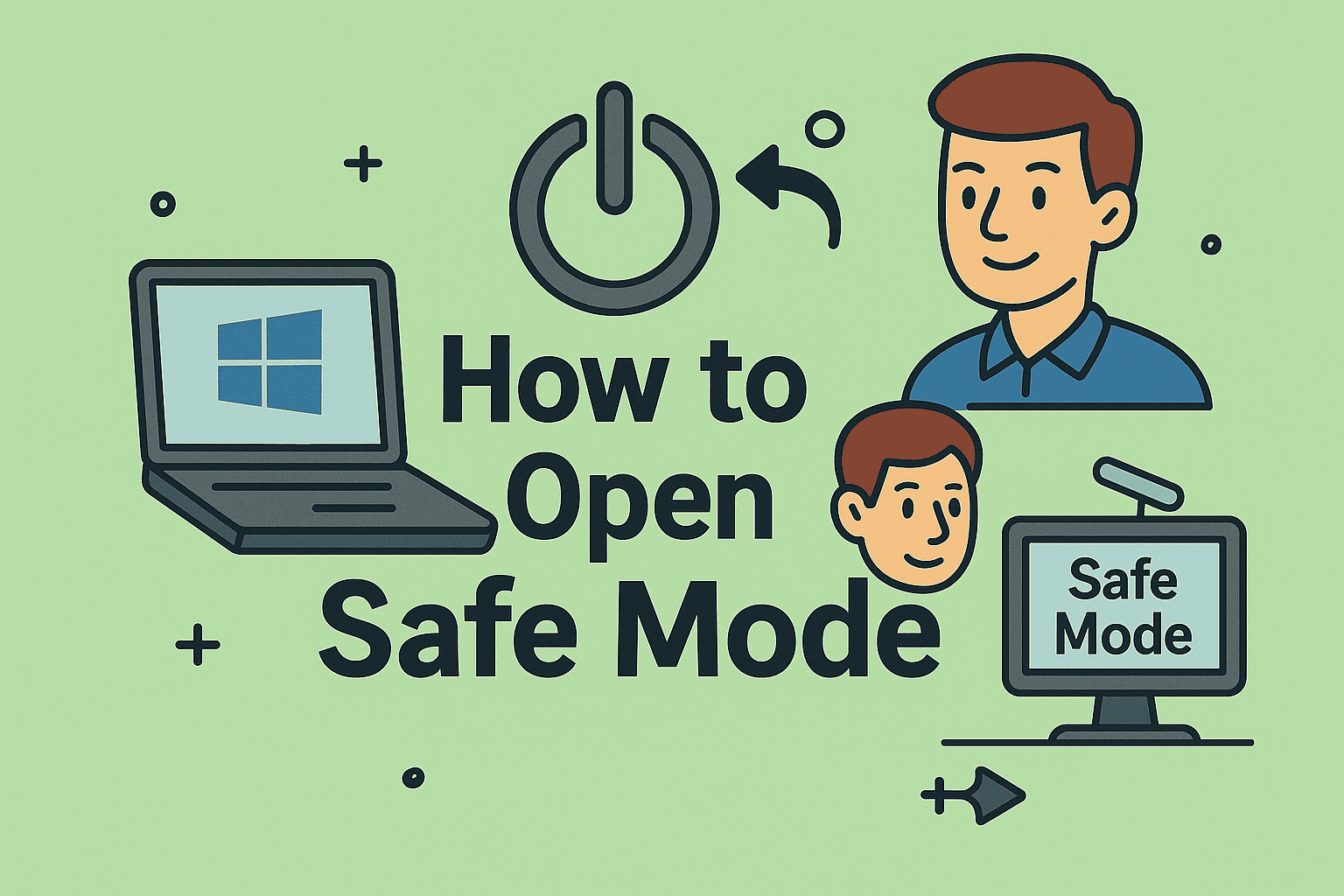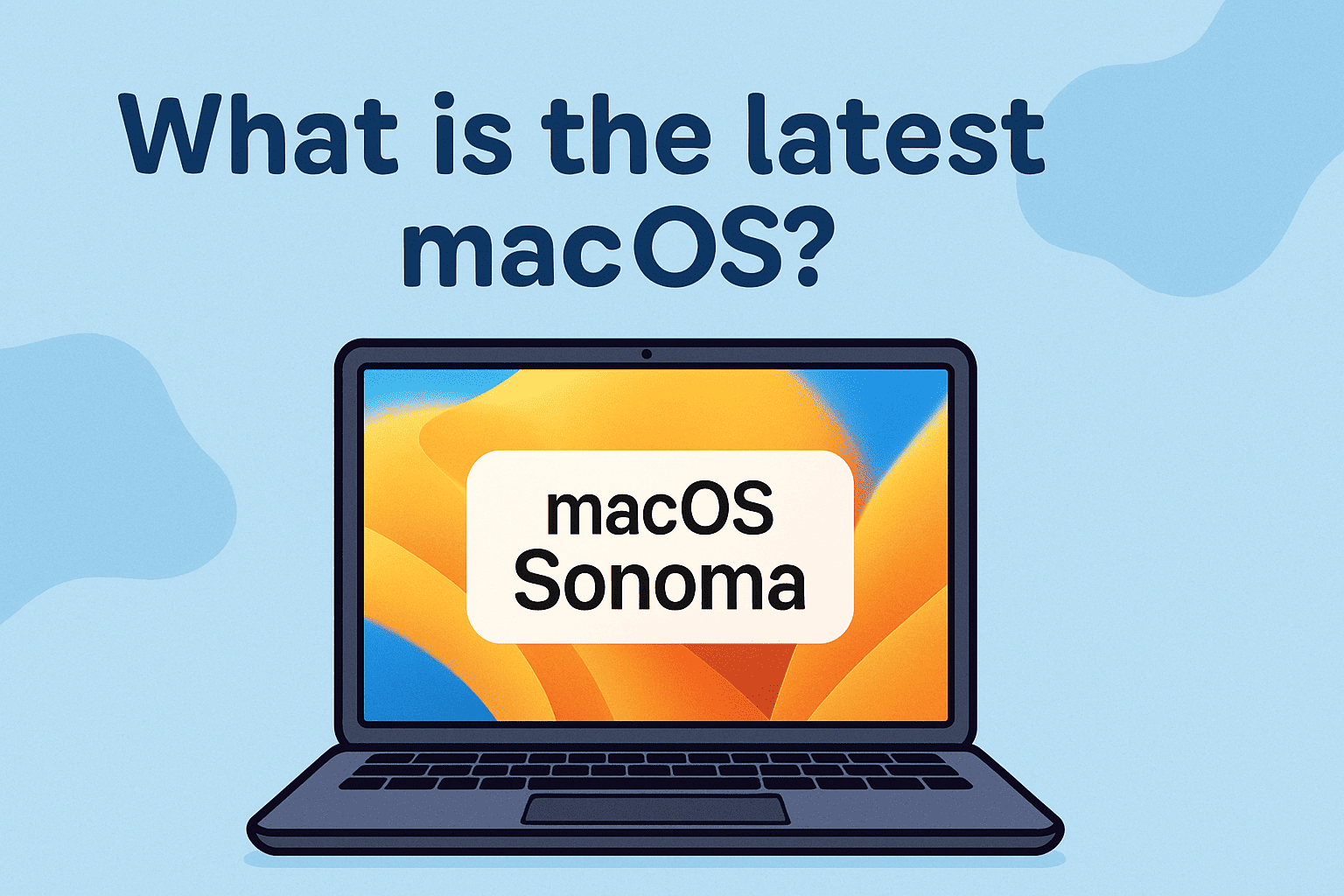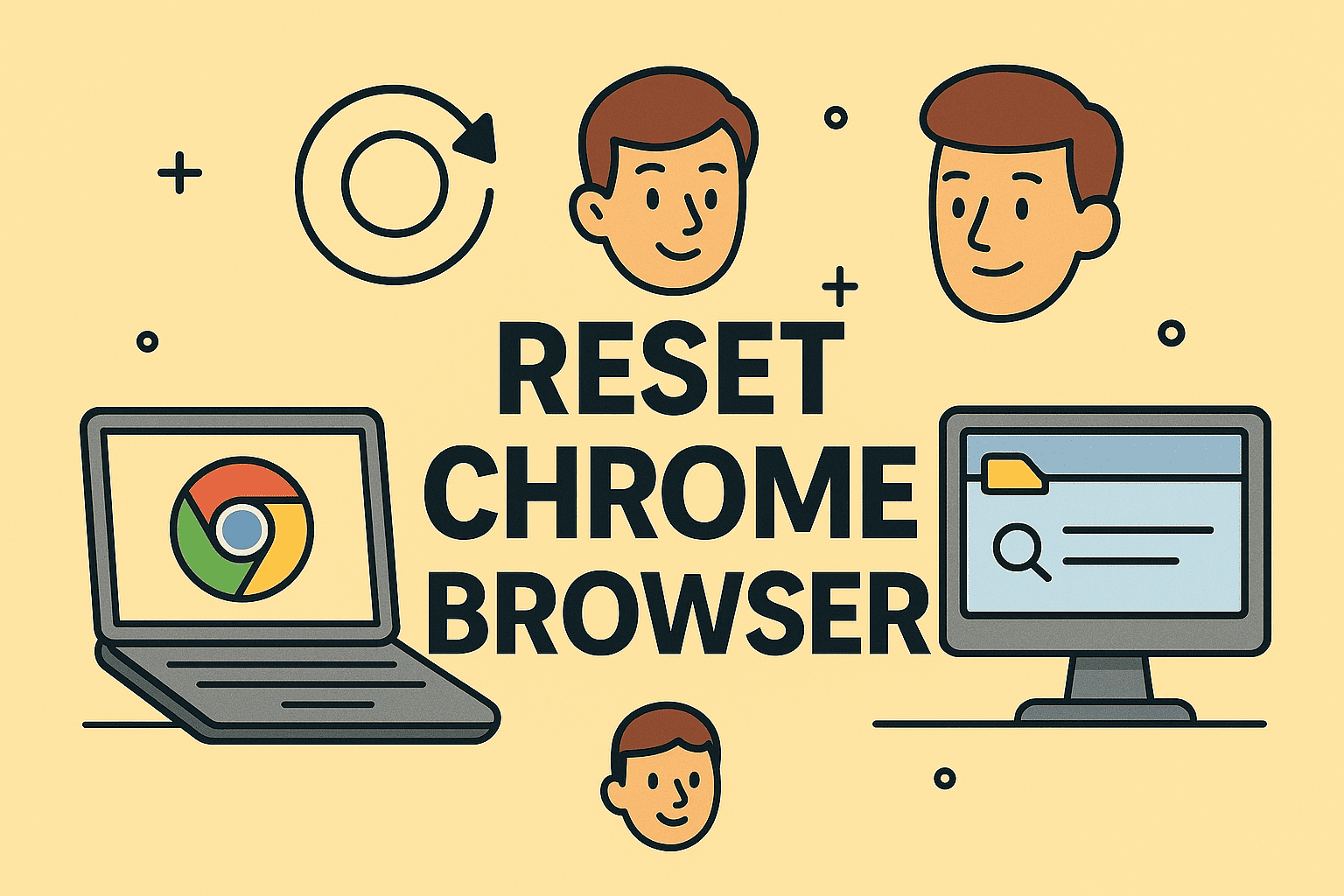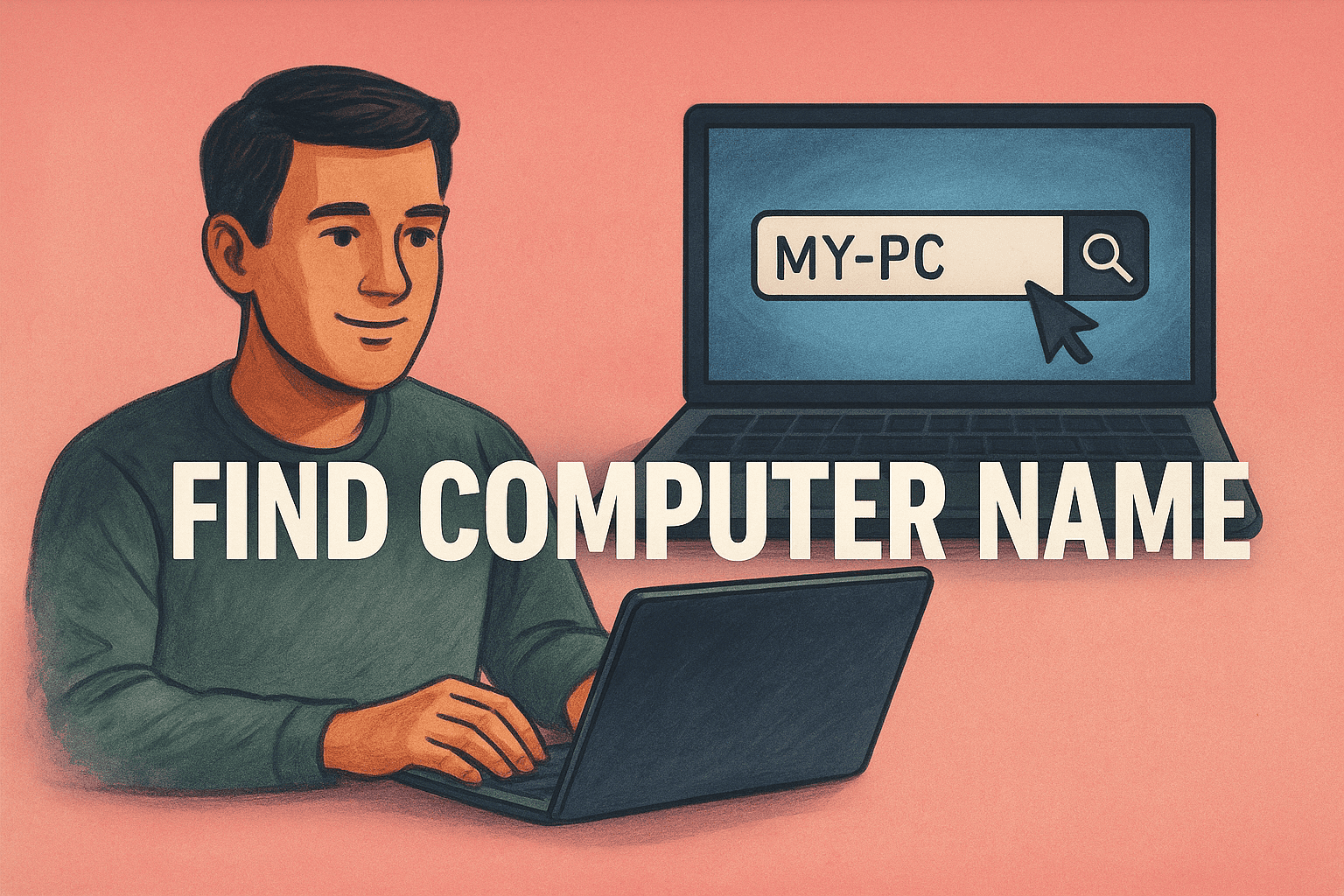Optimizing File Management by Changing Your Download Location
Updated on November 14, 2025, by ITarian
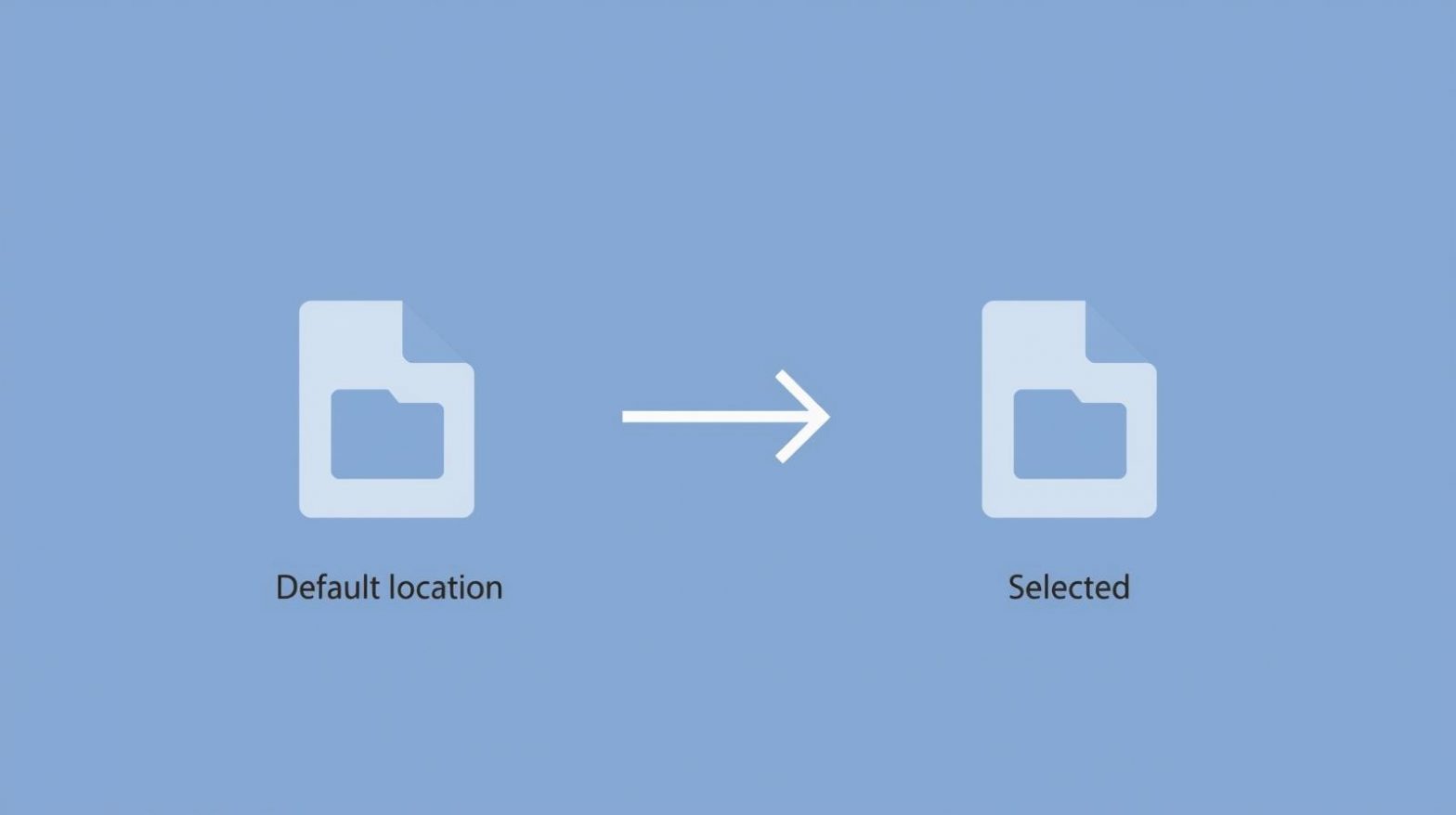
Are your downloaded files scattered across your system, making it hard to locate them? You’re not alone. Many users struggle to manage file organization efficiently. Knowing how to change download location can save time, boost productivity, and prevent your storage from getting cluttered.
Whether you use Windows, macOS, Google Chrome, Microsoft Edge, or Safari, modifying your default download location helps keep your files organized and your storage optimized. In this article, we’ll cover step-by-step instructions for all major systems and browsers, and explain how IT administrators can manage download settings across devices for better security and compliance.
Why Changing Download Location Matters
Changing your download location is more than just a convenience—it’s a smart storage management strategy.
Benefits Include:
-
Better File Organization: Save files to specific folders for easy access.
-
Optimized Storage: Move large downloads to drives with more space.
-
Improved Security: Prevent sensitive files from being stored in default public folders.
-
Faster Backups: Keep downloads in one directory to simplify syncing and backup.
For IT professionals and cybersecurity experts, controlling download paths helps maintain secure data handling practices and avoid accidental exposure of critical files.
How to Change Download Location on Windows
Windows provides multiple ways to change your default download location — whether it’s through the browser, system settings, or manually moving the folder.
Method 1: Change Default Download Folder in Windows Settings
Steps:
-
Press Windows + I to open Settings.
-
Navigate to System → Storage.
-
Click Advanced storage settings → Where new content is saved.
-
Under New documents or downloads will save to, select your preferred drive.
This method redirects future downloads to the chosen drive.
Tip: If your C: drive is full, switching to another partition or external drive helps improve system performance.
Method 2: Manually Move the Download Folder
If you prefer to customize the folder path:
-
Open File Explorer.
-
Right-click Downloads → Properties.
-
Go to the Location tab.
-
Click Move and choose a new folder or drive.
-
Select Apply, then OK.
Windows will ask if you want to move existing files to the new location — confirm for a complete transfer.
Method 3: Change Download Location for Each Browser
Even if you change the Windows default, browsers often maintain their own download settings. Let’s see how to modify them individually.
How to Change Download Location in Google Chrome
Google Chrome lets you specify where files are saved — either automatically or by prompting each time.
Steps:
-
Open Chrome and click the three-dot menu in the top-right corner.
-
Go to Settings → Downloads.
-
Under Location, click Change.
-
Select a new folder or drive.
To choose where to save each file before downloading, enable Ask where to save each file before downloading.
Best For: Users who want flexibility with different file types or work directories.
How to Change Download Location in Microsoft Edge
Edge offers similar settings to Chrome.
Steps:
-
Click the three-dot menu → Settings.
-
Select Downloads.
-
Under Location, click Change and choose a new folder.
-
Optionally, toggle Ask me what to do with each download for per-file control.
Tip: Edge automatically integrates with Windows’ security settings, ensuring a smooth download process even when managed centrally.
How to Change Download Location in Mozilla Firefox
Firefox users can adjust the default download path easily.
Steps:
-
Open Firefox → Menu (≡) → Settings.
-
Scroll to Files and Applications.
-
Under Save files to, click Browse to select a new download location.
-
Alternatively, select Always ask where to save files.
This setting is ideal for users managing confidential documents who prefer manual selection for each download.
How to Change Download Location on macOS
If you use a Mac, changing your download folder can help declutter your desktop and manage limited SSD space.
Method 1: Change Download Folder for Safari
Steps:
-
Open Safari → Preferences → General.
-
Next to File download location, click the dropdown menu.
-
Choose Other, then select your preferred folder.
Pro Tip: Choose an external or cloud drive if you frequently download large media files.
Method 2: Change Download Folder for Chrome or Firefox on macOS
Both browsers follow the same process as Windows. Navigate to:
-
Chrome: Settings → Downloads → Change
-
Firefox: Settings → Files and Applications → Browse
This helps maintain uniform file organization across devices.
How to Change Download Location for Different File Types
Some applications, like torrent clients, video downloaders, and office software, allow individual settings for file storage.
Example:
-
Microsoft Word/Excel: Go to File → Options → Save, and change the default folder path.
-
BitTorrent Clients: Navigate to Preferences → Directories, and assign a custom download directory.
-
Adobe Apps (Creative Cloud): Choose Preferences → Apps → Install Location to redirect installation and download folders.
For IT teams, customizing storage paths helps manage large-scale deployments efficiently and prevents workspace clutter.
How to Change Download Location for Cloud Services
Google Drive:
-
Open Drive for Desktop.
-
Click the gear icon → Preferences.
-
Under Google Drive, choose Mirror files and select a local folder for storage.
OneDrive:
-
Right-click the OneDrive icon → Settings.
-
Click Sync and Backup → Manage Backup.
-
Choose folders and specify where files are stored.
These settings ensure controlled data synchronization for security and compliance.
Common Mistakes to Avoid When Changing Download Location
-
Deleting Old Folders Before Transfer: Always move existing files before deleting the original folder.
-
Using Network Paths Without Permission: Shared folders may have restricted write permissions.
-
Forgetting to Update Backup Configurations: Update cloud or external backup paths to include new locations.
-
Selecting Encrypted or Temporary Drives: Downloads may fail or become inaccessible.
Security Considerations When Changing Download Paths
While managing storage, you must also consider data privacy and endpoint protection.
Security Tips:
-
Restrict downloads to secure folders with limited access.
-
Avoid saving confidential data in public directories.
-
Enable antivirus scans for all new files.
-
Use endpoint management systems like ITarian to enforce policies across devices.
Centralized management ensures compliance with data protection regulations and reduces the risk of malware intrusion.
Automating Download Management for Businesses
In enterprise environments, managing download directories across multiple systems is a challenge. IT administrators can automate this using endpoint management tools.
Benefits of Centralized Control:
-
Enforce default storage paths.
-
Prevent unauthorized file storage.
-
Streamline auditing and compliance.
-
Optimize system performance with scheduled cleanups.
By using solutions like ITarian’s Endpoint Management, IT teams can remotely adjust file locations, monitor data flows, and ensure organizational consistency.
FAQs
Q1: Can I set different download folders for different browsers?
Yes. Each browser allows you to choose unique download folders based on your preferences.
Q2: Why are my downloads still going to the old folder?
Some browsers may require a restart after changes, or system permissions may override settings.
Q3: Can I use an external hard drive as my download location?
Yes, but ensure it’s always connected; otherwise, downloads will fail.
Q4: Is it safe to move the Downloads folder manually?
Yes, but use the built-in Location tab in folder properties to ensure proper linking.
Q5: How can IT admins enforce download location policies?
They can use Group Policy, PowerShell scripts, or ITarian’s centralized management console for remote configuration.
Final Thoughts
Learning how to change download location is essential for maintaining an organized, secure, and efficient computing environment. Whether you’re a regular user or managing multiple systems in an enterprise setup, having control over where files are stored ensures better data management and compliance.
To simplify file management and strengthen endpoint control, consider ITarian’s advanced security and device management solutions.
Sign up with ITarian to centralize control, automate system management, and improve digital security today.