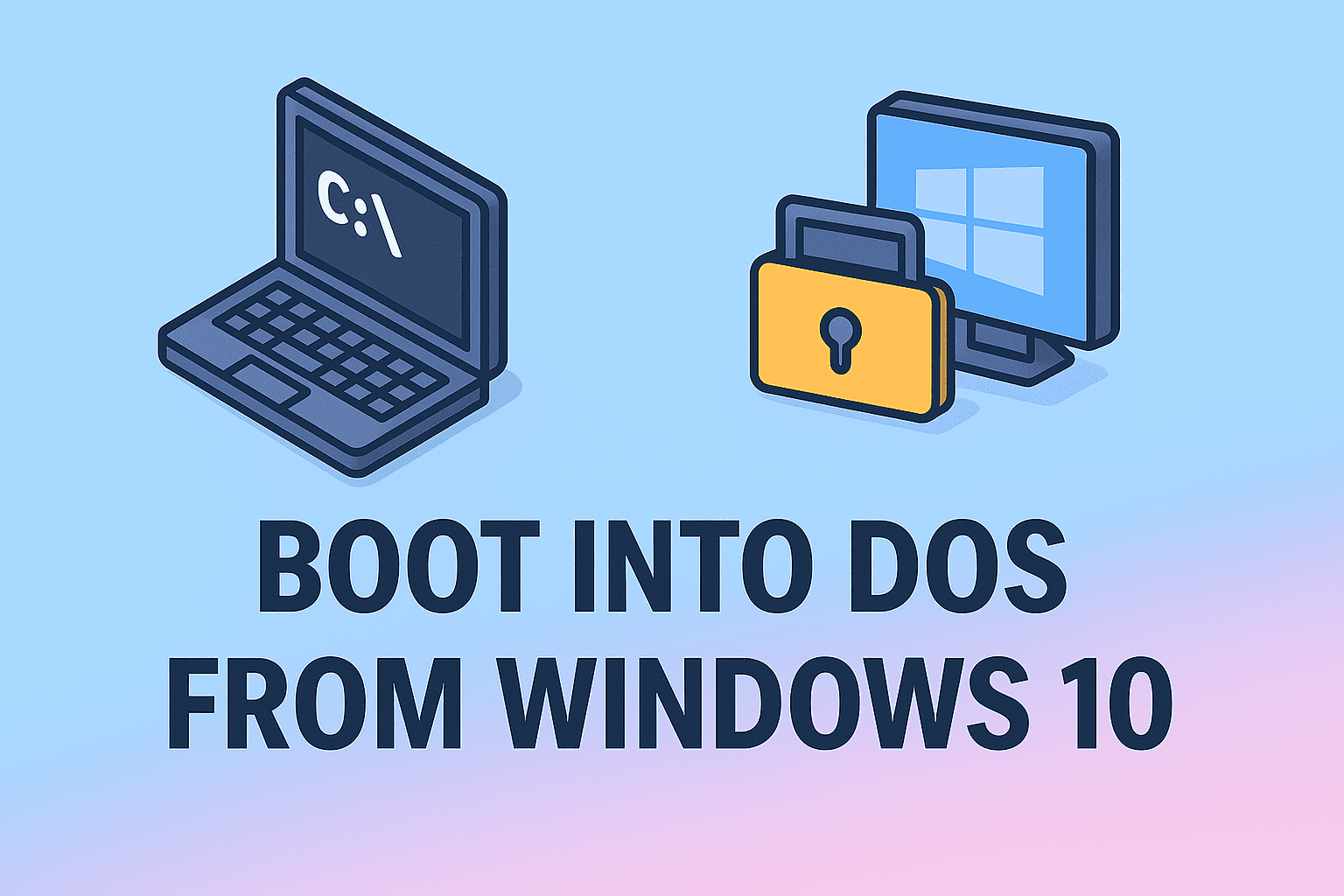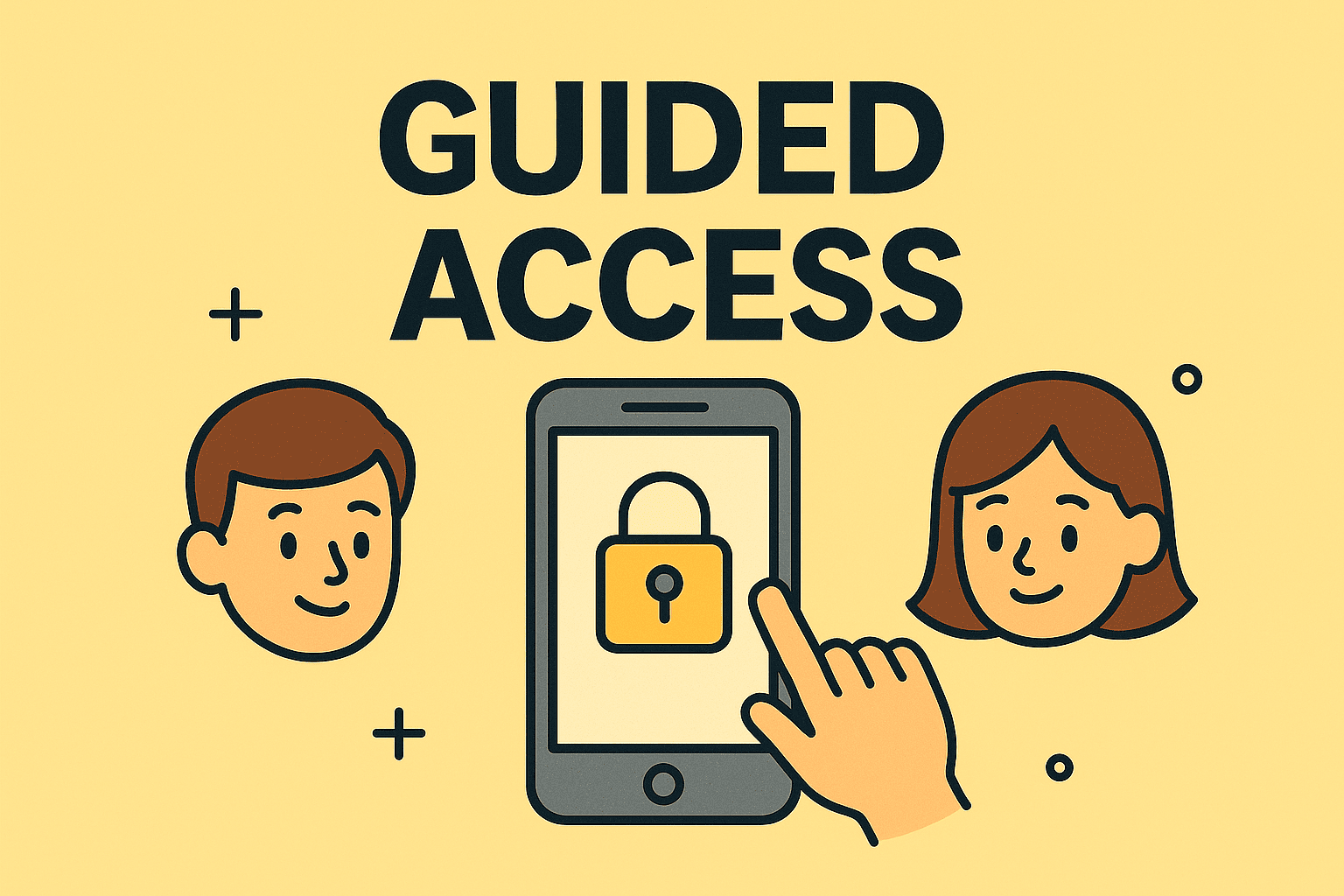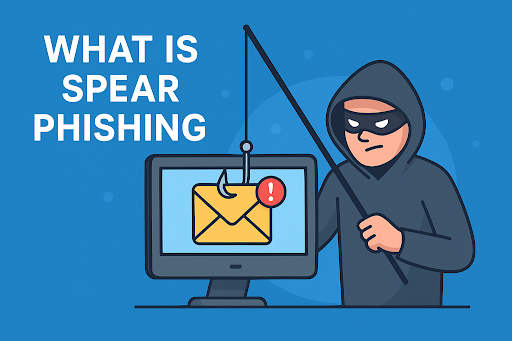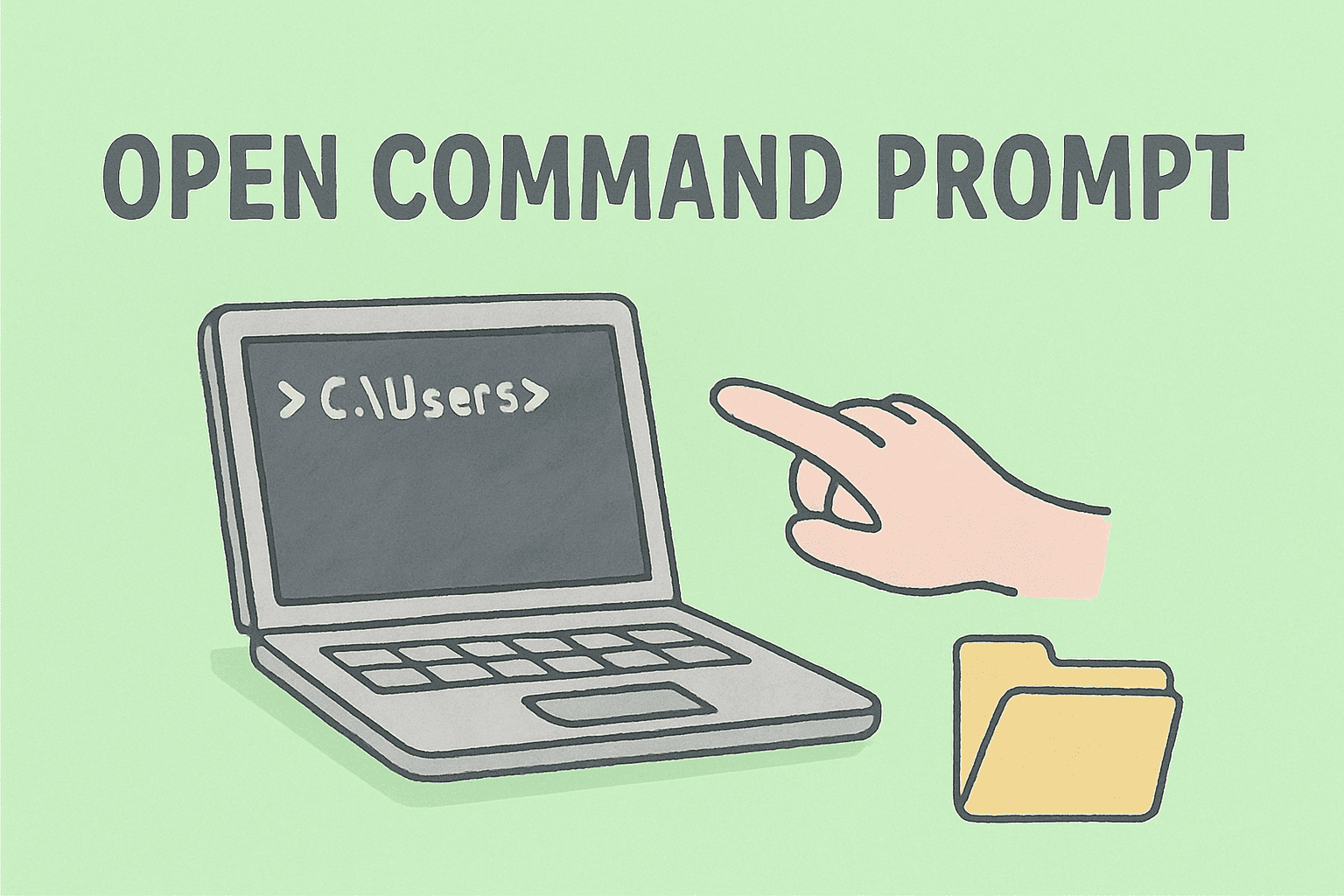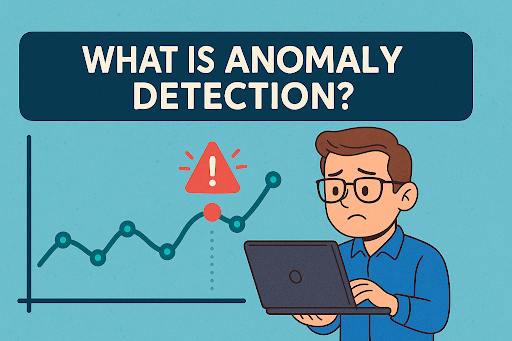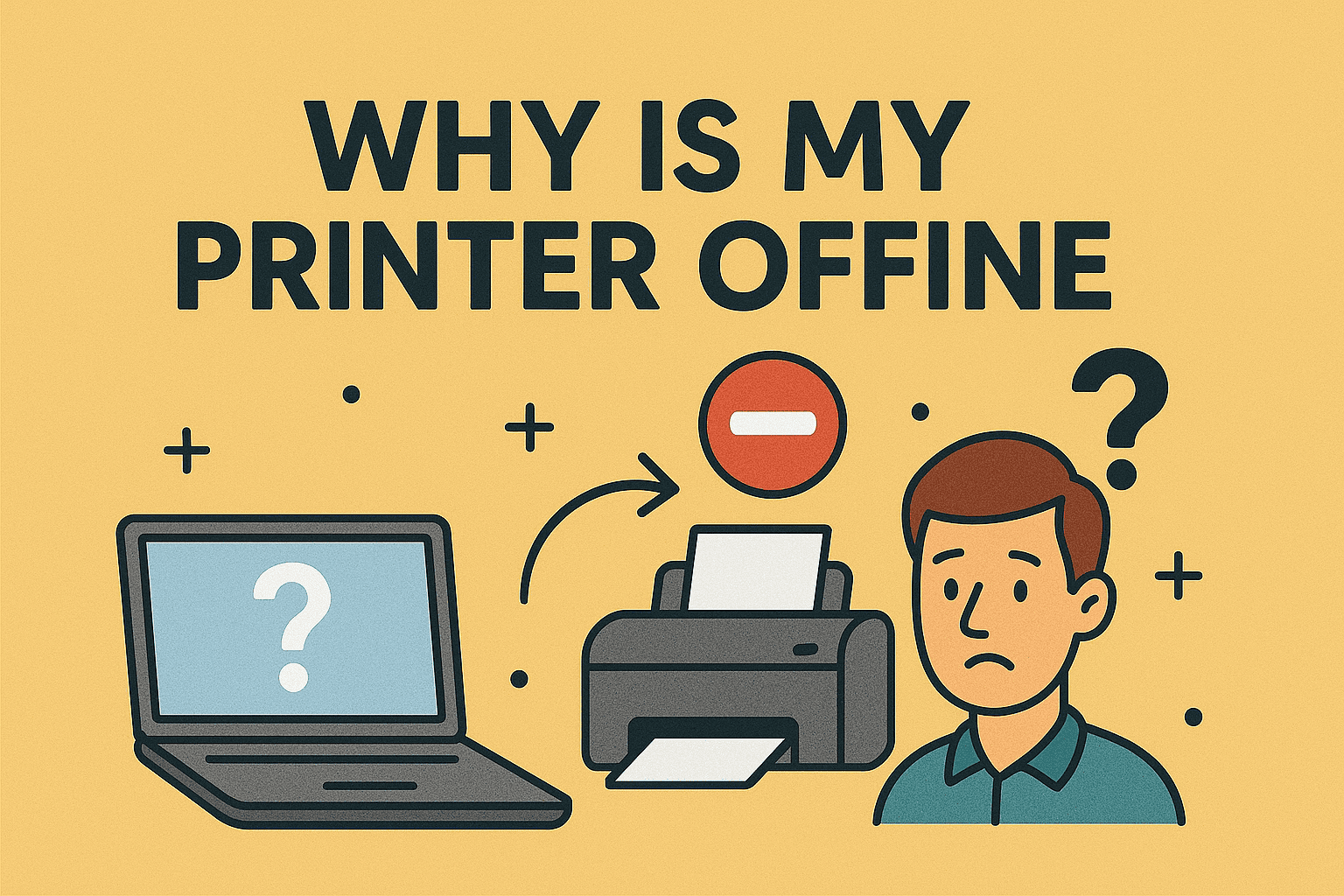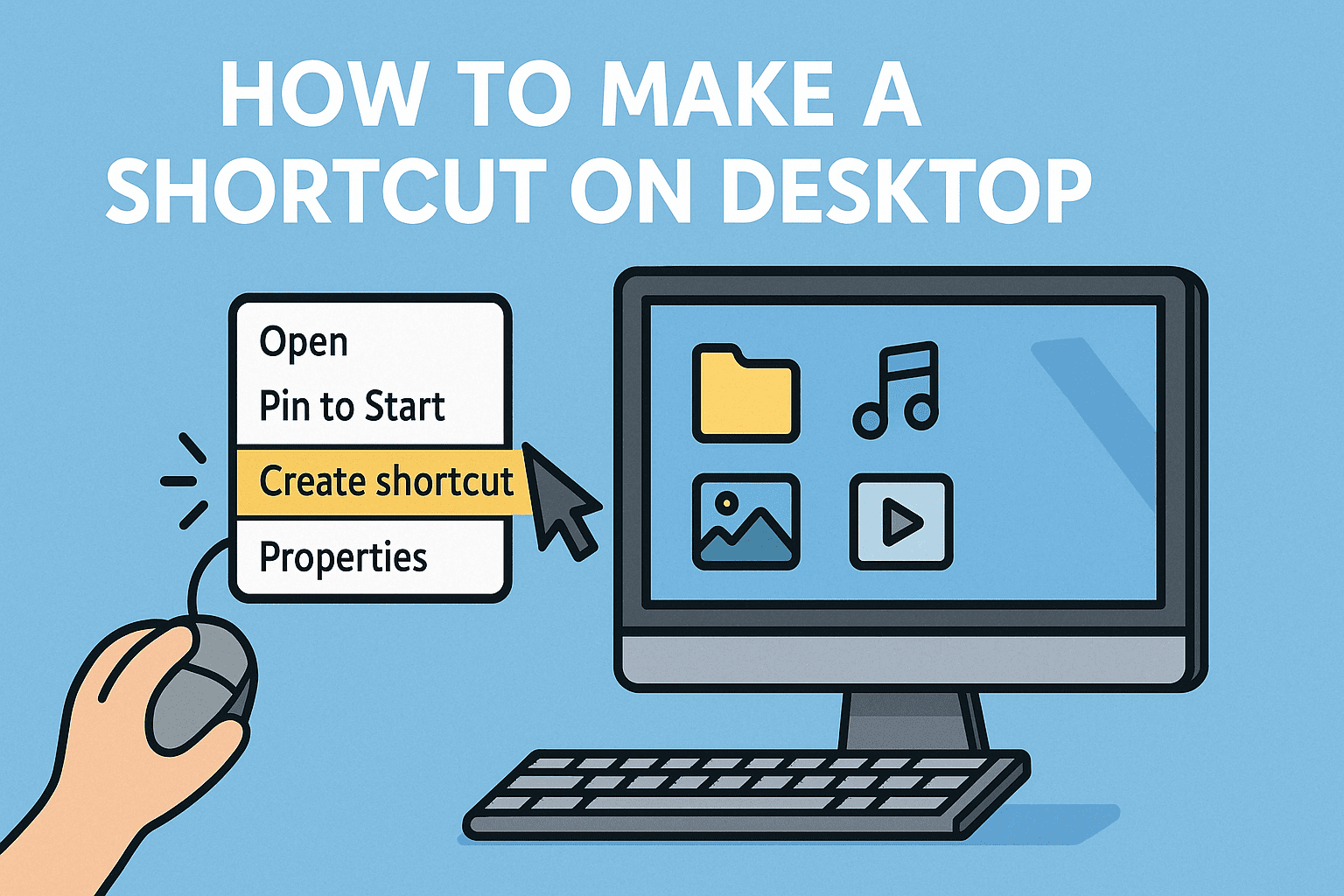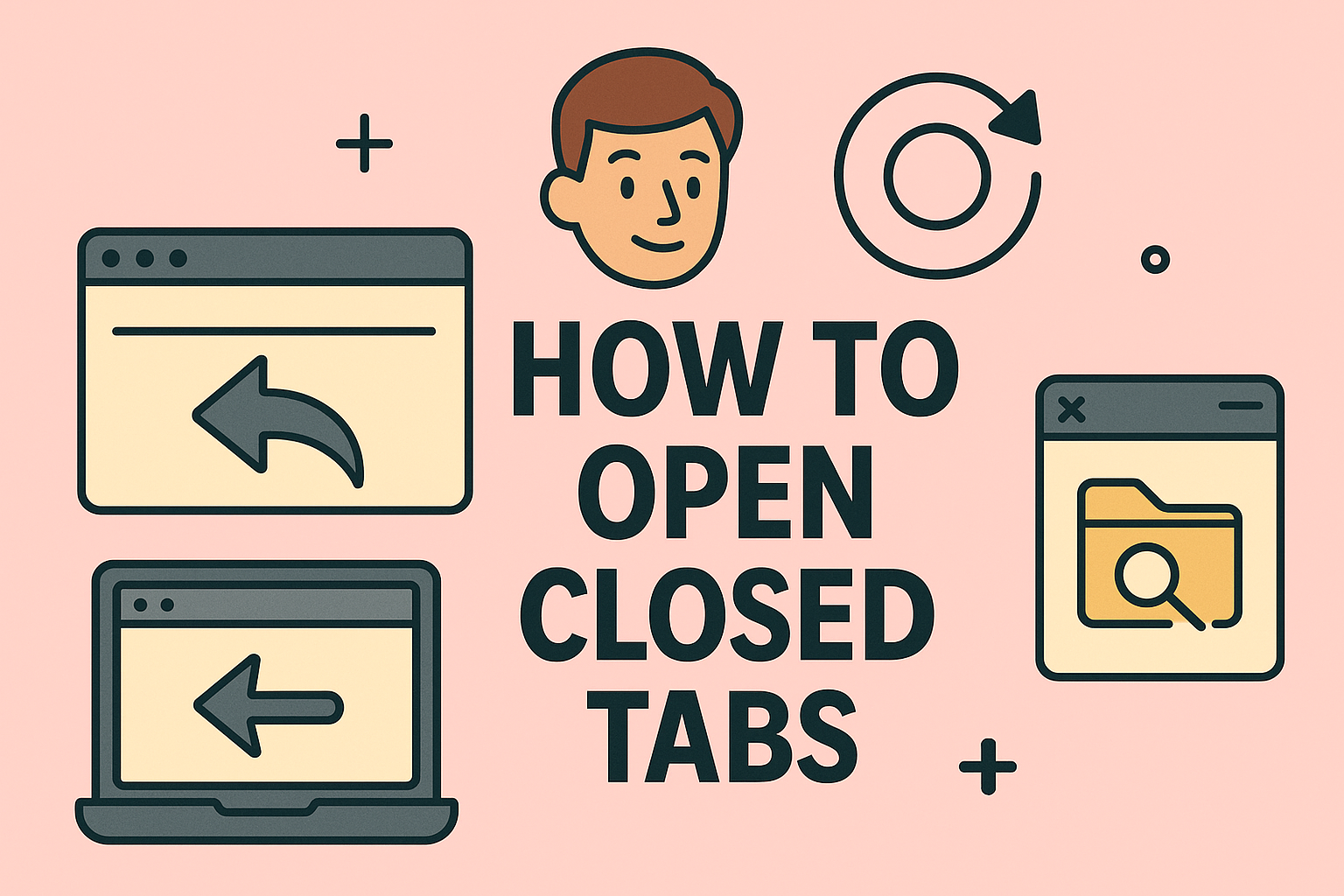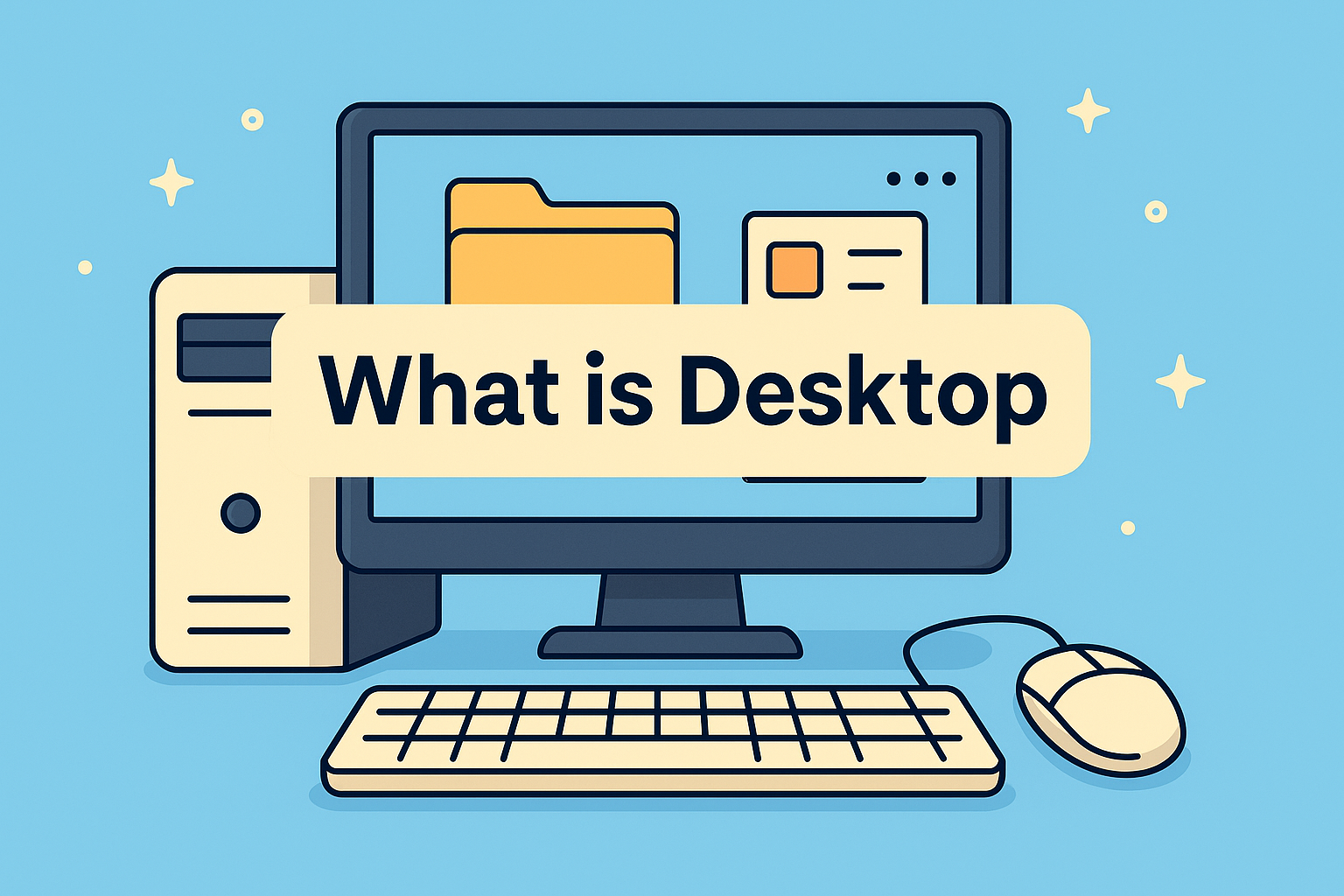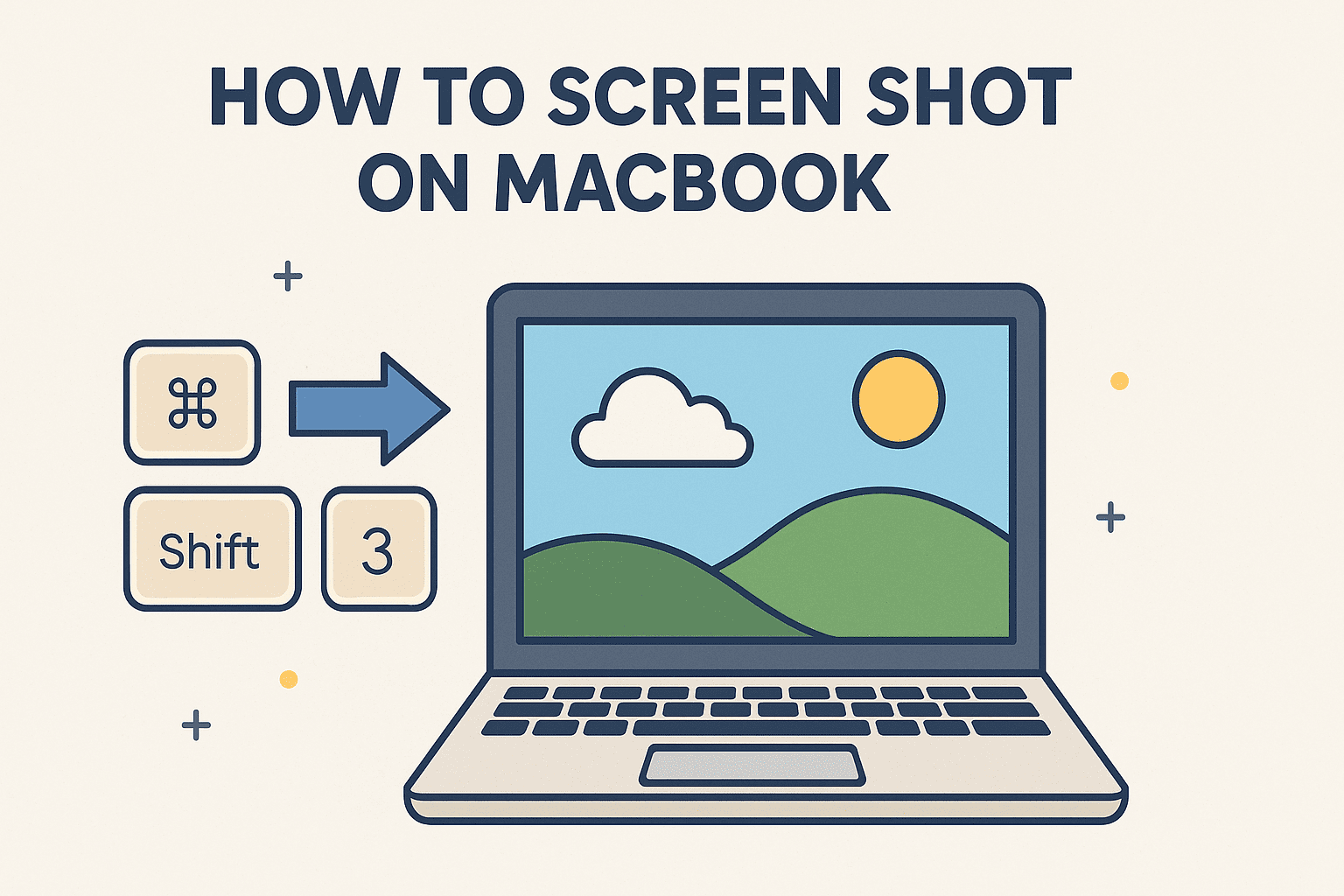Renaming Your PC: The Complete Process Explained
Updated on October 27, 2025, by ITarian

Have you ever tried connecting to your company’s network and couldn’t tell which device was yours? Or maybe you manage multiple systems in your IT environment and want to keep them organized. Whatever the reason, knowing how to change computer name is a small yet powerful skill that improves system clarity, security, and administration.
In this article, you’ll learn everything about renaming your computer — whether you’re on Windows, macOS, or part of a corporate network. We’ll also explain why it matters for cybersecurity, asset management, and IT efficiency.
Why Changing Your Computer Name Matters
Changing your computer’s name might seem trivial, but it has far-reaching implications, especially in corporate or networked environments.
1. Better Device Management
In IT infrastructure, every connected system must be easily identifiable. Naming conventions like HR-Workstation-01 or Finance-Laptop-02 help IT managers quickly locate, update, or secure devices.
2. Enhanced Network Security
From a cybersecurity standpoint, generic names like DESKTOP-XYZ123 make it difficult to track unauthorized access or suspicious activity. Clear naming structures improve visibility and response times during security audits.
3. Ease of File Sharing & Remote Access
When using remote desktop connections or shared folders, a custom computer name helps users connect to the correct device without confusion.
4. Brand Consistency for Businesses
For CEOs and IT leaders, standardized device naming reflects a structured and professional digital environment — vital for compliance and IT governance.
How to Change Computer Name in Windows
Let’s start with the most common platform: Windows. Whether you’re using Windows 10 or 11, the process is nearly identical.
Method 1: Change Computer Name via Settings
-
Click the Start Menu → select Settings.
-
Navigate to System → About.
-
Under Device Specifications, click Rename this PC.
-
Enter the new name (avoid special characters).
-
Click Next, then Restart Now to apply changes.
Your new computer name will appear after the reboot.
Method 2: Change Computer Name via Control Panel
-
Press Windows + R, type
sysdm.cpl, and hit Enter. -
In the System Properties window, go to the Computer Name tab.
-
Click Change.
-
Type your desired name and press OK.
-
Restart your system for the changes to take effect.
Tip: Use naming standards like DEPT-USER-PC to make systems easily identifiable.
Method 3: Using Command Prompt or PowerShell
If you’re a system administrator or prefer automation, command-line tools are ideal.
Via Command Prompt:
Via PowerShell:
Pro Tip: PowerShell allows remote renaming across multiple systems, ideal for enterprise networks.
How to Change Computer Name on Mac
For Mac users, the process is equally straightforward.
Using System Settings:
-
Click the Apple Menu → System Settings.
-
Select General → About.
-
Under Name, type your preferred new computer name.
-
Close the window; the change applies immediately.
Using Terminal:
If you prefer command-line operations, open Terminal and type:
Then restart your Mac to finalize the update.
How to Change Computer Name on a Domain or Network
If your device is part of a corporate domain, additional steps are required.
-
Ensure you have administrator rights or contact your domain admin.
-
Open System Properties → Computer Name tab.
-
Click Change, enter the new name, and confirm domain credentials.
-
Restart the system to update the Active Directory record.
IT teams often use naming conventions like:
-
HR-LT-001 → HR Department Laptop 001
-
ENG-WS-003 → Engineering Workstation 003
Following this pattern ensures consistency and ease of device tracking.
Best Practices for Naming Your Computer
Your computer’s name should reflect purpose, department, or user identity — not random letters.
Effective Naming Conventions:
-
Use uppercase letters for clarity.
-
Separate words with hyphens (-) instead of spaces.
-
Avoid symbols like
/ \ * ?. -
Include department or location identifiers.
-
Keep names under 15 characters to prevent compatibility issues.
Example:FINANCE-PC01 or NYC-SERVER05
Troubleshooting Issues When Renaming Your PC
Even though changing the name is simple, certain issues may arise. Here’s how to fix them:
| Problem | Possible Cause | Solution |
|---|---|---|
| Name not updating | Pending restart | Restart the system manually. |
| Error: “Access Denied” | Lack of admin privileges | Run as Administrator. |
| Duplicate name detected | Another device has same name | Choose a unique identifier. |
| Domain join error | Network policy restrictions | Contact IT admin for permissions. |
Security Considerations When Changing a Computer Name
Renaming a computer isn’t just cosmetic — it can strengthen endpoint security.
-
Identify compromised systems quickly: Unique names make it easier to isolate infected devices during incident response.
-
Prevent unauthorized renaming: Restrict admin rights to IT personnel only.
-
Monitor activity logs: Use updated device names in monitoring systems to ensure accurate tracking.
-
Maintain consistent naming standards: Helps avoid confusion during patch management and threat detection.
For IT Managers: Automating Computer Renaming
In large organizations, manually changing computer names can be time-consuming. Automate the process using Group Policy Objects (GPO) or PowerShell scripts.
Example PowerShell automation for multiple systems:
This script reads from a list and applies changes across endpoints, saving hours of manual effort.
Benefits of Properly Naming Computers
Properly naming computers offers benefits beyond aesthetics:
-
Improved Network Organization – Easier to manage, locate, and troubleshoot devices.
-
Better Security Response – Quickly identify vulnerable systems.
-
Streamlined Asset Tracking – Helps during audits and inventory checks.
-
Professional IT Environment – Reflects structure, discipline, and efficiency.
For CEOs and IT directors, this simple change supports a culture of IT governance and cybersecurity readiness.
Frequently Asked Questions (FAQ)
1. Does changing a computer name affect files or software?
No. It only changes your system’s identity on the network; your files and software remain intact.
2. Can I change my computer name without admin rights?
No, you need administrative privileges to rename your system.
3. Why does Windows require a restart after renaming?
Restarting ensures the new name is registered across all system services and network settings.
4. Is there a limit to how many times I can change my computer name?
No, but frequent changes can cause confusion in corporate environments.
5. Does renaming improve system performance?
Not directly, but it enhances management and security efficiency across IT networks.
Final Thoughts
Knowing how to change computer name is a fundamental yet powerful practice for both individuals and organizations. For IT professionals, it ensures better device tracking, network visibility, and system organization, while for business leaders, it enhances operational efficiency and compliance.
Whether you’re renaming one laptop or an entire network of systems, following structured naming conventions supports a safer and more efficient digital ecosystem.
Ready to strengthen your IT infrastructure even further?
Get started with ITarian today.