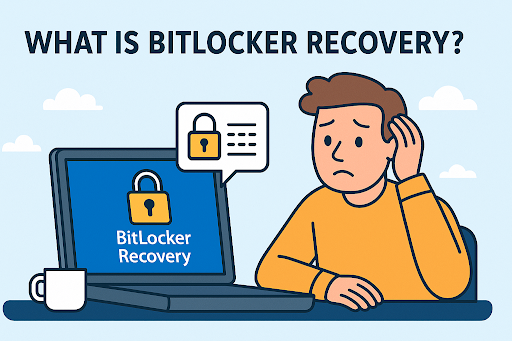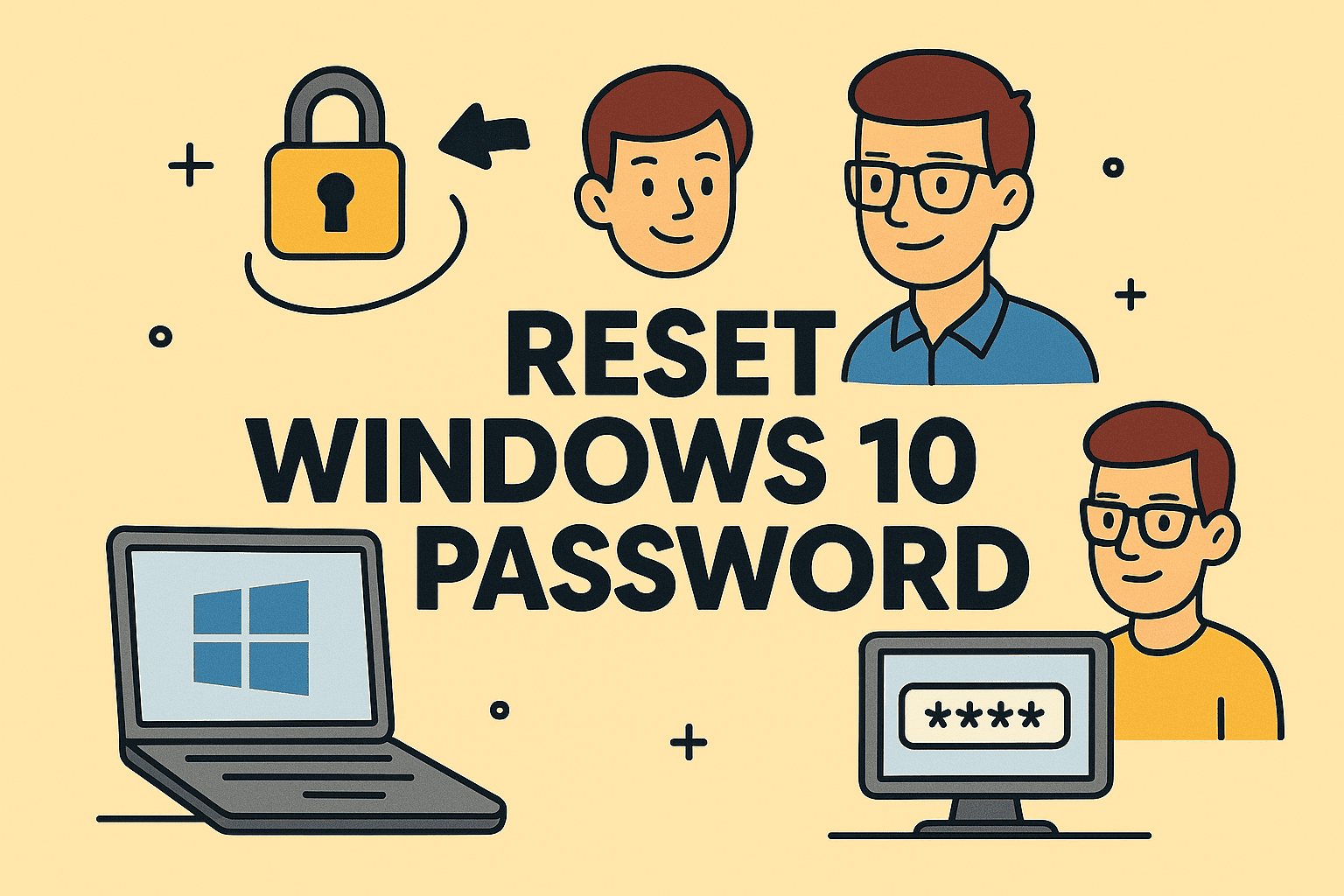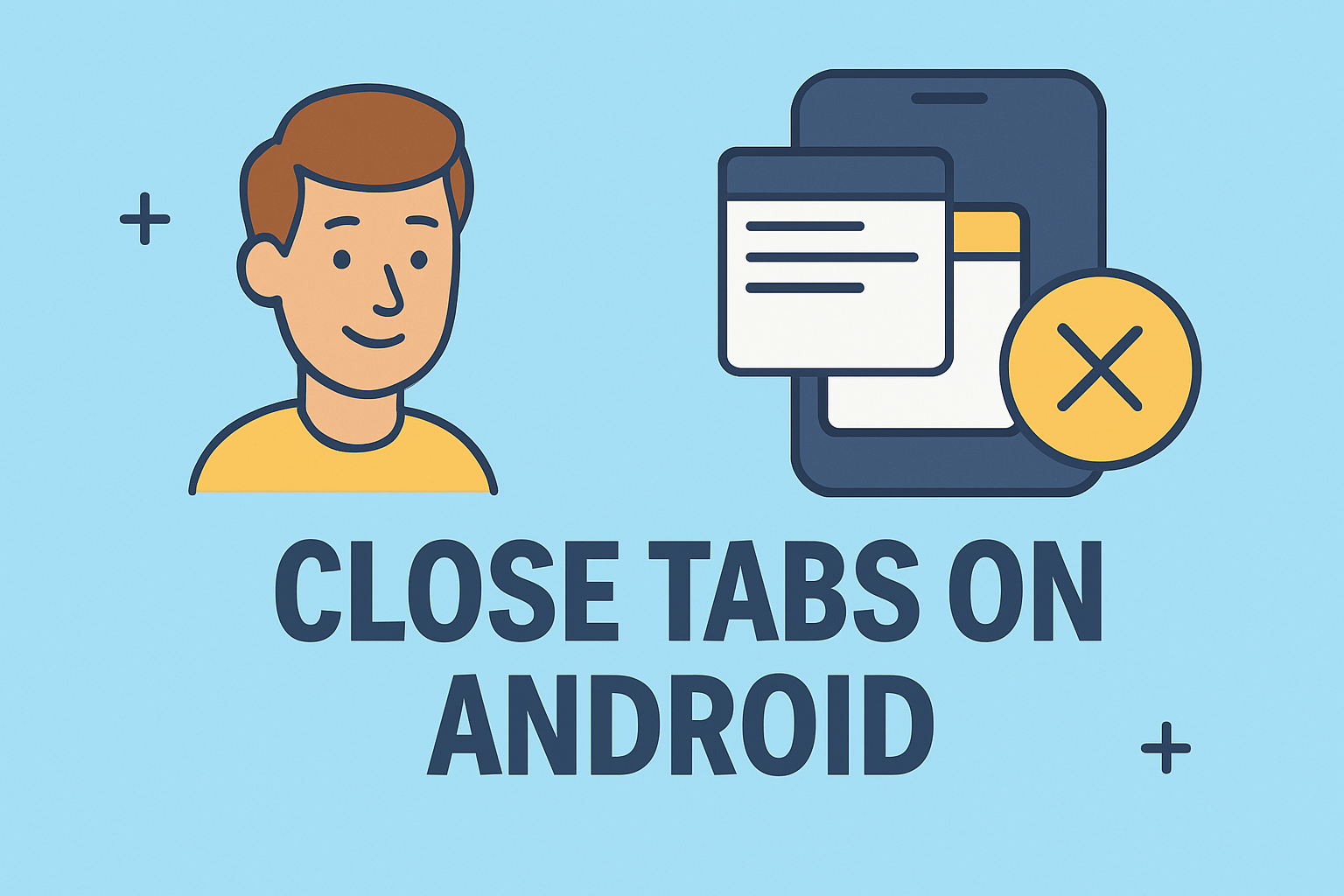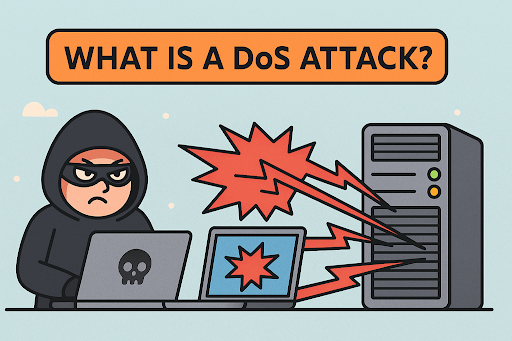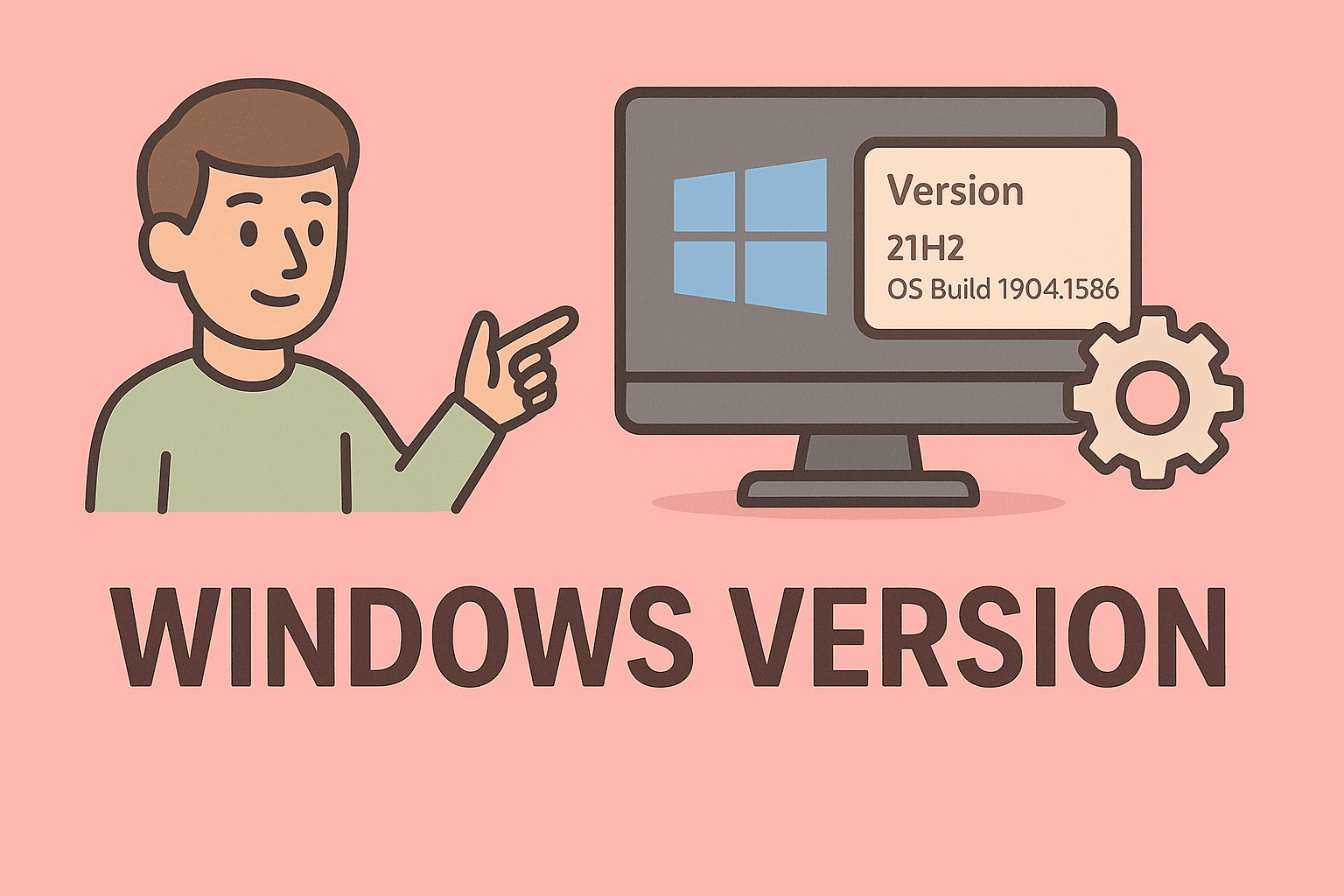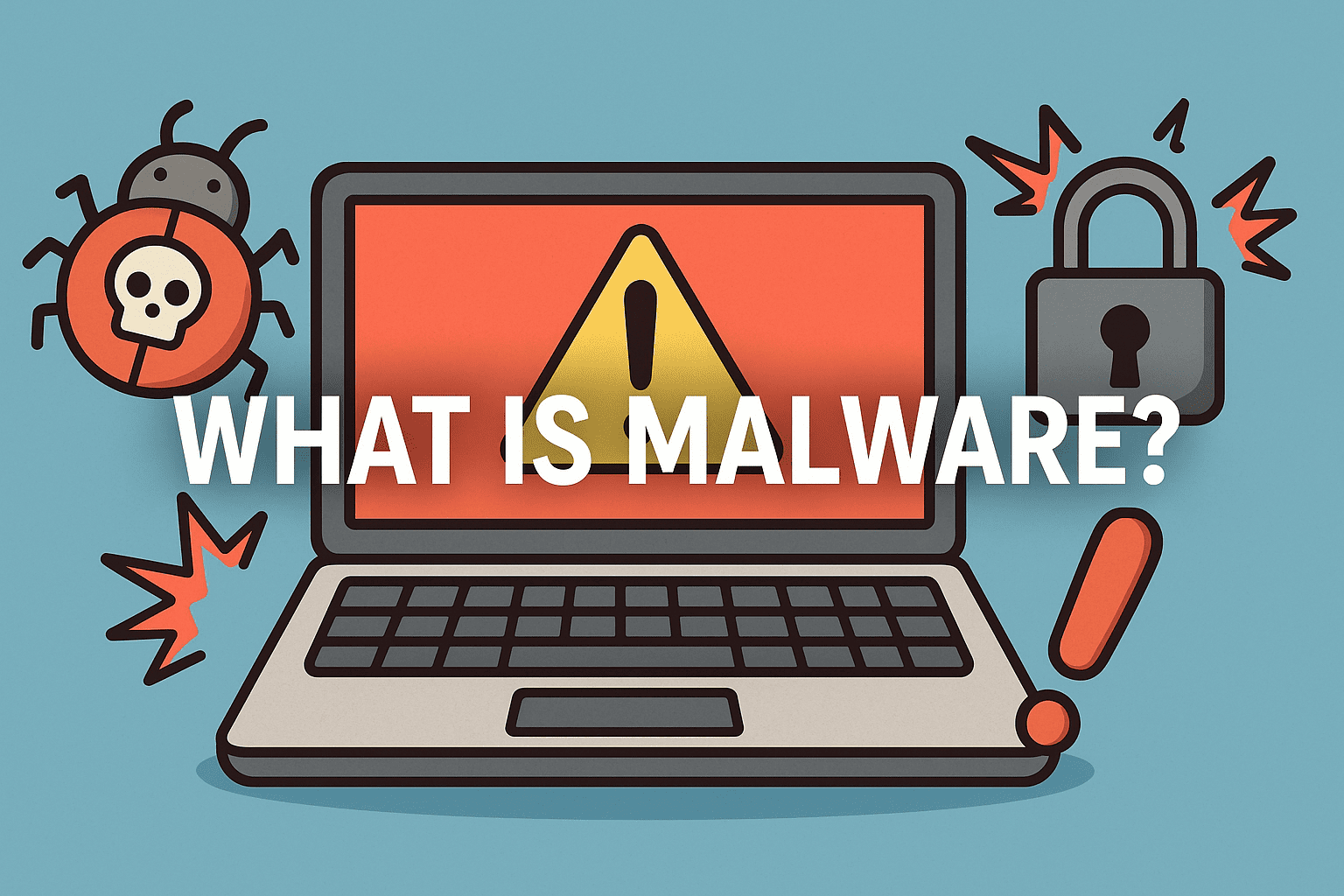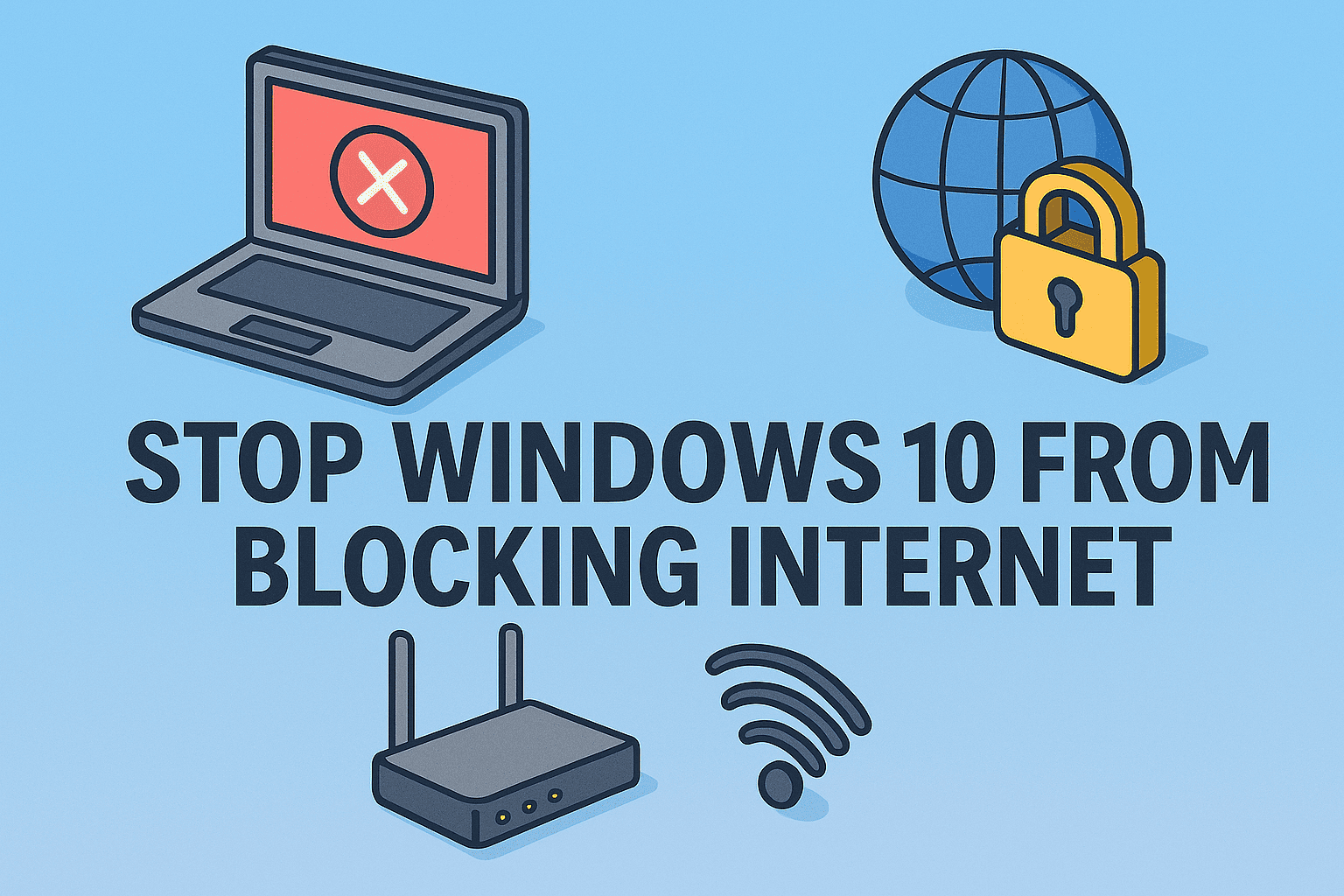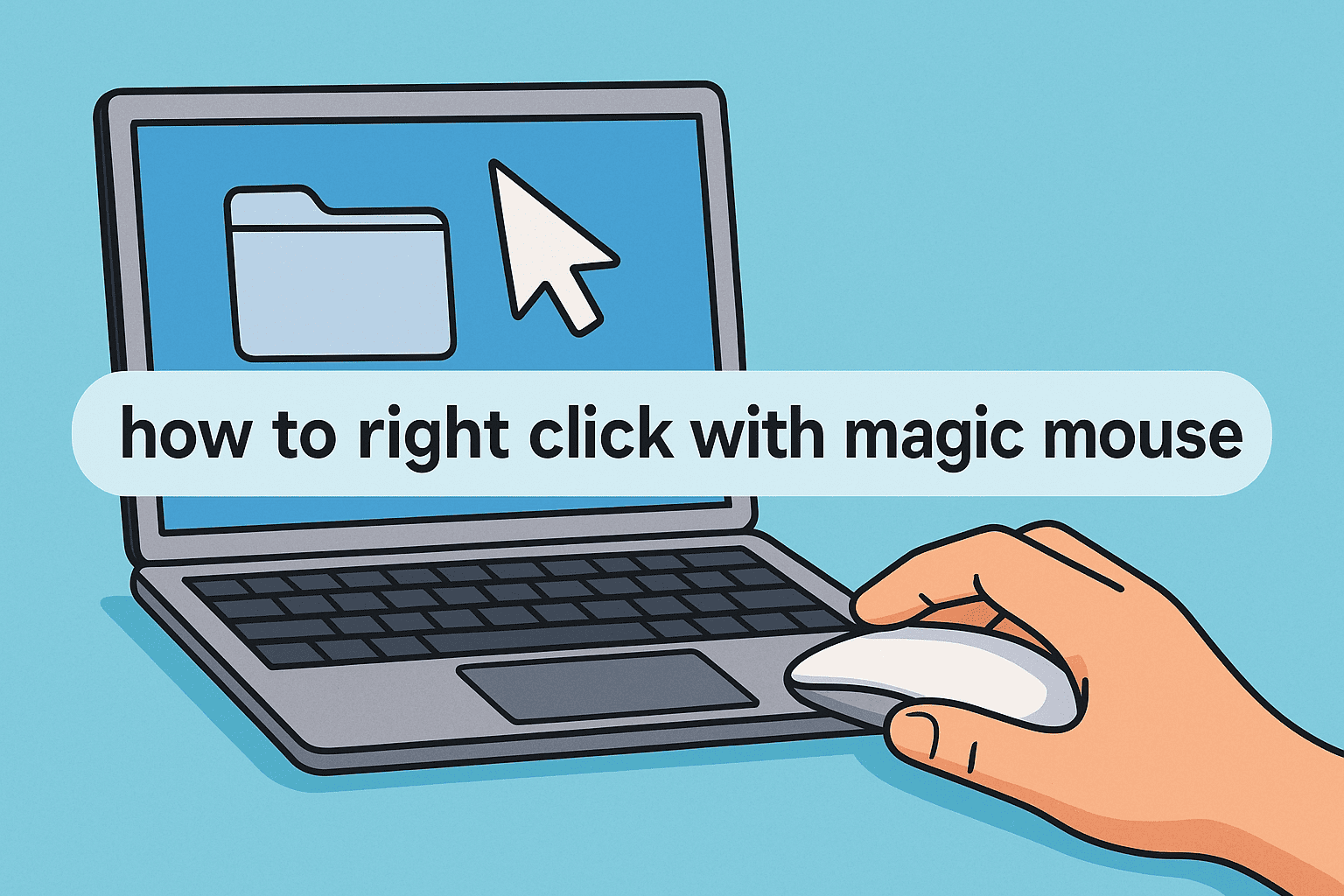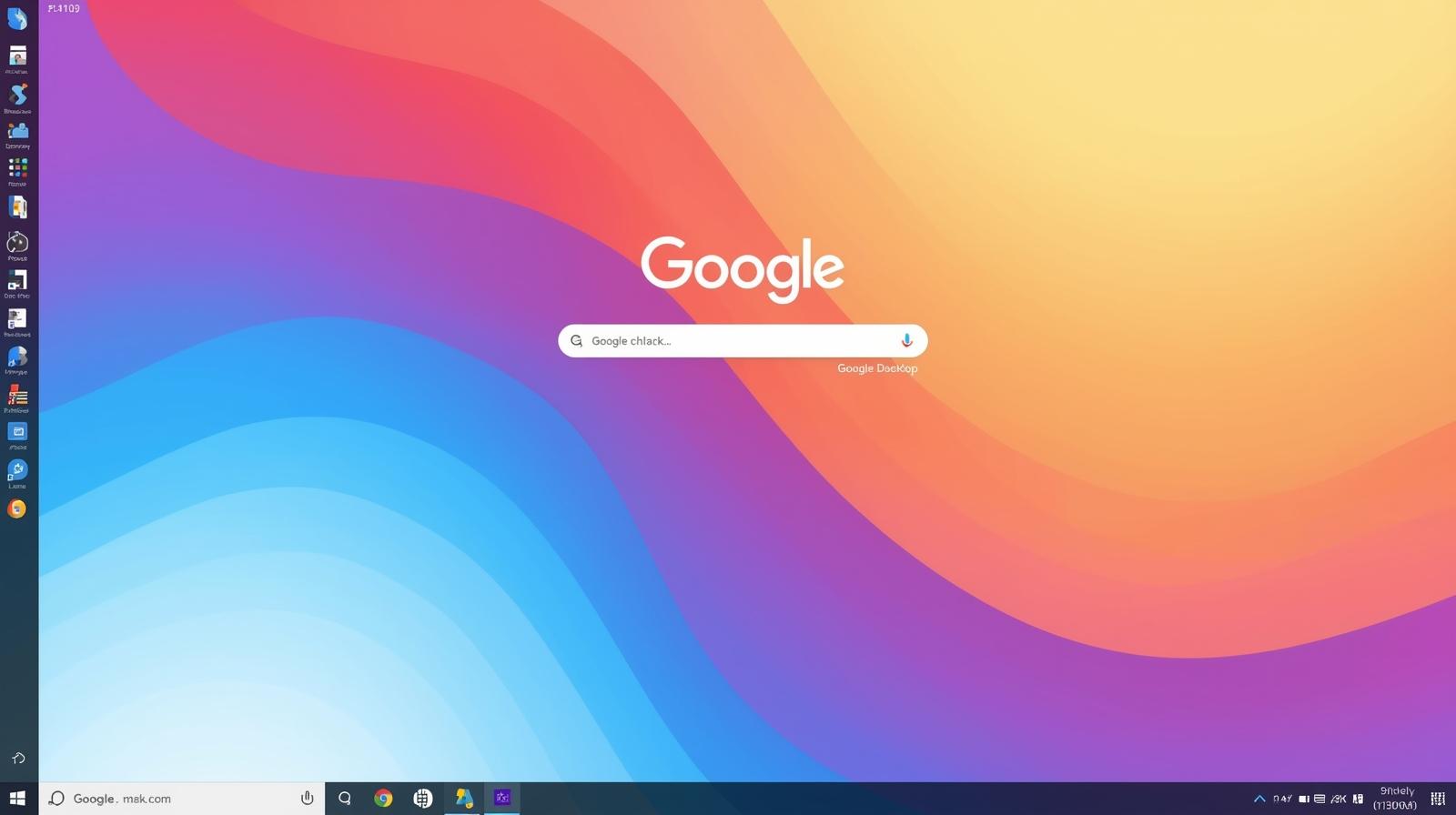Personalize Your Browser Experience: How to Change Chrome Background
Updated on October 8, 2025, by ITarian
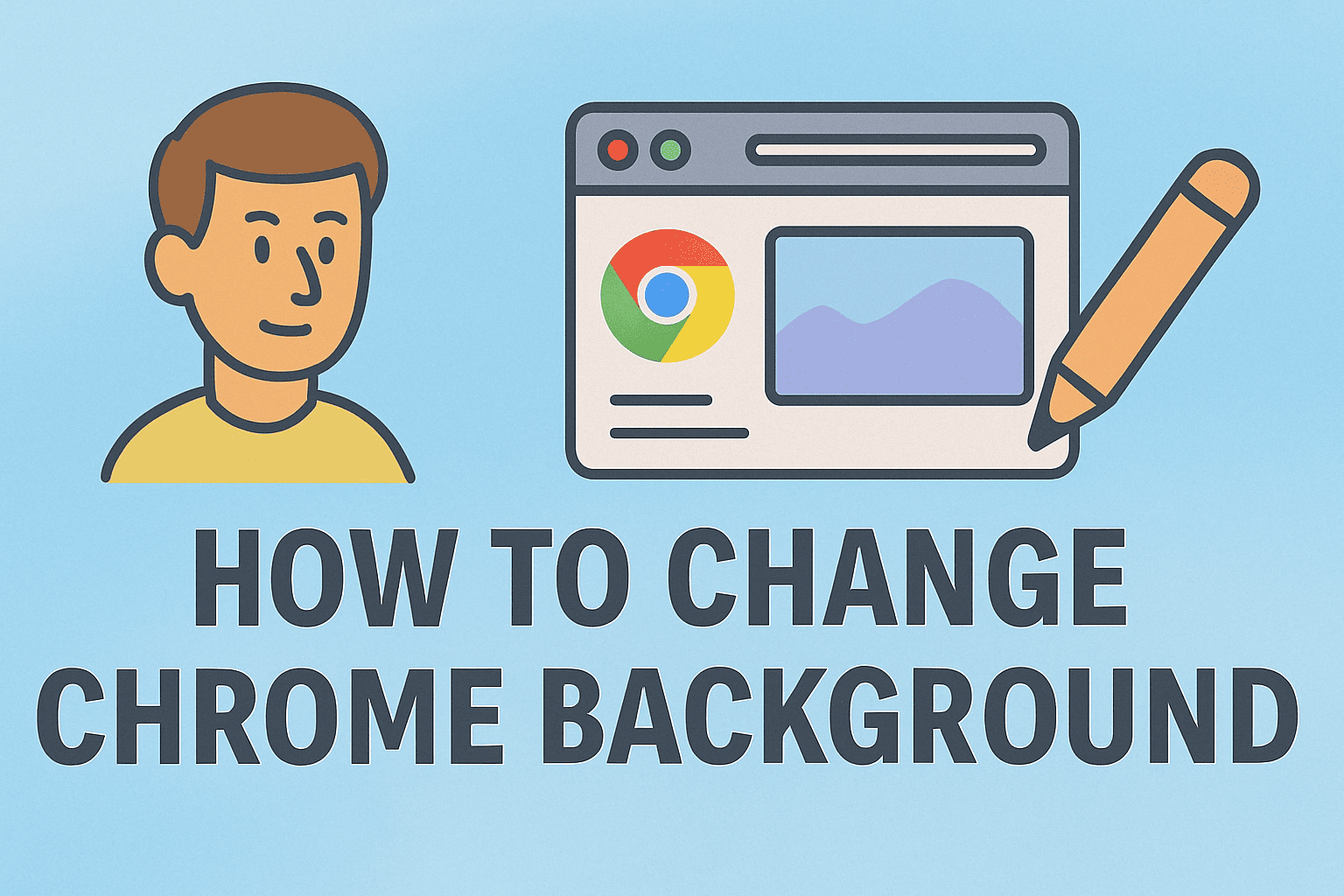
Did you know that the average professional spends over 6 hours a day using a web browser? With that much screen time, it makes sense to create an environment that’s not just functional but also visually pleasing. Whether you’re an IT manager multitasking between dashboards or a cybersecurity expert analyzing logs, having a customized workspace can boost comfort and productivity.
If you’ve ever wondered how to change Chrome background, you’re in the right place. Changing your Chrome background isn’t just about aesthetics — it can help reduce visual fatigue, enhance focus, and even reflect your professional style.
In this article, you’ll learn step-by-step methods to change your Chrome background using built-in features, custom themes, and your own images. You’ll also discover tips to keep Chrome running efficiently after personalization.
Understanding Chrome’s Customization Options
Google Chrome offers several ways to customize your browser appearance, allowing users to modify:
-
Background images (through Chrome’s built-in library or uploaded photos).
-
Themes (for altering colors and toolbar designs).
-
Shortcuts and new tab layout settings.
When you know how to change Chrome background, you can make your workspace more inviting — whether you prefer a minimalist design, a dark mode look for late-night cybersecurity work, or a vibrant aesthetic that sparks creativity.
How to Change Chrome Background – Step-by-Step
Let’s walk through exactly how to change Chrome background with simple, actionable steps.
Step 1: Open a New Tab in Chrome
Start by opening Google Chrome on your computer. Then, open a new tab by clicking the “+” icon next to your existing tabs.
At the bottom-right corner of the new tab page, you’ll see a small pencil icon or Customize Chrome button.
Step 2: Click on “Customize Chrome”
Once the customization panel opens, you’ll find options like:
-
Background
-
Shortcuts
-
Color and theme
Select Background to change your new tab page wallpaper.
Step 3: Choose from Chrome’s Background Categories
Google provides a wide variety of professional and creative background options, such as:
-
Landscapes – for a calm, nature-inspired feel.
-
Textures – simple yet elegant for professional setups.
-
Earth and Space – perfect for tech and security enthusiasts.
-
Art and Culture – great for creative professionals.
Click on a category, select your desired image, and hit Done. Your new tab background will instantly update.
Step 4: Upload Your Own Background Image
If you prefer full control over your design, Chrome lets you upload your own image.
Here’s how:
-
Go back to the Customize Chrome panel.
-
Click Upload from device.
-
Choose a high-resolution image (ideally 1920×1080 or higher).
-
Click Open to apply the image as your new background.
This is ideal for IT professionals or businesses who want to display their company logo, workflow diagram, or a custom productivity wallpaper.
Step 5: Apply a Theme from the Chrome Web Store
Another option to change Chrome’s overall look is by installing a theme.
-
Visit the Chrome Web Store.
-
Browse through categories such as “Dark Themes,” “Minimalist,” or “Professional.”
-
Click Add to Chrome to install.
Themes not only change the background but also update the tab color, toolbar appearance, and accent hues.
How to Change Chrome Background on Mobile
If you use Chrome on your Android or iPhone, customization is slightly different but still easy.
On Android:
-
Open the Chrome app.
-
Tap the three dots (⋮) → select Settings.
-
Choose Themes.
-
Pick between Light, Dark, or System Default.
Currently, mobile Chrome doesn’t support custom image backgrounds, but you can change theme colors and enable dark mode for a sleek look.
On iPhone or iPad:
-
Go to Settings → Display & Brightness.
-
Select Light or Dark mode.
-
Open Chrome to see the theme update.
Advanced Customization: Set Dynamic Backgrounds
If you want your Chrome to feel more dynamic, you can enable the “Refresh Daily” feature.
-
While choosing a Chrome background category, toggle on “Refresh Daily.”
-
Chrome will automatically rotate through different images every day from the selected category.
This adds variety to your workspace, keeping your browsing environment fresh and engaging.
How to Change Chrome Background with Custom Colors
If you prefer simplicity or uniformity (especially in corporate settings), you can set a solid color theme instead of an image.
-
Open Customize Chrome → Color and theme.
-
Choose a preset palette or create your own using the color picker.
-
Click Done.
This is a great option for cybersecurity professionals who prefer low-distraction interfaces when monitoring logs or performing system analysis.
Optimizing Browser Performance After Customization
While customizing Chrome makes your workspace visually appealing, it can sometimes affect performance if not done properly.
Here are a few optimization tips:
-
Avoid overly large images (over 5MB). They can slow down new tab loading times.
-
Use high-contrast themes for better readability.
-
Disable unnecessary extensions to maintain browser speed.
-
Regularly clear cache to keep Chrome responsive.
You can clear cache by going to:
Settings → Privacy and Security → Clear Browsing Data → Cached Images and Files.
Why Personalization Helps Productivity
Personalization isn’t just cosmetic — it impacts your workflow in real ways.
-
Visual comfort: Custom themes reduce eye strain during long sessions.
-
Focus enhancement: Simplified, minimal designs eliminate distractions.
-
Identity and mood: Personalized visuals improve mood and engagement.
-
Brand alignment: Businesses can align Chrome appearances with corporate branding.
For IT teams and business leaders, this means a more cohesive and efficient working environment across multiple systems.
Troubleshooting: When Chrome Background Won’t Change
Sometimes, users report issues when trying to change the Chrome background. Here’s how to fix them:
Problem 1: “Customize Chrome” Option Missing
-
Ensure your Chrome browser is updated to the latest version.
-
Try relaunching Chrome or clearing your profile data.
Problem 2: Image Not Loading Properly
-
Check your internet connection.
-
Try using a smaller or different image file.
Problem 3: Background Resets Automatically
-
Ensure you’re signed in to your Google Account so changes sync.
-
Turn off any conflicting Chrome extensions that modify new tab behavior.
Problem 4: Chrome Crashing After Theme Install
-
Remove the theme via Settings → Appearance → Reset to Default.
Professional Use Cases for Custom Chrome Backgrounds
Custom Chrome backgrounds can actually serve strategic purposes in the workplace:
-
Security Analysts: Use a dark theme to reduce glare during overnight monitoring.
-
IT Managers: Add visual reminders or quick-access tabs for tools like Jira, Itarian, or ServiceNow.
-
CEOs and Founders: Use motivational images or KPIs to stay goal-focused.
-
Remote Teams: Apply consistent branding to maintain a professional digital environment.
So, learning how to change Chrome background can be a subtle yet effective way to enhance both aesthetics and efficiency in your digital workspace.
FAQs About How to Change Chrome Background
1. Can I set different backgrounds for multiple Chrome profiles?
Yes, each Chrome profile can have its own background and theme. This is useful for separating work and personal browsing environments.
2. Does changing Chrome background slow down the browser?
Not significantly, unless you use high-resolution images or heavy extensions. Stick to optimized images for best performance.
3. Can I use a company logo as my Chrome background?
Yes. Upload a PNG or JPEG file under “Upload from device” to personalize your new tab page.
4. How do I remove a Chrome background?
Go to Customize Chrome → Background → No Background → Done. This resets to Chrome’s default white layout.
5. Can I use live wallpapers in Chrome?
Not natively, but third-party extensions in the Chrome Web Store allow animated or dynamic wallpapers. Be cautious, as some may affect performance or security.
Conclusion
Knowing how to change Chrome background empowers you to take control of your browsing environment. It’s more than a visual tweak — it’s about designing a workspace that fits your personality and enhances productivity.
Whether you prefer a calming background, a dark mode theme for night work, or a branded design that reflects your company’s identity, Chrome makes it simple to achieve.
And remember, a personalized, efficient workspace contributes to sharper focus and better security awareness — essential traits for any IT or cybersecurity professional.
Ready to Simplify Your Digital Workflow?
Transform your IT operations with smarter, safer, and more efficient management solutions.
Sign up now at Itarian.com to enhance your productivity and protect your systems with advanced endpoint security.