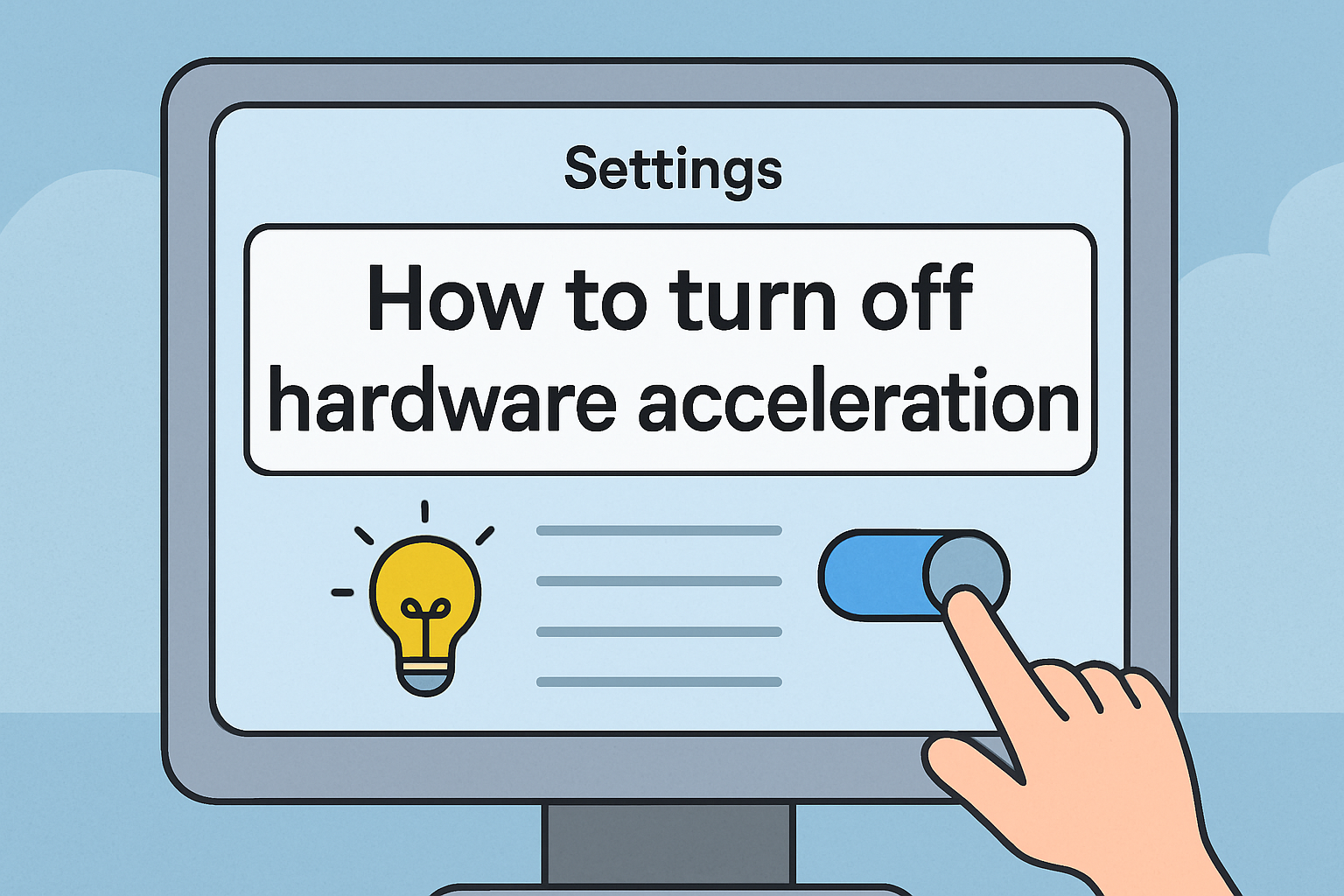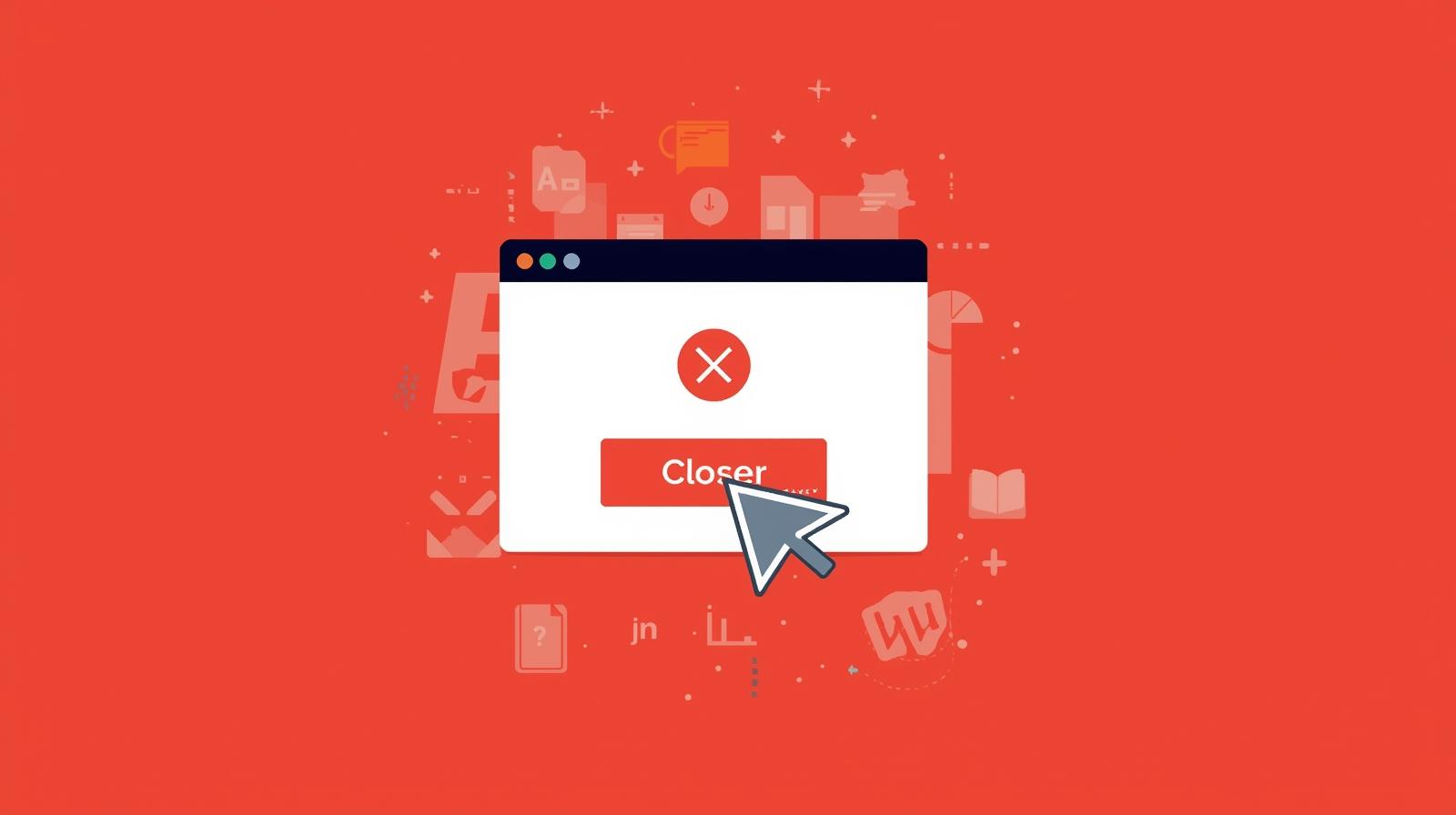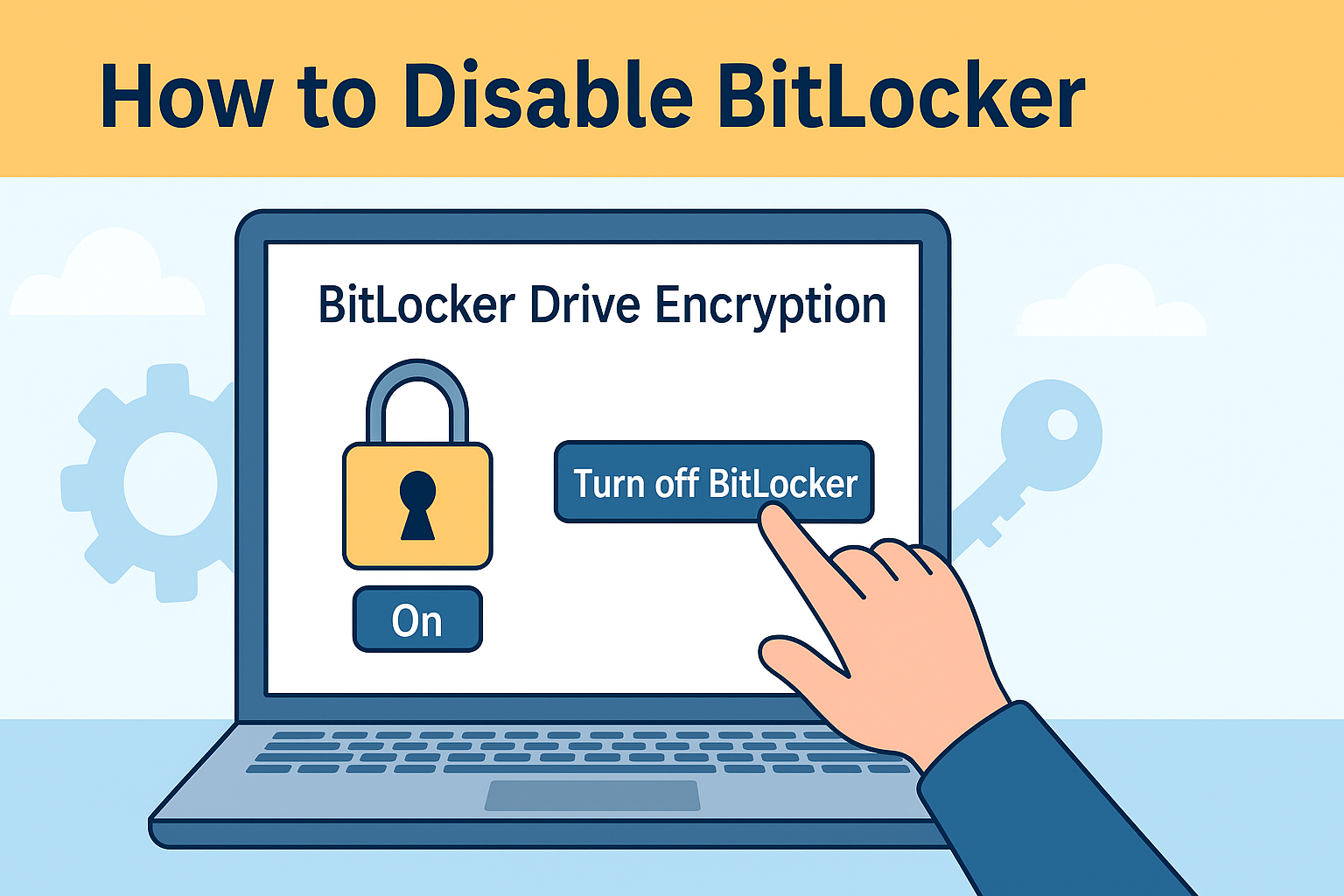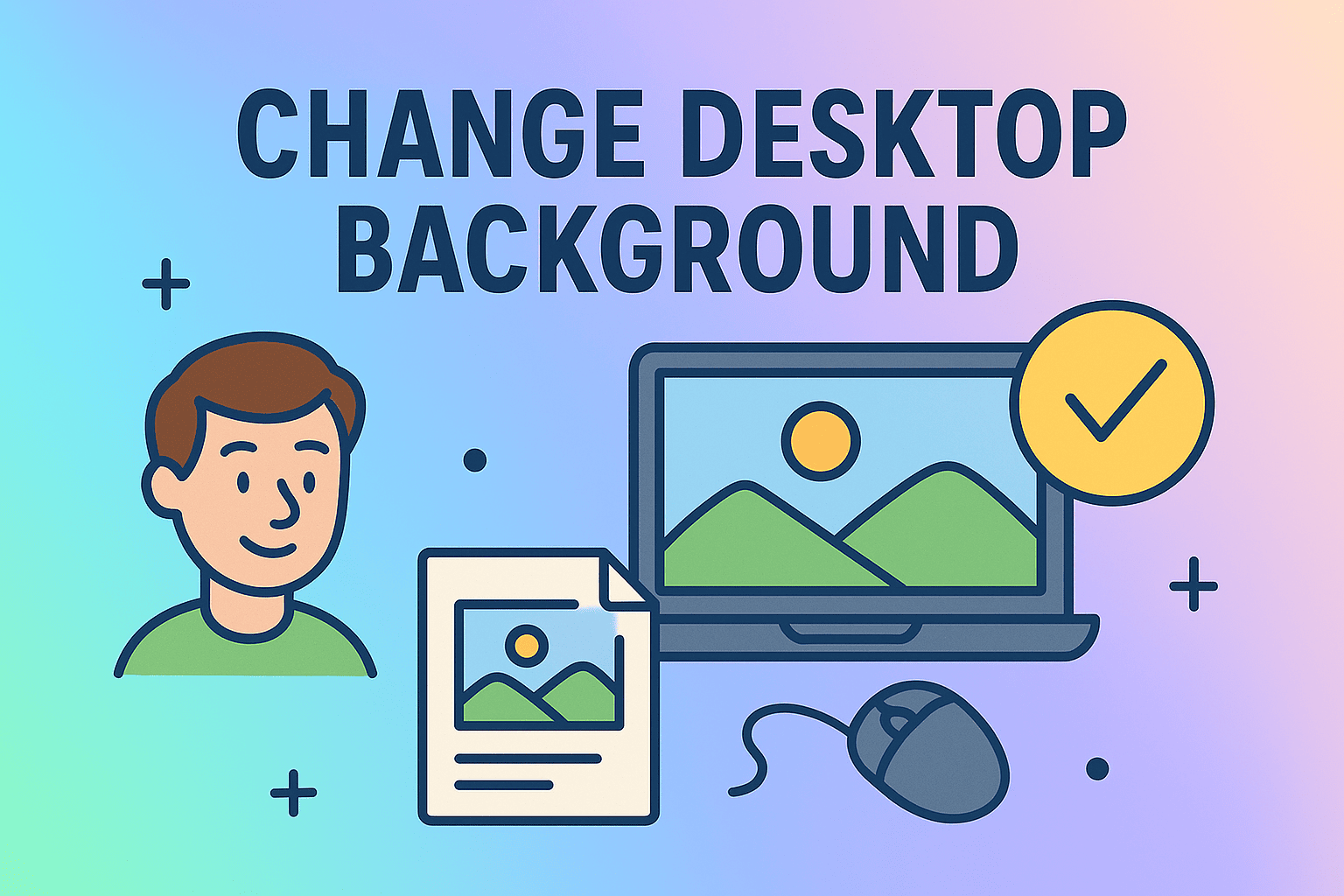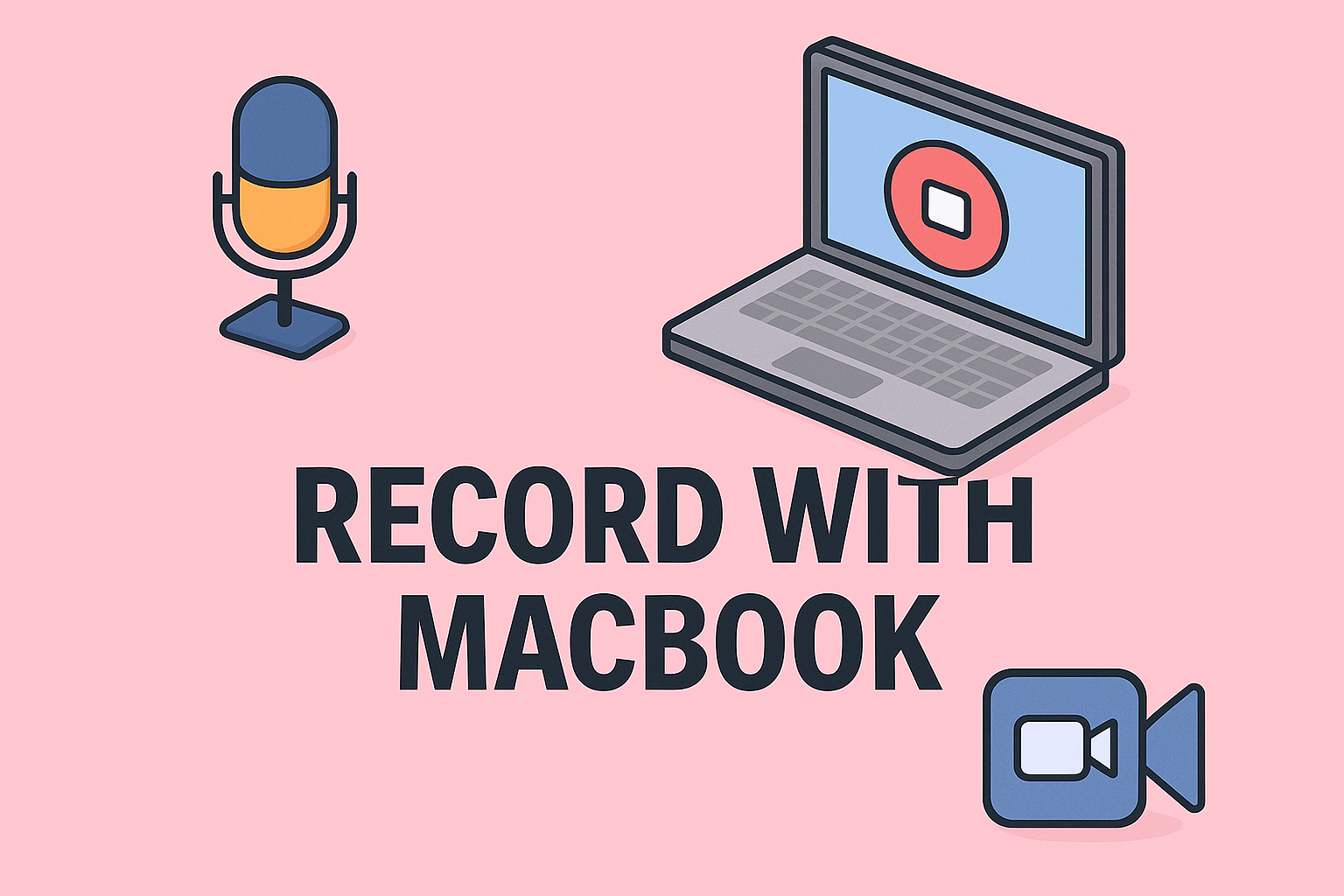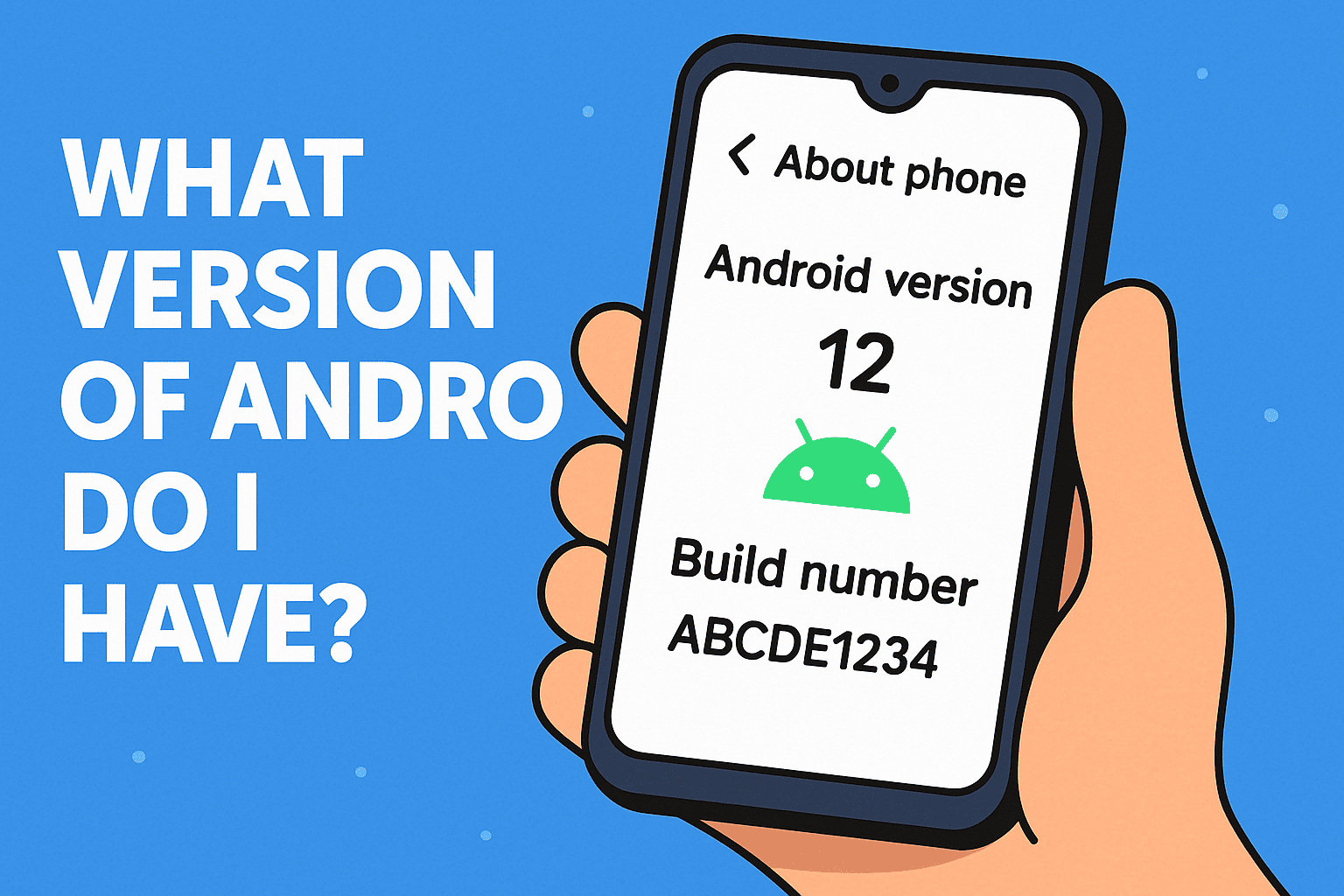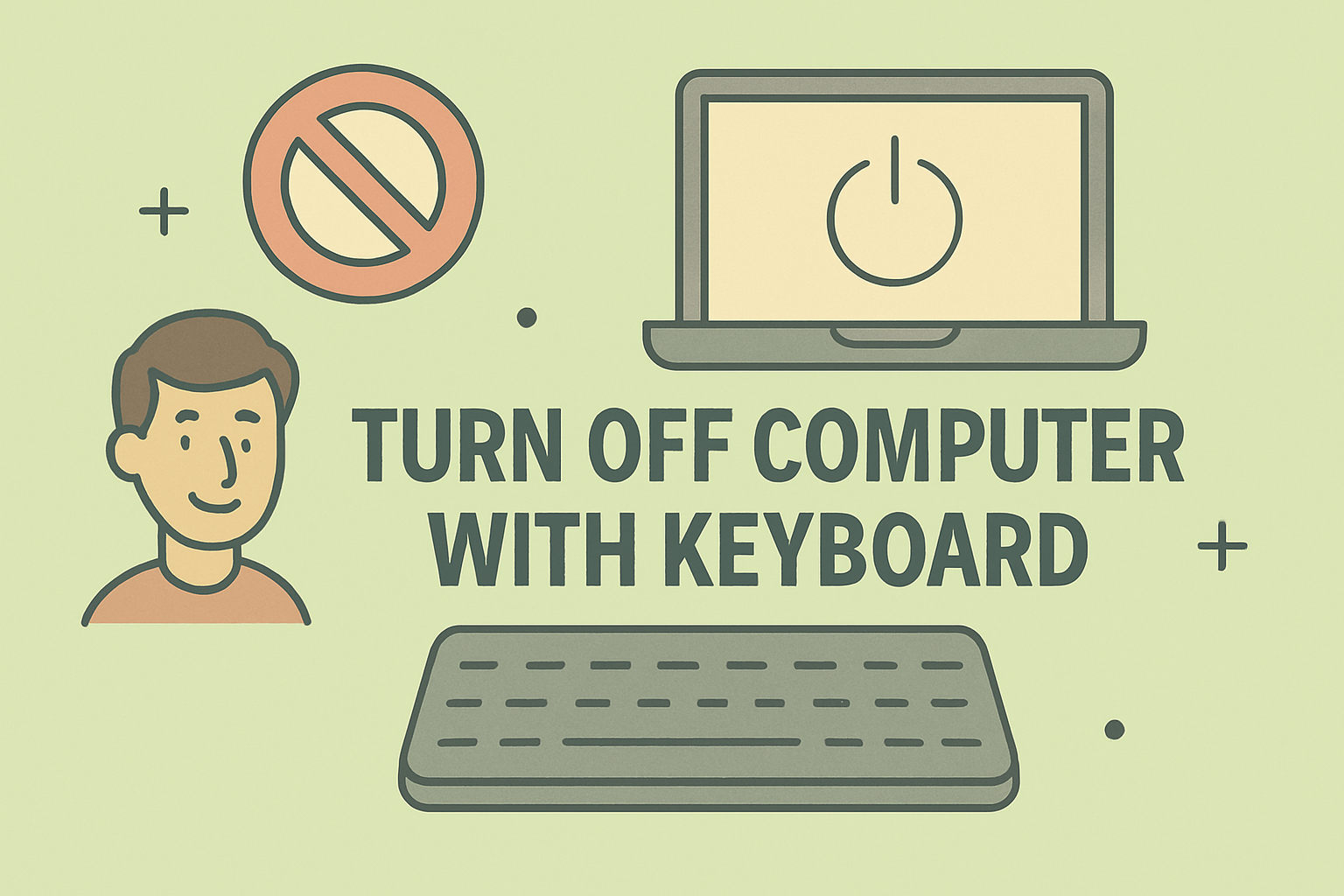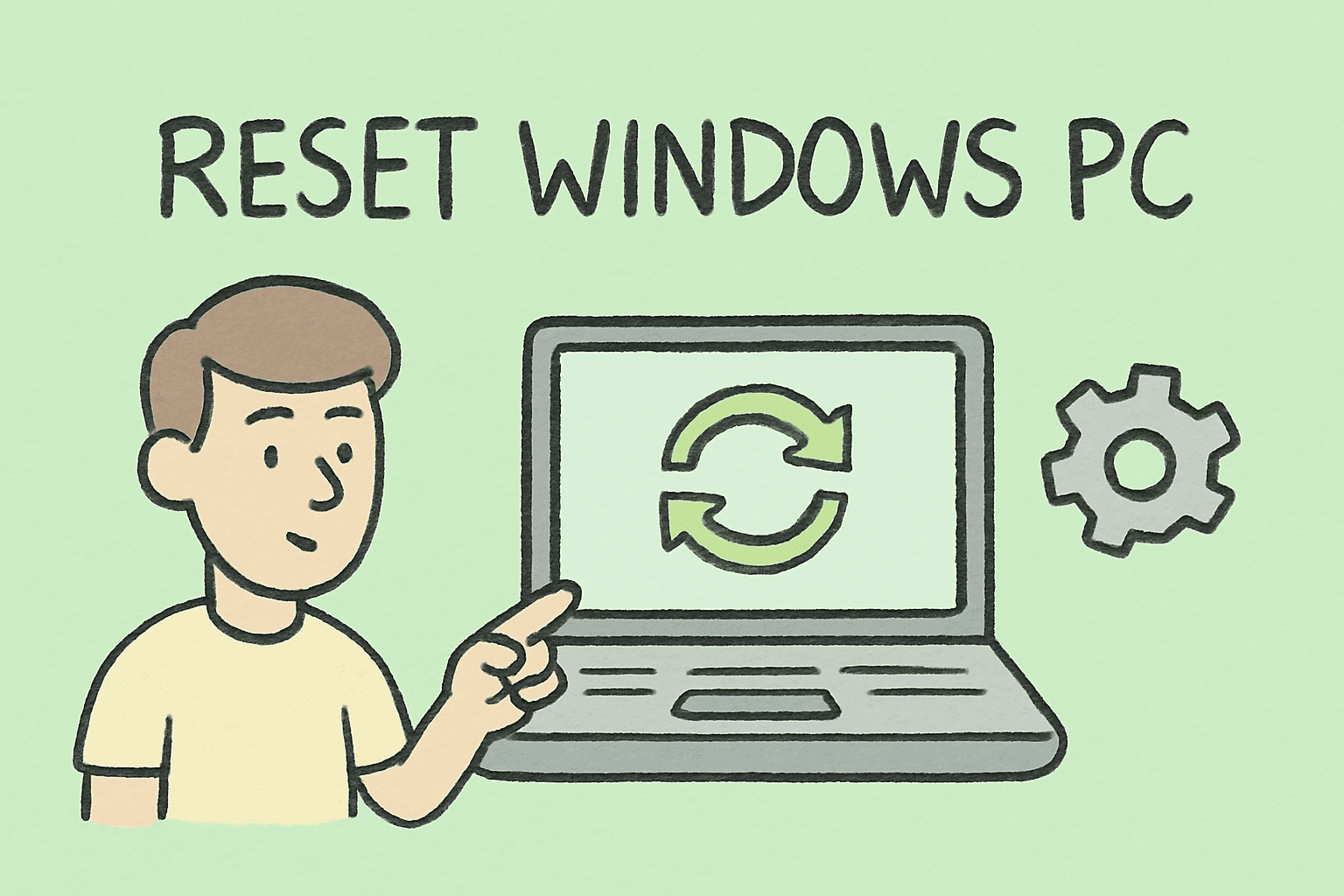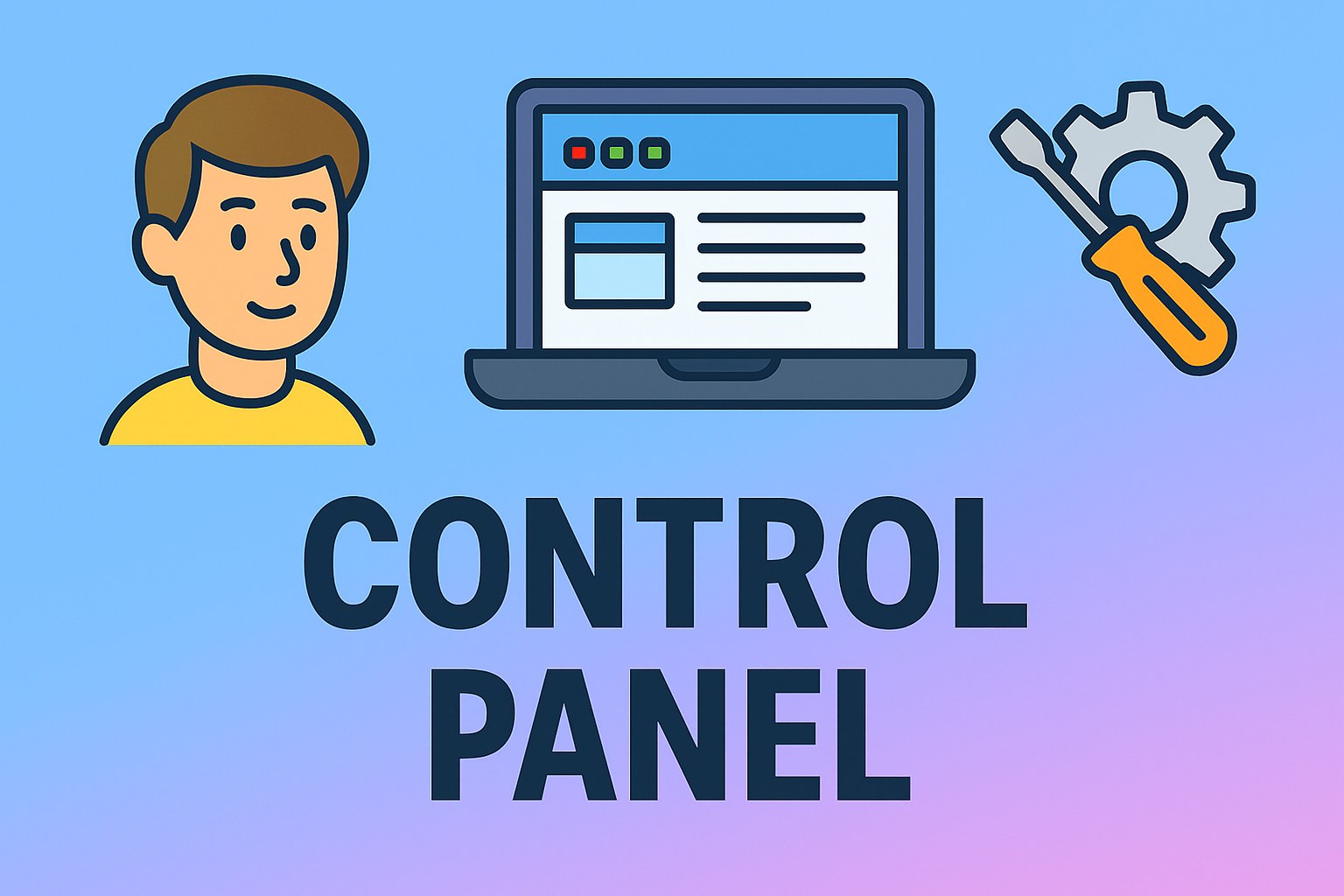Customizing Your Chromebook Background for a Personalized Experience
Updated on August 18, 2025, by ITarian

Do you feel like your Chromebook’s background is too plain? Personalizing your device with a custom background can make it feel truly yours while improving your work environment. In this article, you’ll learn how to change background on Chromebook with simple steps, whether you want to use your own photos, default wallpapers, or even live images. We’ll also cover tips for optimizing performance and security while customizing your device.
Changing your background is not just about aesthetics—it can help boost productivity and comfort, especially for IT managers, security professionals, and business leaders who spend hours working on their devices.
Why Customize Your Chromebook Background?
- Personalization: Reflects your personality or company branding.
- Focus & Productivity: Neutral or motivating images can improve concentration.
- Professionalism: Custom branding for work-issued devices.
- Security Awareness: Set a background with security reminders for teams.
Step-by-Step: How to Change Background on Chromebook
1. Access the Background Settings
- Right-click on an empty area of your Chromebook desktop.
- Select Set wallpaper & style from the context menu.
- A wallpaper settings window will open.
2. Choose a Wallpaper from Default Collections
Chromebooks come with a set of preloaded wallpapers:
- Nature
- Landscapes
- Solid colors
- Artistic themes
Click any category to see previews. Select an image, and it will instantly become your new background.
3. Use Your Own Images
To add a personal or company image:
- Click My Images in the wallpaper settings.
- Select Choose from Files.
- Navigate to the image file on your Chromebook or Google Drive.
- Click Open to apply.
Tip: For best quality, use an image with a resolution matching your Chromebook display.
4. Enable Daily Refresh for Automatic Changes
Want your background to change daily?
- In wallpaper settings, select a category.
- Toggle Daily Refresh.
Your Chromebook will automatically rotate through the images in that category.
Changing the Lock Screen Background
Your lock screen background can be different from your desktop.
- Open Settings → Personalization.
- Select Screen saver.
- Choose from Google Photos or Art Gallery options.
- Enable Turn on Screen Saver.
Setting Backgrounds for Multiple Displays
If you use multiple monitors:
- Open wallpaper settings and select the display you want to change.
- You can choose different wallpapers for each monitor or mirror the same one.
Best Practices for Background Images in Professional Environments
For IT managers and business leaders:
- Use company-branded wallpapers for consistency.
- Avoid sensitive or personal images on work devices.
- Choose backgrounds with neutral, distraction-free visuals.
- Include cybersecurity awareness graphics as subtle reminders.
Troubleshooting Background Change Issues
If you can’t change your Chromebook background:
- Check admin restrictions – School or company Chromebooks may have customization blocked.
- Restart your device – Temporary system glitches can prevent changes.
- Ensure image format compatibility – Use JPG or PNG files.
- Update ChromeOS – Outdated systems may have bugs affecting personalization.
Optimizing Chromebook Performance with Background Choices
While background images don’t heavily impact performance, animated or high-resolution images may slightly affect battery life.
Tips:
- Use static wallpapers for longer battery performance.
- Keep image file sizes under 5MB.
- Avoid constantly refreshing live wallpapers.
Privacy & Security Considerations
Even something as simple as a wallpaper can carry security implications:
- Avoid backgrounds that reveal personal details.
- Don’t use sensitive company documents or dashboards as wallpapers.
- Be mindful when screen-sharing—your wallpaper is visible.
Advanced Customization Options
For tech-savvy users:
- Custom Wallpaper Apps: Install apps from the Chrome Web Store for more design options.
- Google Photos Integration: Sync your favorite albums for easy wallpaper updates.
- Developer Mode: (Not recommended for all users) Allows for deeper customization but can reduce system security.
Secondary Keywords to Boost SEO
In addition to “how to change background on Chromebook,” naturally include:
- Change Chromebook wallpaper
- Chromebook desktop background settings
- Customize Chromebook home screen
- Set lock screen wallpaper Chromebook
Frequently Asked Questions
Q1: Can I use live wallpapers on Chromebook?
Yes, but options are limited. Some apps allow animated backgrounds, though they may impact performance.
Q2: Why can’t I change my Chromebook background?
If your Chromebook is managed by an organization, the admin may have disabled customization.
Q3: Can I set different wallpapers for different virtual desktops?
Currently, ChromeOS does not support different wallpapers per virtual desktop, but you can set them for separate physical monitors.
Q4: Will changing my background slow down my Chromebook?
No, static images have minimal impact. Only animated or high-res wallpapers may slightly affect battery life.
Q5: Can I sync my wallpaper across devices?
Yes, if you use the same Google account and sync settings are enabled.
Final Thoughts
Customizing your Chromebook background is a quick way to make your device feel more personal and aligned with your professional needs. Whether you’re an IT manager setting standardized wallpapers for a team, or an individual adding a personal touch, the process is straightforward and offers flexibility.
Sign up for free with Itarian today to access advanced device management tools, ensuring your Chromebook and other devices stay secure, optimized, and fully customizable for your work environment.