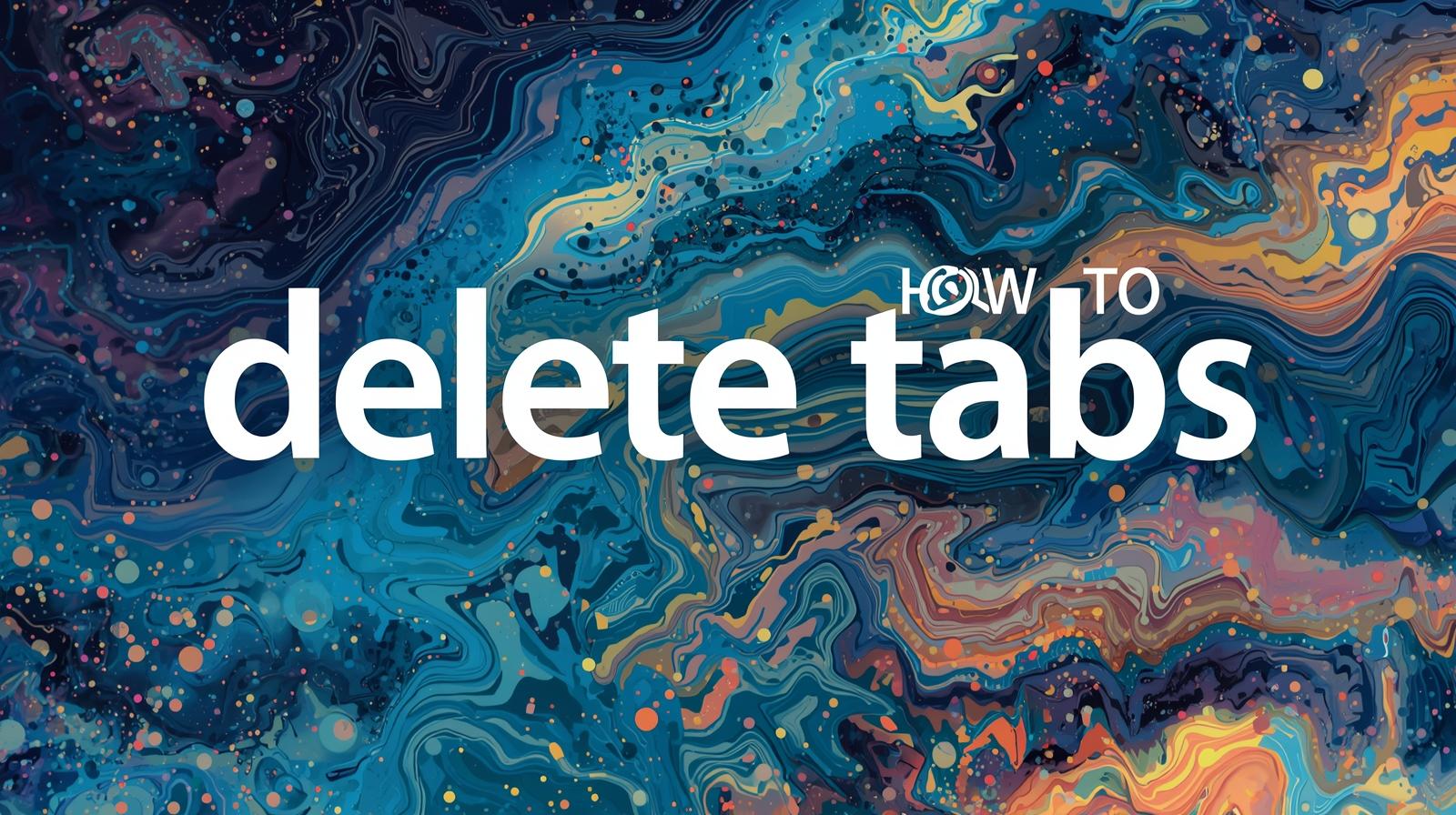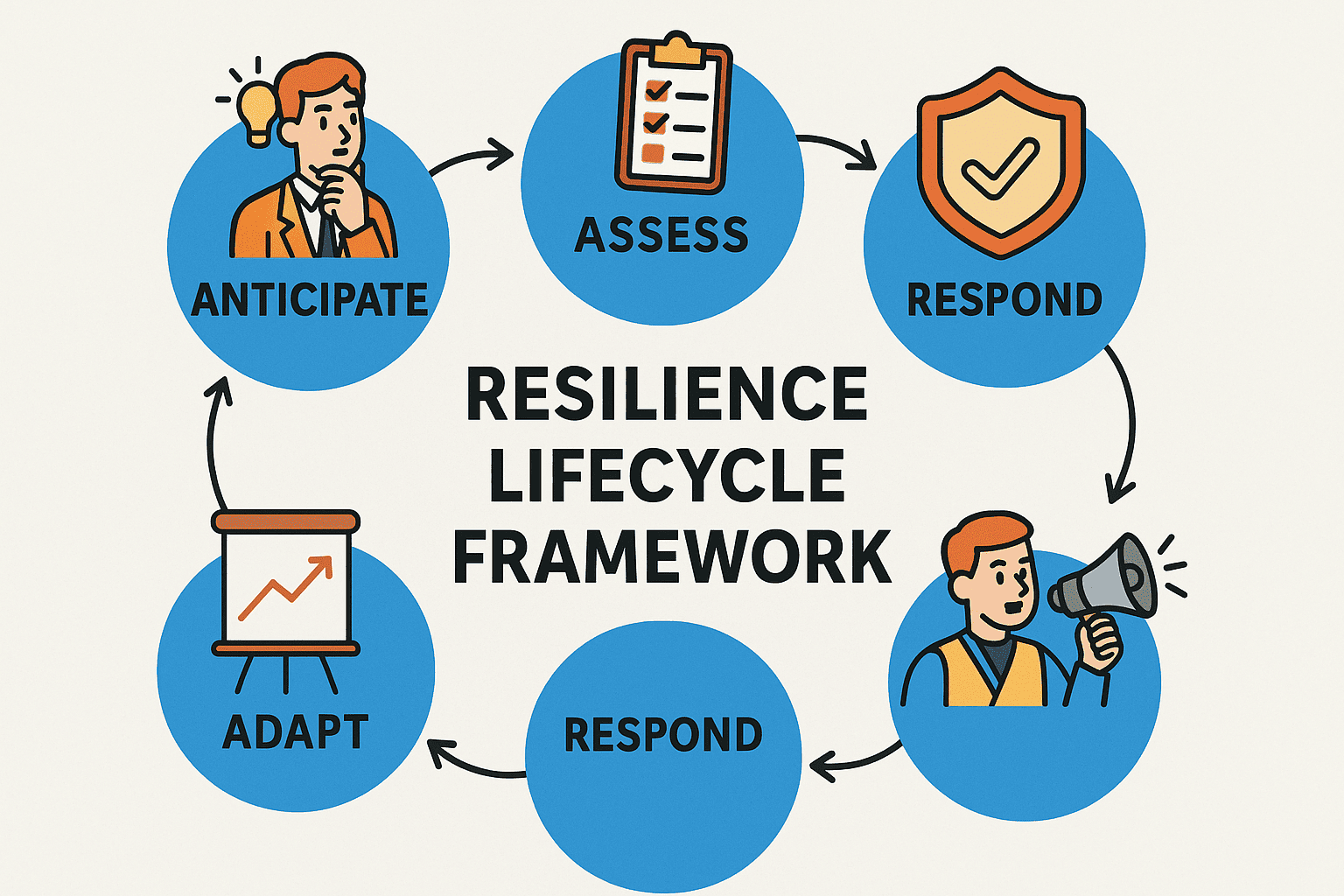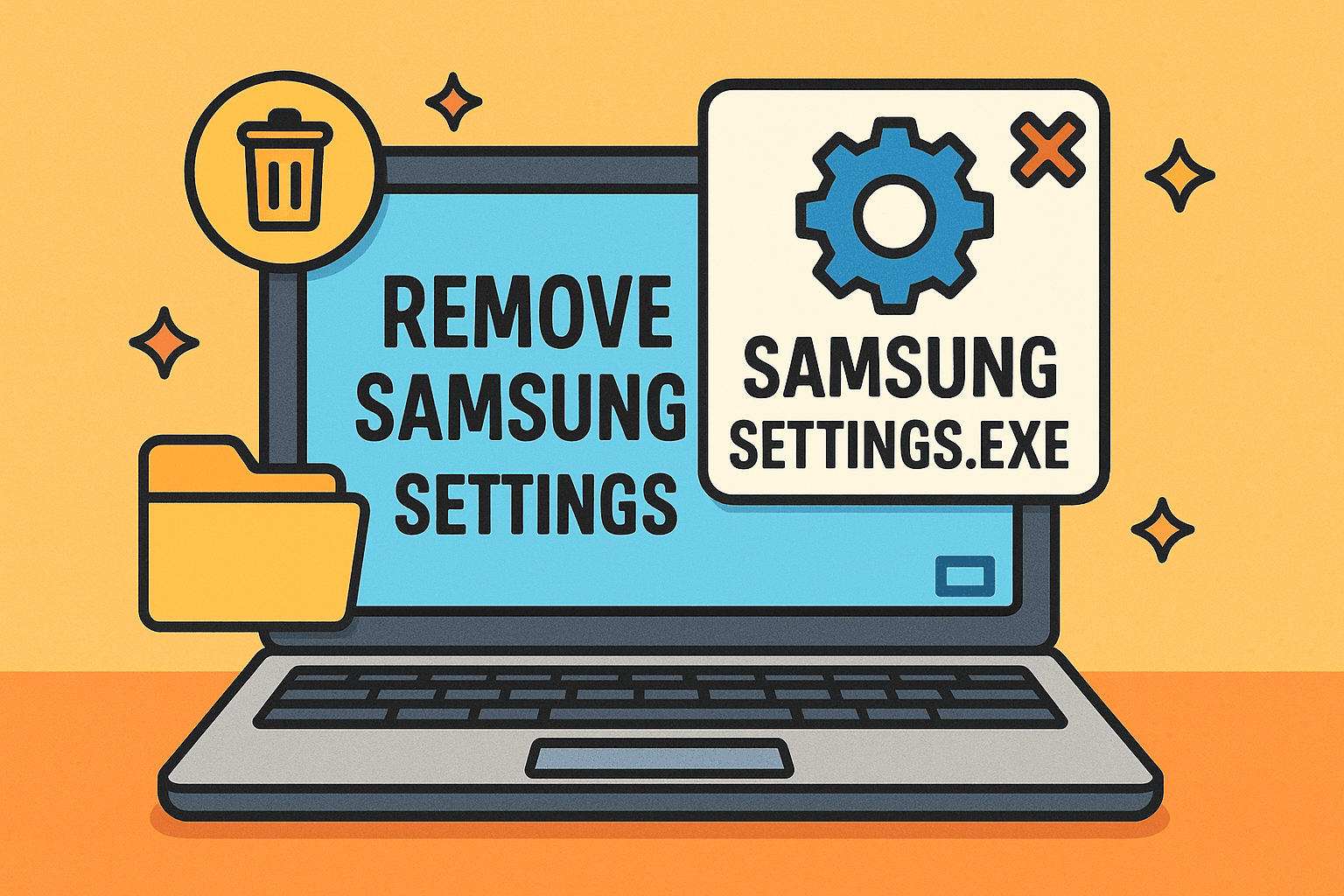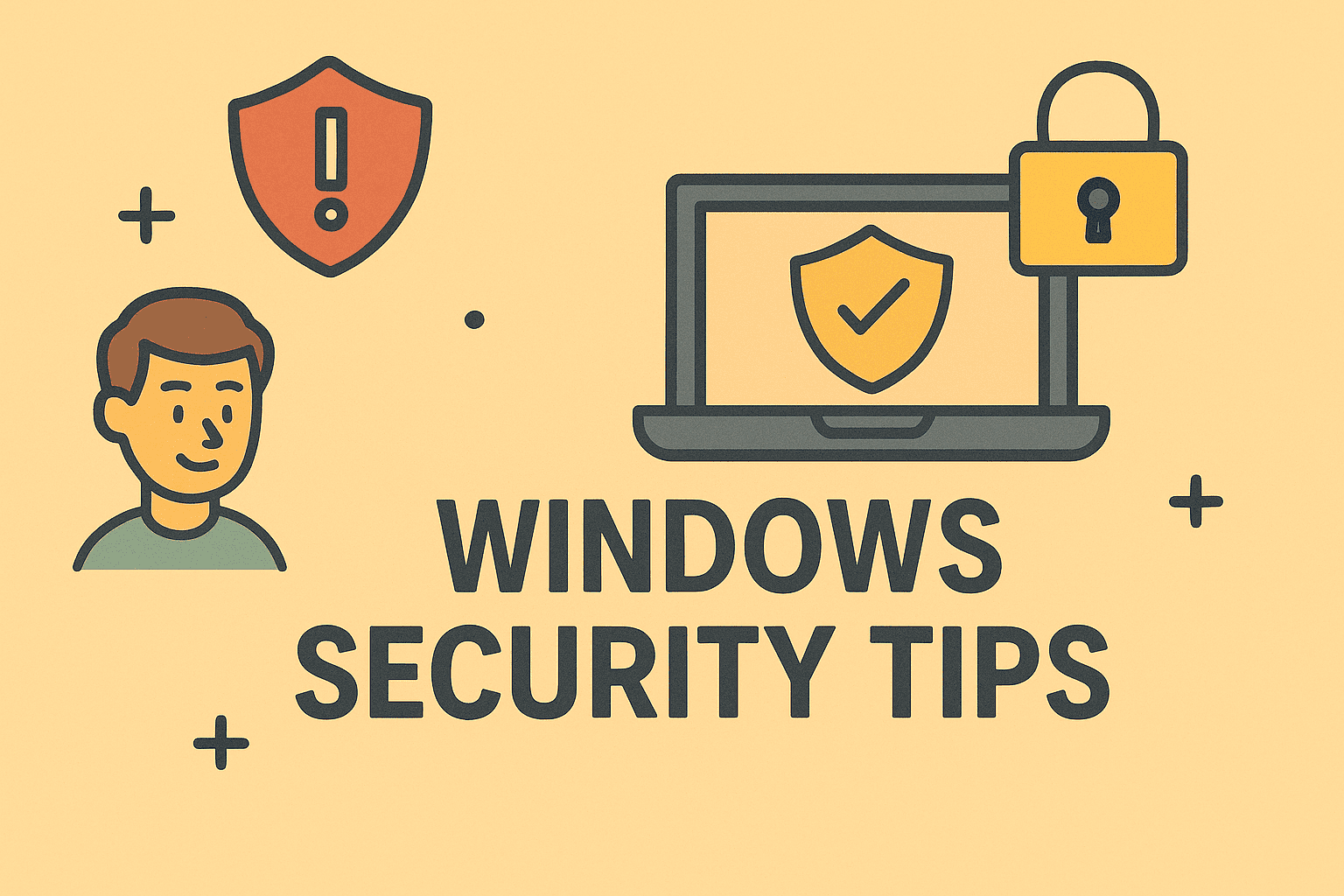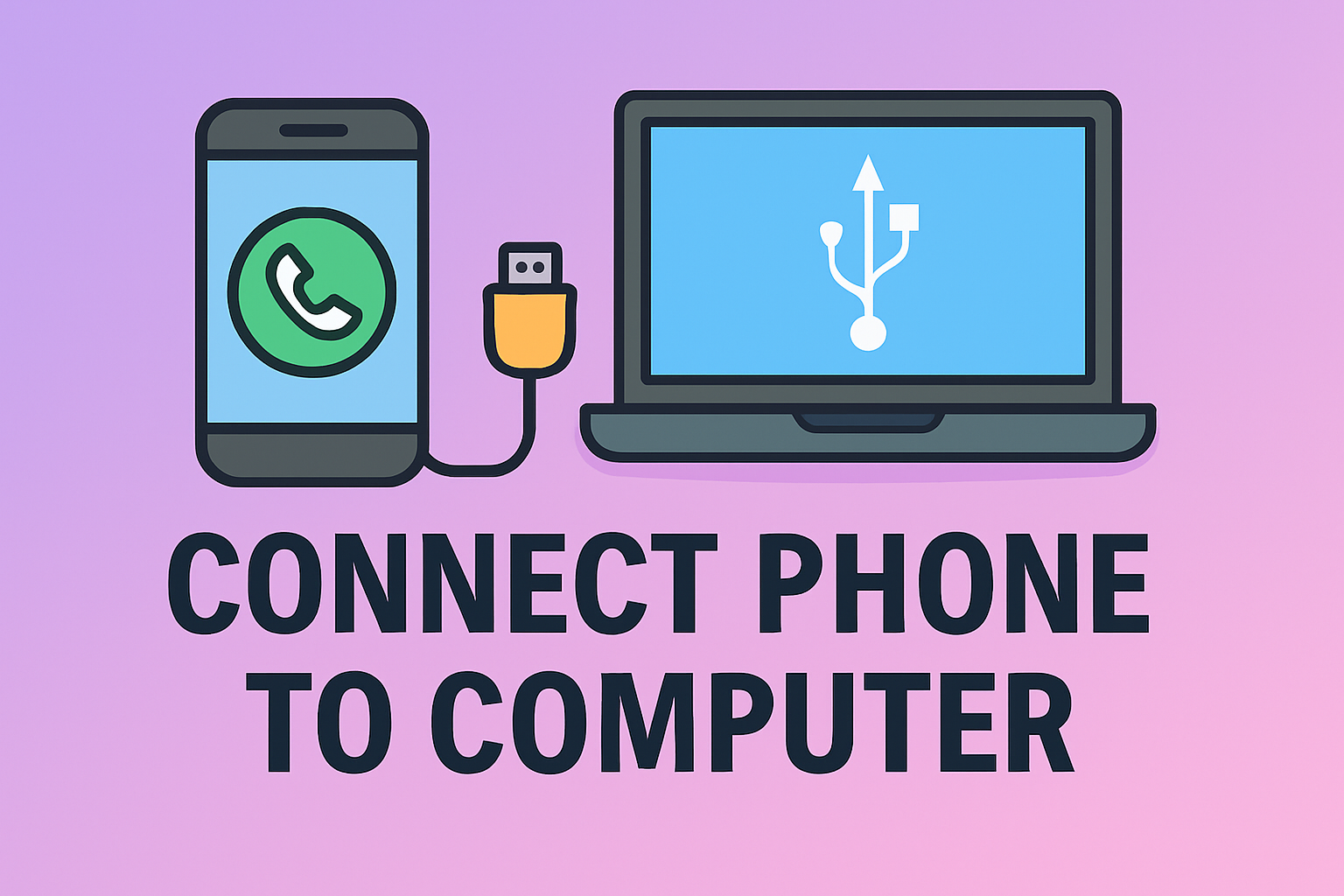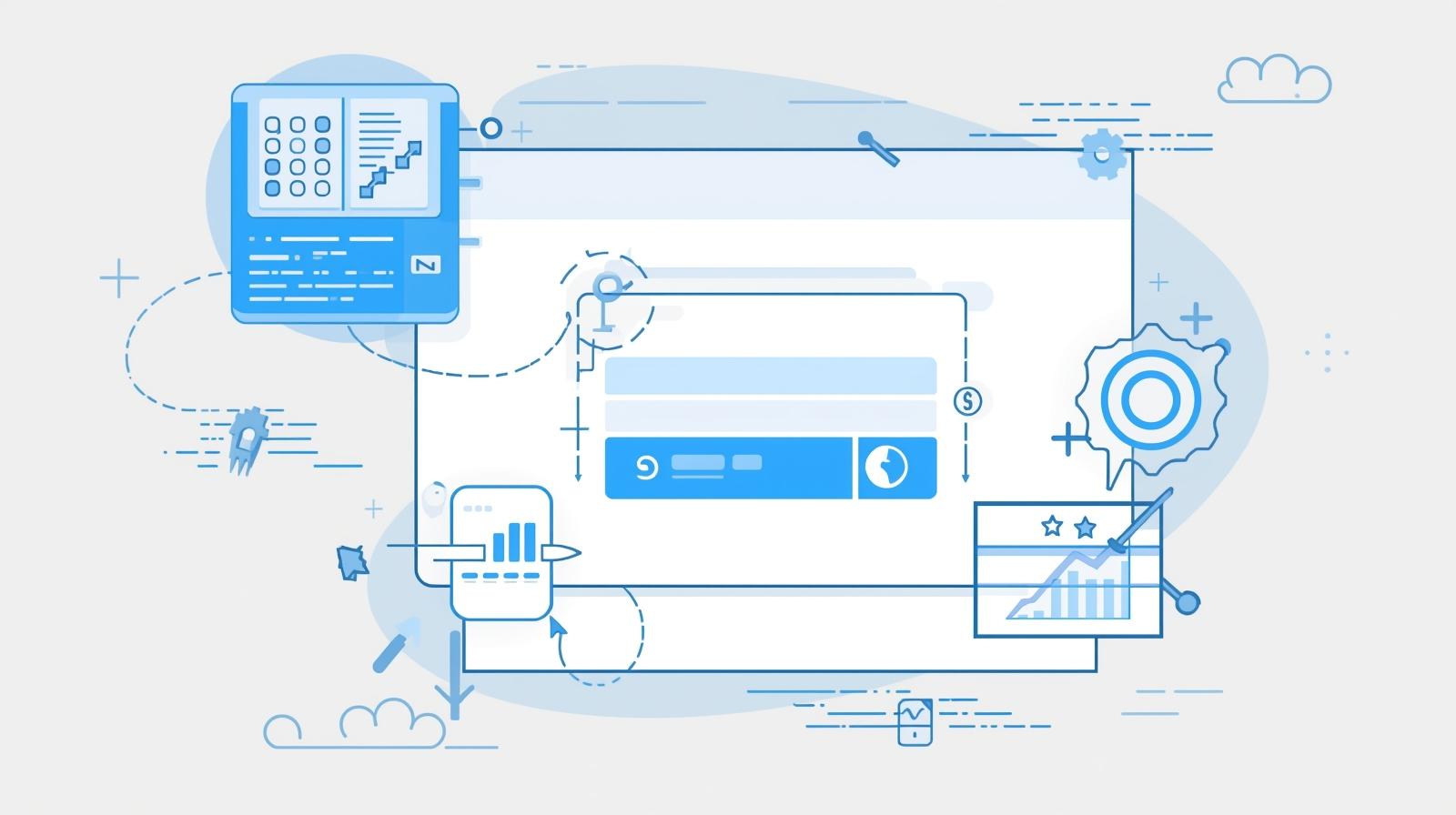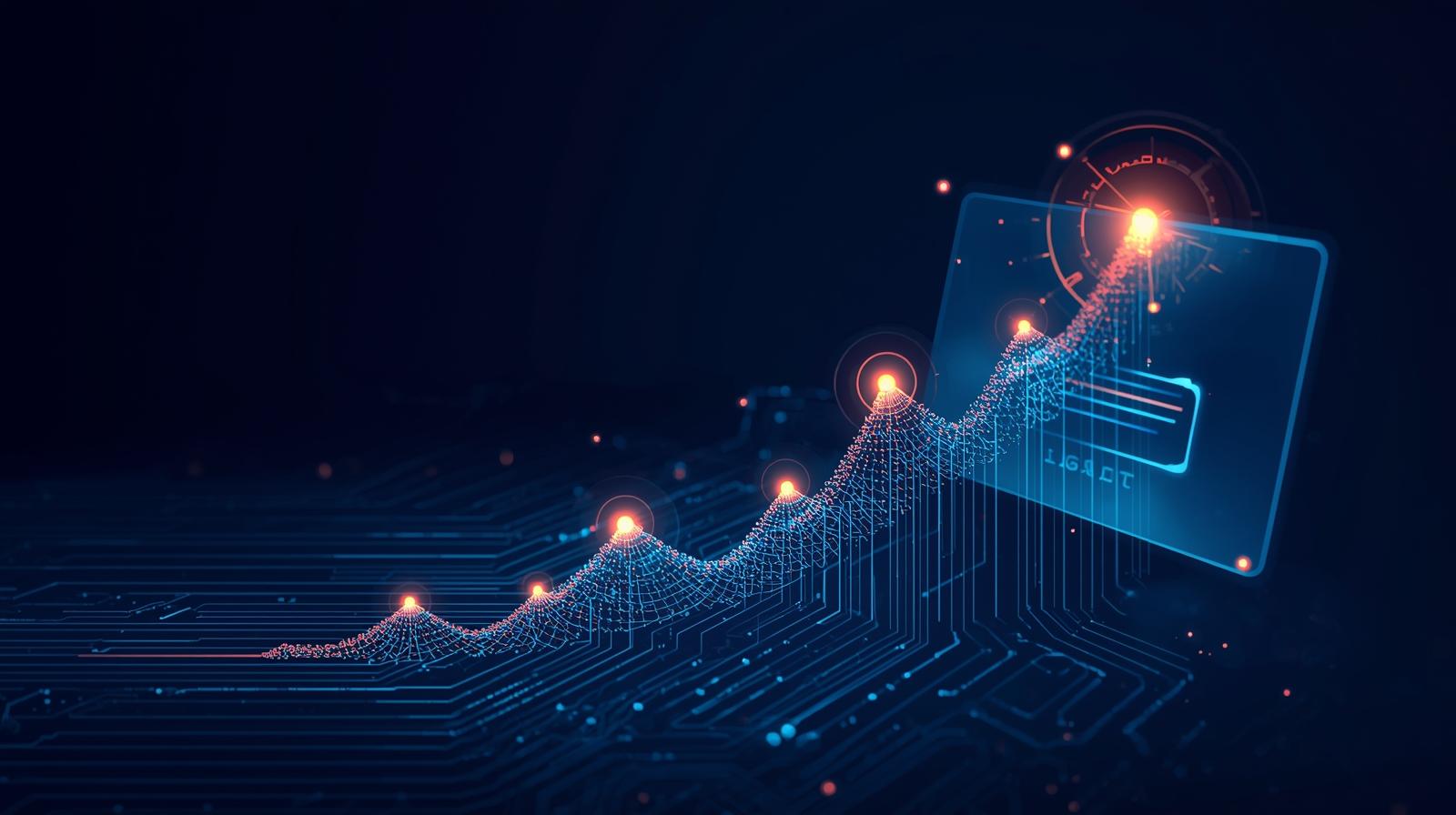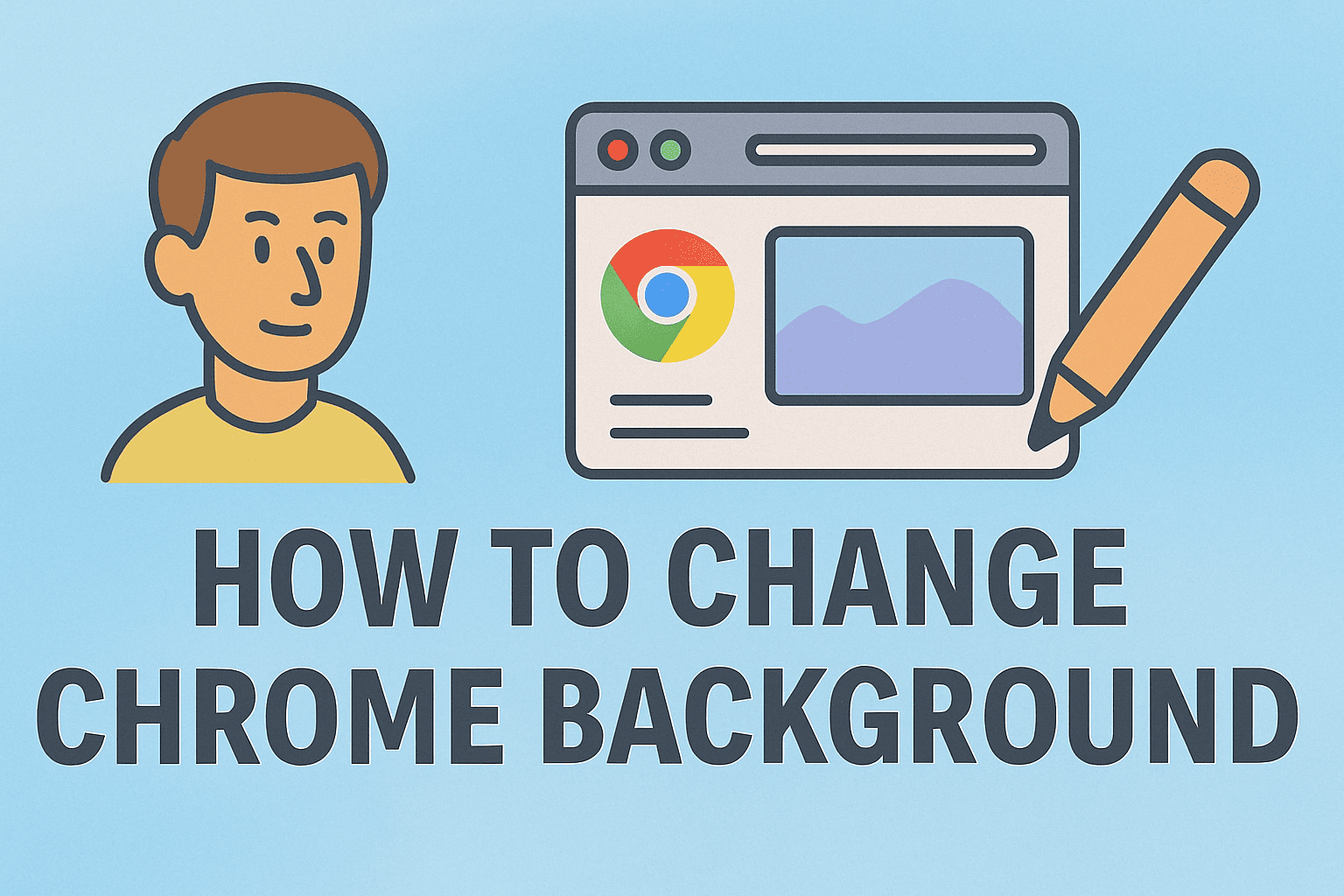Cancel Safe Mode on Android
Updated on July 29, 2025, by ITarian
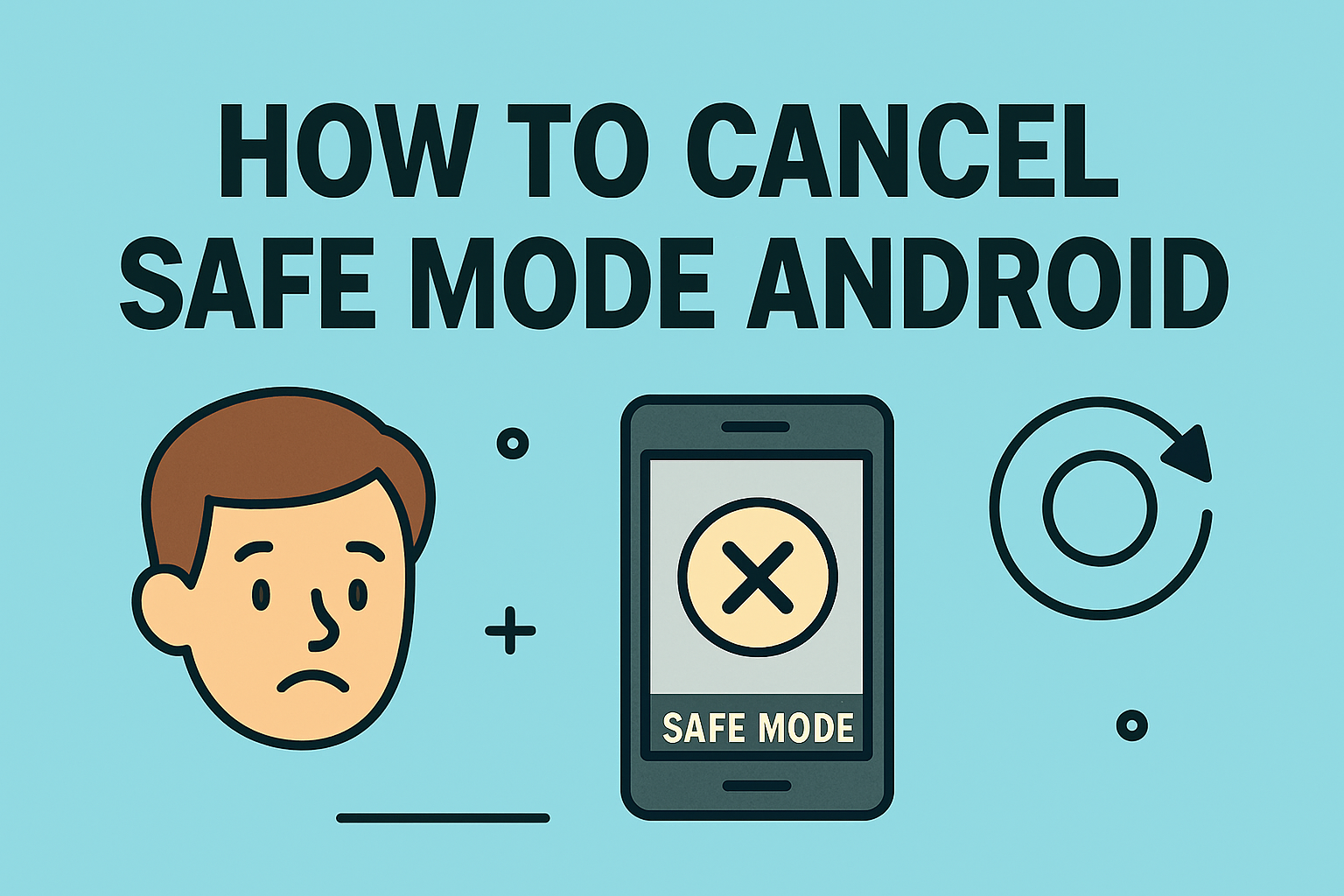
Have you ever powered on your Android device and noticed it booted into Safe Mode without warning? If you’re wondering how to cancel Safe Mode on Android, you’re not alone. While Safe Mode can help diagnose issues by running only essential apps, staying stuck in it can be frustrating — especially if you rely on third-party apps.
In this blog post, we’ll explain why Android enters Safe Mode, how to turn it off, and provide simple methods to exit Safe Mode on any Android phone. Whether you’re a casual user or an IT professional, we’ve got you covered.
What Is Safe Mode on Android?
Safe Mode is a built-in diagnostic feature in Android devices. It temporarily disables all third-party applications, allowing you to troubleshoot app crashes, battery issues, or OS-level glitches. Think of it as a clean boot for your phone.
Why Your Android Phone Starts in Safe Mode
Your Android device might enter Safe Mode due to:
- Long-pressing a button during startup (often Volume Down or Up)
- A crash or bug in a third-party app
- System update issues
- Malware or security threats
- Hardware button malfunction (like a stuck volume key)
How to Cancel Safe Mode on Android: Top Methods
There are several ways to exit Safe Mode depending on your device. Here’s how you can cancel it and return to normal usage:
1. Restart Your Phone
The simplest way to cancel Safe Mode is by restarting your phone:
- Press and hold the Power button.
- Tap Restart or Reboot.
- Wait for the device to restart normally.
In most cases, this disables Safe Mode.
2. Use the Notification Panel
On some devices:
- Swipe down to open the notification shade.
- You might see a notification that says “Safe Mode is on.”
- Tap it and select Turn Off Safe Mode.
3. Check for Stuck Volume Buttons
Safe Mode can be triggered by stuck Volume Down or Volume Up buttons.
- Ensure all physical buttons are working.
- Remove your phone from any case that might apply pressure.
- Clean around the buttons.
4. Remove Recently Installed Apps
If Safe Mode persists, an app may be causing the issue:
- Go to Settings > Apps > Recently Installed.
- Uninstall suspicious or recently added apps.
- Restart your device.
5. Factory Reset as a Last Resort
If all else fails:
- Back up important data.
- Go to Settings > System > Reset > Factory data reset.
- Follow the on-screen steps.
Only do this if you’re unable to disable Safe Mode by other means.
Additional Tips to Prevent Future Safe Mode Issues
- Avoid holding volume buttons during boot.
- Keep your Android OS updated.
- Use apps only from trusted sources.
- Regularly clear your app cache and storage.
- Use a phone case that doesn’t press buttons inadvertently.
FAQ: How to Cancel Safe Mode on Android
1. Will I lose data by turning off Safe Mode?
No. Exiting Safe Mode will not delete any data. However, uninstalling problematic apps might remove associated data.
2. How do I know I’m in Safe Mode?
You’ll see a “Safe Mode” label on the bottom-left or bottom-right of your screen. Most third-party apps will be disabled.
3. Why does my phone keep restarting in Safe Mode?
This could be due to a malfunctioning volume button, buggy third-party apps, or system issues.
4. How do I disable Safe Mode using settings?
Some devices allow it via notifications, but there’s no dedicated toggle in Android settings. A simple restart usually does the trick.
5. Does Safe Mode affect my Wi-Fi or mobile data?
No. Safe Mode disables only third-party apps, not essential system functions like calling or Wi-Fi.
Final Thoughts
Safe Mode is useful for troubleshooting — but it’s not meant for daily use. Knowing how to cancel Safe Mode on Android empowers you to regain full functionality and resolve minor issues independently. Whether you’re a tech pro or a beginner, these tips should help you quickly get your Android device back to normal.
Ready to Take Control of Your Mobile Security?
Get advanced endpoint protection, mobile monitoring, and proactive threat detection with Itarian’s free tools.
👉 Sign up now and secure your digital experience.