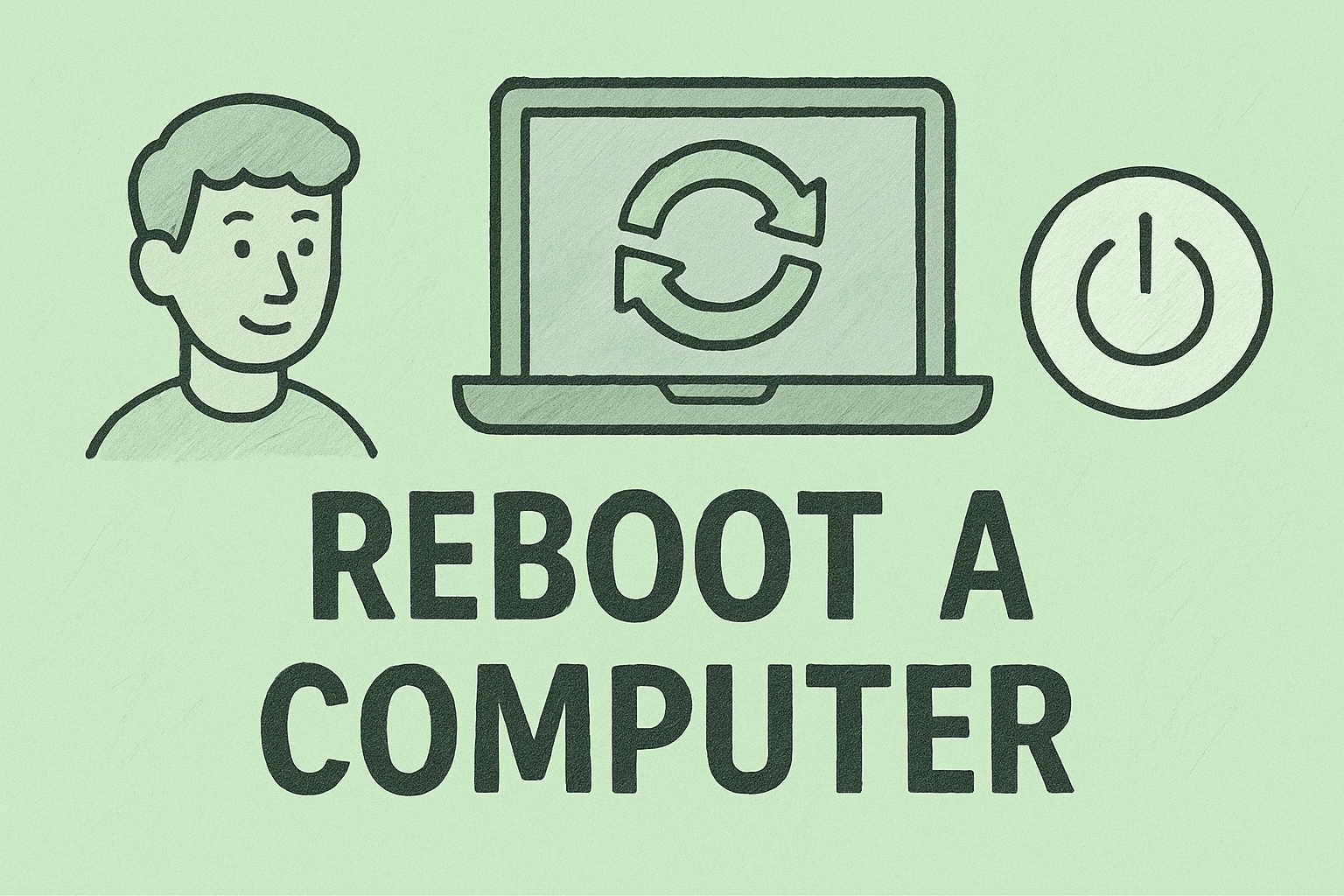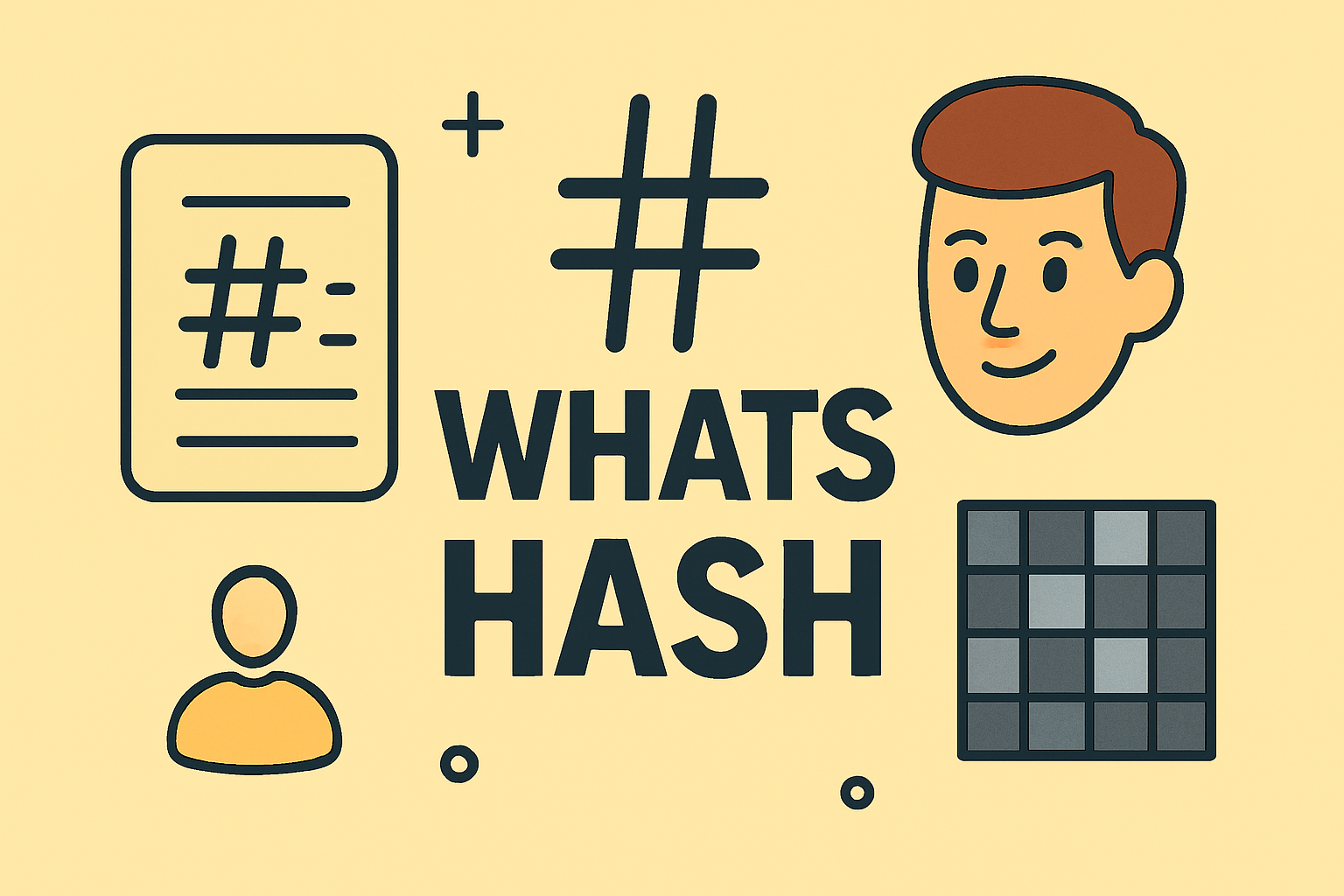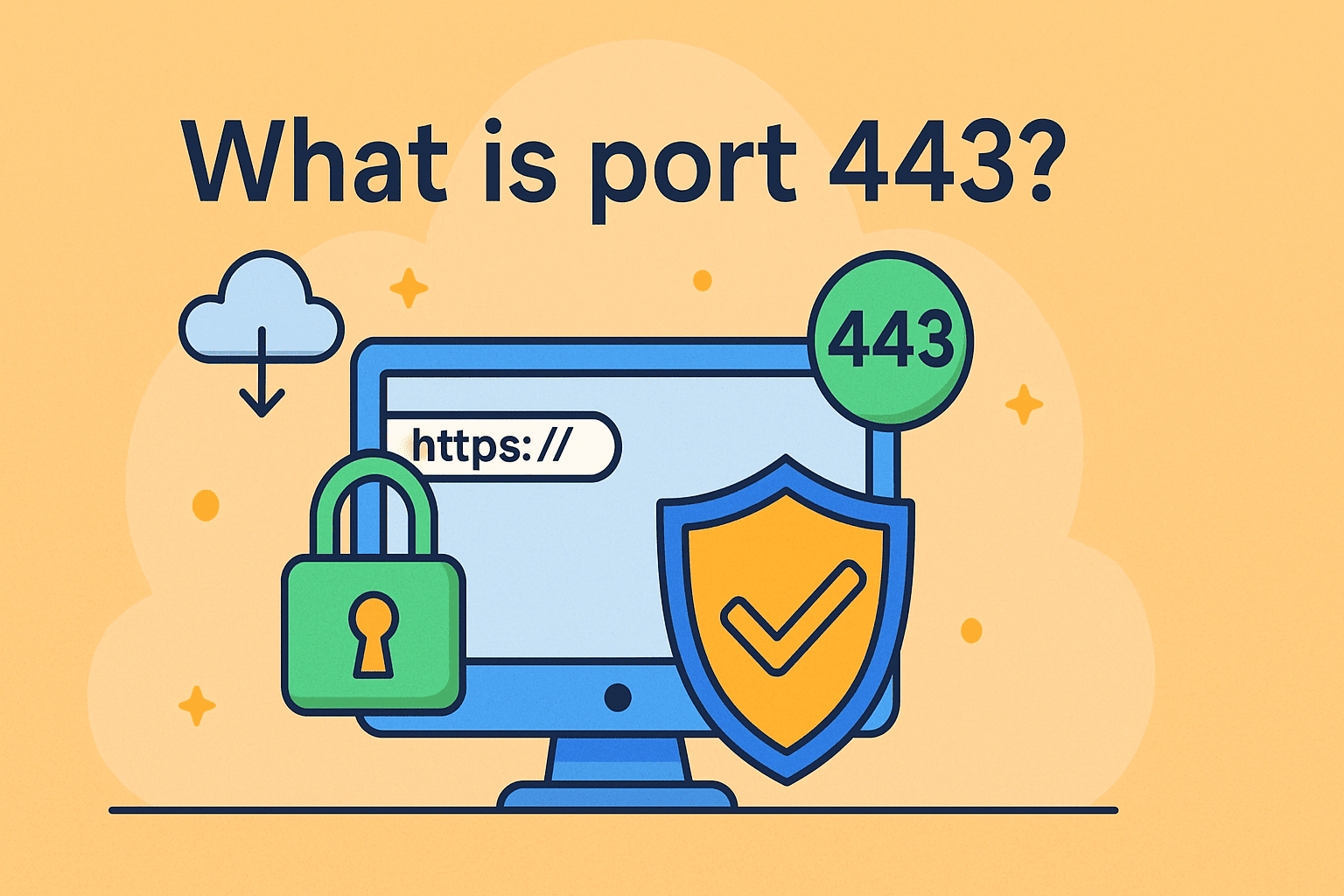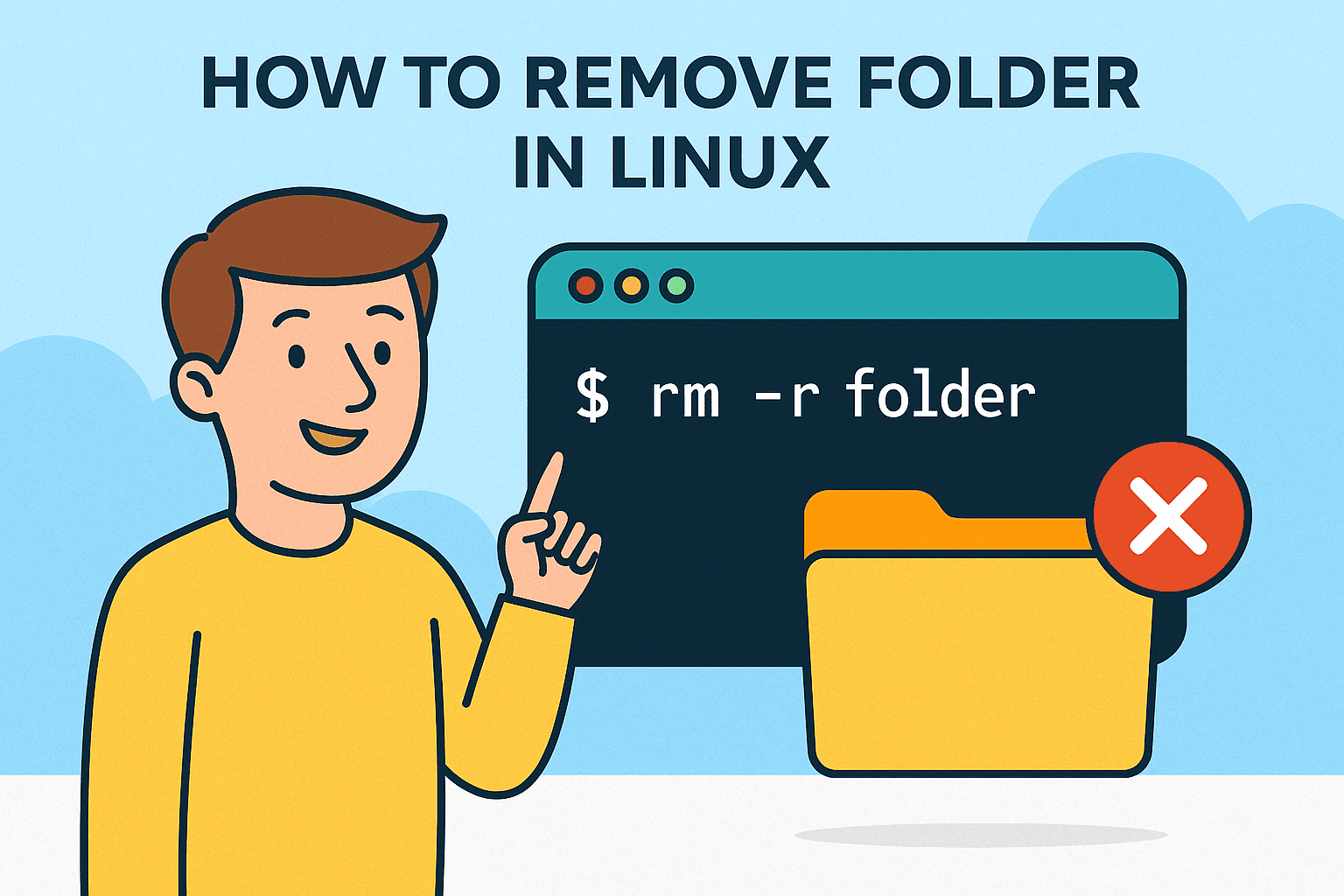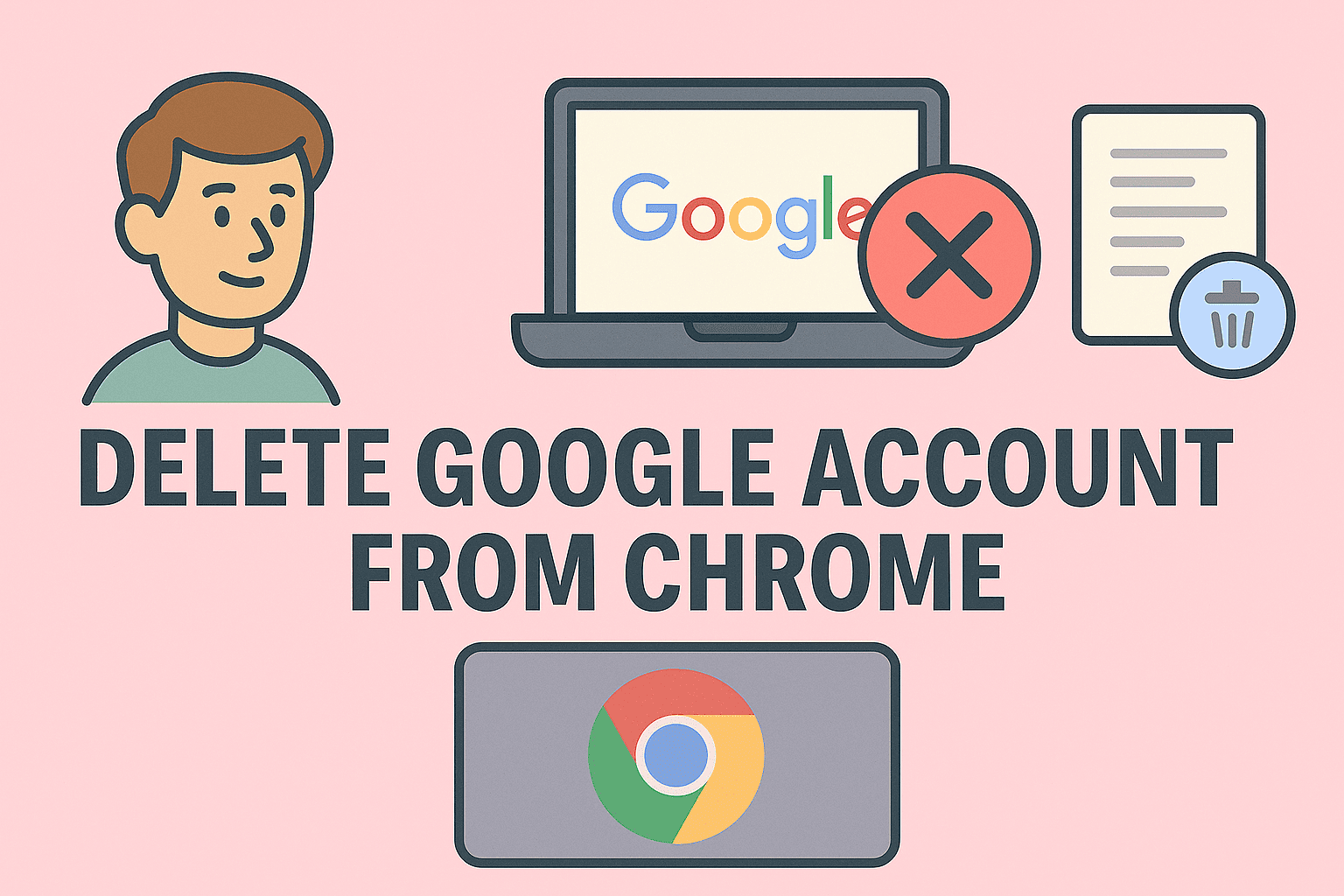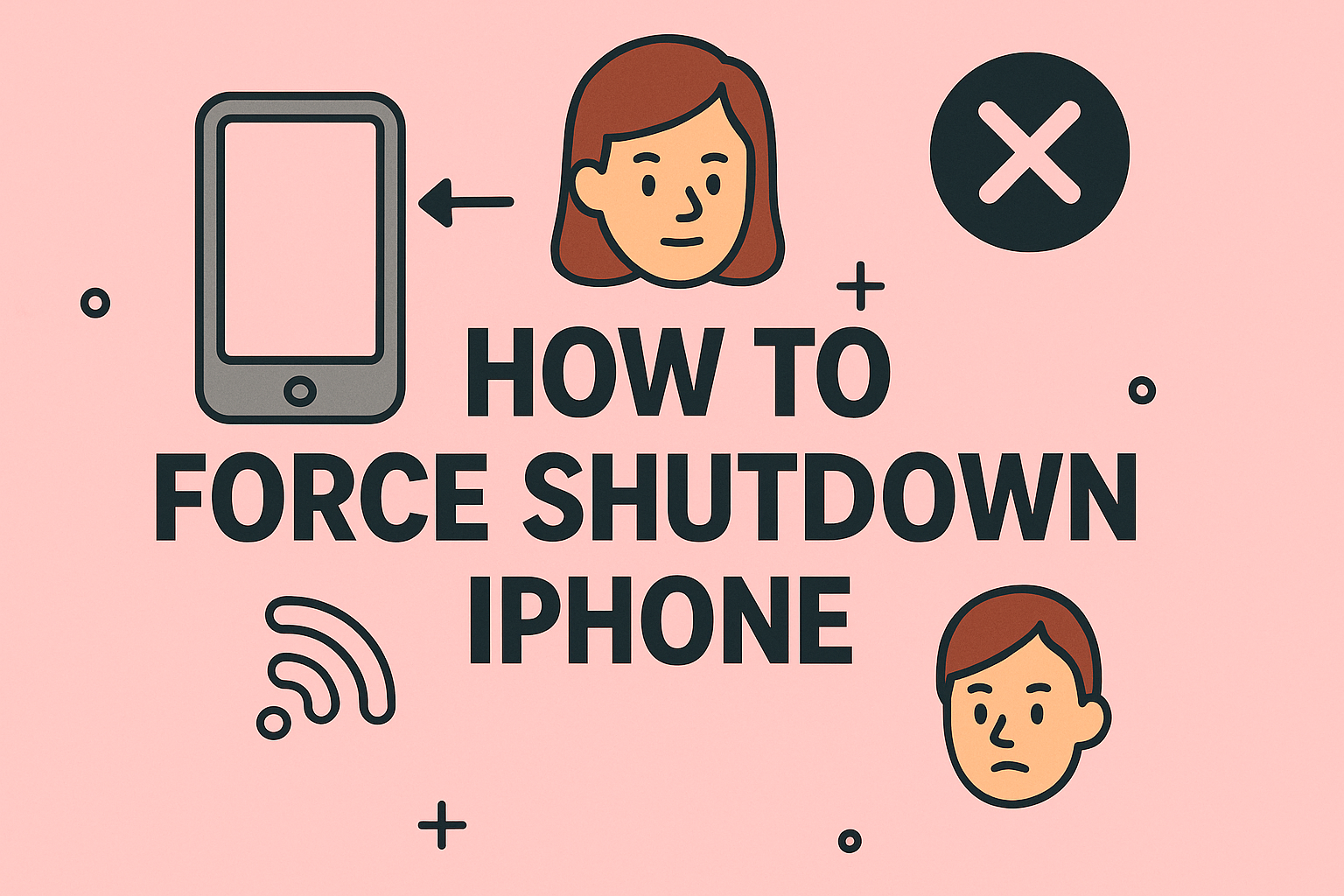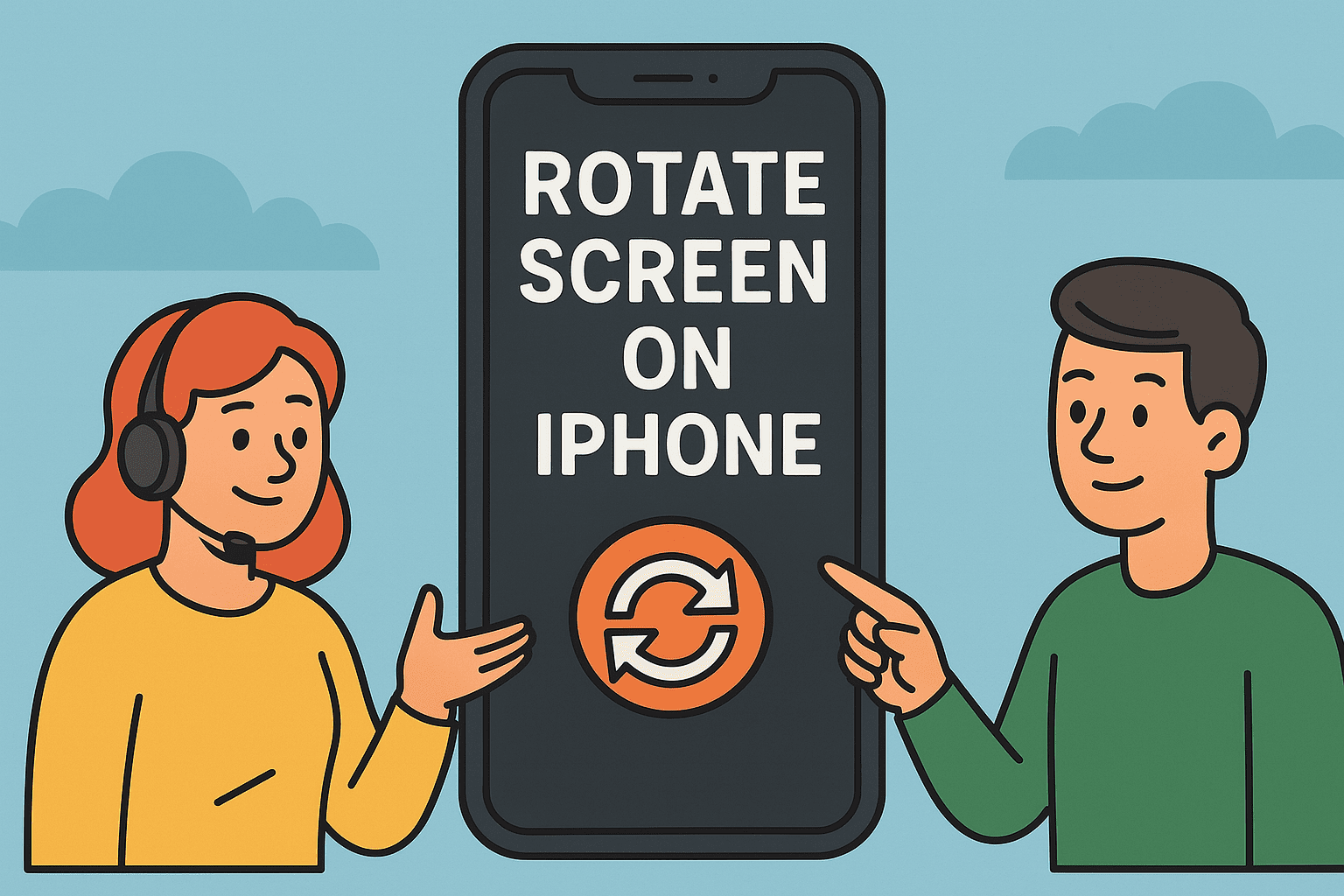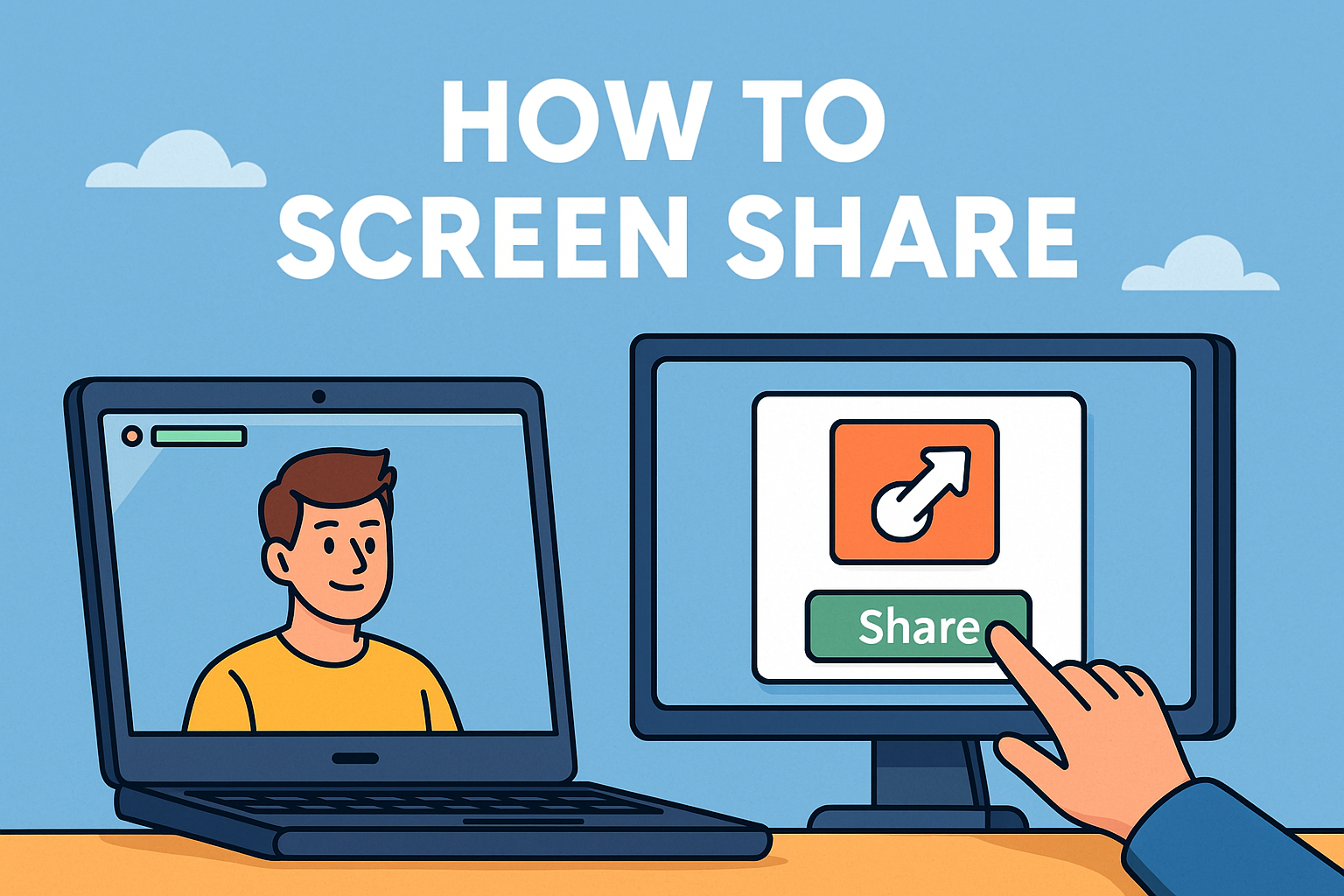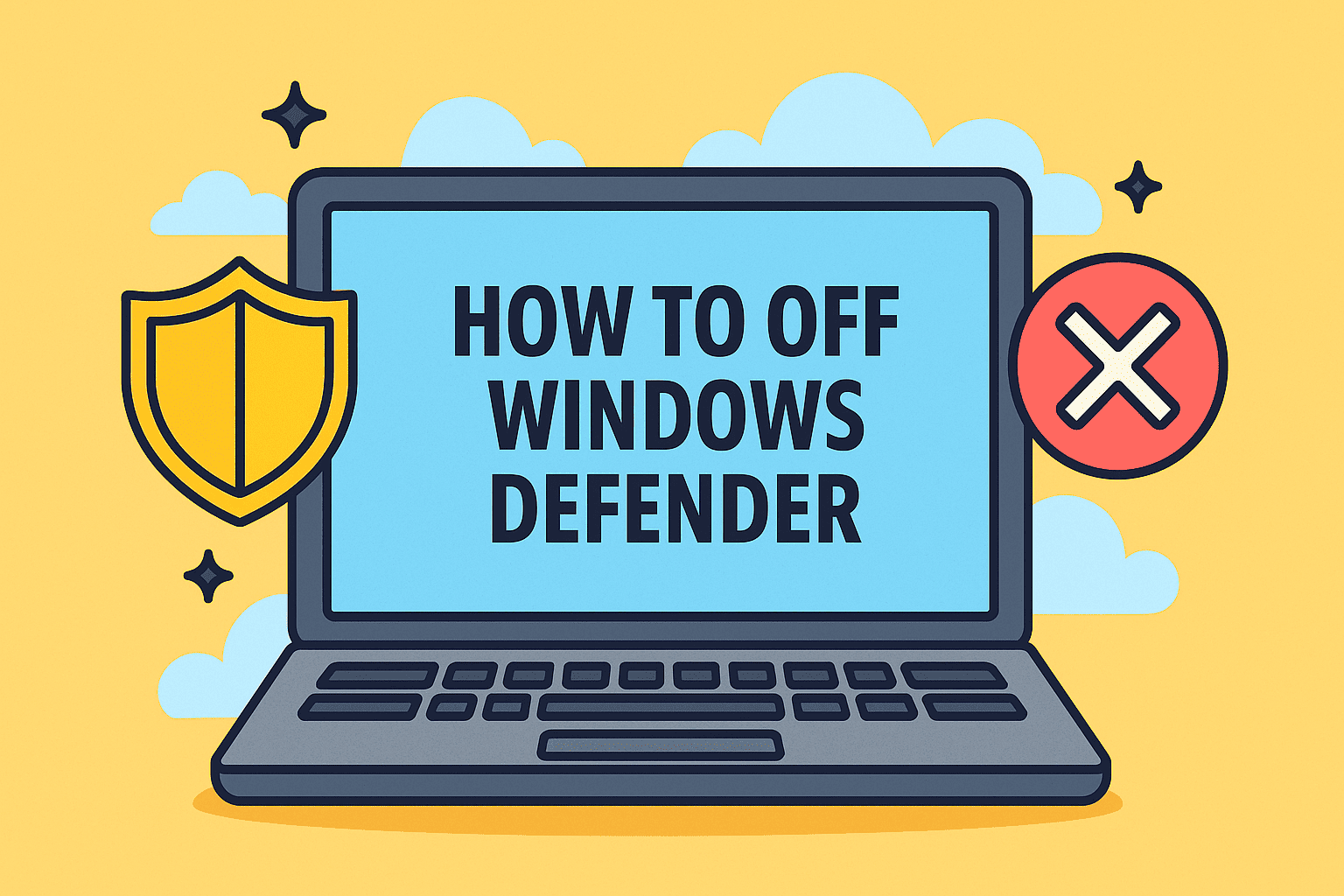How to Block Sign-In of Non-M365 Emails: Secure Your Microsoft 365 Environment
Updated on August 7, 2025, by ITarian
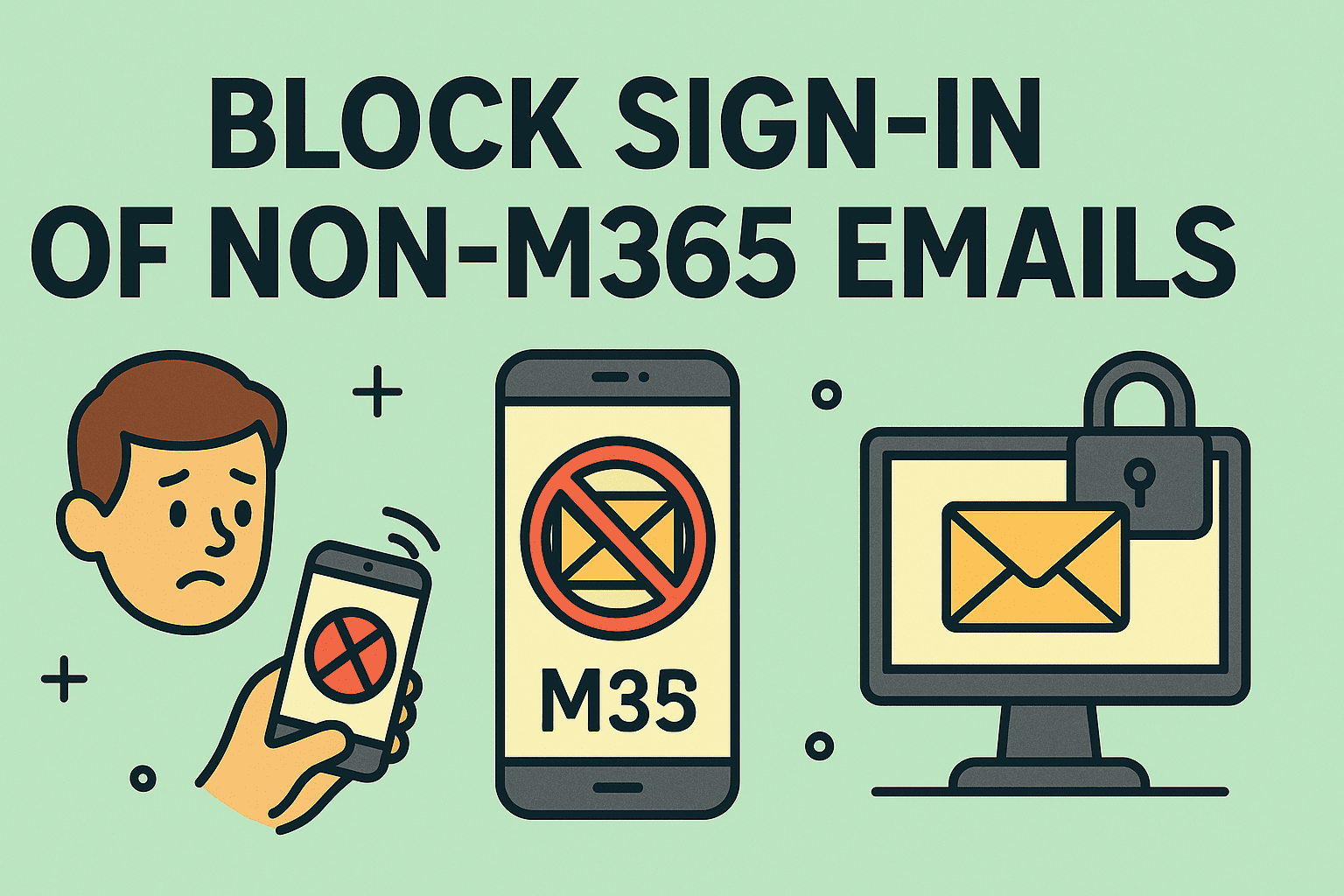
Do you want to stop unauthorized access attempts from email addresses outside your trusted Microsoft 365 domain? If you’re asking, “how to block sign of non M365 emails,” you’re taking the right step toward securing your organization’s cloud environment.
Whether you’re a cybersecurity professional monitoring identity threats or an IT manager responsible for user governance, controlling sign-ins from non-Microsoft 365 (M365) accounts is essential for maintaining data integrity, compliance, and zero-trust security.
In this guide, we’ll explore multiple ways to block sign-ins of non-M365 emails, leveraging Azure AD Conditional Access, Exchange Online policies, and tenant restrictions. Let’s secure your digital workspace—one policy at a time.
Why You Should Block Sign-Ins from Non-M365 Accounts
Microsoft 365 environments are under constant threat from:
- Phishing attacks using spoofed domains
- Shadow IT usage via personal email accounts
- Unauthorized access from unmanaged identities
- Insider threats accessing sensitive info from external addresses
Blocking non-M365 sign-ins helps to:
- Strengthen organizational identity perimeter
- Ensure that only corporate emails are used for access
- Reduce the attack surface
- Comply with data protection regulations and audits
- Block personal or rogue accounts from signing into apps like Teams, SharePoint, or Outlook
Taking control of how to block sign of non M365 emails improves both compliance and cyber resilience.
Key Terms to Understand
Before implementing any restrictions, it’s important to clarify:
- M365 Accounts: Users with email addresses hosted under your organization’s Microsoft 365 domain (e.g., user@company.com)
- Non-M365 Accounts: Includes personal Outlook.com, Gmail, Yahoo, or any non-authorized business accounts
- Conditional Access: Azure AD tool used to enforce policies around user sign-ins and app access
- Tenant Restrictions: Feature to restrict Microsoft 365 apps from connecting to other tenants
- External Identities: Users invited via Azure AD B2B or federation
How to Block Sign-In of Non-M365 Emails Using Azure AD
Step 1: Create a Conditional Access Policy
Azure AD Conditional Access is the most powerful way to block or control sign-ins from external users.
Steps:
- Sign in to the Azure portal (https://portal.azure.com)
- Navigate to Azure Active Directory > Security > Conditional Access
- Click New Policy
- Name the policy (e.g., “Block Non-M365 Sign-Ins”)
- Under Assignments, choose All users or a specific group
- Under Cloud apps, select All cloud apps
- In Conditions, go to Locations > Configure and select “Exclude trusted locations”
- Under Access Controls > Grant, choose Block access
- Enable the policy and click Create
This policy prevents users from signing in outside of approved domains or regions.
Use Tenant Restrictions to Prevent Cross-Tenant Logins
Tenant restrictions help stop users in your network from signing into external Microsoft 365 tenants, including personal or competitor accounts.
Requirements:
- Windows 10/11 Enterprise
- Enforced via registry or Group Policy
- Device must be domain-joined and use modern authentication
How to Implement:
- Open Group Policy Editor
- Go to Computer Configuration > Administrative Templates > Microsoft Edge
- Enable policy:
- “Set tenant restrictions for Microsoft cloud apps”
- Add your organization’s tenant ID as AllowedTenant
- Block all other tenants by setting BlockedTenant to * (wildcard)
Registry Option:
reg
CopyEdit
[HKEY_LOCAL_MACHINE\SOFTWARE\Policies\Microsoft\Edge\CloudApps\TenantRestrictions]
“AllowedTenants”=”yourtenantID”
“BlockedTenants”=”*”
This prevents M365 applications like Teams, SharePoint, and OneDrive from authenticating against untrusted tenants.
Prevent Guest or External B2B Users from Accessing Apps
If you’re using Azure AD B2B Collaboration, you can restrict access for non-M365 accounts by controlling guest access.
Option 1: Turn Off Guest Access in Microsoft 365
- Go to Microsoft 365 Admin Center
- Navigate to Org settings > Services > Microsoft Teams / SharePoint / Groups
- Disable “Allow guest access”
Option 2: Use Azure AD External Collaboration Settings
- Go to Azure AD > External Identities > External collaboration settings
- Configure policies like:
- Only allow invitations to specific domains
- Deny invitations from free email providers
Be cautious—blocking too broadly may restrict vendor or partner integrations.
Block Email Domains Using Exchange Online Mail Flow Rules
You can create transport rules (also called mail flow rules) in Exchange Online to block sign-ins associated with unauthorized domains.
Steps:
- Open Exchange Admin Center (https://admin.exchange.microsoft.com)
- Go to Mail flow > Rules
- Create a new rule named Block Personal Email Domains
- Conditions:
- “The sender is located outside the organization”
- “The sender’s domain is…” (e.g., gmail.com, yahoo.com)
- Action: Reject the message with explanation
📧 While this doesn’t block sign-ins directly, it prevents unauthorized use of email from personal accounts in communication chains.
Best Practices to Block Non-M365 Sign-Ins
To effectively manage sign-in restrictions, follow these guidelines:
Do:
- Define and enforce a list of approved domains
- Regularly audit sign-in logs in Azure AD > Sign-ins
- Use Multi-Factor Authentication (MFA) for added protection
- Enable Sign-in Risk policies for suspicious logins
Don’t:
- Rely only on email domain blacklisting—it can be spoofed
- Allow unrestricted guest invitations
- Skip policy testing—always simulate before rollout
Monitor and Report Suspicious Sign-Ins
Use Microsoft Defender for Cloud Apps or Microsoft 365 Security Center to:
- Set up alerts for logins from unknown tenants
- Monitor impossible travel or unfamiliar sign-in patterns
- View sign-in attempts via Audit Logs
Visibility is key. Even with blocking in place, ongoing monitoring ensures proactive defense.
FAQs: Blocking Non-M365 Email Sign-Ins
1. Can I completely block personal Gmail or Yahoo logins?
Yes. Use tenant restrictions and conditional access policies to enforce this.
2. Is it possible to allow B2B collaboration while still blocking personal accounts?
Yes. Use Azure AD External Identities to allow domains like partnercompany.com but deny gmail.com.
3. What happens if I block a legitimate external login by accident?
Always start with report-only mode for Conditional Access policies to avoid disruptions.
4. Can a user still access M365 apps on a personal device?
Only if the Conditional Access policy allows it. You can restrict by device compliance or require enrollment in Intune.
5. Do tenant restrictions apply to mobile apps?
Yes, if devices are Azure AD joined or use modern authentication with supported apps.
Final Thoughts
Implementing secure sign-in policies is no longer optional—it’s a foundational component of zero trust architecture. If you’re wondering how to block sign of non M365 emails, you now have multiple robust tools at your disposal—from Azure Conditional Access to tenant restrictions and mail flow policies.
By enforcing domain restrictions, disabling external access, and auditing login behavior, you can reduce the risk of unauthorized access, data leakage, and compliance violations across your organization.
Want to strengthen Microsoft 365 access control with real-time monitoring and automation?
Start your FREE Itarian trial now and gain full visibility into identity-based threats, automate enforcement policies, and manage endpoint security across your enterprise.