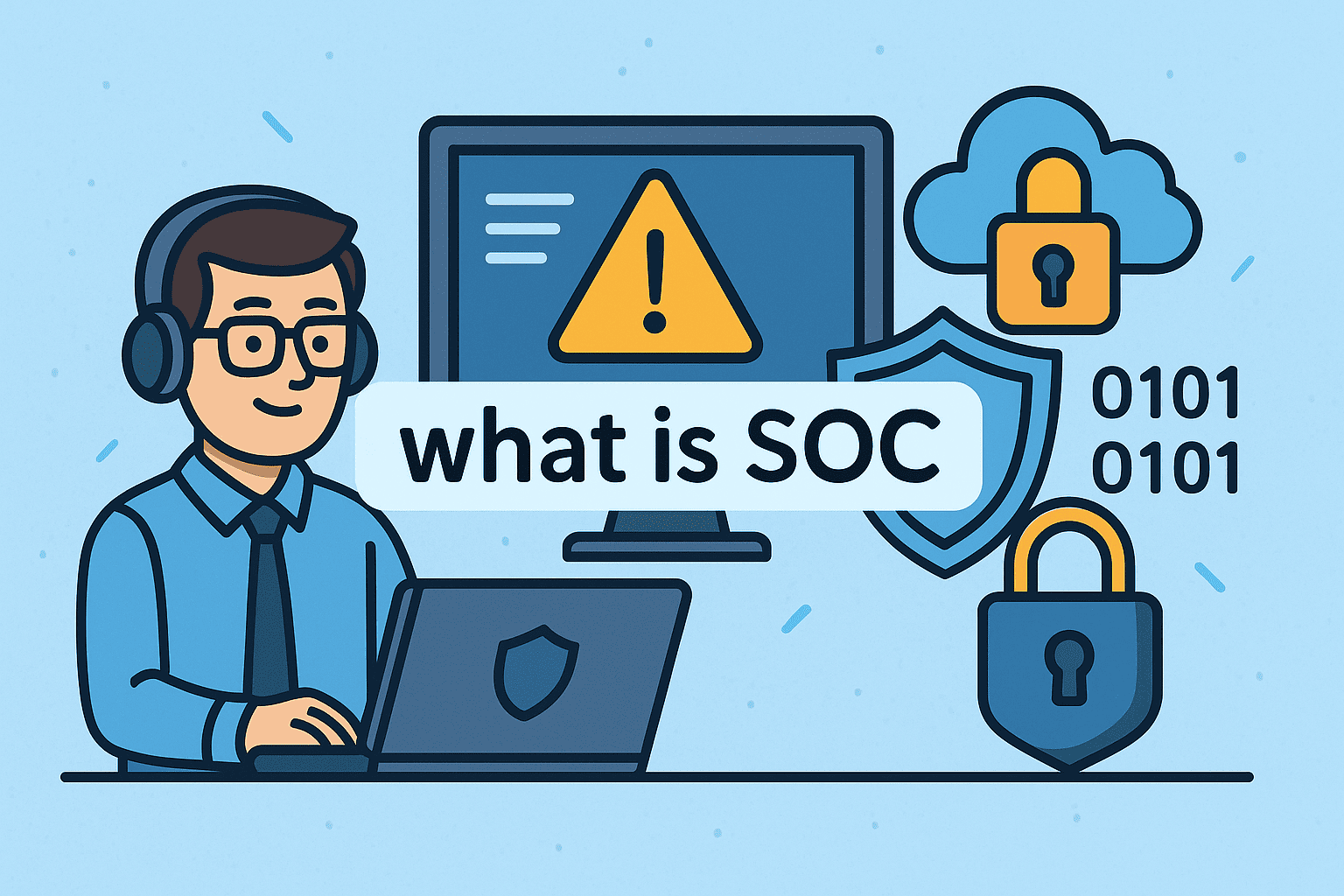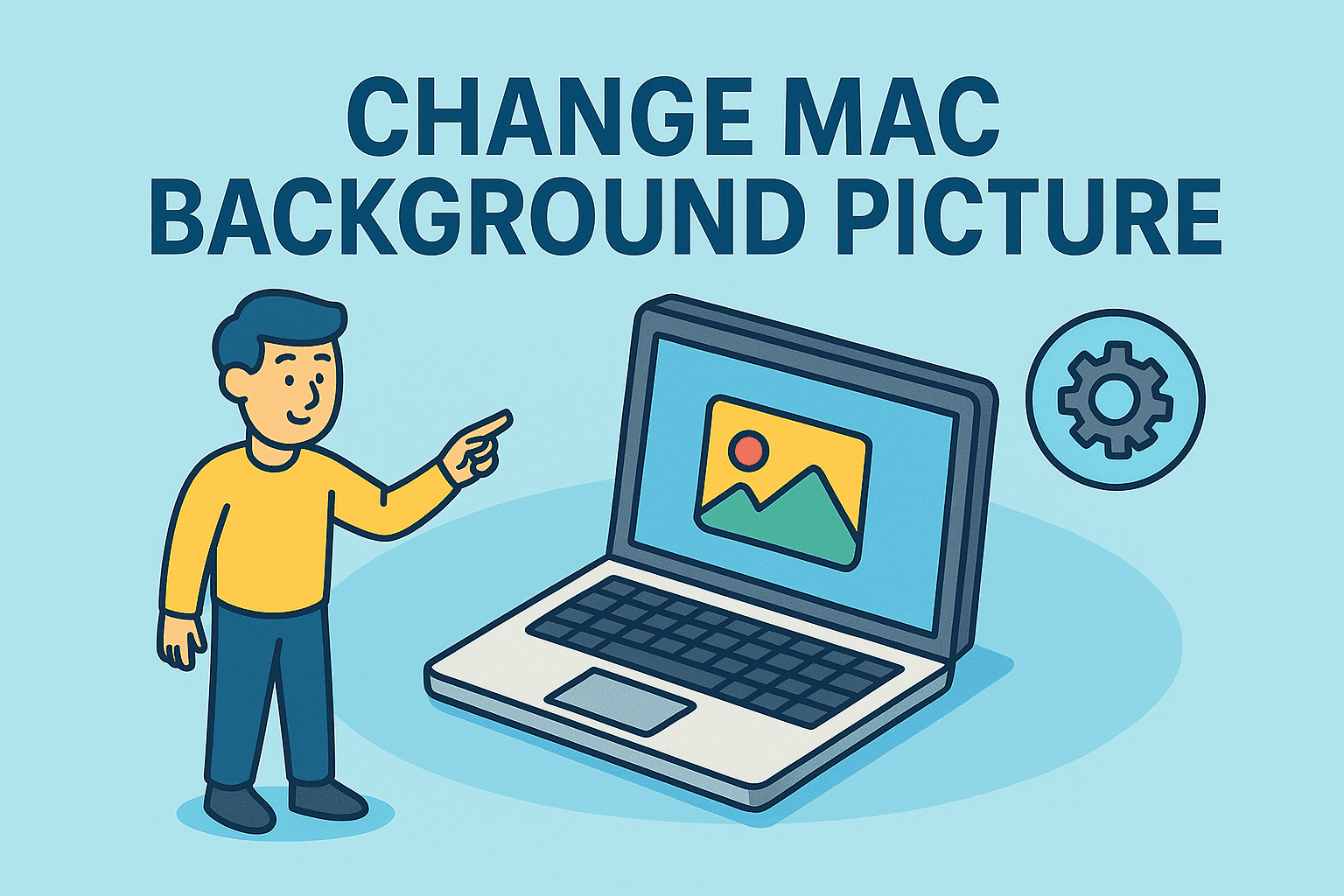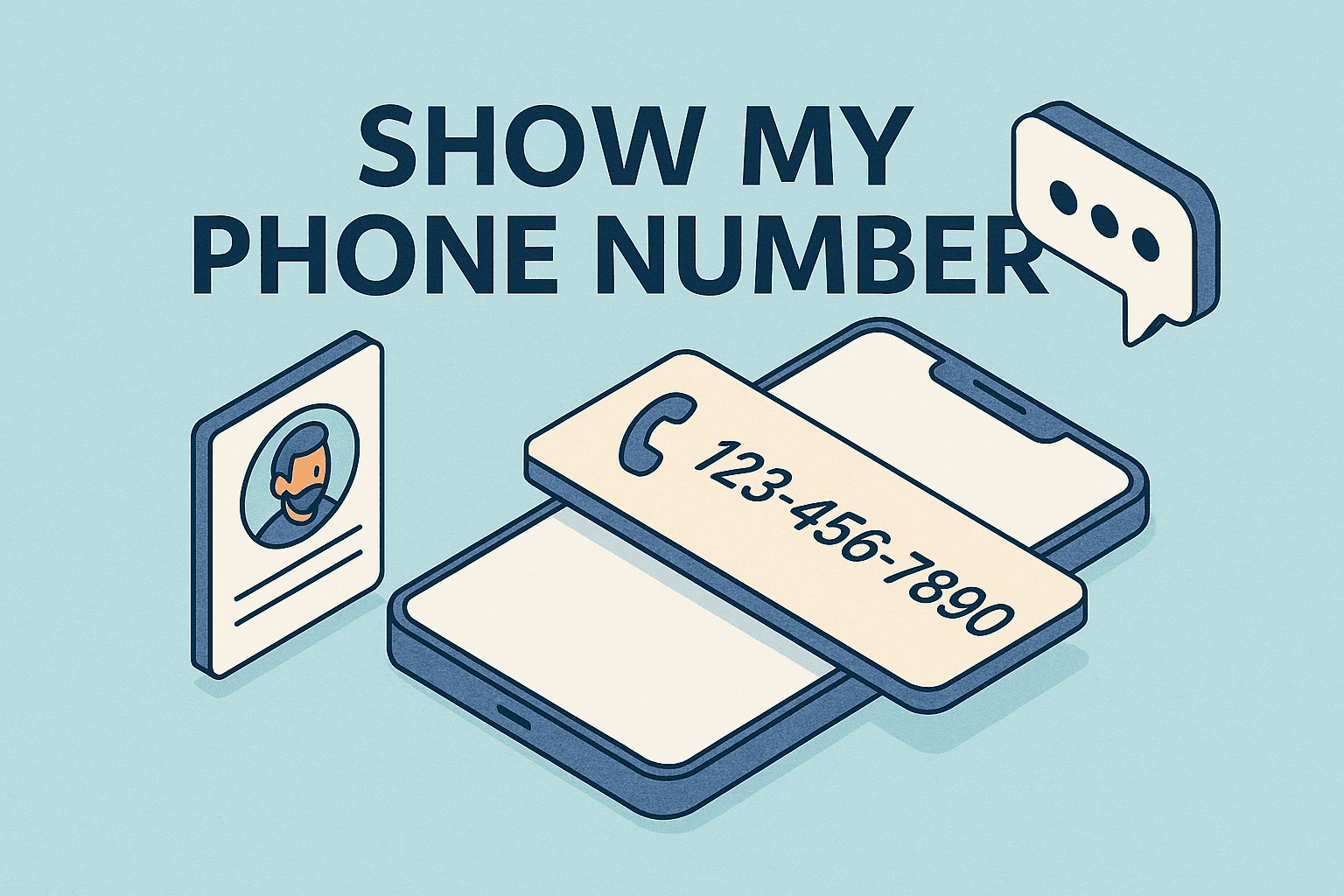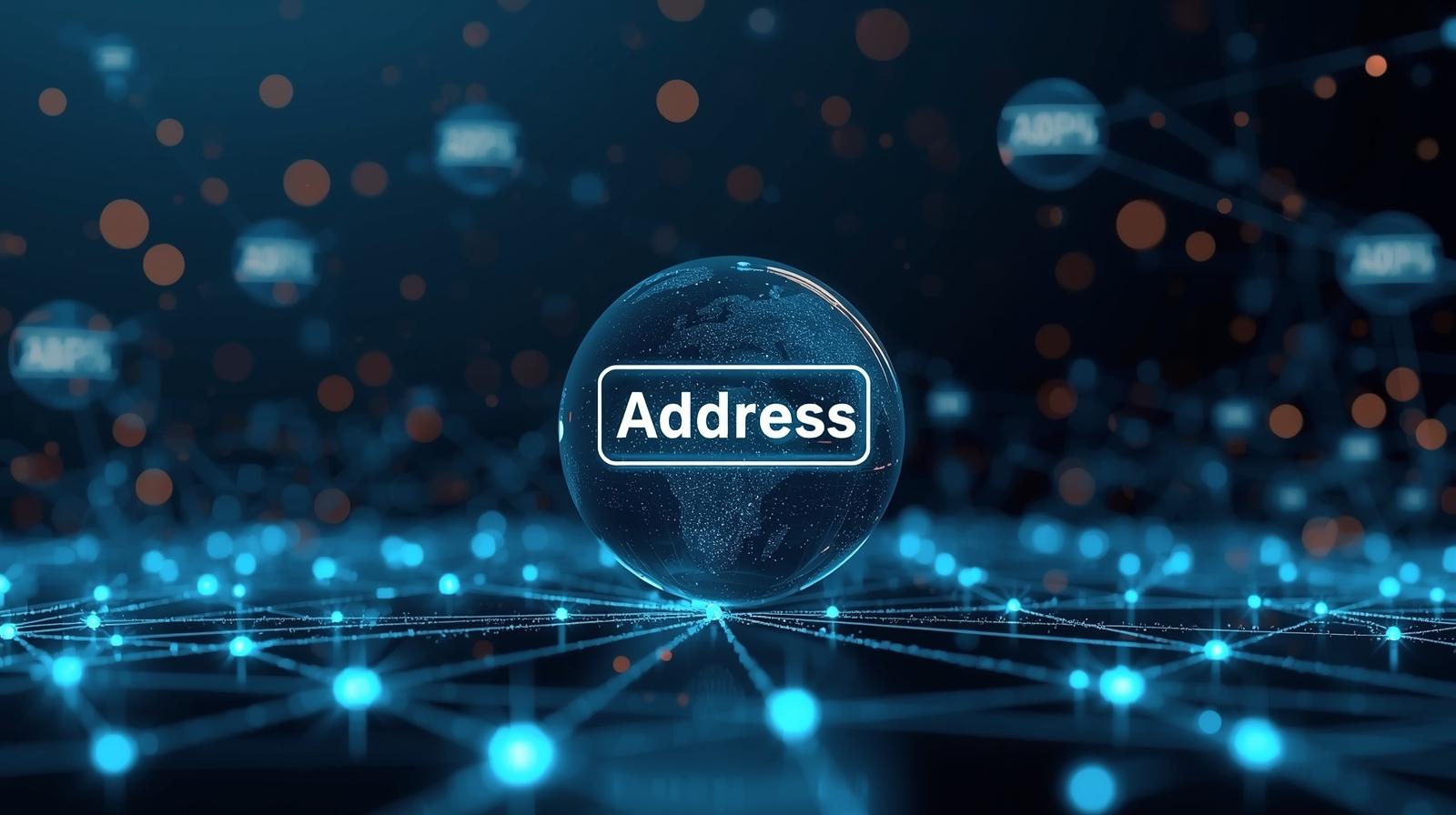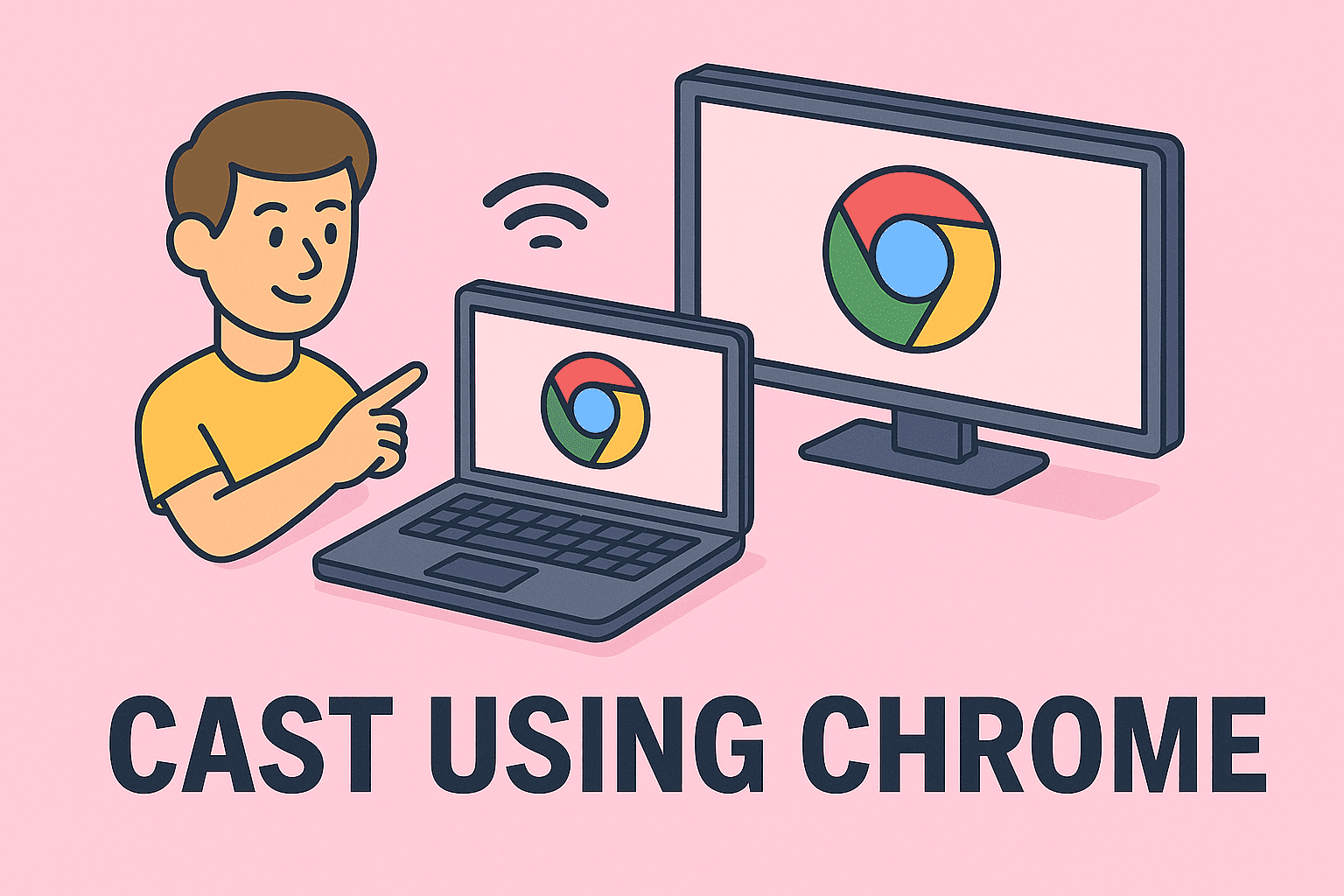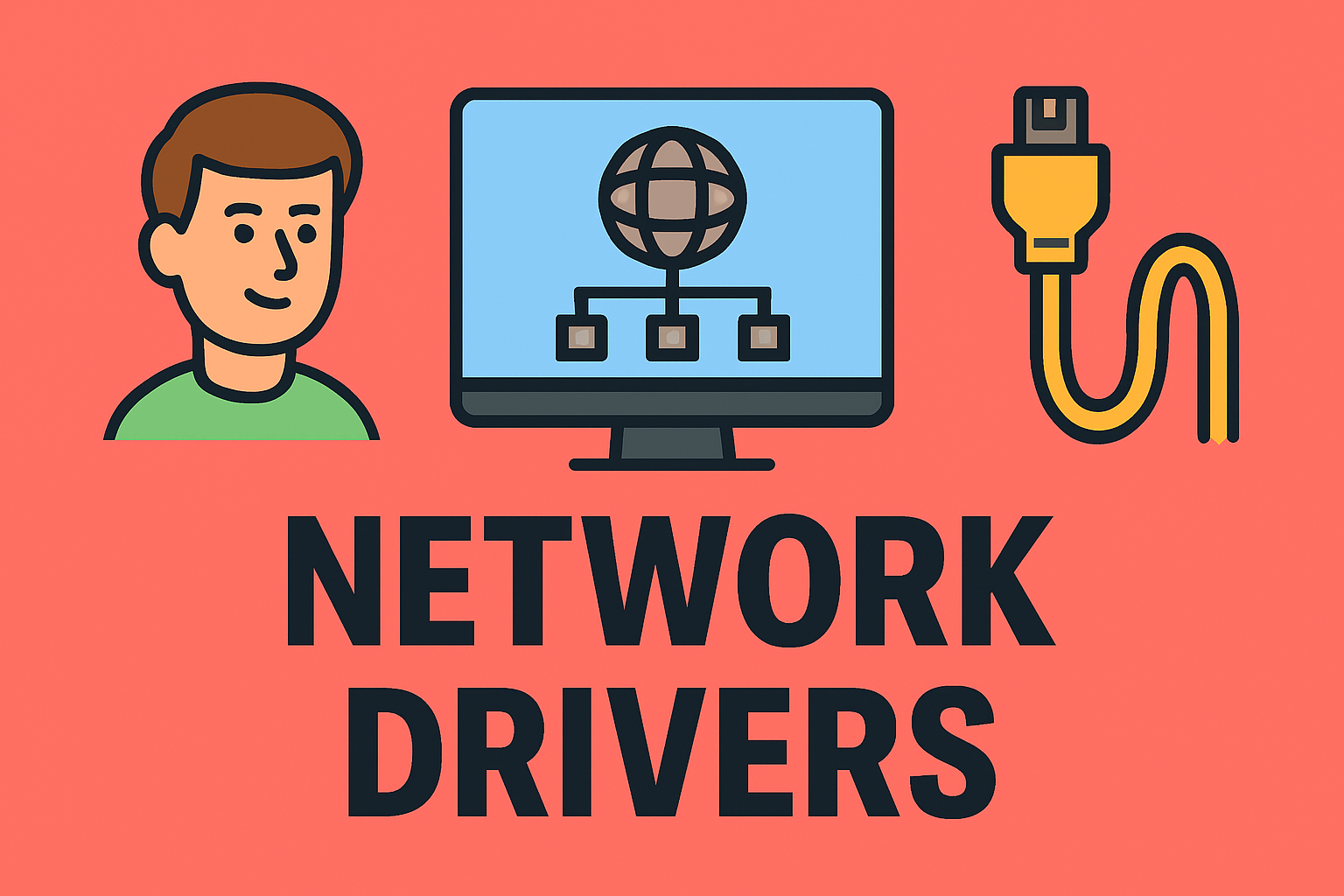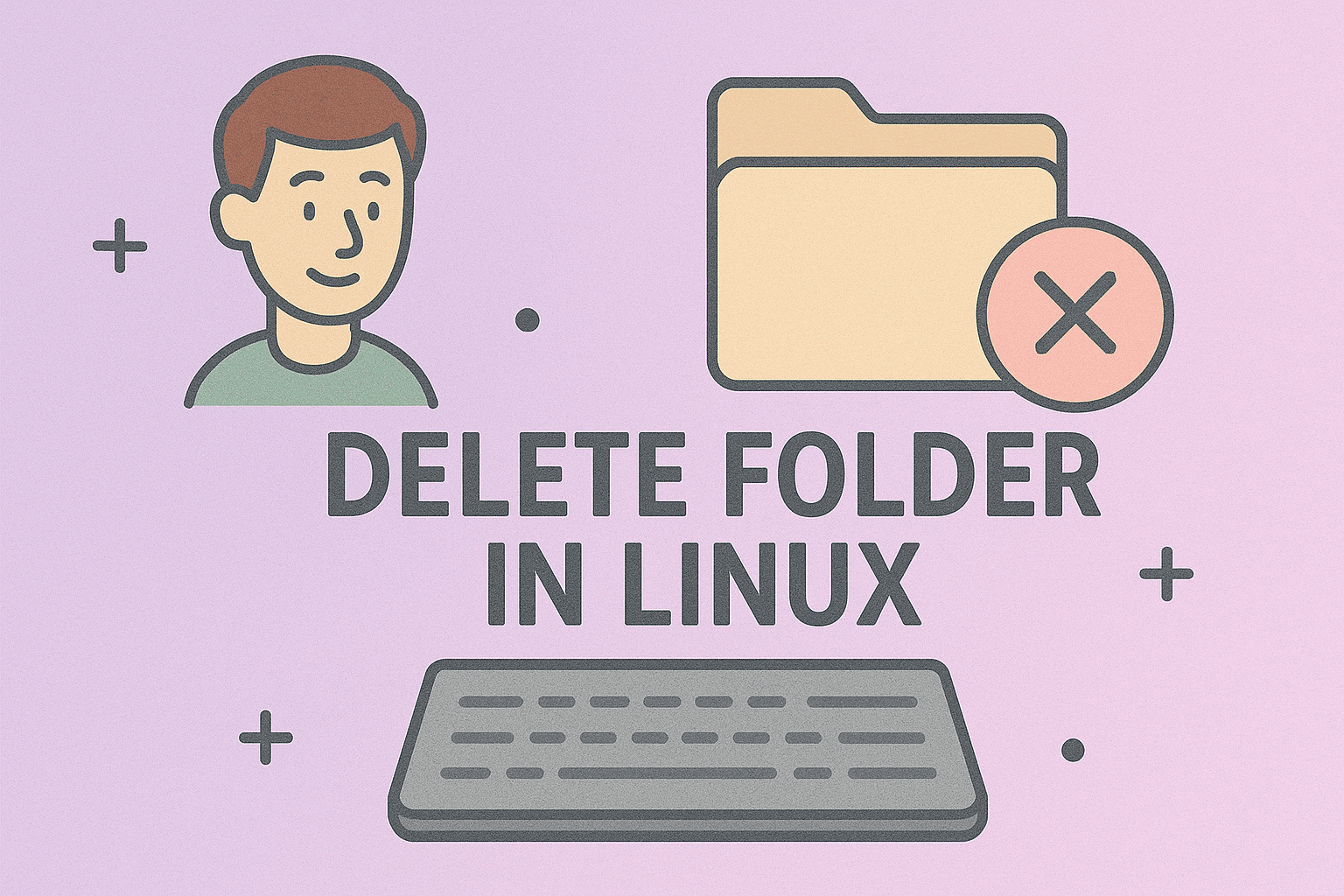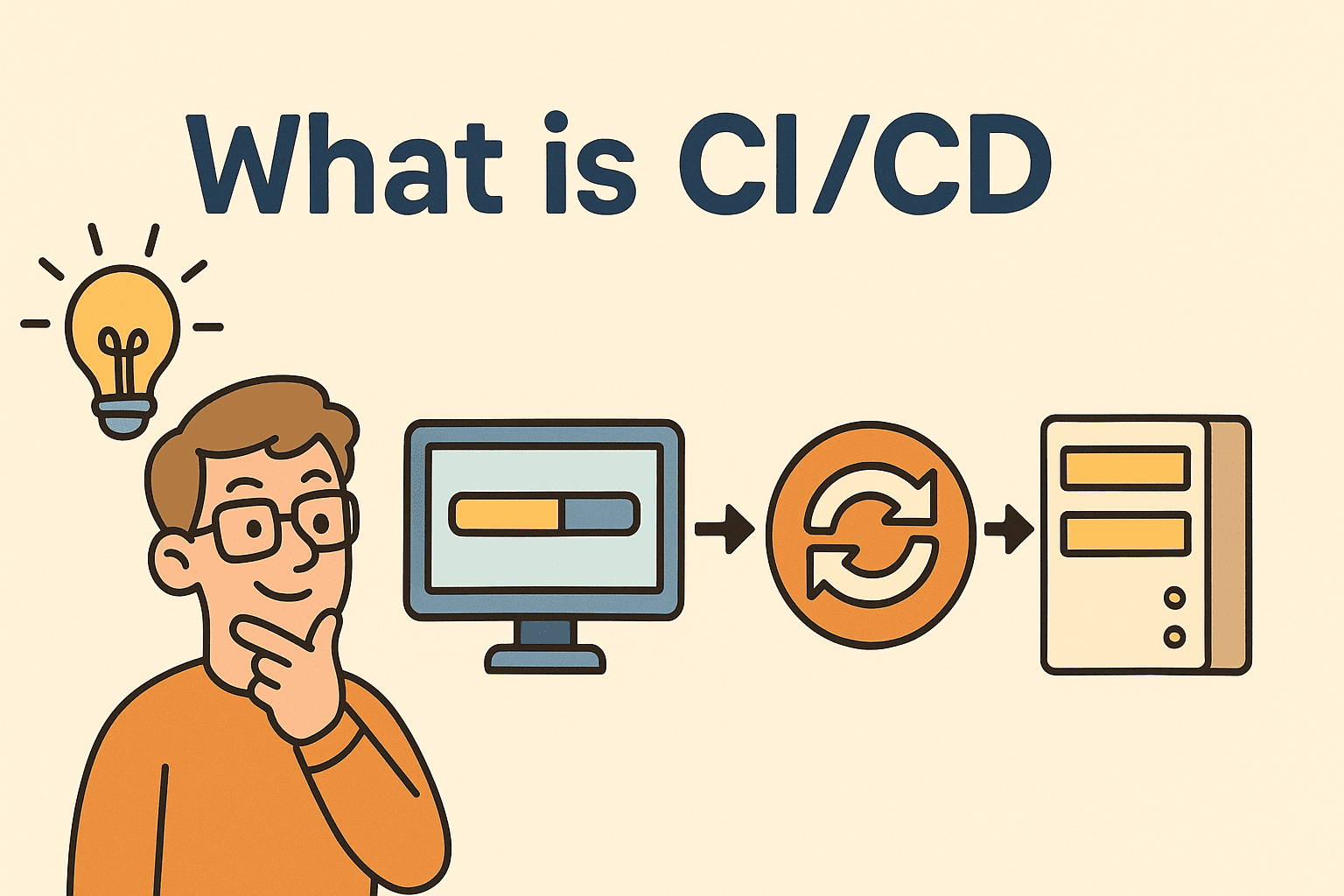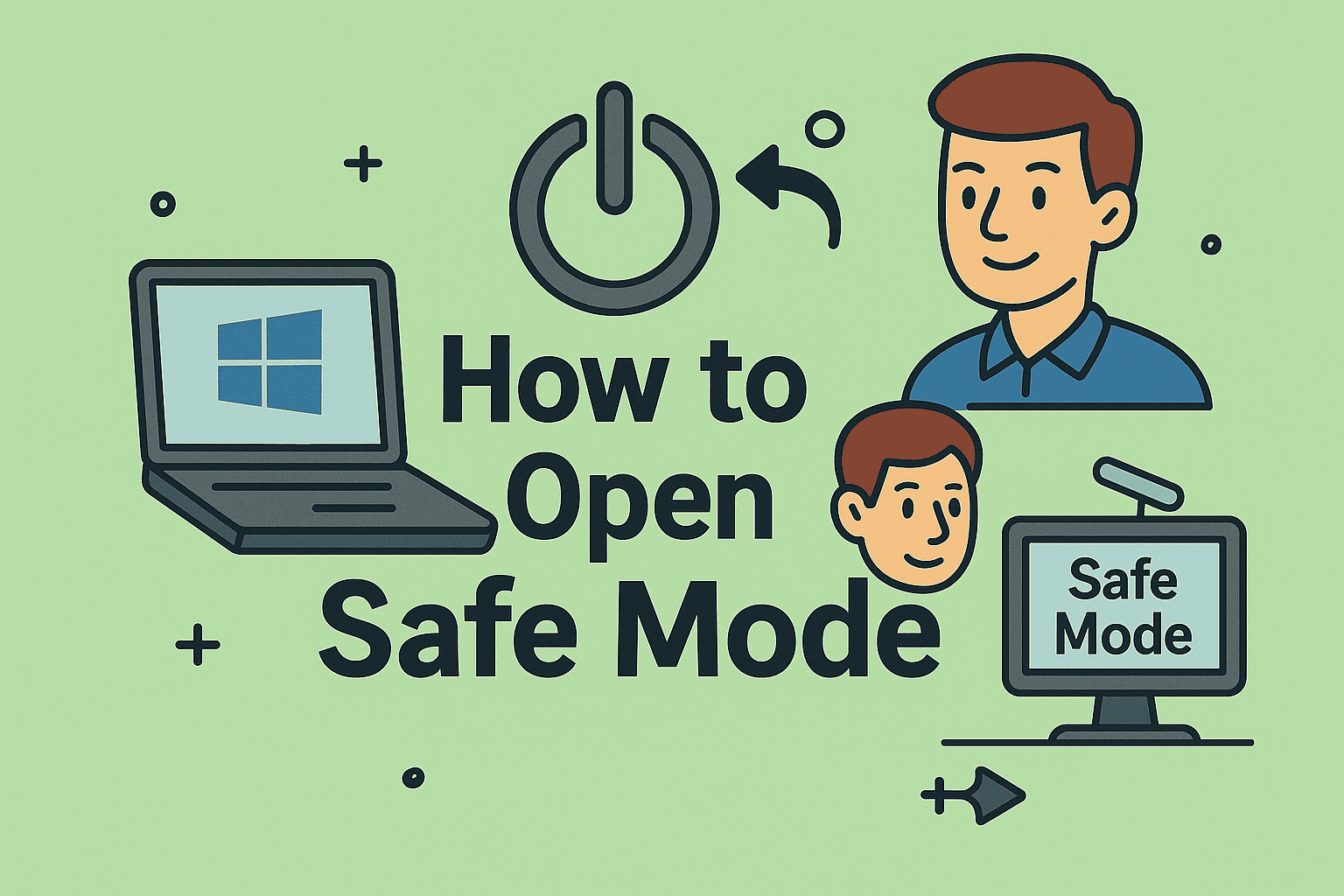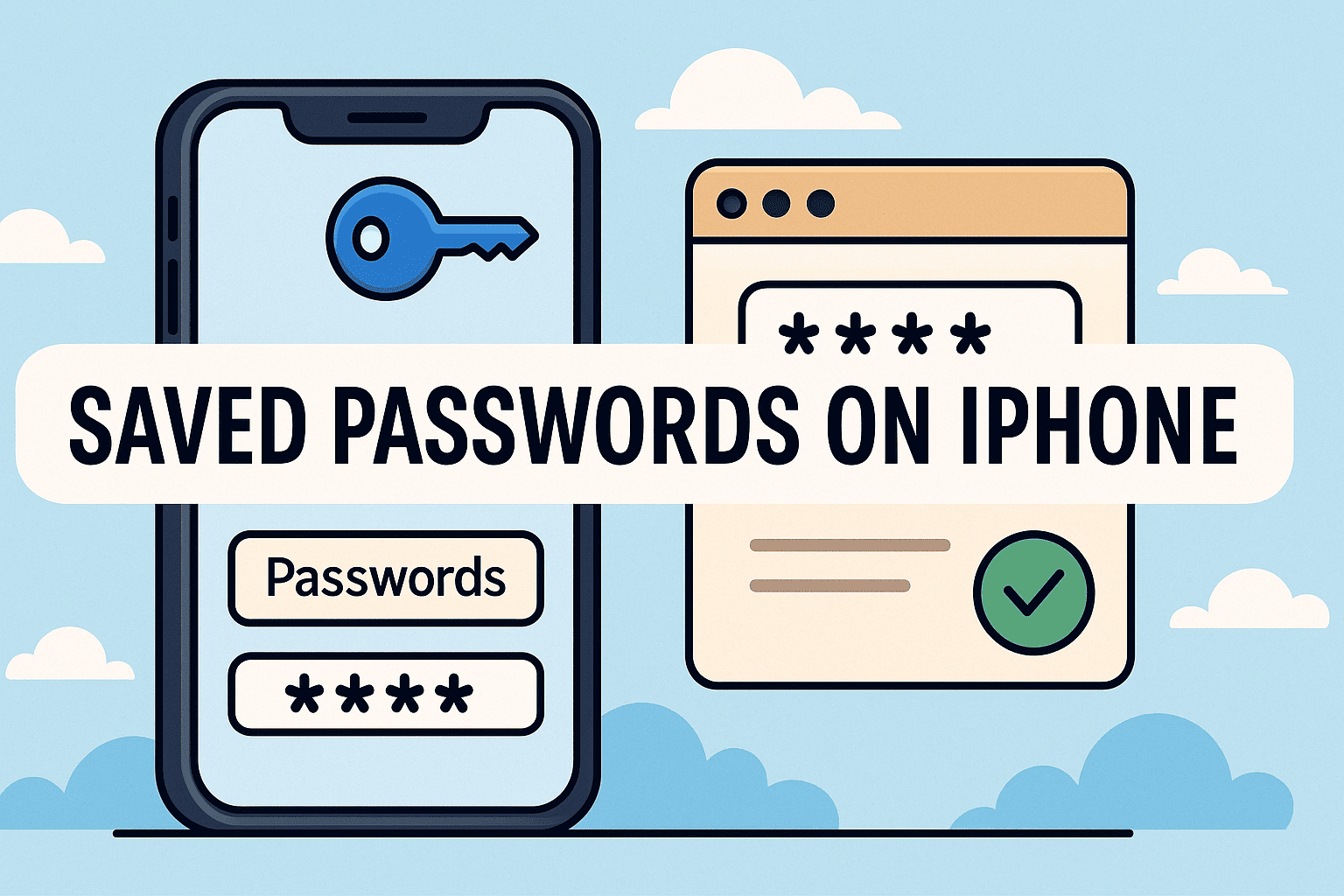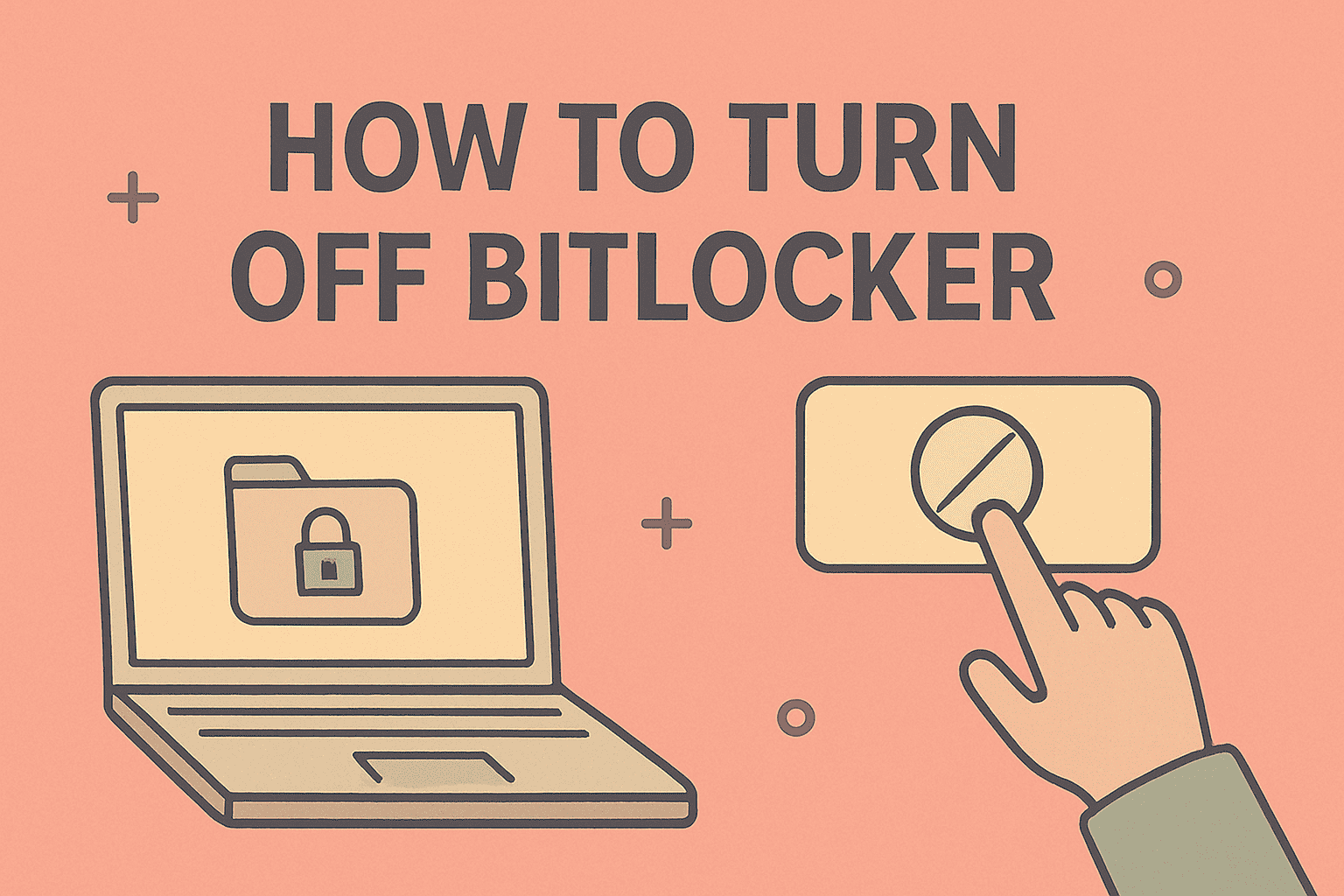Laptop Lifespan Explained and Tips to Make It Last Longer
Updated on October 6, 2025, by ITarian
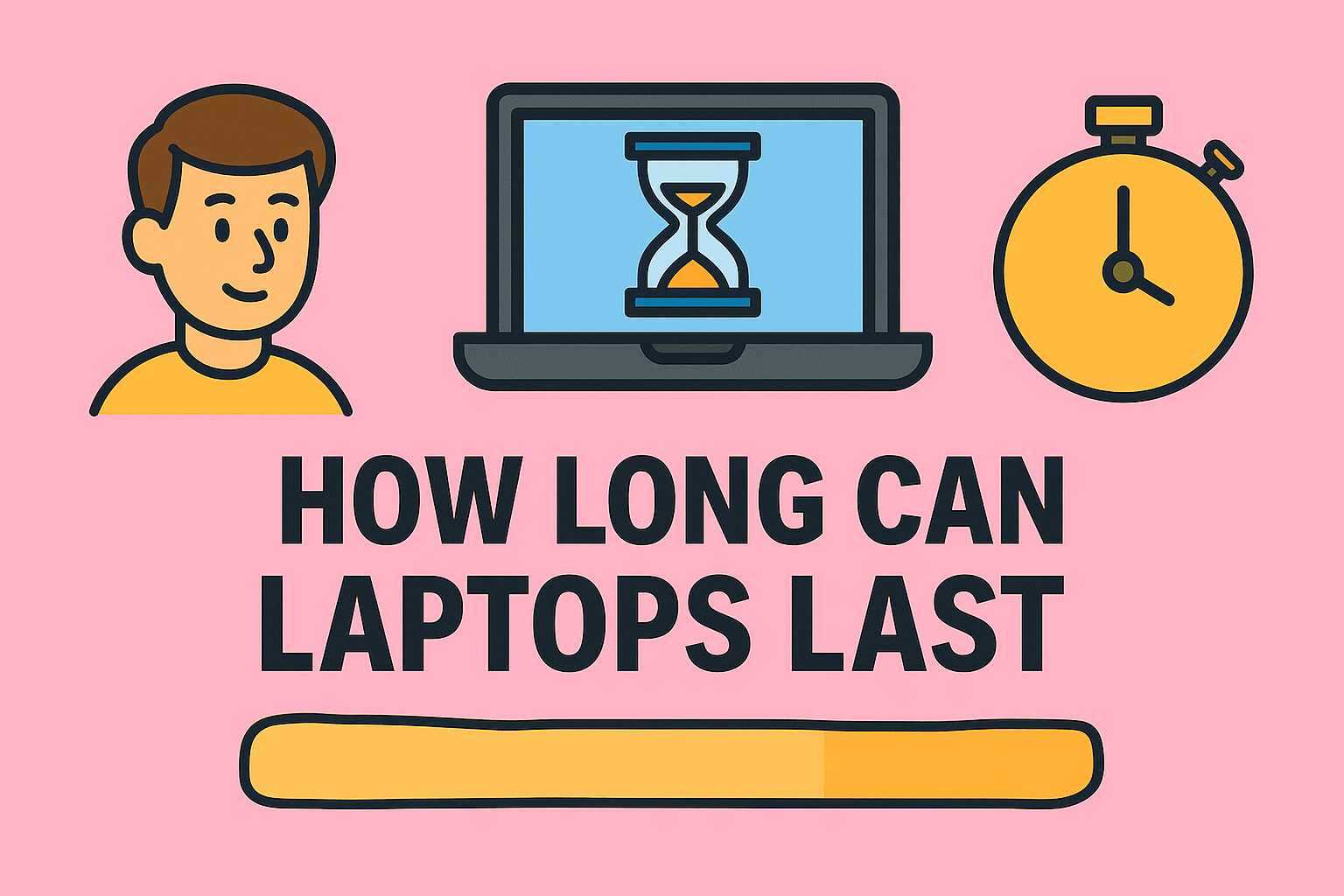
Have you ever wondered how long can laptops last before they start slowing down or become outdated? Whether you’re an IT manager, cybersecurity professional, or business leader investing in company devices, understanding laptop longevity is essential for budgeting, productivity, and security planning.
On average, laptops last between 3 to 7 years, depending on usage patterns, hardware quality, and maintenance. However, with proper care and timely upgrades, some models can perform efficiently for much longer.
In this comprehensive article, we’ll break down the factors that determine laptop lifespan, the signs your laptop is aging, and how to extend its useful life — so you get the best performance and ROI.
What Determines How Long a Laptop Lasts?
Laptop longevity depends on several variables, from hardware specifications to maintenance habits. Let’s explore each factor.
1. Hardware Quality
The quality of internal components — like the processor (CPU), memory (RAM), and storage drive — largely dictates how long your laptop stays relevant.
-
Budget laptops (entry-level): 2–4 years
-
Mid-range laptops: 4–6 years
-
High-end laptops: 6–8 years or more
A business-grade device built with premium materials and components will naturally outlast a consumer-grade laptop.
2. Usage Patterns
How you use your laptop affects its wear and tear.
-
Light users (email, browsing, Office apps): up to 7–8 years
-
Moderate users (streaming, multitasking): around 5–6 years
-
Heavy users (gaming, coding, design, cybersecurity tools): around 3–5 years
For IT or cybersecurity professionals running resource-heavy applications, hardware stress shortens lifespan without proper optimization.
3. Battery Life and Power Cycles
Laptop batteries degrade over time, typically after 500–1,000 charge cycles. Symptoms like shorter runtime or overheating may appear after 2–3 years.
Tip: You can replace the battery without replacing the entire laptop to extend usability.
4. Operating System and Software Updates
Even well-maintained hardware won’t perform well if the operating system (OS) and software become outdated.
Windows and macOS devices usually support OS updates for about 7–10 years, but as updates stop, security risks increase — especially in business environments.
Cybersecurity professionals should pay close attention to firmware and driver updates that affect encryption and endpoint protection tools.
5. Cooling and Thermal Management
Excess heat damages laptop internals and reduces efficiency. Dust buildup and blocked vents prevent proper airflow, accelerating wear.
Keeping your cooling system clean and using a laptop cooling pad can significantly increase longevity.
6. Storage Type (HDD vs. SSD)
Older laptops with Hard Disk Drives (HDDs) experience slower performance over time and are more prone to physical damage.
Switching to a Solid-State Drive (SSD) improves speed, durability, and lifespan by reducing mechanical failures.
7. Maintenance and Handling
Frequent drops, food spills, and poor maintenance habits reduce lifespan dramatically. Regular cleaning, safe storage, and preventive care go a long way in ensuring longevity.
Average Lifespan of Different Laptop Types
Here’s how long laptops typically last based on category and usage:
| Laptop Type | Average Lifespan | Usage Example |
|---|---|---|
| Budget consumer | 2–4 years | Students, casual browsing |
| Business laptop | 5–7 years | Office, IT management |
| Gaming laptop | 3–5 years | High GPU load |
| Ultrabook | 4–6 years | Travel, presentations |
| MacBook (Apple) | 6–8 years | Creative, enterprise use |
Note: Business-class laptops like Dell Latitude, HP EliteBook, and Lenovo ThinkPad are designed to last longer than typical consumer models.
Signs Your Laptop Is Nearing End of Life
Recognizing the signs of aging helps you decide between upgrading or replacing your device.
1. Slower Performance
If even basic apps like browsers or email clients lag, your CPU or RAM may be struggling with modern software.
2. Battery Doesn’t Hold Charge
Frequent charging or fast battery drain signals battery degradation.
3. Overheating and Fan Noise
If your laptop overheats quickly or fans constantly run at full speed, internal cooling components may need cleaning or replacement.
4. Incompatible Software Updates
When new OS or software versions no longer support your hardware, security and functionality are at risk.
5. Hardware Failures
Frequent crashes, blue screens, or failing storage drives indicate aging hardware.
How to Make Your Laptop Last Longer
Whether managing personal or enterprise devices, following these best practices can extend your laptop’s lifespan and maintain peak performance.
1. Keep the System Clean
Dust can block air vents, cause overheating, and slow down internal fans.
Tips:
-
Use compressed air to clean vents.
-
Wipe the keyboard and screen regularly.
-
Avoid eating near your device.
2. Upgrade Hardware Components
Hardware upgrades can breathe new life into older systems.
Recommended Upgrades:
-
Replace HDD with SSD for faster speeds.
-
Add more RAM (8GB or 16GB ideal for professionals).
-
Replace old batteries instead of buying a new device.
3. Manage Background Apps
Too many apps running simultaneously consume memory and CPU.
Fix:
-
Open Task Manager (Windows) or Activity Monitor (Mac).
-
Identify resource-heavy apps and close unnecessary ones.
This helps prevent overheating and extends hardware longevity.
4. Keep Software Updated
Regular updates patch vulnerabilities and optimize performance.
Checklist:
-
Update your operating system regularly.
-
Ensure drivers and firmware are current.
-
Keep antivirus software active and updated.
For IT managers, automating these updates across endpoints helps maintain security and consistency.
5. Optimize Power Settings
Efficient power management reduces battery strain and heat generation.
On Windows:
-
Go to Settings → System → Power & Battery → Battery Saver.
On Mac:
-
Navigate to System Preferences → Battery → Energy Saver.
Set your laptop to sleep after 10–15 minutes of inactivity to conserve power and reduce wear.
6. Use Surge Protectors
Power fluctuations can damage sensitive components. Always use a surge protector or UPS when plugging in your laptop, especially in office environments.
7. Avoid Overcharging
Constantly charging your laptop can degrade the battery faster.
Best Practice: Keep battery levels between 20–80% whenever possible.
8. Monitor Laptop Health Regularly
For IT professionals, regular device monitoring helps predict hardware failures before they occur.
Use tools like:
-
HWMonitor – Tracks temperature and voltage.
-
CrystalDiskInfo – Monitors SSD/HDD health.
-
BatteryInfoView – Provides detailed battery reports.
How Cybersecurity Practices Affect Laptop Longevity
Cybersecurity and laptop health are closely linked. Malware and poor security practices can severely impact performance and reduce lifespan.
1. Prevent Malware Infections
Viruses, ransomware, and spyware can overuse system resources, corrupt data, or damage the OS.
Solution:
Install and update a trusted antivirus or endpoint protection tool.
2. Use Encryption and Secure Backups
Encrypting data prevents breaches and helps maintain long-term data integrity.
Use tools like BitLocker (Windows) or FileVault (macOS) for built-in encryption.
3. Perform Regular System Audits
Audit endpoints for unauthorized apps, unnecessary software, or system vulnerabilities.
IT teams can automate these checks using Itarian’s endpoint management platform for centralized control and compliance.
When to Replace vs. Repair Your Laptop
Knowing when to repair or replace helps optimize IT budgets and user experience.
Repair If:
-
Issues are minor (battery or SSD replacement).
-
Laptop is less than 4 years old.
-
Replacement parts are affordable and available.
Replace If:
-
Major components like motherboard or GPU fail.
-
Device no longer supports critical software.
-
Repairs exceed 50% of the laptop’s original cost.
Tip: Business users should plan for device refresh cycles every 4–6 years for efficiency and security compliance.
The Role of Environment in Laptop Longevity
Where you use your laptop also influences how long it lasts.
-
Hot environments accelerate component wear.
-
High humidity can corrode internal circuits.
-
Dusty workspaces increase the risk of overheating.
If you work in such conditions, use protective cases, cooling pads, and regular cleaning routines to maintain system health.
Comparing Lifespans: Windows vs. Mac Laptops
| Brand/Platform | Average Lifespan | Maintenance Ease | Security Support |
|---|---|---|---|
| Windows (Dell, HP, Lenovo) | 4–6 years | High (replaceable parts) | 7–10 years |
| MacBook (Apple) | 6–8 years | Moderate (limited repairs) | 8–10 years |
MacBooks tend to last longer due to optimized software-hardware integration, while Windows devices offer easier component upgrades and flexibility.
How Long Can a Laptop Battery Last Before Replacement?
Laptop batteries generally last 2–4 years depending on charge cycles and usage intensity.
Signs You Need a New Battery:
-
Laptop powers off unexpectedly.
-
Battery drains quickly even after full charge.
-
System reports “Service Battery” warning.
Replacing the battery is far cheaper than purchasing a new device — especially for business fleets.
FAQs About Laptop Longevity
Q1. Can laptops last 10 years?
Yes, with proper care and upgrades (like SSDs and new batteries), some laptops can last a decade — though performance will decline over time.
Q2. Does leaving a laptop plugged in reduce its lifespan?
Constant charging generates heat and reduces battery health. Use smart charging habits to prolong life.
Q3. How do gaming laptops compare in longevity?
Gaming laptops last 3–5 years due to high-performance components and thermal stress, but proper cooling can extend lifespan.
Q4. What’s the best way to make a laptop last longer?
Keep it clean, update software, manage battery health, and avoid overloading system resources.
Q5. Do regular software updates affect performance negatively?
No — they often improve efficiency and patch security issues, but old hardware may struggle with newer OS demands.
Final Thoughts
So, how long can laptops last? The answer depends on your hardware, usage, and maintenance habits — but with proper care, most devices can deliver strong performance for five years or more.
For IT professionals, maintaining device health across teams ensures reduced downtime, stronger security, and higher ROI.
If you manage multiple endpoints, the key lies in proactive monitoring and automated maintenance.
Take the next step in optimizing your devices —
Sign up for Itarian’s free trial to monitor, secure, and extend the lifespan of every system under your management.