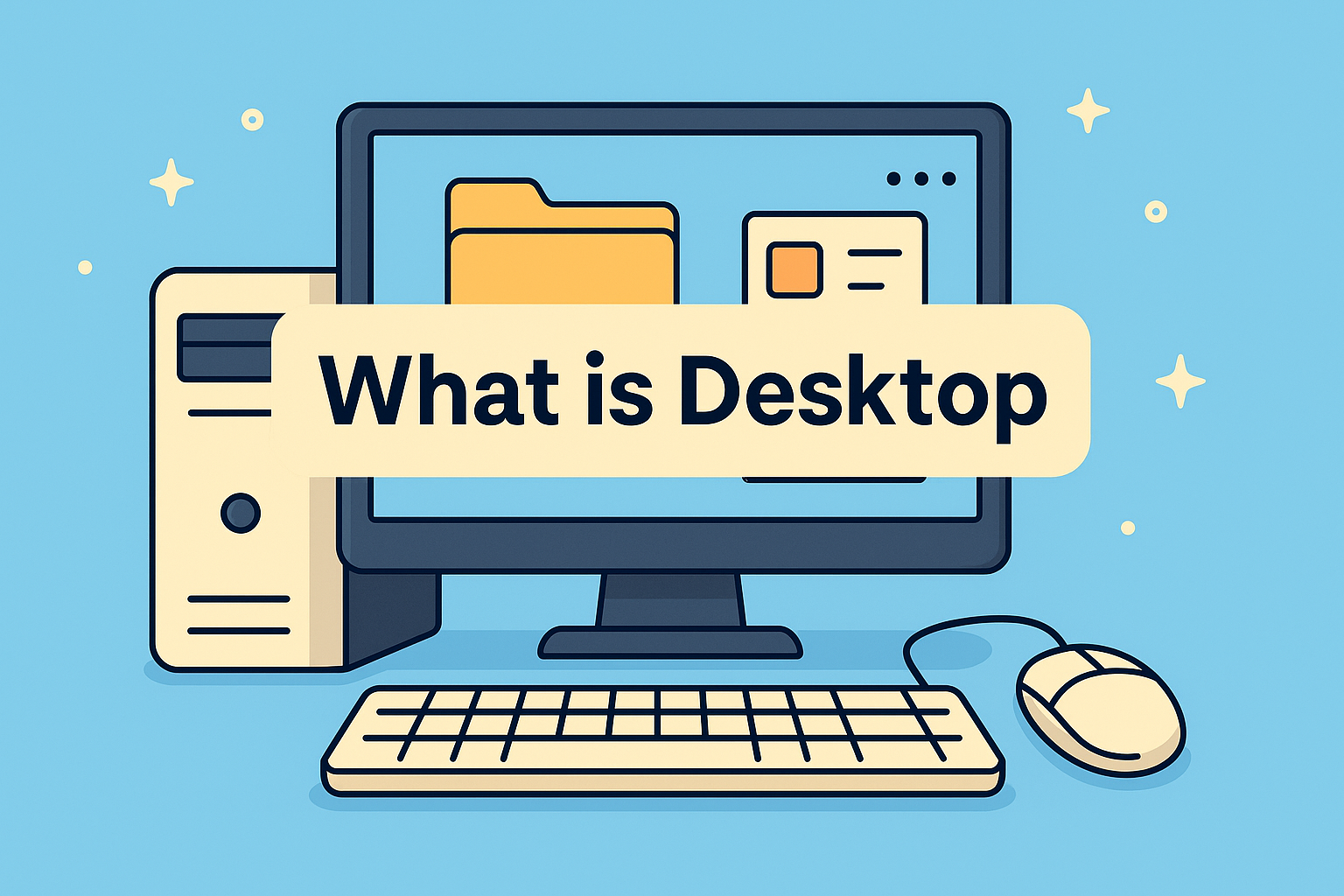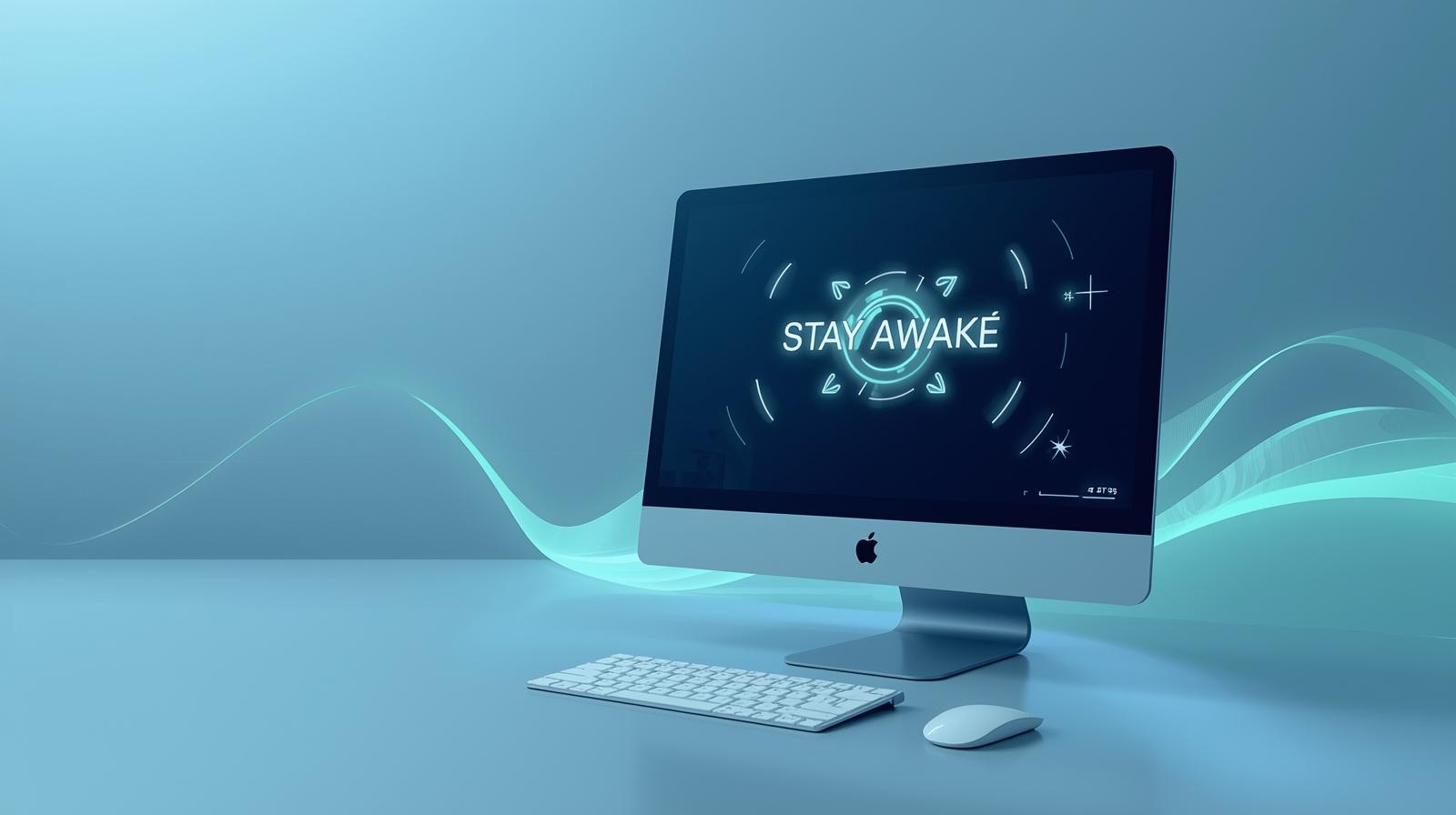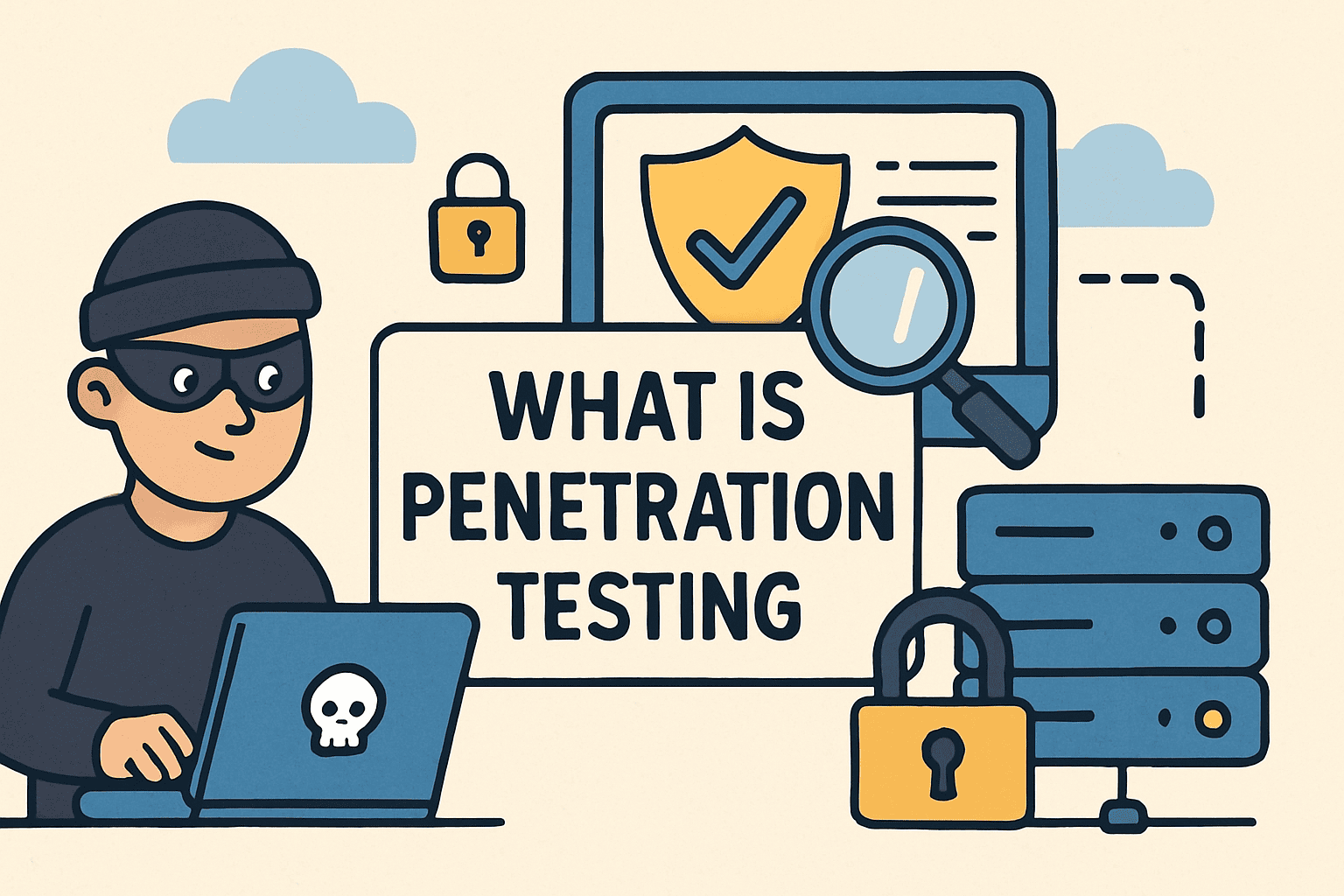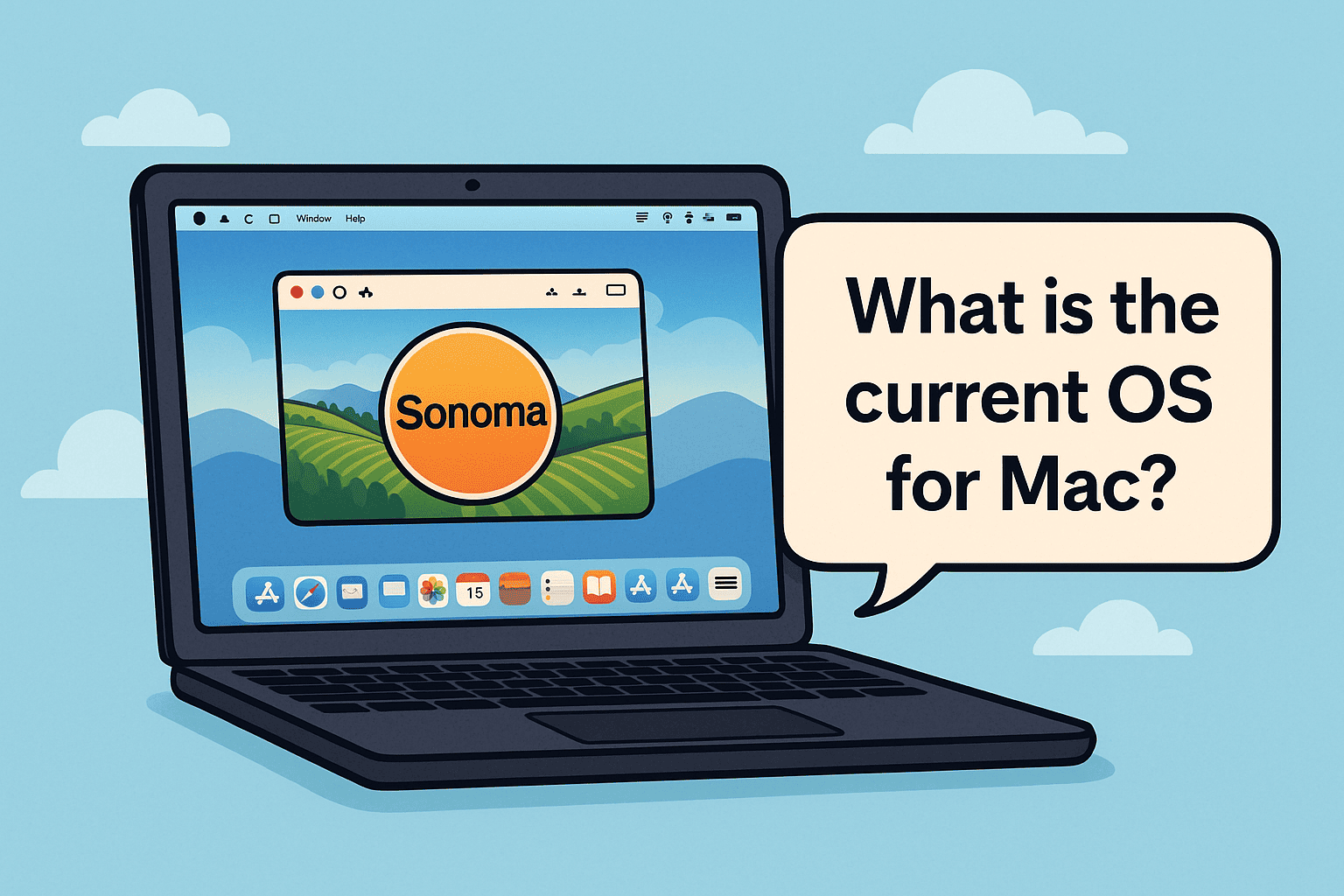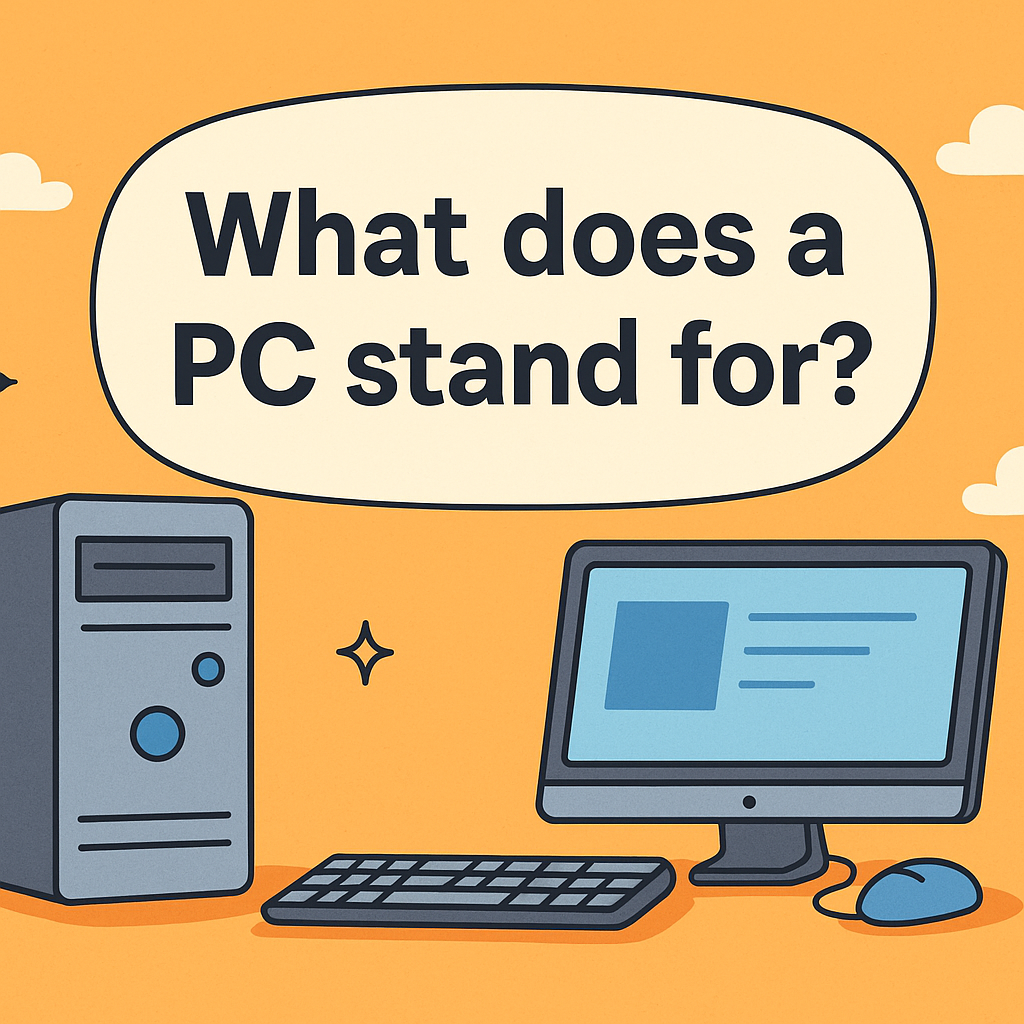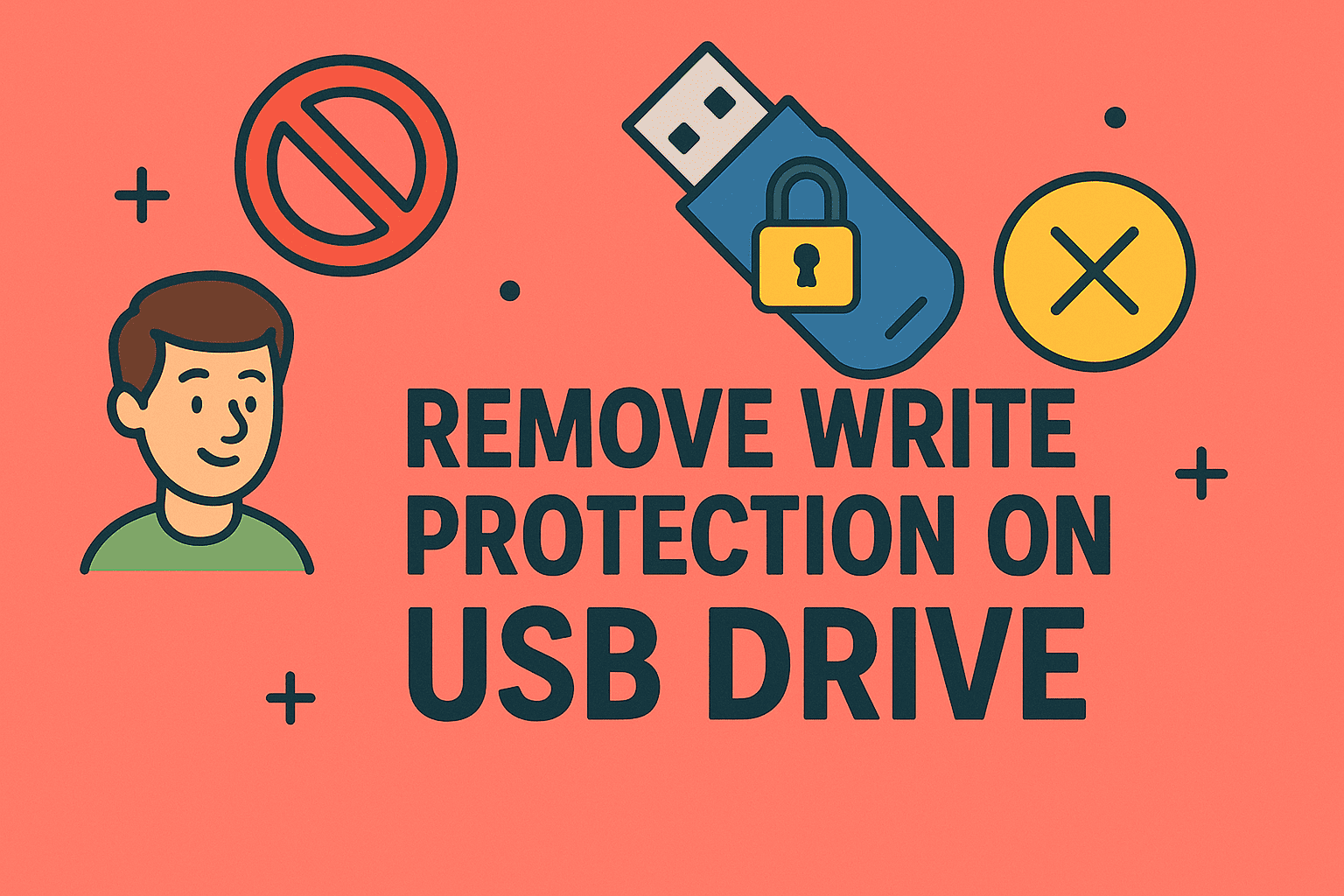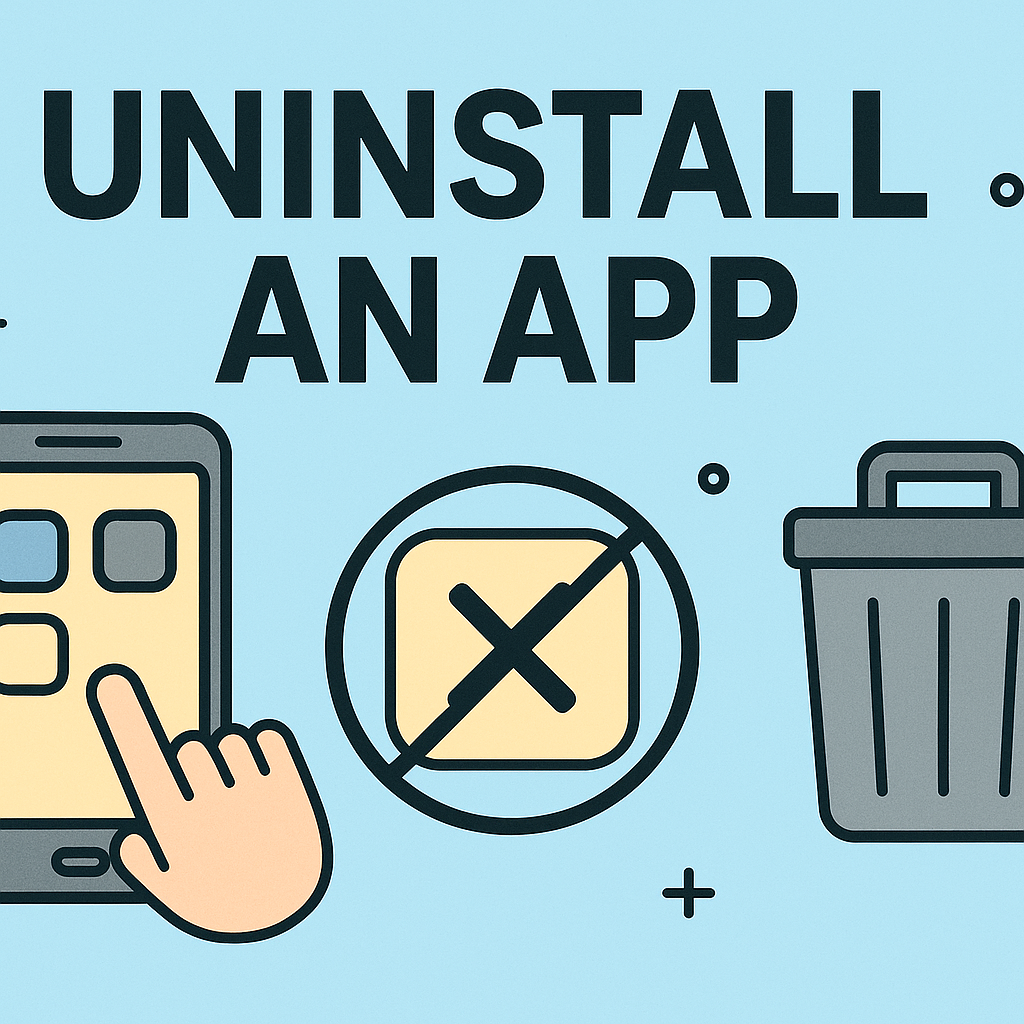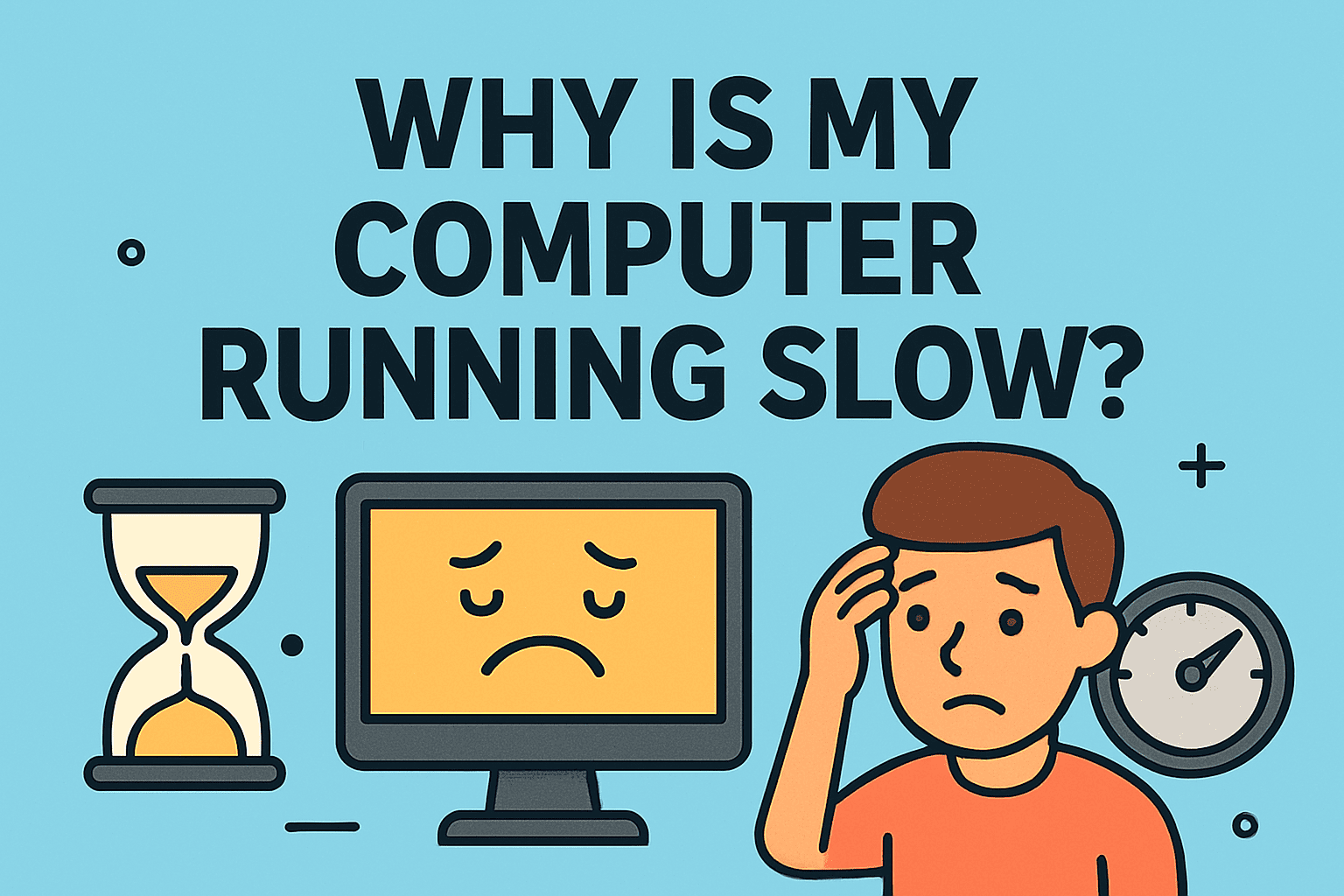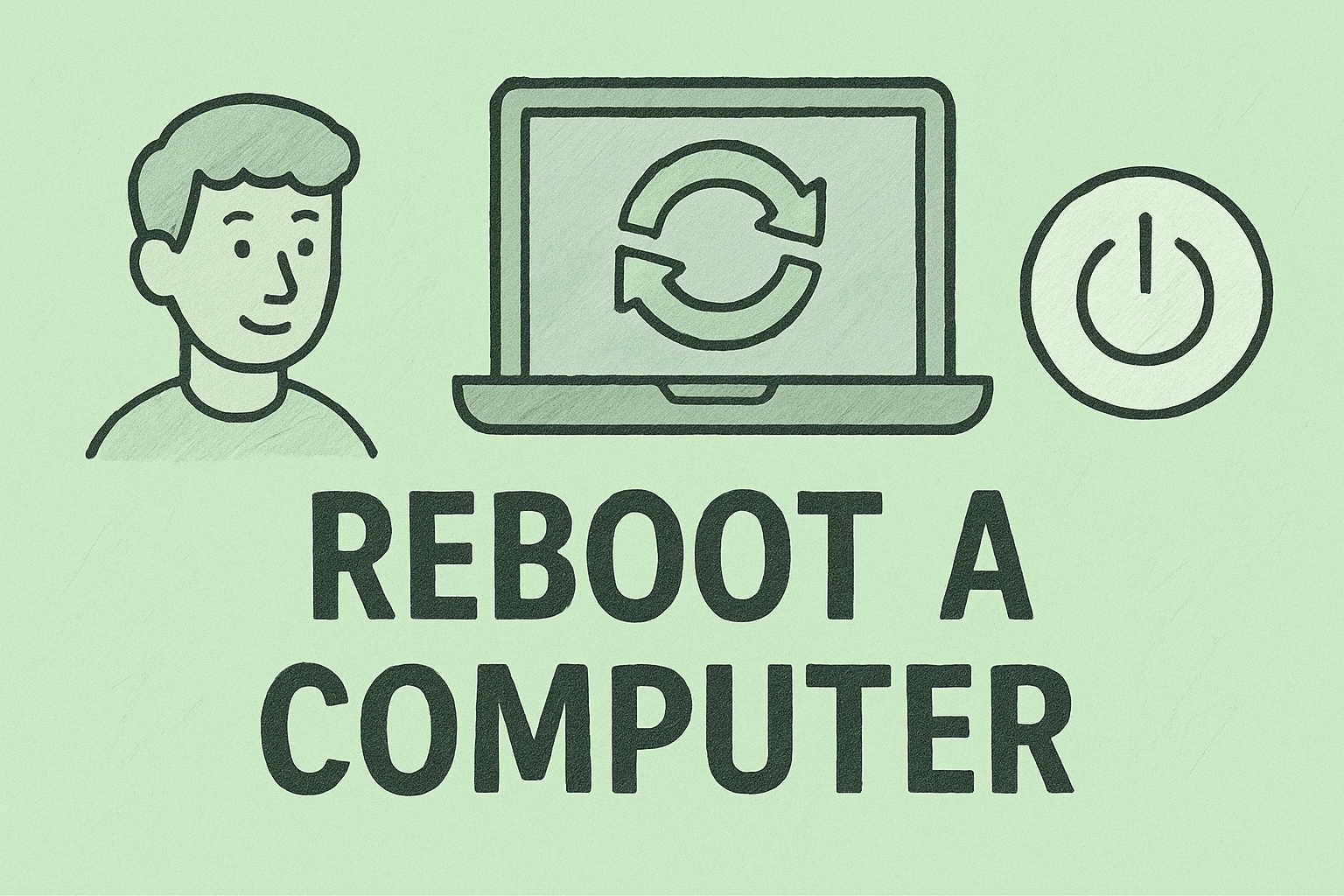Accurately Measuring Your Computer Screen for Better Productivity
Updated on September 19, 2025, by ITarian
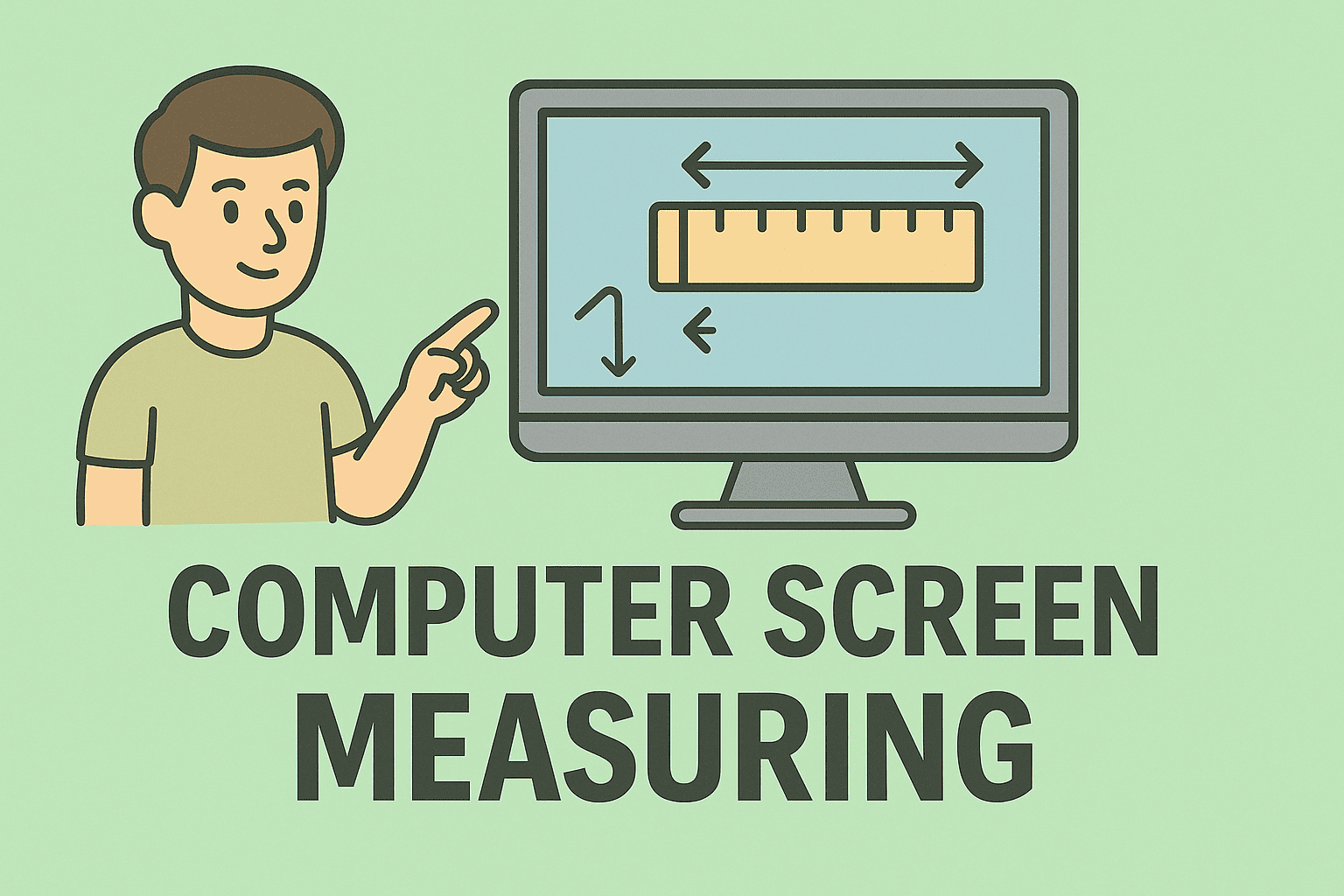
Have you ever wondered if your monitor is truly the size you think it is? Whether you’re upgrading equipment for an office, comparing monitors for productivity, or simply curious, understanding how do you measure a computer screen is essential. Screen size affects how much content you can view at once, your posture, and even your productivity levels.
In this article, we’ll explore the exact steps to measure a computer screen, explain related specifications like resolution and aspect ratio, and help you make informed decisions about choosing the right monitor size for your needs.
Why Measuring a Computer Screen Matters
Knowing the correct screen size is important for several reasons, especially for IT and security professionals managing multiple systems:
- Workspace Planning: Helps plan office desk layouts efficiently.
- Software Compatibility: Some applications require a minimum resolution.
- Ergonomics: Ensures users don’t strain their eyes or posture.
- Purchasing Decisions: Helps compare new screens and laptops accurately.
Understanding this fundamental measurement prevents costly mistakes during procurement and deployment.
Tools You Need to Measure a Computer Screen
Before you start measuring, gather these simple tools:
- A measuring tape (preferably flexible)
- A ruler (for precise millimeter readings)
- A calculator (for converting units if needed)
- A screen size chart (optional for quick reference)
These tools will help you get accurate measurements of your display.
Step-by-Step: How Do You Measure a Computer Screen
Measuring a screen isn’t about the outer frame or bezel; it’s about the actual viewable area.
Step 1: Measure Diagonally
- Place the tape at the bottom-left corner of the screen.
- Stretch it to the top-right corner (display area only, not bezel).
- Record this number in inches.
- This diagonal measurement is the screen size (e.g., 24-inch monitor).
Step 2: Measure Width and Height
- Measure the horizontal width of the visible display.
- Measure the vertical height of the visible display.
- These dimensions are useful for aspect ratio calculations.
Step 3: Confirm Aspect Ratio
- Divide width by height (e.g., 20” ÷ 11.25” ≈ 1.78 → 16:9).
- Common aspect ratios include 16:9 (widescreen) and 21:9 (ultrawide).
This data is critical when choosing monitors for design, gaming, or multi-screen setups.
Understanding Resolution vs Screen Size
Many users confuse screen size with resolution. They are related but distinct:
- Screen Size: Physical dimension measured diagonally.
- Resolution: Number of pixels (e.g., 1920×1080).
- Pixel Density (PPI): Pixels per inch, affects sharpness.
A larger screen doesn’t always mean higher resolution. For IT professionals, understanding this distinction is vital when deploying systems requiring specific display clarity.
How to Check Your Screen Size Without Measuring Tools
If you don’t have a measuring tape handy, there are digital alternatives:
- Check System Settings:
- On Windows: Right-click the desktop → Display Settings → Advanced Display Settings.
- On Mac: Apple Menu → About This Mac → Displays.
- Look Up Model Number:
- Check the monitor’s model number on the back and search online.
- Online Screen Size Calculators:
- Input your resolution and diagonal to estimate screen size.
These methods are fast and useful for remote teams or virtual IT support.
Measuring Laptop vs Desktop Screens
While the method is the same, there are a few key differences:
- Laptops: Measure only the visible screen, not the bezel. Laptops often have tighter bezels, so size specs can be misleading.
- Desktops: External monitors usually list size on the back, but it’s still wise to verify, especially when buying used hardware.
Knowing the exact size helps ensure compatibility when replacing or upgrading displays.
Common Computer Screen Sizes and Their Use Cases
Here’s a quick reference of typical screen sizes and ideal uses:
| Screen Size | Common Use | Aspect Ratio |
| 13″–15″ | Laptops, portability | 16:9 |
| 21″–24″ | Office productivity monitors | 16:9 |
| 27″–32″ | Creative professionals | 16:9 or 21:9 |
| 34″+ | Ultrawide multitasking | 21:9 |
IT managers can use this table to choose monitors that match employee roles and maximize productivity.
Ergonomics: Why Size and Distance Matter
Screen size affects how far you should sit from the display:
- Smaller Screens (13–21”): Sit 20–30 inches away.
- Medium Screens (24–27”): Sit 30–36 inches away.
- Large Screens (32”+): Sit 36–40 inches away.
Improper viewing distance leads to eye strain and fatigue, which can impact workplace efficiency.
Tips for Choosing the Right Screen Size for Your Needs
When deciding on the ideal screen size, consider:
- Your primary tasks (coding, design, security monitoring, general office work).
- Desk space available.
- Budget for monitors.
- Resolution requirements for software tools.
For instance, cybersecurity analysts might prefer large, ultrawide monitors to display multiple dashboards at once.
Maintaining Screen Accuracy and Clarity
Even the best screens degrade over time. Maintain clarity by:
- Cleaning the display regularly with microfiber cloths.
- Calibrating display colors and brightness monthly.
- Updating display drivers for better resolution support.
- Avoiding high brightness settings that can cause burn-in.
Regular maintenance prolongs screen life and keeps visuals sharp.
Troubleshooting Screen Size Confusion
Sometimes, reported screen size may differ from what you measure. Here’s why:
- Bezel Thickness: Some manufacturers include bezel size in marketing specs.
- Display Scaling: Operating system scaling settings can make displays appear larger or smaller.
- Model Variants: The same model may have different size options.
Always rely on physical measurement or model specifications to verify actual size.
Security Considerations for Large Displays
IT leaders and cybersecurity teams should consider the following when deploying large or multiple monitors:
- Screen Privacy Filters: Prevent shoulder surfing in open office layouts.
- Display Positioning: Ensure sensitive data is not visible to unauthorized people.
- Centralized Management: Use endpoint management tools to push screen lock policies across all systems.
Larger screens increase the visible attack surface, so privacy is critical.
FAQs
Q1: Do I measure the screen with or without the bezel?
Always measure only the visible display area, excluding the bezel or frame.
Q2: Can resolution affect how big my screen looks?
Yes. Higher resolution makes items appear sharper but smaller. Lower resolution enlarges them.
Q3: What is the best screen size for productivity?
For most office tasks, 24–27 inches works well. For multitasking, 32”+ ultrawide monitors are ideal.
Q4: How do I know my laptop screen size?
Measure diagonally or look up the model number in your system info or on the device backplate.
Q5: Why is screen size important for IT teams?
It impacts workspace design, user comfort, software compatibility, and productivity levels.
Streamline Device Management for Your Organization
Understanding how do you measure a computer screen is just the first step. Managing multiple systems efficiently requires the right tools. A centralized IT management platform helps automate updates, monitor performance, and enhance security across all endpoints.
Get Started with Itarian to simplify endpoint management and boost your IT team’s efficiency.