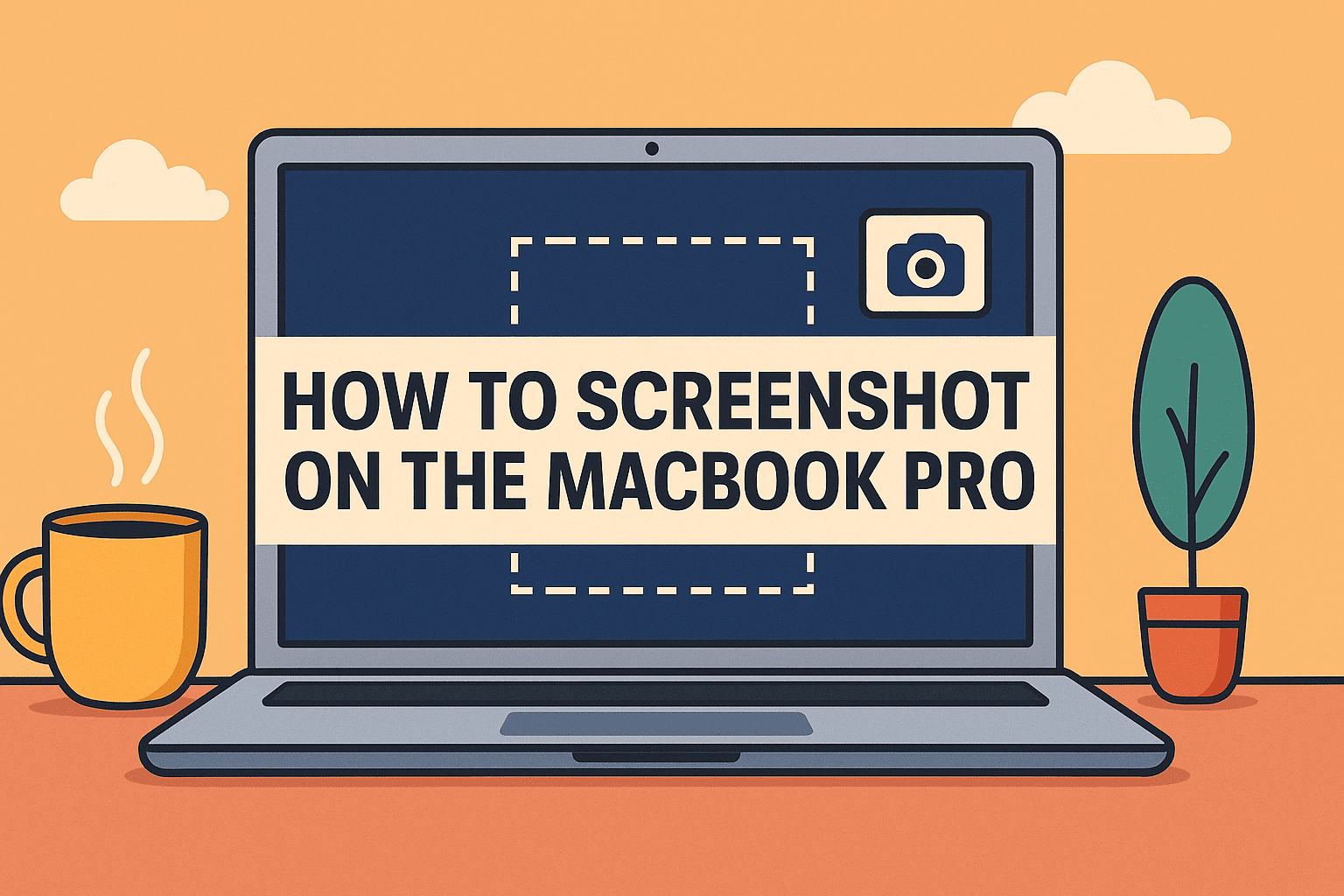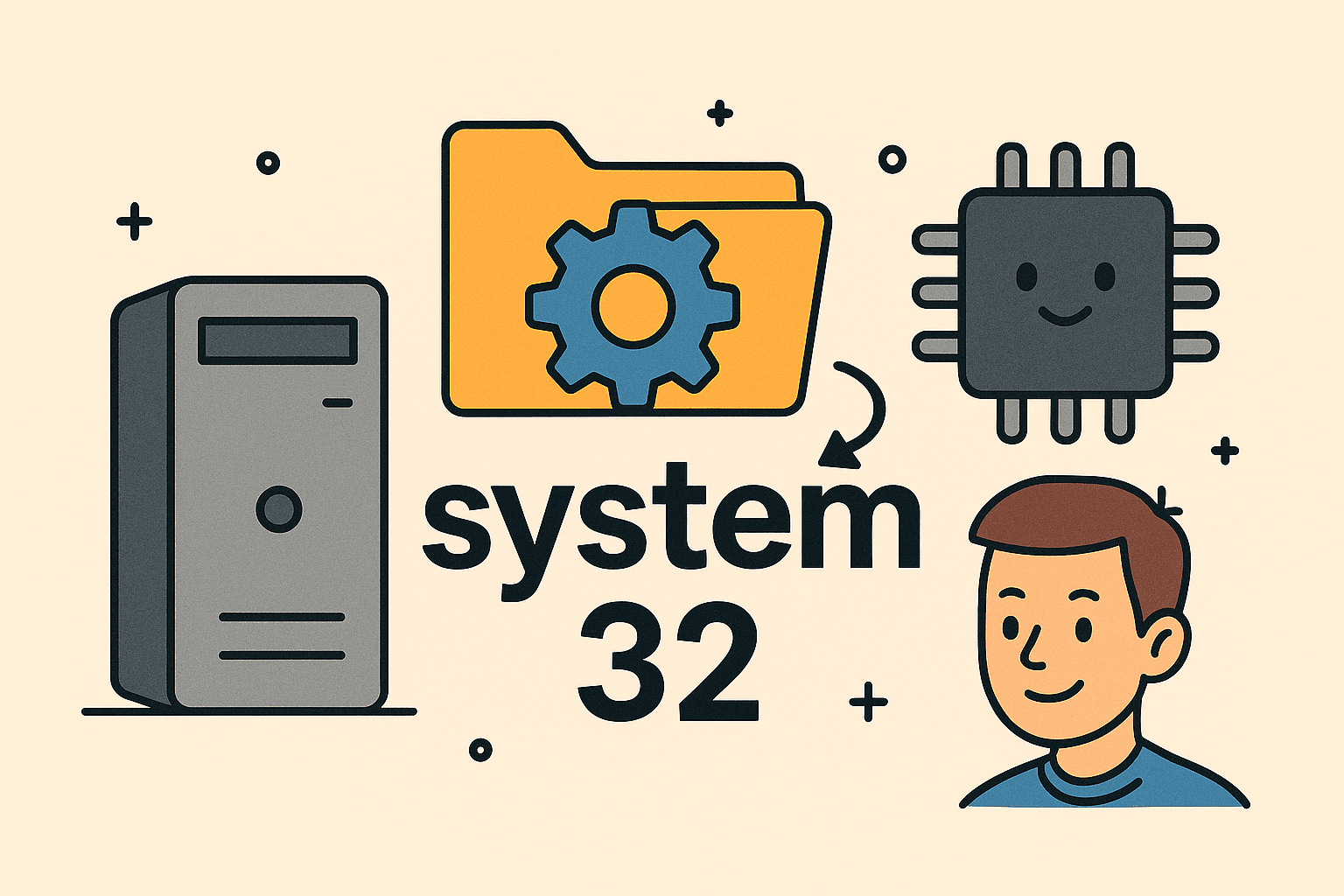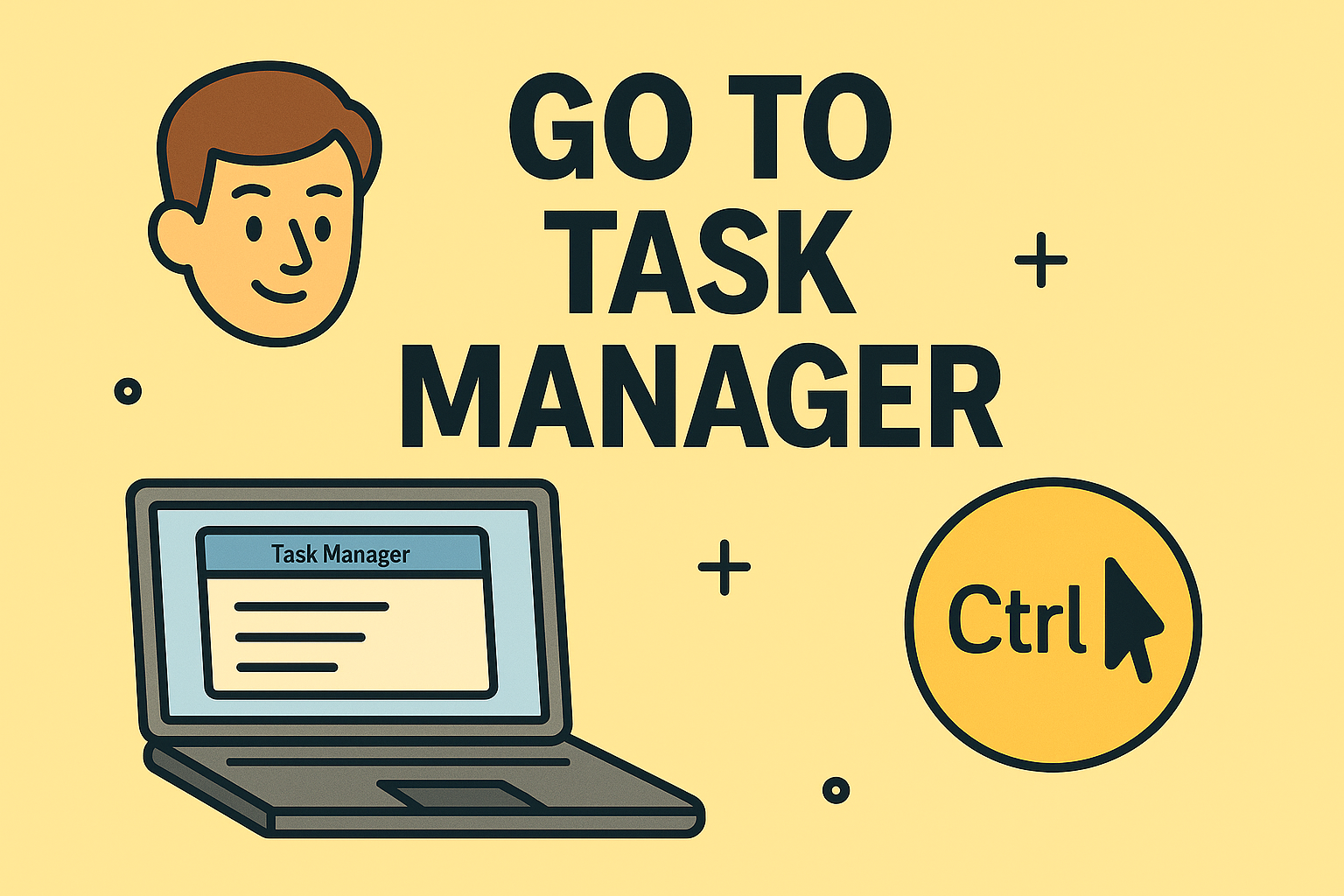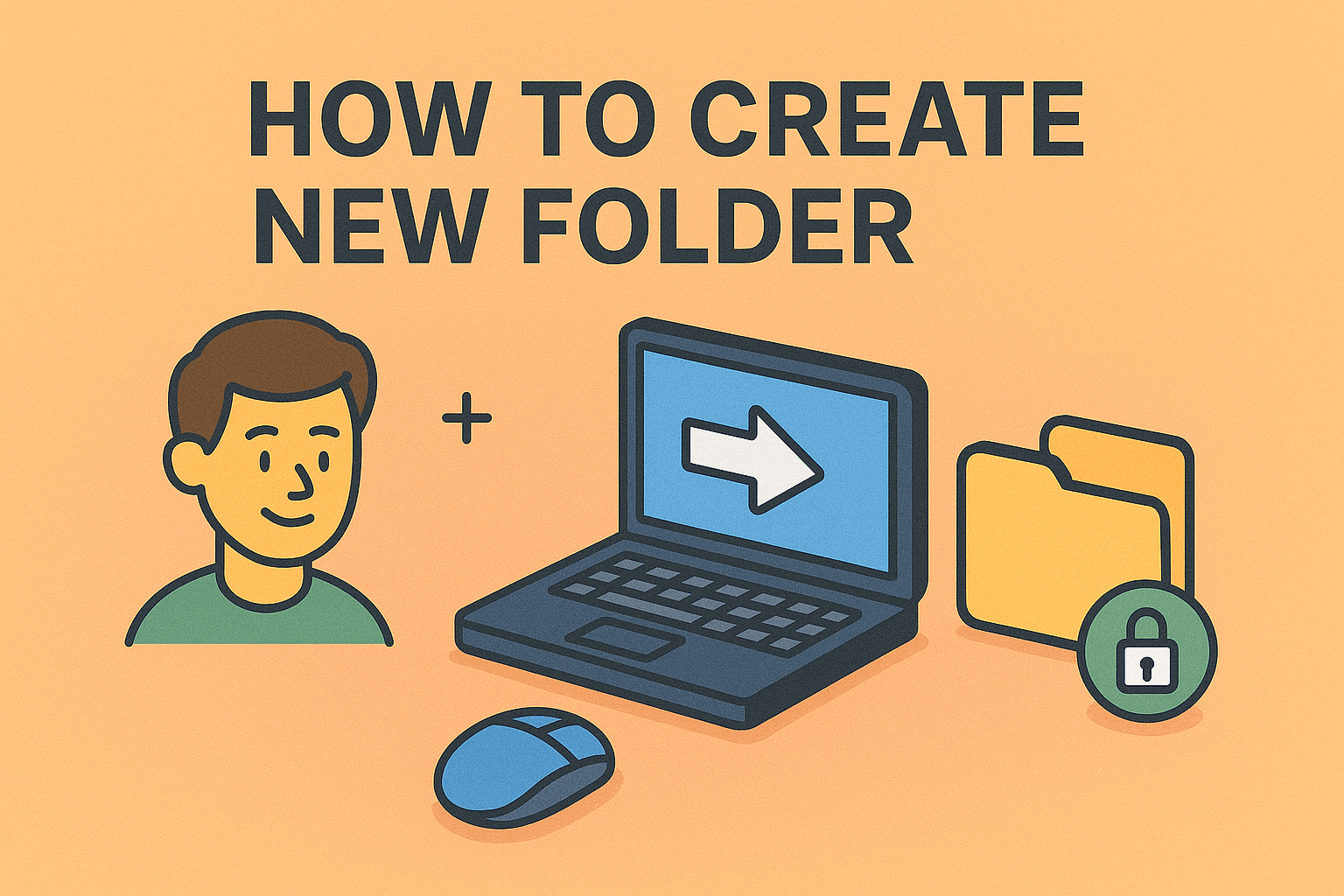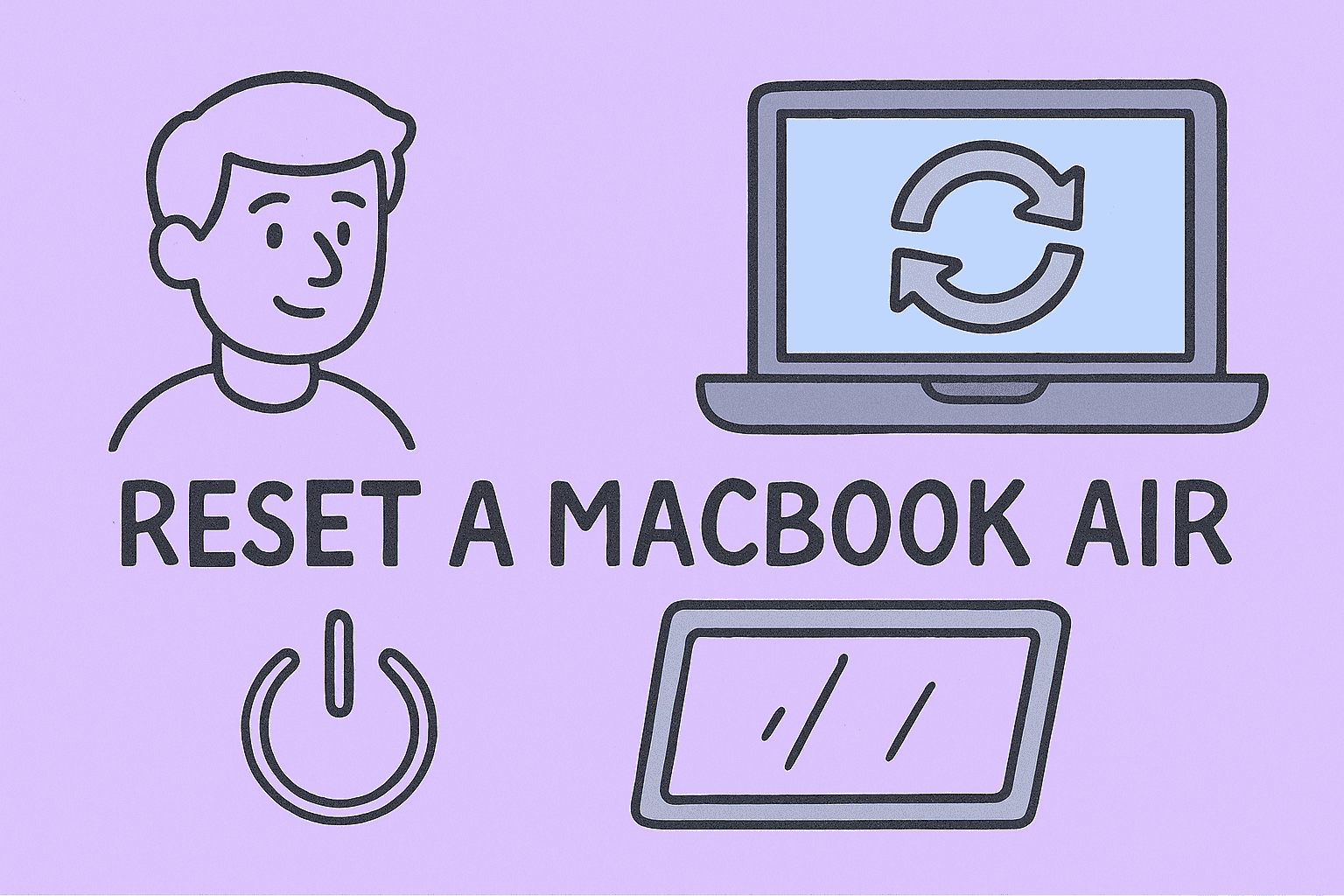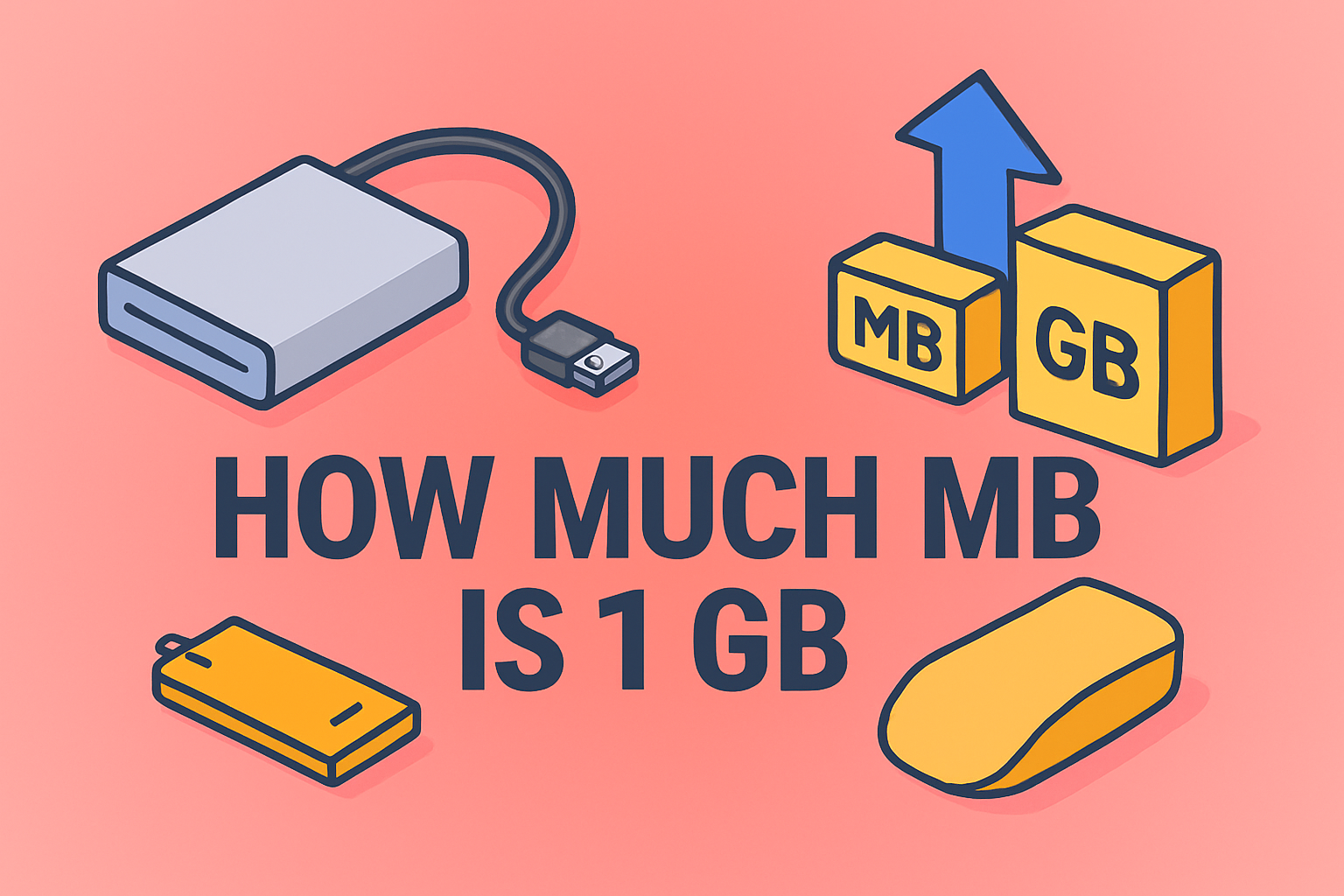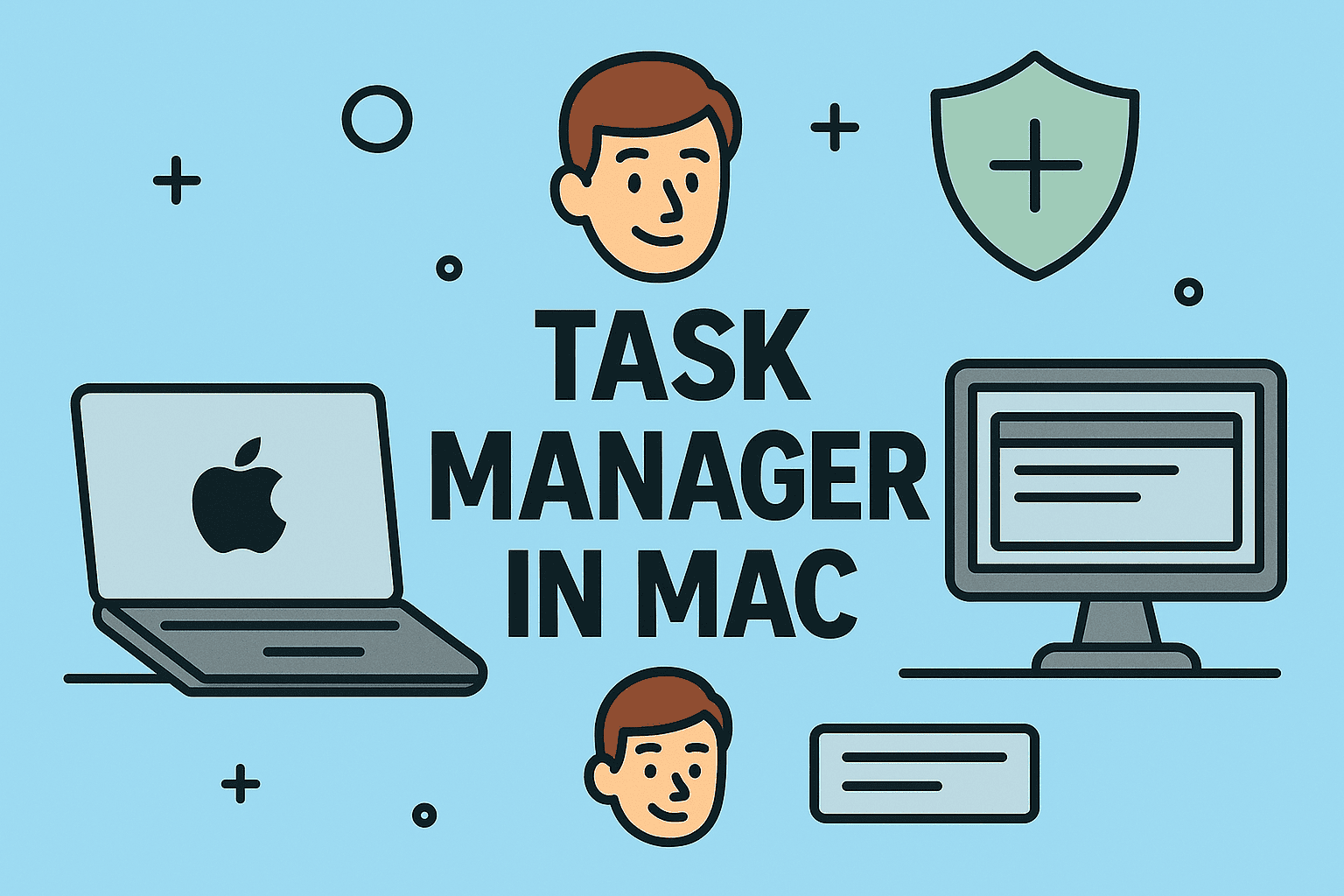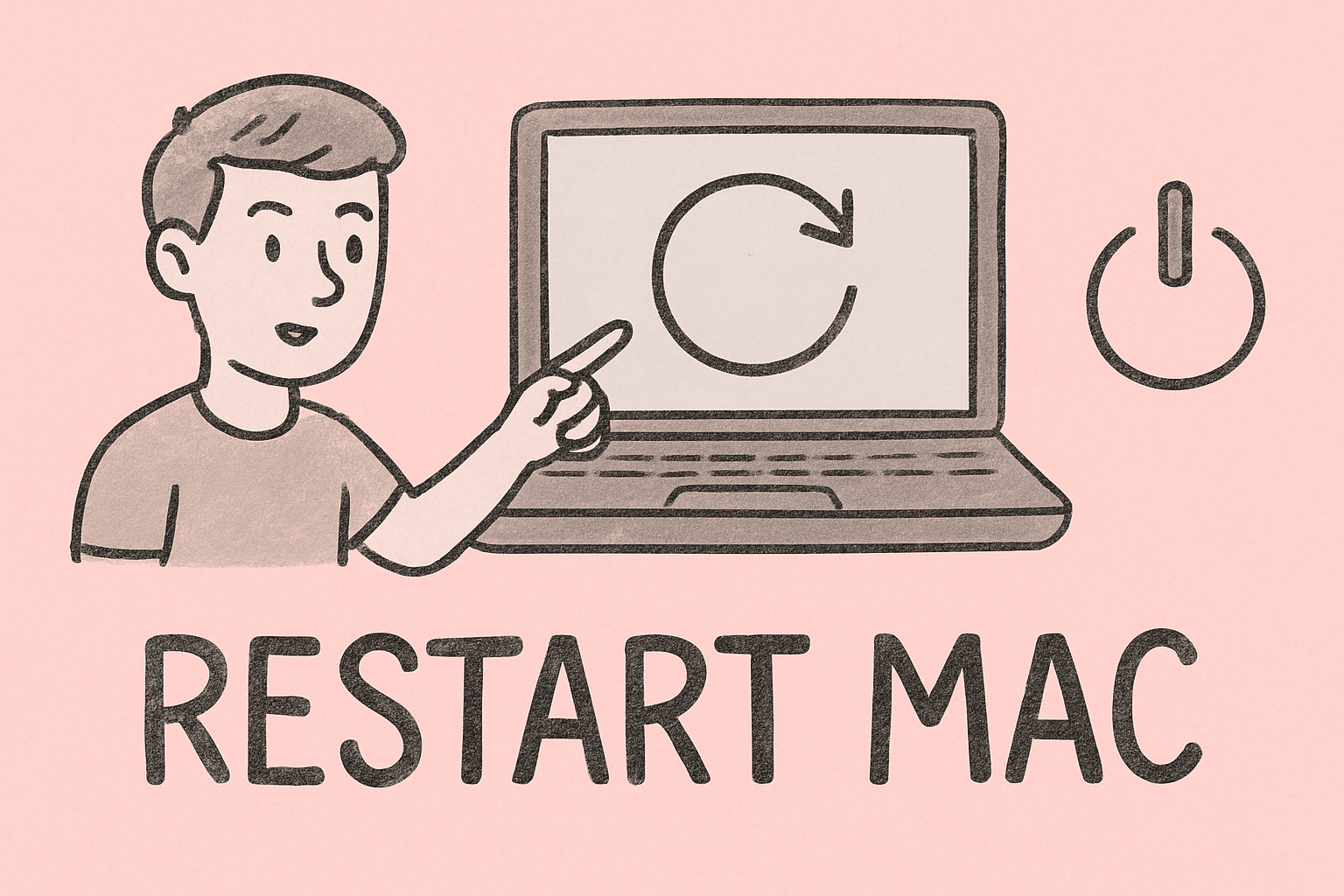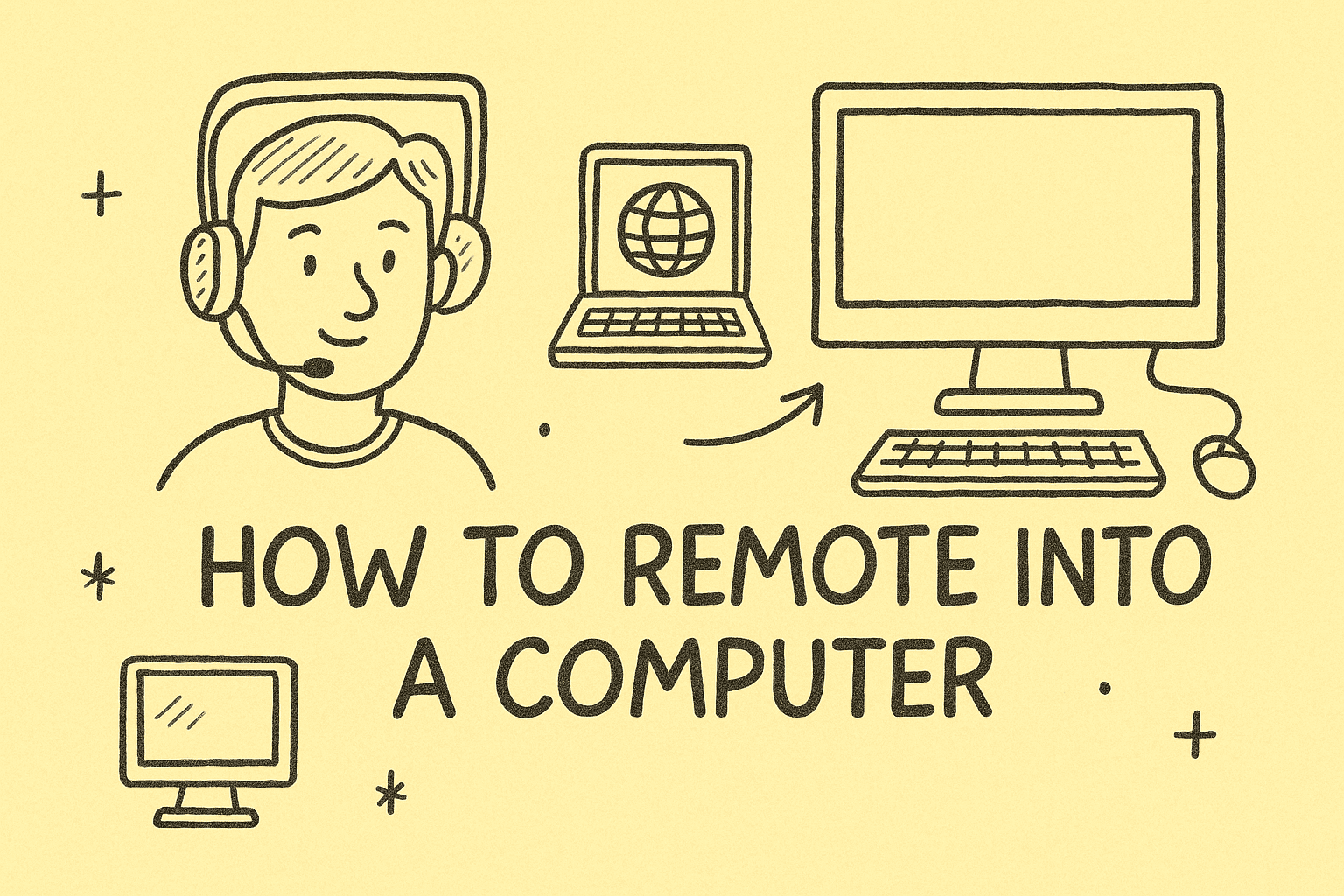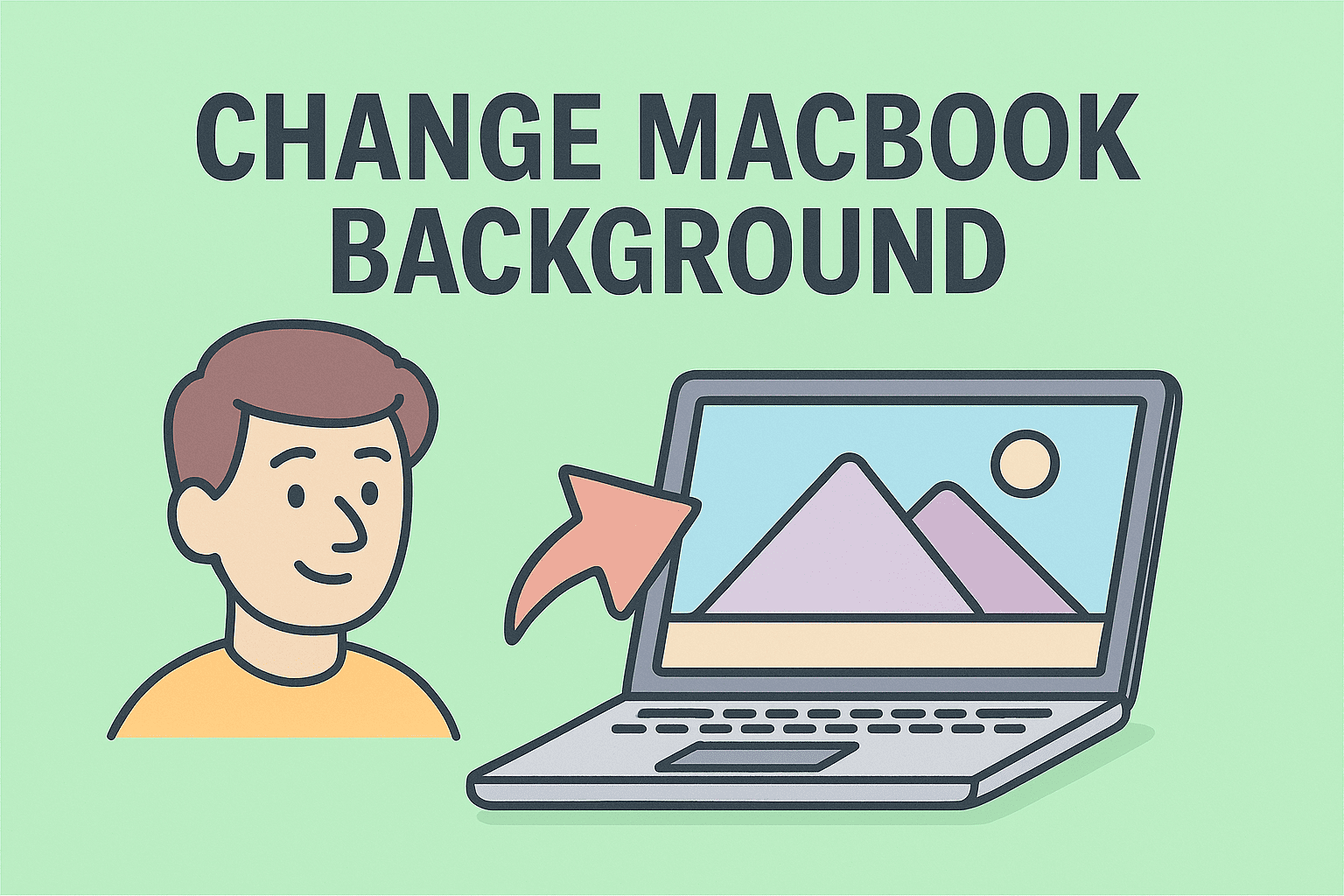Changing Your Wallpaper to Refresh Your Digital Workspace
Updated on October 8, 2025, by ITarian
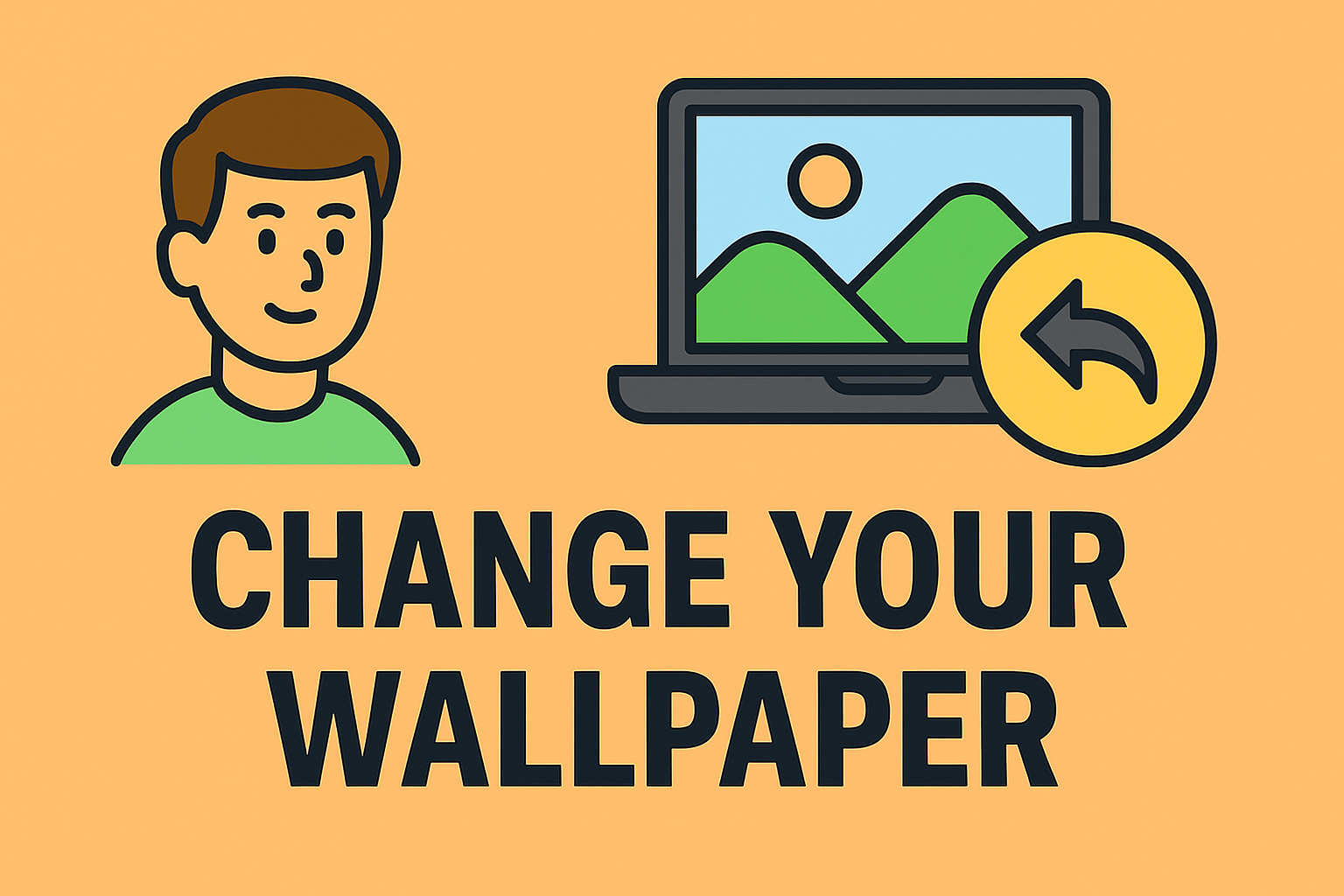
Did you know that changing your wallpaper can actually improve focus and productivity? A fresh background not only makes your device look better but can also reflect your mood, creativity, or company branding. Whether you use your computer for business, cybersecurity tasks, or daily browsing, learning how do you change your wallpaper is one of the simplest ways to personalize your digital workspace.
In this post, we’ll cover how to change your wallpaper on Windows, Mac, Android, and iPhone, along with practical customization tips, security considerations, and troubleshooting advice. Let’s make your device as dynamic as the work you do.
Why Changing Your Wallpaper Matters
While it might seem like a small detail, your wallpaper plays a significant role in your digital environment.
Here’s why it’s worth the few minutes it takes:
-
Boosts productivity: A clean, minimal background helps reduce distractions.
-
Enhances focus: Neutral tones or professional designs can improve visual comfort.
-
Promotes creativity: Dynamic wallpapers or brand colors inspire motivation.
-
Reinforces company identity: Businesses often use corporate wallpapers to align teams visually.
-
Improves user experience: A custom wallpaper reflects personality and mood.
For IT managers and cybersecurity professionals, setting up a consistent wallpaper policy can also prevent unauthorized image downloads that may pose security risks.
How to Change Wallpaper on Windows 10 or 11
Let’s start with the most common platform — Windows PCs.
Whether you want a nature photo, your company logo, or a solid color, Windows makes it easy to change your wallpaper.
Method 1: Change Wallpaper via Settings
-
Right-click anywhere on your desktop.
-
Select Personalize.
-
Under Background, choose from:
-
Picture – Choose an image from your files.
-
Solid color – Pick a simple background color.
-
Slideshow – Set multiple images to rotate automatically.
-
-
Click Browse to upload your own wallpaper.
-
Adjust the Fit (Fill, Fit, Stretch, Tile, Center) to suit your screen.
Tip: If you’re part of an organization, your IT admin might control wallpaper policies through Group Policy or MDM tools like Intune.
Method 2: Change Wallpaper from File Explorer
-
Open File Explorer.
-
Navigate to the folder containing your image.
-
Right-click the image and select Set as desktop background.
Quick, simple, and effective — perfect for professionals who change wallpapers often.
Method 3: Using Windows Spotlight
Windows Spotlight automatically sets beautiful daily images from Bing as your wallpaper.
-
Go to Settings > Personalization > Background.
-
Under “Background,” select Windows Spotlight.
This keeps your desktop looking fresh without lifting a finger.
How to Change Wallpaper on macOS
If you’re using a MacBook or iMac, the process is just as seamless.
Step-by-Step to Change Wallpaper on Mac
-
Click the Apple menu → System Settings (or System Preferences on older macOS).
-
Select Wallpaper (or Desktop & Screen Saver).
-
Choose from:
-
Dynamic wallpapers (change throughout the day).
-
Apple’s default collection.
-
Custom image from your library or folder.
-
-
You can also drag and drop any image onto the desktop to set it as your wallpaper instantly.
Pro Tip: For business branding, store official wallpapers in a shared folder accessible via company network or iCloud Drive.
How to Use Multiple Wallpapers (Dual Monitors)
If you use multiple monitors:
-
Go to System Preferences > Desktop & Screen Saver.
-
Right-click the preview of each display and choose a unique image.
This setup is especially useful for developers, cybersecurity analysts, or designers using multiple screens.
How to Change Wallpaper on Android
Android devices offer great flexibility when it comes to wallpapers — including static and live backgrounds.
Steps to Change Wallpaper on Android
-
Long-press on your Home Screen.
-
Tap Wallpaper & style or Wallpapers.
-
Choose a source:
-
My Photos – Your own gallery.
-
Default Wallpapers – Preloaded options.
-
Live Wallpapers – Animated backgrounds.
-
-
Select your preferred image.
-
Tap Set Wallpaper, then choose:
-
Home Screen,
-
Lock Screen, or
-
Both.
-
Note: Live wallpapers can use more battery and processing power — something IT departments consider for managed mobile devices.
Using Google Photos or File Manager
You can also set an image directly from Google Photos:
-
Open a photo.
-
Tap More (⋮) > Use as > Wallpaper.
-
Adjust the crop and confirm.
This is handy when using cloud-synced company wallpapers or team backgrounds.
How to Change Wallpaper on iPhone
Apple devices make wallpaper customization easy — and even offer motion effects.
Steps to Change Wallpaper on iPhone (iOS 16 and Later)
-
Go to Settings > Wallpaper.
-
Tap Add New Wallpaper.
-
Choose from:
-
Photos (your camera roll).
-
People, Photo Shuffle, or Emoji wallpapers.
-
Weather or Astronomy (live themes).
-
-
Tap Set as Wallpaper Pair to apply to both lock and home screens.
Alternatively:
-
Press and hold your lock screen.
-
Tap the + icon to add a new wallpaper.
Pro Tip: Use professional wallpapers like minimalist gradients or brand imagery for meetings and presentations.
Changing Lock Screen and Home Screen Separately
iOS also lets you set different wallpapers for each:
-
Choose Customize under either screen.
-
Select a new image and tap Done.
This flexibility helps professionals differentiate between personal and work modes visually.
How to Set Wallpapers Using Third-Party Apps
Sometimes the built-in options aren’t enough. You can use trusted apps to find high-resolution or dynamic wallpapers.
Best Wallpaper Apps:
-
Unsplash – Free HD images (great for business themes).
-
Walli – Artistic wallpapers by creators.
-
Pexels – Royalty-free images for professional desktops.
-
Zedge – Popular for Android with sound and wallpaper combos.
Security Tip: Only download from official app stores. Avoid shady wallpaper websites that may host malware or data trackers.
Custom Wallpaper Tips for Professionals
If you work in IT or cybersecurity, your wallpaper can enhance your digital environment while maintaining a clean, professional look.
1. Use Productivity-Friendly Designs
-
Solid colors or minimal gradients reduce eye strain.
-
Avoid busy or bright patterns that distract from work.
2. Stay Consistent Across Devices
Use cloud syncing (OneDrive, iCloud, or Google Drive) to apply the same wallpaper across your laptop, phone, and tablet.
3. Add Branding
Organizations can distribute branded wallpapers that include:
-
Company logo.
-
Contact info for IT support.
-
Security compliance reminders (e.g., “Lock your screen when away”).
4. Maintain Security Awareness
Avoid downloading images from unknown sources — even a simple wallpaper can be a trojan vector if hosted on malicious sites.
Pro Insight: Some IT departments enforce centralized wallpaper policies using MDM tools to maintain consistent branding and prevent policy violations.
Troubleshooting Wallpaper Issues
Even simple changes can sometimes lead to errors. Here’s how to fix them quickly.
| Problem | Possible Cause | Solution |
|---|---|---|
| Wallpaper won’t change | System permissions or admin restrictions | Check system policies or contact IT admin |
| Blurry image | Low-resolution image or scaling | Use HD wallpapers (1920×1080 or higher) |
| Live wallpaper drains battery | Animation uses GPU power | Switch to static wallpaper |
| Wallpaper reverts after restart | Sync or MDM override | Disable sync or adjust company policy |
| Black background appears | File corrupted | Re-select or re-download the image |
Optimizing Wallpaper Settings for Security
While wallpapers are aesthetic, they can also play a part in secure digital environments.
-
Avoid screenshots of sensitive data (servers, dashboards, or emails).
-
Use encrypted storage for company image files.
-
Apply device management policies to control wallpaper distribution in enterprise environments.
-
Lock screen branding: Businesses can add compliance tips or data privacy reminders.
This merges personalization with security — a balance crucial for professionals in IT and cybersecurity fields.
Benefits of Personalizing Your Wallpaper
Changing your wallpaper isn’t just about looks. It can subtly enhance performance and mental clarity:
-
Reduces monotony: Helps refresh your mindset during long work hours.
-
Motivates productivity: Inspiring wallpapers can drive focus.
-
Encourages creativity: Especially important for developers or designers.
-
Improves professional presentation: A clean, neutral background is ideal for meetings or screen sharing.
“A refreshed digital environment often translates to a refreshed mindset.”
FAQs About Changing Wallpapers
1. How do you change your wallpaper on Windows 11 quickly?
Right-click the desktop → Select Personalize → Choose a new image under Background.
2. Can I use different wallpapers for multiple monitors?
Yes. On both Windows and Mac, select each screen in wallpaper settings and assign a unique image.
3. How do I set a video or slideshow as wallpaper?
-
On Windows: Choose Slideshow in Background settings.
-
On Android: Use Live Wallpaper options.
-
On Mac: Use Dynamic Wallpaper.
4. Why is my wallpaper blurry?
Your image resolution may be too low. Always use HD or 4K images that match your screen dimensions.
5. Can I lock wallpapers for corporate devices?
Yes. Using MDM tools like Intune or Jamf, IT admins can restrict wallpaper changes for consistency and branding.
Final Thoughts
Learning how do you change your wallpaper is a simple yet powerful way to personalize your workspace. Whether you’re managing cybersecurity operations or attending virtual meetings, your background can set the tone for productivity, professionalism, and creativity.
From Windows to iPhone, each platform offers unique customization options. Use them wisely — and remember to keep wallpapers high-quality, distraction-free, and secure.
Boost Productivity and Security in Your Workspace
Streamline your IT systems, secure endpoints, and enhance digital efficiency with smarter management tools.
Sign up now at Itarian.com to simplify workflows and safeguard your operations.