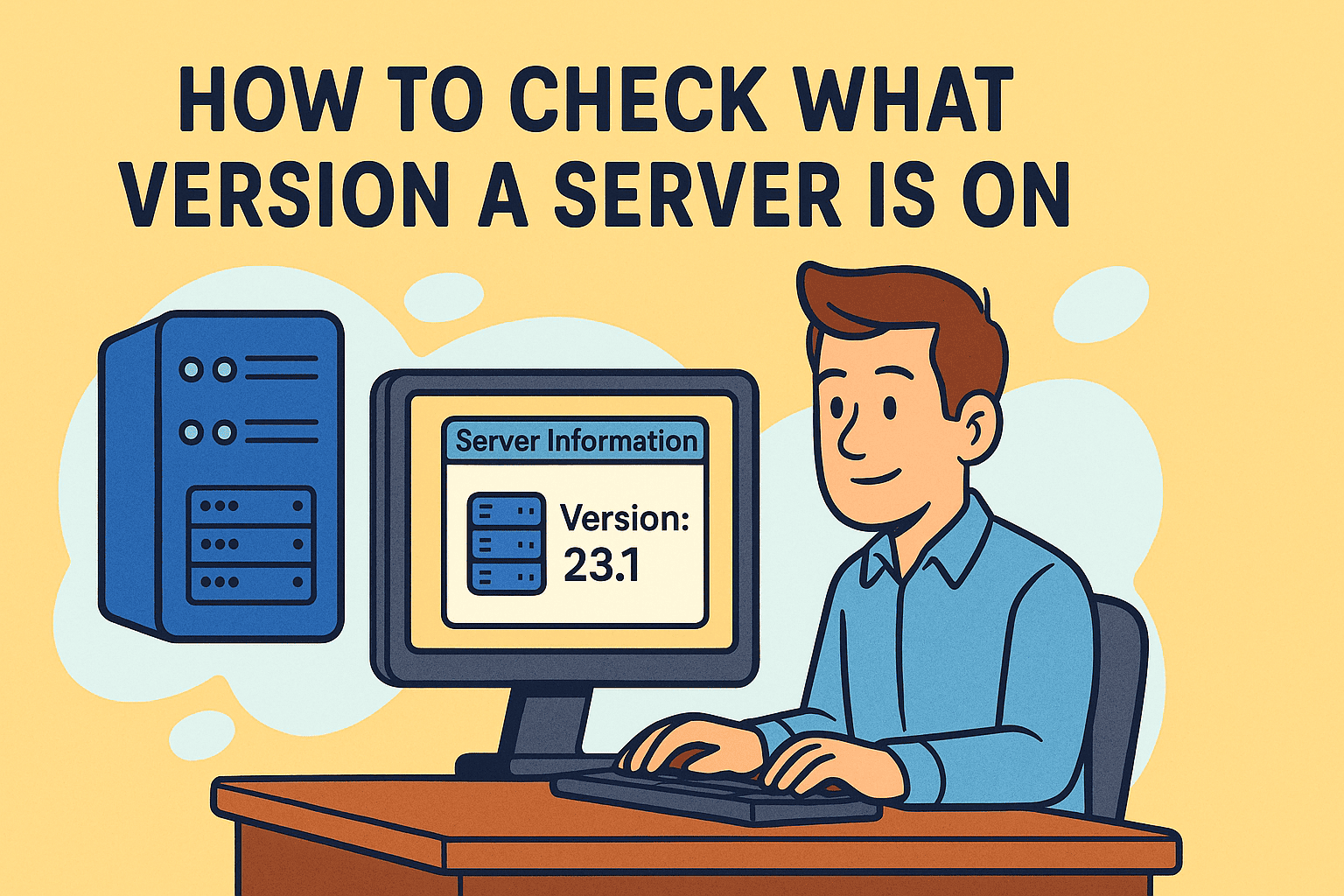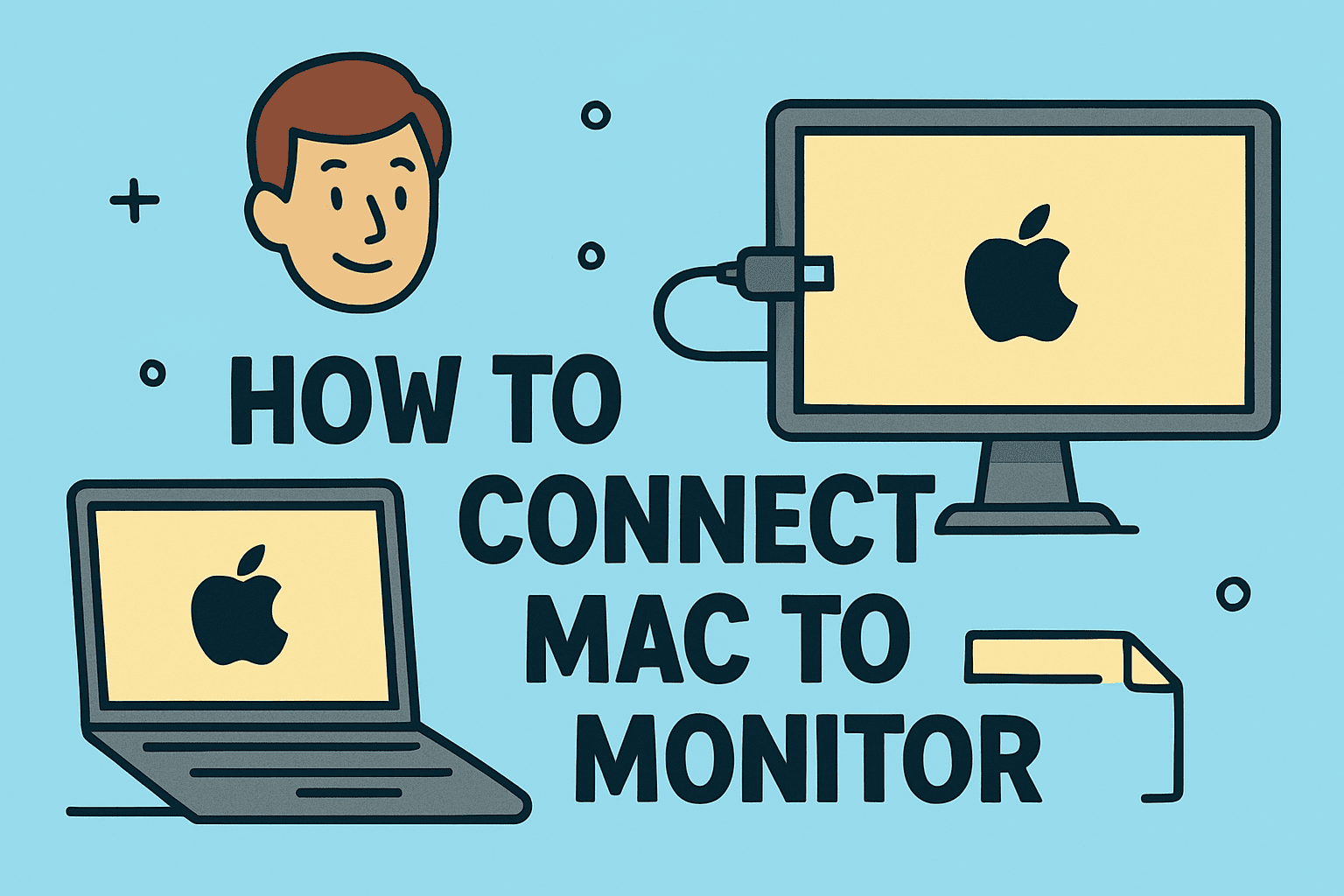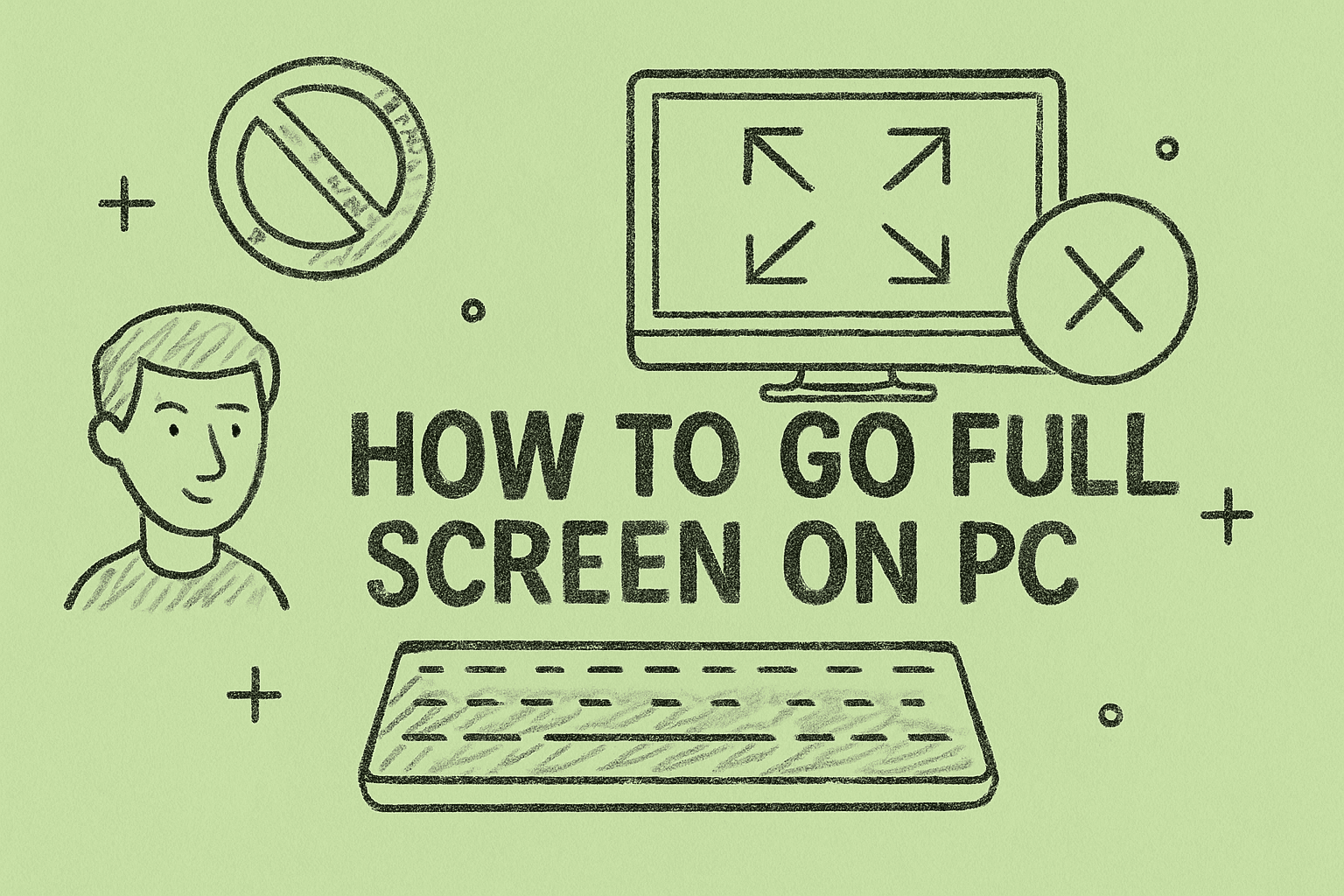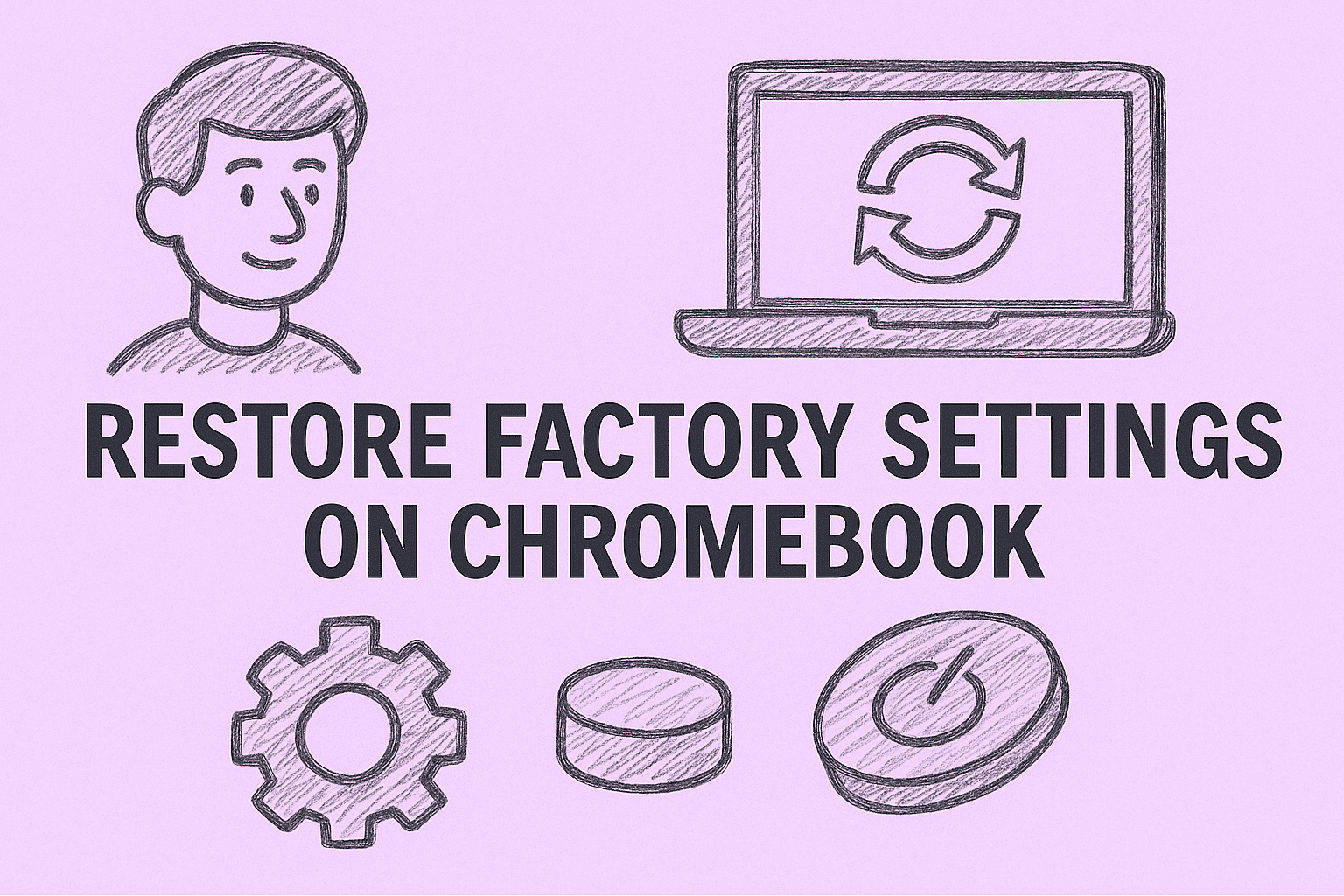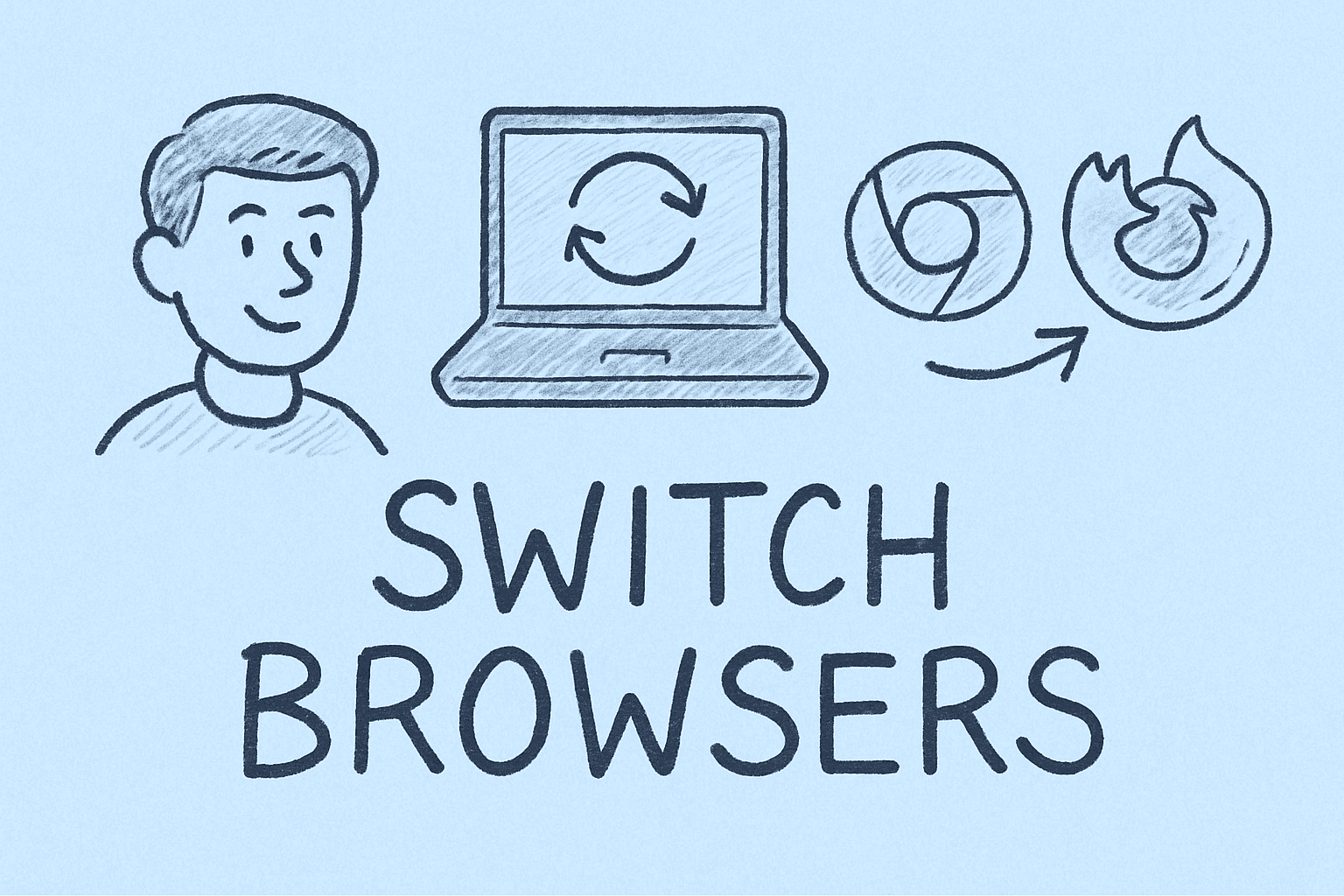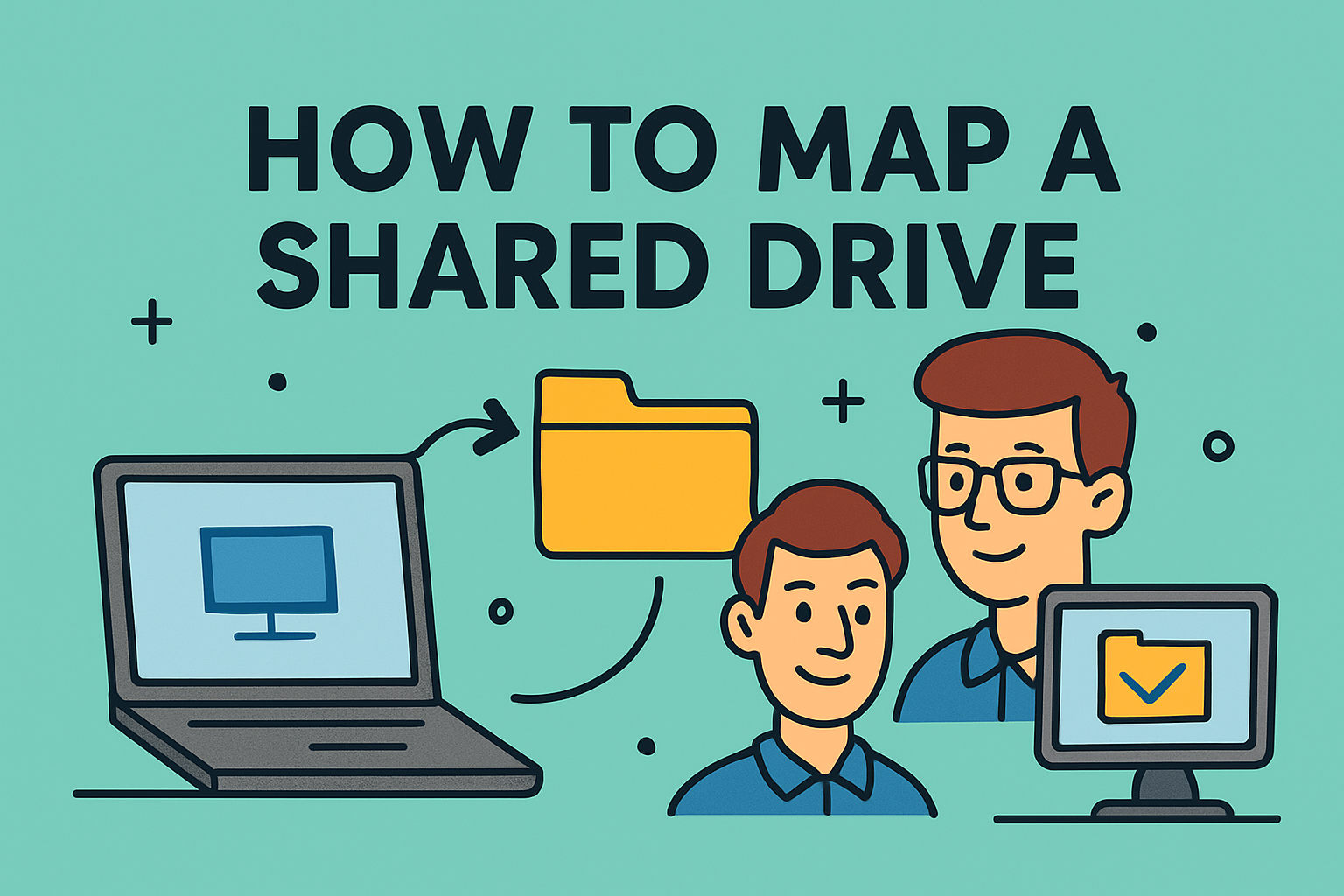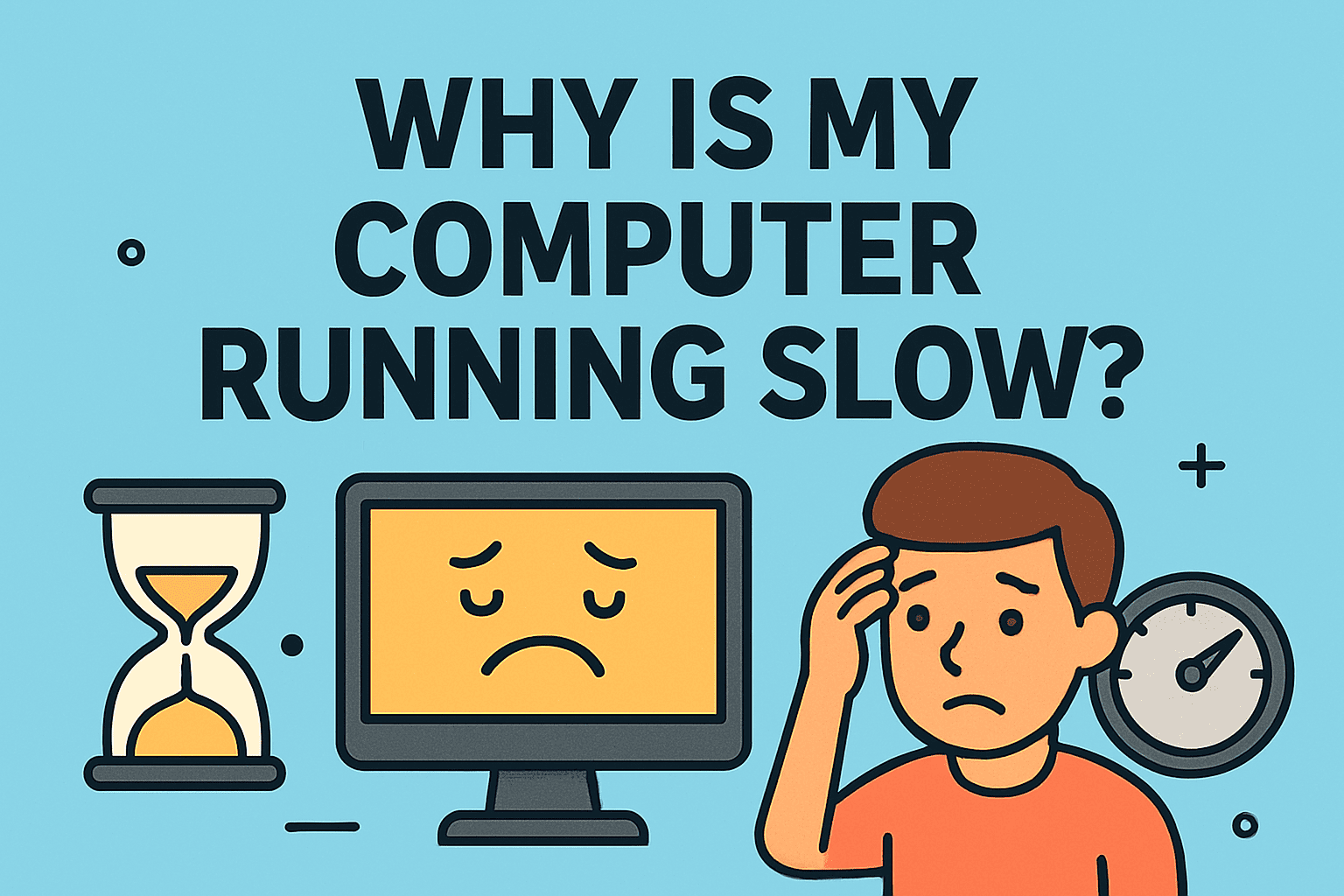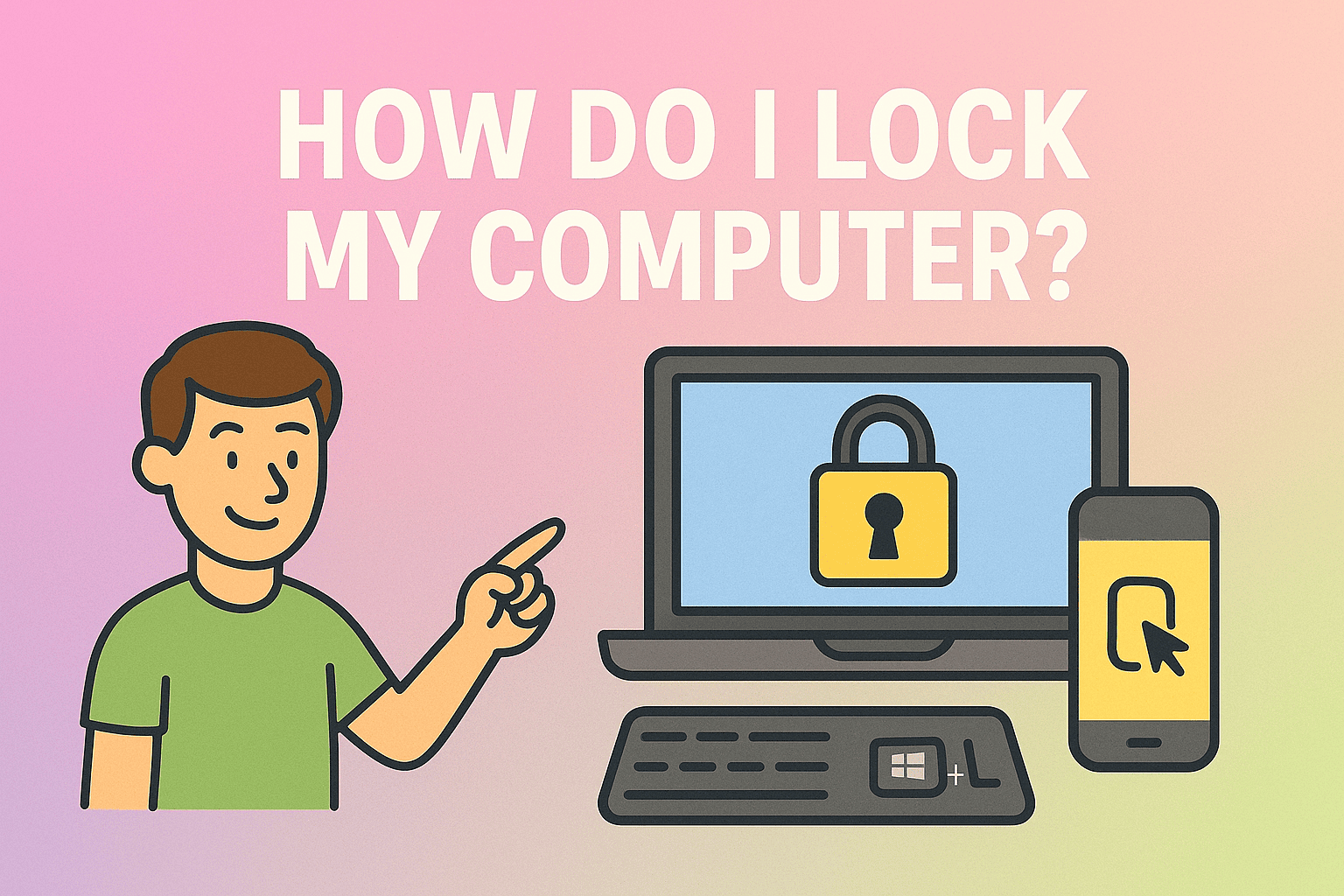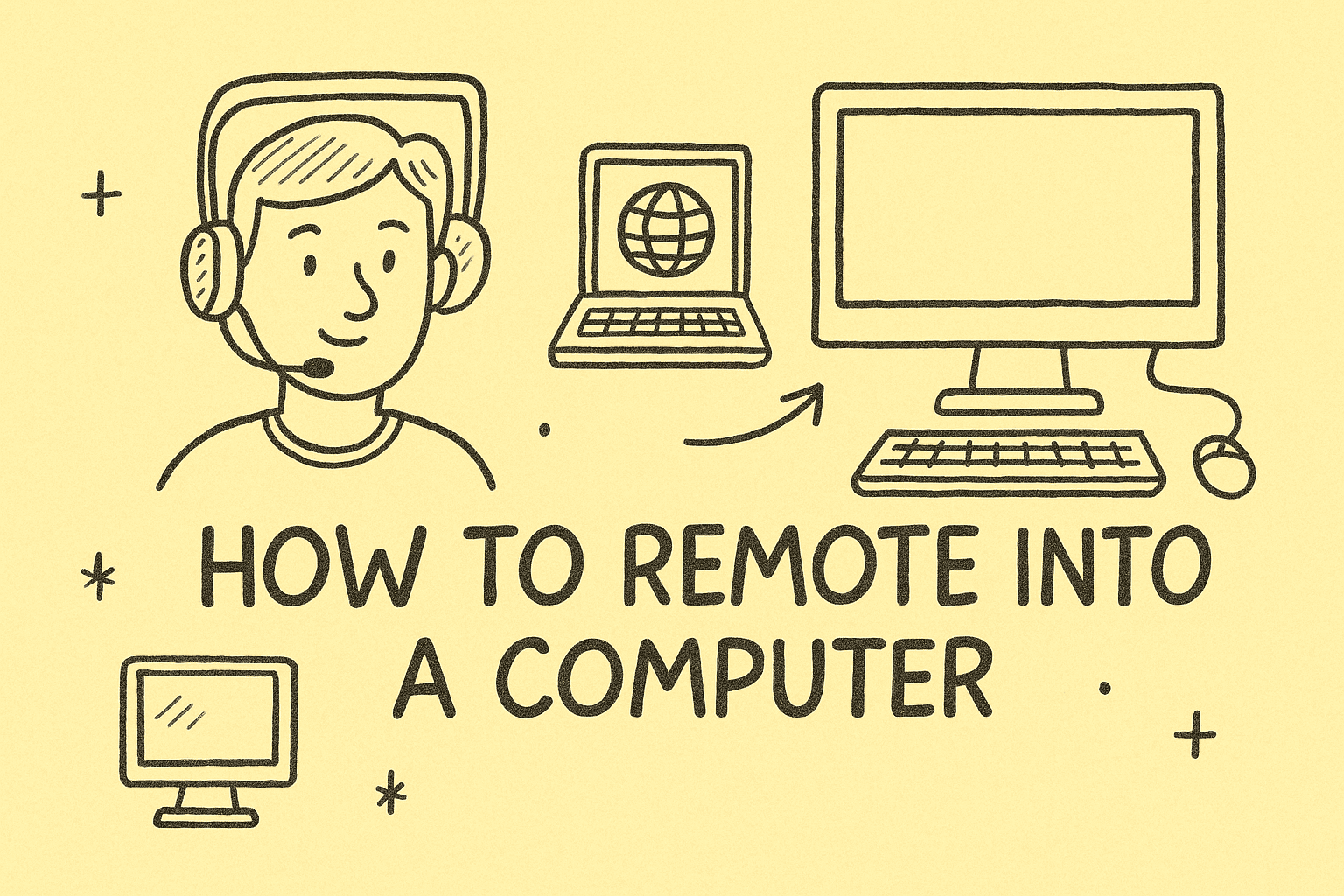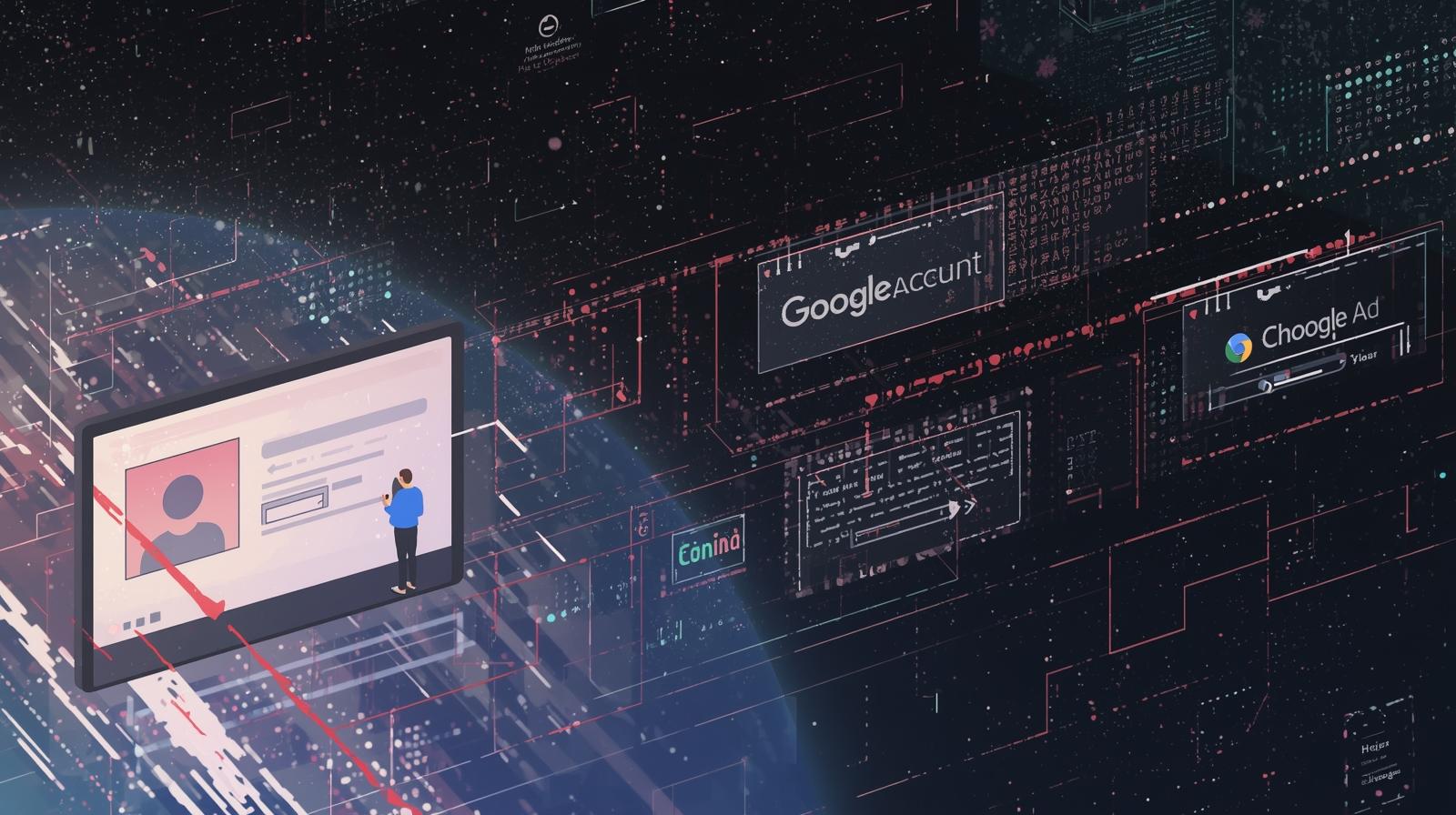Mastering Screen Recording Across Devices
Updated on September 26, 2025, by ITarian

Have you ever needed to capture your screen during a presentation, training session, or while troubleshooting a system issue but weren’t sure how to start? Many professionals—especially IT managers, cybersecurity experts, and business leaders—ask the same question: how do you activate screen recording?
Screen recording isn’t just for creating tutorials. It’s a tool that helps teams improve training, document technical problems, and even gather evidence for security audits. With modern devices offering built-in recording tools, understanding how to enable and use them effectively is essential for business productivity and cybersecurity readiness.
In this comprehensive guide, we’ll explain how to activate screen recording across multiple platforms (Windows, macOS, iPhone, and Android), explore enterprise use cases, discuss security considerations, and provide actionable tips for IT leaders.
Why Screen Recording Is Important for Modern Businesses
Screen recording is no longer just a convenience—it’s a necessity. Here’s why:
-
Cybersecurity Forensics: Security analysts can capture malicious activity in real time for later review.
-
Remote Training: IT managers can record tutorials and share them with teams across global offices.
-
Incident Documentation: CEOs and executives can see clear, visual explanations of system outages.
-
Process Improvement: Recordings highlight workflow inefficiencies, which can then be addressed.
-
Compliance Evidence: In highly regulated industries, video evidence can strengthen audit trails.
For industries where downtime costs thousands per hour, having the ability to activate screen recording and document issues is a competitive advantage.
How to Activate Screen Recording on Windows
Windows provides multiple built-in methods, as well as third-party solutions, to capture activity.
1. Using Xbox Game Bar
Microsoft included the Xbox Game Bar in Windows 10 and Windows 11 primarily for gamers, but it’s also a powerful recording tool for IT professionals.
Steps:
-
Press Windows + G to open Game Bar.
-
Click the Record button or press Windows + Alt + R.
-
Recording begins immediately; click the stop button when done.
Limitations:
-
Cannot capture desktop or File Explorer windows.
-
Best for recording apps and browsers.
2. Using PowerPoint
Many professionals don’t realize that PowerPoint has a built-in recording feature.
-
Open PowerPoint.
-
Navigate to Insert > Screen Recording.
-
Select the portion of the screen to capture.
-
Record and save directly into your presentation.
This is especially useful for executives preparing training or boardroom presentations.
3. OBS Studio (Open Broadcaster Software)
For IT managers and cybersecurity experts who need advanced options:
-
Free and open-source.
-
Allows high-resolution recording and live streaming.
-
Supports multiple sources: screen, webcam, audio devices.
Best for: Documenting multi-step processes or conducting incident response drills where both visuals and commentary are needed.
4. Snipping Tool & Snip & Sketch (Screen Capture)
While these tools primarily capture screenshots, they integrate well with Windows workflows. By pairing them with recording tools, IT professionals can quickly annotate evidence.
How to Activate Screen Recording on macOS
Apple has made screen recording straightforward on macOS, ensuring both casual and enterprise users can record their screens.
1. Screenshot Toolbar (macOS Mojave and Later)
-
Press Shift + Command + 5.
-
Choose between Record Entire Screen or Record Selected Portion.
-
Click Record to start.
-
Stop the recording using the menu bar stop button.
This tool also lets you save recordings directly to a location of your choice.
2. QuickTime Player
For users who need flexibility across different macOS versions:
-
Open QuickTime Player.
-
Navigate to File > New Screen Recording.
-
Select audio options and recording area.
-
Begin recording.
QuickTime is particularly popular among IT teams for its simplicity and reliability.
3. Third-Party Recording Tools
-
ScreenFlow – For advanced editing and professional presentations.
-
Camtasia – Great for enterprise-level training content.
How to Activate Screen Recording on iPhone
Apple devices make mobile recording simple—perfect for executives or employees working on-the-go.
-
Go to Settings > Control Center > Customize Controls.
-
Add Screen Recording to the Control Center.
-
Swipe down and tap the Record button.
-
For audio, press and hold the button, then enable the microphone.
Use Cases:
-
Demonstrating mobile app issues.
-
Recording cybersecurity incidents (e.g., suspicious mobile behavior).
-
Capturing workflow processes for training.
How to Activate Screen Recording on Android
Android phones (version 11 and above) now come with built-in recording options.
1. Quick Settings Method
-
Swipe down from the top of the screen.
-
Tap Screen Recorder.
-
Choose recording options (audio, touches).
-
Tap Start to begin.
2. Third-Party Apps
For devices without built-in options, popular apps include:
-
AZ Screen Recorder
-
Mobizen Screen Recorder
-
DU Recorder
Enterprise Use Cases for Screen Recording
1. Cybersecurity Audits
Security teams can record suspicious system behavior to analyze threats later.
2. Employee Training
IT managers can create video tutorials for onboarding or new software rollouts.
3. Compliance Documentation
Organizations in finance, healthcare, and law can use recordings as evidence of compliance.
4. Remote Collaboration
CEOs can record presentations or workflow walkthroughs for distributed teams.
5. Incident Reporting
During outages, IT staff can capture recordings to provide clearer insights to executives.
Security Best Practices for Screen Recording
Screen recording carries inherent risks, especially when sensitive information is visible. Here are best practices:
-
Encrypt stored recordings to protect sensitive data.
-
Limit access to recorded files with role-based permissions.
-
Mask confidential data (passwords, client details) before sharing.
-
Purge unnecessary recordings after their purpose is served.
-
Educate employees on compliance with privacy laws like GDPR or HIPAA.
Common Problems and Solutions
-
No Audio Captured: Ensure microphone/system audio is enabled.
-
Low Quality Recordings: Adjust resolution in settings or use OBS for better control.
-
Missing Recording Option: Update OS to the latest version.
-
File Size Too Large: Compress using tools like HandBrake.
-
Recording Crashes: Close background apps consuming high memory.
Comparing Screen Recording Across Platforms
| Platform | Built-in Tools | Third-Party Options | Best For |
|---|---|---|---|
| Windows | Xbox Game Bar, PowerPoint | OBS, Camtasia | IT managers, gamers, trainers |
| macOS | Screenshot Toolbar, QuickTime | ScreenFlow, Camtasia | Business presentations, editing |
| iPhone | Control Center Tool | Limited third-party | Mobile demonstrations |
| Android | Quick Settings | AZ Recorder, Mobizen | App testing, mobile workflows |
Advanced Use Cases for IT Managers
-
Automated Recording: Schedule recordings for monitoring tasks.
-
Cloud Storage Integration: Save recordings to enterprise solutions like OneDrive or Google Drive.
-
Annotations & Editing: Add notes for clear employee training materials.
-
Integration with SIEM Tools: Recordings of suspicious activity can be uploaded for automated analysis.
FAQs on Activating Screen Recording
Q1. How do you activate screen recording across devices?
On Windows, use Xbox Game Bar; on Mac, use Shift + Command + 5; on iPhone, add Screen Recording in Control Center; on Android, use Quick Settings.
Q2. Can I record both screen and microphone audio?
Yes. Ensure microphone options are enabled in your recording settings.
Q3. Is it legal to record screens in business settings?
Yes, but you must comply with company policies and privacy regulations. Always inform participants if recording meetings.
Q4. Which is the best tool for professional screen recording?
OBS Studio and Camtasia are popular choices for enterprises due to advanced editing features.
Q5. Do recordings affect system performance?
Yes, especially on low-end devices. Close unused apps before recording to optimize performance.
Final Thoughts
Understanding how do you activate screen recording is crucial for modern professionals. Whether you’re an IT manager documenting security incidents, a CEO preparing presentations, or a cybersecurity analyst collecting evidence, screen recording is a tool that enhances clarity, training, and resilience.
The key lies in balancing productivity with security—ensuring that recordings serve their purpose without exposing sensitive data.
Ready to improve IT management and security resilience across your organization? Start free with Itarian today.