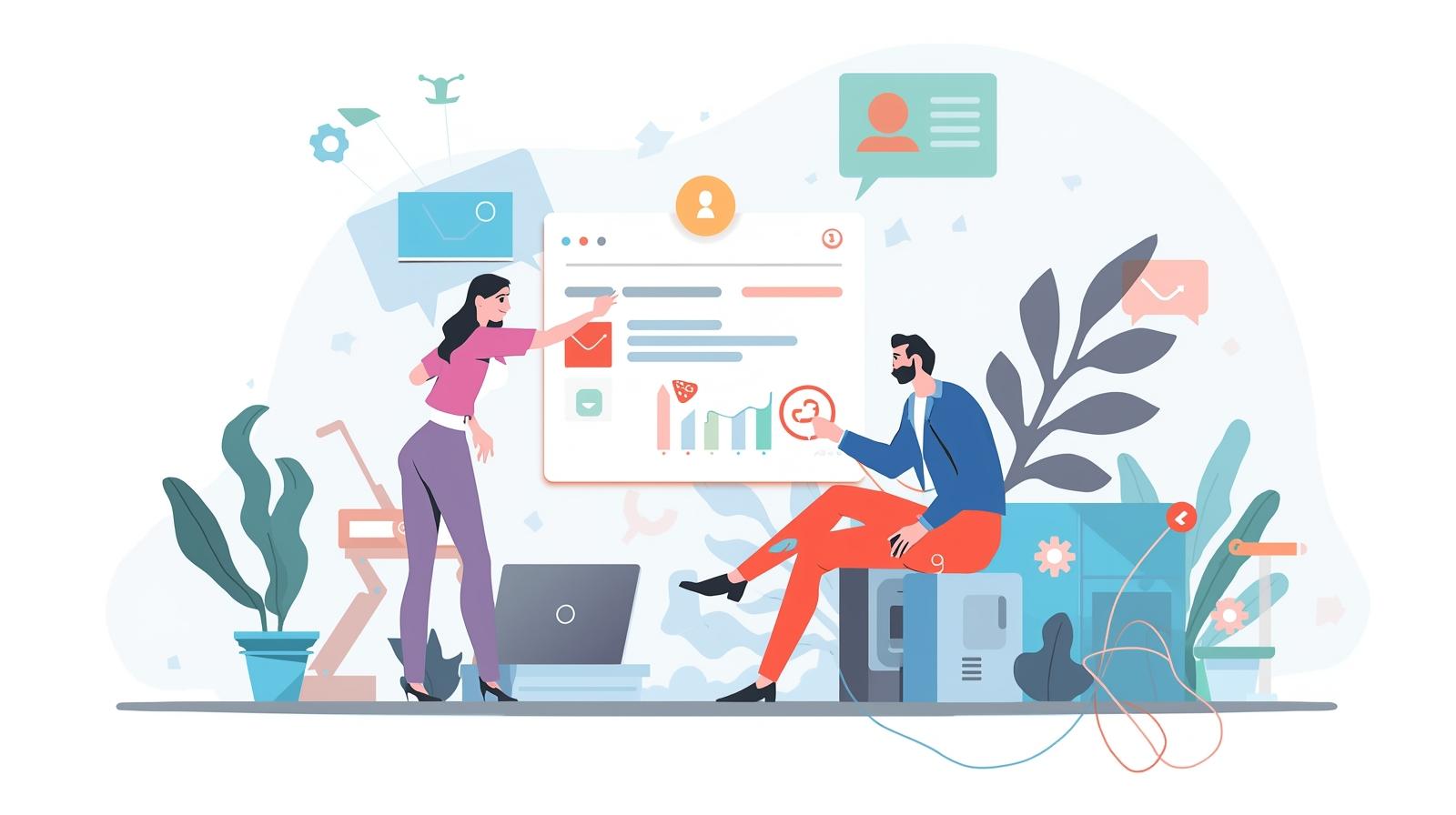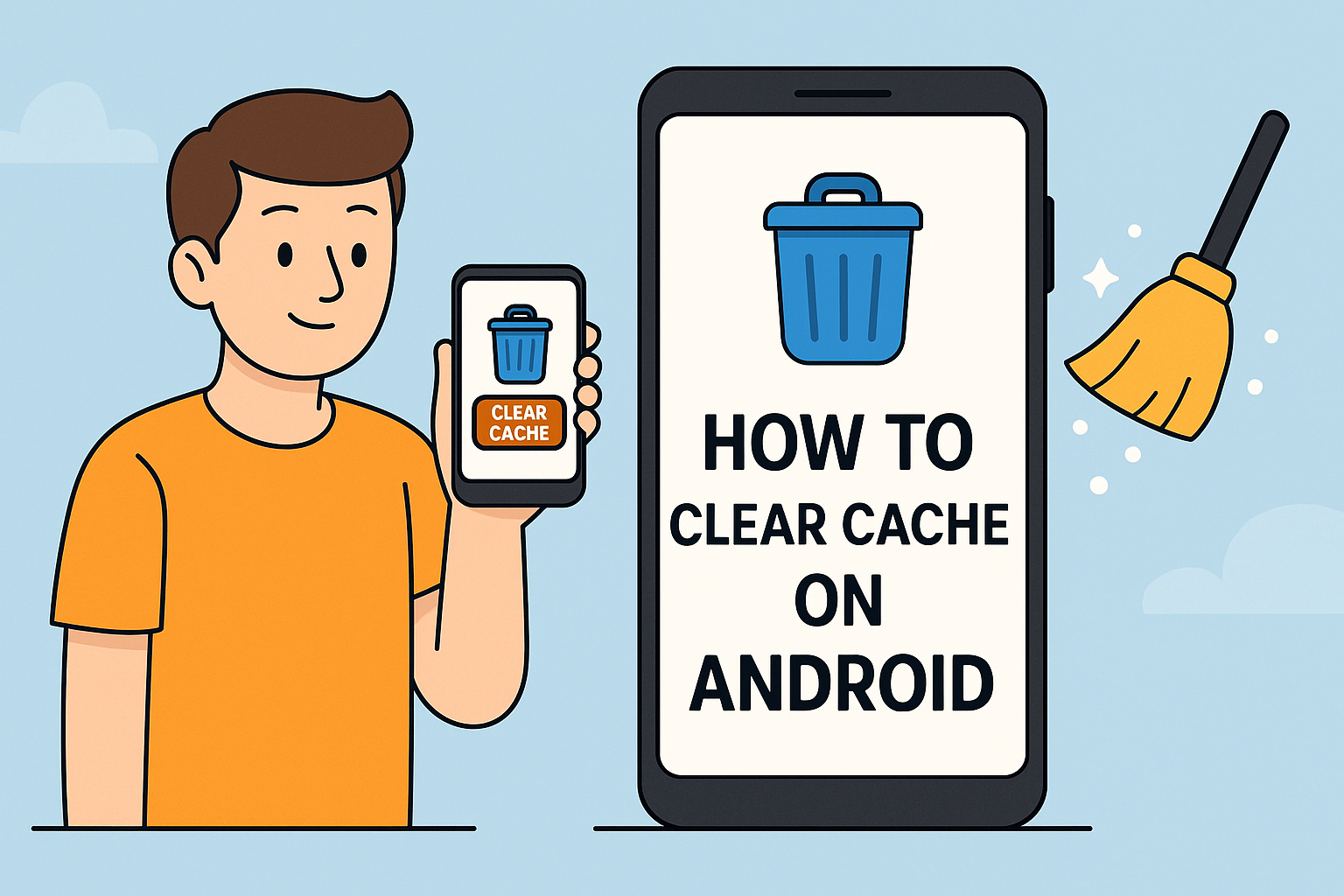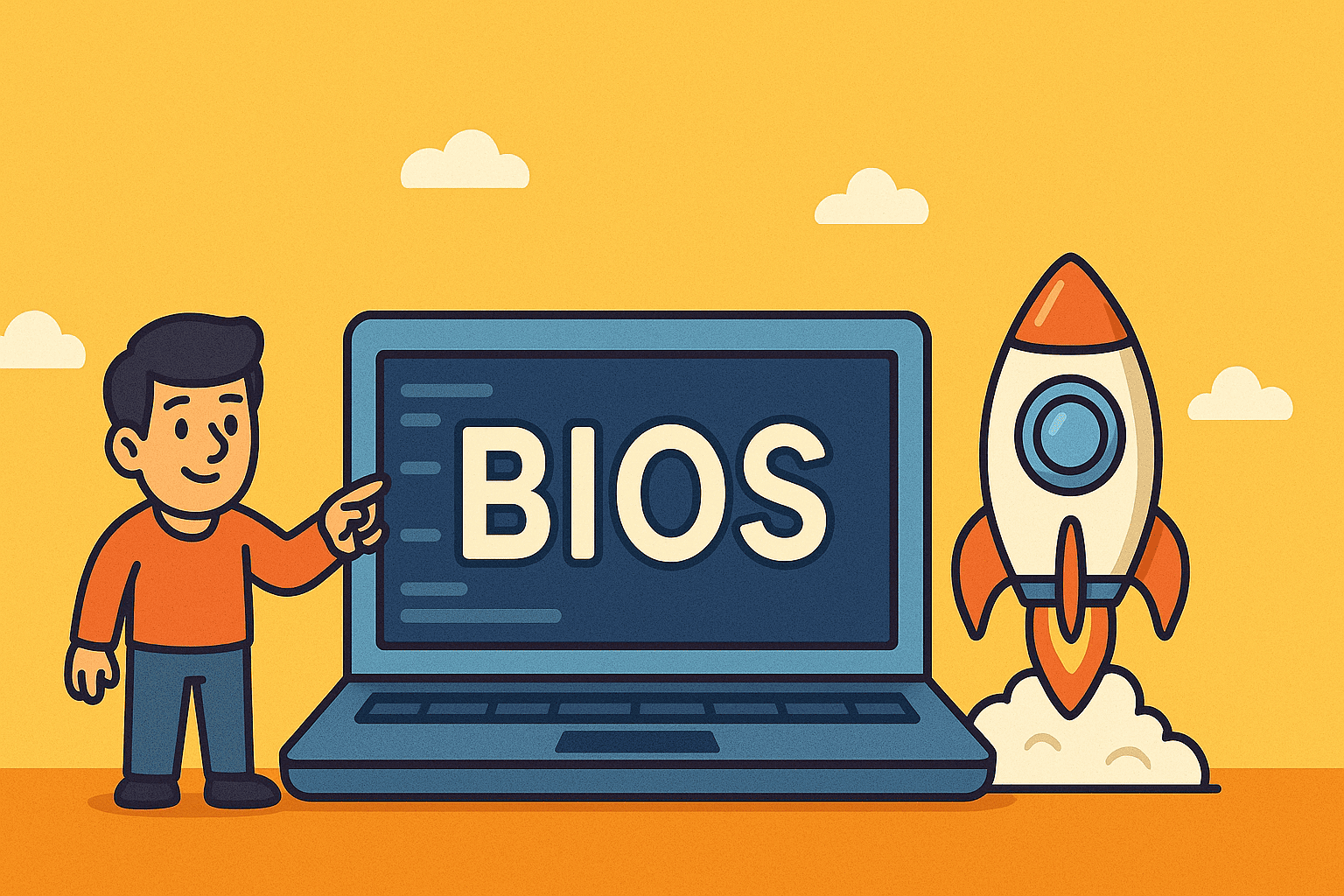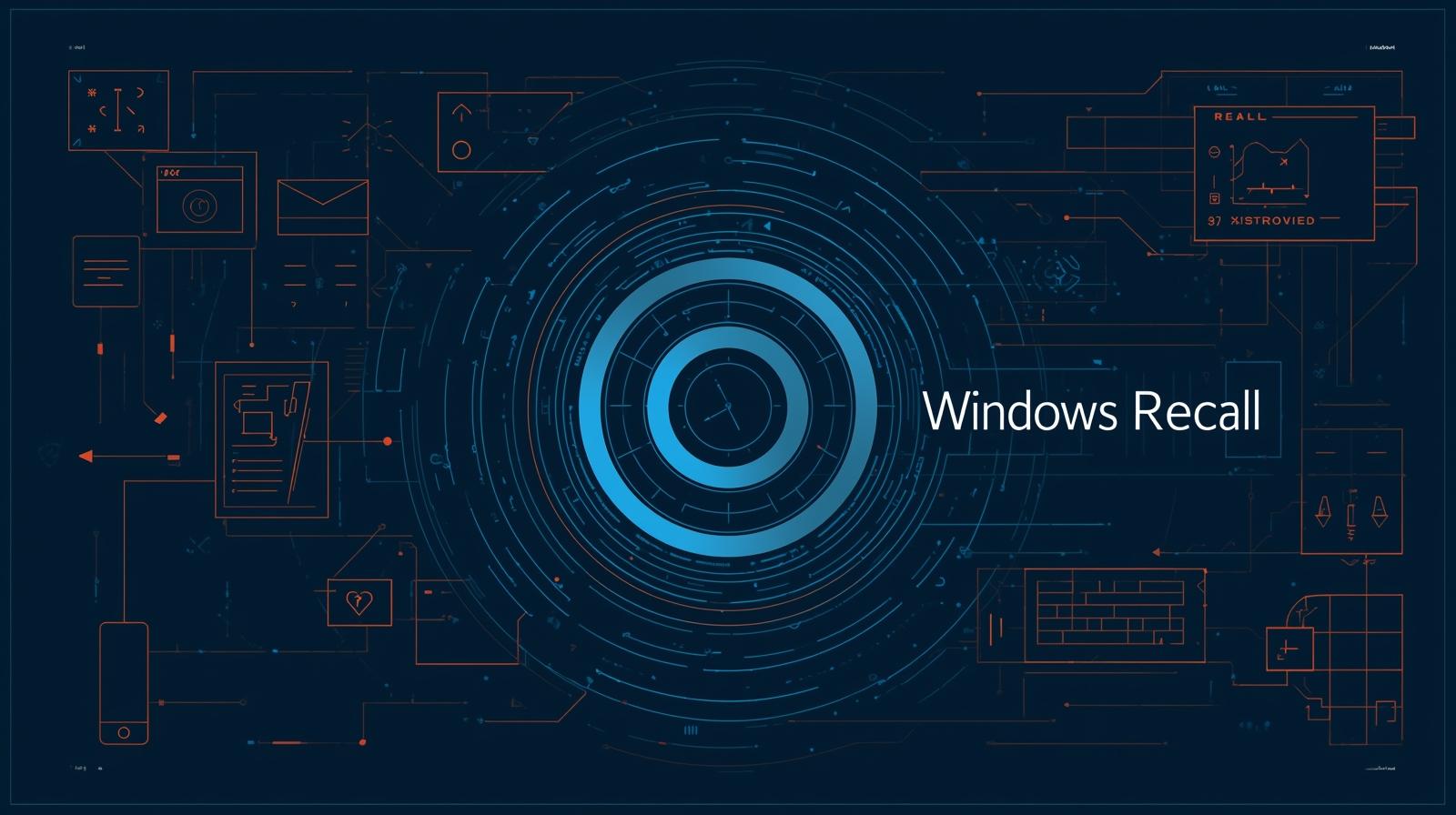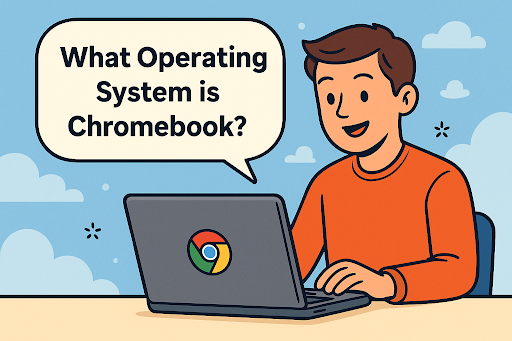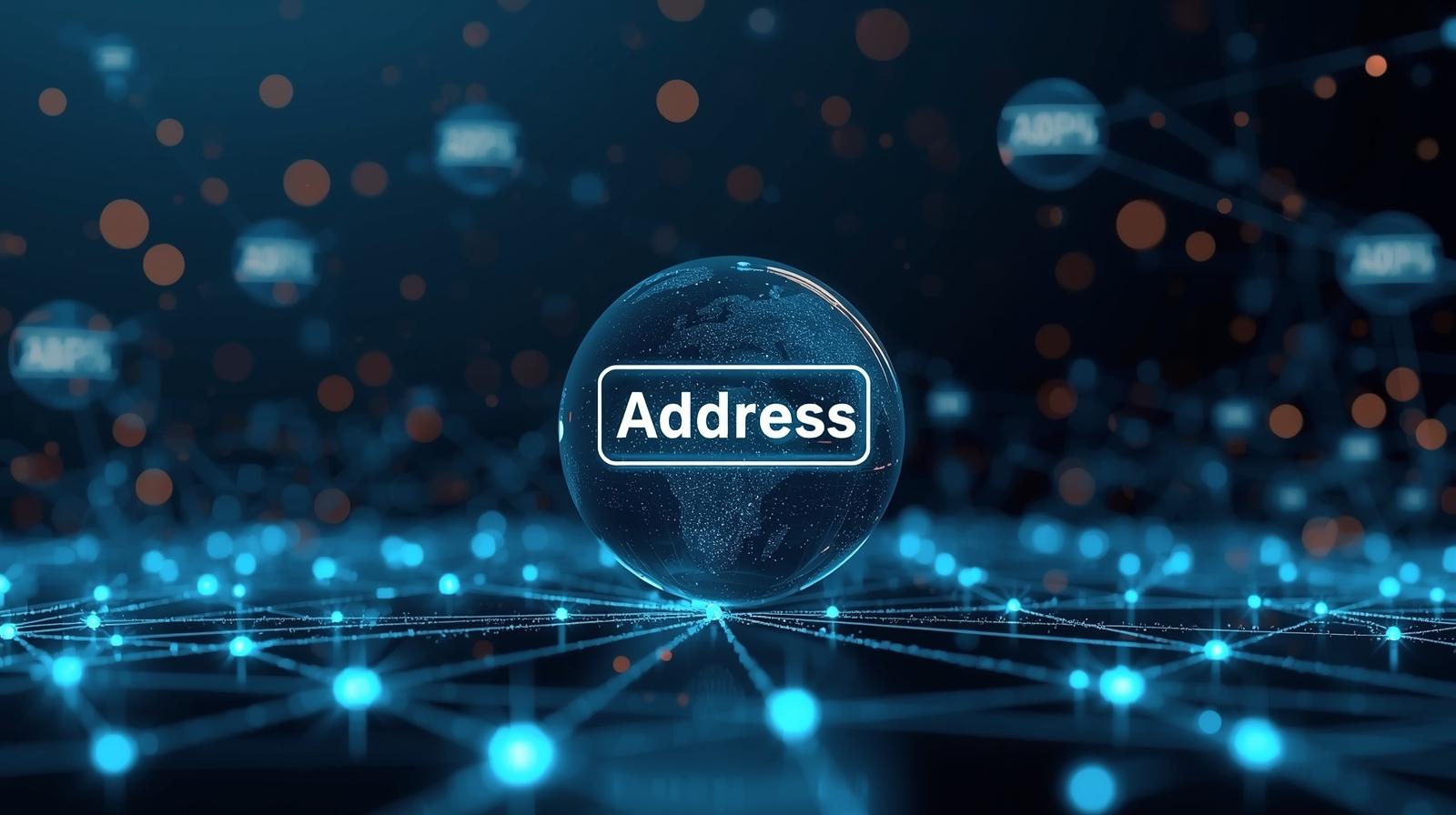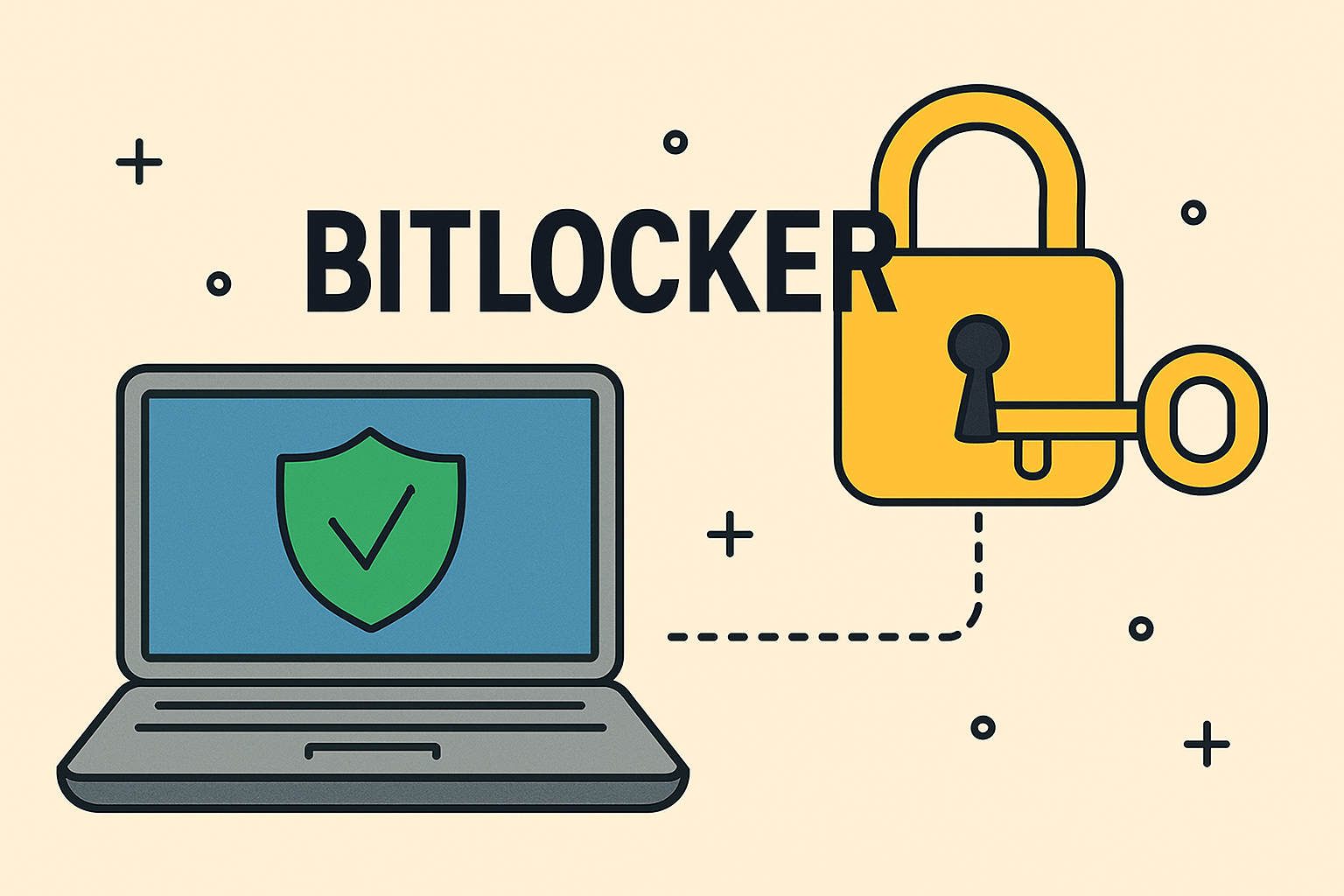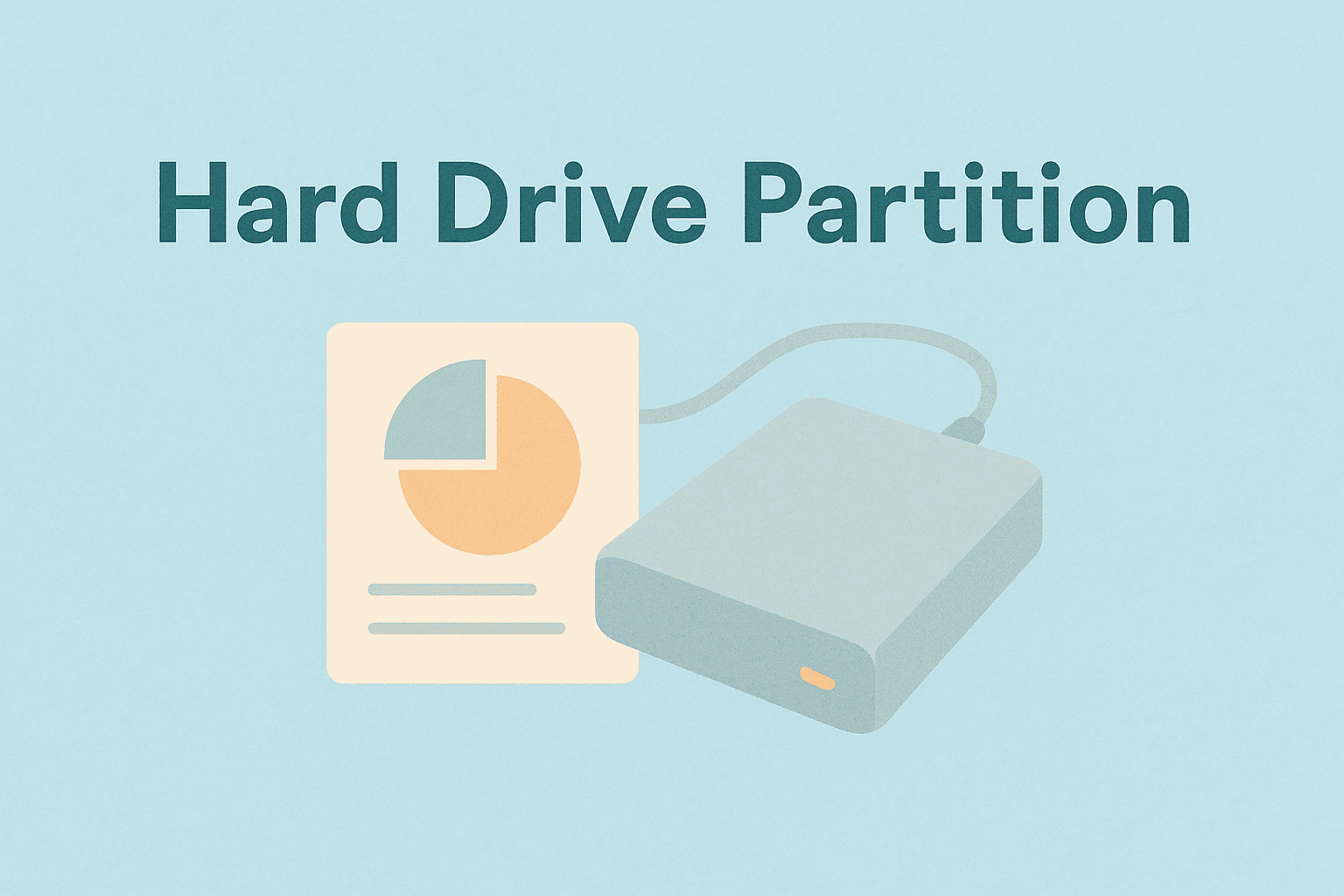How Do I Update My BIOS
Updated on October 27, 2025, by ITarian

When was the last time you checked your system’s BIOS? If your computer is lagging, showing hardware errors, or missing new CPU compatibility, it might be time for an update. Understanding how do I update my BIOS is crucial for maintaining system security, ensuring hardware efficiency, and preventing compatibility issues.
In this guide, we’ll break down everything you need to know — from understanding what BIOS is to performing a safe update. Whether you’re an IT manager, cybersecurity specialist, or CEO overseeing tech infrastructure, this comprehensive resource will ensure your systems remain optimized and secure.
What Is BIOS and Why Updating It Matters
Understanding BIOS
The BIOS (Basic Input/Output System) is the foundational firmware embedded in your motherboard. It initializes hardware during startup and passes control to your operating system. Without it, your computer wouldn’t even boot.
Over time, manufacturers release BIOS updates to address issues like:
-
Security vulnerabilities
-
Hardware compatibility improvements
-
System stability enhancements
-
Performance optimizations
For cybersecurity and IT professionals, keeping the BIOS up-to-date is more than maintenance — it’s a security necessity.
Signs You Need to Update Your BIOS
Before diving into the “how,” it’s important to confirm if you actually need a BIOS update. Updating unnecessarily can risk system failure if done incorrectly. Here are key indicators that you should proceed:
-
You’ve installed new hardware (CPU, RAM, GPU) that isn’t recognized.
-
The system experiences random crashes or boot errors.
-
The BIOS version is outdated compared to the manufacturer’s latest release.
-
Security advisories from vendors recommend urgent BIOS patches.
-
You notice performance degradation or hardware compatibility issues.
Pro Tip: Always review your motherboard manufacturer’s release notes before updating — sometimes updates are incremental and not essential unless specific issues apply.
How to Check Your Current BIOS Version
Knowing your current BIOS version helps determine if an update is necessary. Here’s how you can check it across platforms:
For Windows Users
-
Press Windows + R, type
msinfo32, and hit Enter. -
Look for BIOS Version/Date under System Information.
-
Note your current version and compare it with the one available on your manufacturer’s website.
For Command Line Enthusiasts
Open Command Prompt and type:
This command instantly shows your BIOS version without navigating through menus.
Preparation: Back Up Before You Update
Updating BIOS carries risks if interrupted. Power loss or incorrect flashing can render your system unbootable. Here’s how to prepare safely:
-
Backup your data – use cloud storage or external drives.
-
Connect your system to an uninterrupted power source (UPS).
-
Download the correct BIOS file from your motherboard manufacturer’s official website.
-
Read the manufacturer’s update instructions specific to your model.
-
Create a recovery USB drive in case the update fails.
Methods to Update BIOS
There are several ways to update your BIOS depending on the system manufacturer and environment. Below are the most reliable and recommended methods.
1. Updating BIOS via Windows Utility
Most modern manufacturers (like Dell, ASUS, MSI, Gigabyte) offer BIOS update utilities that run directly in Windows.
Steps:
-
Download the official BIOS update utility and BIOS file from the manufacturer’s website.
-
Run the utility as Administrator.
-
Follow on-screen prompts to select the downloaded BIOS file.
-
Allow the system to restart automatically to apply changes.
Advantages:
-
Simple, GUI-based process.
-
No need for USB boot media.
Risks:
-
System crash during update can corrupt BIOS.
2. Updating BIOS via USB Flash Drive
This is the safest and most preferred method, especially for IT professionals.
Steps:
-
Format a USB drive to FAT32.
-
Download the correct BIOS file and rename it if required.
-
Copy the BIOS file to the USB root directory.
-
Restart your computer and enter BIOS (usually by pressing Del, F2, or Esc).
-
Navigate to the EZ Flash / Q-Flash / M-Flash utility.
-
Select the BIOS file on your USB drive and start the update.
-
Wait for the process to finish and do not power off.
Advantages:
-
Minimal risk of OS interference.
-
Works even if Windows is unstable.
Risks:
-
Requires careful file selection — wrong BIOS version can brick your board.
3. Updating BIOS Automatically via Internet (for Modern Boards)
Some high-end motherboards now support Internet BIOS Update features.
Steps:
-
Connect your computer to a stable network.
-
Boot into BIOS setup.
-
Choose Internet Flash / Network Update.
-
Follow on-screen steps to download and apply updates directly.
Advantages:
-
Fast and direct process.
-
No external tools required.
Risks:
-
Unstable internet can interrupt the update.
Safety Tips: Avoiding BIOS Update Failures
Even experienced IT teams sometimes face BIOS update failures. To minimize risks, follow these best practices:
-
Never shut down or restart during an update.
-
Always verify checksum (MD5/SHA256) of the BIOS file to ensure integrity.
-
Avoid updating on battery power for laptops.
-
Disable overclocking before updating.
-
Keep a secondary BIOS chip or recovery drive handy (if available).
Common Issues After BIOS Update (and Fixes)
Sometimes, updates lead to post-flash issues like missing settings or boot loops. Here’s how to handle them:
| Issue | Possible Cause | Solution |
|---|---|---|
| System won’t boot | Power loss during update | Use recovery BIOS or USB recovery tool |
| BIOS settings reset | Update resets defaults | Reconfigure settings manually |
| Hardware not recognized | Outdated drivers | Reinstall hardware drivers |
| Boot order changed | Default reset | Adjust boot sequence in BIOS |
The Security Angle: Why BIOS Updates Matter in Cybersecurity
In the modern cybersecurity landscape, firmware vulnerabilities are as dangerous as software ones. Attackers can exploit outdated BIOS versions to install firmware-level malware, which persists even after OS reinstallations.
Updating your BIOS helps patch these critical zero-day vulnerabilities, ensuring your hardware remains protected from:
-
Firmware-based rootkits
-
Privilege escalation exploits
-
UEFI malware attacks
For enterprises, this aligns with compliance frameworks such as NIST 800-53 and ISO/IEC 27001, emphasizing firmware integrity management.
BIOS Update Best Practices for IT Managers and Organizations
-
Develop a Standard BIOS Update Policy.
-
Maintain a central repository of approved BIOS versions.
-
-
Schedule updates during maintenance windows to minimize downtime.
-
Test updates on non-production systems before enterprise-wide deployment.
-
Use automated firmware management tools for large-scale rollouts.
-
Document update logs for compliance and audit trails.
BIOS vs. UEFI: Are You Updating the Right One?
Modern systems often use UEFI (Unified Extensible Firmware Interface) instead of traditional BIOS. While they serve similar purposes, UEFI provides:
-
Faster boot times
-
Enhanced security (Secure Boot)
-
Support for larger hard drives (over 2TB)
-
Graphical interface and mouse support
If your system supports UEFI, ensure you’re updating the correct firmware type specified by the manufacturer.
Frequently Asked Questions (FAQ)
1. Is it risky to update the BIOS?
Yes, but risks are minimal if done correctly. Always ensure a stable power supply and follow manufacturer instructions.
2. How often should I update my BIOS?
Only when necessary — for example, when fixing a bug, improving compatibility, or addressing a security advisory.
3. Can a BIOS update improve performance?
Yes. It can optimize hardware communication, improve boot speeds, and fix CPU throttling issues.
4. What happens if the BIOS update fails?
The system may fail to boot. Recovery can involve using a backup BIOS, bootable USB recovery, or professional service.
5. Do BIOS updates affect stored data?
No, BIOS updates don’t affect your files or OS. However, it’s wise to back up before proceeding.
Final Thoughts
Learning how do I update my BIOS is essential for maintaining your system’s performance, security, and compatibility. For IT leaders, ensuring every machine runs the latest stable BIOS version mitigates risks of firmware exploits and boosts operational resilience.
Keeping BIOS updates part of your regular security maintenance routine strengthens both hardware reliability and organizational cyber hygiene.
Looking for a comprehensive endpoint and network security platform that keeps your entire infrastructure safe?
Start your free trial with ITarian today.