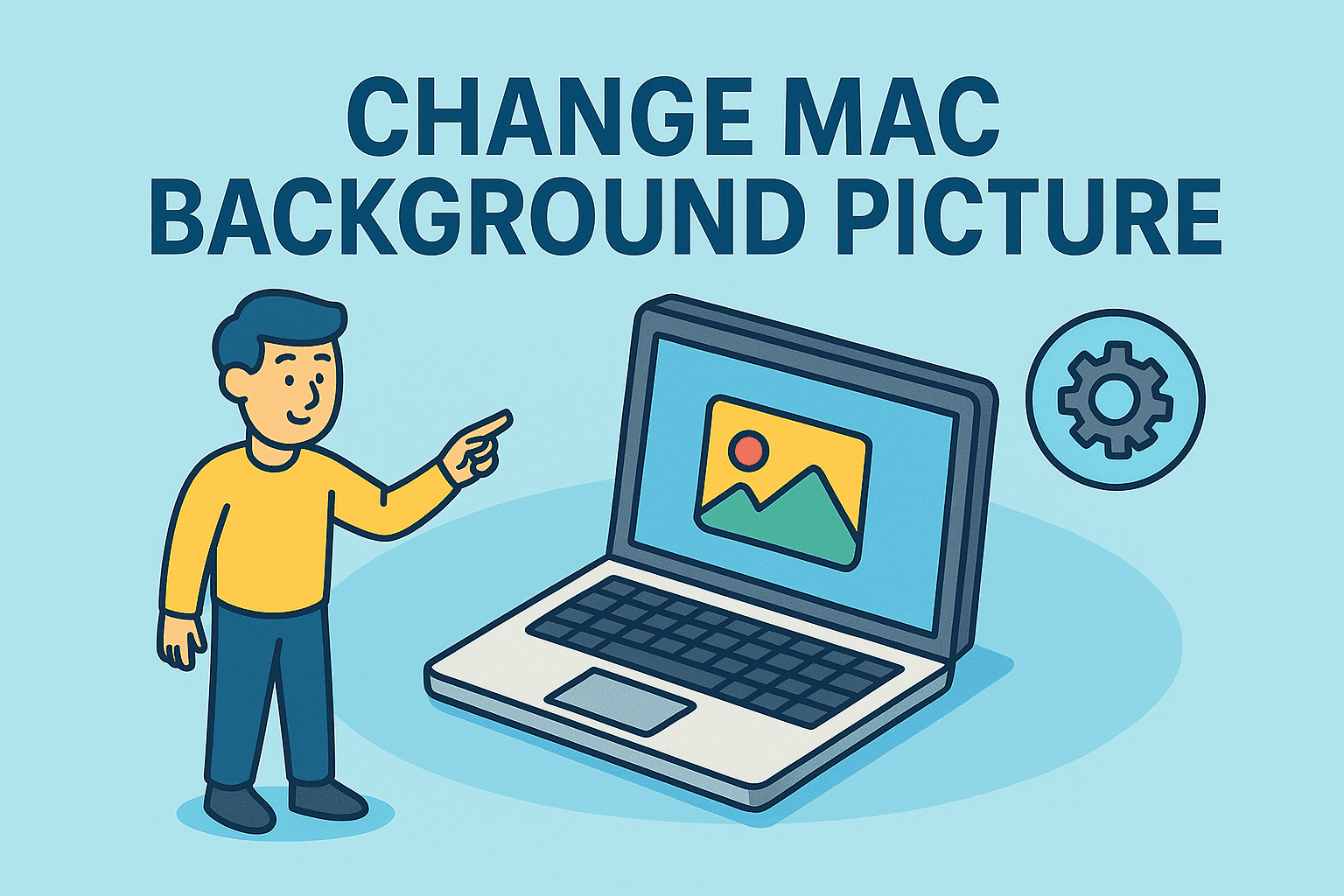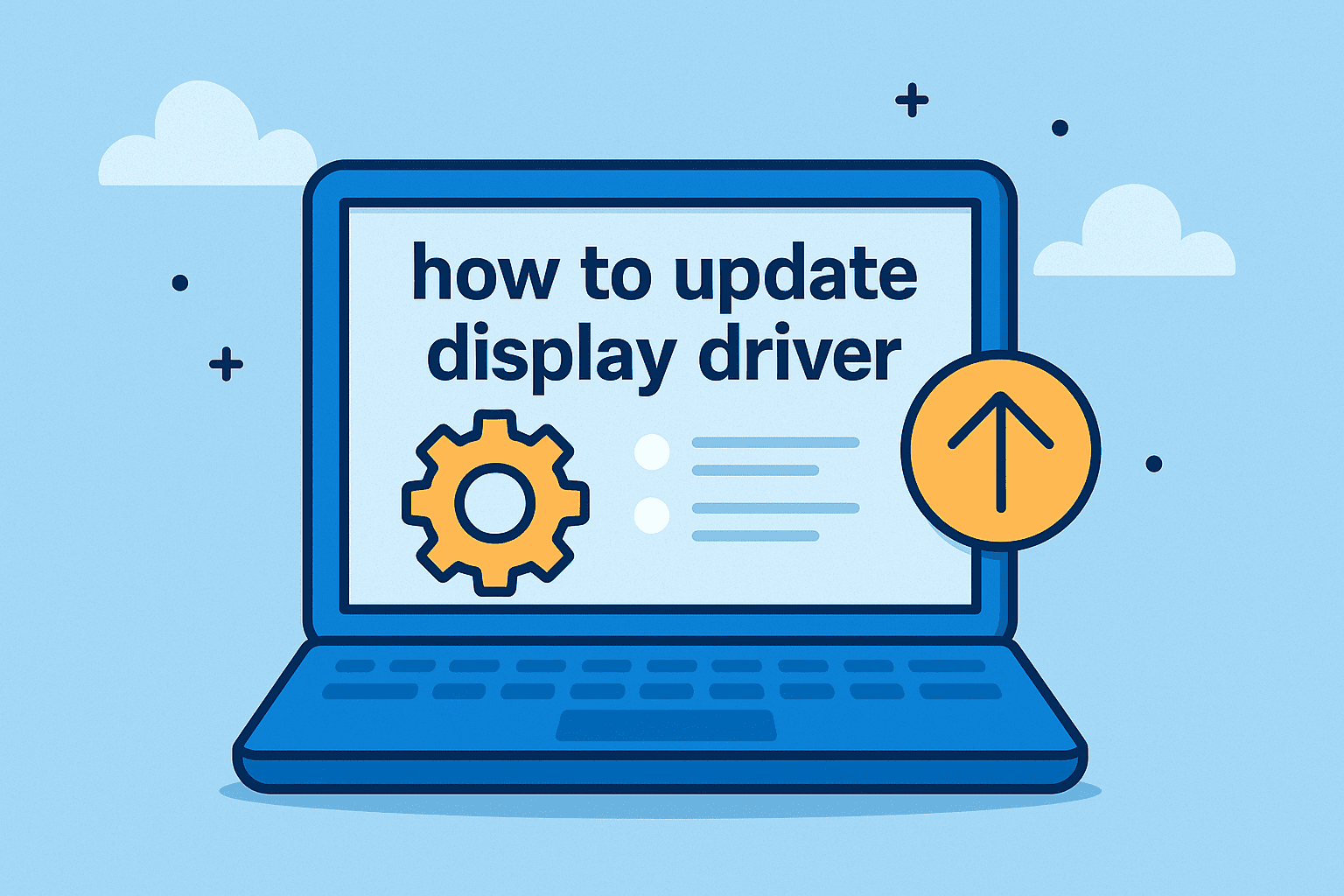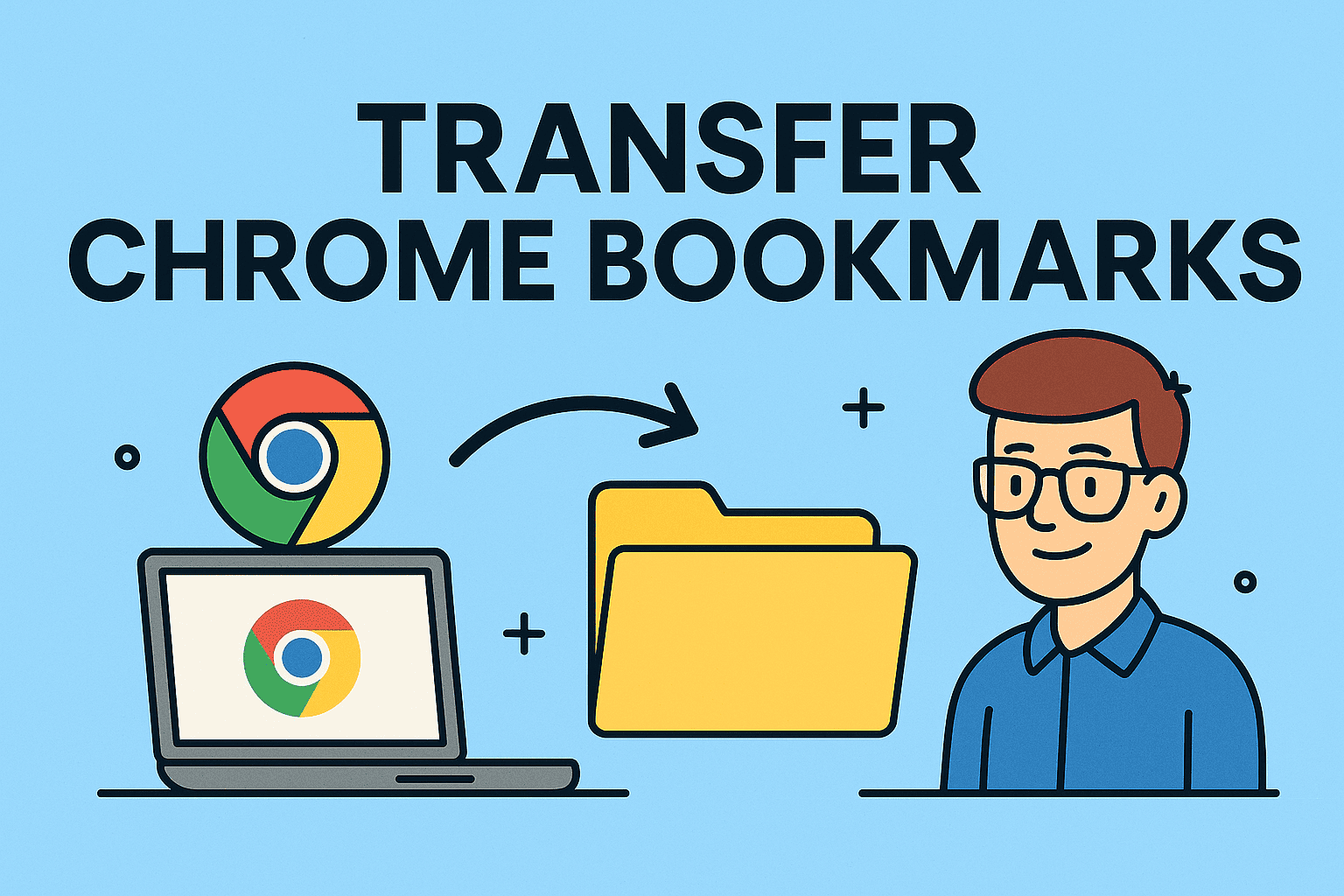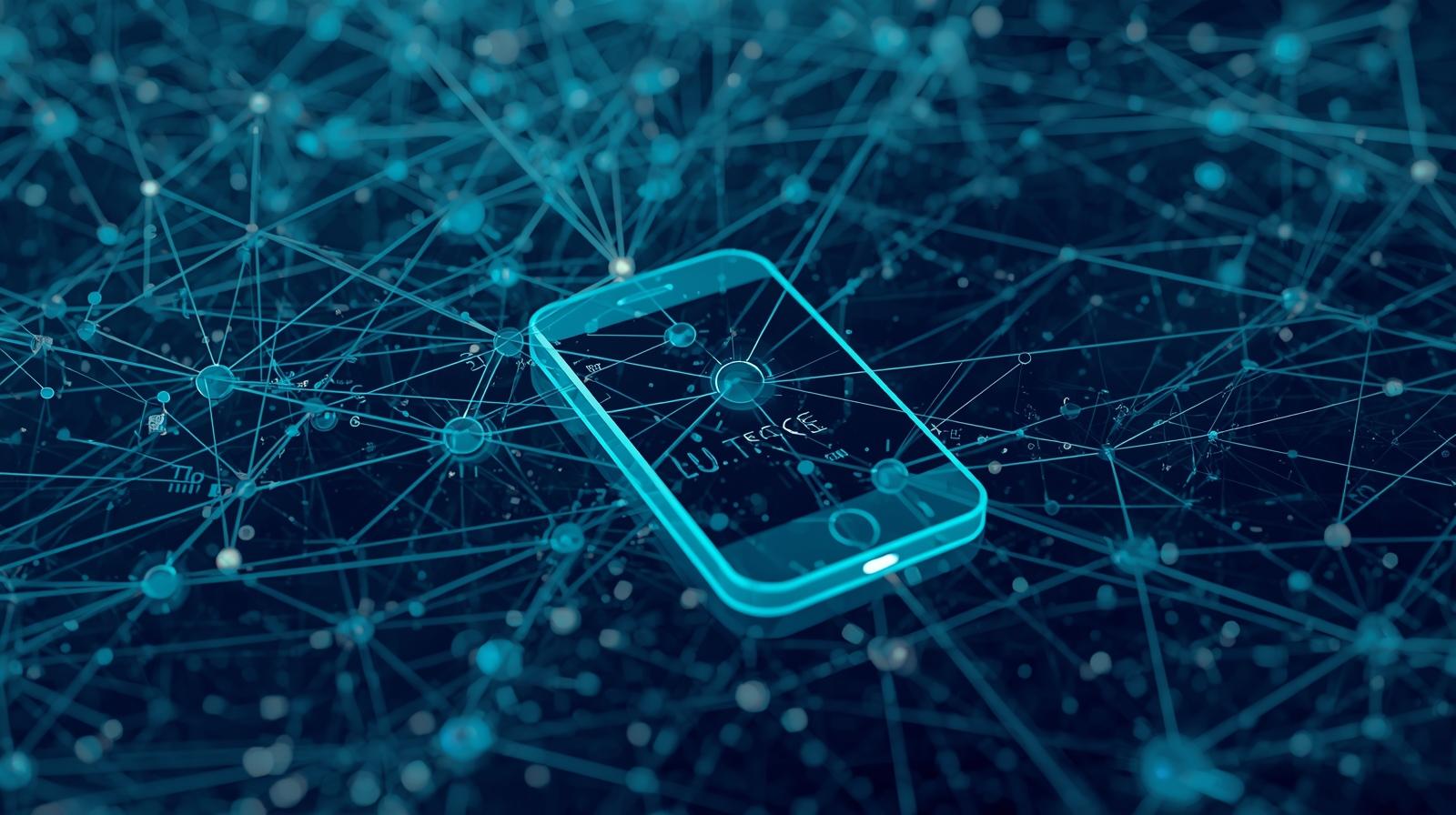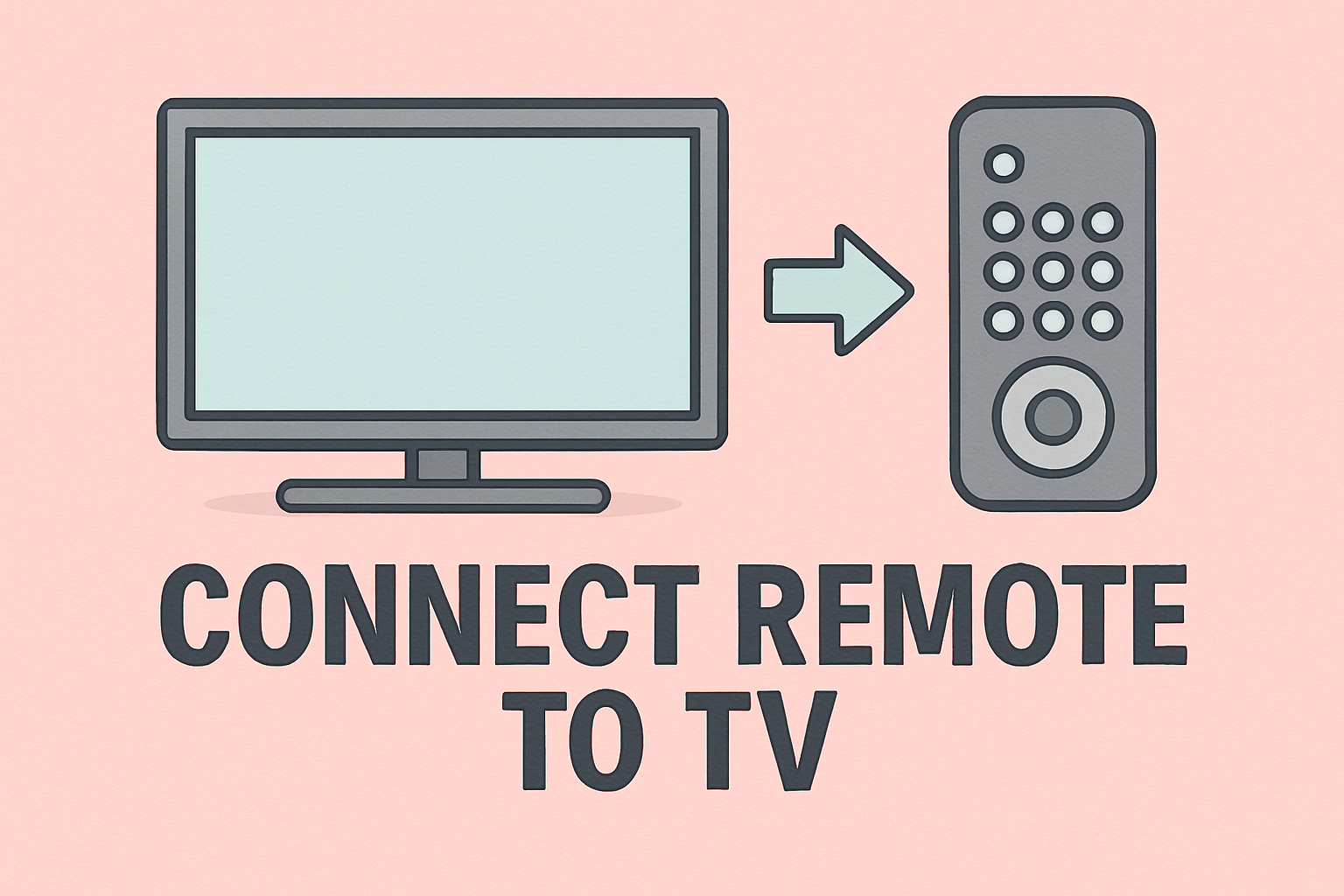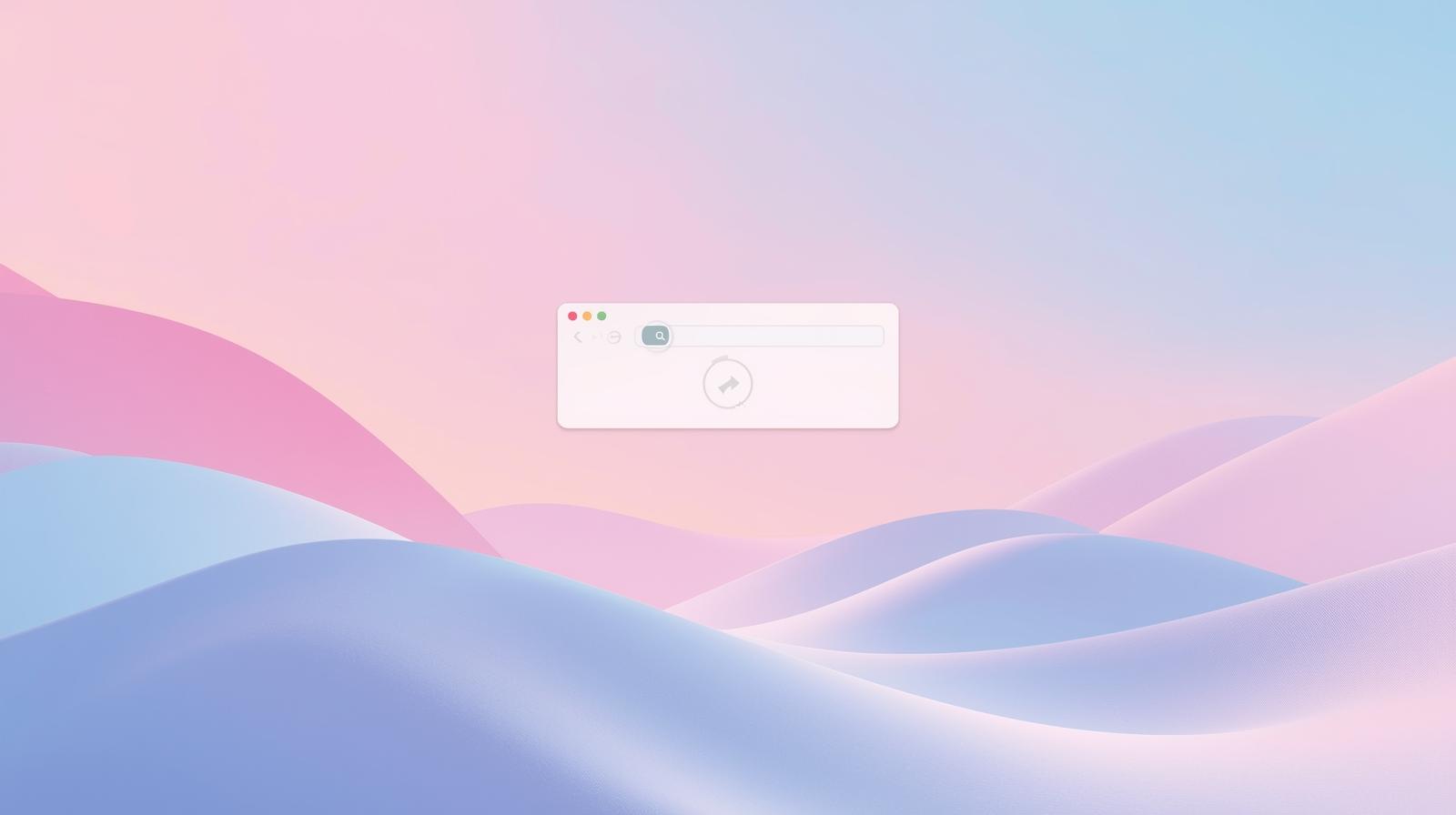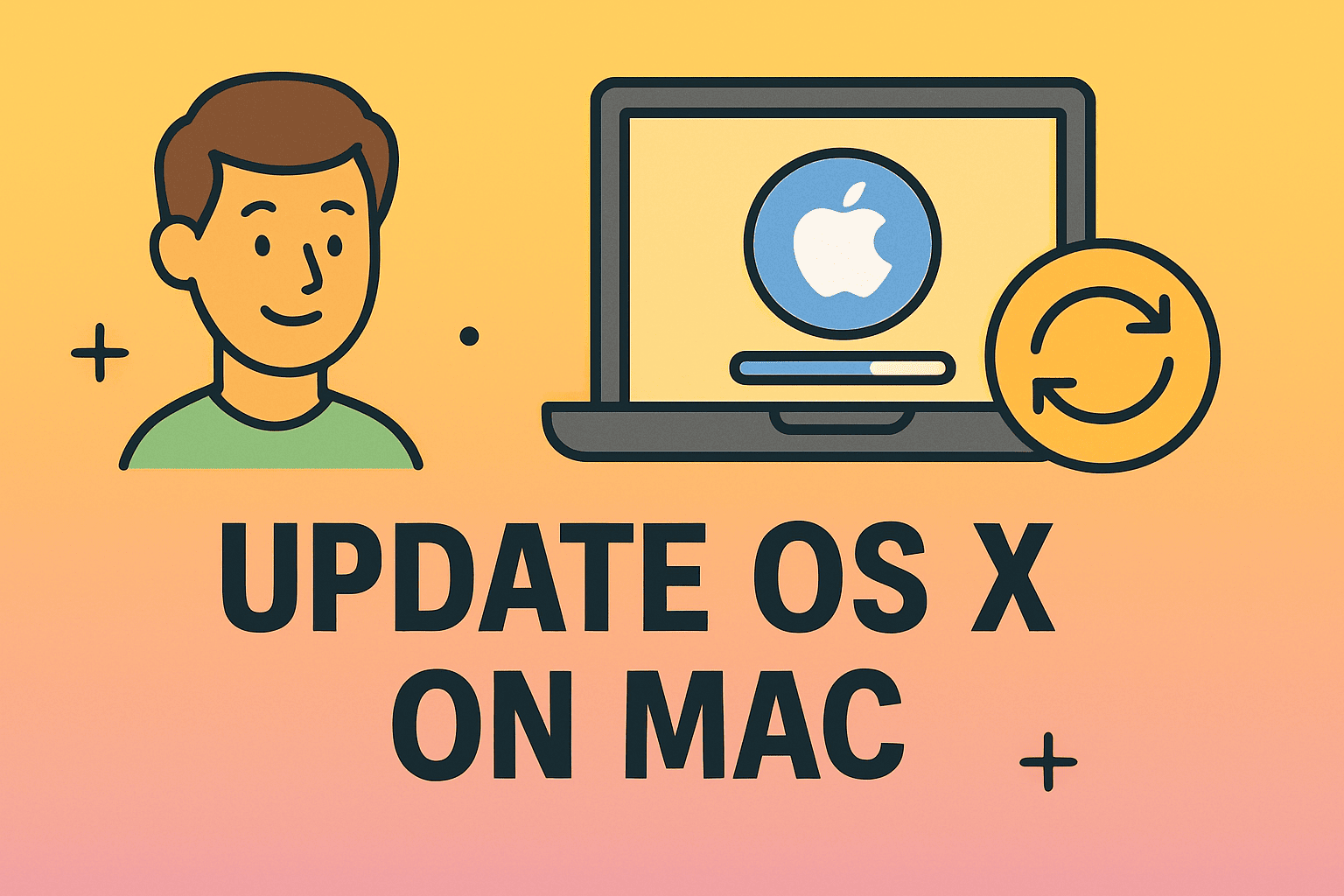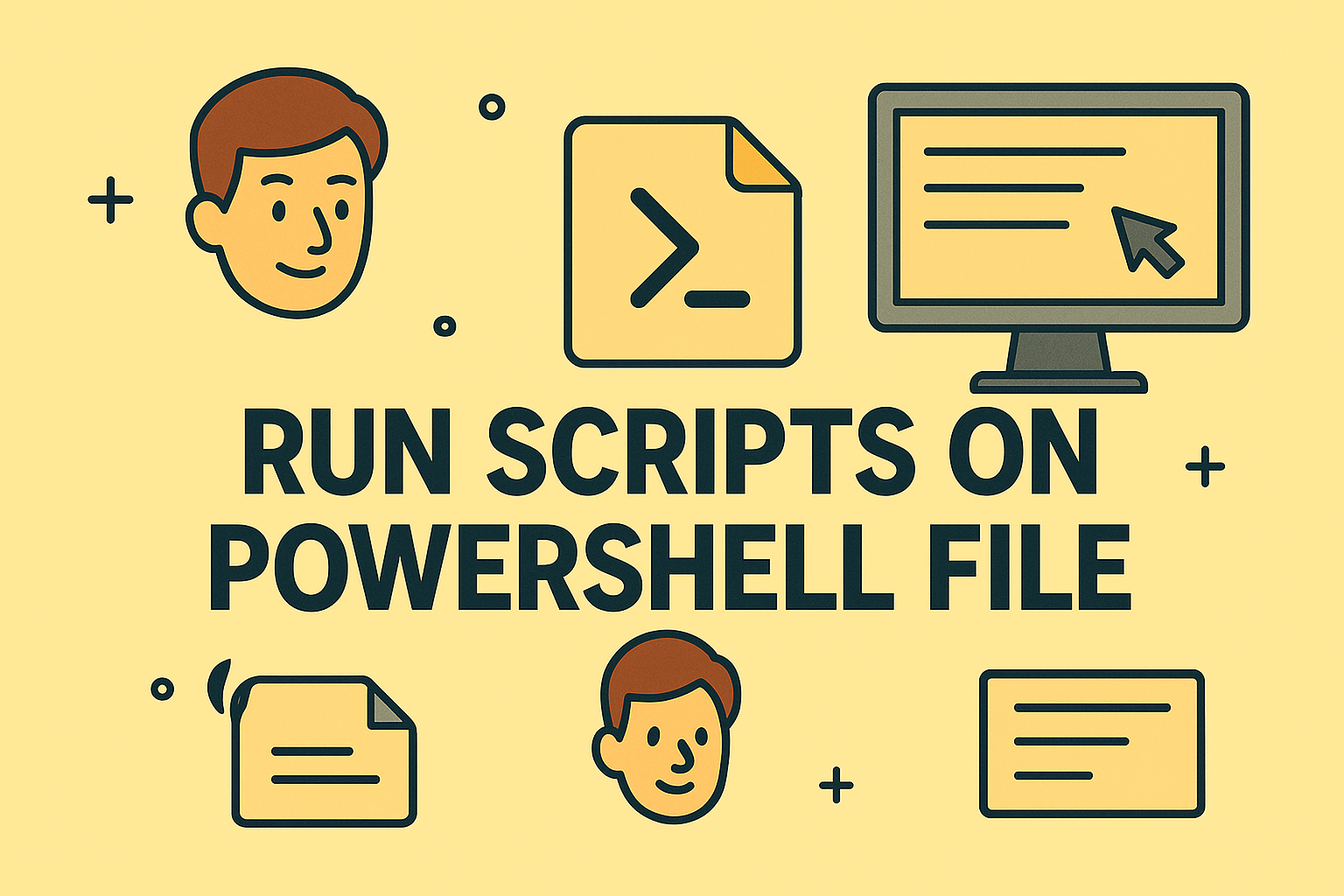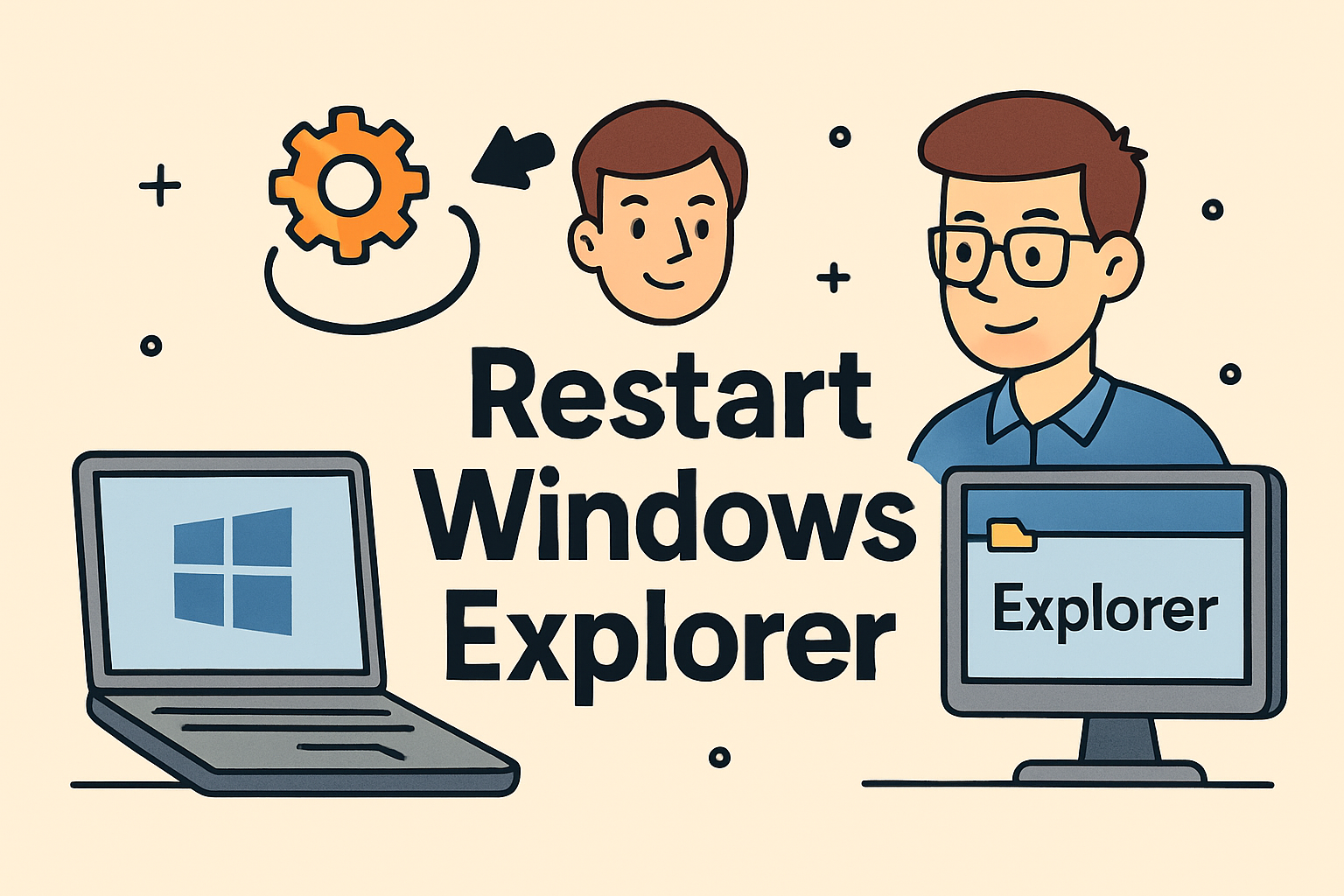Capturing Screens on Laptops: How Do I Screenshot on My Laptop
Updated on August 29, 2025, by ITarian
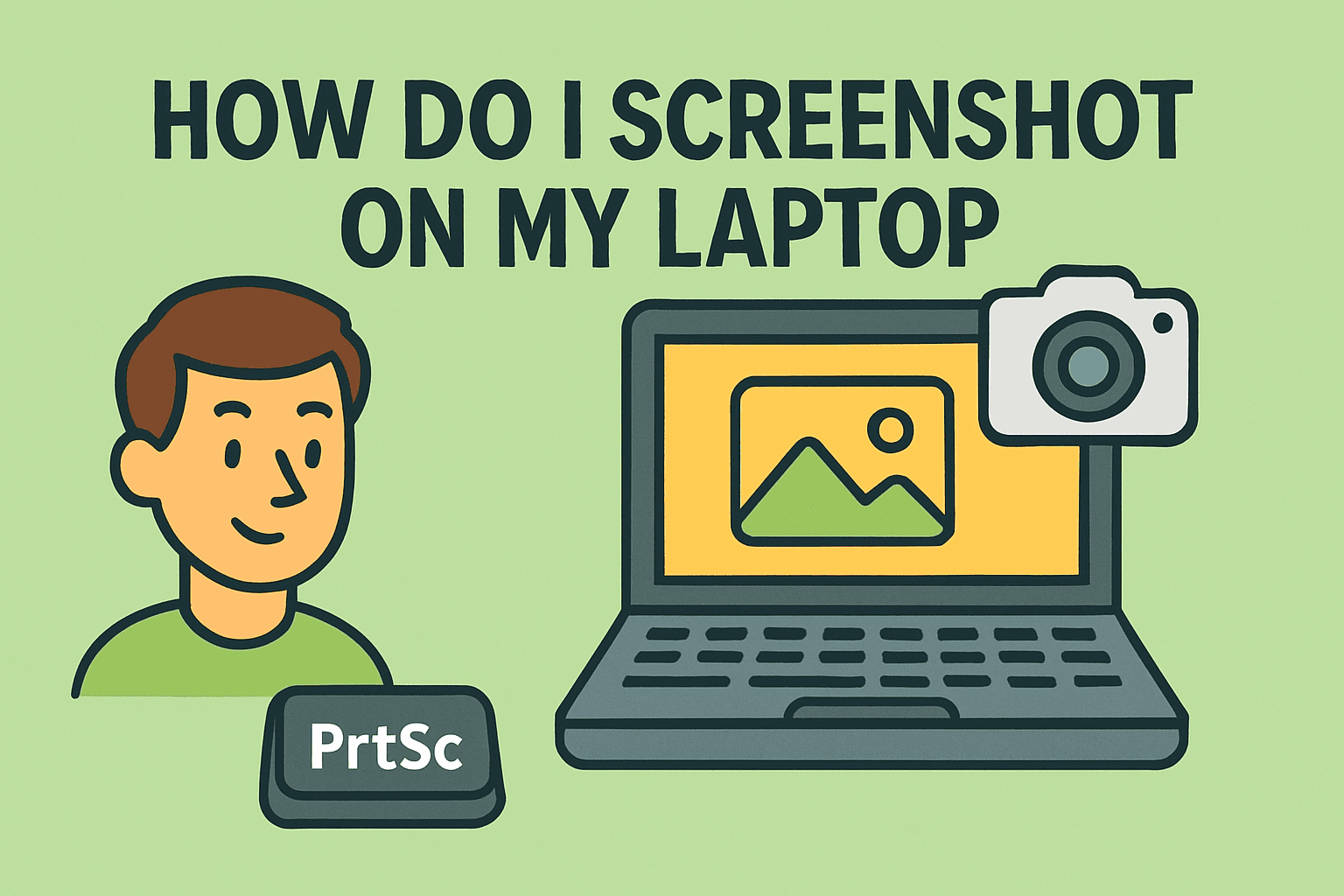
Have you ever wondered how do I screenshot on my laptop when you need to capture important information, save error messages, or share visuals quickly? Screenshots have become an essential part of work and communication. From IT managers documenting issues to CEOs sharing insights during presentations, knowing how to take screenshots effectively saves time and improves productivity.
In this article, we’ll cover step-by-step methods to take screenshots on Windows, Mac, and Chromebook laptops, explore built-in tools, and even look at third-party applications. Whether you’re in cybersecurity, IT, or general business leadership, this guide will ensure you know every possible way to capture your screen.
Why Screenshots Matter in Professional Environments
Screenshots are more than just personal convenience. In industries like online security, IT management, and corporate leadership, screenshots help with:
- Troubleshooting & Documentation: IT teams use screenshots to report bugs or errors.
- Security Auditing: Cybersecurity professionals capture suspicious activities for analysis.
- Training & Presentations: CEOs and managers use screenshots in slide decks for clear communication.
- Collaboration: Screenshots make remote communication faster and more visual.
With these benefits in mind, let’s move to the practical steps.
How Do I Screenshot on My Laptop (Windows Devices)
Windows laptops offer multiple built-in methods to take screenshots.
1. Using Print Screen (PrtScn)
- Press the PrtScn key (sometimes labeled Print Screen or PrtSc).
- This copies the entire screen to your clipboard.
- Paste it into an app like Paint, Word, or Outlook by pressing Ctrl + V.
2. Alt + Print Screen
- Press Alt + PrtScn to capture only the active window.
- Paste the result into an editor or document.
3. Windows + Shift + S (Snip & Sketch Tool)
- Press Windows + Shift + S.
- Select the area of the screen you want to capture.
- The image is saved to the clipboard and appears in the Snip & Sketch tool.
4. Windows + PrtScn
- Press Windows + PrtScn.
- The screen dims briefly, and the screenshot is saved to the Pictures > Screenshots folder.
How Do I Screenshot on My Laptop (Mac Devices)
MacBooks and Mac laptops have intuitive shortcuts for capturing screenshots.
1. Full Screen Capture
- Press Command + Shift + 3.
- A full screenshot is saved to your desktop.
2. Selective Area Screenshot
- Press Command + Shift + 4.
- Drag your cursor to select the region you want.
3. Window Screenshot
- Press Command + Shift + 4 + Spacebar, then click the window.
- This saves only the chosen window.
4. Screenshot Toolbar (macOS Mojave and later)
- Press Command + Shift + 5.
- Access advanced options: capture full screen, a window, or a portion of the screen.
- You can also record the screen from here.
How Do I Screenshot on My Laptop (Chromebooks)
Chromebooks have their own shortcut system.
1. Full Screen
- Press Ctrl + Show Windows (F5 key).
- Saves a full screenshot to the Downloads folder.
2. Partial Screenshot
- Press Ctrl + Shift + Show Windows.
- Drag to select the area you want.
3. Window Screenshot
- Press Ctrl + Alt + Show Windows, then click on the window you want.
Using Built-in Screenshot Tools
Windows Snipping Tool
- Open Snipping Tool from the Start menu.
- Choose between Free-form, Rectangular, Window, or Full-screen snips.
- Save or annotate screenshots.
Mac Preview App
- Open Preview, then go to File > Take Screenshot.
- Options include From Selection, From Window, or From Entire Screen.
Third-Party Tools for Better Control
Sometimes built-in tools are not enough. Professionals may want annotation, sharing, or automation features.
Popular Options:
- Snagit – advanced editing, annotation, and video capture.
- Lightshot – quick and simple screenshots with editing.
- Greenshot – lightweight, free tool for Windows.
Screenshot Tips for IT and Security Professionals
- Redact Sensitive Information: Use blur tools before sharing screenshots.
- Store in Secure Folders: Keep confidential screenshots in encrypted directories.
- Standardize Naming: Use consistent naming conventions for easy retrieval.
- Automate Capture: For repeated monitoring, automation tools can take scheduled screenshots.
Common Issues and Fixes
- Screenshot Not Saving on Windows: Check the Pictures > Screenshots folder or OneDrive settings.
- Clipboard Not Working: Restart Windows Explorer.
- Mac Screenshot Not Appearing: Ensure the default save location isn’t changed in Command + Shift + 5 options.
- Chromebook Screenshots Missing: Verify Downloads folder permissions.
FAQs About Screenshots on Laptops
1. How do I screenshot on my laptop without the Print Screen button?
Use Windows + Shift + S (Windows) or Command + Shift + 4 (Mac).
2. Can I take scrolling screenshots on my laptop?
Yes, with third-party apps like Snagit or browser extensions.
3. Where are my screenshots saved by default?
- Windows: Pictures > Screenshots.
- Mac: Desktop.
- Chromebook: Downloads folder.
4. Can I edit screenshots immediately?
Yes. Use Snip & Sketch (Windows) or the Preview app (Mac).
5. Are screenshots safe for cybersecurity?
Yes, but avoid saving or sharing sensitive data unencrypted.
Conclusion
Screenshots are an indispensable tool across industries, especially in IT, security, and business leadership. Now that you know all the methods—whether it’s through keyboard shortcuts, built-in utilities, or third-party apps—you can efficiently capture and manage screen images across devices.
If you’re ready to enhance your IT efficiency and security practices, sign up for free with Itarian today.