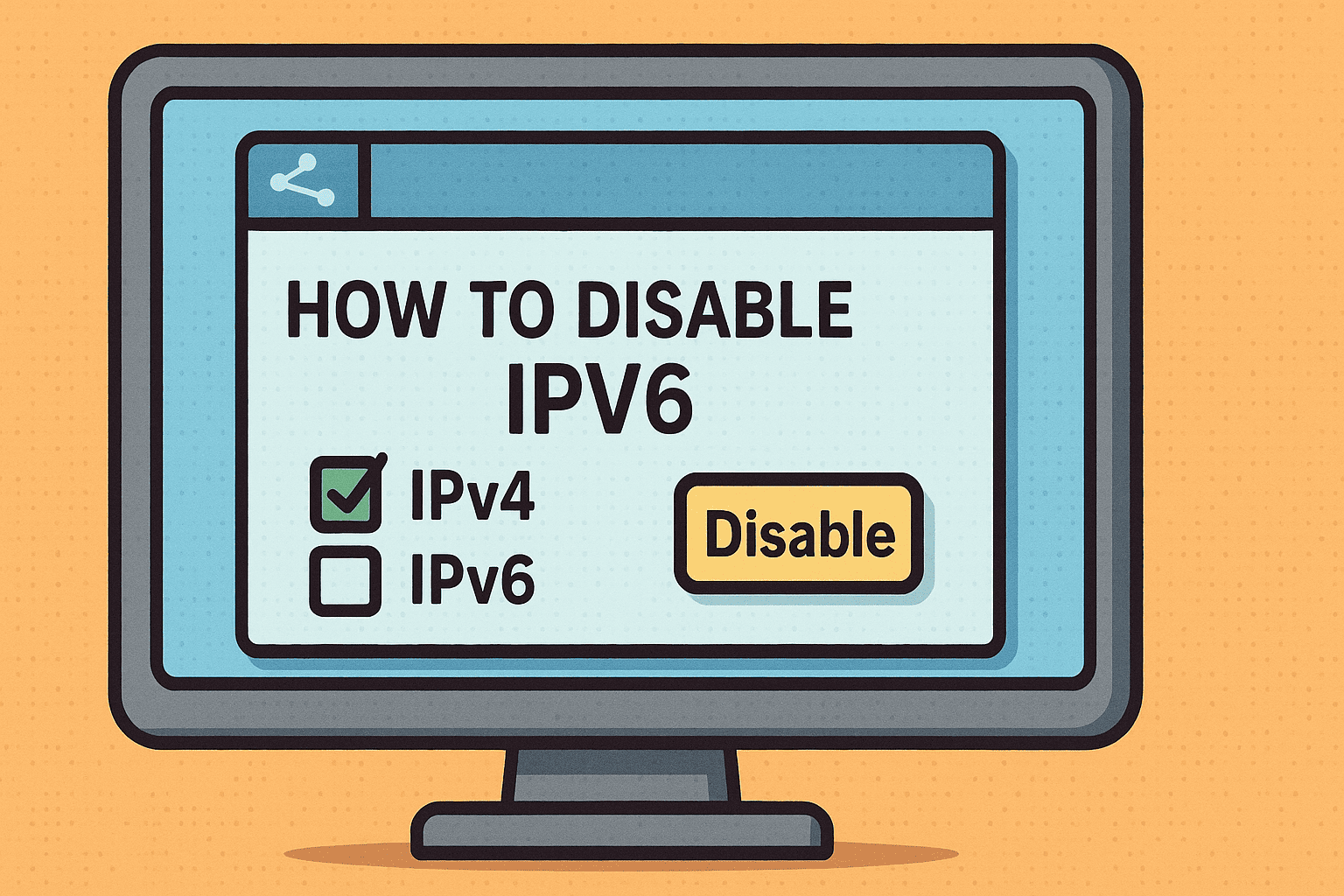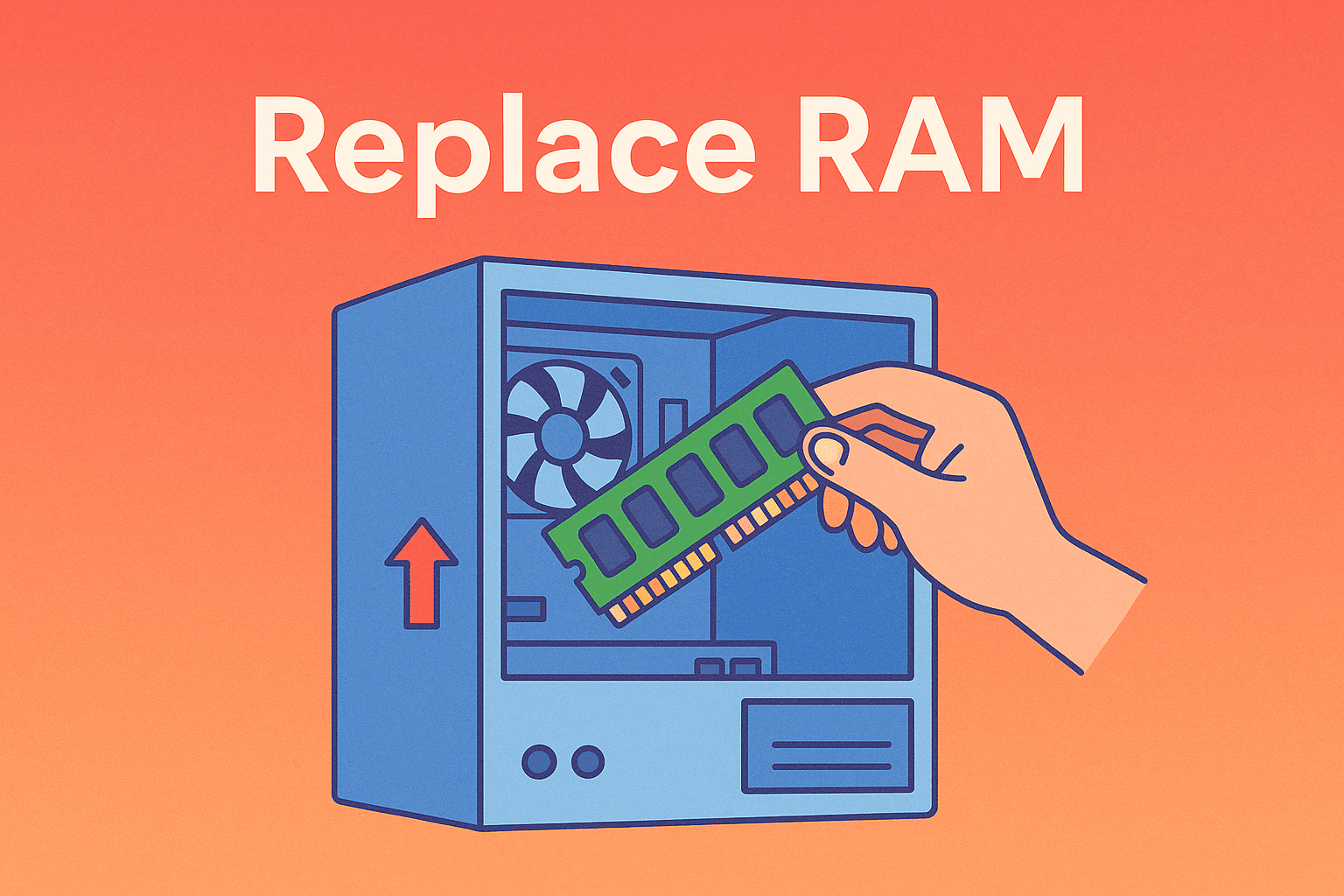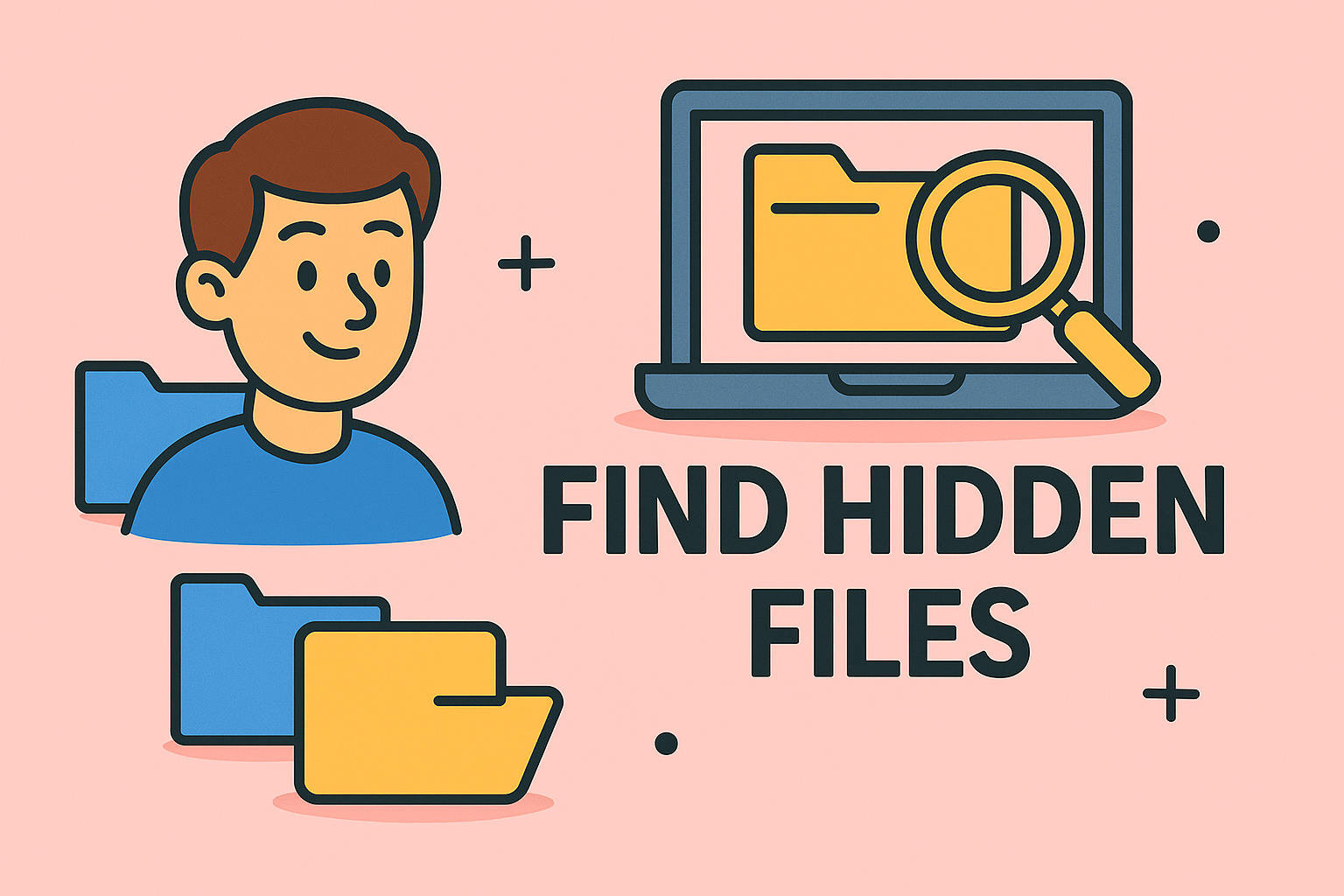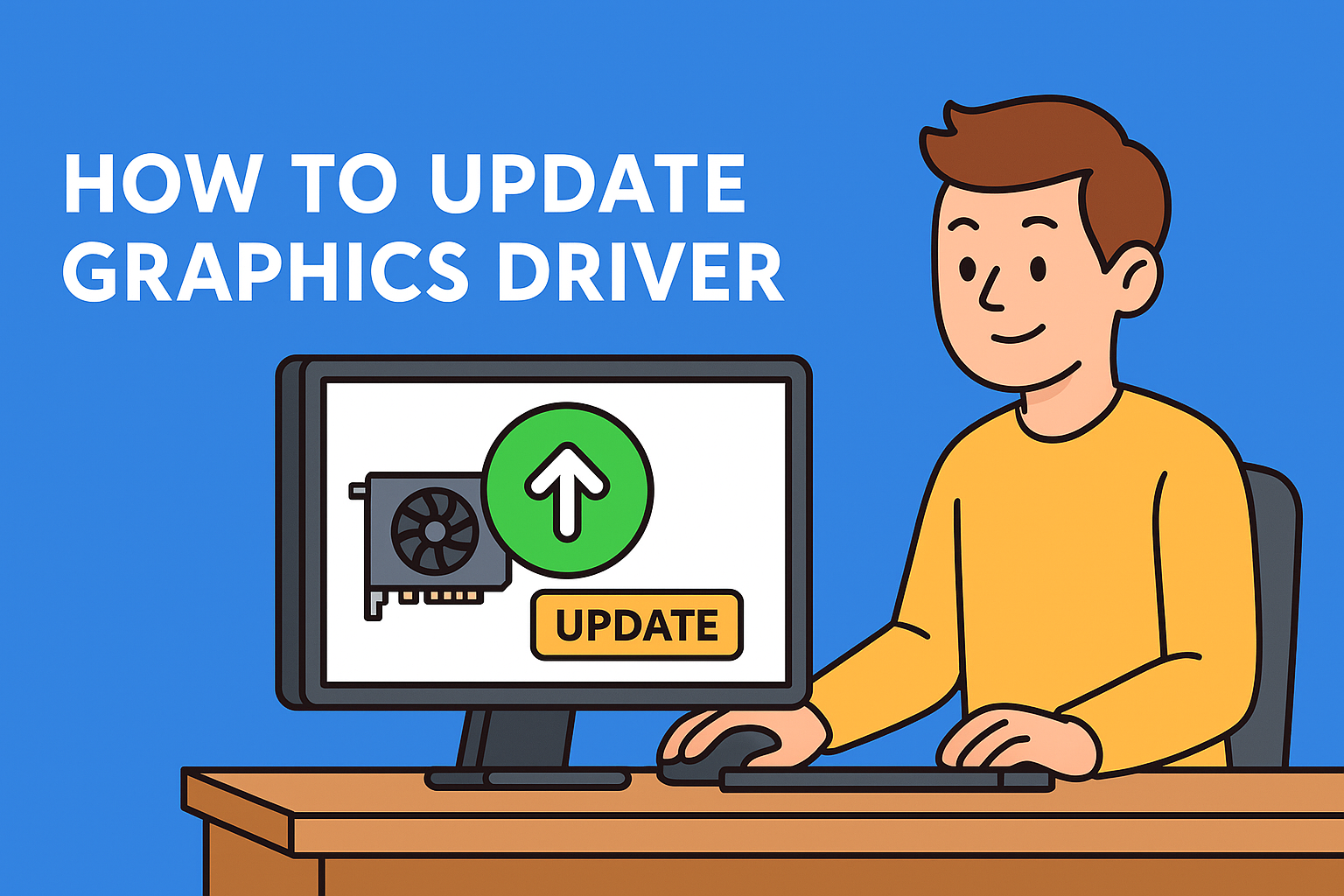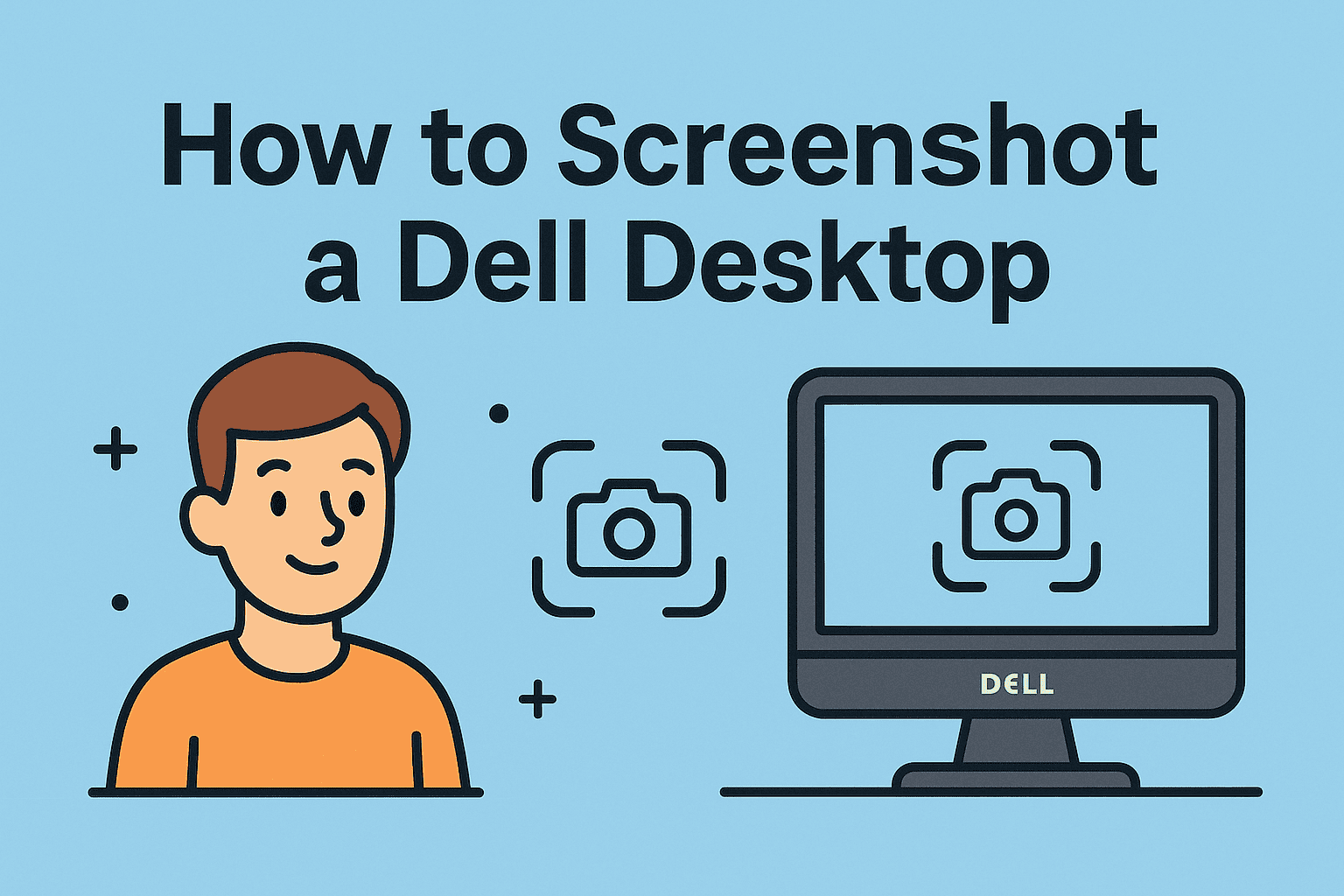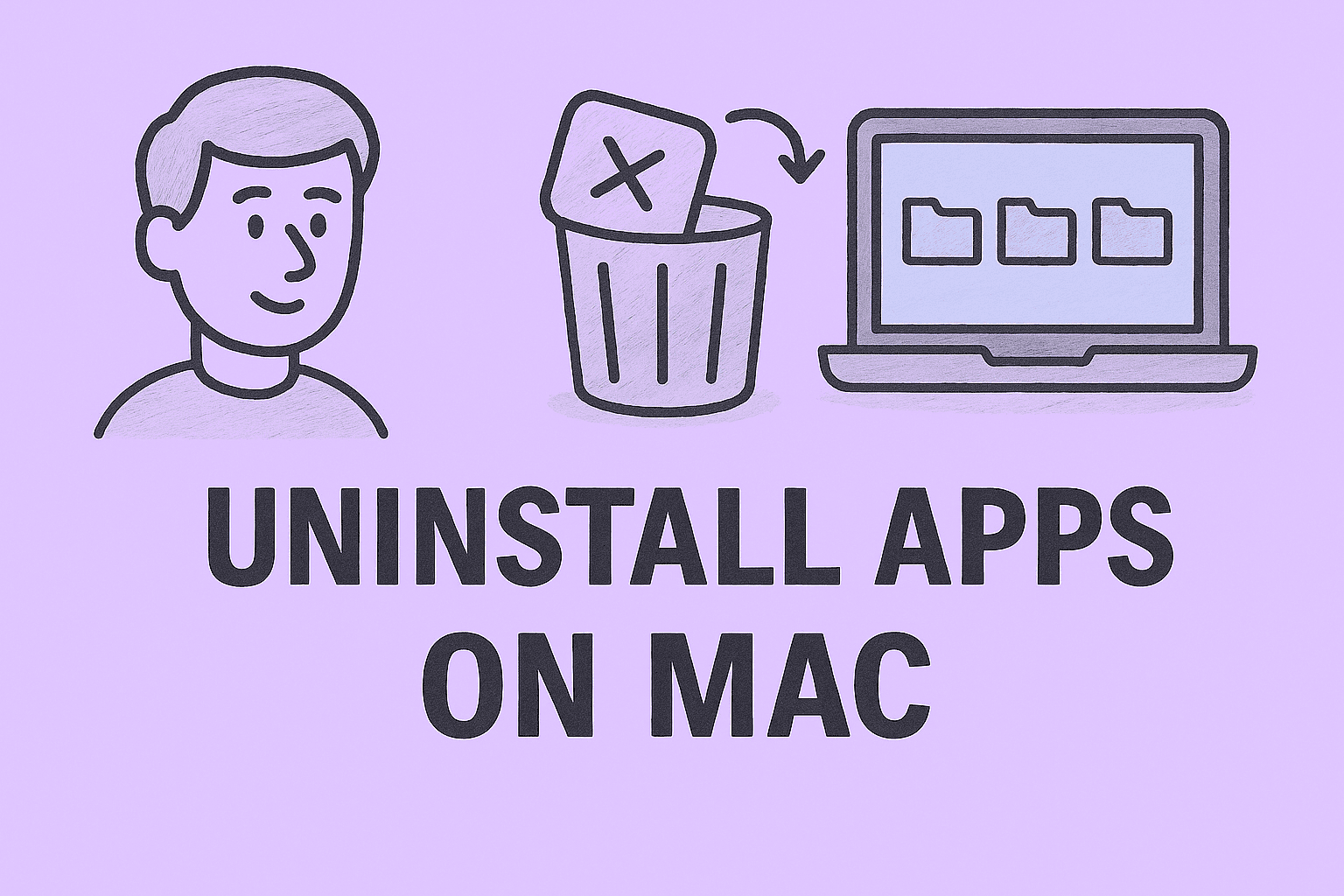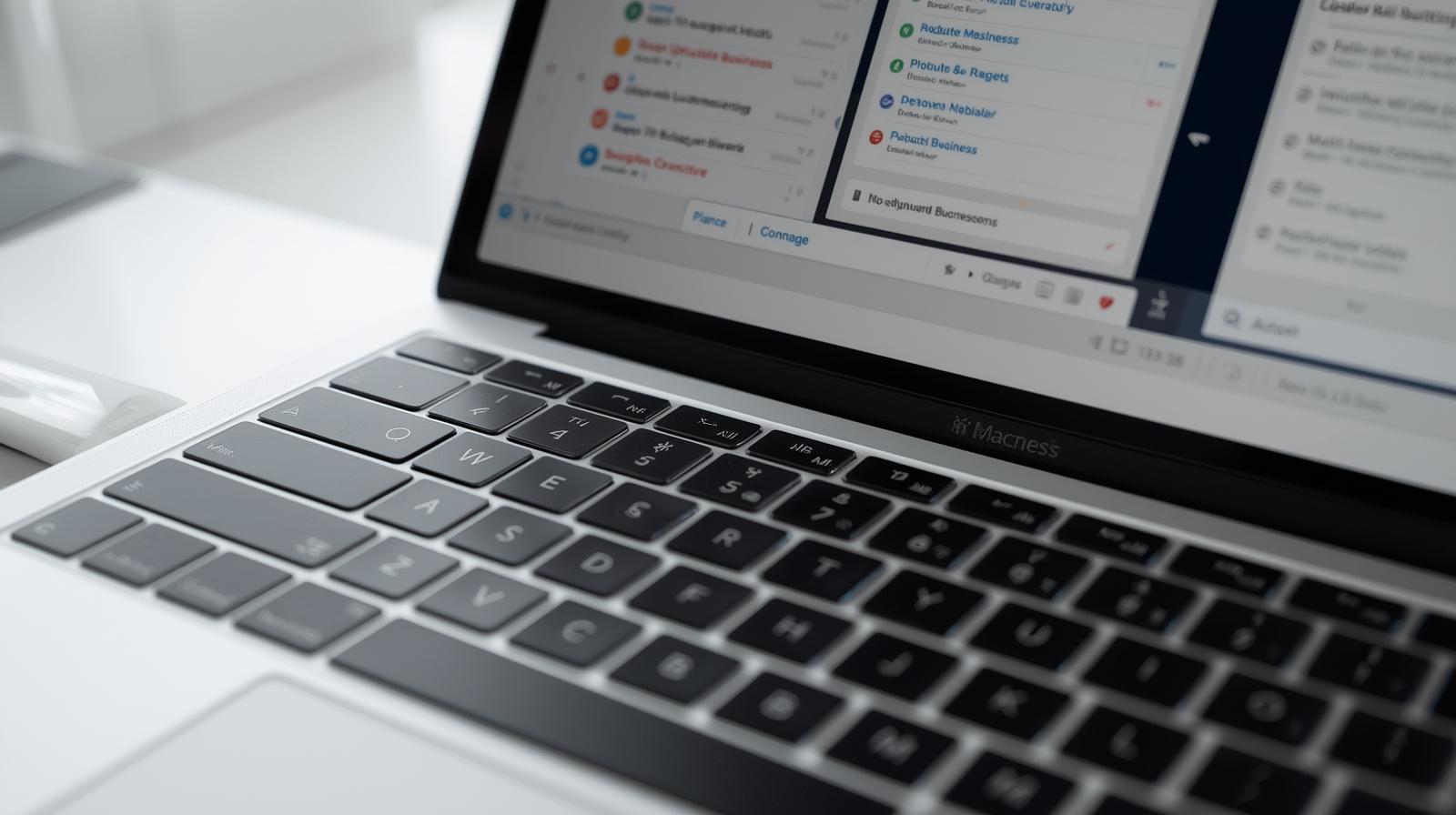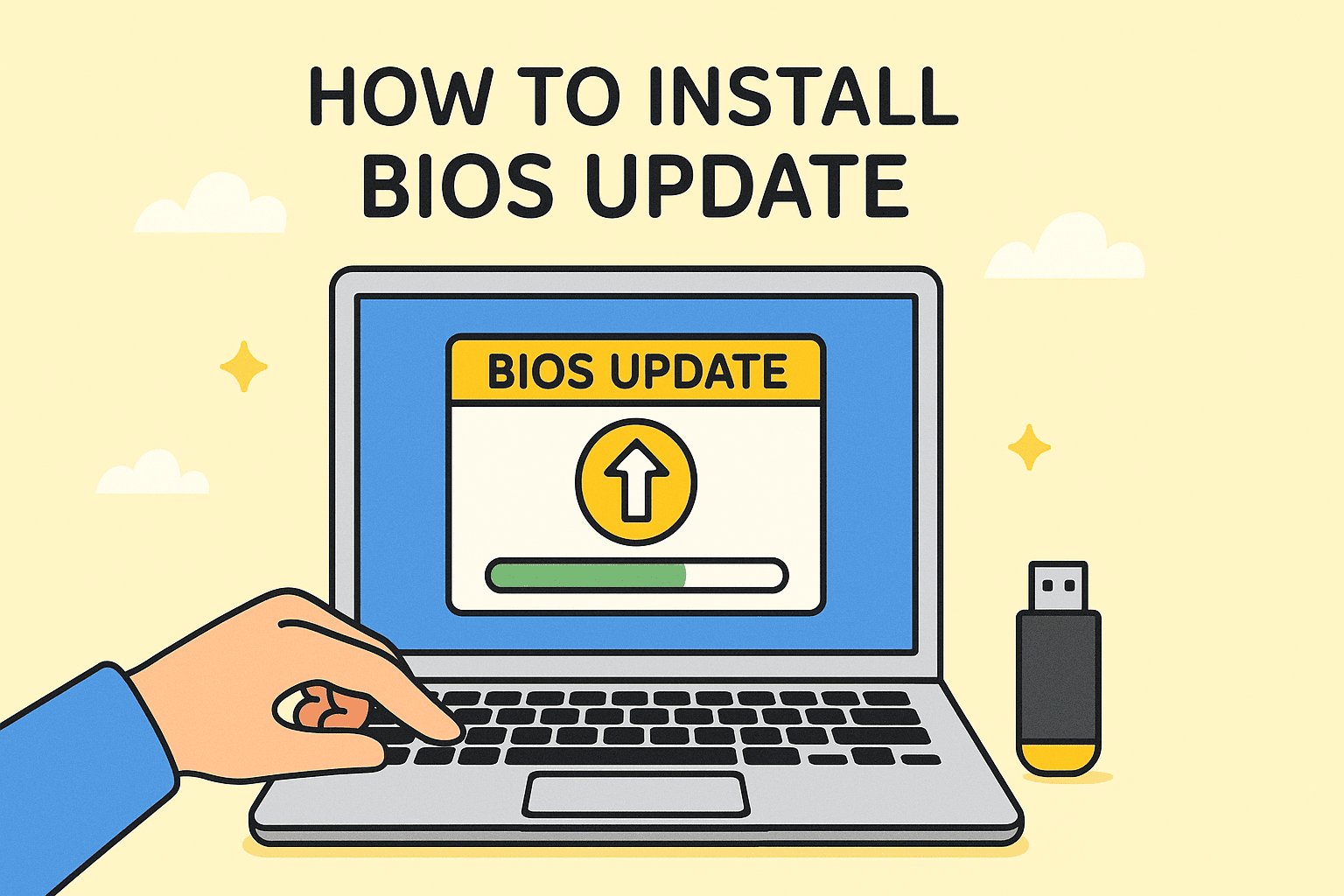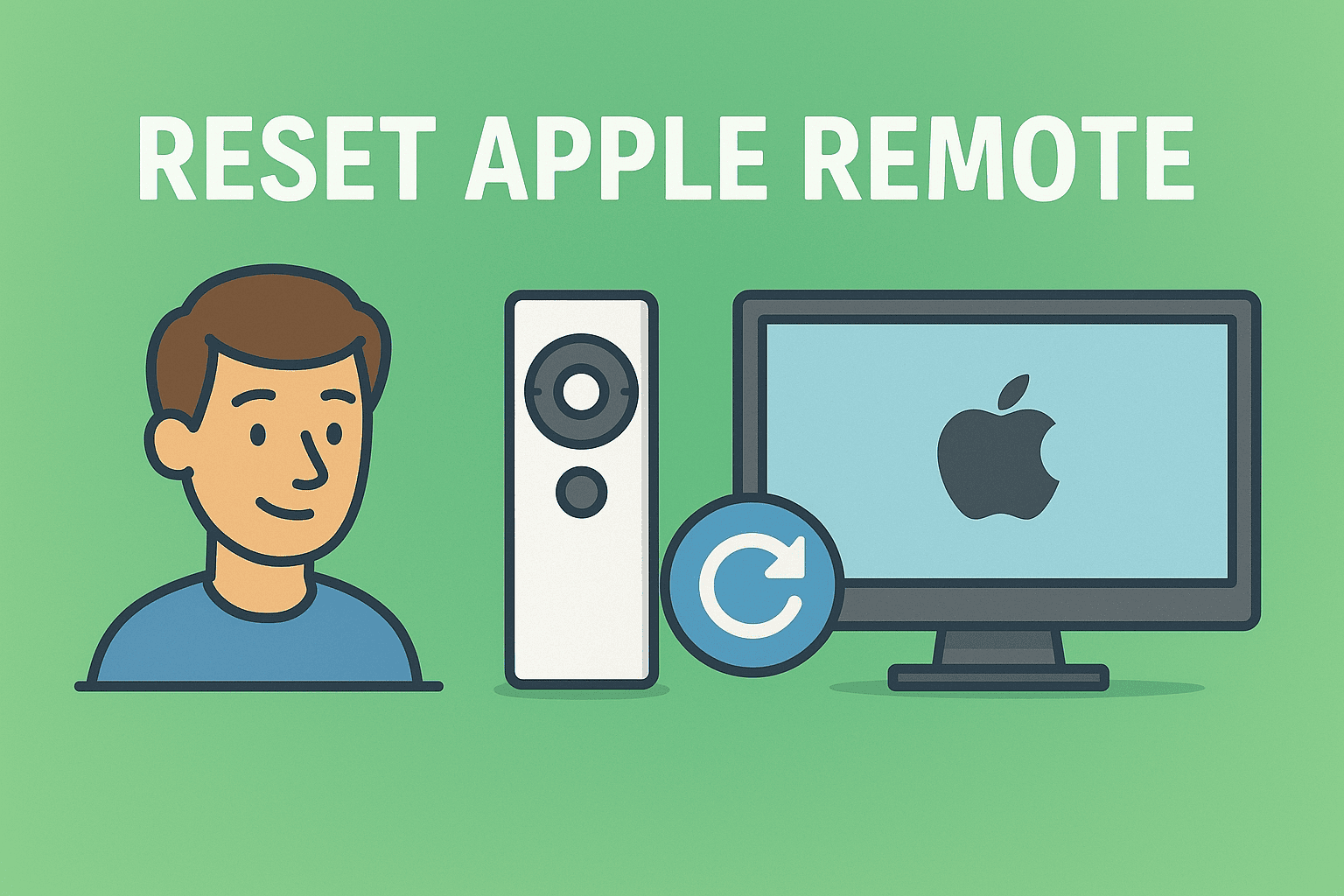The Ongoing Importance of Mapping Network Drives
Updated on June 20, 2025, by ITarian
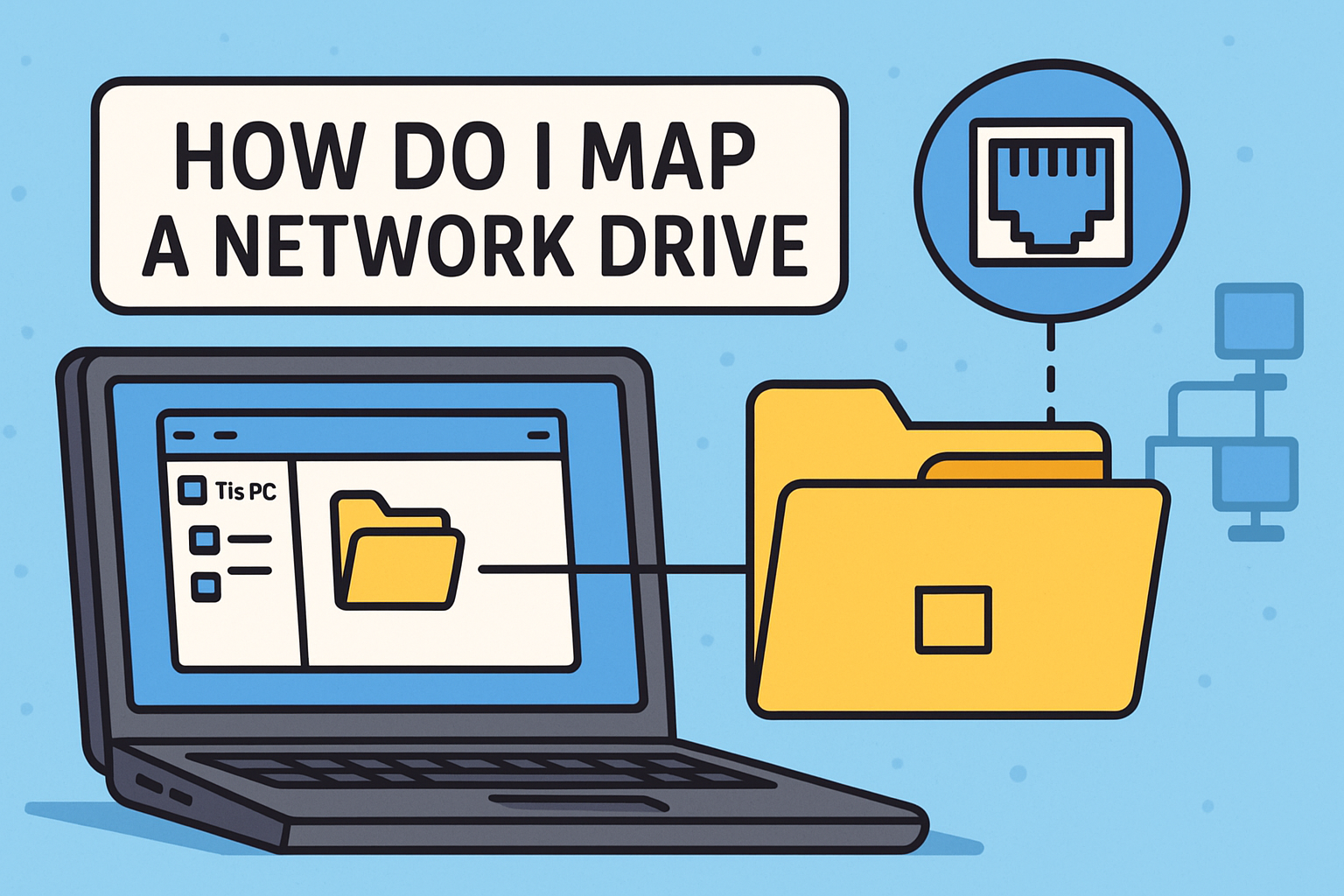
In a world moving fast toward the cloud, shared local resources are still crucial—especially in corporate, cybersecurity, and hybrid IT environments. So if you’re asking, how do I map a network drive, you’re thinking smart.
Mapped drives allow teams to access shared files without repetitive login credentials, streamline workflows, and reduce errors. Whether you’re an IT manager, a cybersecurity officer, or a CEO looking to optimize team infrastructure, this guide will walk you through everything from the basics to automated login mapping.
What Is a Mapped Network Drive?
A mapped network drive is a shortcut that links a shared folder (usually on another computer or server) to your own system and assigns it a drive letter (like “Z:” or “G:”).
This allows users to:
- Access files over a network without navigating IP paths
- Assign persistent access at login
- Share resources across departments
- Avoid file duplication across endpoints
Benefits of Mapping a Network Drive
- Centralized Data Access – Multiple users can access the same resource
- Reduced Redundancy – Keeps files in one secure place
- Faster Collaboration – No need to email or upload local versions
- Improved Security – Controlled access via permissions and firewall rules
How to Map Network Drive in Windows 10/11
Step-by-Step Instructions:
Step 1: Open File Explorer
- Press Windows + E or click the folder icon
- Select This PC from the left panel
Step 2: Click “Map Network Drive”
- At the top ribbon, click “Map network drive”
Step 3: Choose a Drive Letter
- Select an available letter (e.g., Z:)
Step 4: Enter the Folder Path
- Format: \\ServerName\SharedFolder
- Example: \\OfficeServer01\FinanceDocs
Step 5: Set Reconnect Options
- Check “Reconnect at sign-in” to persist on reboot
- Optionally check “Connect using different credentials”
Step 6: Enter Login Credentials (if prompted)
- Use domain credentials if required
Click Finish, and your network drive will now appear under This PC.
How to Assign Drive Letter to Network Location (Manually via Command Line)
For automation and scripting purposes, Windows provides a command-line method:
Use Command Prompt:
bash
CopyEdit
net use Z: \\ServerName\SharedFolder /persistent:yes
To remove the drive later:
bash
CopyEdit
net use Z: /delete
💡 This method is useful for login scripts or Group Policy in enterprise environments.
Connect to Shared Folder Over Network (Mac Method Included)
While the article focuses on Windows, many users operate cross-platform:
For Mac Users:
- Open Finder > Go > Connect to Server
- Enter smb://ServerName/SharedFolder
- Click Connect
- Enter login credentials
- To mount automatically at startup, add to Login Items
Security Considerations When Mapping Drives
Security shouldn’t be an afterthought—especially when working with network shares.
Best Practices:
- Use domain authentication (LDAP/Active Directory)
- Restrict folder permissions using NTFS or SMB rules
- Enable encryption if accessed via VPN or offsite
- Monitor mapped drive usage for anomalies (important for cybersecurity teams)
🔐 Mapped drives can be an attack vector if improperly secured.
Automating Network Drive Mapping for Teams
IT managers can save time by automating mapped drive access for users:
Tools You Can Use:
- Group Policy Object (GPO) in Windows Server
- PowerShell Scripts (example below)
- Intune or SCCM for endpoint management
PowerShell Example:
powershell
CopyEdit
New-PSDrive -Name “Z” -PSProvider FileSystem -Root “\\ServerName\SharedFolder” -Persist
Troubleshooting Common Mapping Issues
| Issue | Cause | Fix |
| “Network path not found” | Incorrect folder path | Double-check spelling and slashes |
| “Access denied” | Permission issues | Ensure user has Read/Write permissions |
| Drive disappears after restart | Missing persistence | Check “Reconnect at sign-in” |
| Slow drive access | Network congestion | Use local DNS, optimize routing |
FAQs: How Do I Map a Network Drive?
1. Can I map a drive without admin privileges?
Yes, if you have access permissions to the shared folder.
2. Can I access the drive from anywhere?
Only if connected to the same network or VPN. For global access, consider cloud alternatives.
3. Is there a limit to how many drives I can map?
Technically yes, based on available drive letters, but practically no until you run out of letters (A–Z).
4. Will mapped drives slow down my computer?
No, unless the server is overloaded or there’s network latency.
5. How do I remove a mapped drive?
Right-click the drive in File Explorer and select Disconnect.
Final Thoughts: Smart File Access = Smart IT
Knowing how do I map a network drive helps streamline operations, improve data sharing, and enhance security across teams and departments. Whether you’re mapping manually, deploying with policies, or auditing for access, network drive mapping remains a foundational skill in modern IT strategy.
🎯 Want to simplify your endpoint, file, and user management at scale?
👉 Sign up for Itarian and streamline your secure IT operations today.