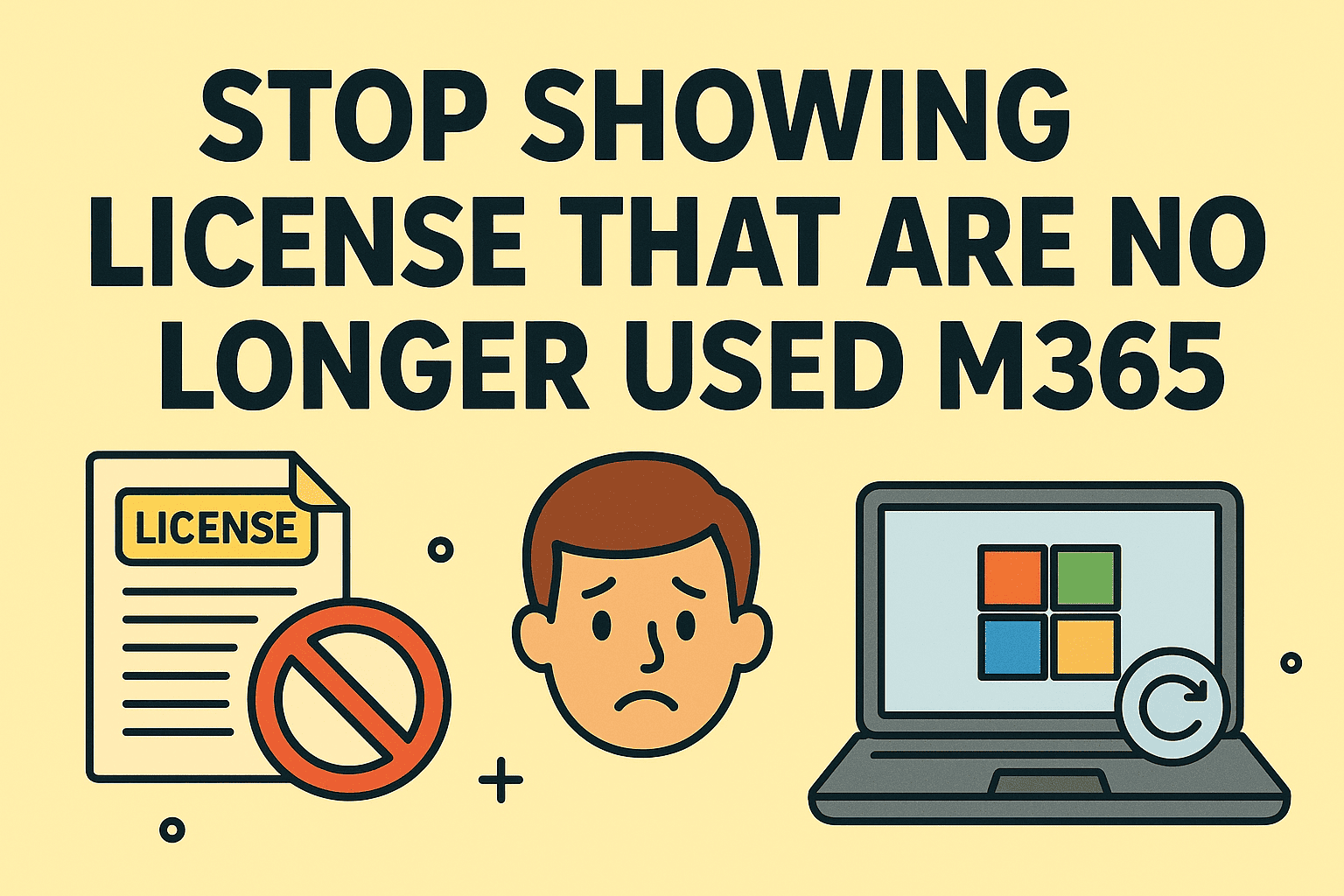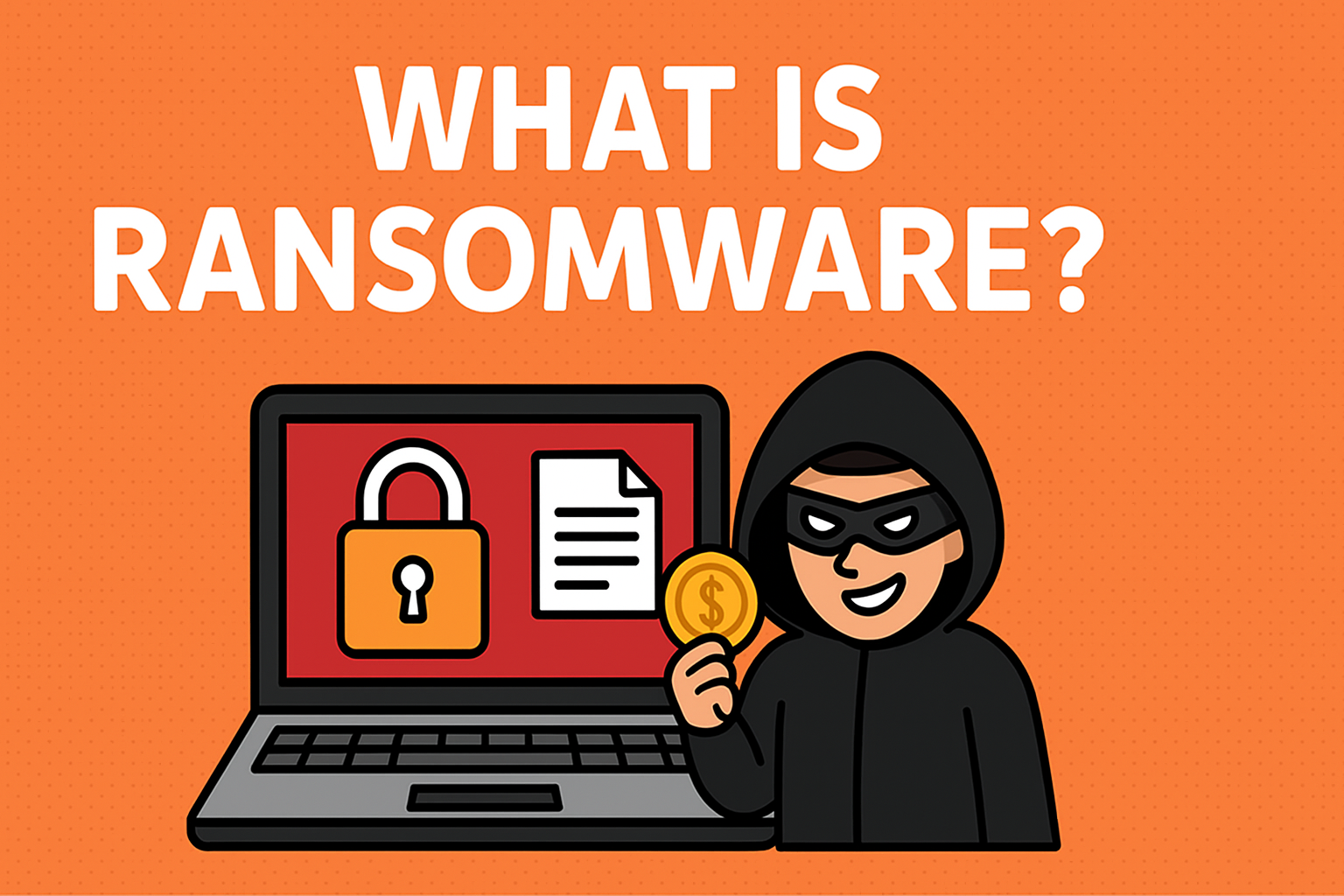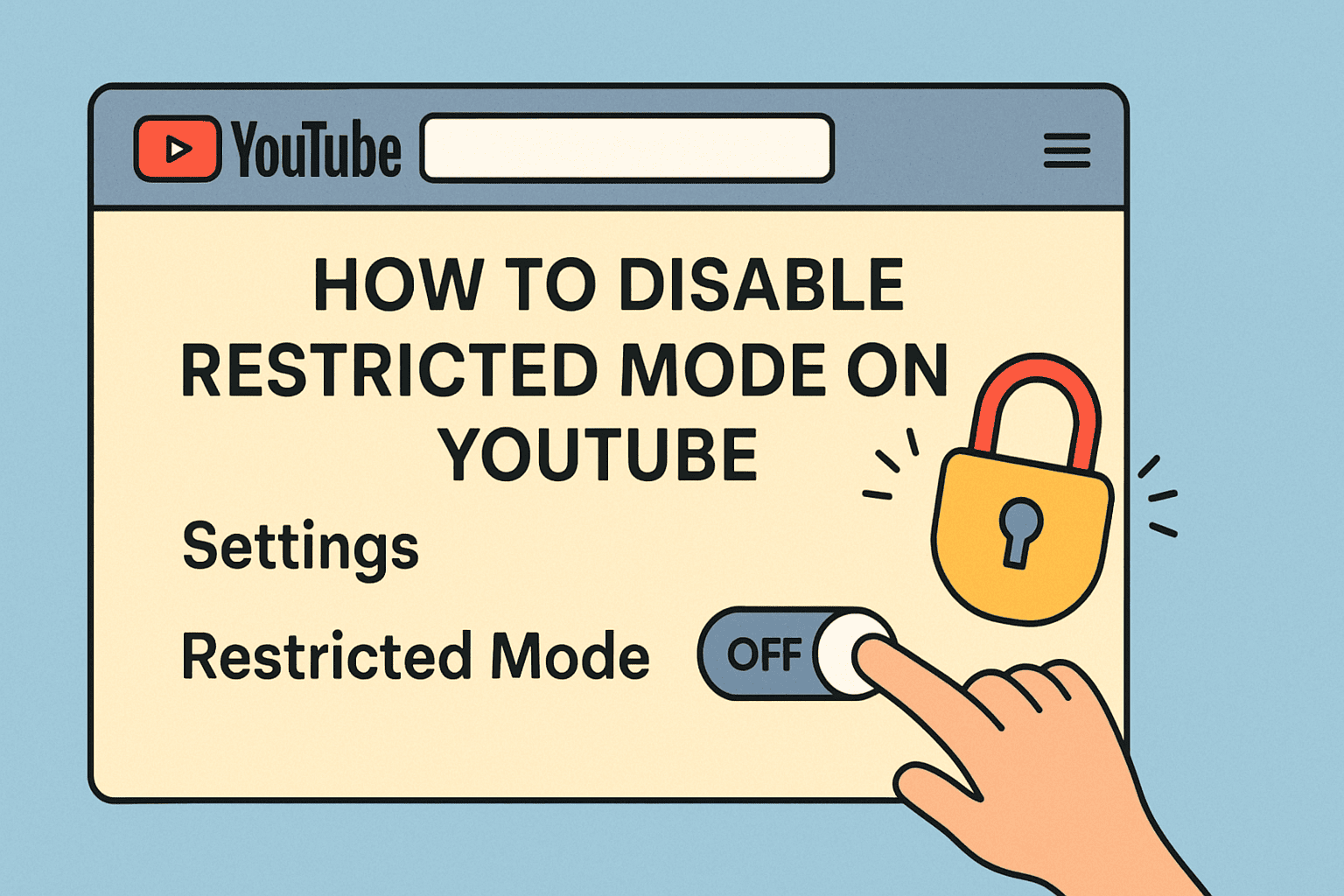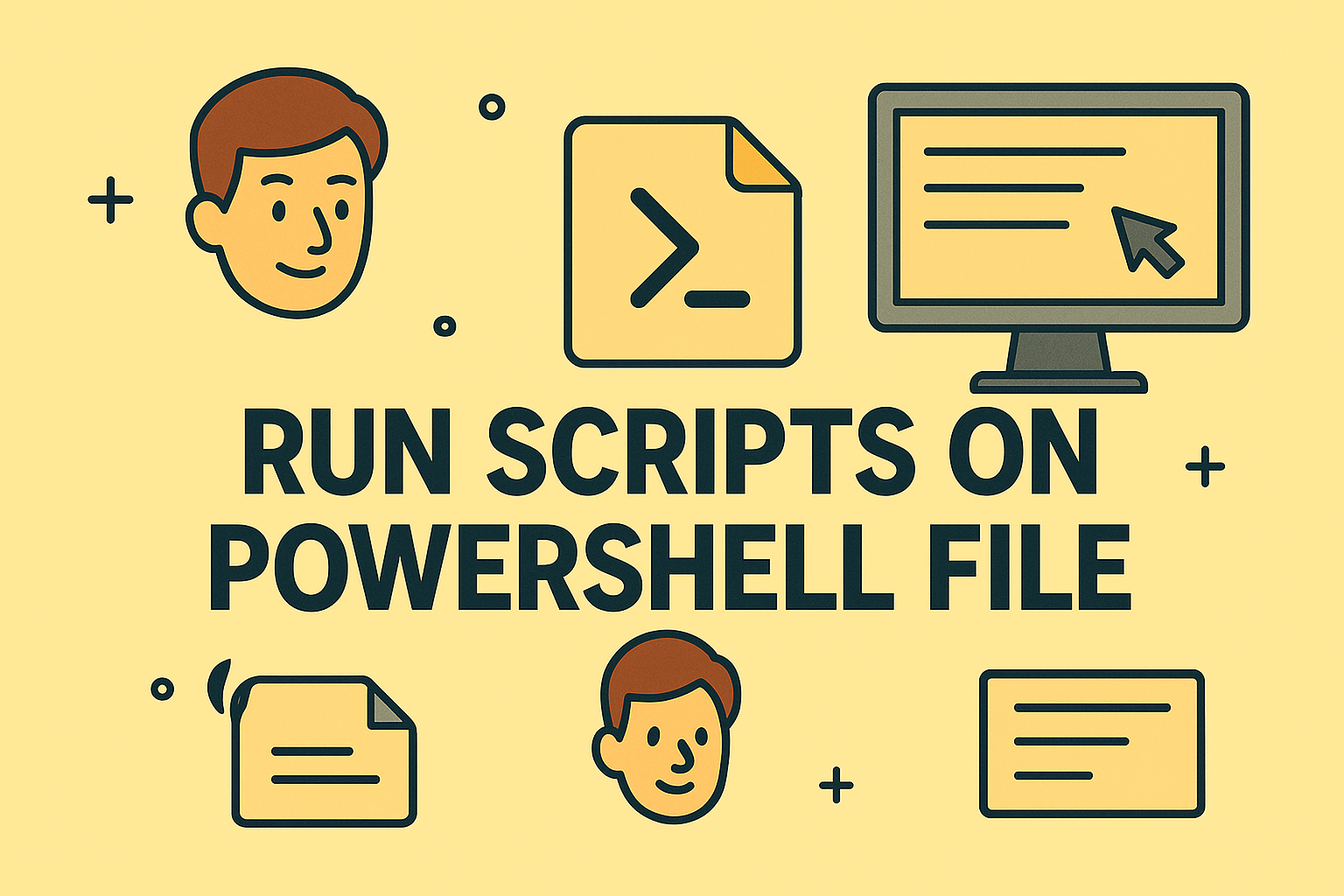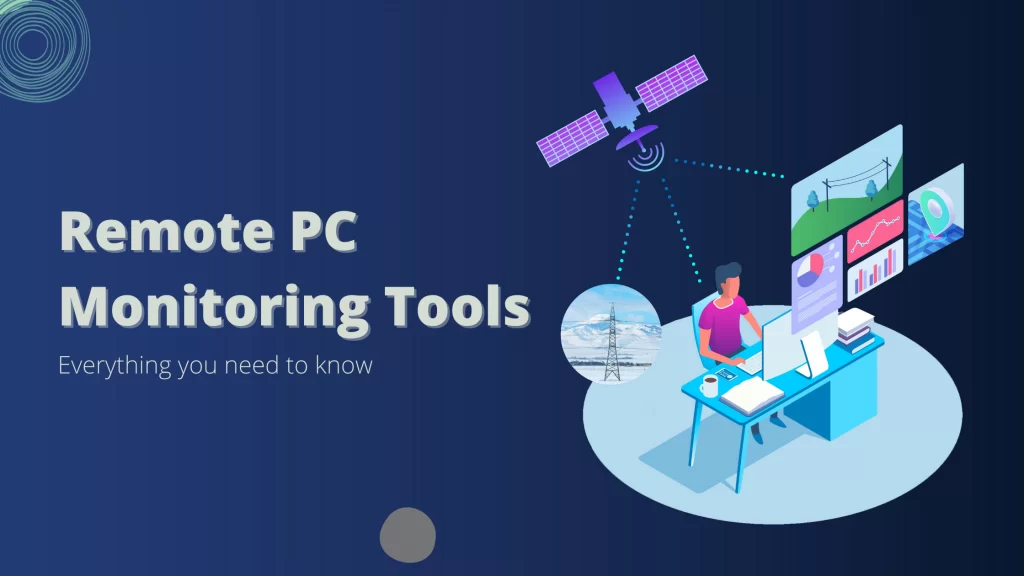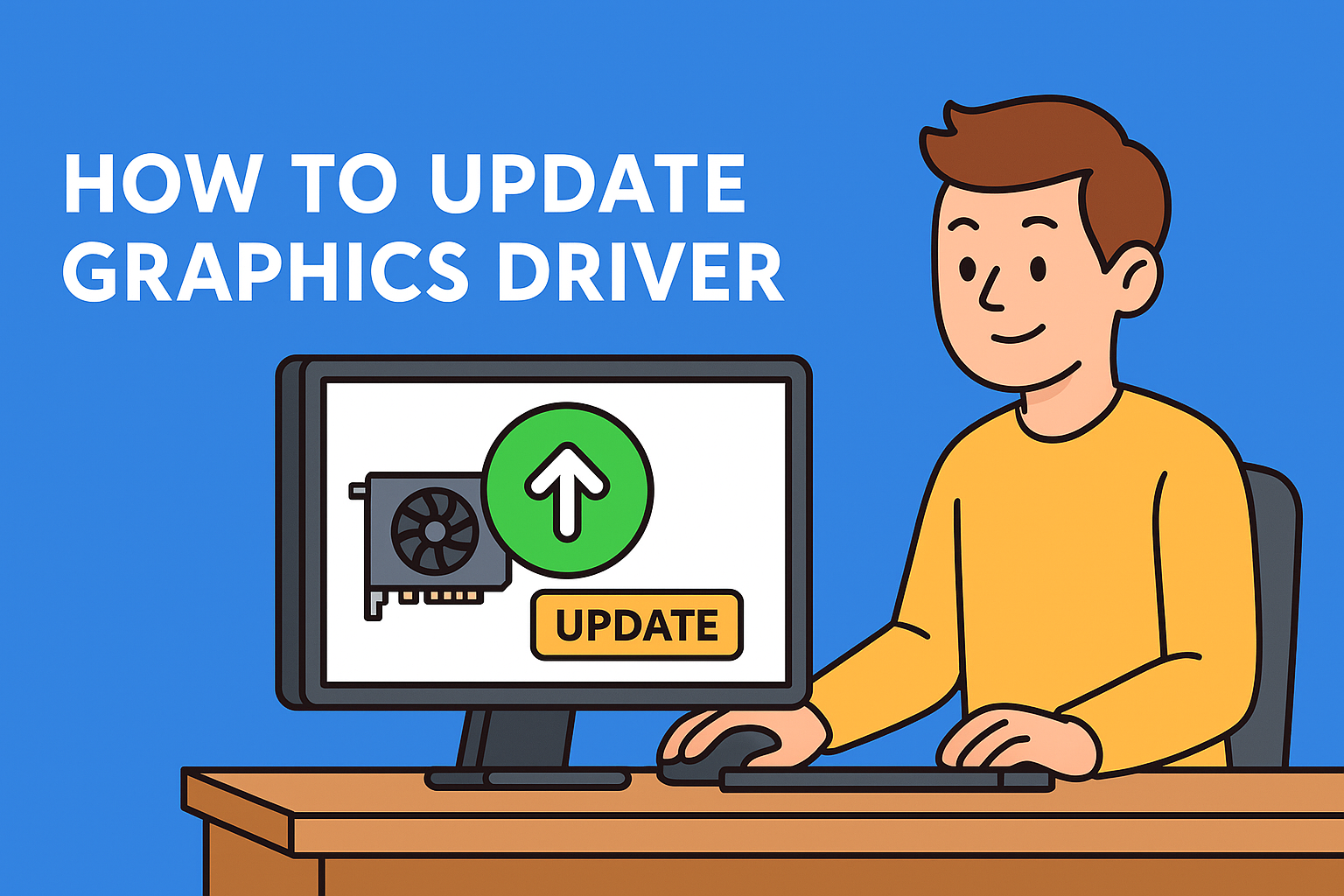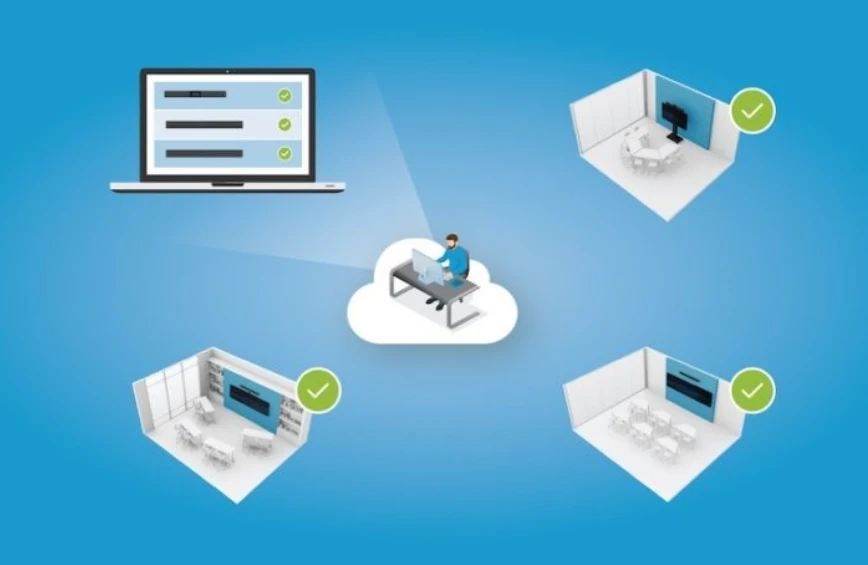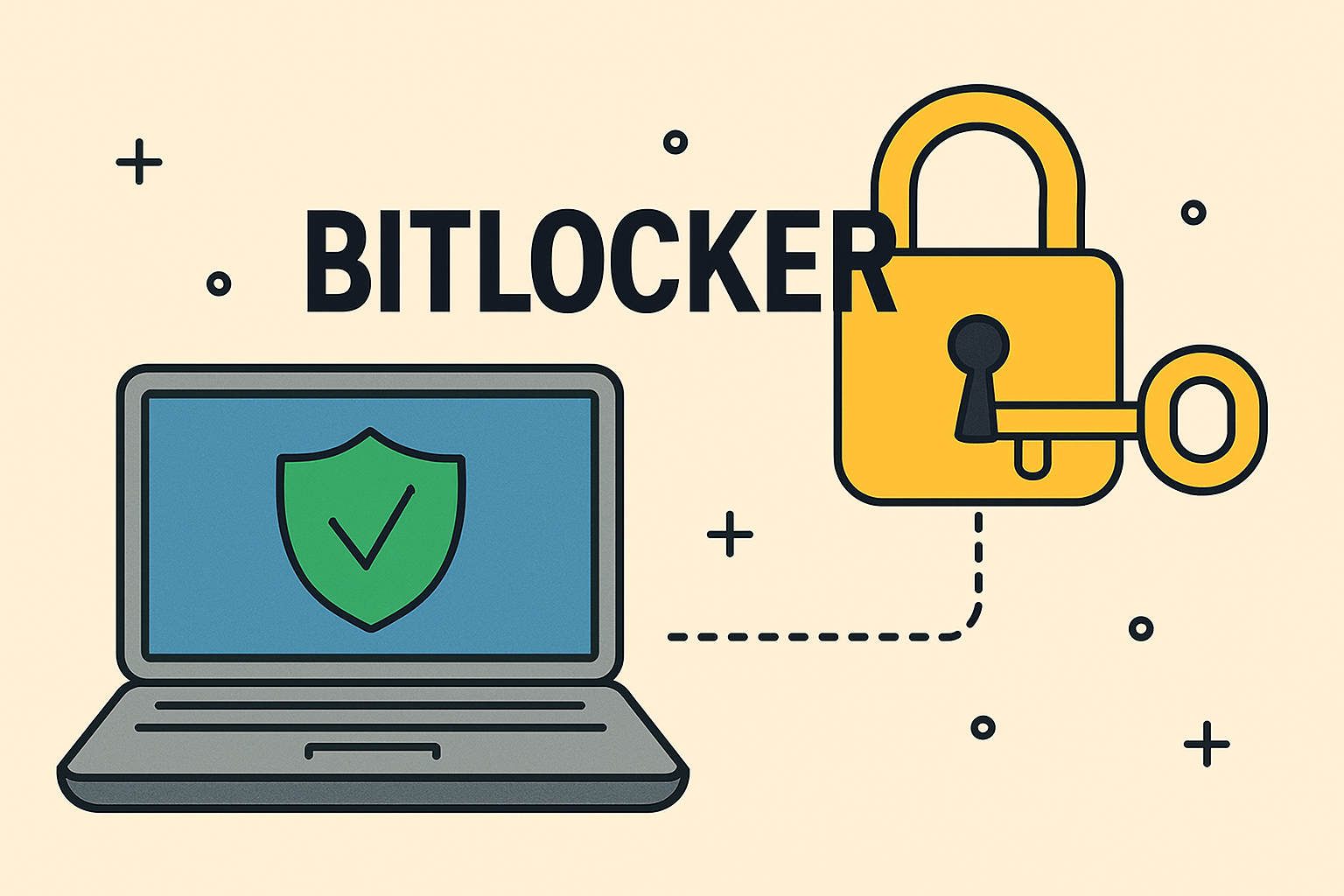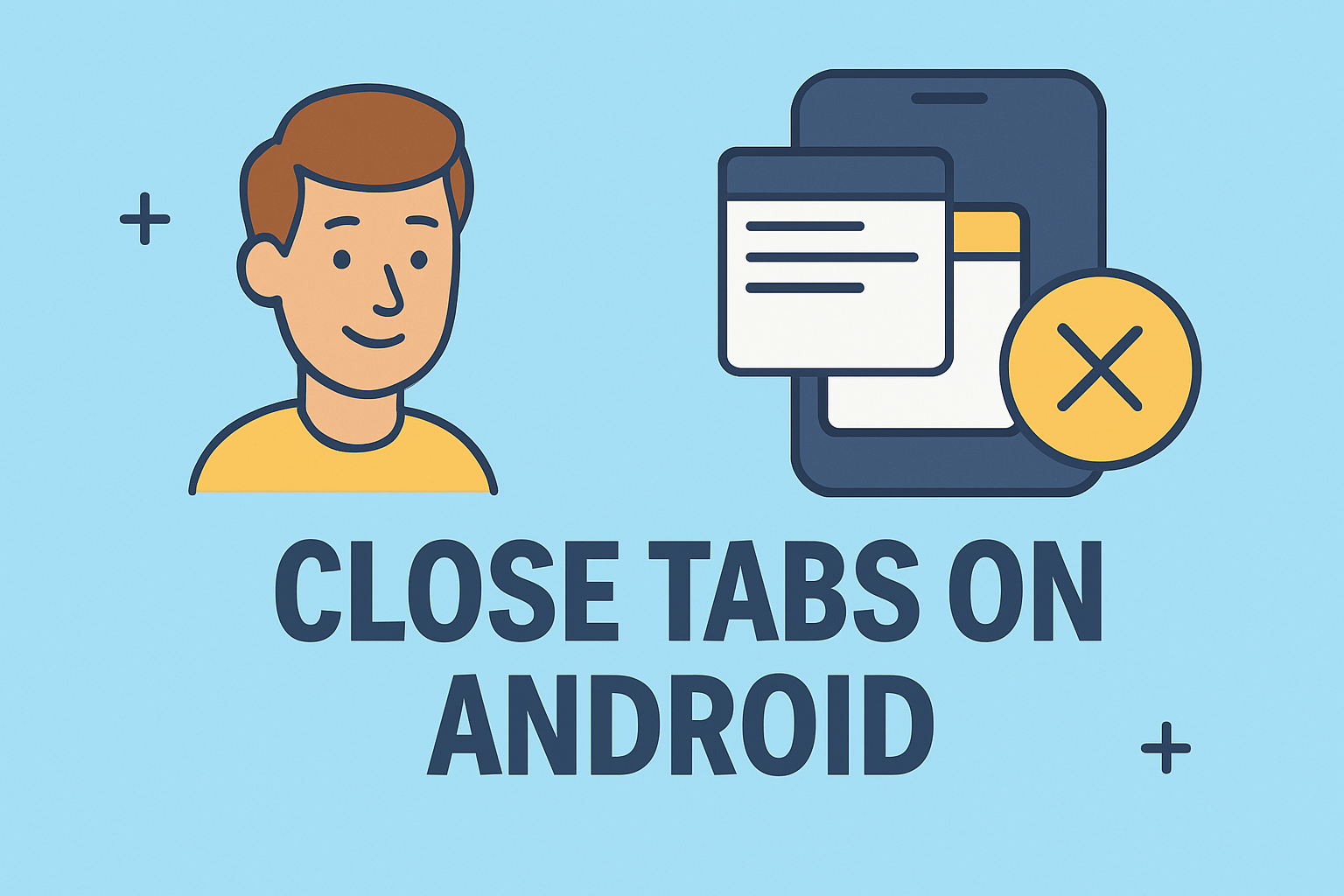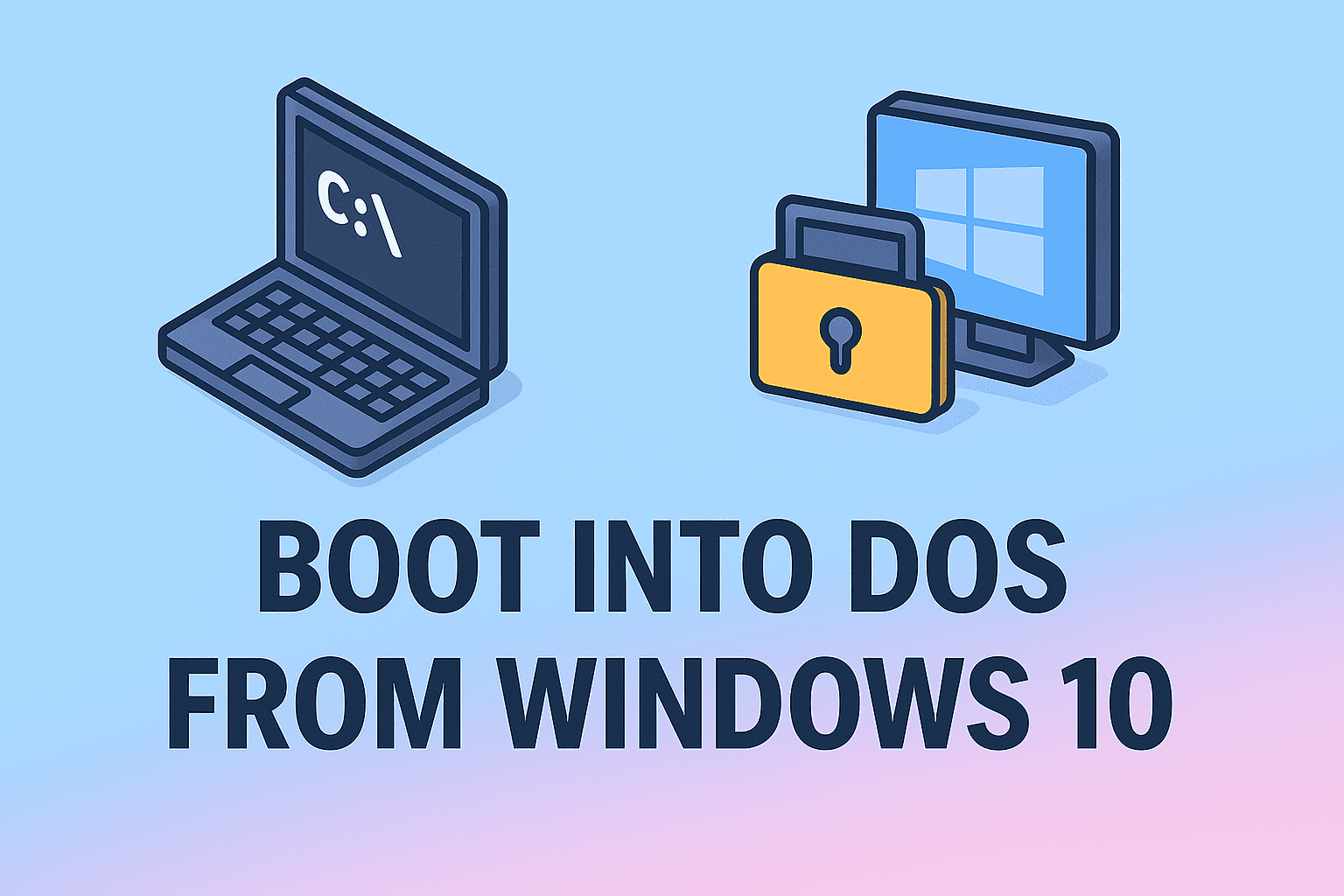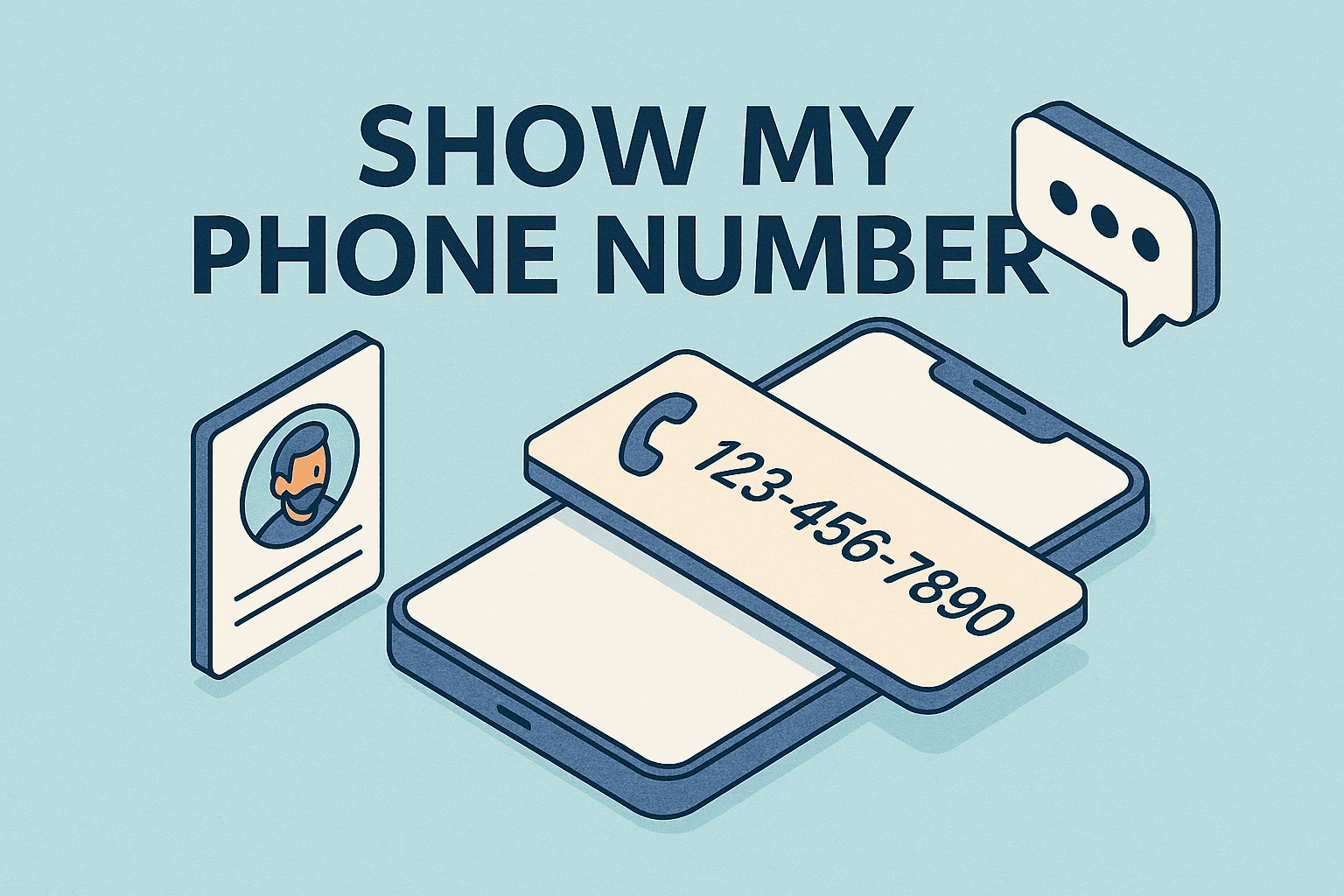Managing System Performance with macOS Activity Monitor
Updated on November 21, 2025, by ITarian
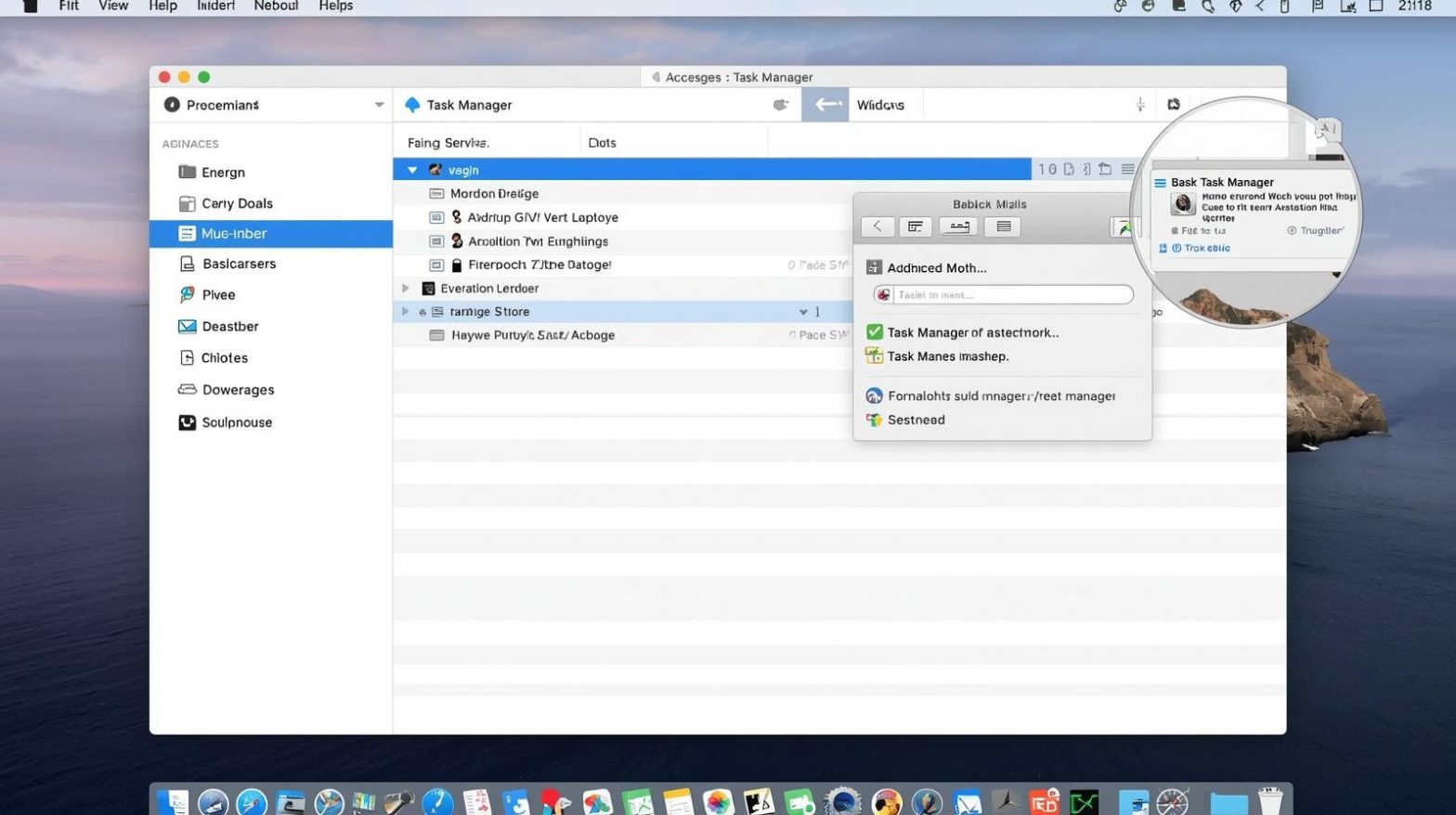
Many users switching from Windows often ask one common question: how do I get to task manager on a Mac? Unlike Windows, macOS doesn’t have a tool named “Task Manager,” but it does offer several powerful built-in utilities that track system performance, close unresponsive apps, and help diagnose issues. For IT managers, cybersecurity professionals, business users, and everyday Mac owners, knowing how to access Mac’s version of Task Manager is essential for maintaining performance, identifying system bottlenecks, and ensuring smooth operation.
On a Mac, the “Task Manager” equivalent is Activity Monitor, a robust tool that gives real-time visibility into CPU, memory, disk, network, and energy usage. In addition, macOS provides shortcuts and secondary tools—like Force Quit, Terminal, and system reports—to help users troubleshoot, manage apps, and optimize system resources.
This article breaks down every method for accessing Activity Monitor, explains how to use it effectively, and provides advanced insights tailored for IT and cybersecurity environments.
Understanding How macOS Handles Task Management
Before diving into methods for accessing Mac’s task management tools, it helps to understand how macOS differs from Windows.
Activity Monitor: The macOS Equivalent of Task Manager
Windows Task Manager is a single, consolidated tool. On macOS, Activity Monitor distributes similar functionality across:
-
CPU monitoring
-
Memory management
-
Disk usage
-
Network analytics
-
Energy consumption
-
App responsiveness
Key Responsibilities of Activity Monitor
Activity Monitor helps users:
-
View and manage running processes
-
Track resource-heavy applications
-
Identify system bottlenecks
-
Force-quit unresponsive tasks
-
Diagnose performance issues
-
Monitor memory pressure
-
Troubleshoot apps affecting battery life
Knowing how do I get to task manager on a Mac not only helps with basic troubleshooting but is essential for more advanced system health management.
How to Access Activity Monitor on a Mac
Below are all reliable ways to access Mac’s Task Manager equivalent. Each method works on macOS Ventura, Sonoma, Monterey, and most modern Mac versions.
Use Spotlight Search (Fastest & Easiest)
Spotlight is the quickest way to open Activity Monitor.
Steps:
-
Press Command (⌘) + Spacebar
-
Type Activity Monitor
-
Press Enter
This launches the full performance dashboard instantly.
When to Use This Method
-
Day-to-day task monitoring
-
Quick access for troubleshooting
-
Checking CPU spikes or memory pressure
Open Activity Monitor Through Applications Folder
This traditional method is familiar for users who prefer navigating manually.
Steps:
-
Open Finder
-
Go to Applications
-
Open the Utilities folder
-
Double-click Activity Monitor
Why This Is Useful
-
Helpful for IT environments where tools are accessed frequently
-
Easy to teach non-technical users
-
Ensures consistent navigation for training documentation
Launch Activity Monitor Using Siri
Siri can open built-in tools instantly.
Steps:
-
Click the Siri icon or press Command + Space (hold)
-
Say: “Open Activity Monitor.”
Best For
-
Hands-free use
-
Accessibility
-
Situations where keyboard shortcuts aren’t ideal
Use Launchpad to Access Activity Monitor
Launchpad offers a visual, app-grid experience similar to iOS.
Steps:
-
Open Launchpad
-
Search for Activity Monitor
-
Click to open
Advantages
-
Clean UI for less technical users
-
Good option for trackpad-focused workflows
Create a Dock Shortcut for Faster Access
If you use Activity Monitor often, pinning it to the Dock saves time.
How to Pin It:
-
Open Activity Monitor
-
Right-click the icon in the Dock
-
Choose Options → Keep in Dock
Ideal For
-
IT professionals monitoring system health
-
Users managing background-intensive apps
-
Content creators tracking resource usage
Using the Force Quit Tool for “Task Manager-Like” Actions
Sometimes you just need to close a frozen app quickly. The macOS Force Quit menu functions like the Windows End Task feature.
How to Access Force Quit:
Method 1: Keyboard Shortcut
Press Command + Option + Esc
Method 2: Through Apple Menu
-
Click Apple logo (top-left)
-
Choose Force Quit
What You Can Do Here
-
Close unresponsive apps
-
Terminate memory-heavy applications
-
Resolve frozen screens
Although Force Quit is more limited than Activity Monitor, it’s faster for emergency use.
Understanding Activity Monitor Panels (Full Breakdown)
Knowing how do I get to task manager on a Mac is only the first step. Next, you must understand what Activity Monitor reveals.
CPU Tab
Displays how each app uses processor power.
Key Fields
-
% CPU
-
CPU Time
-
Idle %, System %, User %
-
App name and process ID
Useful For
-
Detecting runaway processes
-
Diagnosing overheating
-
Identifying apps causing slow performance
Memory Tab
Shows RAM usage and efficiency.
You’ll See
-
Memory pressure graph
-
App memory usage
-
Wired memory
-
Compressed memory
-
Swap used
When This Matters
-
Slow multitasking
-
“Your system has run out of application memory” warnings
-
Apps crashing under heavy load
Energy Tab
Important for MacBook users.
Displays
-
Energy impact score
-
Battery usage
-
App sleep status
Use Cases
-
Diagnosing battery drain
-
Finding resource-heavy apps
-
Optimizing mobile workflows
Disk Tab
Shows how much data apps read and write.
Useful For
-
Diagnosing slow load times
-
Identifying disk-heavy software
-
Troubleshooting drive performance
Network Tab
Shows internet data usage per process.
Key Insights
-
Sent/received bytes
-
Bandwidth-consuming apps
-
Suspicious network activity
Critical for cybersecurity teams
Unusual network usage could indicate:
-
Malware
-
Data exfiltration
-
Unauthorized background tasks
How to Force Quit Apps Using Activity Monitor
Activity Monitor offers deeper control than the Force Quit shortcut.
Steps:
-
Open Activity Monitor
-
Choose the process
-
Click the X button
-
Select Quit or Force Quit
When to Use Each Option
-
Quit: For normal termination
-
Force Quit: For frozen or unresponsive apps
Advanced Task Management for IT and Cybersecurity Professionals
Enterprise and security teams use Activity Monitor to:
-
Identify compromised processes
-
Analyze unusual resource consumption
-
Detect crypto-mining malware
-
Monitor background daemons
-
Track unauthorized apps
-
Validate system performance during audits
Key Indicators of System Threats
-
High CPU spikes from unknown processes
-
Persistent network usage from idle apps
-
Memory consumption that grows over time
-
Unsigned processes running in background
Keeping Activity Monitor accessible speeds up security response.
Using Terminal for Advanced Process Management
For professionals who prefer command-line control, macOS provides powerful monitoring tools.
Check Active Processes
View Specific Process Usage
Kill a Process
Why Terminal Is Useful
-
Automation
-
Remote management
-
Script-based monitoring
-
Security troubleshooting
-
SSH-based access for enterprise devices
Performance Optimization Tips for macOS Users
Knowing how do I get to task manager on a Mac is part of a larger performance strategy.
1. Manage Login Items
Remove unnecessary startup apps.
2. Update macOS Regularly
Improves memory and CPU efficiency.
3. Restart Your Mac Weekly
Clears temporary system files.
4. Disable Heavy Background Services
Especially for users running:
-
Virtual machines
-
Design software
-
Browsers with many tabs
5. Use Activity Monitor to Audit Apps
Look for repetitive offenders draining CPU or RAM.
Frequently Asked Questions
1. Does Mac have a Task Manager like Windows?
Not exactly. The closest equivalent is Activity Monitor.
2. How do I force quit a frozen app?
Press Command + Option + Esc or use Activity Monitor.
3. Where is Activity Monitor located?
Finder → Applications → Utilities → Activity Monitor.
4. Can Activity Monitor detect malware?
Indirectly. Unusual CPU, memory, or network usage can indicate threats.
5. Why does my Mac slow down over time?
Possible reasons include heavy background apps, outdated software, low RAM, or malware activity.
Final Thoughts
Understanding how do I get to task manager on a Mac helps improve performance, troubleshoot issues, and maintain system stability. Activity Monitor provides deep visibility into app behavior, resource usage, and potential security concerns. Whether you’re handling enterprise devices, managing business workloads, or simply keeping your personal Mac optimized, mastering these task management tools is essential for long-term performance and security.
If you’re ready to enhance device management, automate system maintenance, and streamline IT workflows, you can Start your free trial with ITarian and explore powerful tools purpose-built for modern IT teams.