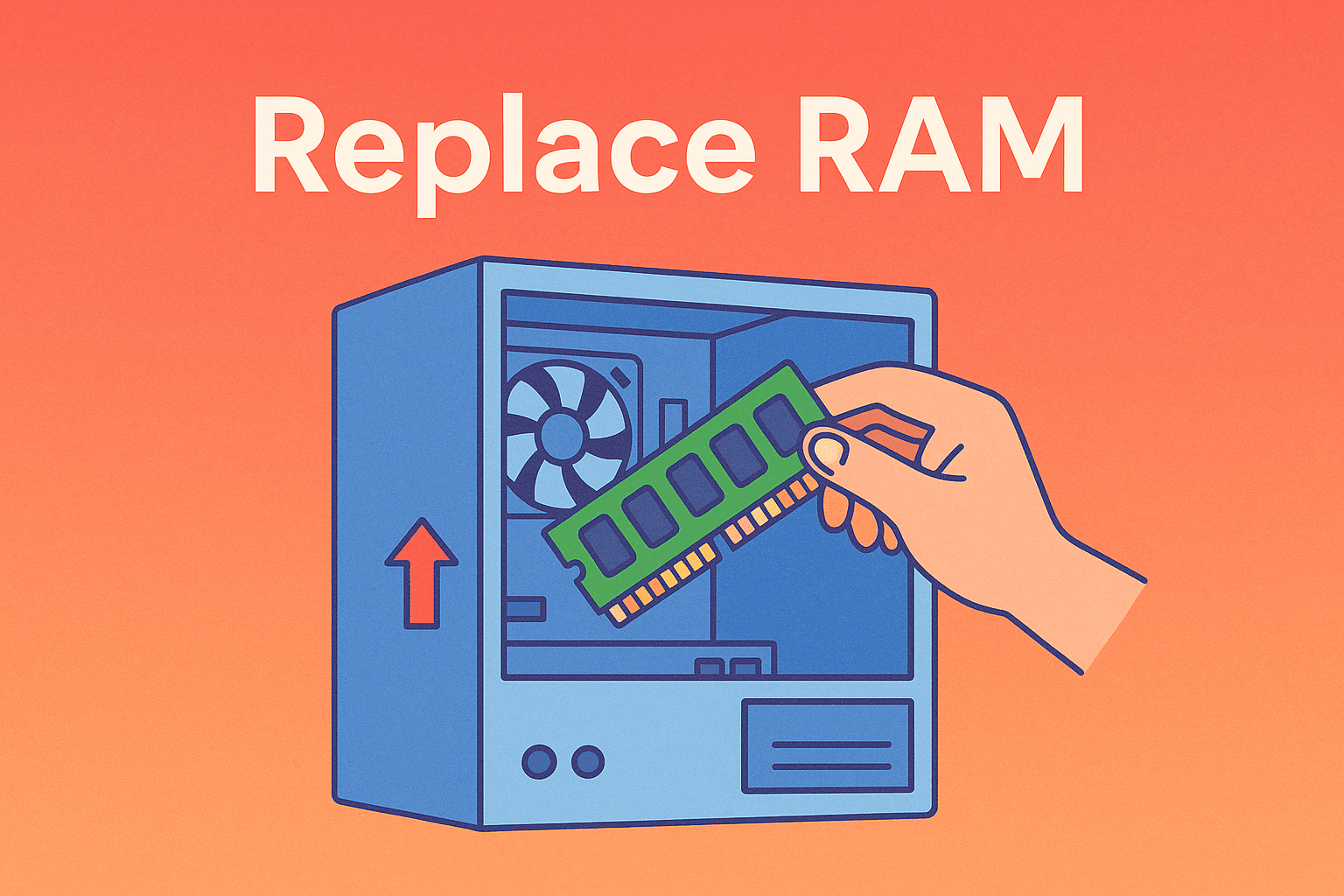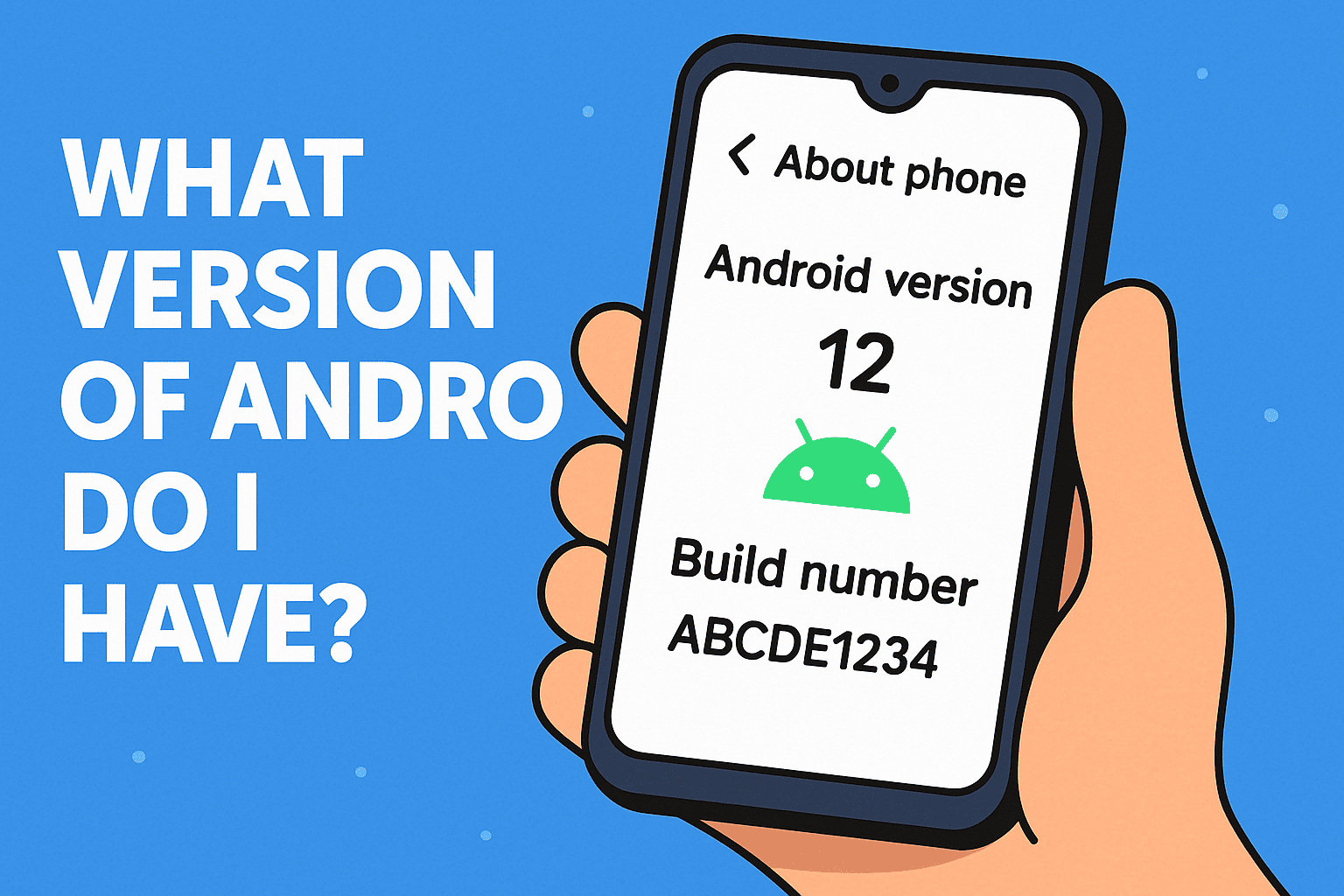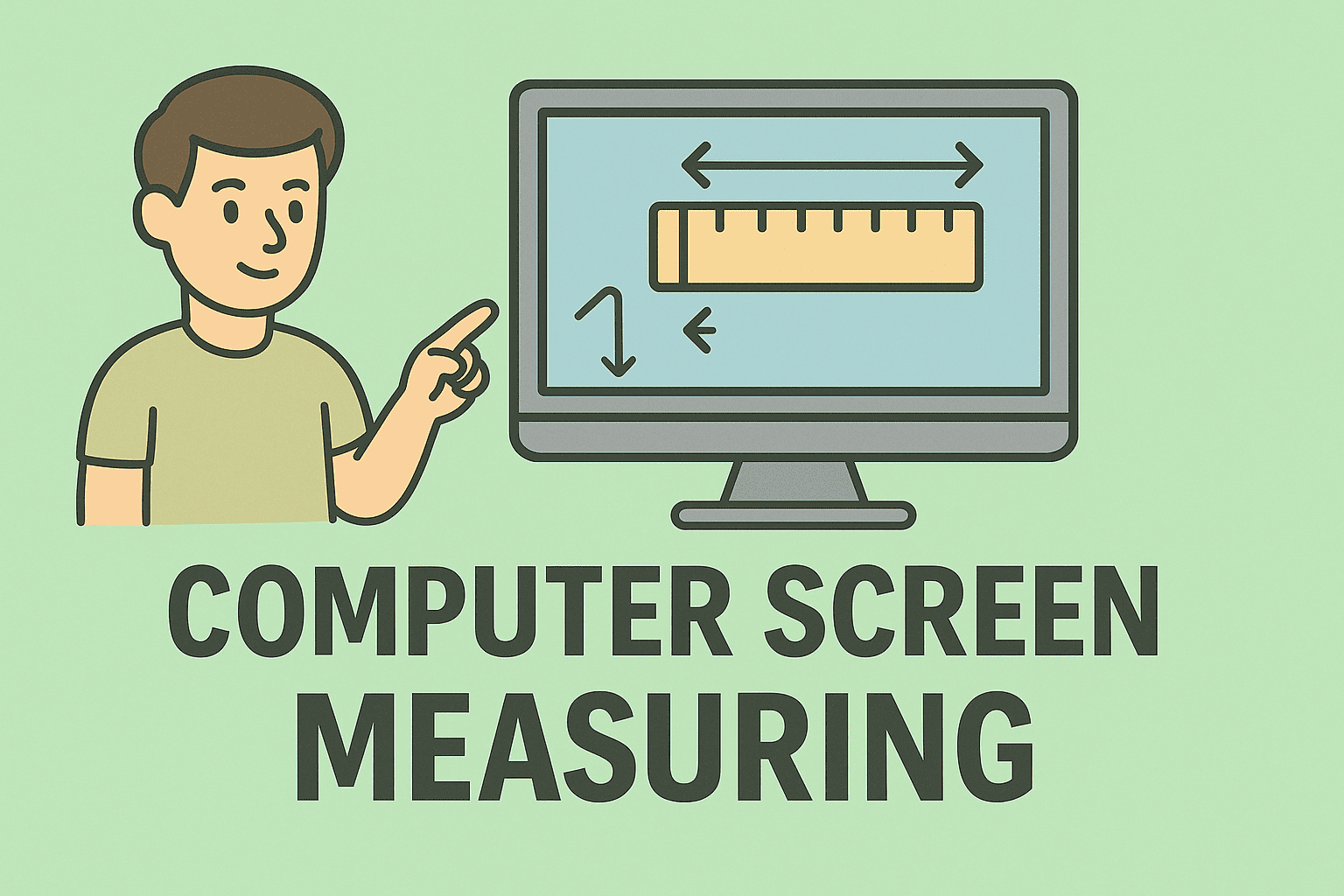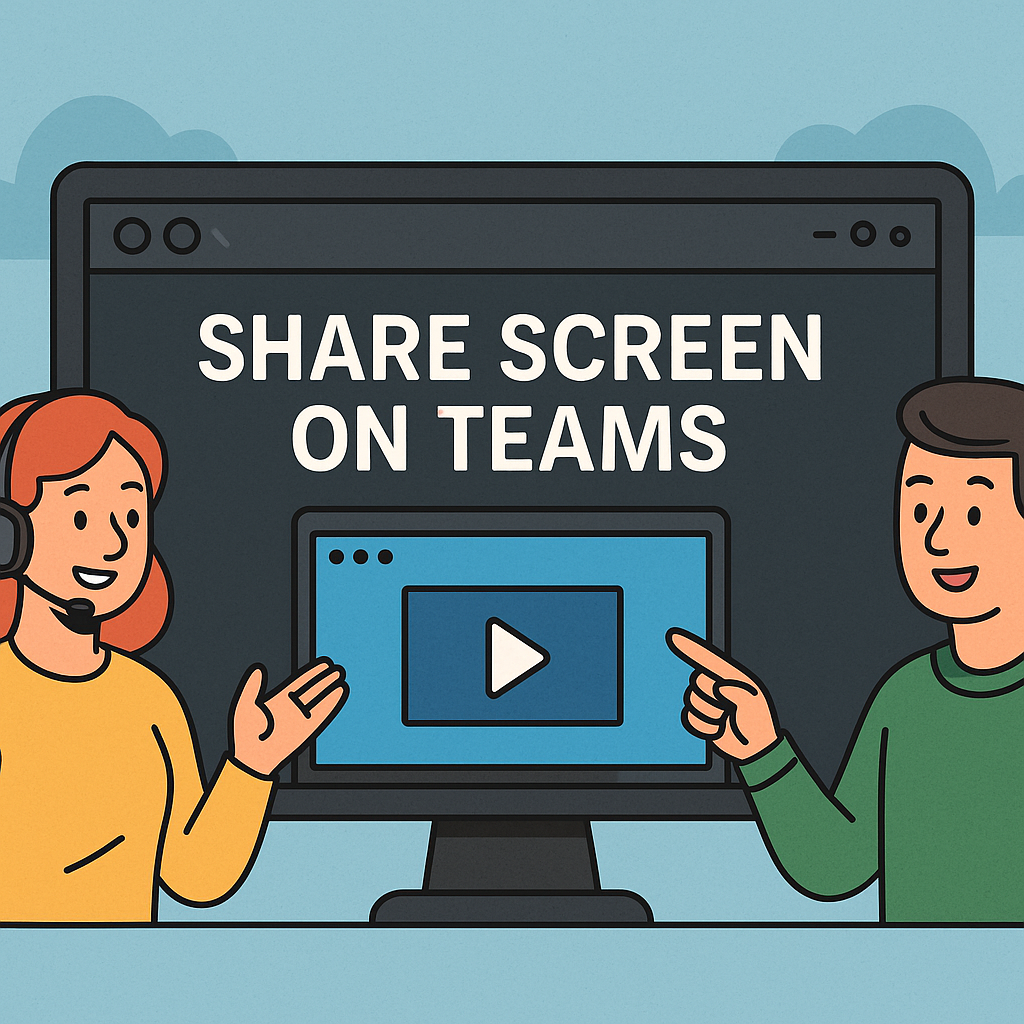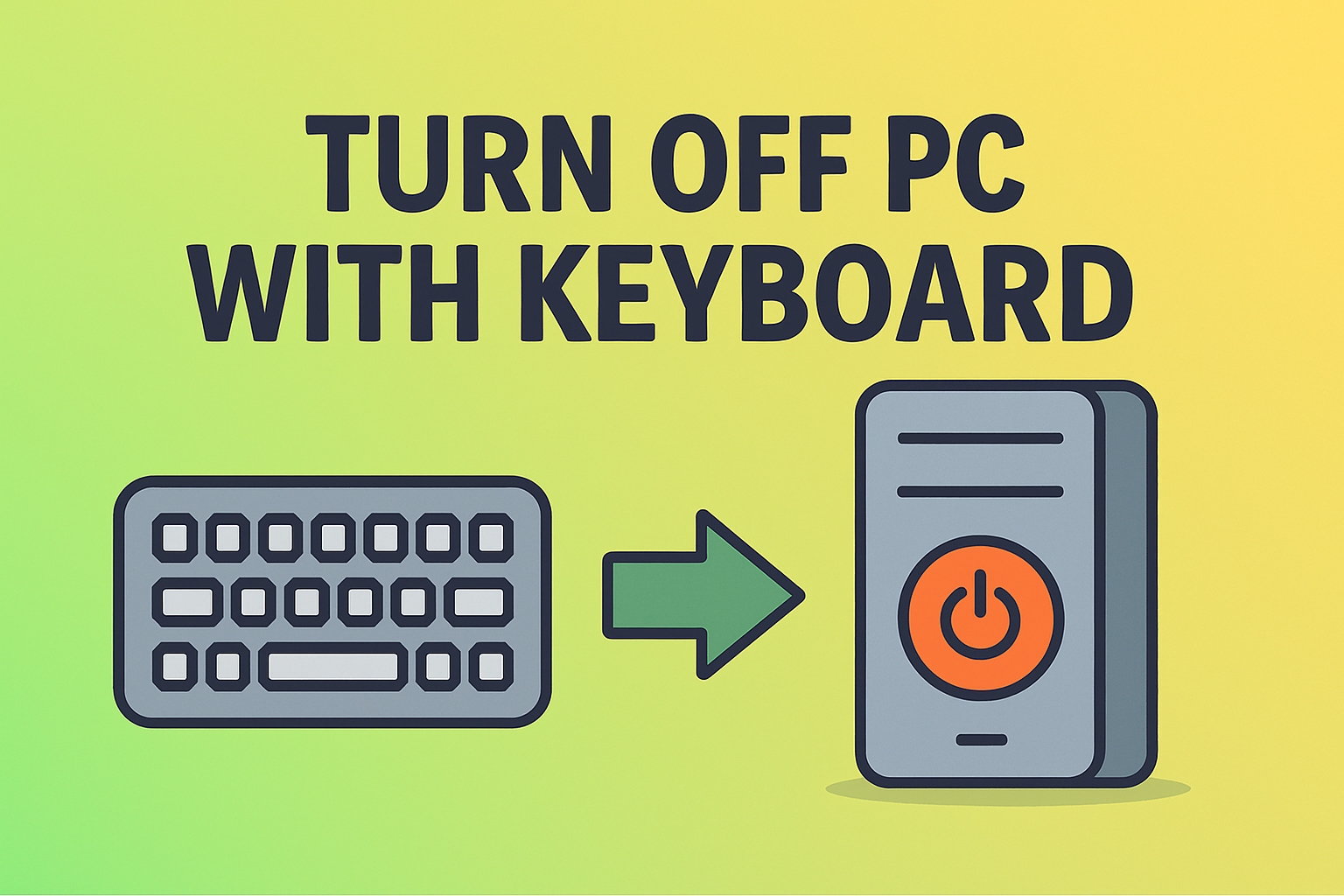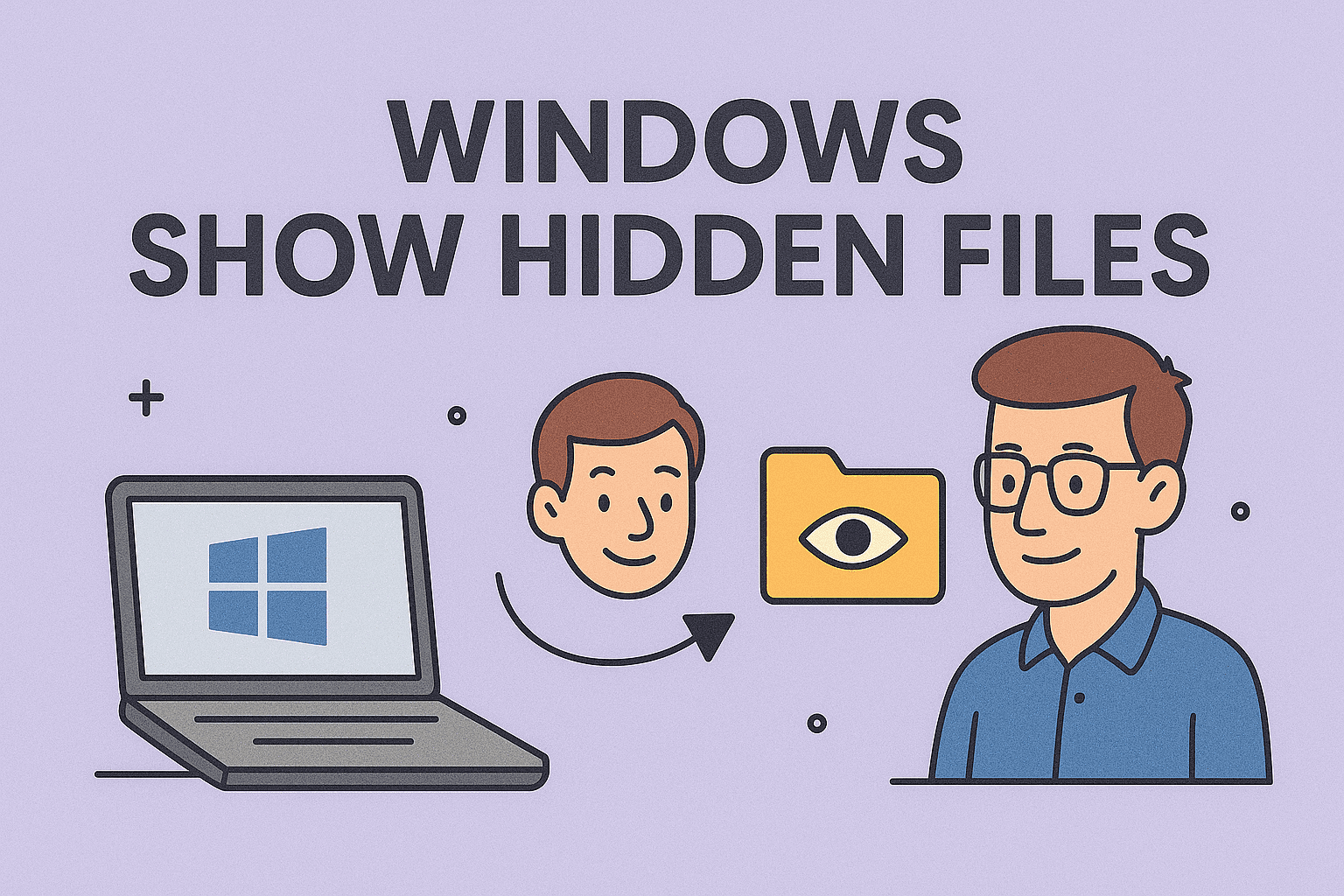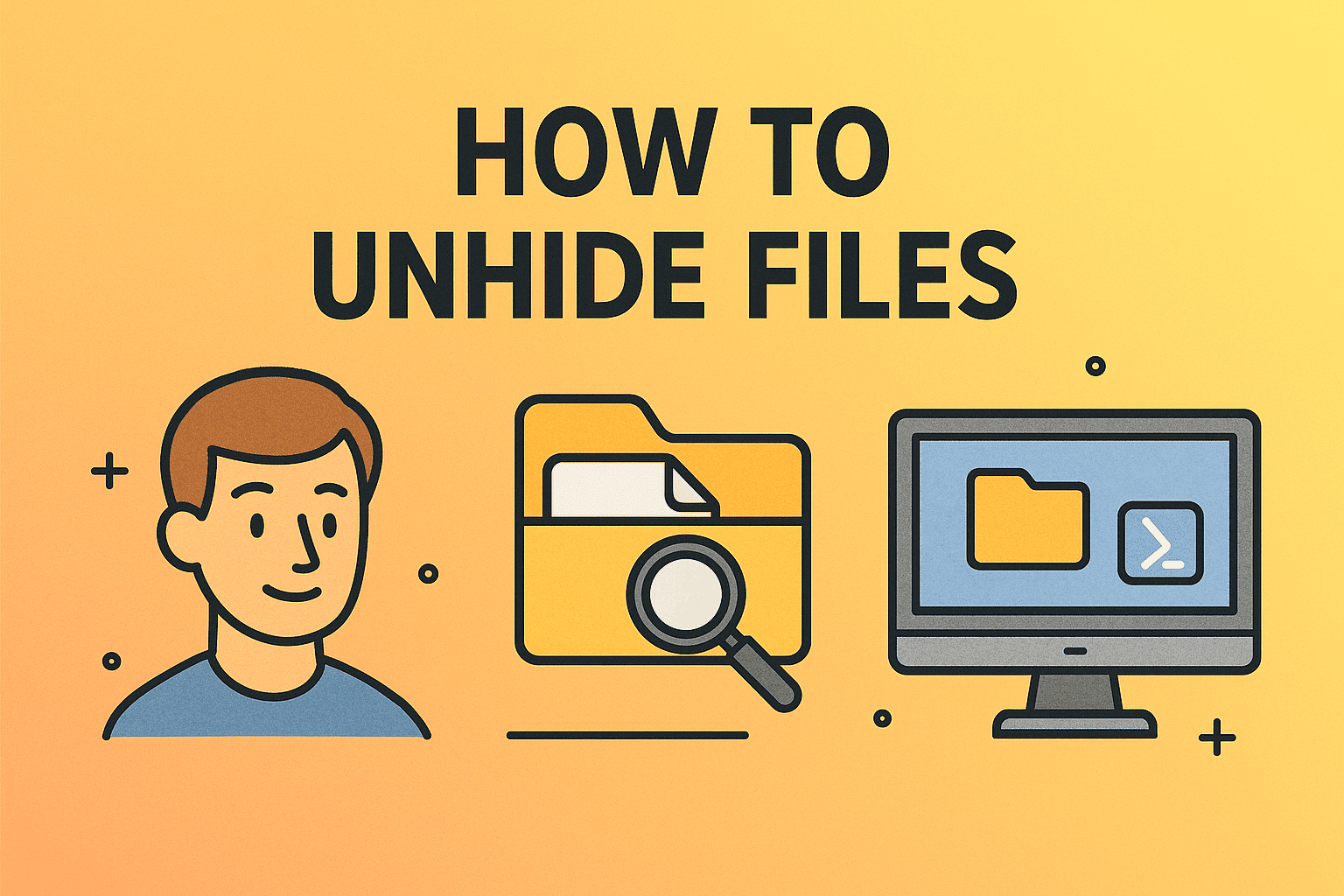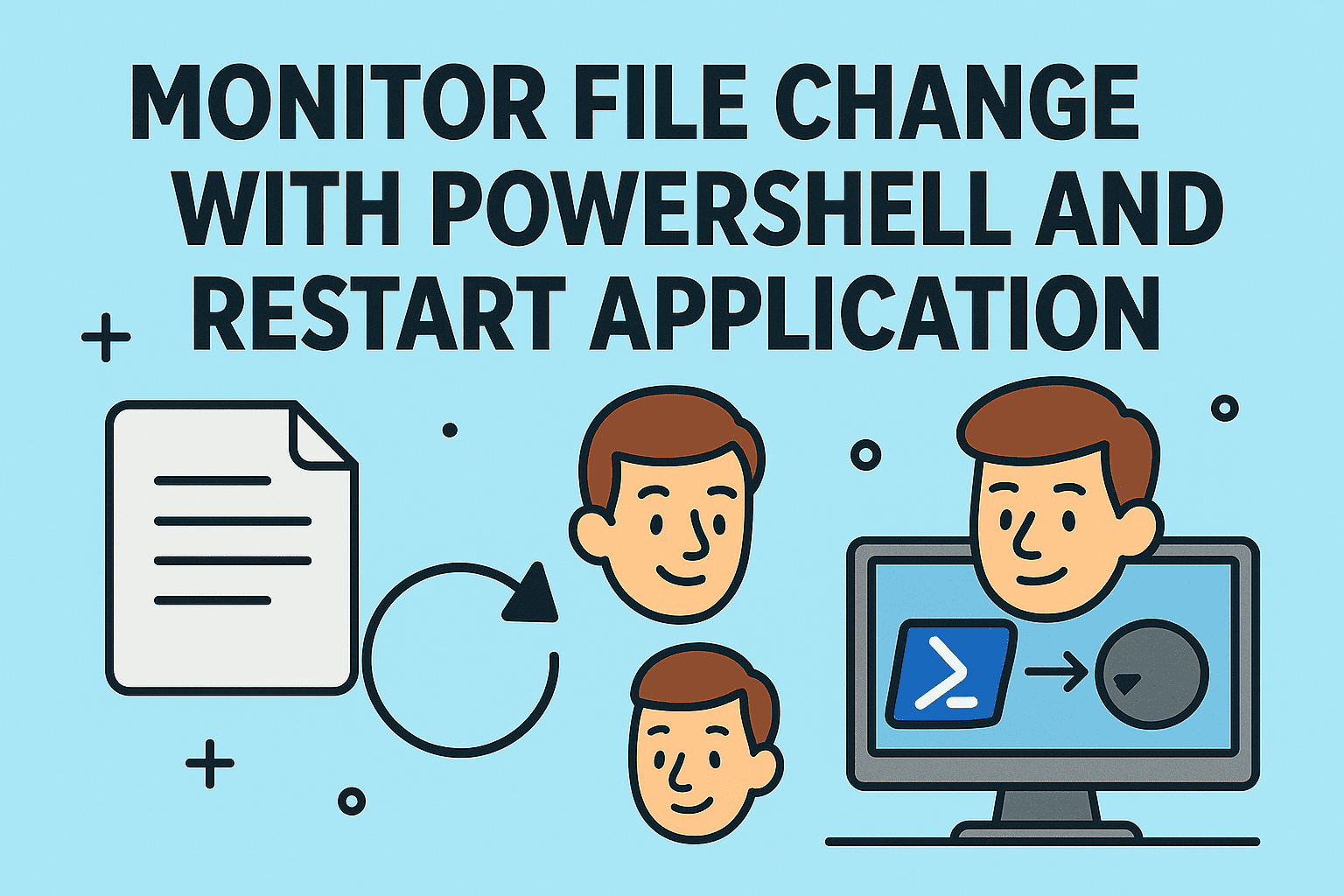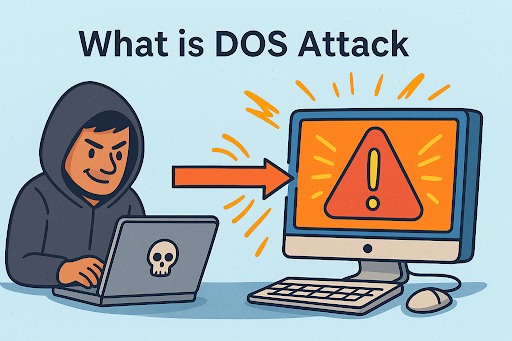Exporting Chrome Bookmarks for Backup, Security, and Easy Transfer
Updated on September 2, 2025, by ITarian
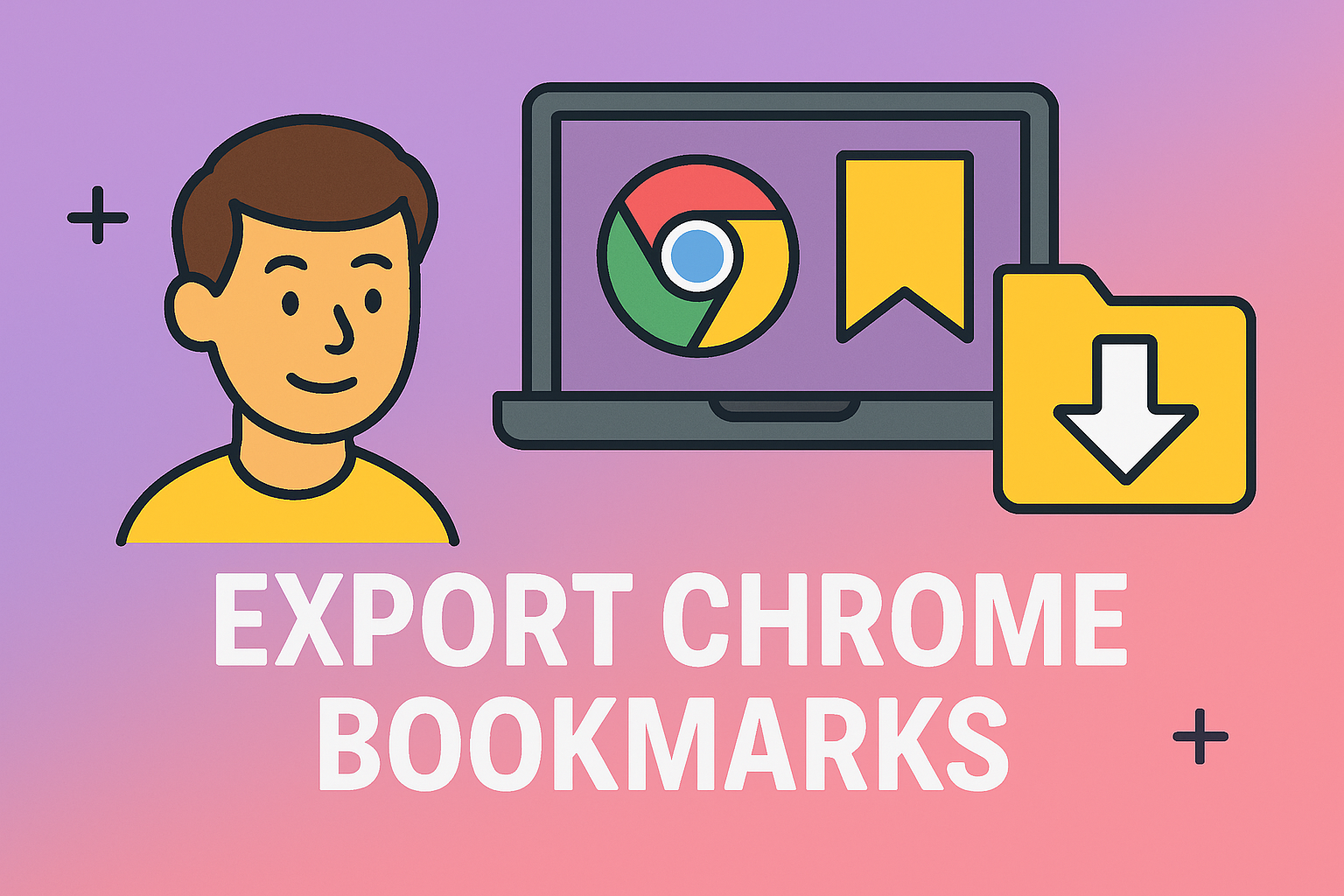
Have you ever wondered, “how do I export bookmarks from Chrome” when switching to a new device or creating a backup? Bookmarks are essential for professionals, IT managers, and security experts who rely on saved websites for work and research. Losing them due to system crashes, migration, or browser resets can disrupt productivity.
Exporting Chrome bookmarks ensures your data remains safe, portable, and accessible across devices. Whether you’re migrating to a new computer, syncing across browsers, or safeguarding against accidental deletion, this guide provides step-by-step methods for Windows, Mac, and even Chrome mobile alternatives.
Why Exporting Bookmarks Matters
Before diving into the steps, let’s understand why learning how do I export bookmarks from Chrome is critical for both casual users and IT leaders.
- Data Backup: Protects bookmarks against accidental browser resets.
- Cross-Device Migration: Transfer bookmarks from one system to another seamlessly.
- Security Benefits: Securely back up sensitive links and resources.
- Business Continuity: Prevents workflow disruption for IT teams.
How Do I Export Bookmarks from Chrome on Windows
Exporting bookmarks on Windows is straightforward.
Step-by-Step Instructions:
- Open Google Chrome.
- Click the three-dot menu in the top-right corner.
- Navigate to Bookmarks → Bookmark Manager (or press Ctrl+Shift+O).
- In the manager, click the three-dot menu at the top-right.
- Select Export Bookmarks.
- Save the file as an HTML document on your computer.
You can now import this file into another browser or system.
How Do I Export Bookmarks from Chrome on Mac
The process for Mac users is nearly identical.
Steps:
- Open Chrome on your Mac.
- Go to Bookmarks → Bookmark Manager (or use Command + Option + B).
- Open the menu (three dots) in Bookmark Manager.
- Select Export Bookmarks.
- Save the HTML file on your desktop or preferred folder.
Importing Exported Bookmarks into Another Browser
Once you’ve learned how do I export bookmarks from Chrome, the next step is often importing them into another browser such as Firefox, Safari, or Edge.
Import Steps (General):
- Open the new browser.
- Go to Import Bookmarks or Import from File option in settings.
- Upload the exported HTML file.
- Your bookmarks will appear instantly.
Exporting Chrome Bookmarks via Google Account Sync
For IT managers and security professionals, using Google Sync may be the simplest solution.
Advantages:
- Bookmarks automatically sync across all Chrome installations.
- Eliminates the need for manual exports.
- Provides a cloud-based backup.
Steps:
- Sign in to Chrome with your Google account.
- Go to Settings → Sync and Google Services.
- Ensure Bookmarks are enabled under Sync Settings.
- Your bookmarks are now accessible on any Chrome device logged into the same account.
How Do I Export Bookmarks from Chrome Mobile?
Unlike desktop, Chrome mobile (iOS/Android) doesn’t support direct bookmark export. However, you can still back them up:
- Enable Google Sync → Bookmarks sync with your Google account.
- Access Bookmarks on Desktop → Export from a desktop browser.
- Use Third-Party Apps (for rooted Android or iOS with management tools).
Security Considerations When Exporting Bookmarks
Exporting bookmarks may seem harmless, but for IT and cybersecurity professionals, it carries security implications.
- HTML Export File: Can contain sensitive work-related links. Store it securely.
- Encryption: If transferring over the cloud, use encrypted storage.
- Access Control: Limit who can access exported bookmark files in enterprise environments.
- Zero-Trust Environments: Avoid syncing company bookmarks with personal Google accounts.
Best Practices for Managing Bookmarks
To optimize performance and security, IT leaders should standardize bookmark management.
- Regular Backups: Export bookmarks monthly or quarterly.
- Organized Folders: Group bookmarks by department or project.
- Centralized Storage: Store exported bookmark files in secure enterprise storage.
- Training Employees: Educate teams on safely exporting and importing bookmarks.
Advanced Use Cases
For IT Managers:
- Automating exports using Chrome policies for enterprise environments.
- Deploying standardized bookmark sets across employee browsers.
For Cybersecurity Experts:
- Monitoring bookmarks for access to restricted or malicious sites.
- Integrating bookmark management with browser security policies.
Troubleshooting Bookmark Export Issues
Sometimes users encounter issues when trying to export bookmarks.
Common Problems and Fixes:
- No Export Option: Update Chrome to the latest version.
- File Not Saving: Check file permissions or disk space.
- Corrupted File: Re-export and test by importing into another browser.
FAQs on How Do I Export Bookmarks from Chrome
- Where is the exported Chrome bookmarks file saved?
By default, it’s saved as an HTML file in your chosen directory. - Can I export only specific bookmark folders?
No, Chrome exports all bookmarks. You can manually edit the HTML file afterward. - Do exported bookmarks include passwords?
No, bookmarks only include website links, not saved passwords or cookies. - Can I export bookmarks without opening Chrome?
Yes, by locating the Bookmarks file in the Chrome user data folder, though manual export is easier. - Is Google Sync safer than manual export?
Yes, because it avoids storing files locally, but ensure your Google account is protected by two-factor authentication.
Conclusion
Learning how do I export bookmarks from Chrome is essential for IT professionals, security leaders, and everyday users alike. Whether you’re safeguarding against data loss, migrating to a new browser, or managing enterprise devices, exporting bookmarks ensures seamless access and reliability.
Take charge of your browser data management today—streamline your workflows, secure your information, and keep your productivity uninterrupted.
Sign up for free with Itarian today to access powerful IT management and cybersecurity tools that complement your browser security strategy.