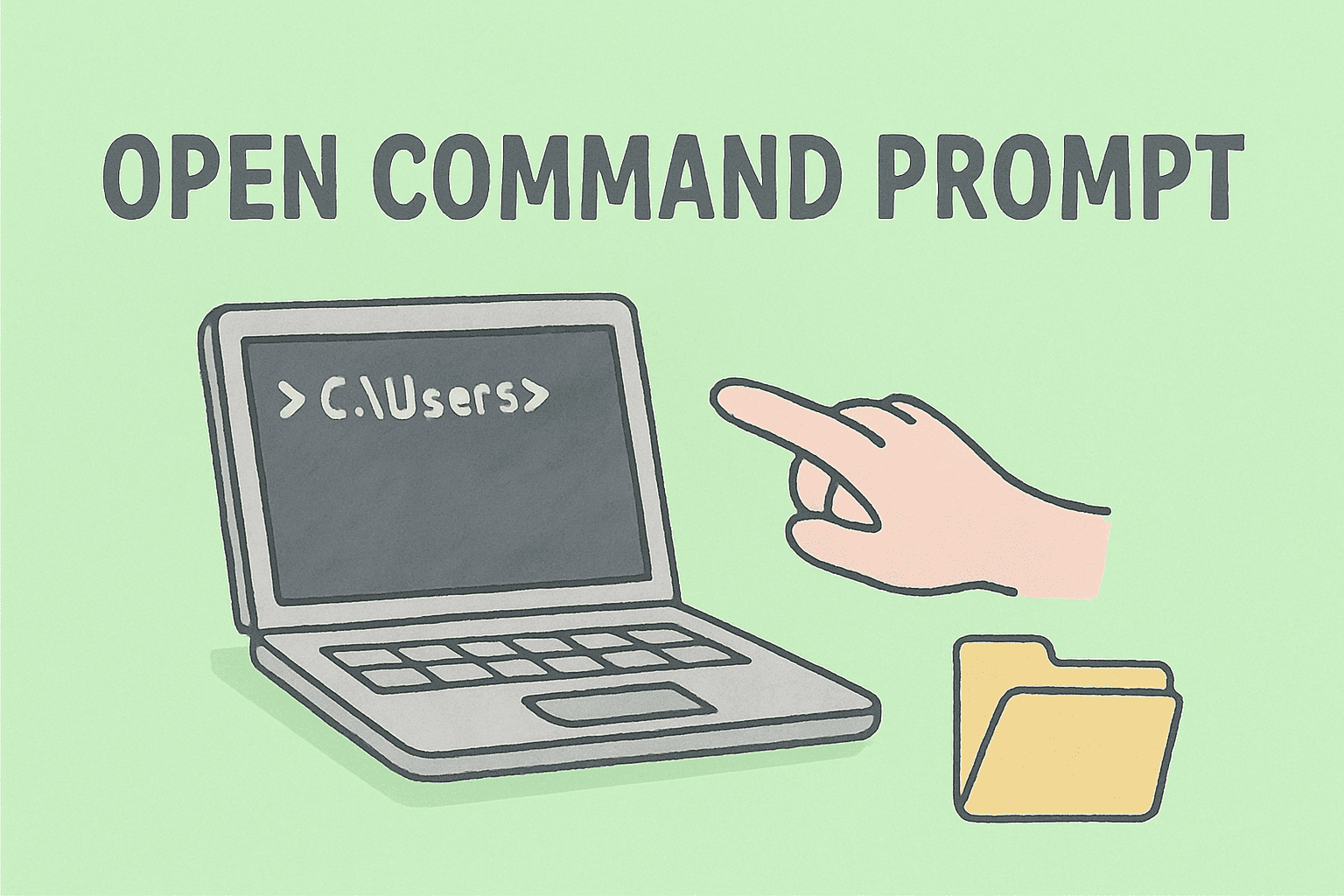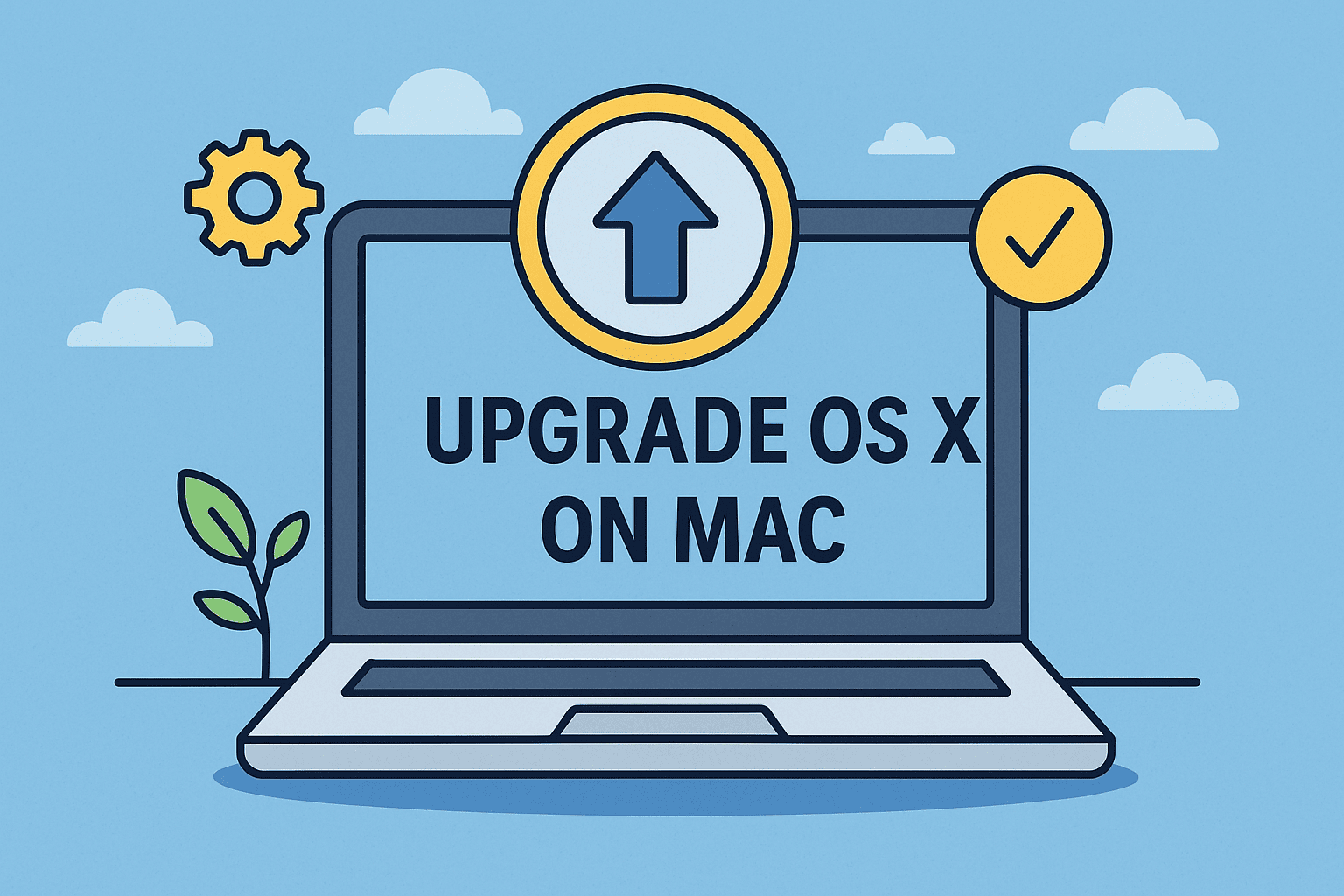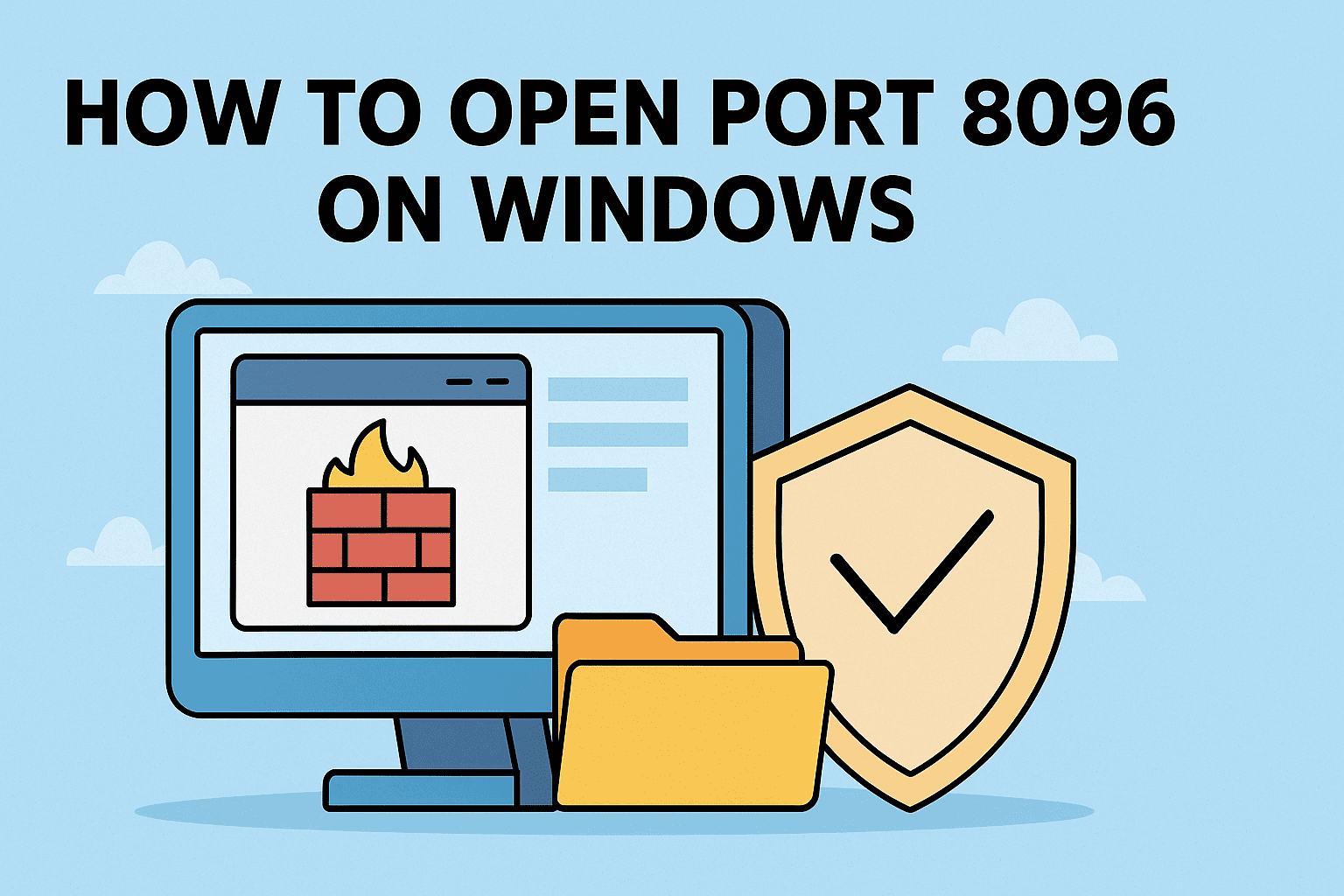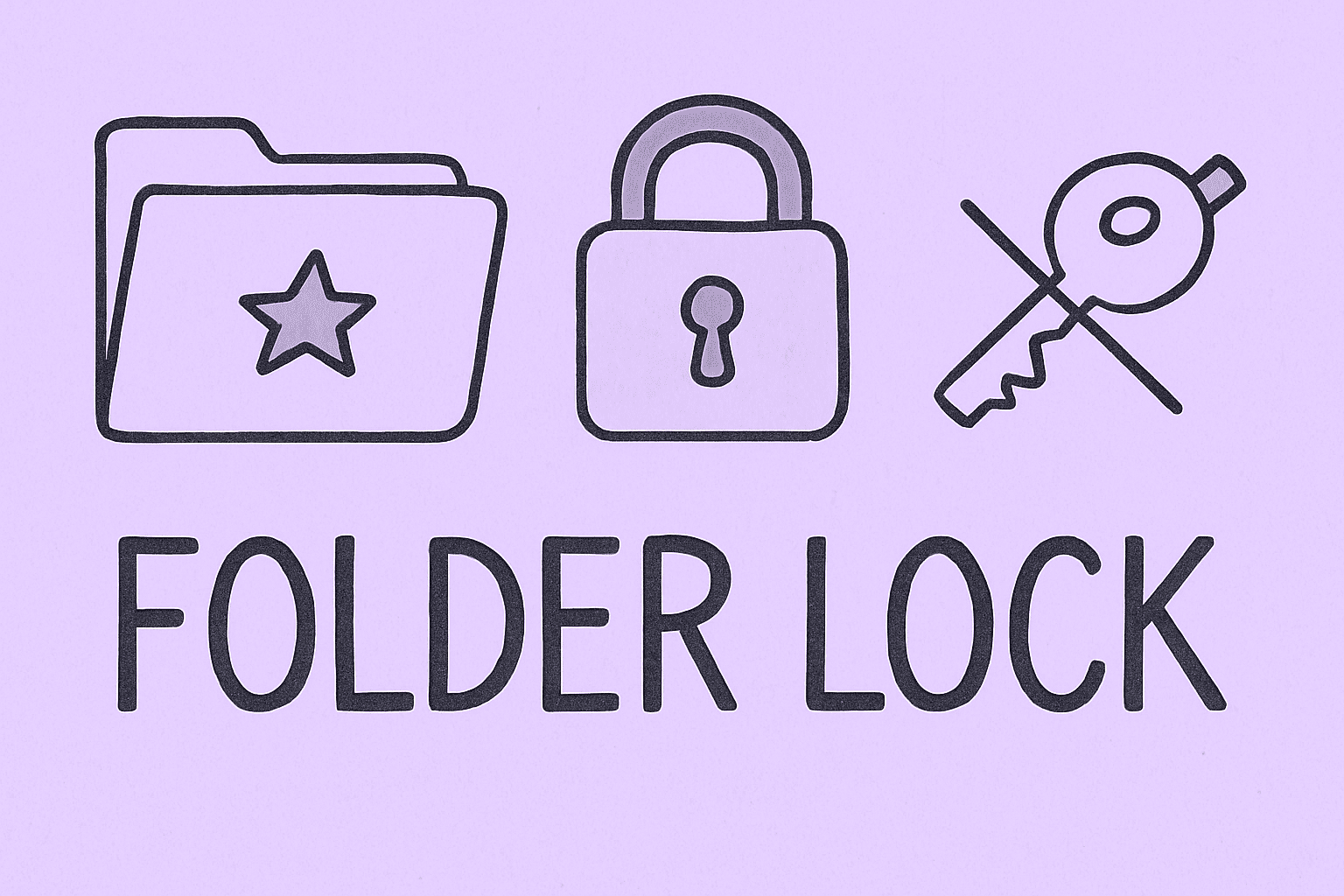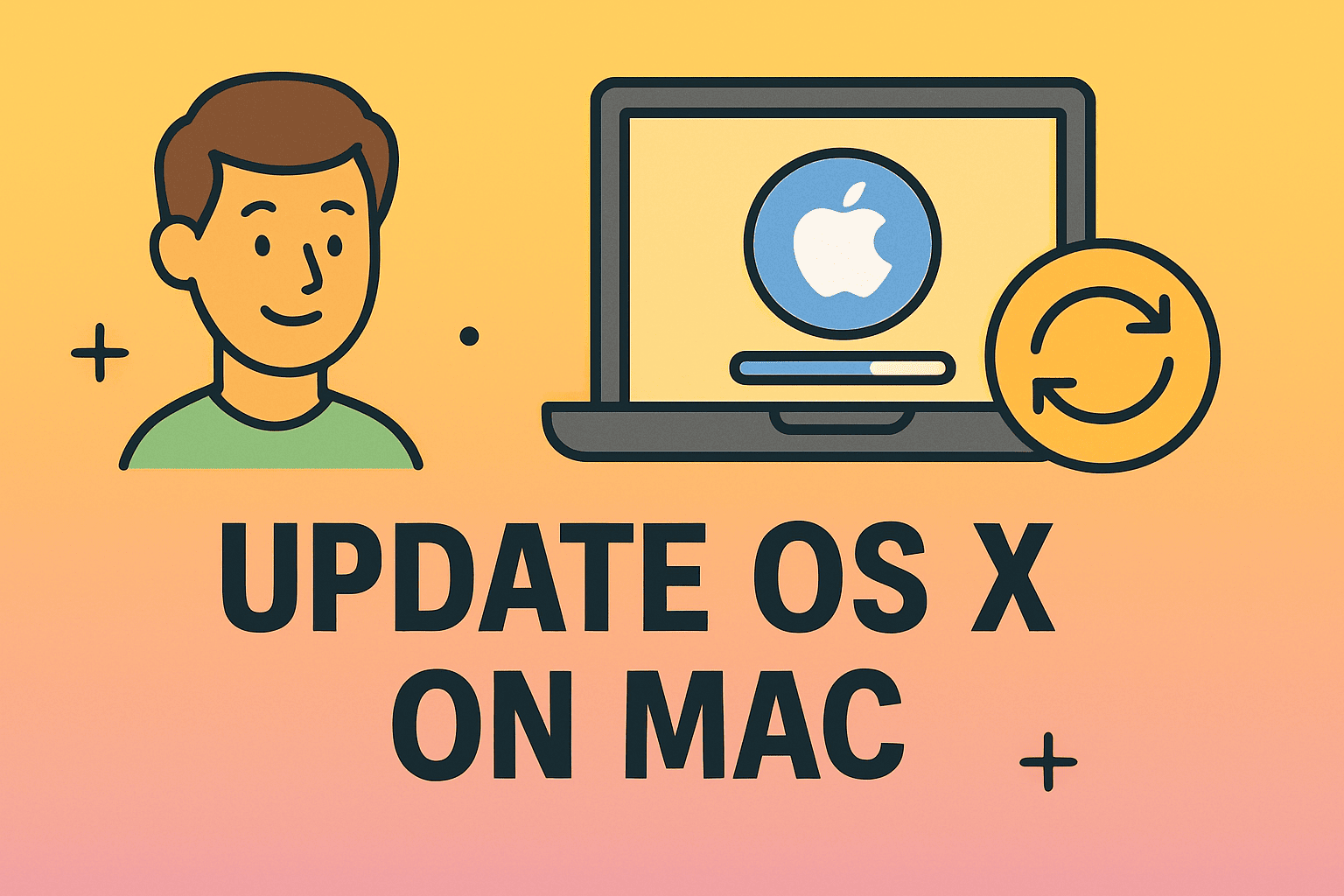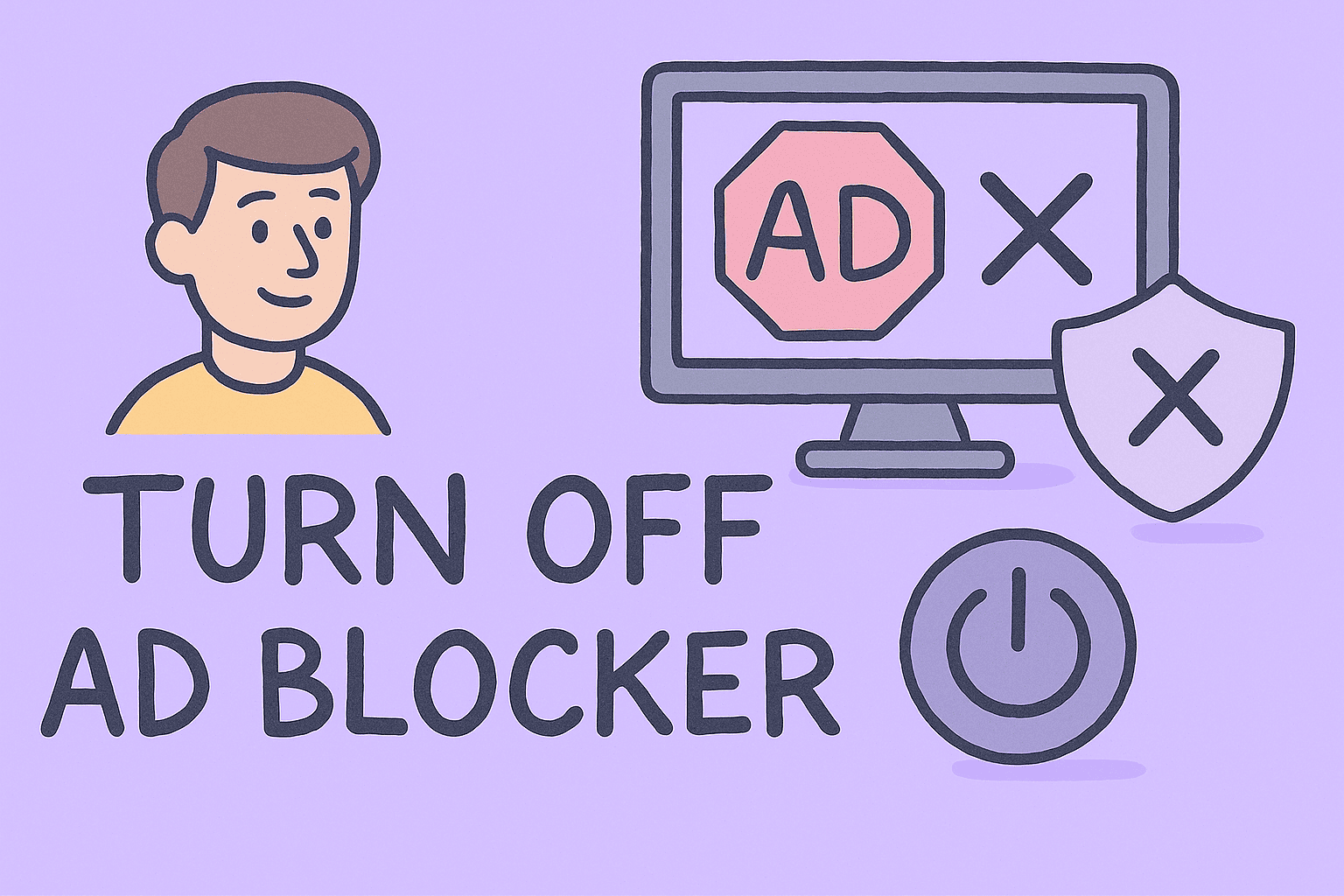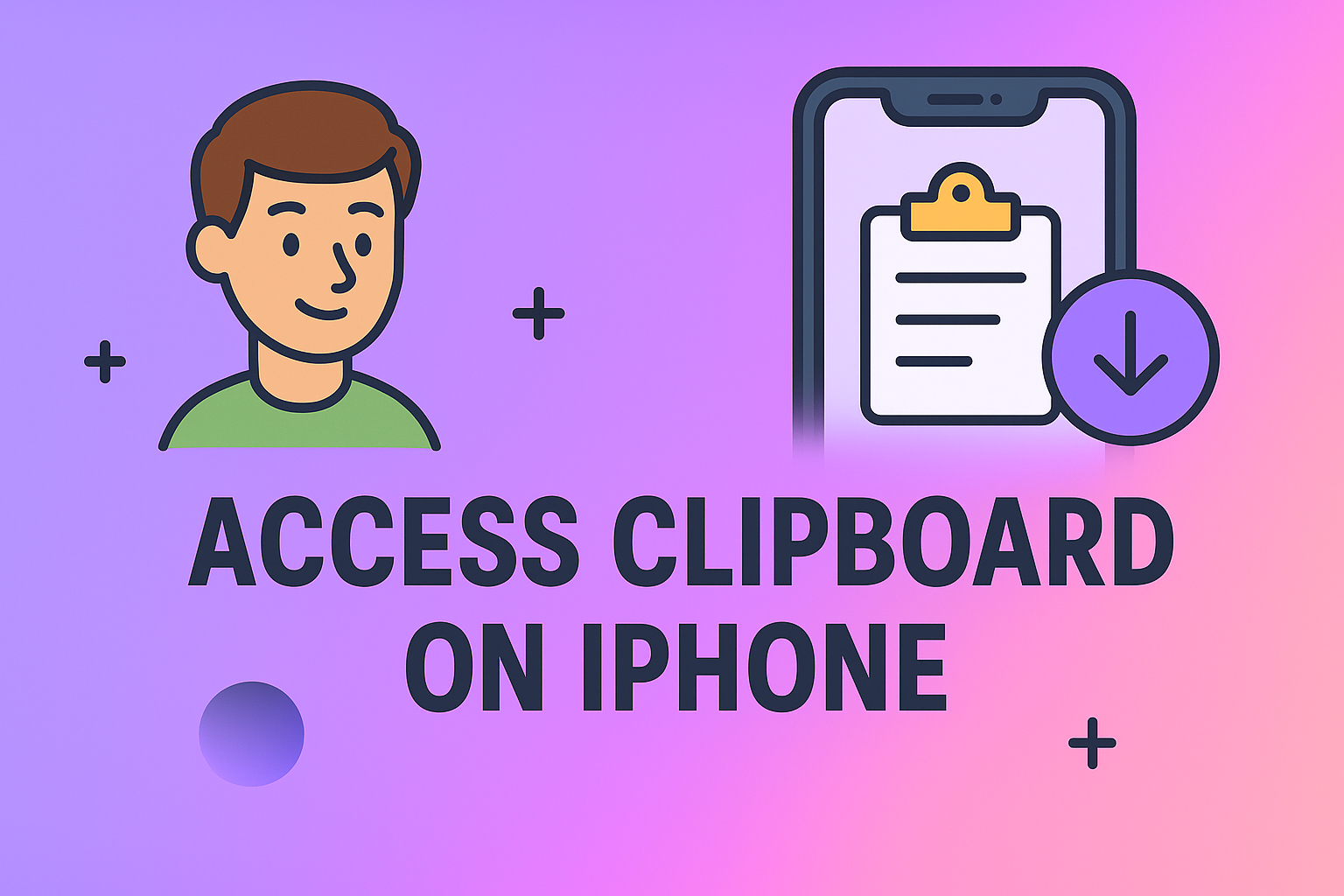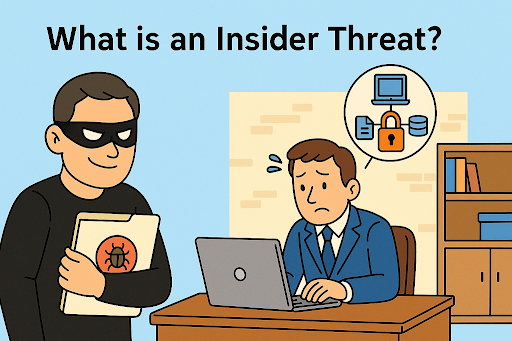Strategies and Tools for Recovering Lost Files in 2025
Updated on October 16, 2025, by ITarian
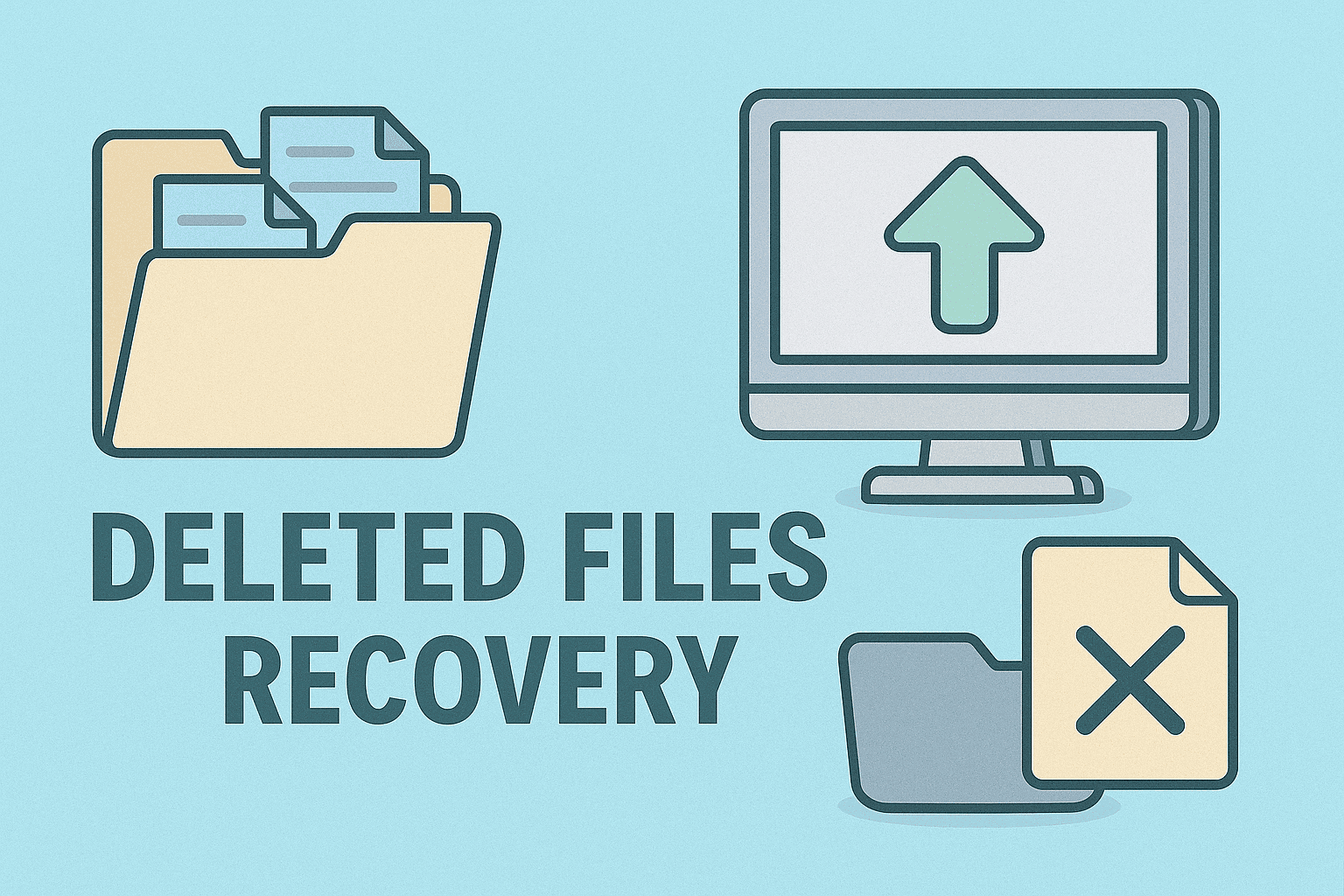
Have you ever faced the sinking feeling when you realize “how can we recover the deleted files” from a hard drive, SSD, USB stick, or cloud backup? Whether it’s due to accidental deletion, disk corruption, ransomware, or an improper format, data loss can be devastating — especially for IT managers, cybersecurity leaders, and company founders.
In this article, we’ll walk you through practical, expert-level strategies for recovering deleted files (or at least maximizing your chances). You’ll find step-by-step guidance, recommended tools, and best practices tailored for organizations and security-conscious users.
Why File Deletion Doesn’t Always Mean Permanent Loss
When you delete a file, most operating systems don’t immediately wipe the data. Instead:
-
The system marks the space as “free” so new data can overwrite it.
-
Until that happens, the original file content often remains intact.
-
Specialized recovery software or forensic tools can scan for unreferenced data blocks and reconstruct file content.
However, there are caveats:
-
If new data is written to disk in that same block, recovery becomes less likely.
-
SSDs with TRIM enabled aggressively clean unused cells, reducing recoverability.
-
Physical damage (disk failure, head crash) may require professional intervention.
With that in mind, the earlier you act, and the less you use the affected storage, the better your chances at recovery.
Step-by-Step: How Can We Recover the Deleted Files
Below is a structured process you (or your IT team) should follow:
1. Stop Using the Affected Drive Immediately
-
Don’t save more files, install software, or run disk-intensive tasks.
-
If possible, mount the drive as read-only or unmount it entirely.
-
Copy or image the entire drive before attempting recovery to preserve its state.
2. Choose the Right Tool or Method
Depending on your OS, storage medium, and budget, you may use:
| Platform / Scenario | Recommended Tool or Approach | Notes / Advantages |
|---|---|---|
| Windows (GUI) | Recuva | Easy to use for many typical recovery tasks |
| Windows (Command-line) | Windows File Recovery (winfr) | Official Microsoft utility for NTFS, FAT, exFAT, etc. |
| Cross-platform / CLI | PhotoRec (with TestDisk) | Powerful open-source tool that “carves” file signatures |
| Purchased / Commercial | Recover My Files, Stellar, EaseUS | Often more polished UI, support, and features |
3. Run a Scan (Quick, Deep, or Signature-Based)
-
Quick scan: good for recent deletions.
-
Deep scan (or full scan): takes longer but finds more.
-
Signature-based (file carving): useful when directory info is corrupted.
Preview recoverable files before restoring to avoid wasted runs.
4. Recover to a Different Drive
Always restore recovered data to a separate drive — never the same disk you’re recovering from. This avoids overwriting hidden fragments of other files.
5. Validate and Rebuild
After recovery:
-
Verify files (open documents, images, use checksums).
-
Reconstruct directory structure where possible.
-
Check and repair file system consistency if needed.
Common Use Cases & Best Practices
Let’s look at some real-world scenarios and how to approach them safely.
Scenario A: Deleted from Recycle Bin or Trash
Often the easiest. Tools like Recuva or native OS utilities can retrieve files easily.
Scenario B: Formatted Partition
If the “format” was quick (i.e., only the file system metadata was reset), many recovery tools can still find file fragments. Deep scans and signature-based recovery are helpful here.
Scenario C: SSD with TRIM or Wear-Leveling
SSDs actively purge unused cells. In many cases, recovery is much more difficult. If TRIM is enabled, only very recent deletions might be recoverable.
Scenario D: Physical Failure
If the drive spins irregularly, makes clicking noises, or shows no mount, do not attempt DIY recovery. Instead, engage a professional data recovery service to avoid worsening the damage.
Scenario E: Ransomware / Malware Deletion
Malicious deletion may overwrite files. Still, recovery tools and backups may help — but detection and remediation should precede recovery attempts to avoid re-infection.
Top Tools for Recovering Deleted Files (Brief Comparison)
Here are popular recovery software and their strengths:
-
Recuva — user-friendly GUI, good for typical Windows recovery tasks
-
Windows File Recovery — Microsoft’s command-line tool for NTFS, FAT, exFAT
-
PhotoRec / TestDisk — robust for cross-platform and severe cases
-
EaseUS, Stellar, Recover My Files — polished commercial tools with support and extra features
Use what fits your environment and skill level, but always prioritize acting fast and preserving the drive state.
Enhancing Your Success Rate: Pro Tips & Preventive Measures
-
Create a disk image (bit-for-bit clone) before playing with recovery.
-
Work from a live OS / bootable USB to avoid writing to the affected drive.
-
Use file filters (by extension, date, size) to reduce noise in results.
-
Check connectivity and hardware health (bad cables, failing sectors).
-
Implement regular backups and versioning to reduce the need for recovery.
-
Use snapshots, RAID, or journaling file systems for business-critical storage.
Prevention is always better than cure — robust backup strategies drastically reduce loss risk.
Frequently Asked Questions (FAQ)
Q1: How reliably can we recover recent deletions?
Most recent deletions (before any disk writes) are recoverable with high success. The longer you wait and the more the drive is used, the lower the chances.
Q2: Can I recover files from an external USB flash drive?
Yes — the same principles apply. Many tools support USB, SD, external HDDs. But avoid using the drive further until recovery.
Q3: Are files permanently lost if SSD TRIM is enabled?
Often yes — TRIM causes erasure of unused cells fairly soon. Some extremely immediate recovery may still work, but chances are lower.
Q4: Is it risky for me (a non-technical user) to attempt file recovery?
If done wrongly, you may overwrite fragments of files and reduce chances. Always image first and use validated software. If data is extremely critical, contact professionals.
Q5: Should I pay for commercial recovery tools or use free ones?
Free tools are powerful for everyday cases. Commercial tools offer support, more features, and easier UI. The decision depends on your comfort, stakes, and data value.
Wrapping Up & Next Steps
Losing crucial files can be alarming — but understanding how can we recover the deleted files gives you a path forward. For IT leaders, cybersecurity teams, and decision-makers, here’s what to do:
-
Pause all activity on the affected drive.
-
Create a disk image or clone.
-
Use an appropriate recovery tool (Recuva, Windows File Recovery, PhotoRec, etc.).
-
Restore files to a safe drive and validate.
-
Audit and strengthen your backup and data protection policies.
If you manage enterprise systems or sensitive environments, combining this knowledge with backup solutions and security protocols is key.
Ready to safeguard your infrastructure and protect against data loss? Explore powerful solutions tailored for IT security and compliance.
Take action now — at scale and with confidence.
Sign up with Itarian for comprehensive endpoint and data protection.