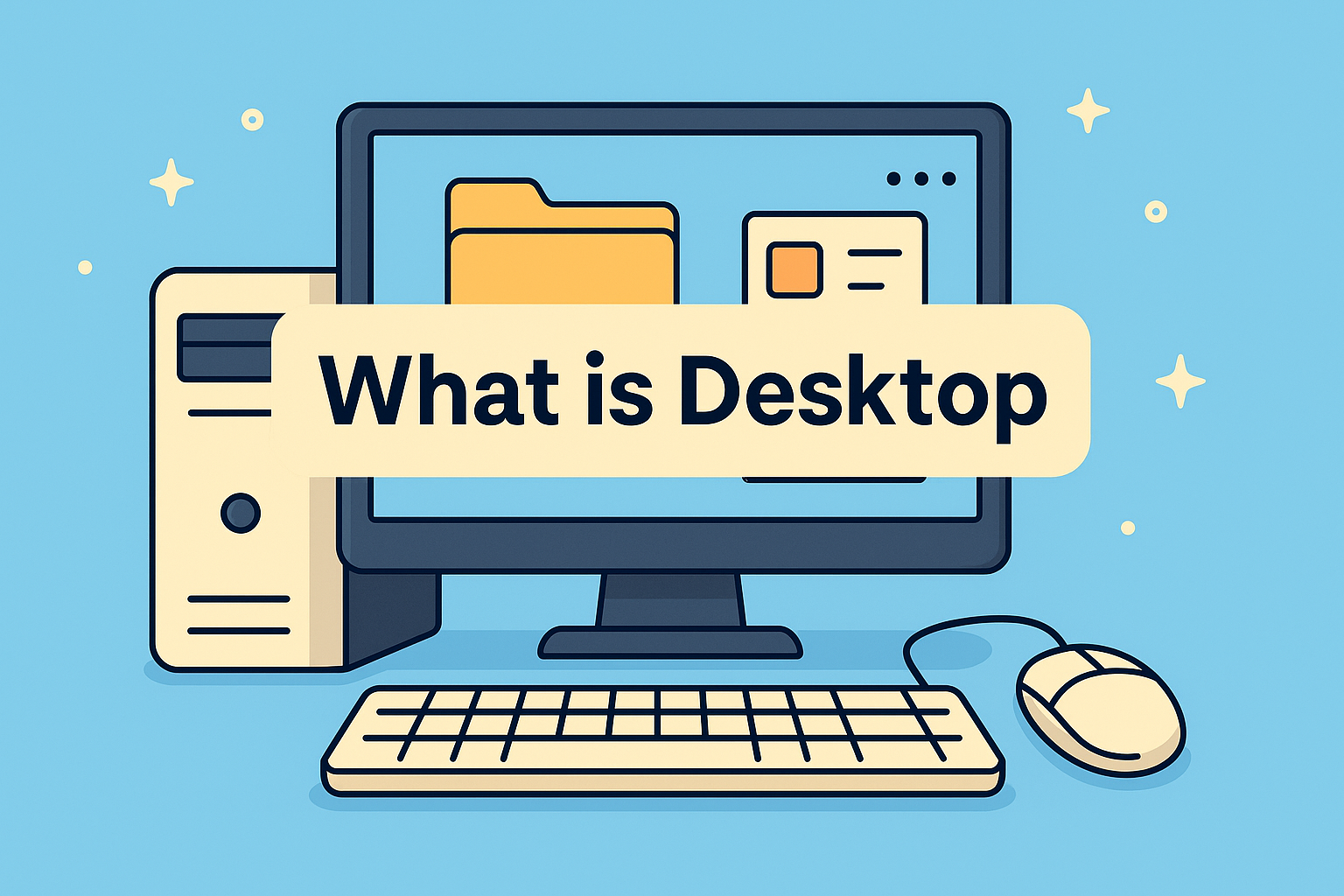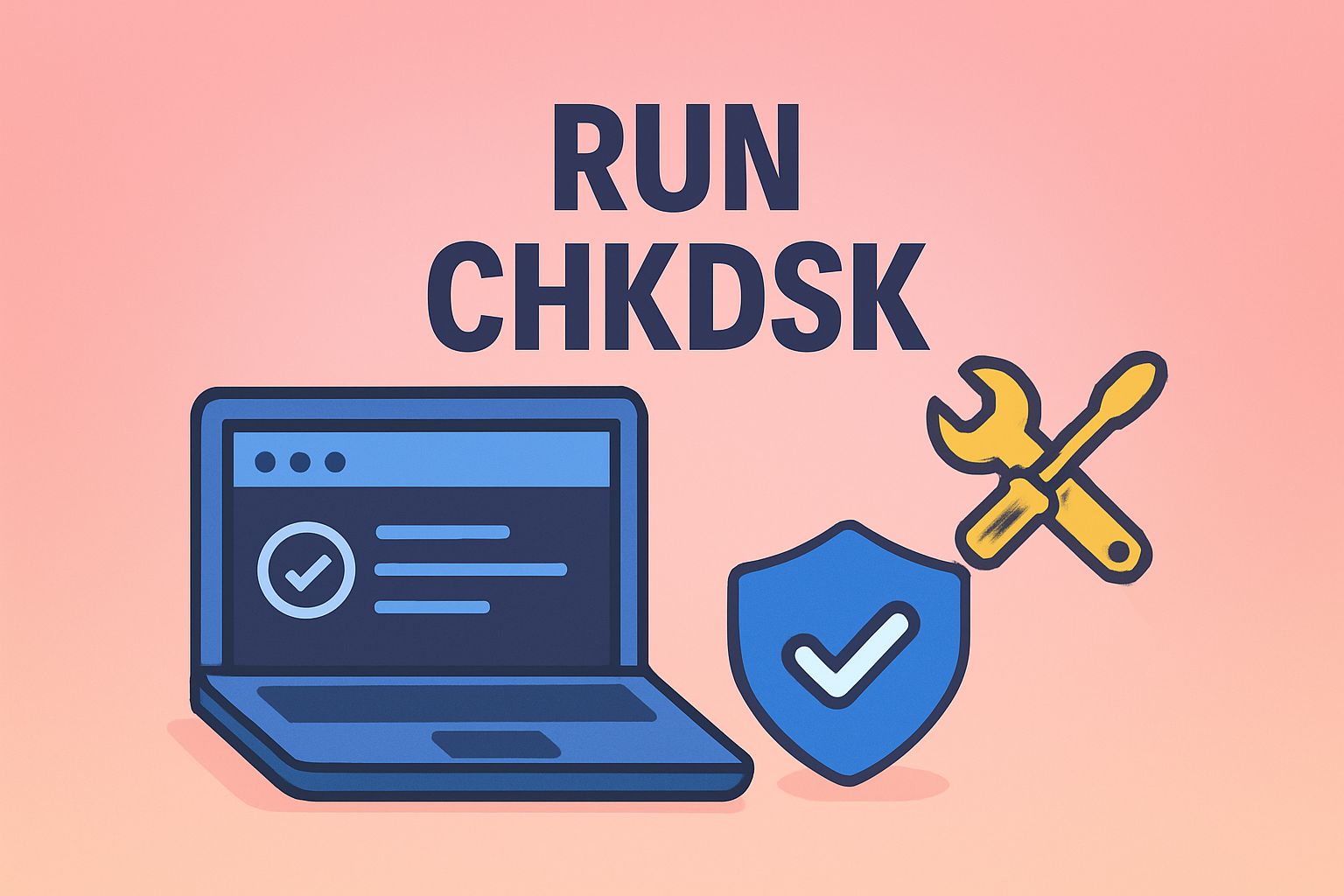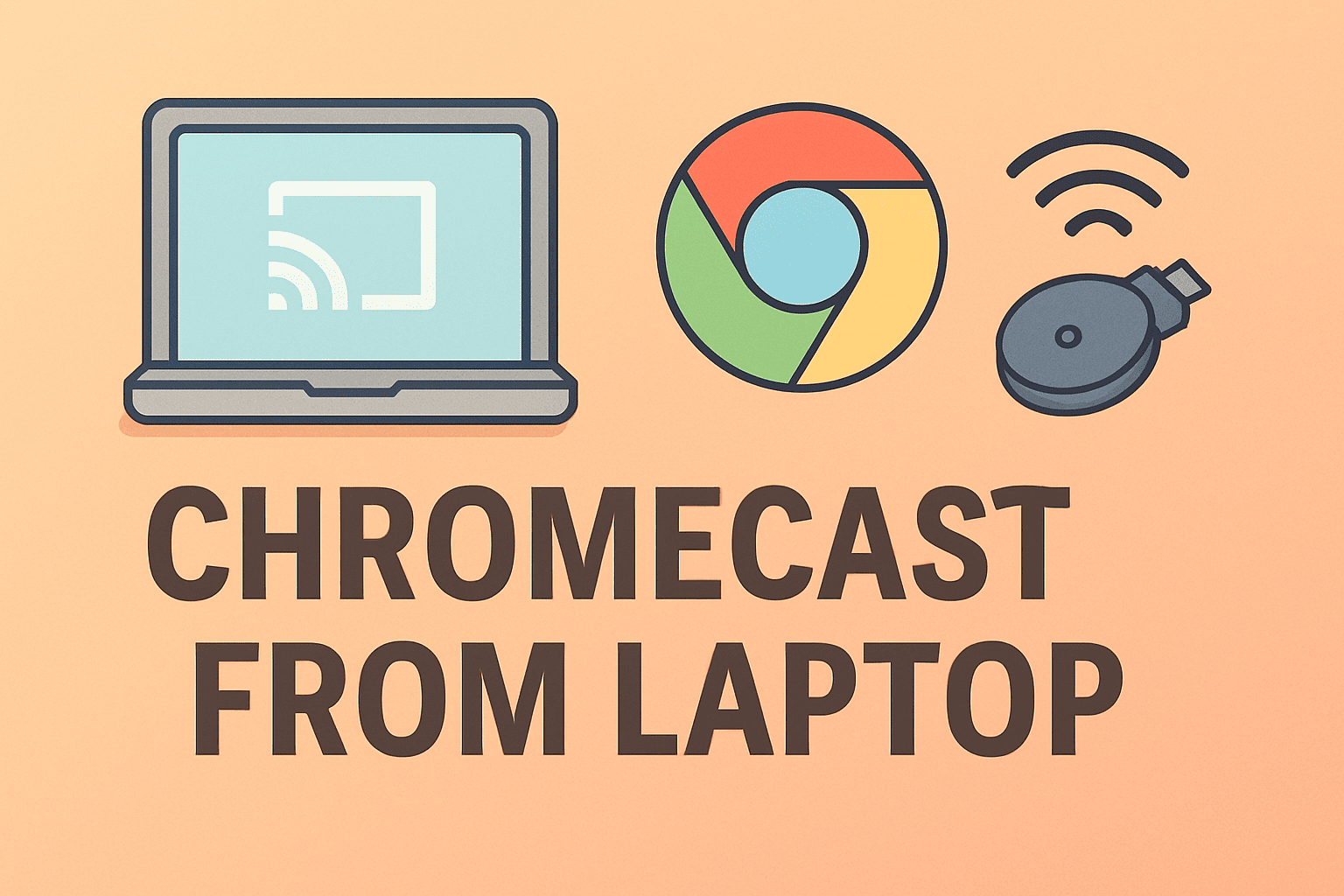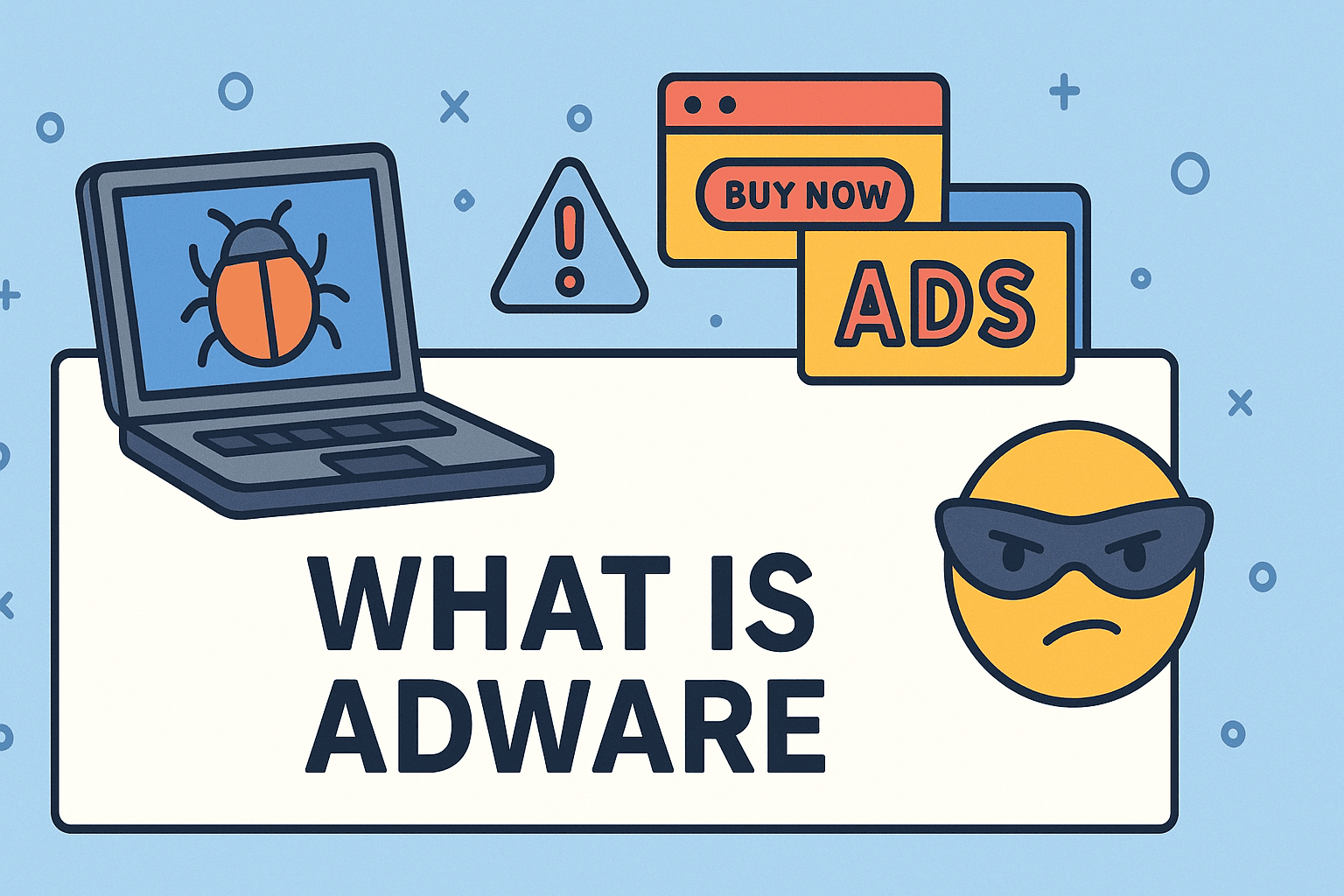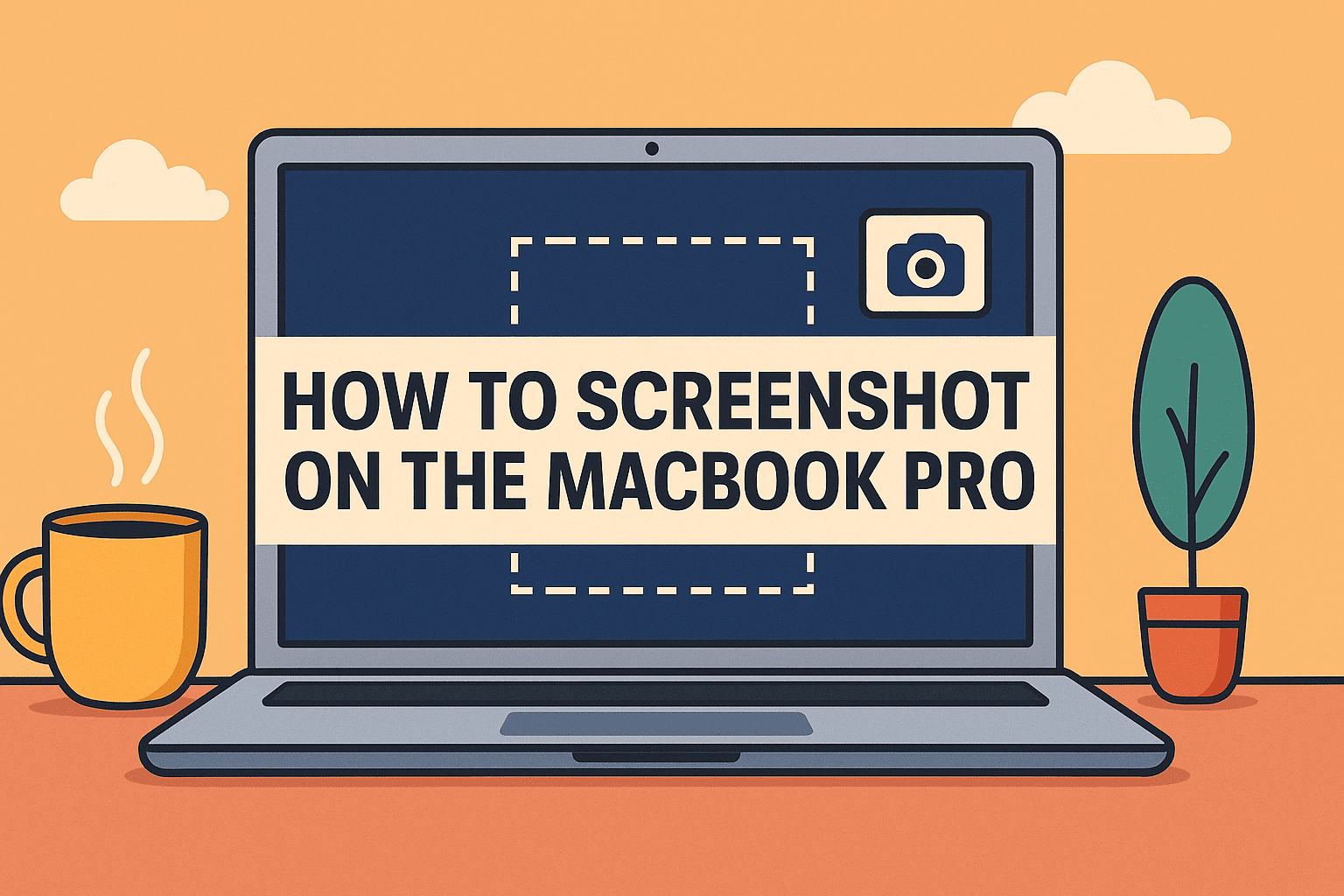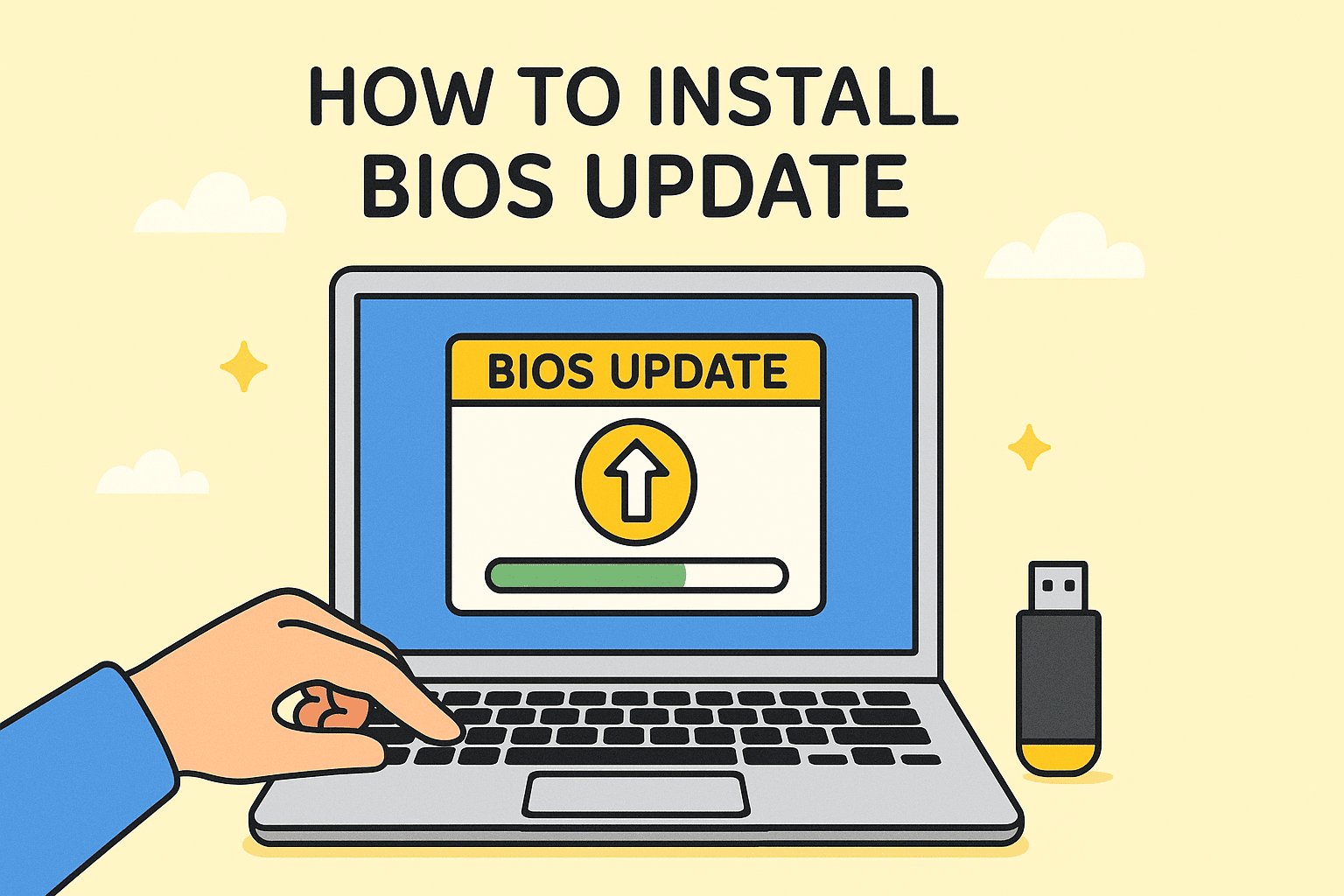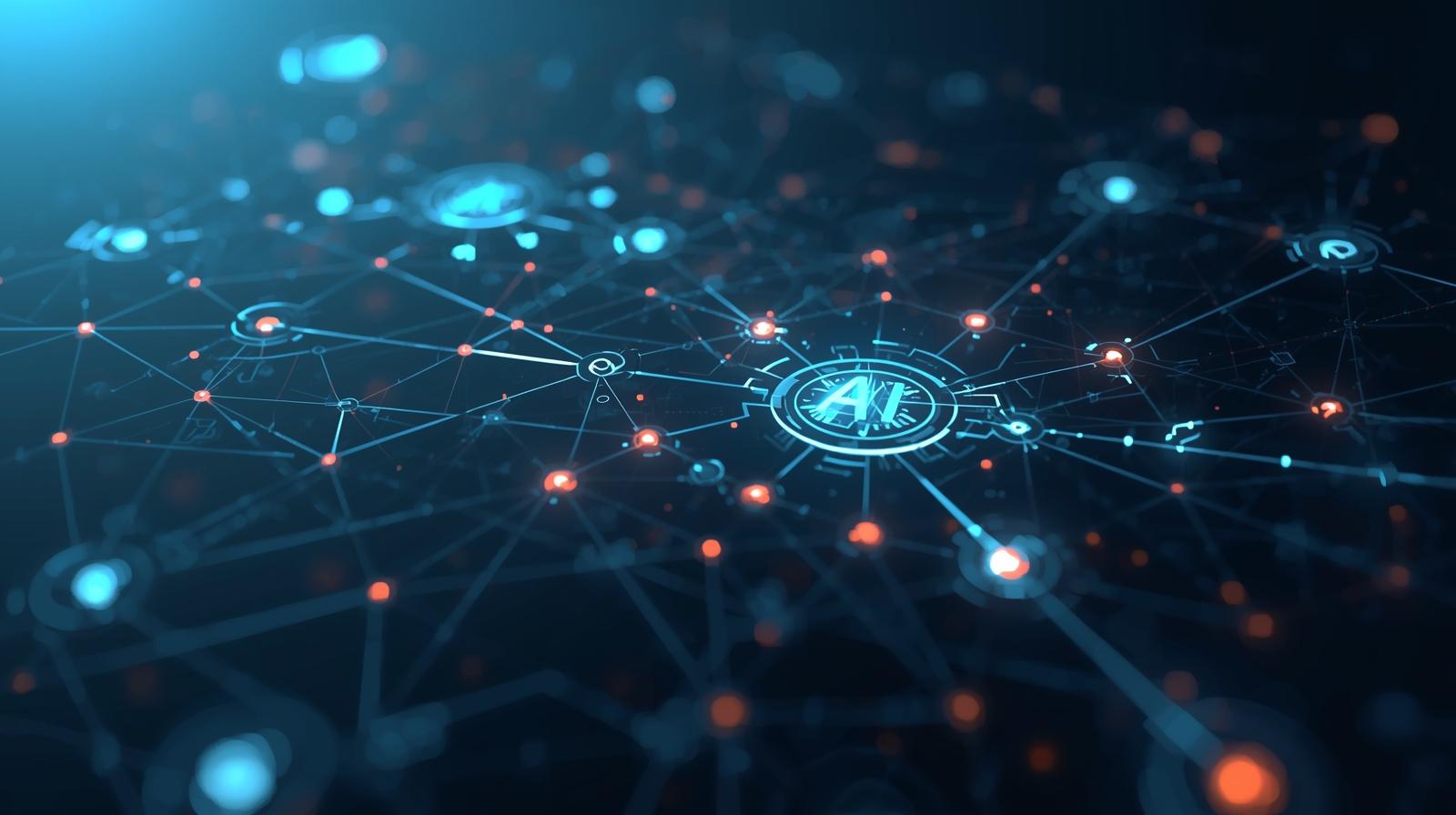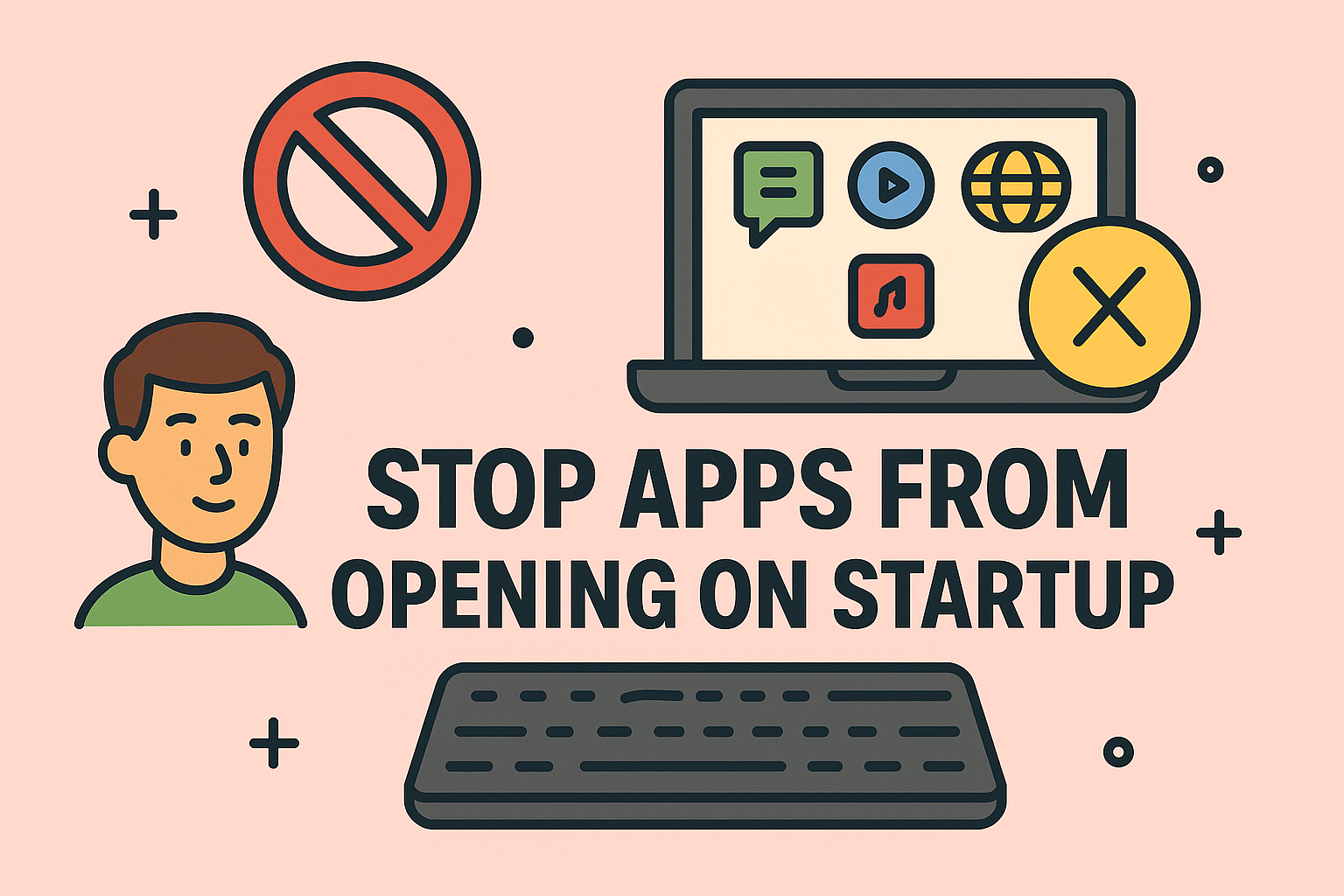Understanding RAM Requirements: Choosing the Right Memory for Your Computer
Updated on November 14, 2025, by ITarian
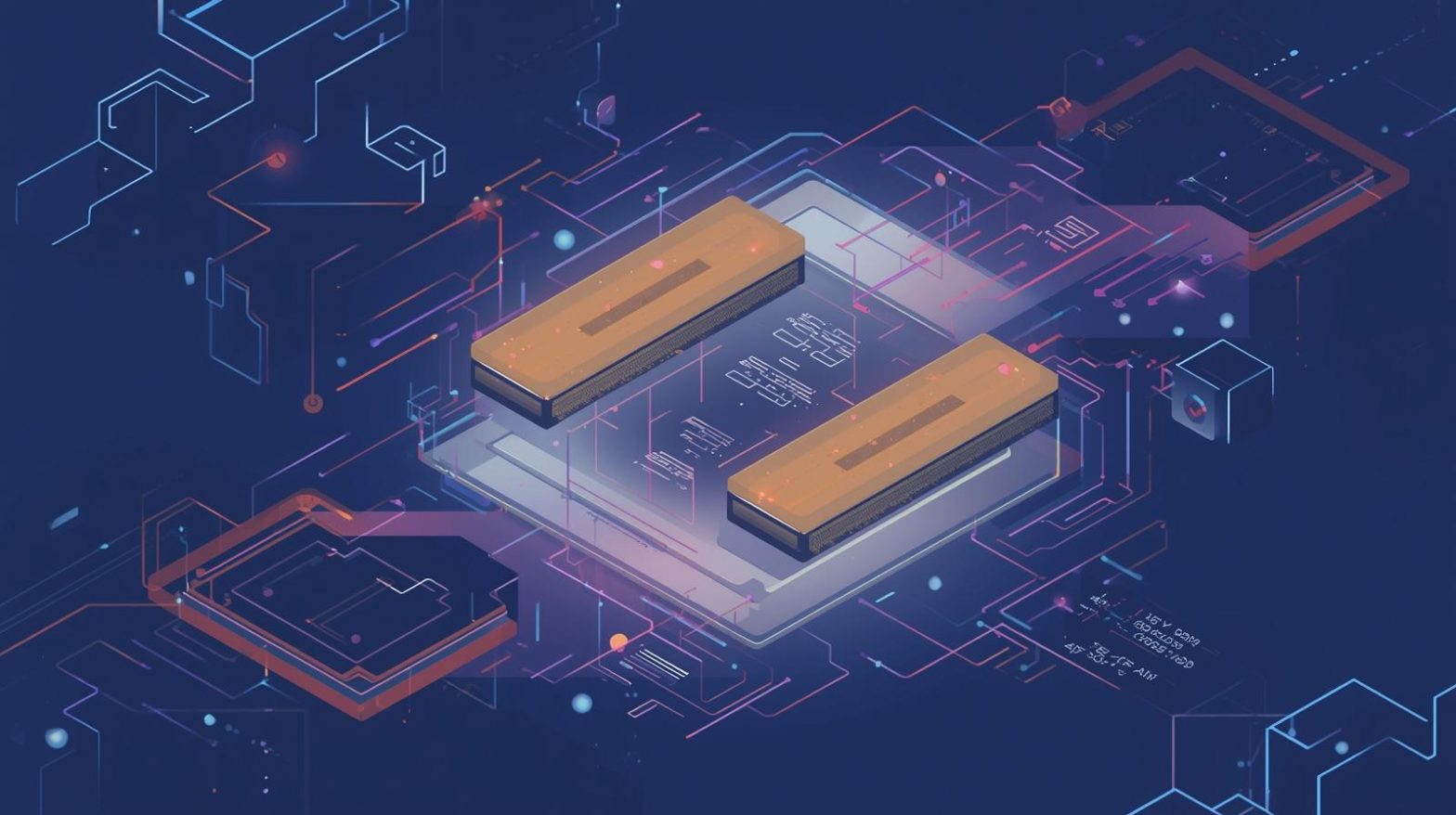
Have you ever wondered, “how can I tell what RAM I need” for my computer? Whether you’re upgrading your current system or building a new one, selecting the right type and amount of RAM (Random Access Memory) is critical for optimal performance. RAM affects how efficiently your system handles multitasking, loads applications, and runs complex processes—making it essential for professionals in cybersecurity, IT management, and online security.
This guide explains everything you need to know about identifying, selecting, and upgrading RAM safely, with step-by-step instructions to help you make informed decisions.
What Is RAM and Why Does It Matter?
RAM is a temporary memory component that stores data your system actively uses. It helps your processor access files and applications faster, enhancing your device’s responsiveness.
When you open multiple browser tabs, run virtual machines, or analyze security data, RAM ensures seamless performance without lagging.
In Short:
-
More RAM = Better multitasking
-
Faster RAM = Improved responsiveness
-
Compatible RAM = Stable system performance
For cybersecurity experts or IT professionals, efficient RAM performance is vital to running resource-heavy applications such as SIEM tools, virtual environments, or encryption systems.
How Can I Tell What RAM I Need
If you’re unsure about your computer’s memory requirements, follow these steps to identify your system’s current RAM type and what upgrades are compatible.
1. Check Your Current RAM Specifications
On Windows:
-
Press Ctrl + Shift + Esc to open Task Manager.
-
Go to the Performance tab.
-
Click Memory to view:
-
Installed RAM
-
RAM speed (e.g., 2666 MHz, 3200 MHz)
-
RAM form factor (DIMM or SODIMM)
-
Number of slots used
-
On Mac:
-
Click the Apple menu → About This Mac → More Info → Memory.
-
You’ll see your current memory type, speed, and installed capacity.
On Linux:
Open the terminal and type:
This command shows detailed memory slot and capacity information.
2. Determine Your System’s RAM Limit
Every motherboard has a maximum supported RAM capacity and specific slot configuration.
-
Laptops usually support up to 32GB or 64GB, depending on the model.
-
Desktops can handle 64GB to 128GB or more, especially in workstation builds.
To check your system’s limit:
-
Visit your computer manufacturer’s website.
-
Look up your motherboard model under Specifications → Memory Support.
Pro Tip: Exceeding the supported RAM limit can cause boot failures or system instability.
3. Identify the RAM Type (DDR3, DDR4, DDR5)
RAM generations differ in speed, performance, and physical layout.
| RAM Type | Typical Speed | Compatibility | Use Case |
|---|---|---|---|
| DDR3 | 1333–1866 MHz | Older systems | Budget setups |
| DDR4 | 2133–3200 MHz | Modern PCs | Standard workstations |
| DDR5 | 4800–8400 MHz | Latest systems | High-end, future-proof builds |
Note: DDR versions are not backward compatible. If your system supports DDR4, you can’t install DDR5 modules.
4. Choose the Right RAM Capacity for Your Workload
Determining how much RAM you need depends on how you use your computer.
For Basic Users (8–16GB)
-
Ideal for web browsing, email, and basic office tasks.
For Professionals and Developers (16–32GB)
-
Sufficient for running multiple applications, virtualization, and cybersecurity tools.
For Power Users and IT Managers (32GB–64GB)
-
Required for high-end software, network simulations, or large-scale data analysis.
For Servers or Virtual Labs (64GB+)
-
Supports heavy workloads and enterprise-level security platforms.
RAM Speed and Timings: What You Should Know
RAM speed, measured in MHz, determines how fast your system can access data.
However, balance is key—faster RAM doesn’t always mean better performance unless your CPU and motherboard support it.
Example:
If your motherboard supports 3200 MHz, installing 4000 MHz RAM will still run at 3200 MHz unless manually overclocked.
Timings, represented as numbers like 16-18-18-38, indicate how quickly your RAM responds to requests. Lower numbers mean faster response times.
Recommendation: For professionals using security tools or virtualization, aim for 3200 MHz DDR4 or 5600 MHz DDR5 with CL16–18 timings.
How to Check RAM Compatibility
Before buying, ensure compatibility between your motherboard, CPU, and RAM.
1. Use Compatibility Tools:
Websites like Crucial System Scanner or Kingston Memory Finder can automatically detect your hardware and suggest compatible RAM.
2. Check Your Motherboard Manual:
Locate your motherboard’s model number (printed directly on the board or shown in BIOS) and verify supported RAM types, capacity, and speed.
3. Verify Slot Configuration:
-
Laptops: Use SODIMM RAM modules.
-
Desktops: Use DIMM modules.
Installing New RAM
Once you’ve determined how can I tell what RAM I need, installation is straightforward.
Steps:
-
Power off your computer and unplug it.
-
Open the case or back panel.
-
Locate the RAM slots on the motherboard.
-
Remove old RAM (if needed) by pushing back the clips.
-
Align the new RAM module and press firmly until it clicks.
-
Close the case and restart your system.
Verification:
After rebooting, open Task Manager → Performance → Memory to confirm the new RAM is detected.
Troubleshooting RAM Issues
If your computer fails to boot or doesn’t detect the new RAM, try these steps:
-
Reinsert RAM modules to ensure proper connection.
-
Reset BIOS by removing the CMOS battery for 10 seconds.
-
Update BIOS to the latest version for memory compatibility.
-
Test one module at a time to identify faulty sticks.
Advanced Tip: For persistent issues, run Windows Memory Diagnostic or MemTest86 to check for RAM errors.
Optimizing RAM Performance
Even with the right RAM installed, performance can degrade due to system clutter or unnecessary background processes.
Tips to Optimize:
-
Disable startup programs that consume memory.
-
Use Task Manager → Startup to manage apps.
-
Keep your system free from malware or bloatware.
-
Clear cache regularly and defragment drives (HDD only).
Security Implications of RAM
RAM can store sensitive data temporarily—such as passwords, encryption keys, or session tokens. For cybersecurity professionals:
-
Always encrypt sensitive data before storing.
-
Wipe memory clean before decommissioning systems.
-
Use endpoint management tools to monitor memory-based threats.
Note: Attackers can use “cold boot attacks” to extract sensitive information from RAM if systems aren’t properly shut down.
FAQs
Q1: Can I mix different RAM sizes or brands?
Yes, but it’s not recommended. Mixing modules with different speeds or voltages may cause instability.
Q2: Does upgrading RAM improve gaming performance?
Yes, but only up to a point. Games benefit from 16–32GB of RAM depending on the graphics card.
Q3: How do I know if I need DDR4 or DDR5?
Check your motherboard’s specifications. DDR4 and DDR5 are not interchangeable.
Q4: What happens if I install more RAM than supported?
Your system may fail to boot or only recognize part of the memory.
Q5: Is ECC RAM better?
ECC (Error-Correcting Code) RAM is ideal for servers and workstations but unnecessary for everyday consumer use.
Final Thoughts
Knowing how can I tell what RAM I need empowers you to make smart upgrade decisions that enhance speed, stability, and overall system performance. Whether you’re a cybersecurity analyst managing multiple virtual environments or a CEO seeking efficient IT operations, the right memory setup ensures smooth computing and data security.
For businesses managing multiple endpoints, consider ITarian’s advanced device management and monitoring tools — Sign up with ITarian to simplify IT control, enhance performance, and secure your network today.