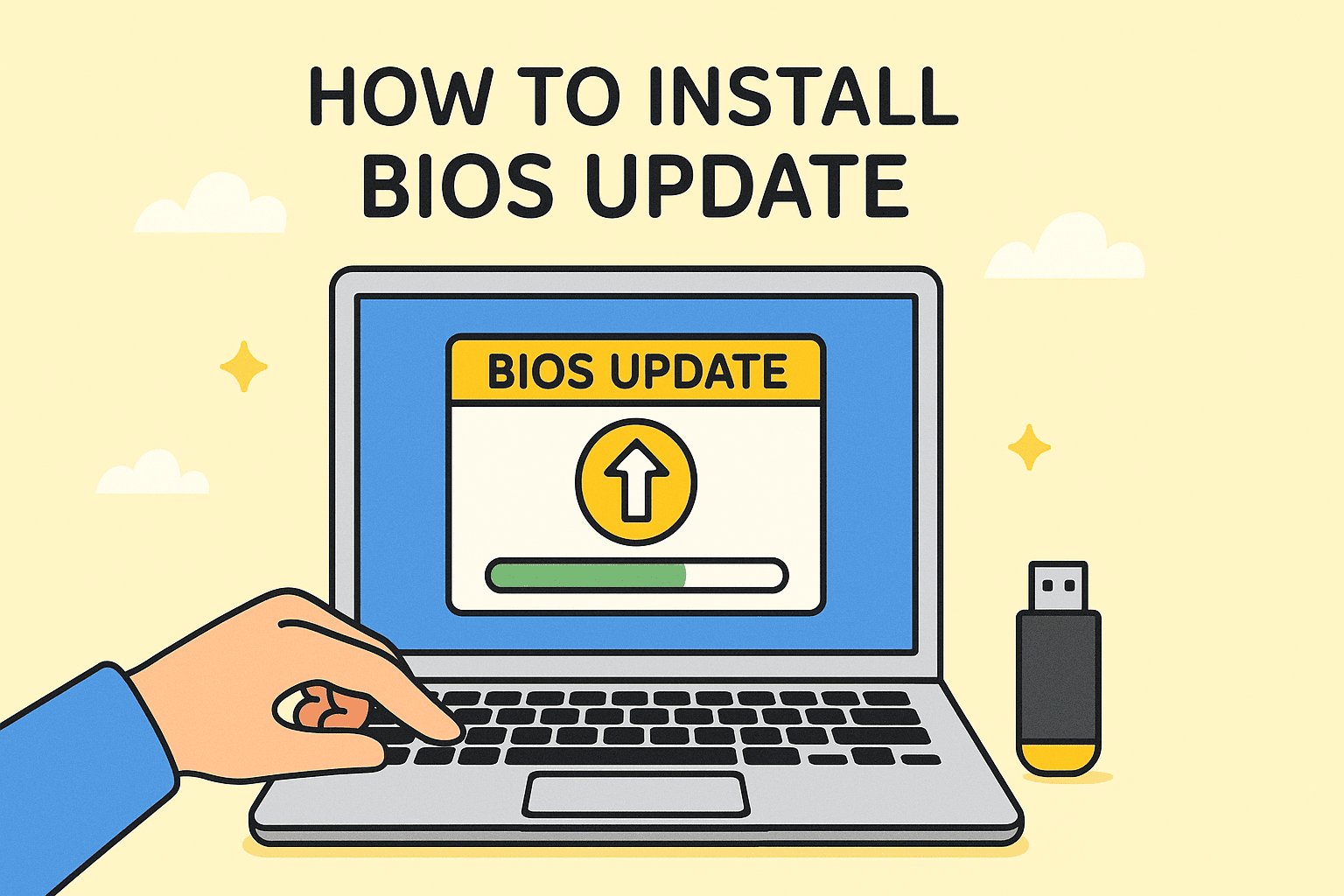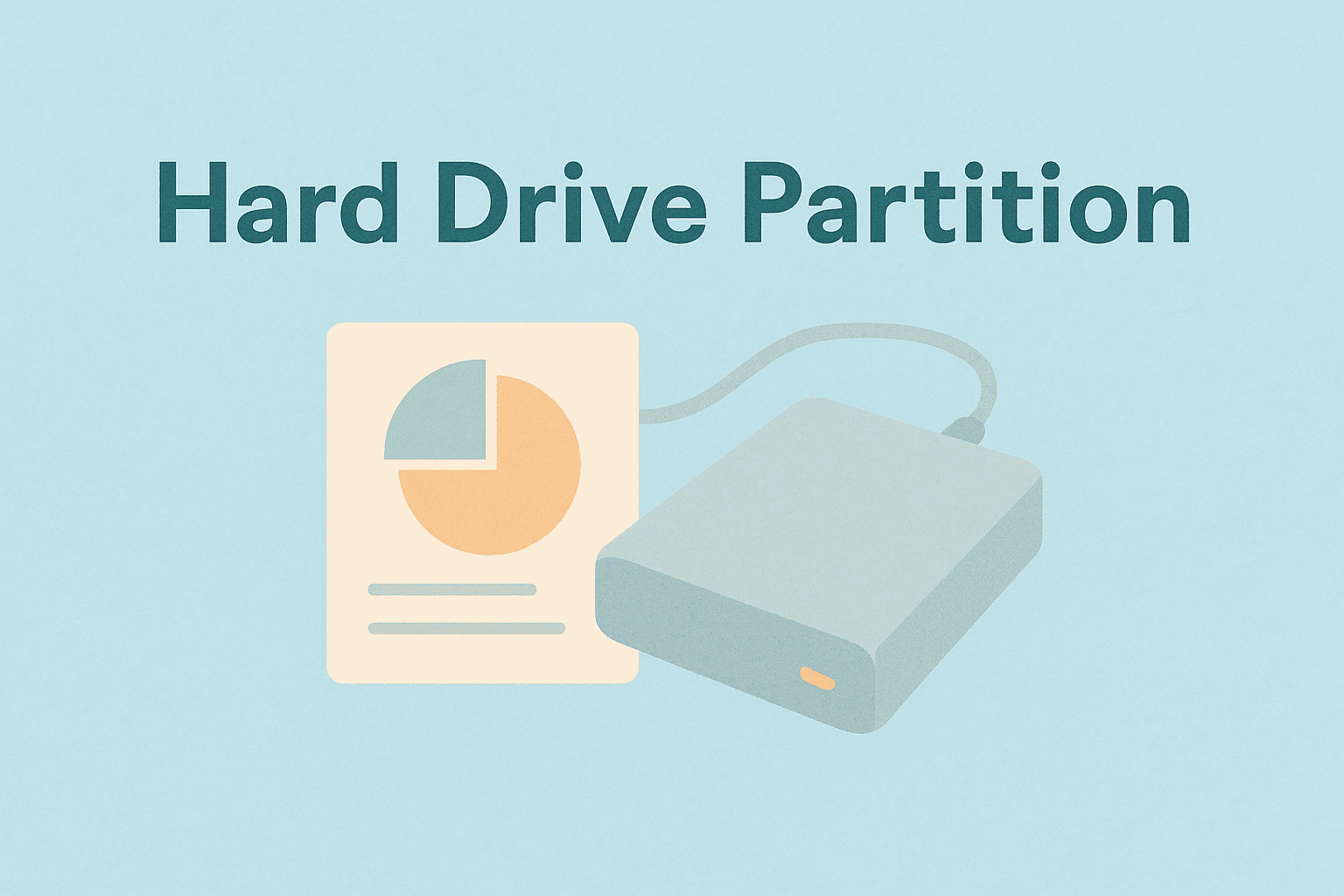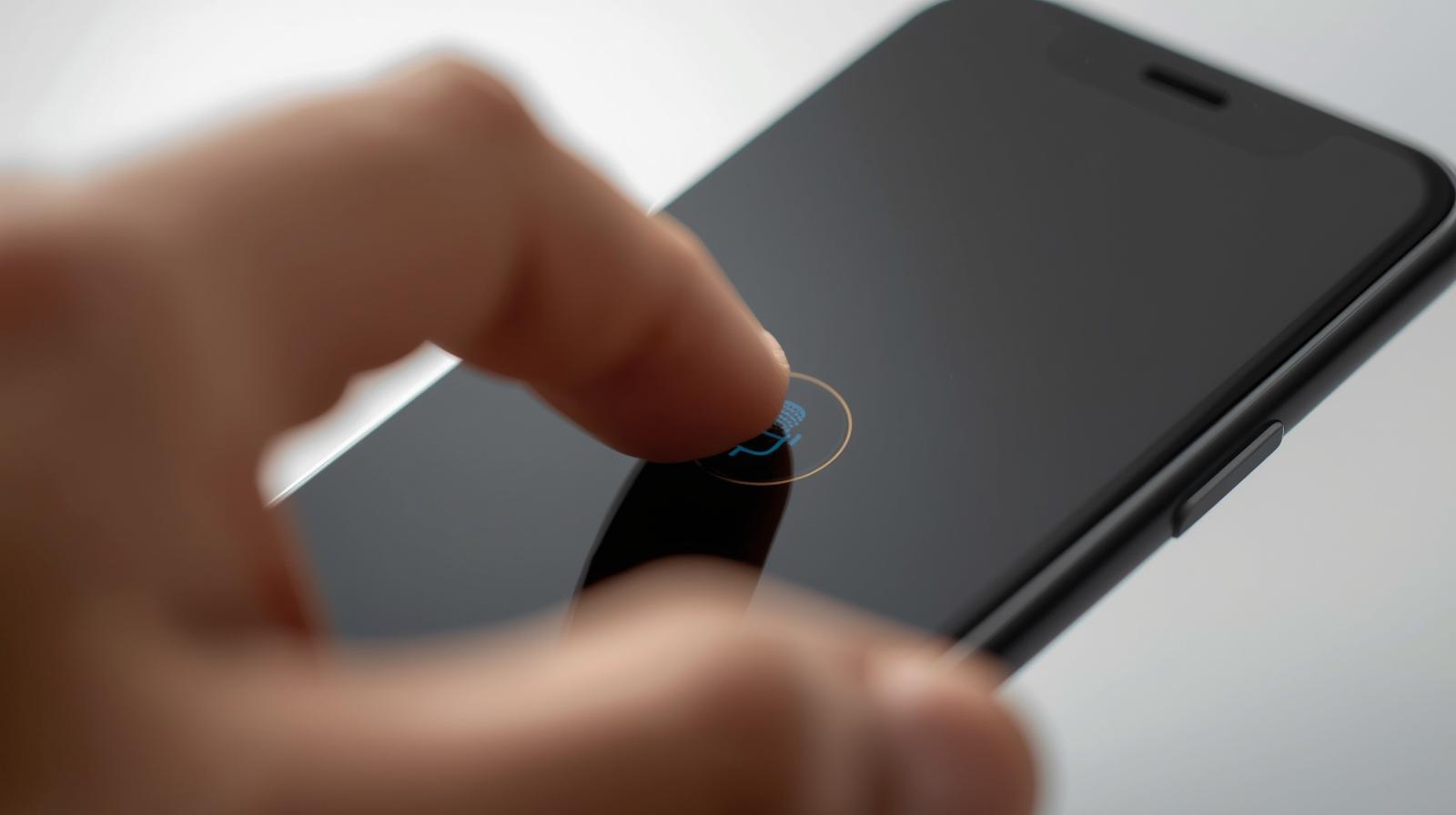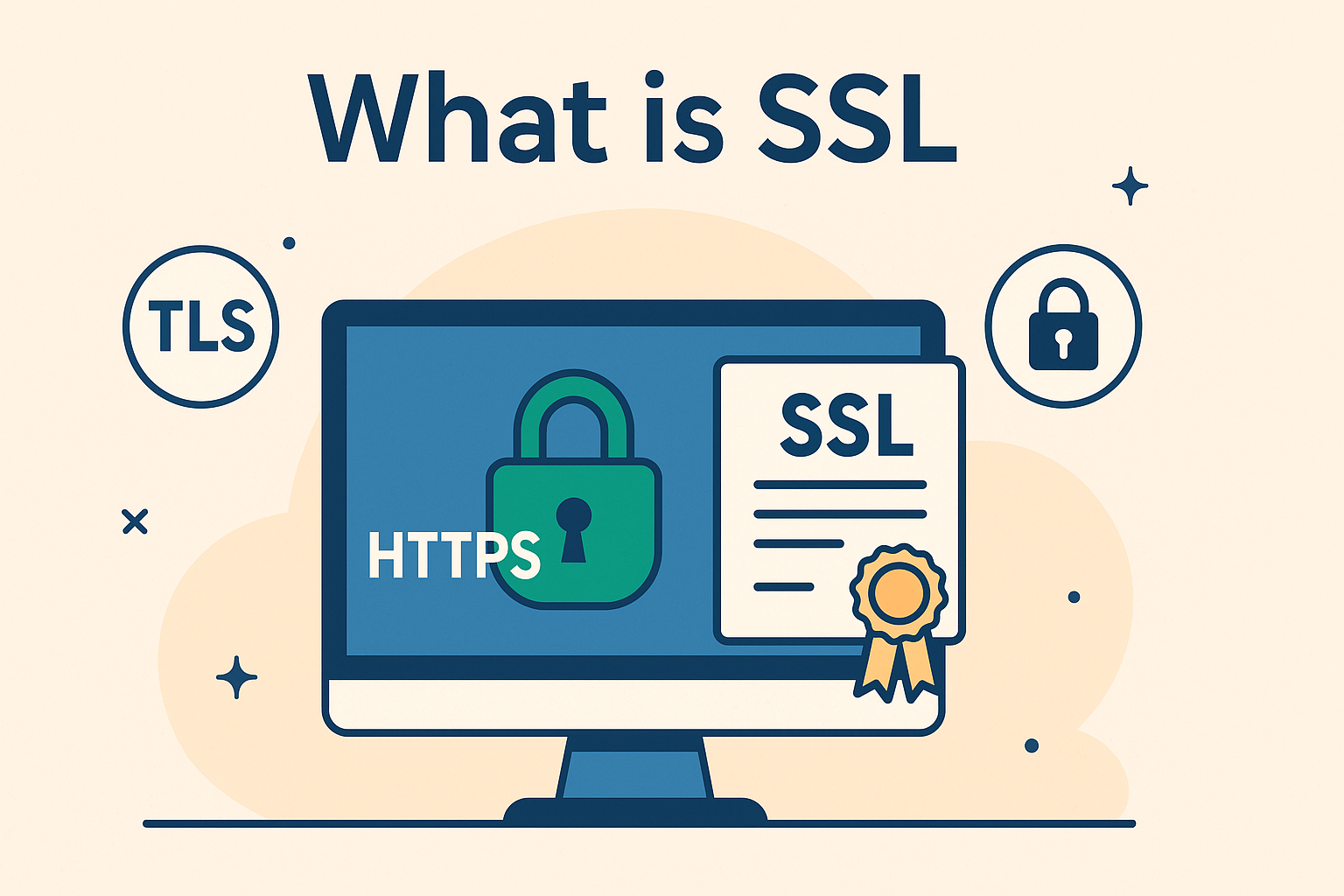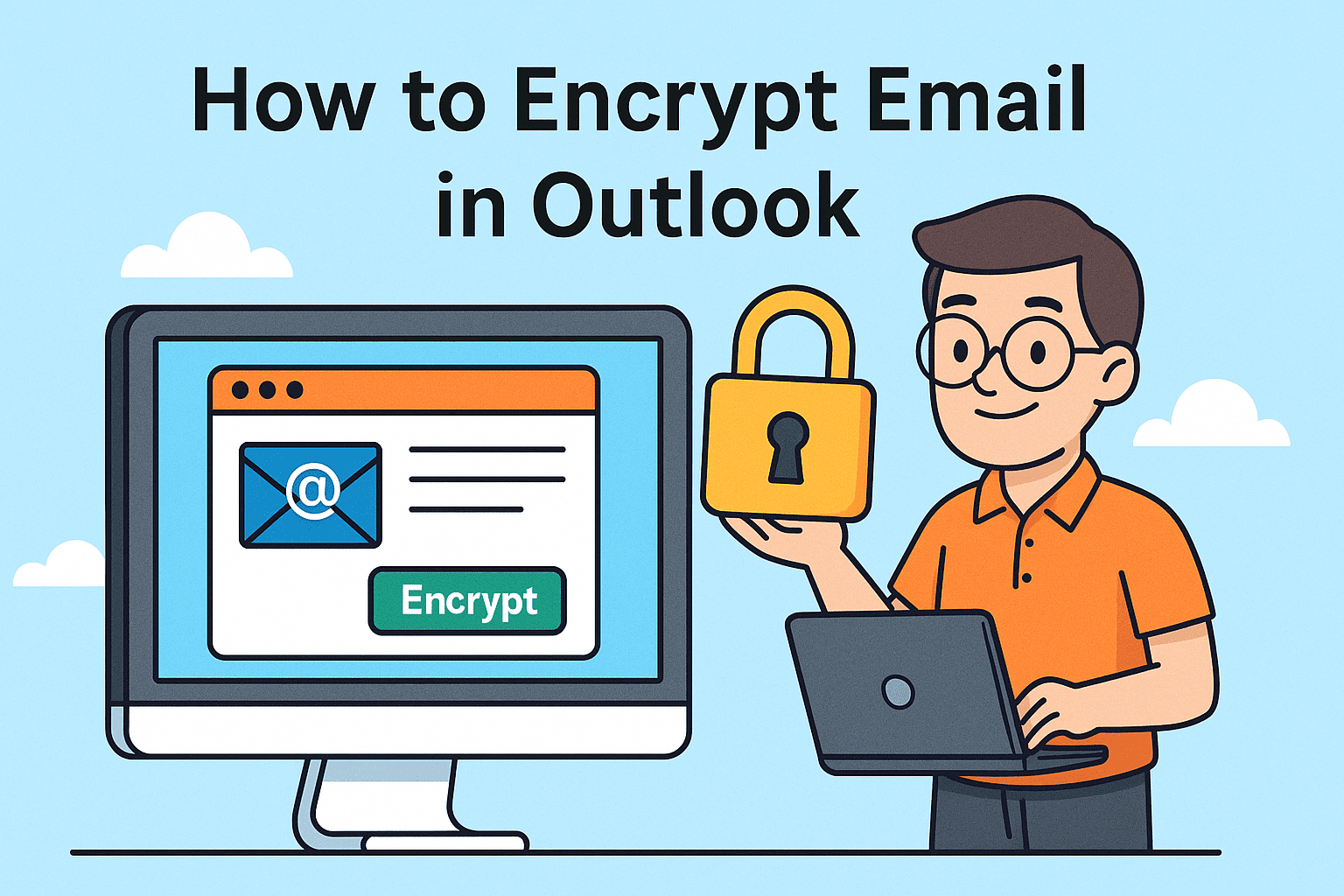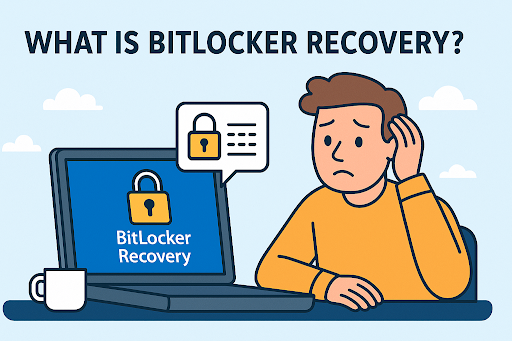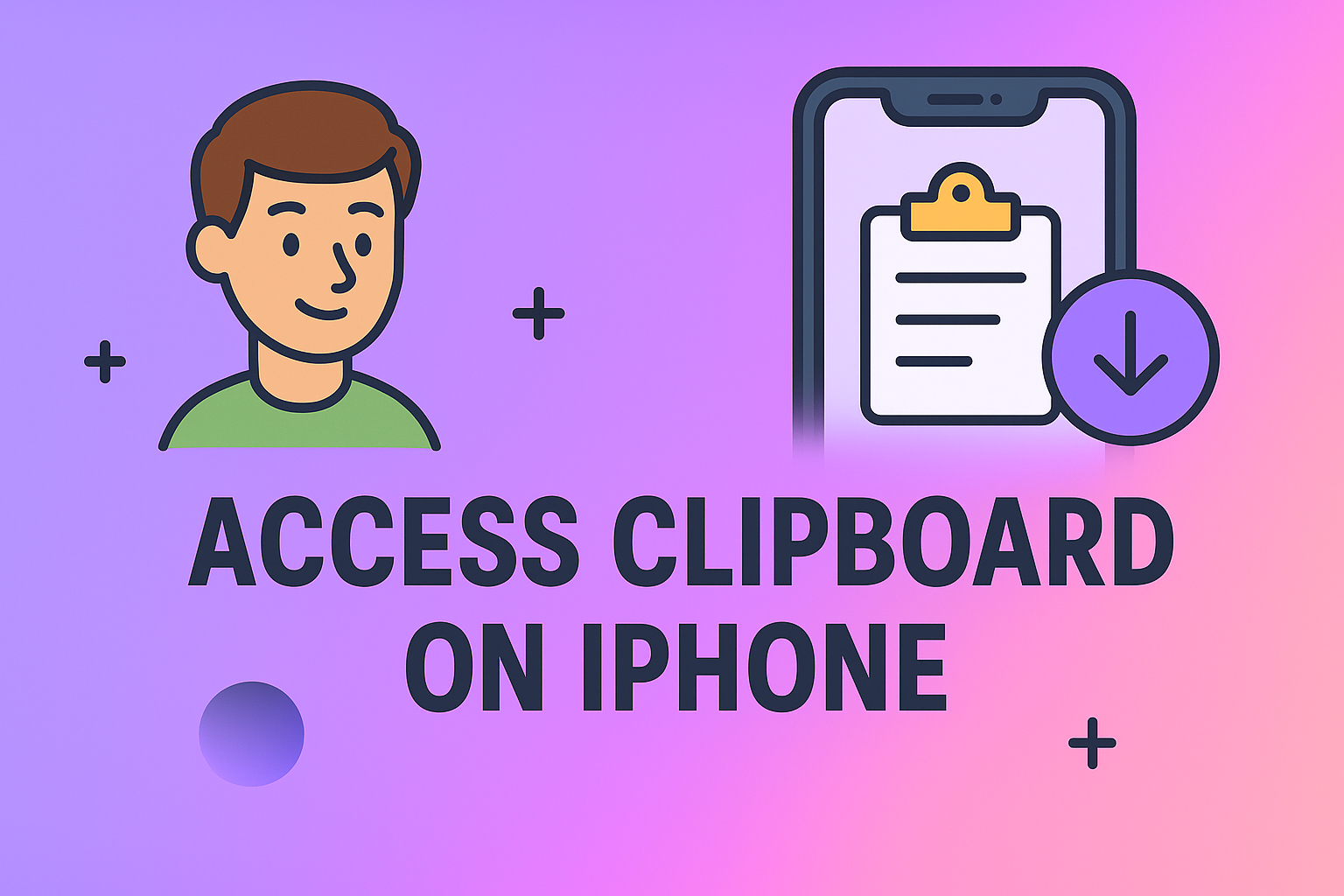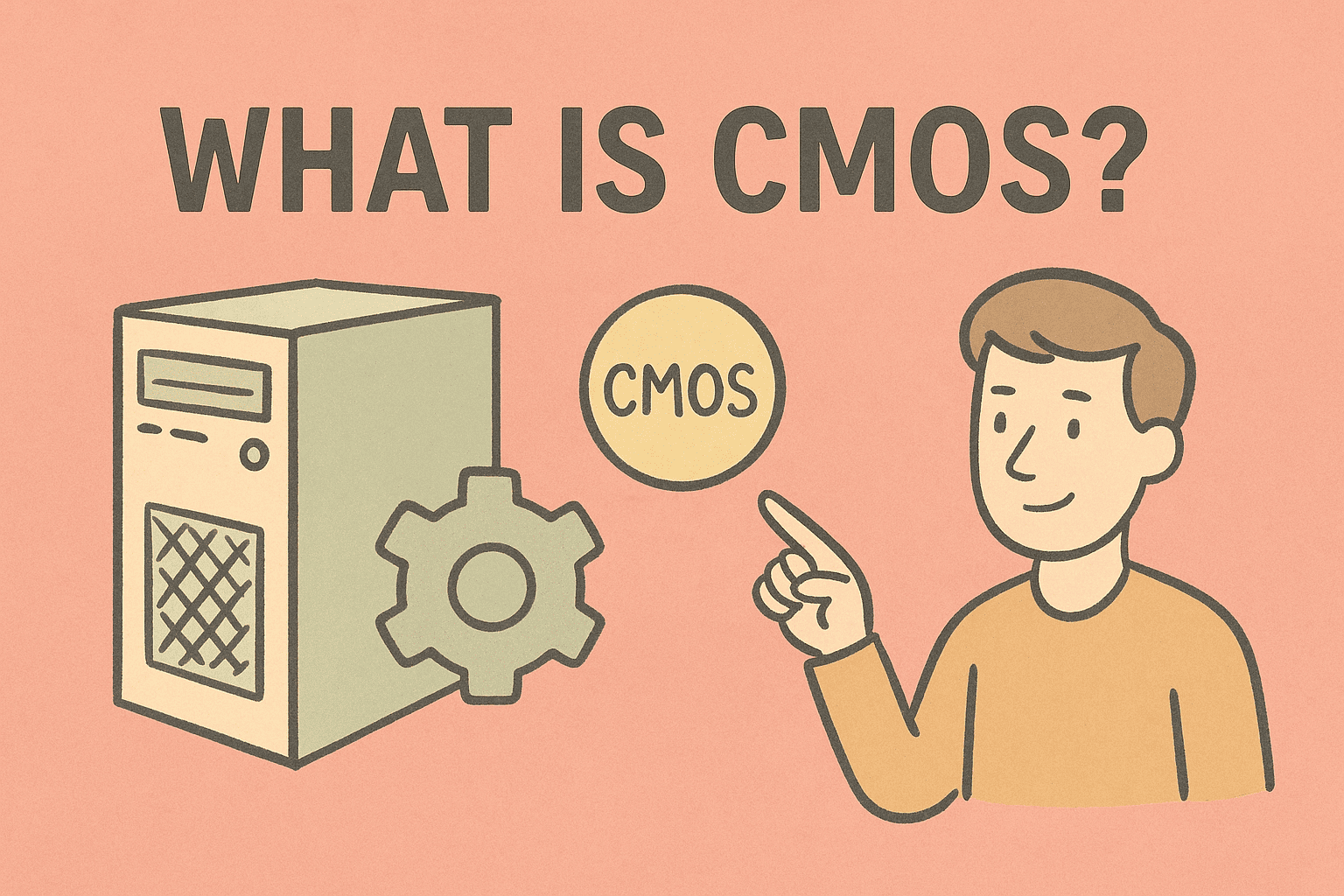Mastering Directory Navigation in Command Prompt
Updated on November 3, 2025, by ITarian
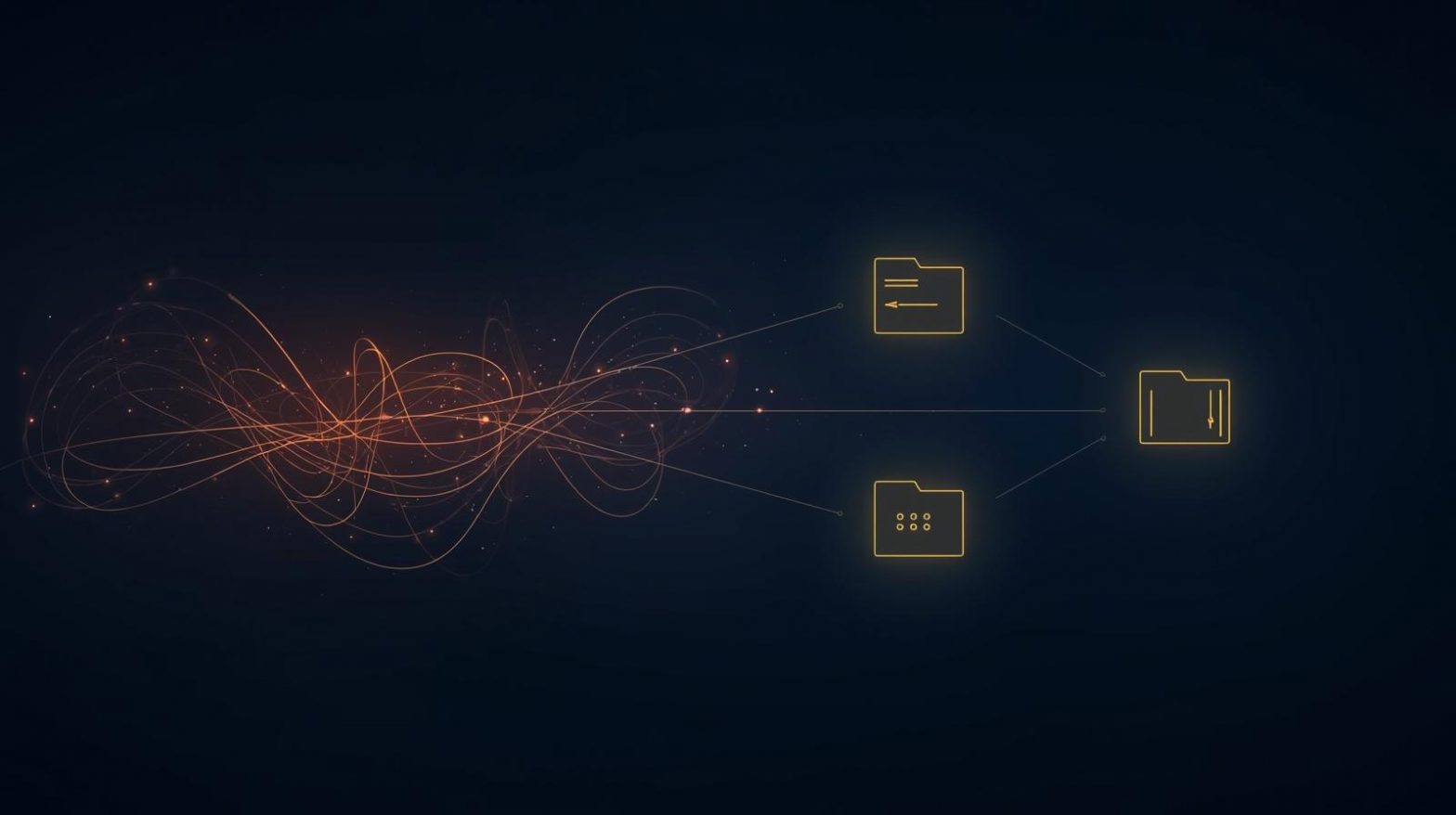
Have you ever opened Command Prompt and wondered how to move between folders or directories? Understanding how can I change directory in Command Prompt is one of the most fundamental and useful skills for IT managers, cybersecurity experts, and tech professionals.
From running scripts to troubleshooting systems, directory navigation is essential for executing commands in the right location. Whether you’re managing files, editing system paths, or configuring security tools, mastering this simple yet powerful command-line function saves time and improves workflow efficiency.
In this comprehensive article, you’ll learn multiple methods to change directories in Command Prompt, from basic commands to advanced shortcuts and best practices.
What Is Command Prompt and Why It Matters
Command Prompt (CMD) is a command-line interpreter built into Windows that allows users to execute text-based commands instead of graphical actions. It’s widely used for system administration, automation, network configuration, and troubleshooting.
Knowing how can I change directory in Command Prompt enables you to navigate file systems, access directories quickly, and run scripts or programs located in different folders.
Key Benefits of Using Command Prompt:
-
Direct access to system-level operations
-
Efficient file and directory management
-
Ability to automate repetitive tasks
-
Crucial for cybersecurity and IT diagnostics
For IT leaders and cybersecurity specialists, the Command Prompt is not just a legacy tool—it’s a core utility for managing system integrity and running network diagnostics securely.
Basic Concept: What Is a Directory?
A directory is another word for a folder. Every file or application on your system resides inside a directory. The directory path defines where that file or folder exists within your system hierarchy.
Example:
Here,
-
C:represents the drive. -
Users,Admin, andDocumentsare nested directories.
When working in CMD, you need to change directories (cd) to the folder where you want to execute commands.
How Can I Change Directory in Command Prompt (Windows)
The Command Prompt provides several ways to navigate directories efficiently. Let’s explore step-by-step how to do it.
1. Using the ‘cd’ Command
The cd command (short for Change Directory) is the most common way to switch between folders.
Steps:
-
Open Command Prompt (press Windows + R, type
cmd, and press Enter). -
Type the command:
Example:
-
Press Enter, and CMD will switch to that directory.
You’ll now see the prompt update to reflect the new path:
Tip: You can copy-paste a full folder path from File Explorer directly into CMD.
2. Move Up One Directory Level
If you want to move back to a parent folder (the directory above your current one), use:
Each .. represents one level up in the hierarchy.
Example:
If you’re in C:\Users\Admin\Documents, typing cd .. will move you to C:\Users\Admin.
3. Change to a Different Drive
When switching from one drive to another (e.g., from C: to D:), use:
Simply typing the drive letter followed by a colon changes the drive instantly.
Example:
From C drive:Output changes to:
4. Navigate Using Relative Paths
A relative path is a shortcut method that references directories relative to your current location.
Examples:
-
Move into a subfolder:
(if “Projects” is inside the current directory)
-
Move up one level and into another folder:
This method helps when you’re working in nested structures and don’t want to type long directory paths.
5. Open Directory with Spaces in Its Name
If the folder name contains spaces, you must enclose it in double quotes.
Example:
Without quotes, CMD would interpret each word as a separate argument and return an error.
6. View the Current Directory
To see your current working directory, type:
CMD will return the full path of your active directory.
7. Use Tab Auto-Completion
Typing long directory names can be error-prone. To make navigation easier, use the Tab key for auto-completion.
Example:
Type:
Then press Tab, and CMD will auto-complete to:
This feature saves time and reduces typing errors.
8. Quickly Open a Directory in File Explorer
You can open your current Command Prompt directory in File Explorer using:
This command is especially helpful for switching between command-line and GUI navigation quickly.
Advanced Directory Commands for Power Users
For IT professionals and advanced users, mastering a few extra CMD tricks can streamline workflow significantly.
1. Change Directory Using Environment Variables
Windows uses environment variables to reference common paths.
Examples:
-
Go to the user’s home directory:
-
Go to the Windows directory:
-
Access the temporary files folder:
These variables are dynamic and consistent across all Windows systems, making them ideal for scripts and automation.
2. Combine Commands with && Operator
You can chain multiple commands together.
Example:
This command changes the directory to C:\Logs and immediately lists its contents.
3. Create and Switch to a New Directory
If the directory doesn’t exist, you can create it and switch to it simultaneously.
Example:
This saves time by creating a folder and entering it in a single command line.
4. Change Directory Permanently (Set Default Path)
To start CMD in a specific directory each time, modify the Command Prompt shortcut properties:
-
Right-click on the Command Prompt shortcut.
-
Choose Properties.
-
Under Start in, enter your desired default directory path.
-
Click Apply → OK.
Next time you open CMD, it will automatically launch in that directory.
Troubleshooting Common Directory Issues
Sometimes, users encounter errors while changing directories. Here’s how to fix them.
1. “The system cannot find the path specified”
Cause: The directory doesn’t exist or you mistyped the path.
Fix:
-
Verify the folder exists using File Explorer.
-
Ensure you’re using the correct drive and spelling.
2. “Access is denied”
Cause: You lack administrative privileges.
Fix:
-
Run Command Prompt as Administrator (Right-click → Run as administrator).
-
Ensure the directory is not protected or restricted.
3. “CMD not recognizing drive letter change”
Fix: Make sure to type the drive letter followed by a colon (e.g., D:). Just typing D won’t work.
Practical Use Cases for Changing Directories
Learning how can I change directory in Command Prompt has countless real-world applications, especially for professionals.
For IT Managers and System Admins:
-
Access log directories quickly for diagnostics.
-
Run batch scripts from specific network folders.
-
Manage system updates or configurations.
For Cybersecurity Experts:
-
Navigate to directories containing forensic data.
-
Launch security scanning tools from their installation paths.
-
Manage permissions and system registry locations securely.
For Developers:
-
Access project folders in seconds.
-
Compile code from source directories.
-
Automate build processes using scripts.
Understanding directory control is a cornerstone of efficient system management.
Keyboard Shortcuts to Speed Up Navigation
-
Ctrl + C: Stop a running command.
-
Up/Down Arrow Keys: Browse previously entered commands.
-
Ctrl + A: Select all text in CMD.
-
Alt + Enter: Switch between windowed and full-screen mode.
These shortcuts enhance your productivity while working within the command line interface.
Frequently Asked Questions (FAQ)
1. What is the command to change directory in CMD?
Use cd [directory path] to switch to a specific folder.
2. How can I change to another drive in CMD?
Type the drive letter followed by a colon (e.g., D:).
3. Why can’t I change directories in Command Prompt?
You may lack permissions or have typed the wrong path. Run CMD as an administrator and check your spelling.
4. Can I change directories using PowerShell?
Yes. PowerShell also uses cd or Set-Location to change directories.
5. How do I open CMD in a specific folder?
Right-click inside any folder in File Explorer and choose Open in Terminal or Open Command Window Here.
Final Thoughts
Learning how can I change directory in Command Prompt is a simple yet powerful skill that enhances productivity for both beginners and professionals. From navigating directories efficiently to automating workflows and running system-level commands, it forms the foundation of effective system administration.
For IT and cybersecurity professionals managing multiple systems, understanding directory navigation ensures precise control, faster troubleshooting, and streamlined automation.
Ready to take your IT management to the next level?
Start your free trial with ITarian to automate workflows, secure endpoints, and simplify device management across your organization.