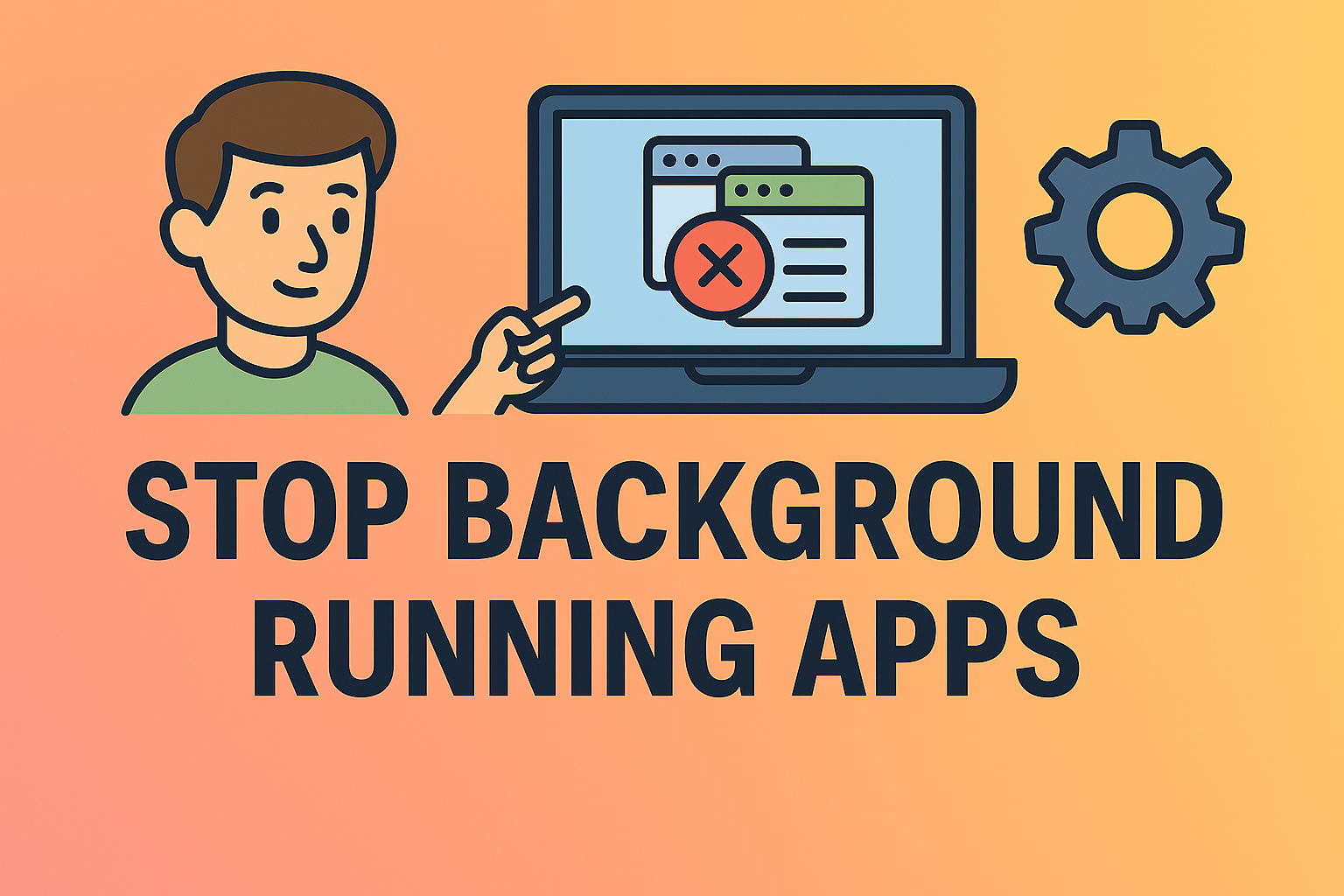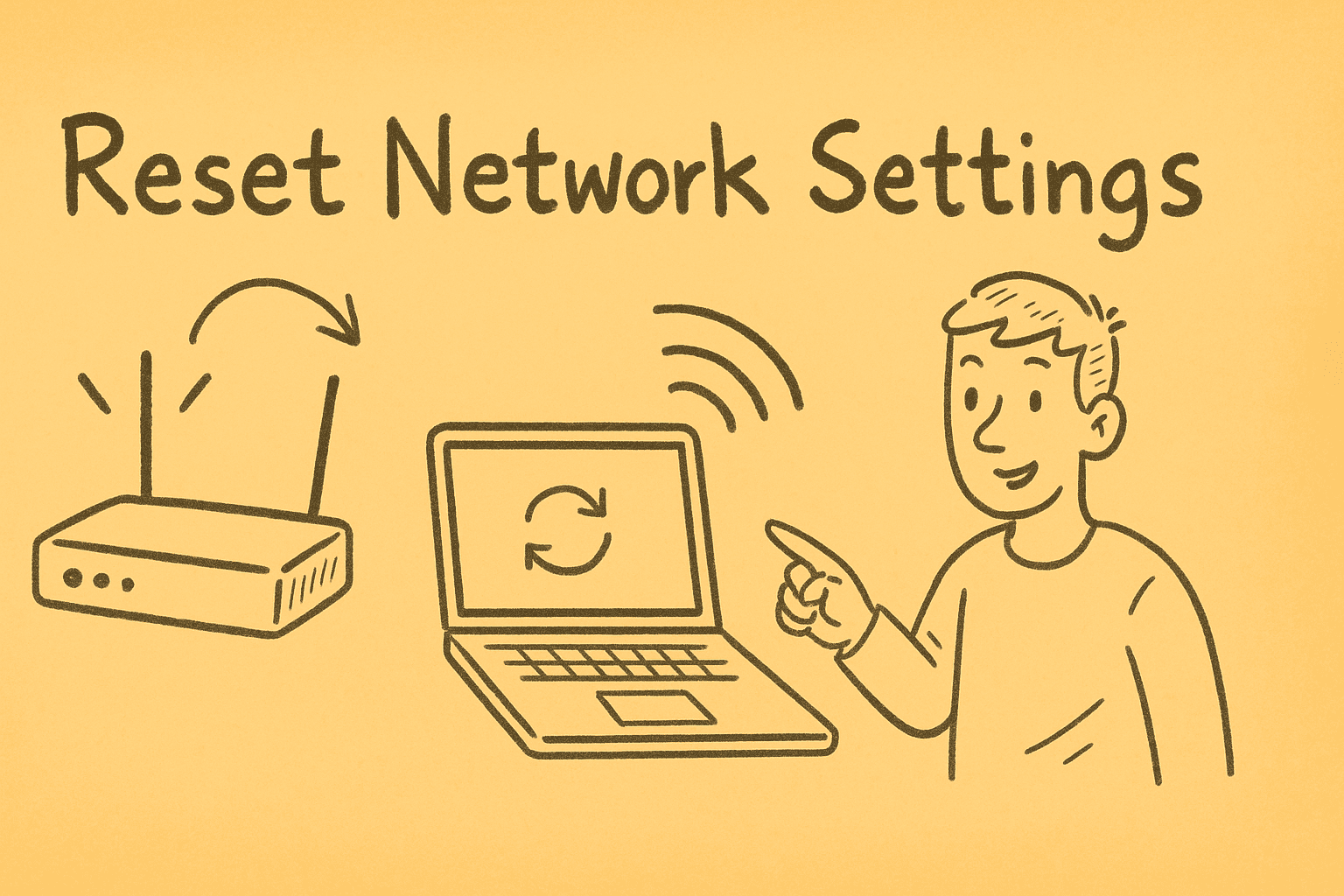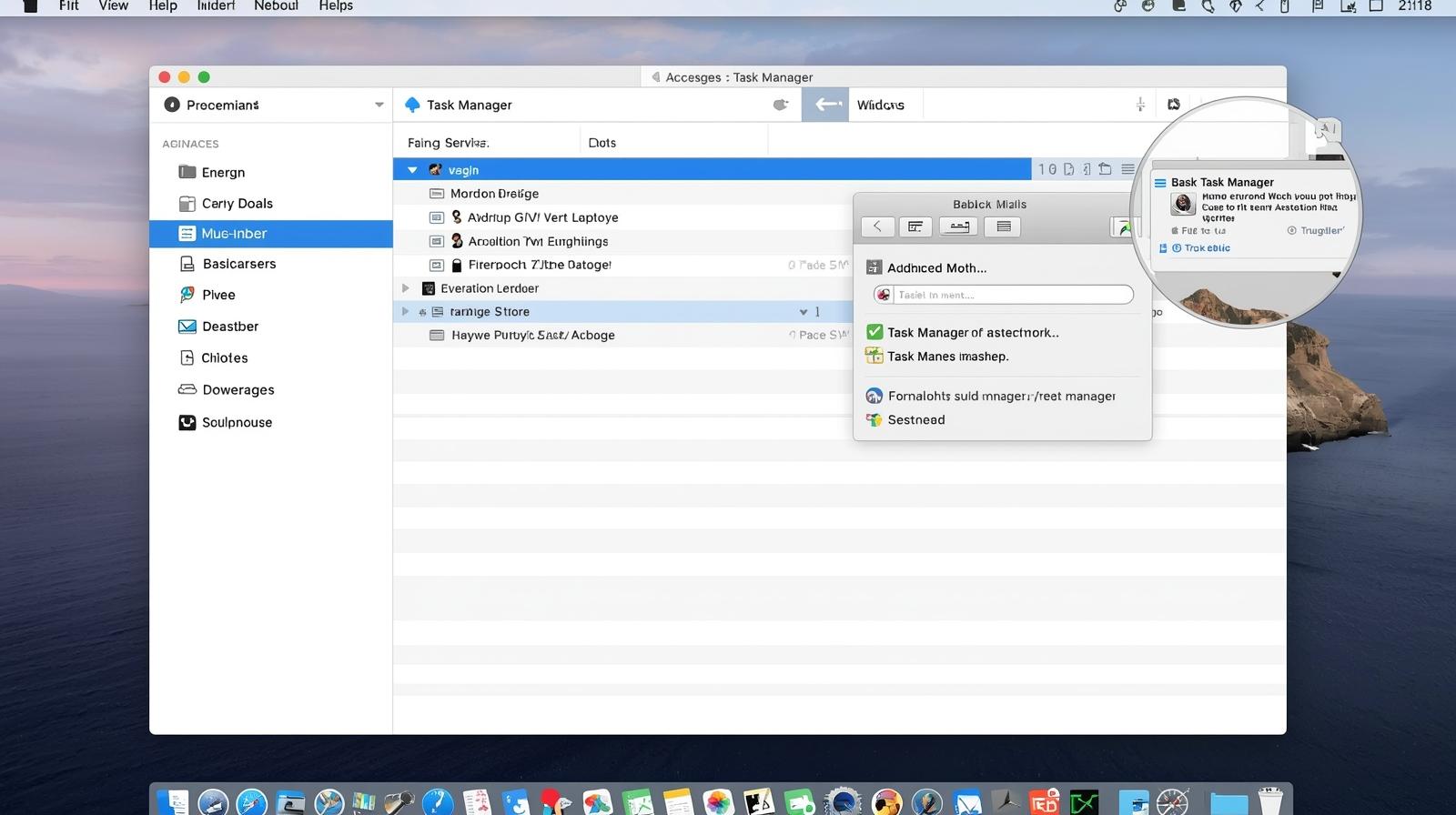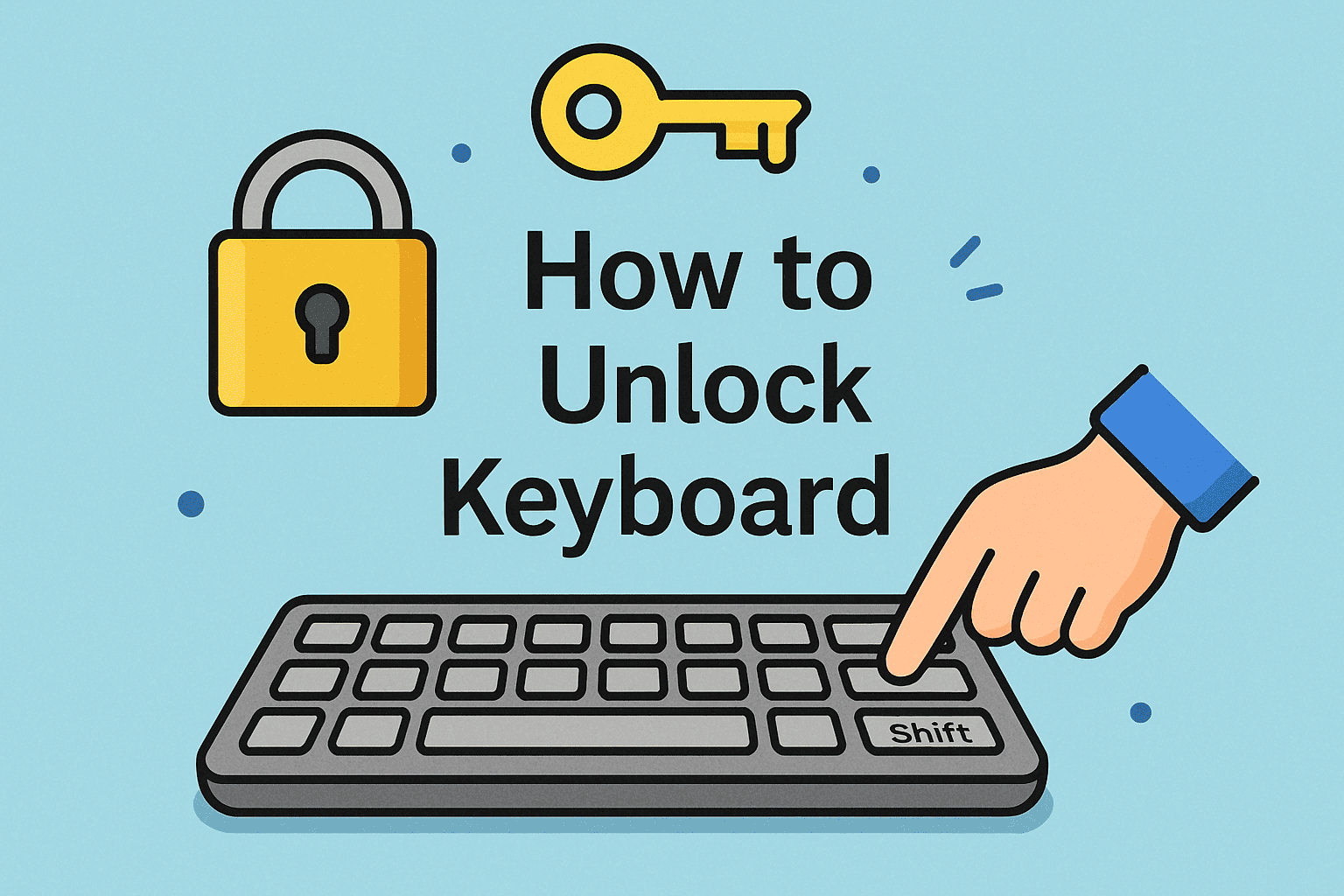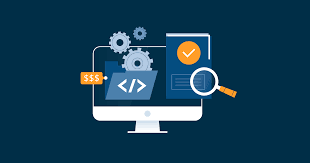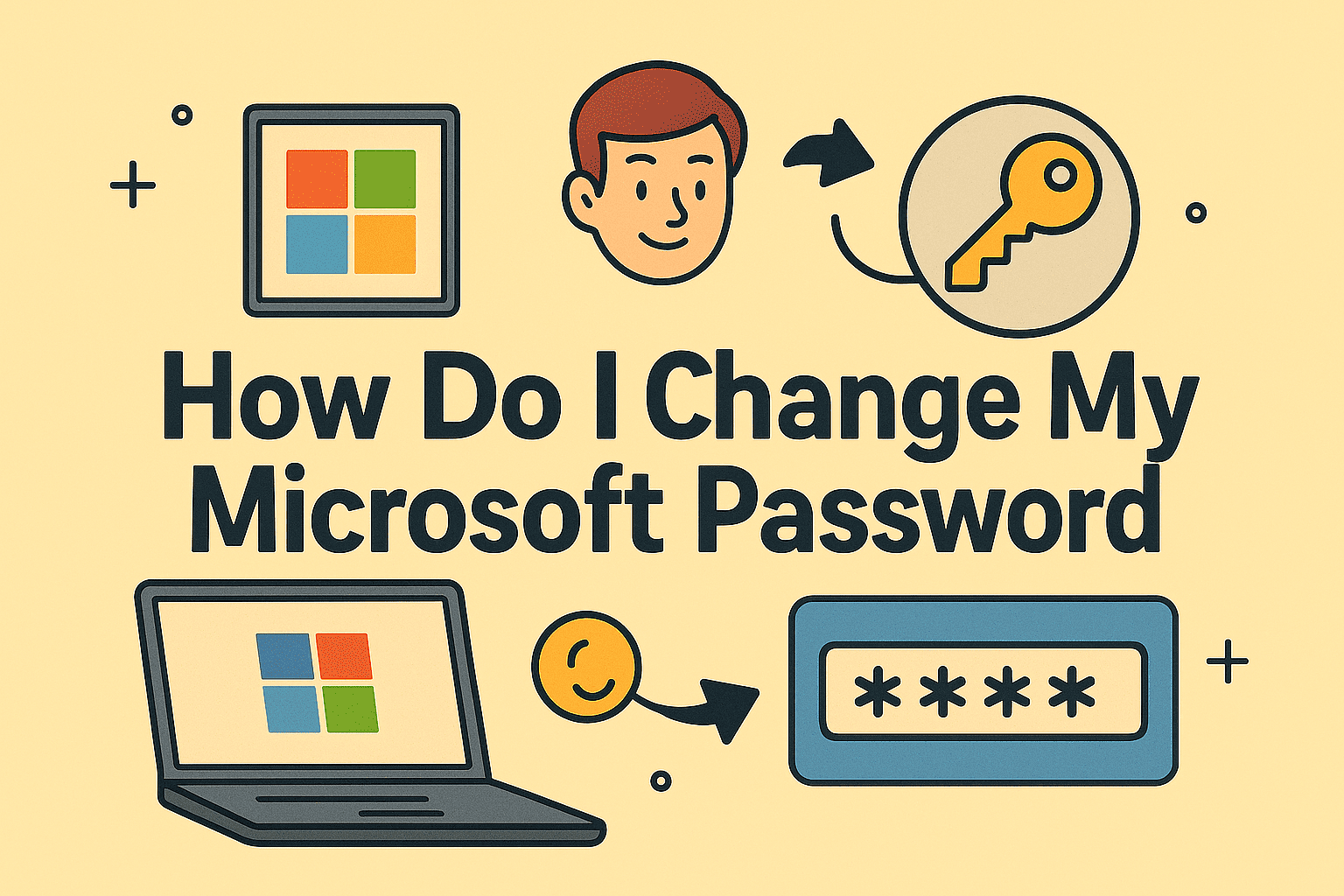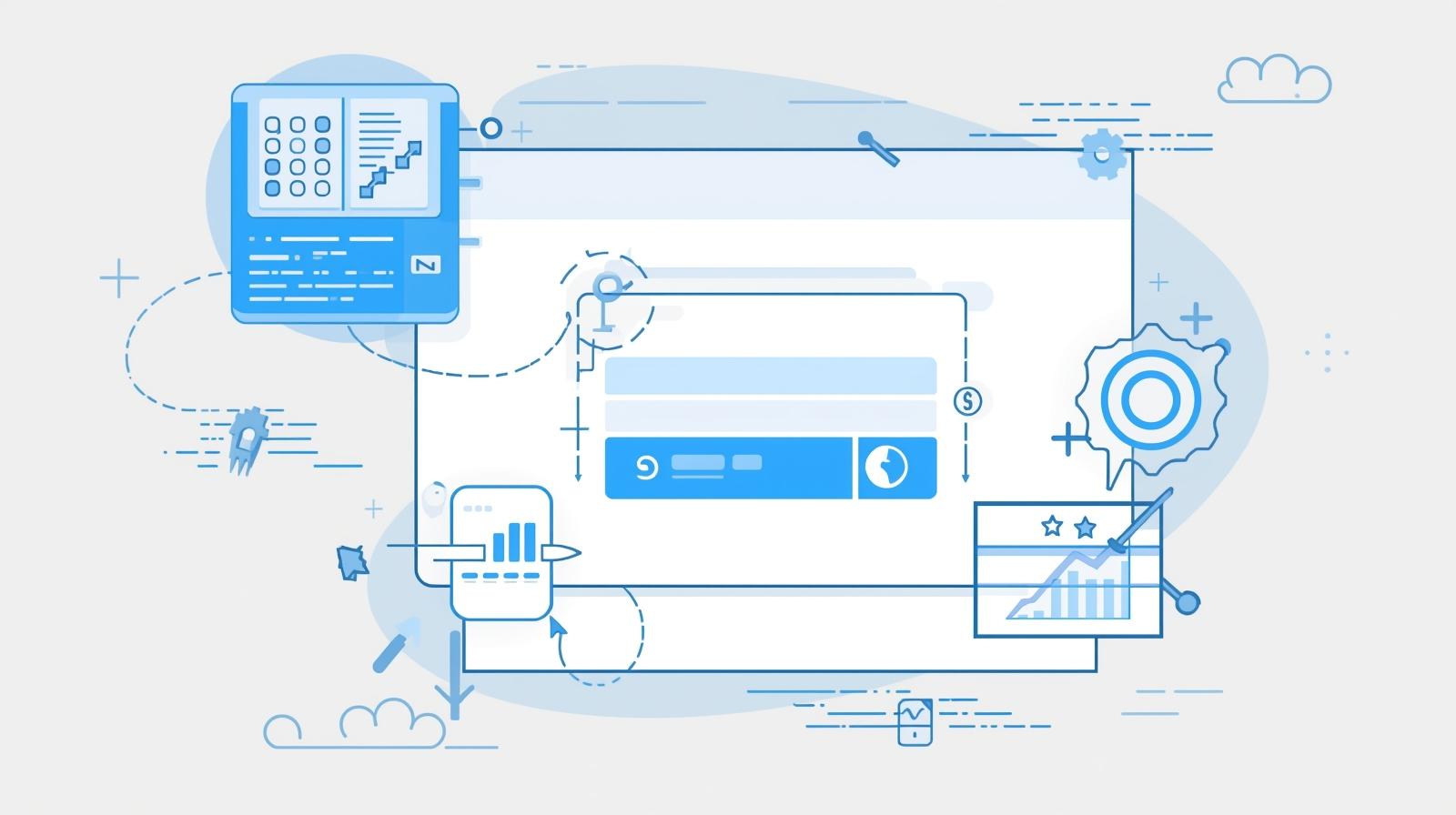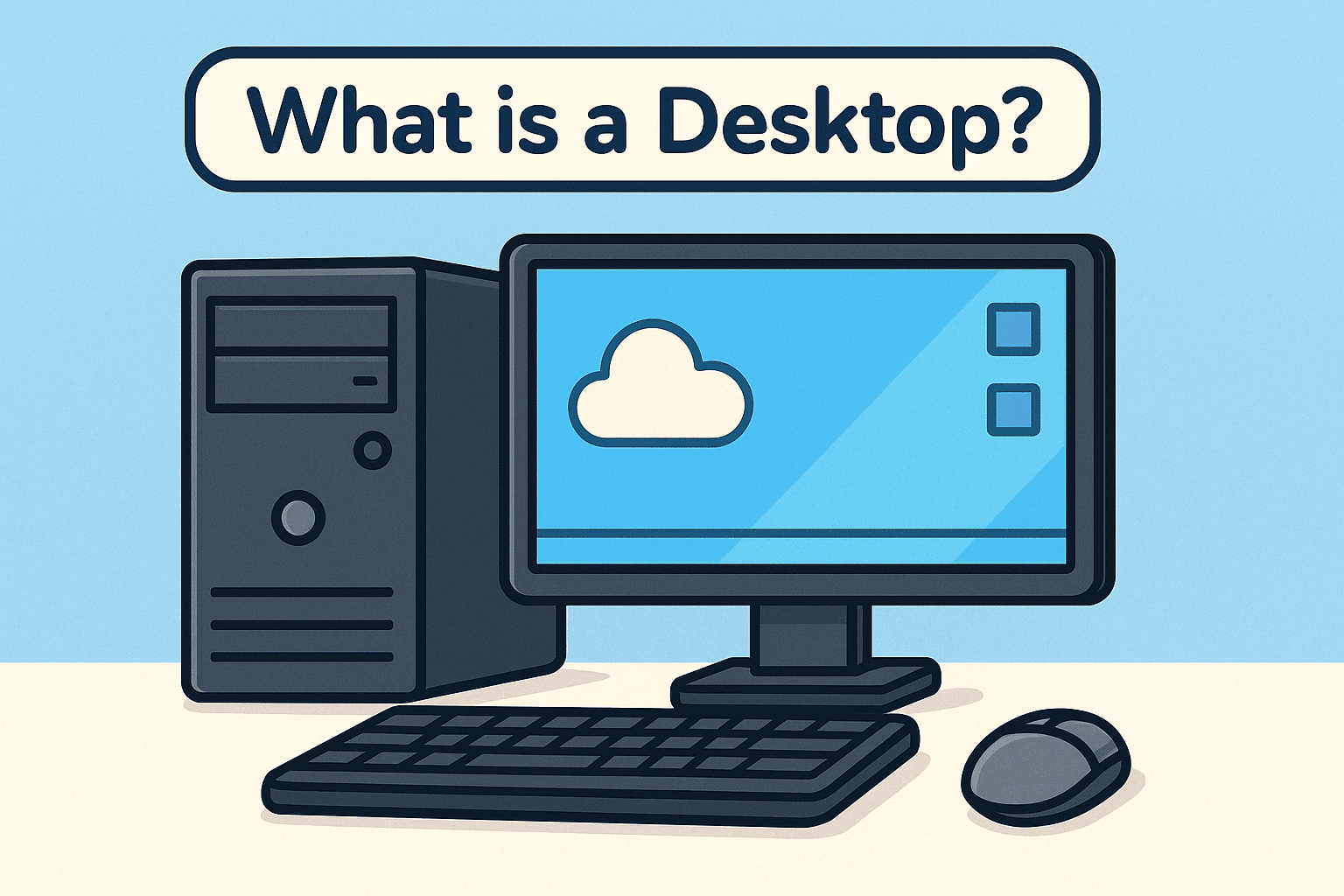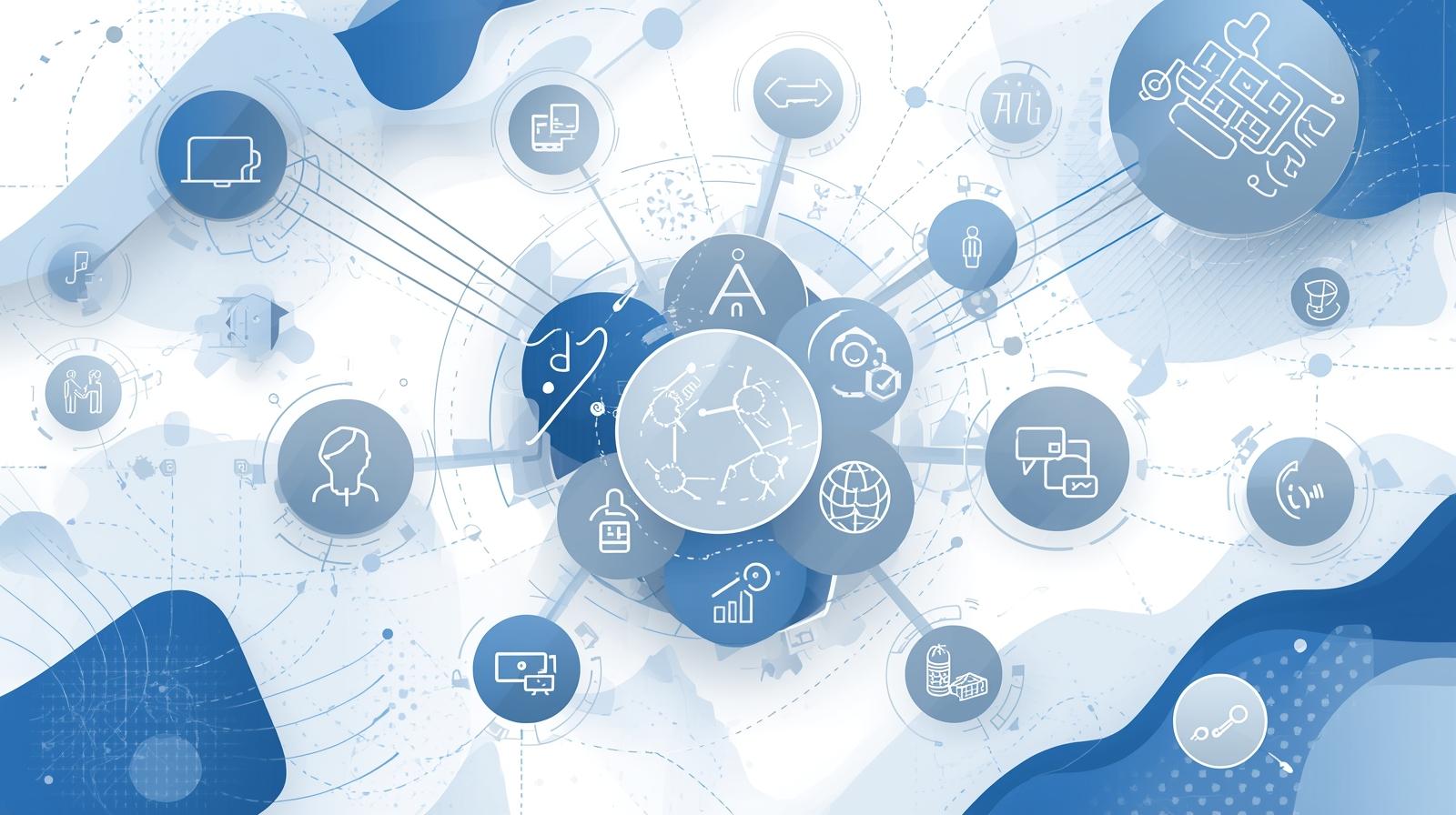Want a Clock on Your Desktop Wallpaper?
Updated on July 3, 2025, by ITarian
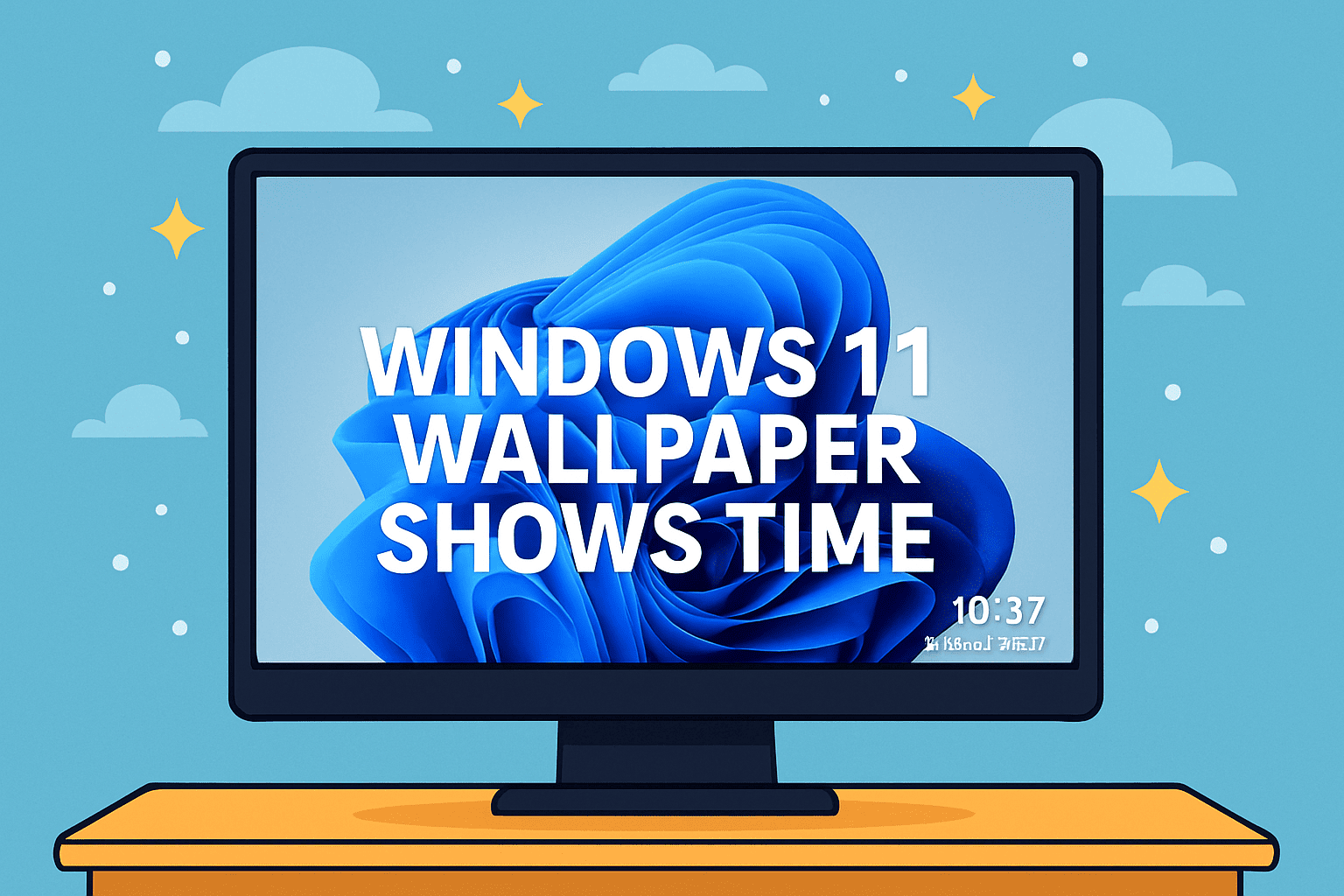
In today’s fast-paced digital world, efficiency starts with the first thing you see—your desktop. Wouldn’t it be helpful if your Windows 11 wallpaper shows time directly, without opening any widgets or clicking menus?
Whether you’re managing security operations, running IT audits, or juggling board meetings, a dynamic desktop that includes the time and date can boost productivity and clarity. In this guide, we’ll walk you through how to integrate time displays into your desktop, enable live wallpaper with clock on Windows 11, and enhance your digital workspace with minimal effort.
Why Add Time to Your Windows 11 Wallpaper?
For professionals in cybersecurity, IT, and leadership roles, the desktop is more than a visual. It’s a dashboard. Here’s why having the Windows 11 lock screen time display or time overlay on the wallpaper matters:
- Quick Time Reference: Especially when managing multiple screens or remote sessions.
- Improved Focus: Reduces the need to check mobile devices.
- Aesthetic Value: Combines visual appeal with real-time data.
- Streamlined Workflow: Avoids clutter by replacing extra widgets or apps.
Can Windows 11 Wallpaper Show Time by Default?
Out of the box, Windows 11 does not natively allow live wallpaper with time. However, the OS supports dynamic backgrounds and widgets, and third-party tools fill this gap seamlessly.
Let’s explore some methods to make your desktop wallpaper show time and date in Windows 11.
Method 1: Use Rainmeter to Show Time on Wallpaper
Rainmeter is a powerful customization tool that allows users to place dynamic skins on the desktop—including clocks, calendars, and system monitors.
Steps:
- Download Rainmeter from rainmeter.net.
- Install the program and run it.
- Search for or install clock skins like “Enigma,” “MinimalClock,” or “Mond.”
- Position the clock overlay where you want it on your wallpaper.
✅ You can also create a custom setup with both date and time, CPU usage, and even weather data.
Method 2: Enable Windows 11 Lock Screen Time Display
The lock screen in Windows 11 shows the time by default, but you can personalize and enhance it.
Steps:
- Go to Settings > Personalization > Lock Screen.
- Under “Lock screen status,” select Clock or Calendar.
- Customize your background to include widgets or slideshow.
🕒 While it doesn’t display while logged in, the lock screen clock is ideal for publicly displayed systems or breakroom terminals.
Method 3: Use Live Wallpaper with Clock in Windows 11
Want a more immersive setup? Try using a live wallpaper that includes a clock.
Recommended Tools:
- Lively Wallpaper (free, open source from Microsoft Store)
- Wallpaper Engine (paid, via Steam)
How to Use Lively Wallpaper:
- Install from Microsoft Store.
- Choose from built-in dynamic wallpapers or upload your own.
- Look for themes with real-time digital clocks.
🎨 These tools let your Windows 11 wallpaper show time in a stylish and customizable manner.
Method 4: Widget Customization (Alternative Approach)
While not embedded in the wallpaper, Windows 11 supports a sidebar widget panel.
To enable:
- Click the Widget icon on the taskbar (or press Windows + W)
- Customize the widget layout to include clock, calendar, or productivity tools
🔒 For cybersecurity-conscious users, widgets offer a lower-risk method for time display without third-party installations.
Pros and Cons of Each Method
| Method | Pros | Cons |
| Rainmeter | Highly customizable, lightweight | Requires setup and occasional tweaks |
| Lock Screen Display | Built-in, secure | Not visible when desktop is active |
| Live Wallpaper Tools | Visually engaging, interactive | May use more system resources |
| Widgets Panel | Integrated into Windows | Not embedded in the wallpaper itself |
Best Practices for Professionals
- Minimal Clutter: Choose clean designs that don’t interfere with icons.
- Low Resource Usage: For enterprise environments, opt for light tools like Rainmeter.
- Security Caution: Only install verified skins and apps to prevent malware risks.
- Remote Visibility: Ensure your time display is visible in virtual desktop sessions.
FAQs: Windows 11 Wallpaper and Time Display
Q1: Can I show time on wallpaper without third-party apps?
No, Windows 11 doesn’t natively support embedding live time on wallpaper. You’ll need tools like Rainmeter or Lively Wallpaper.
Q2: Is it safe to use live wallpaper apps?
Yes, as long as you download them from trusted sources like Microsoft Store or Steam. Always scan downloads for malware.
Q3: Does Rainmeter slow down performance?
No, Rainmeter is lightweight. Just avoid running multiple heavy skins simultaneously.
Q4: Can I sync wallpaper time with system time?
Yes. Most skins and live wallpapers update automatically using system time.
Q5: Does this affect battery life on laptops?
Live wallpapers and widgets can increase power usage slightly, but minimal skins have negligible impact.
Final Thoughts: Design Meets Function on Your Windows 11 Desktop
Getting your Windows 11 wallpaper to show time is a simple way to make your workspace more productive and visually dynamic. Whether you prefer lightweight overlays or fully interactive designs, these solutions bring a professional edge to your environment.
Want to go beyond wallpaper customization and manage endpoints, enforce policies, and automate IT tasks from one dashboard?
👉 Try Itarian FREE—streamline your enterprise IT strategy with ease.