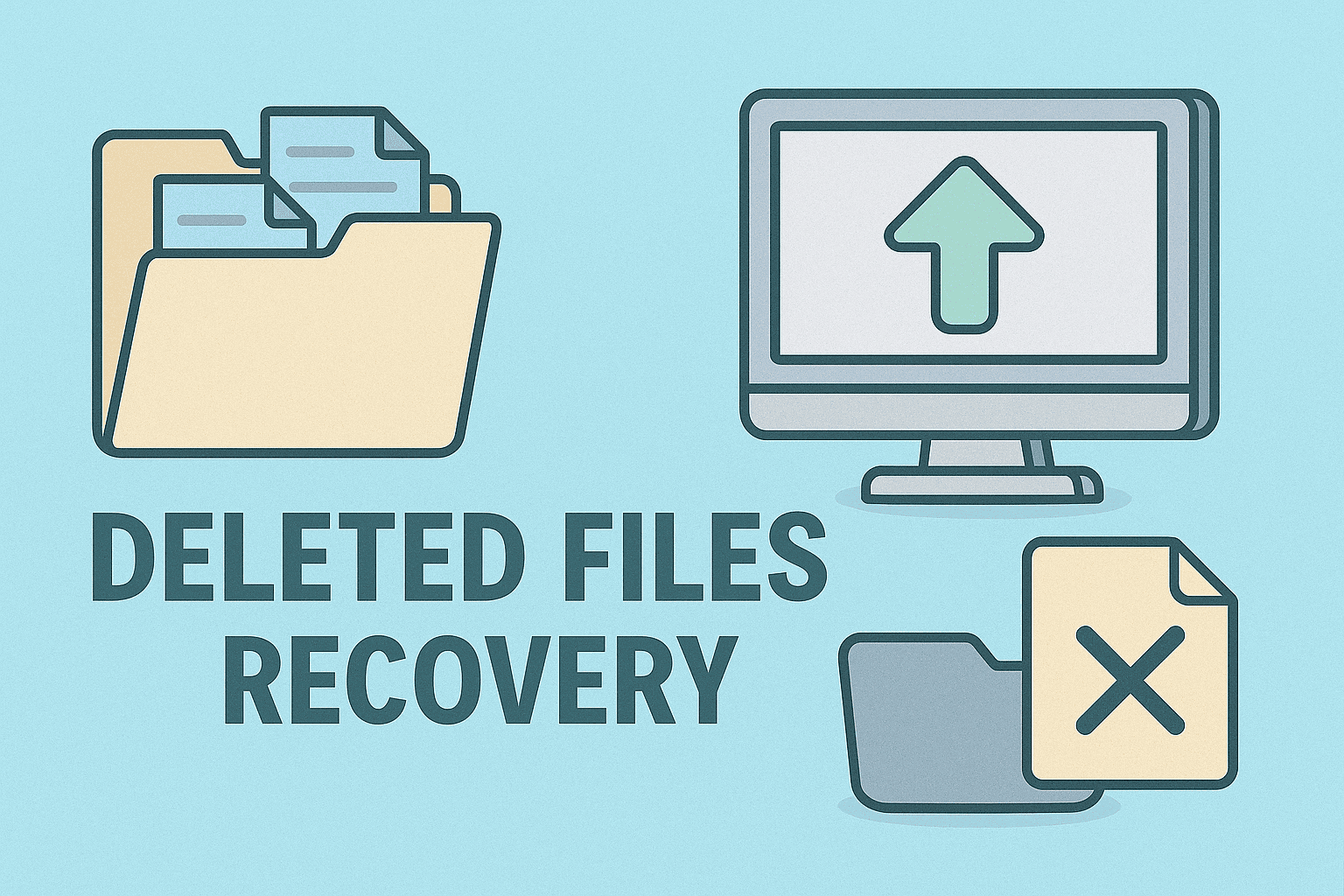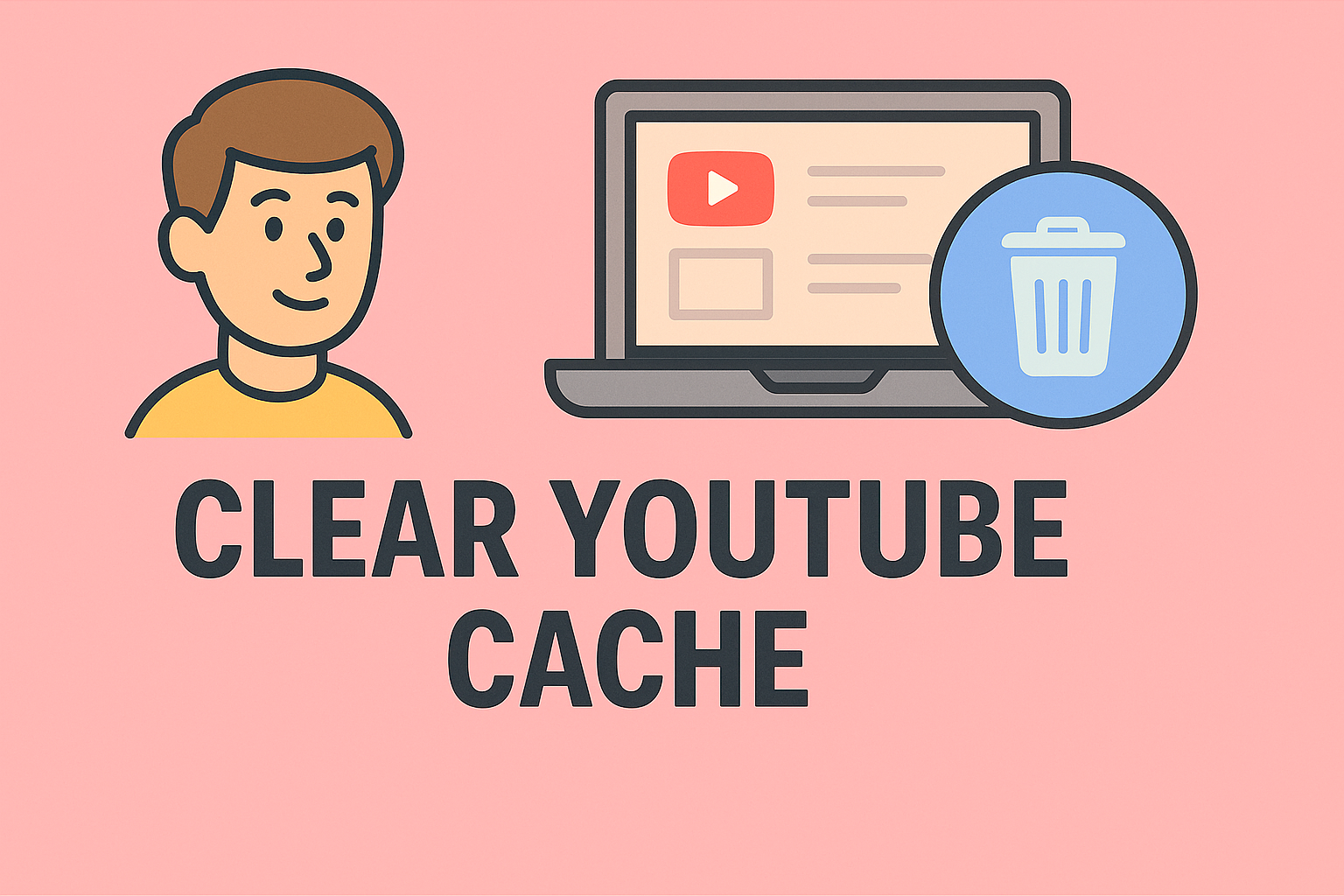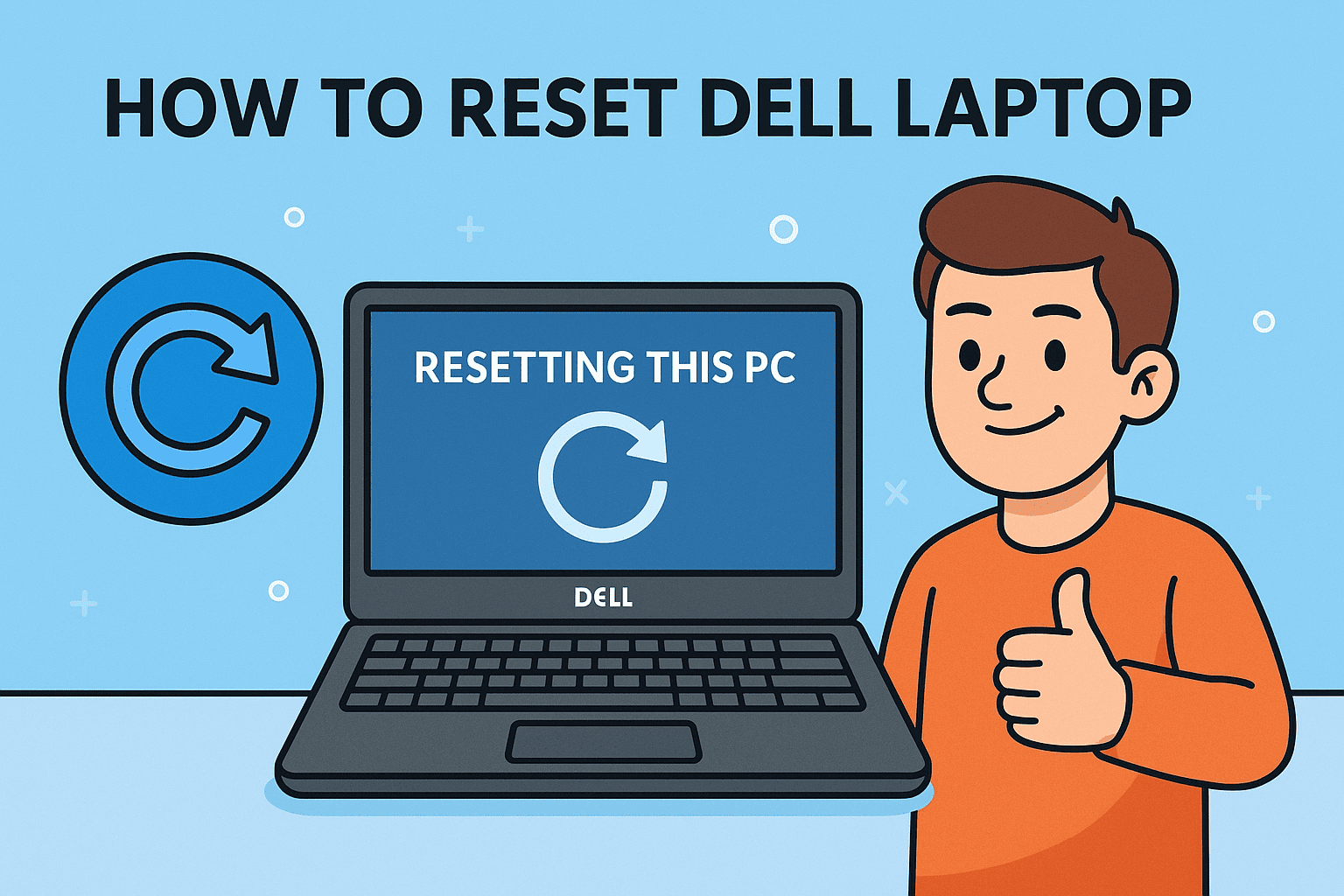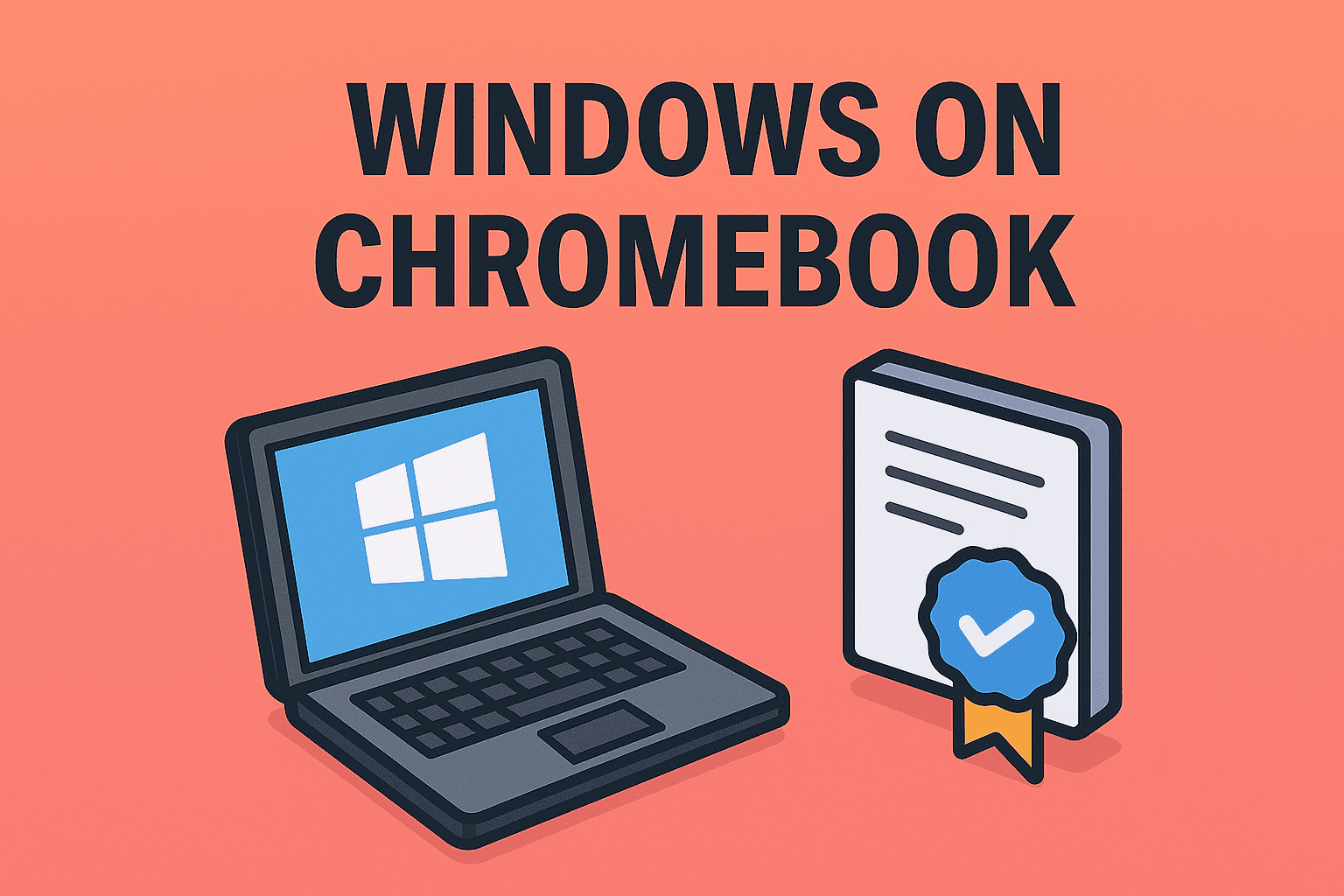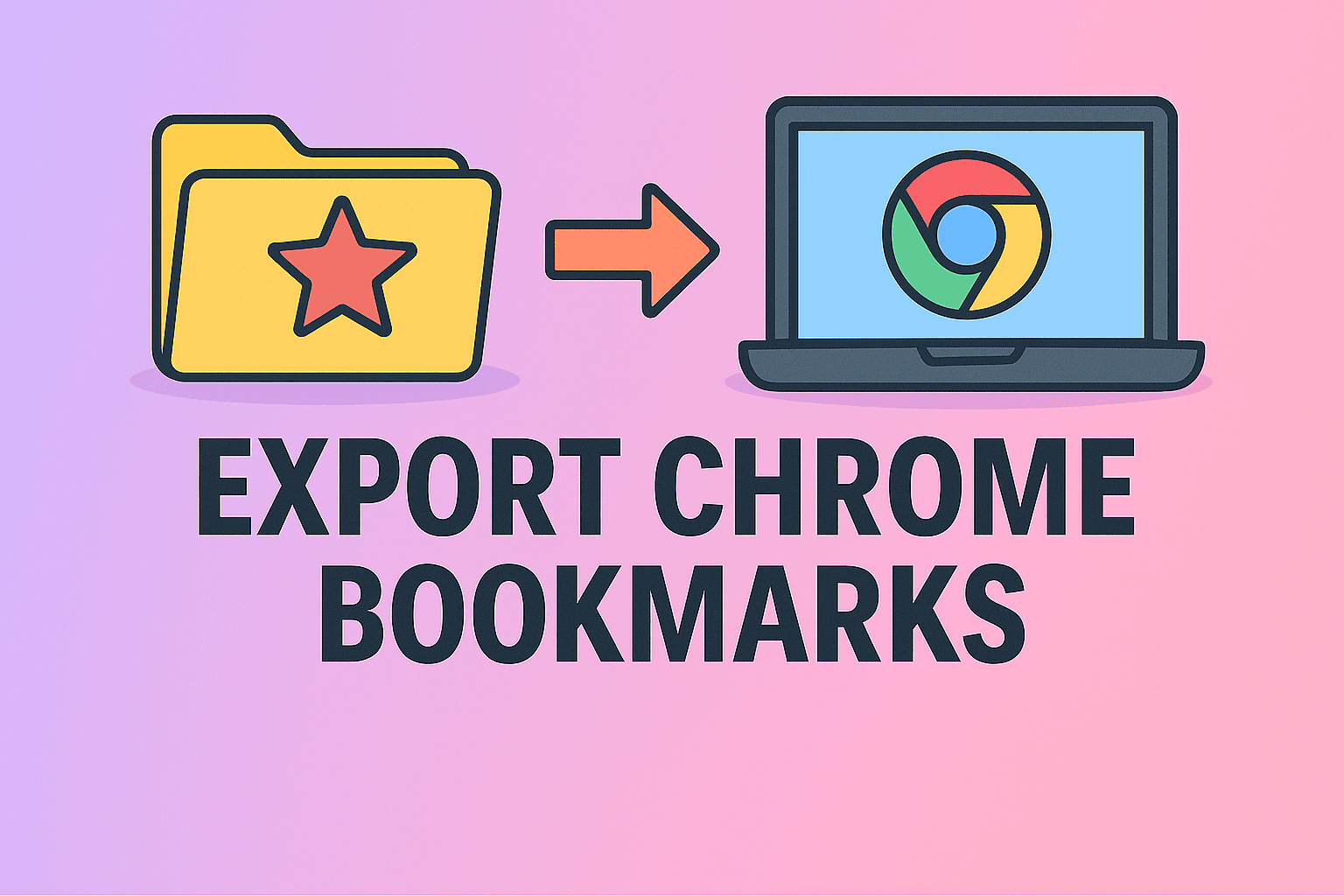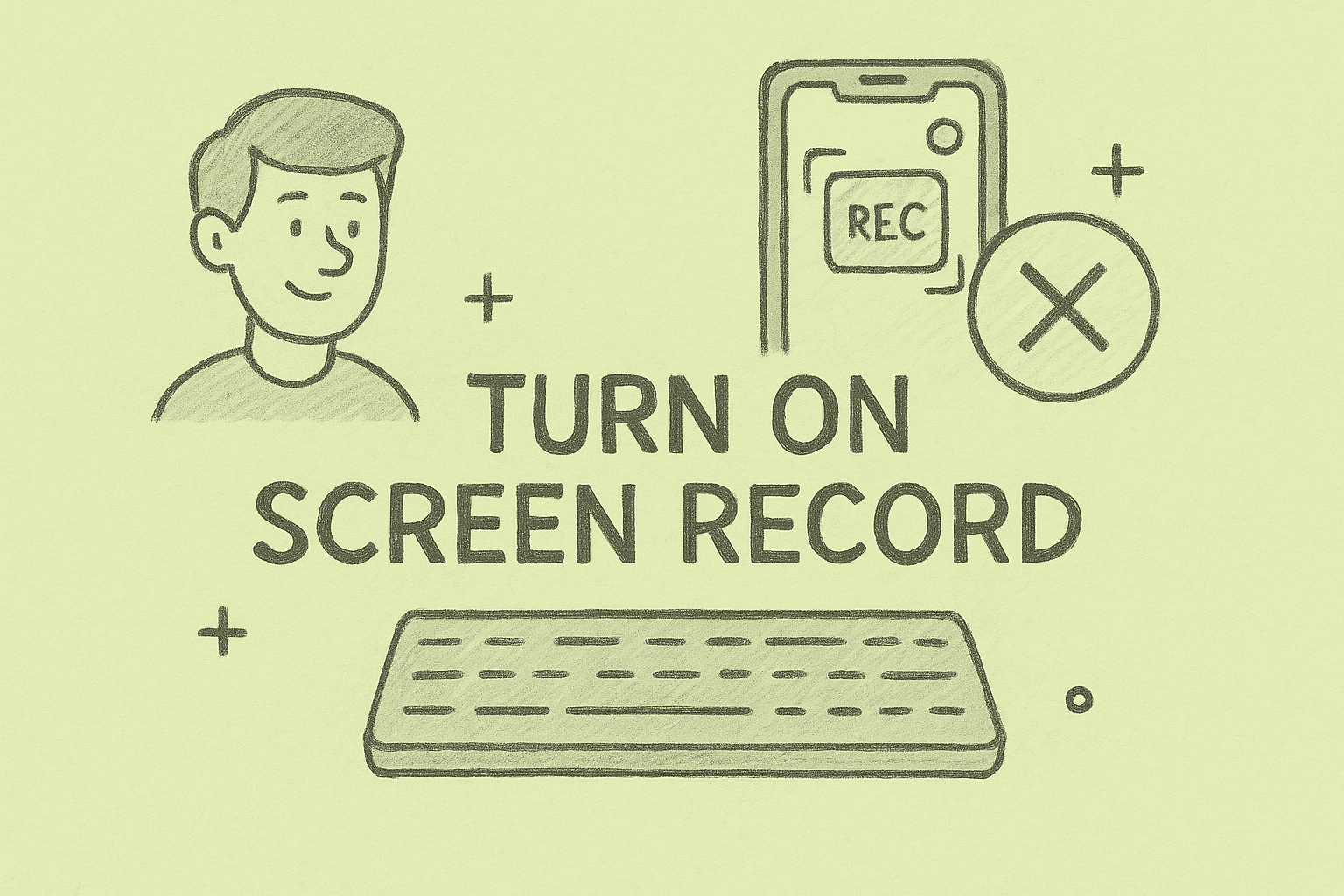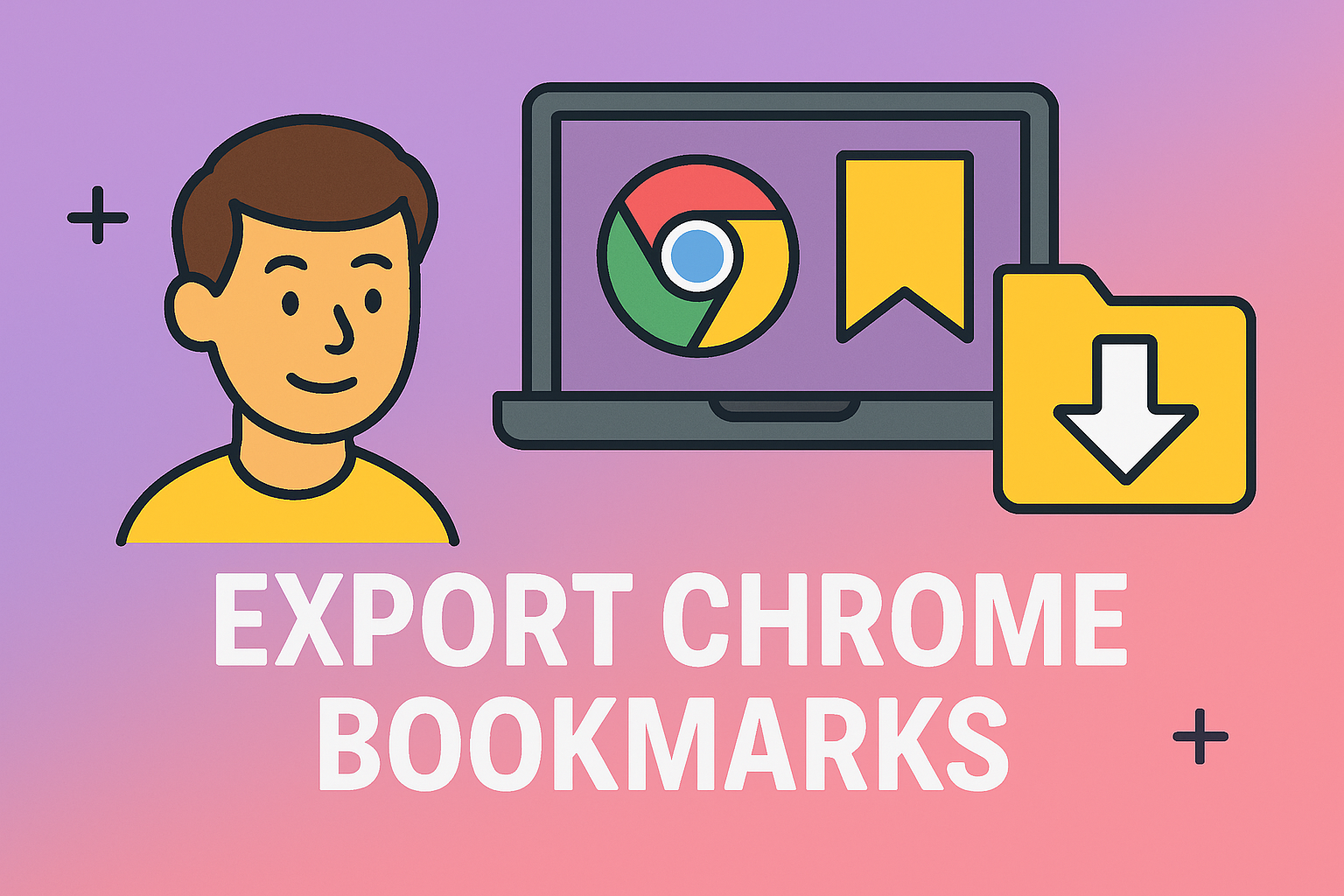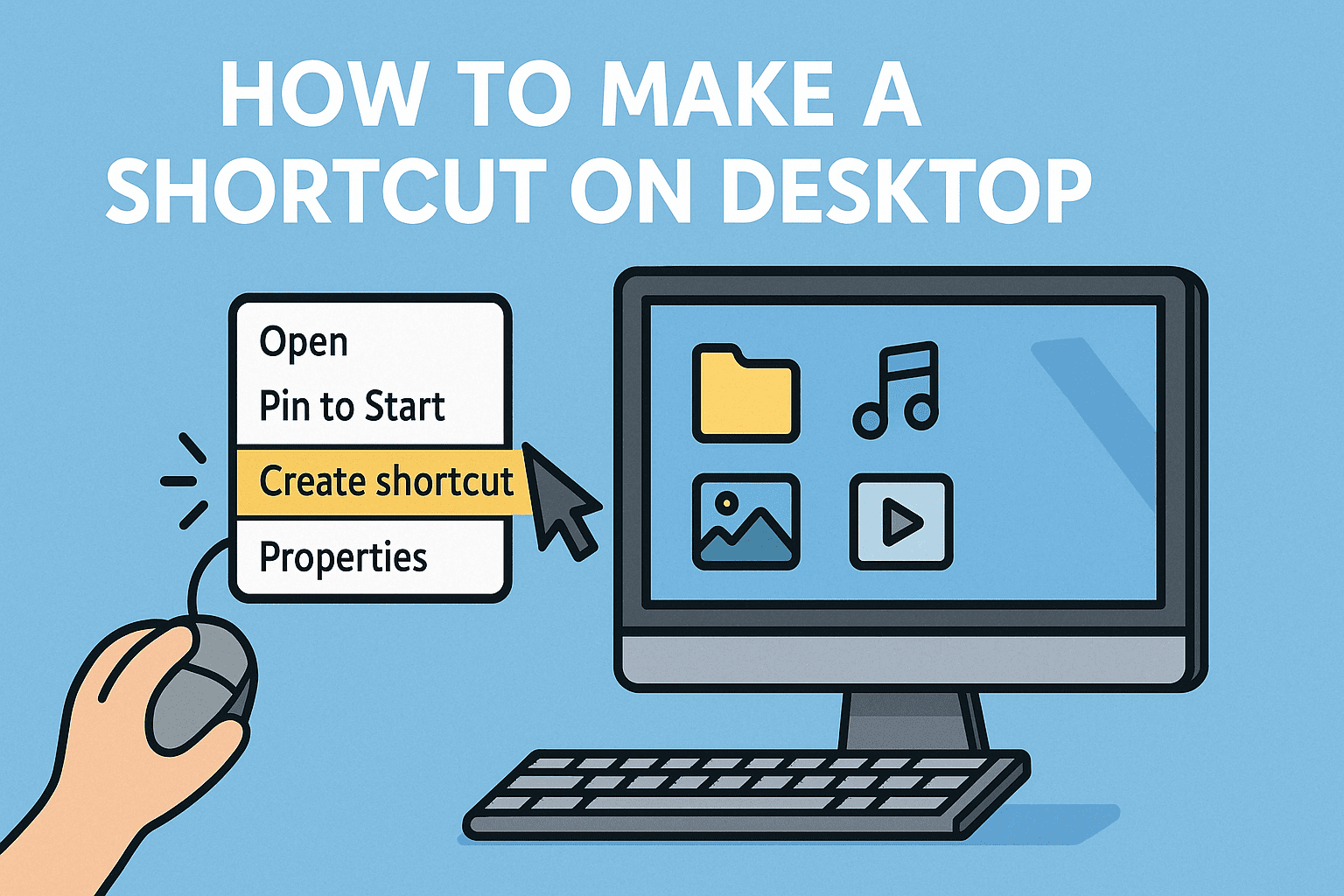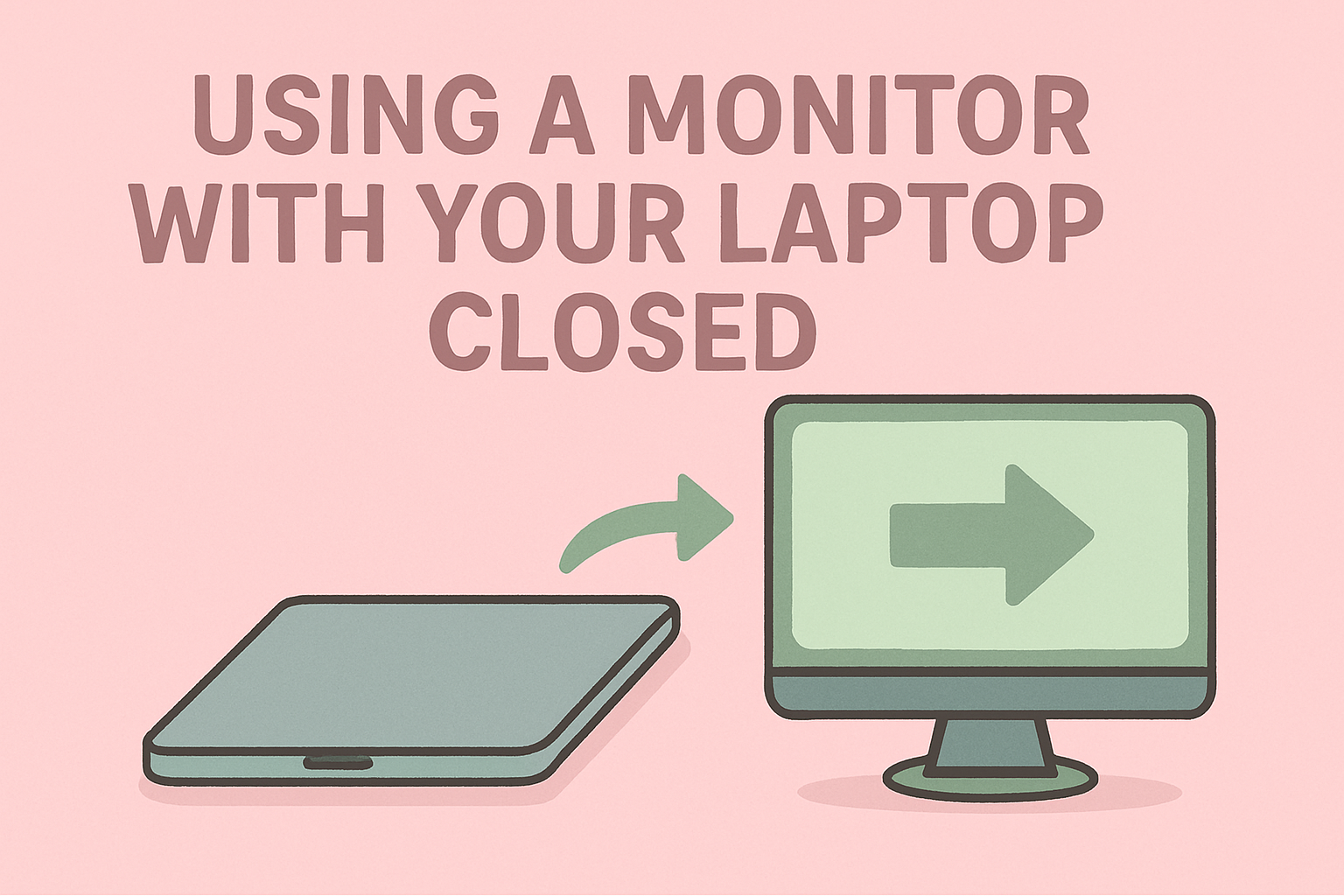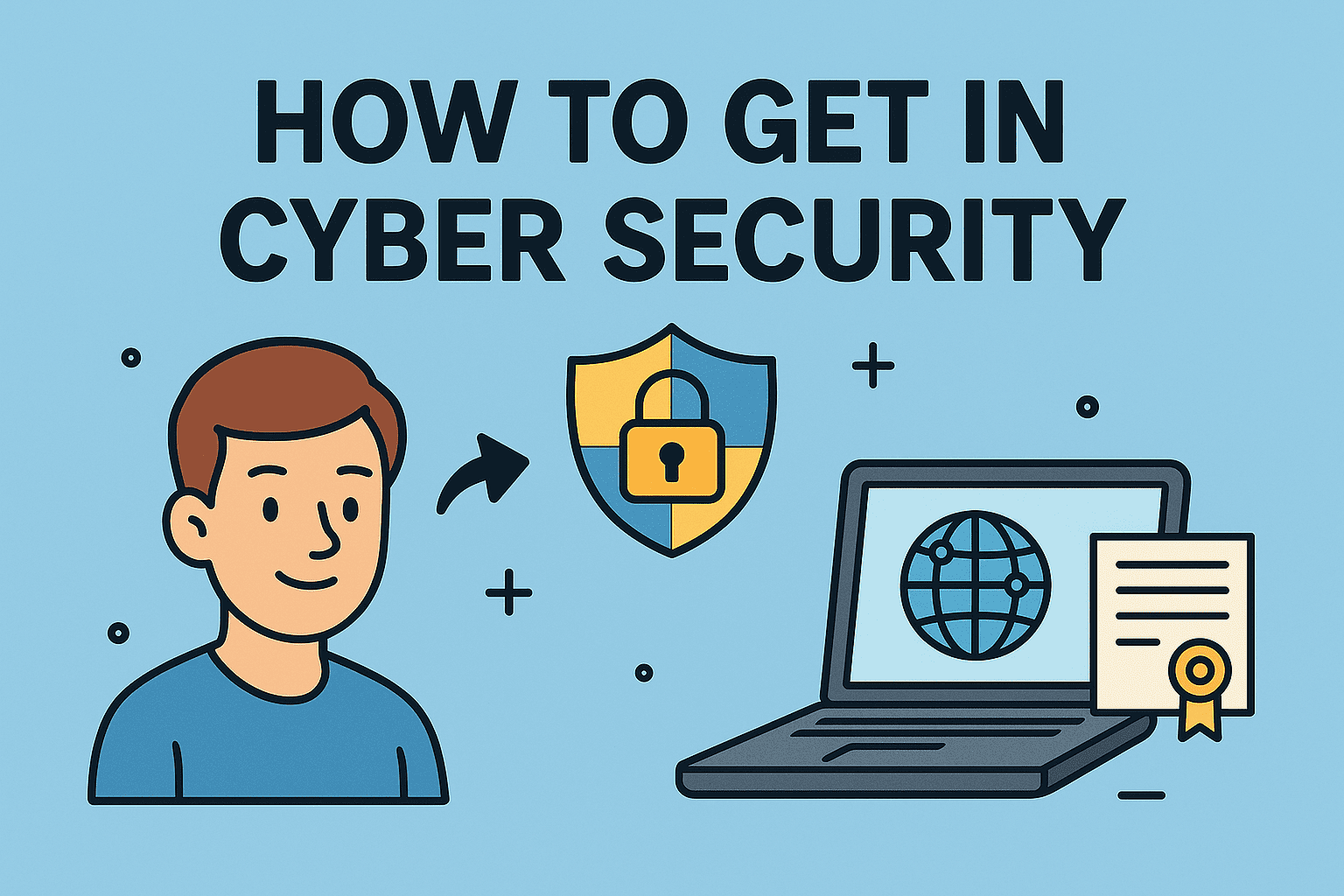Unlocking the Power Behind Chrome OS
Updated on July 2, 2025, by ITarian
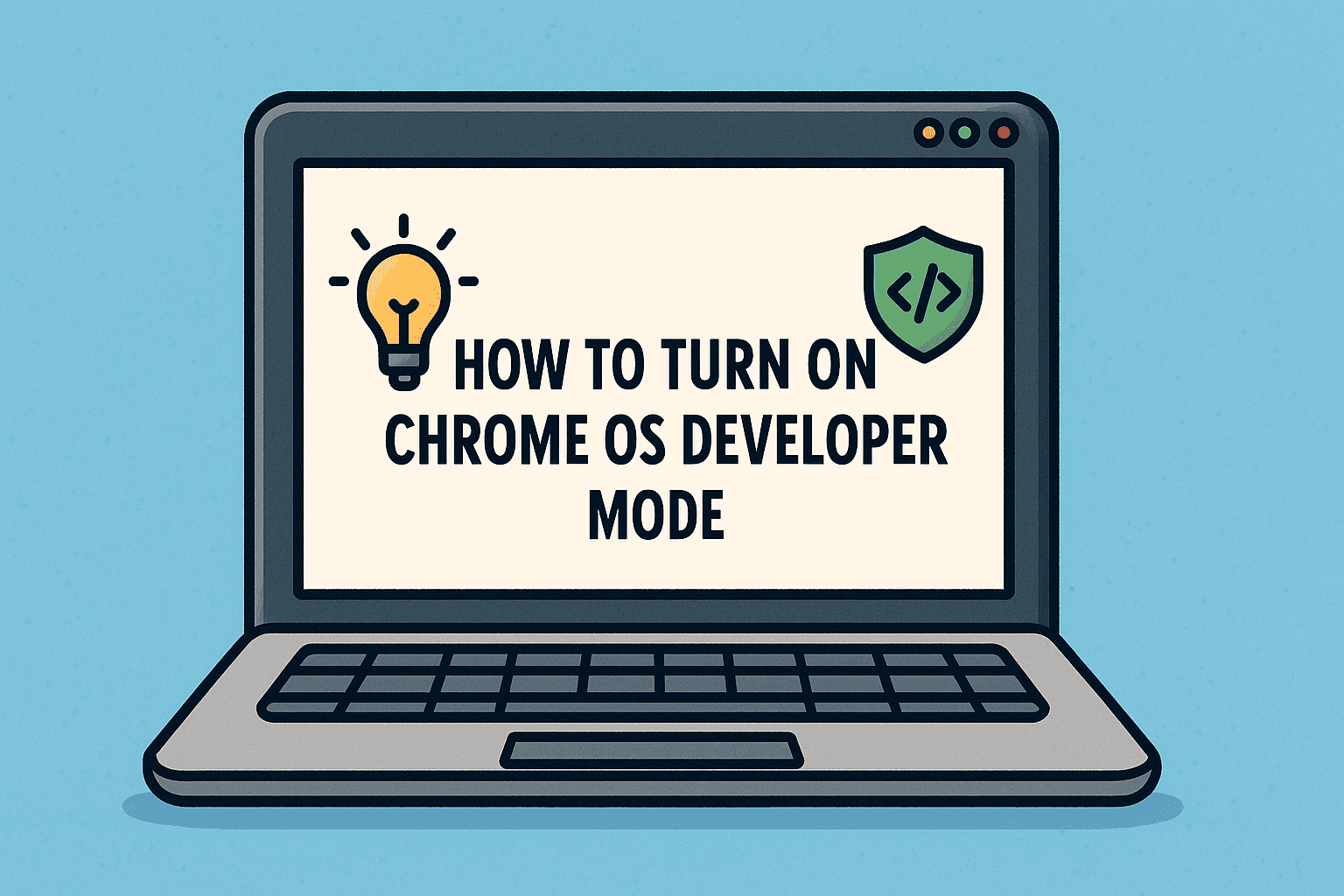
Want more control over your Chromebook’s operating system? Thinking of installing custom apps, running Linux, or accessing deeper system settings? Then you need to know how to turn on Chrome OS Developer Mode.
Developer Mode in Chrome OS is a powerful tool—but it’s not just for developers. IT managers, cybersecurity experts, and even tech-savvy executives may find it essential for advanced configurations, custom firmware testing, or penetration testing environments. In this guide, we’ll walk you through every step of the Chrome OS dev mode activation process—while helping you avoid the common pitfalls.
What Is Chrome OS Developer Mode?
Developer Mode is a special configuration on Chrome OS that unlocks capabilities not available in standard mode, including:
- Full access to the Linux terminal
- Ability to install custom or third-party applications
- Modifications to system files and configurations
- Testing and development of custom code or firmware
Unlike Android’s Developer Options, this setting isn’t just a toggle—it involves a reboot and full reset of your Chromebook, making it a significant change in device behavior.
⚠️ Note: Turning on Developer Mode disables verified boot and can increase the risk of security vulnerabilities. Proceed only if you understand the implications.
How to Turn On Chrome OS Developer Mode (Step-by-Step)
Step 1: Backup Your Data
Before you start, it’s crucial to back up your files. Enabling Developer Mode erases all local data on your Chromebook.
- Use Google Drive or an external storage device.
- Sync your Chrome profile settings and bookmarks to your Google account.
Step 2: Enter Recovery Mode
- Turn off your Chromebook.
- Press and hold the following keys together:
- Esc + Refresh, then tap the Power button.
- Release all keys when the recovery screen appears.
You’ll see a message saying “Chrome OS is missing or damaged.” This is expected.
Step 3: Enable Developer Mode
- Press Ctrl + D on the recovery screen.
- You’ll see a prompt: “To turn OS verification OFF, press Enter.”
- Press Enter.
The system will begin transitioning into Developer Mode. This process will take 10-15 minutes and will wipe the device clean.
🔄 Your Chromebook may reboot multiple times during this setup. Let it run.
Step 4: Complete Setup in Dev Mode
After reboot, your Chromebook enters Developer Mode:
- A warning screen will appear at every boot: “OS verification is OFF.”
- Press Ctrl + D to bypass this screen and boot into Chrome OS.
You can now:
- Open Crosh Shell with Ctrl + Alt + T
- Run shell and then install Linux packages or access system-level features
Use Cases for Developer Mode in Enterprise or Security Environments
For IT Managers:
- Deploy and test Chrome-compatible custom web apps
- Access terminal for system diagnostics
For Cybersecurity Teams:
- Perform penetration testing within sandboxed environments
- Analyze Chrome OS behavior at the system level
For Developers:
- Build, debug, and test Progressive Web Apps (PWAs)
- Install Linux-based development tools via Crostini
For MSPs & Admins:
- Use Developer Mode to prepare demo units or test updates in staging environments
Risks of Enabling Chrome OS Developer Mode
While Developer Mode unlocks flexibility, it also disables key security features, including:
- Verified Boot: Leaves the system vulnerable to firmware tampering.
- Local Data Encryption: Personal data is no longer encrypted by default.
- User Warnings: Security notifications appear at every startup.
🔒 If device security and data integrity are essential, only enable Developer Mode on non-production systems.
How to Disable Developer Mode (and Restore Verified Boot)
Want to return to the secure default mode?
- Reboot your Chromebook.
- At the boot warning screen, press the space bar.
- Confirm to re-enable OS verification.
This will wipe the device again and restore standard Chrome OS functionality.
Developer Mode vs. Developer Settings: What’s the Difference?
Many users confuse Developer Mode with developer settings or flags in Chrome. Here’s a quick comparison:
| Feature | Developer Mode | Developer Settings / Flags |
| Access System Files | ✅ Yes | ❌ No |
| Install Linux Tools | ✅ Yes | ❌ Limited |
| Persistent Boot Changes | ✅ Yes | ❌ No |
| Security Warnings | ⚠️ Yes | ❌ No |
| Use in Production Devices | ❌ Not recommended | ✅ Safe |
FAQs About Chrome OS Developer Mode
Q1: Can I enable developer mode without losing data?
No. Turning on Developer Mode will perform a factory reset and erase all local data.
Q2: Is Developer Mode safe?
It depends. For personal testing or isolated devices, yes. For production or enterprise environments, it exposes devices to higher security risks.
Q3: What’s the difference between Developer Mode and Linux (Beta)?
Linux (Beta), also known as Crostini, is a secure sandbox. Developer Mode gives unrestricted access but sacrifices verified boot and encryption.
Q4: Can I use Play Store apps in Developer Mode?
Yes, but some apps may behave differently depending on the system changes made.
Q5: How do I boot Chromebook in Developer Mode every time without delay?
Unfortunately, you can’t bypass the startup warning screen. You must press Ctrl + D each time.
Final Thoughts: Use Developer Mode With Caution and Purpose
Learning how to turn on Chrome OS Developer Mode opens the door to a more powerful, flexible Chrome OS experience. Whether you’re a cybersecurity analyst testing system behavior or an IT manager preparing dev environments, Developer Mode is a useful—but risky—feature.
Want to streamline Chromebook configurations, enforce compliance, and manage all endpoints securely?
👉 Try Itarian FREE and take control of your enterprise IT infrastructure with remote management, policy enforcement, and system automation tools.