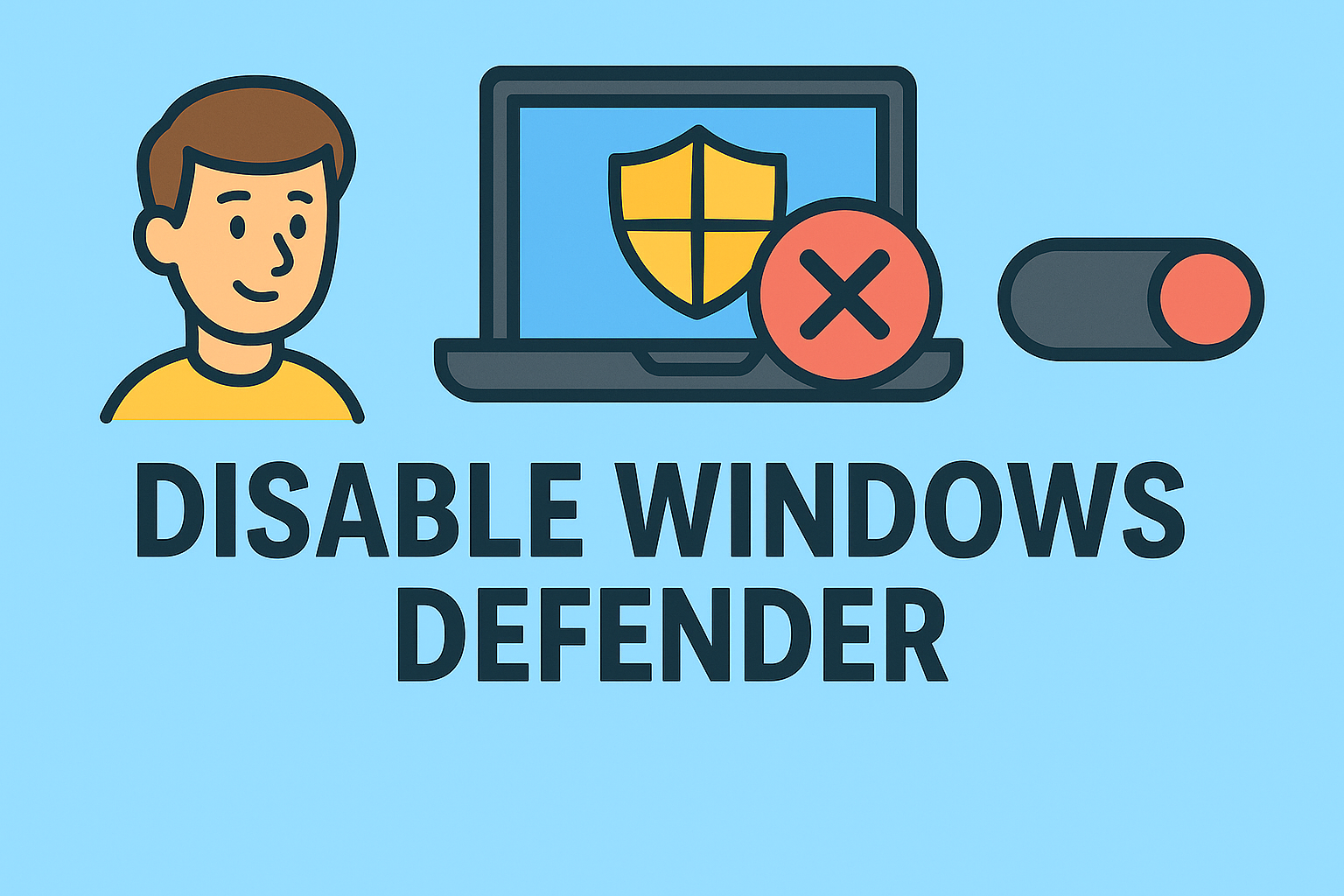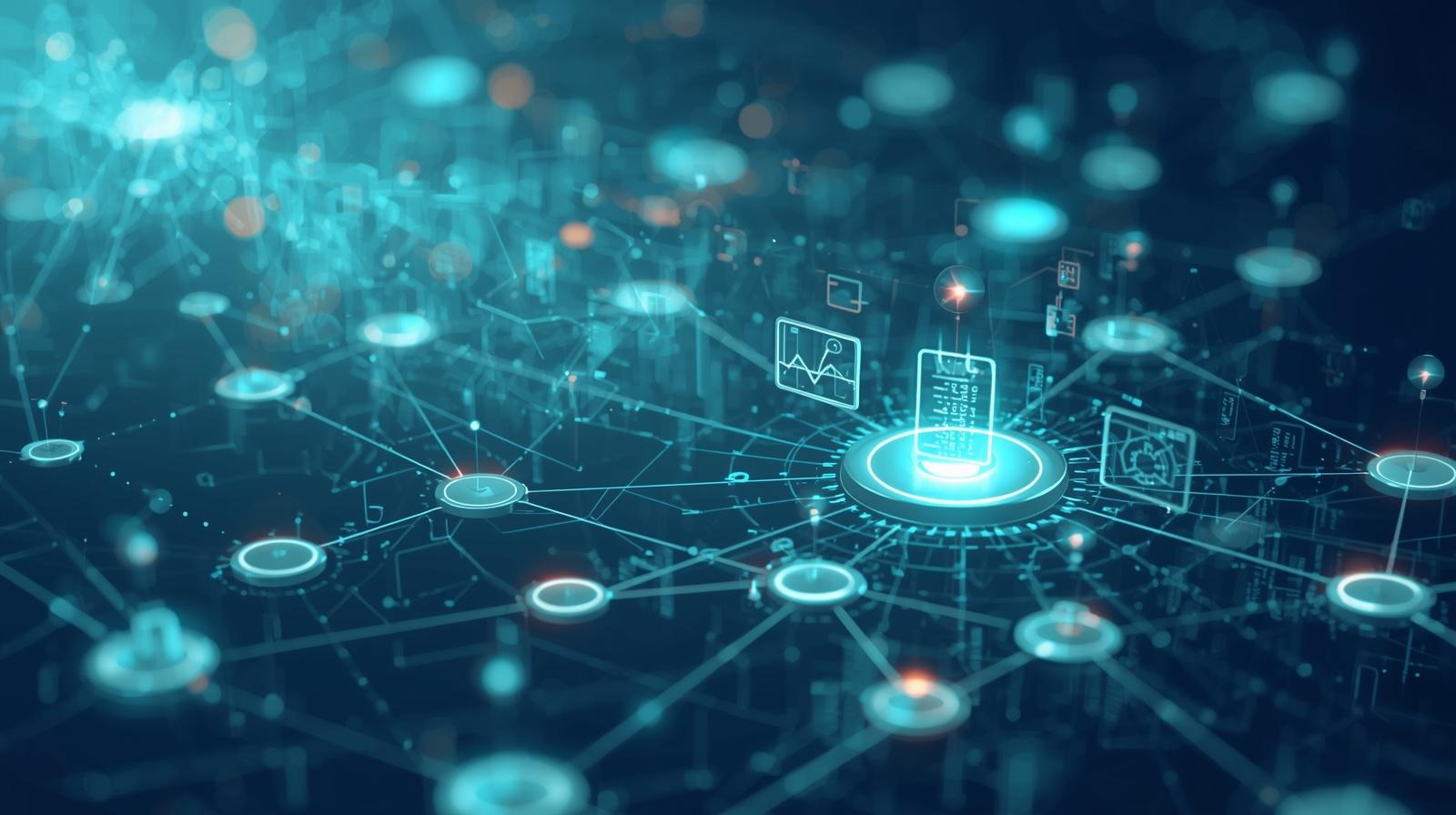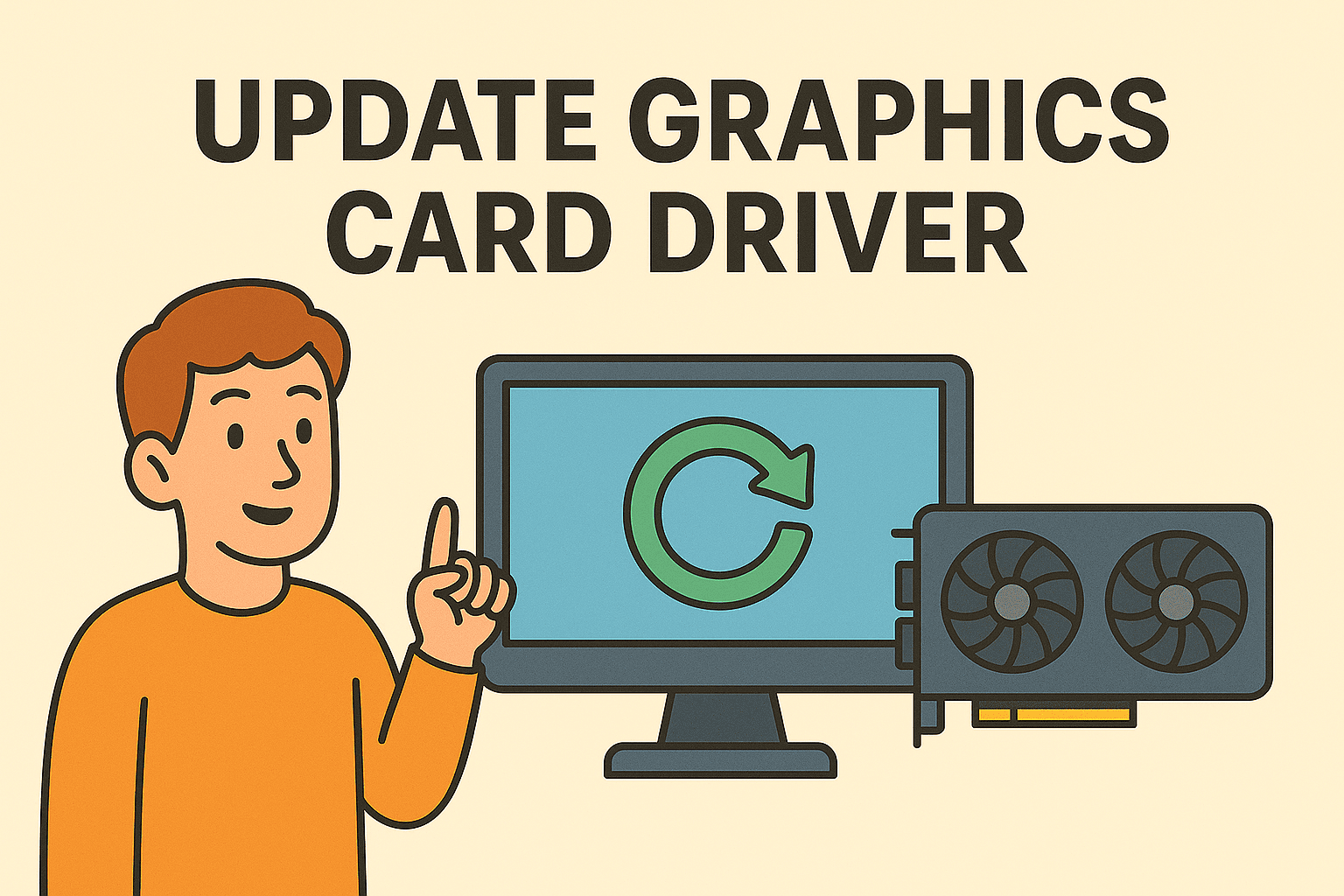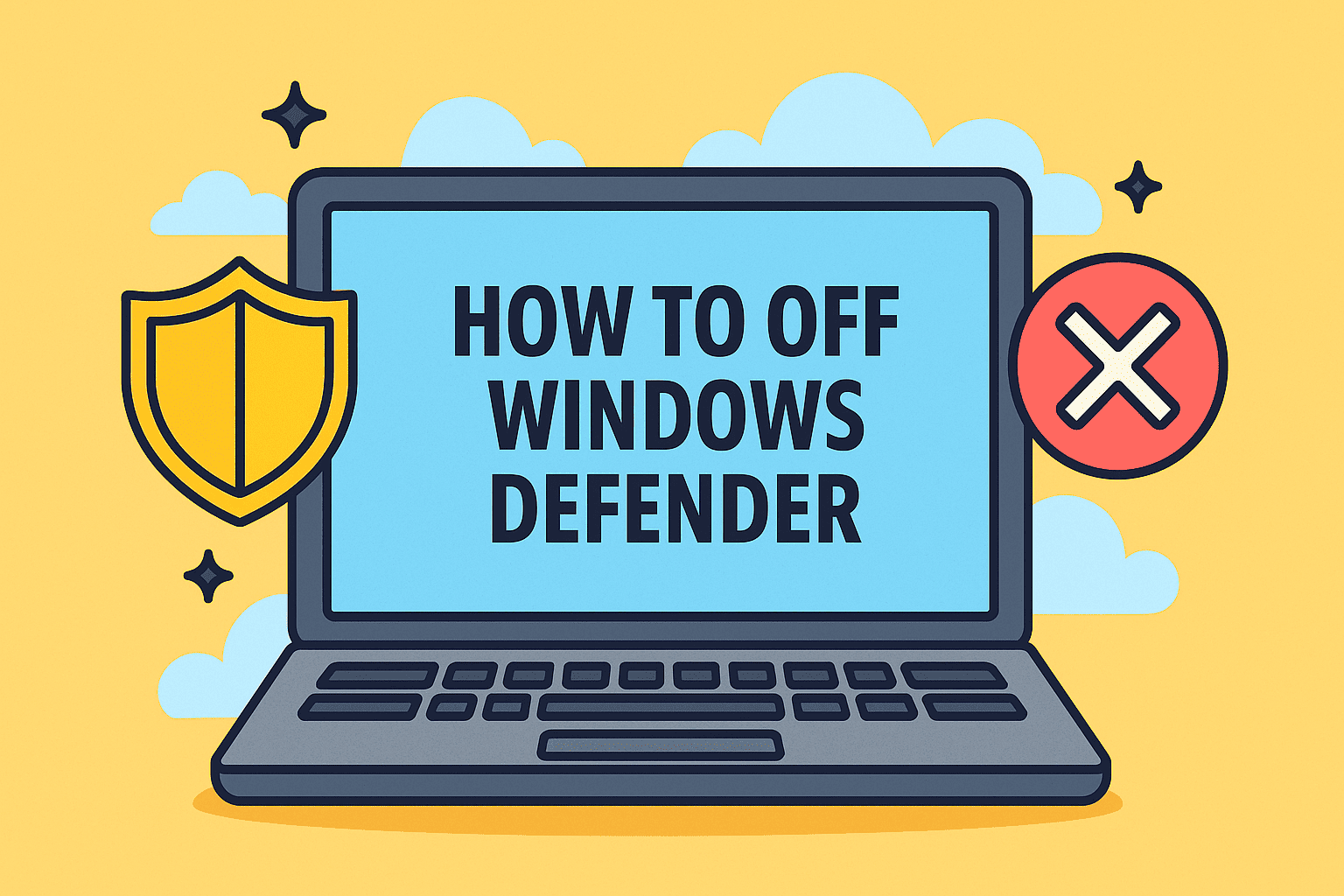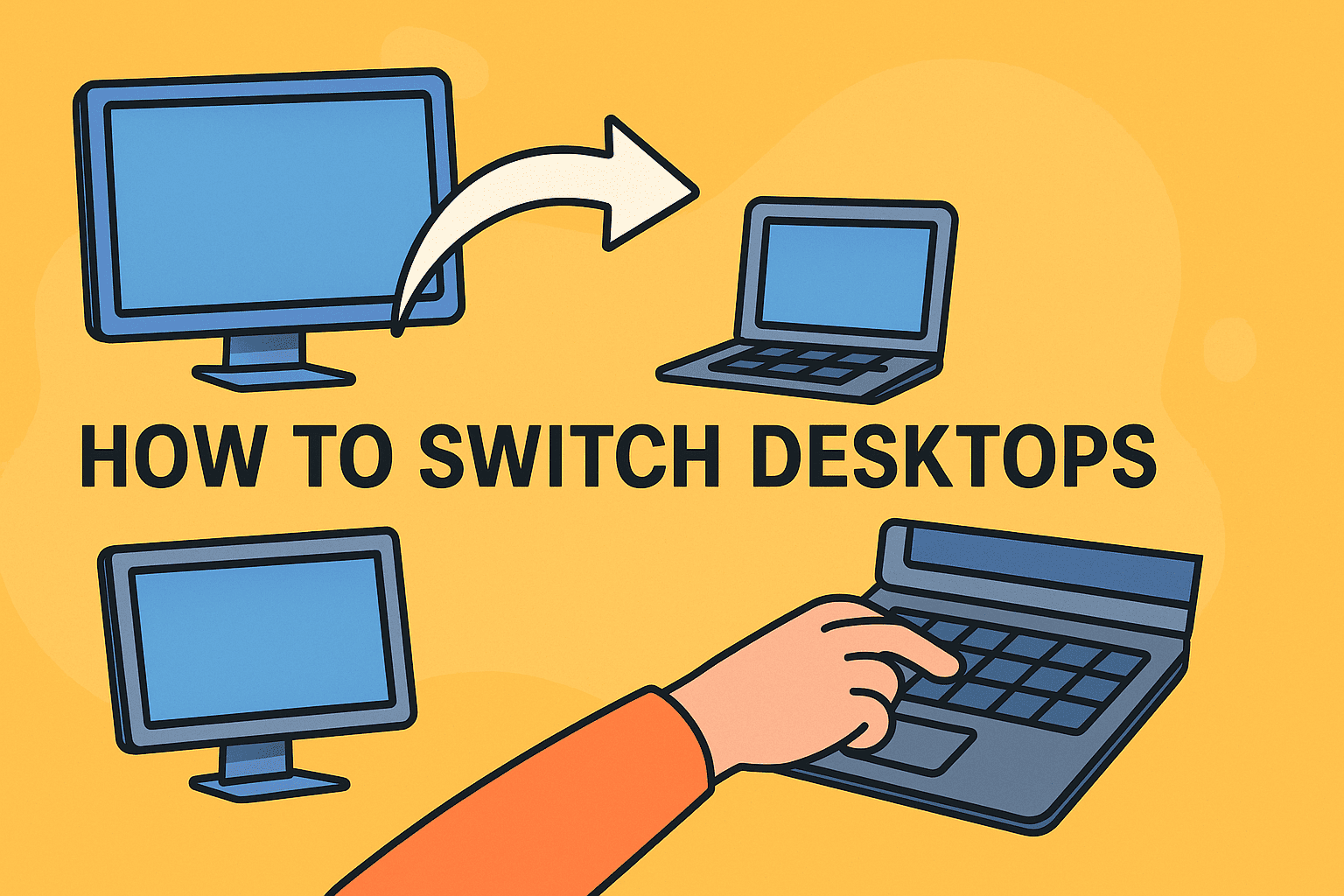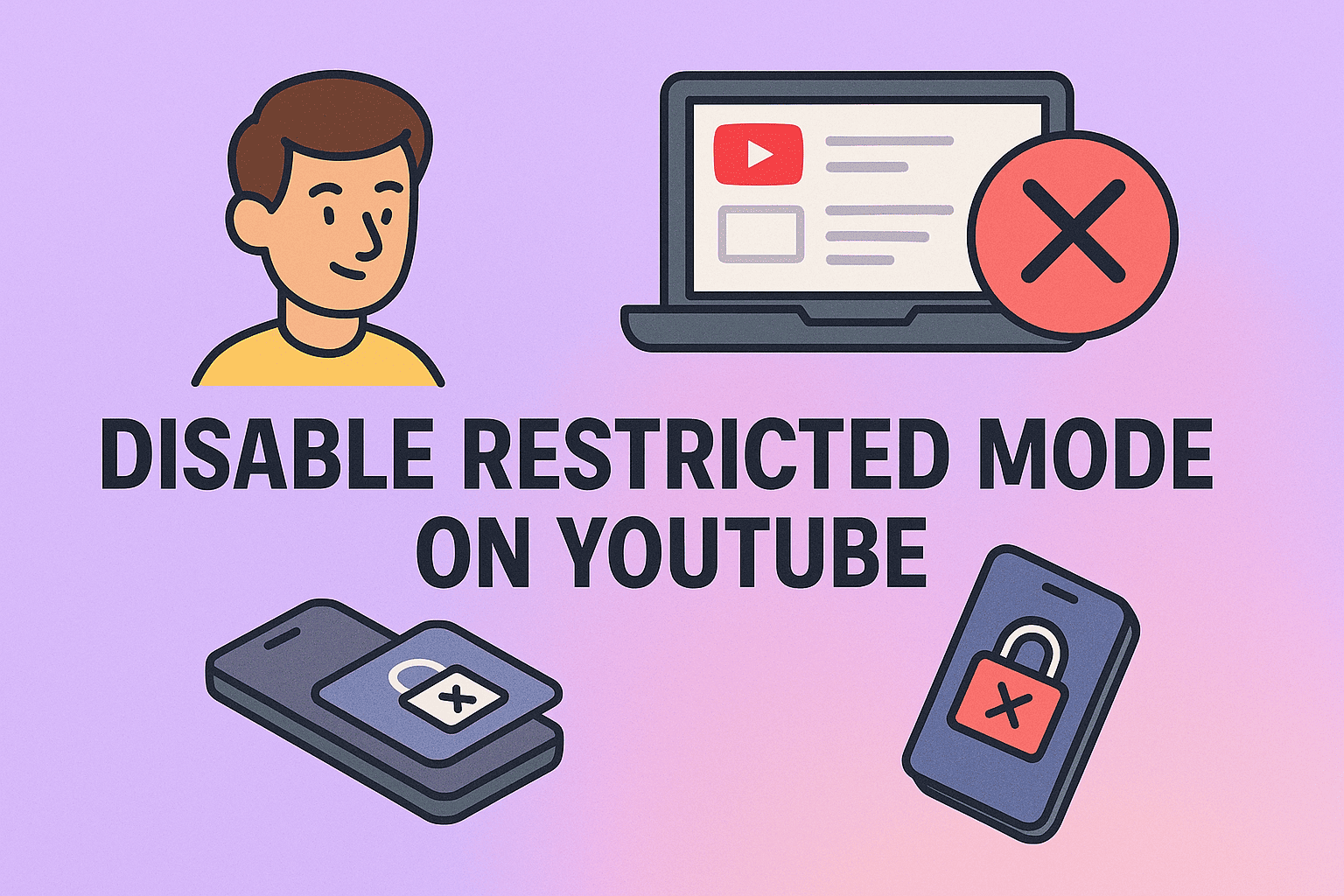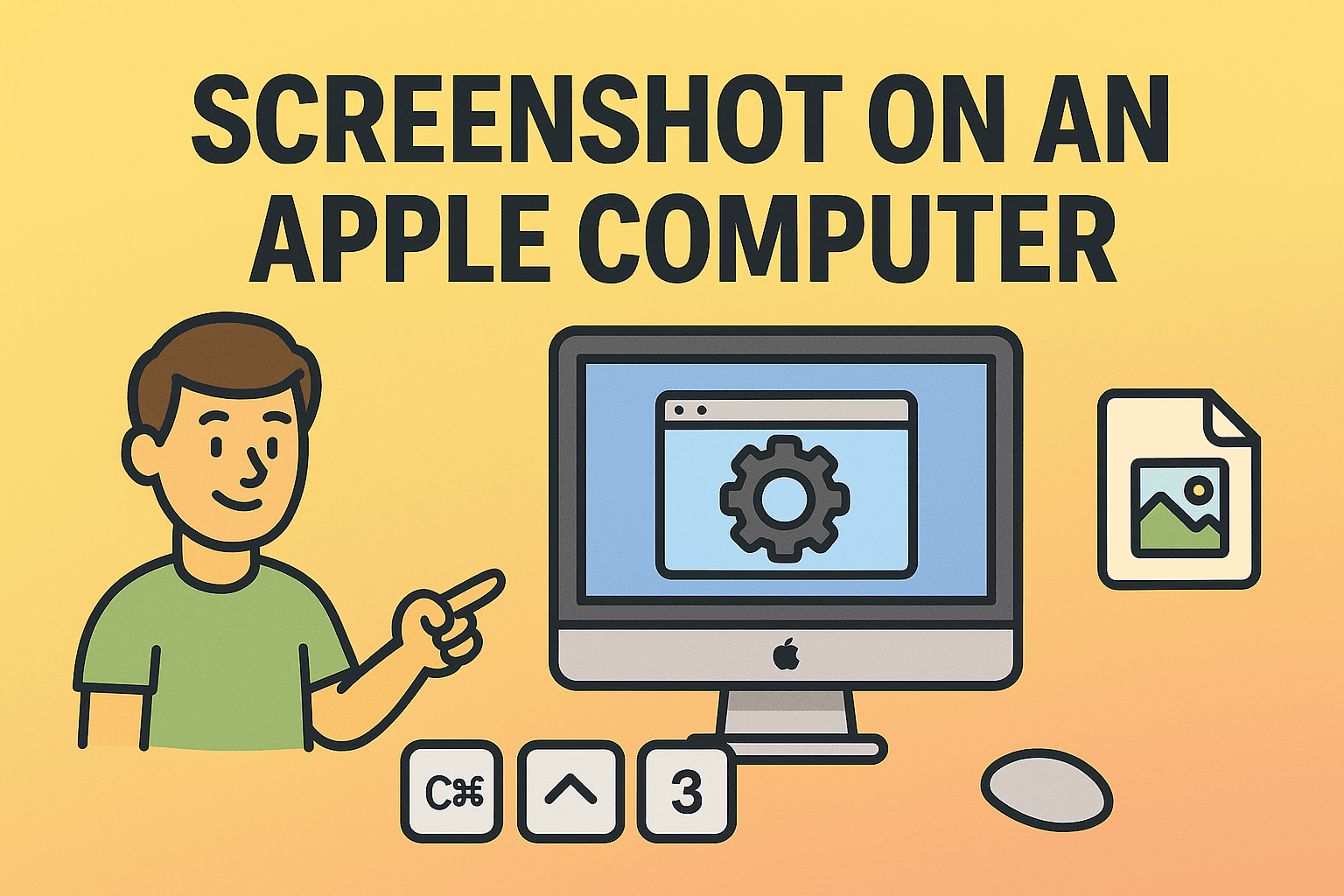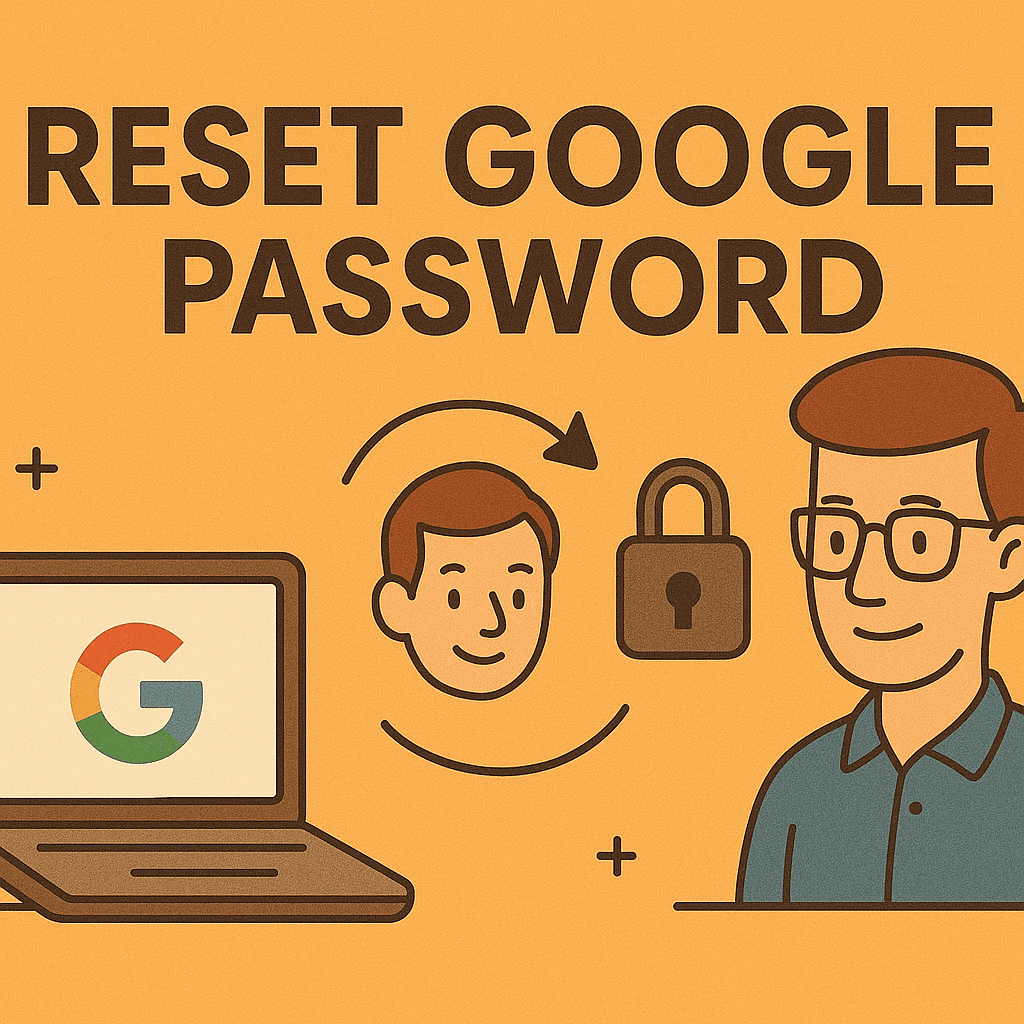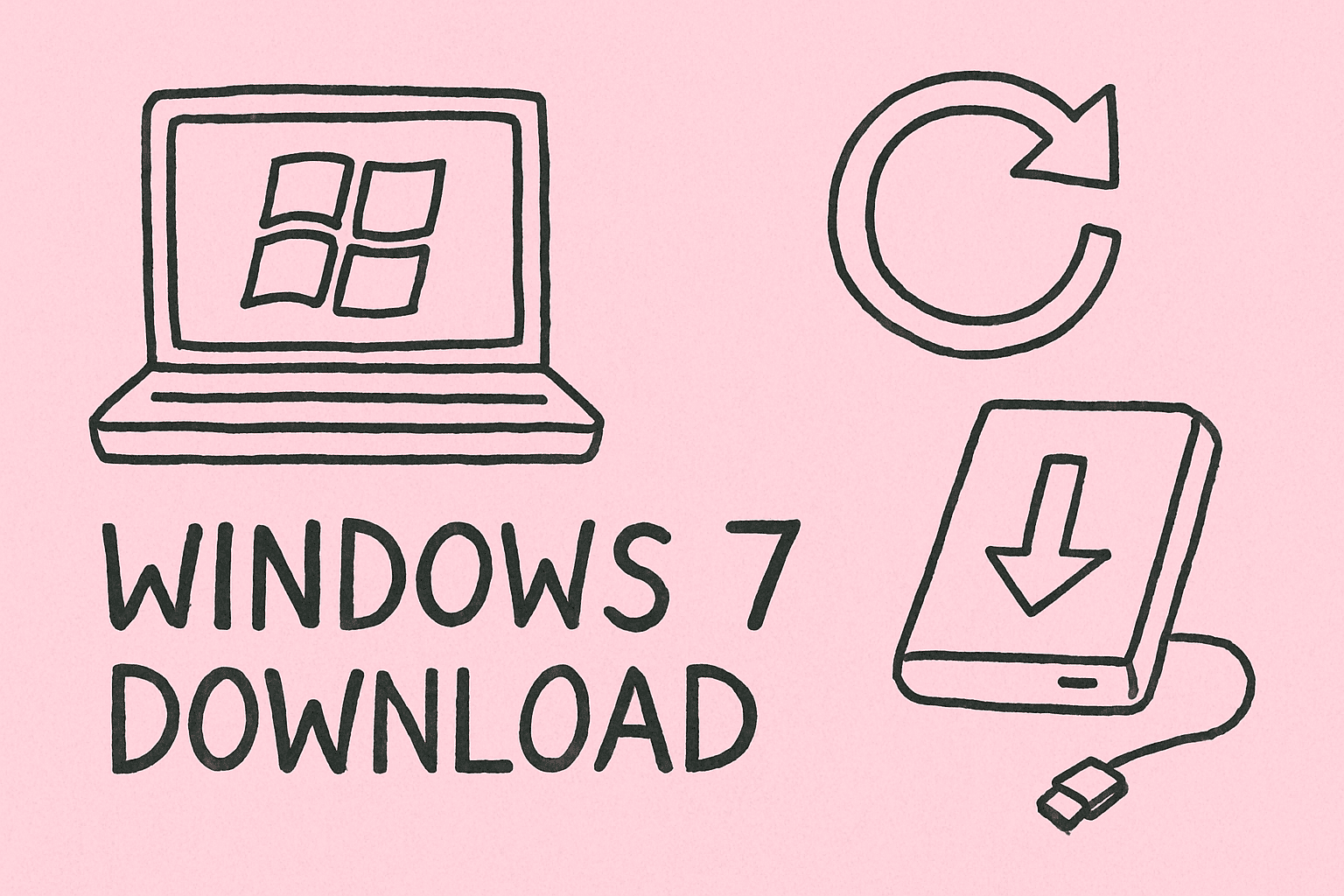Slow Chrome? Let’s Fix That in Minutes
Updated on July 2, 2025, by ITarian
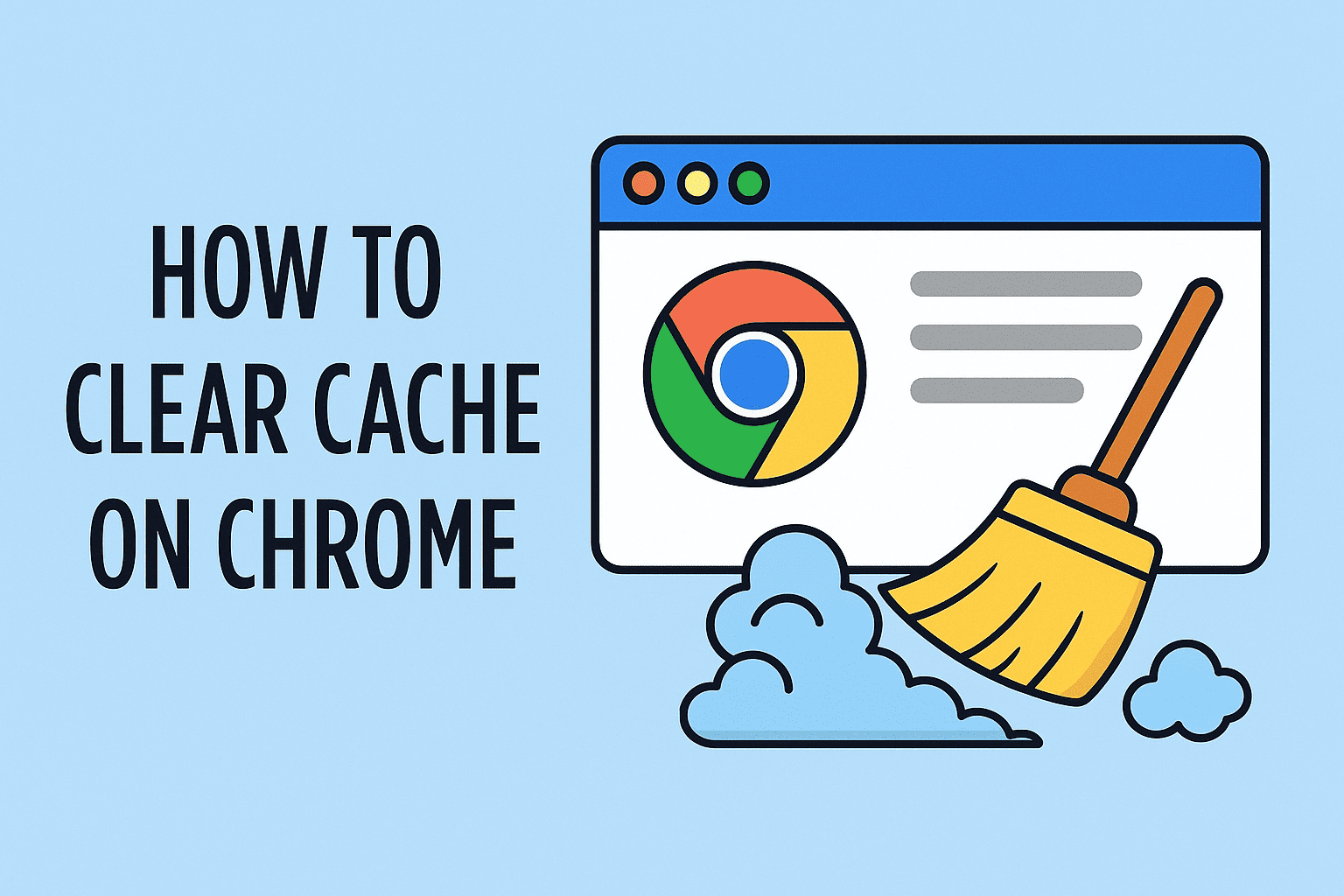
Ever experienced slow-loading websites, broken page layouts, or login issues? If so, you might need to clear your browser cache. In fact, one of the most overlooked performance and security optimizations is understanding how to clear cache on Chrome effectively.
For IT managers, cybersecurity professionals, and business leaders, maintaining clean browser environments across systems ensures better performance, enhanced data privacy, and protection against outdated site elements or scripts. In this guide, we’ll explore practical methods to delete cache, optimize browser performance, and even clear browsing data in Chrome without losing passwords.
What Is Browser Cache and Why Should You Clear It?
The browser cache stores temporary files like images, scripts, and website data to help pages load faster. However, over time, this cache can:
- Slow down browsing speed
- Load outdated content
- Cause website errors or security risks
Clearing cache improves performance, ensures updated content, and prevents potential privacy breaches—especially important in enterprise environments.
How to Clear Cache on Chrome: Step-by-Step
Method 1: Clear Browsing Data via Chrome Settings
Best for: Most users and IT support teams
- Open Chrome.
- Click the menu icon in the top-right corner of the browser.
- Navigate to More Tools > Clear browsing data.
- Select the Time range (choose “All time” for complete clearance).
- Check “Cached images and files”.
- Optional: Uncheck “Cookies” and “Passwords” if you want to preserve login data.
- Click Clear data.
This method is ideal for standard desktop users looking for a GUI-based cleanup process.
Method 2: Use the Delete Cache Chrome Shortcut
Shortcut:
Press Ctrl + Shift + Delete (Windows) or Cmd + Shift + Delete (Mac)
This opens the Clear browsing data panel instantly. You can follow the same selection steps from Method 1.
This is a quick-access solution that saves time for IT professionals or support agents.
Method 3: Chrome Clear Cache Without Losing Passwords
To remove the cache while retaining saved login credentials:
- Open Chrome settings.
- Go to Privacy and security > Clear browsing data.
- Choose Advanced tab.
- Uncheck “Passwords and other sign-in data”.
- Make sure “Cached images and files” is selected.
- Click Clear data.
This approach is especially useful for users who rely on password autofill and don’t want to reset them.
When Should You Clear Cache?
Clearing cache is not always a daily task, but it becomes necessary in several situations:
- After a major browser update
- When a webpage doesn’t load properly
- If the browser becomes sluggish
- Following malware removal
- During compliance checks on shared systems
For IT departments and MSPs, setting regular cache-clearing intervals improves system reliability and user experience.
Automating Cache Management in Enterprise Settings
In business environments where dozens or hundreds of devices are used, manual cache clearing becomes inefficient. Here are automation strategies:
- Use browser management policies on enterprise platforms.
- Implement scripts that clear cache across Windows environments.
- Schedule tasks via remote endpoint management tools.
- Include cache clearing in system maintenance protocols.
Automating this process ensures consistency and reduces the risk of human error.
Benefits of Clearing Chrome Cache Regularly
| Benefit | Description |
| Faster Browsing | Websites load quicker without bloated cache files |
| Improved Security | Clears out potentially outdated or vulnerable data |
| Enhanced Privacy | Removes temporary files that may reveal user activity |
| Easier Troubleshooting | Fixes display or loading issues caused by old cache |
| Better Compatibility | Ensures proper function with the latest site changes |
Common Mistakes to Avoid
- Deleting saved passwords unintentionally: Always double-check selections before clearing data.
- Forgetting to choose the right time range: “All time” is best for full cleanups.
- Overlooking automation in business settings: Manual cleanup is inefficient at scale.
FAQs on How to Clear Cache on Chrome
Q1: Will clearing cache delete my passwords?
No. As long as you uncheck the password option during the process, your saved credentials remain untouched.
Q2: Why is my browser still slow after clearing the cache?
Other issues like extensions, large browsing history, or background apps may affect performance.
Q3: Can I schedule automatic cache clearing?
Yes. With the right tools or scripts, IT teams can automate cache cleaning at defined intervals.
Q4: Is it safe to clear cache regularly?
Yes, especially in environments where performance and security are priorities.
Q5: Does cache impact how websites appear?
Yes. A corrupted cache may load outdated elements or cause layout issues.
Final Thoughts: Clean Cache, Cleaner Performance
Knowing how to clear cache on Chrome is more than just tech-savvy housekeeping—it’s a security, performance, and privacy booster. For businesses and IT departments, enforcing regular cache maintenance can lead to measurable improvements in browsing speed, data protection, and system reliability.
Want to automate browser management across your entire organization?
👉 Try Itarian for FREE and streamline cache cleanup, device control, and security compliance in one powerful dashboard.