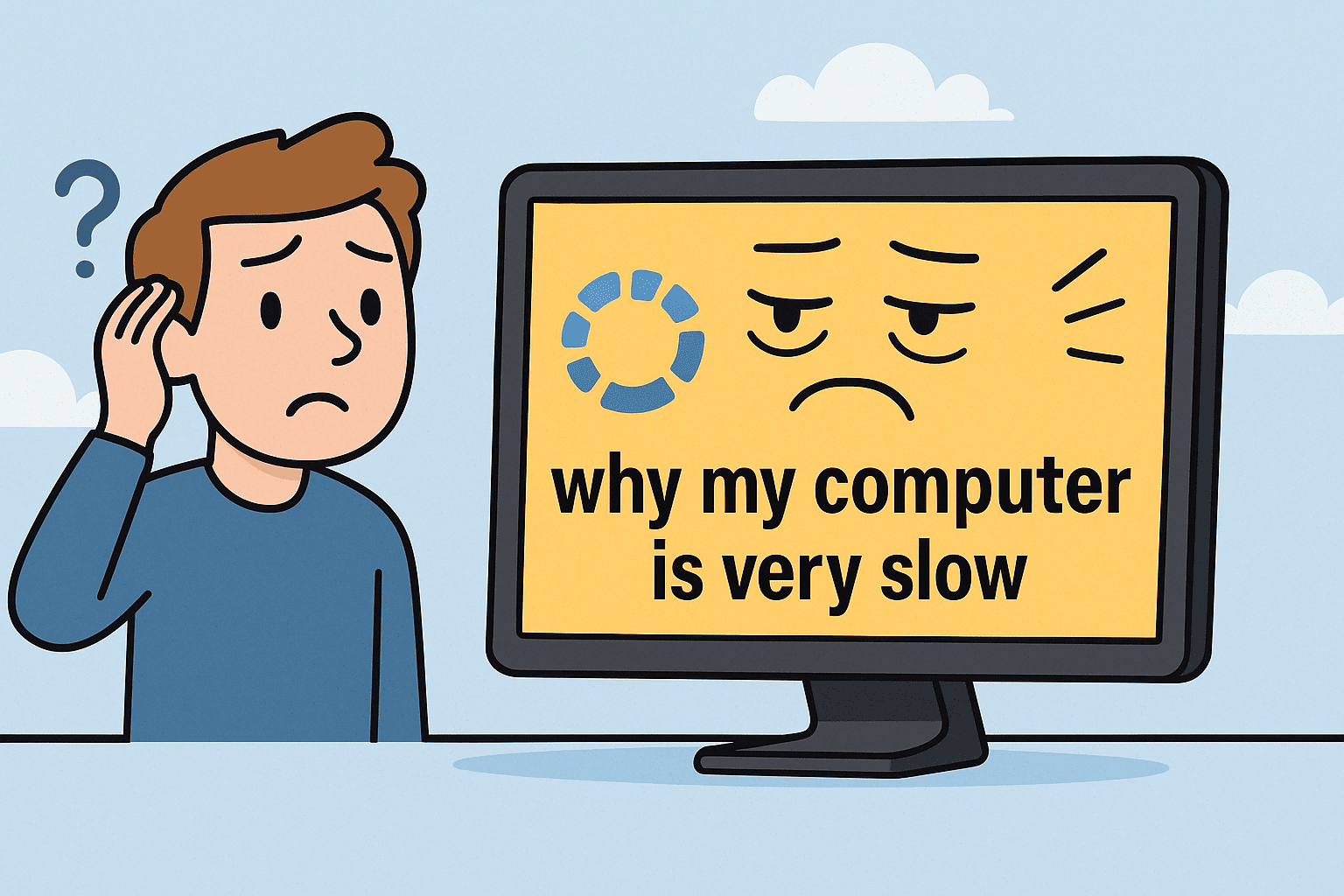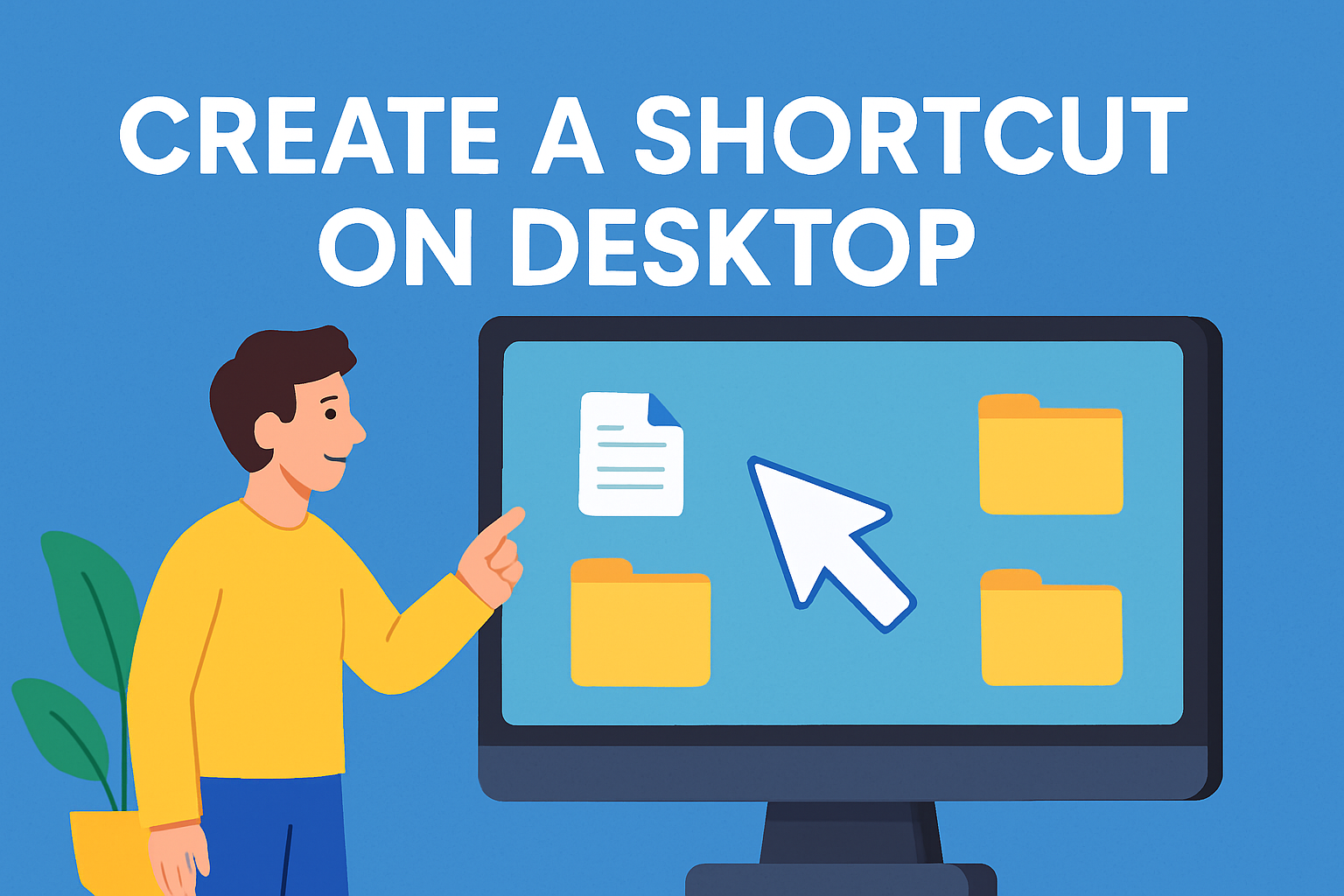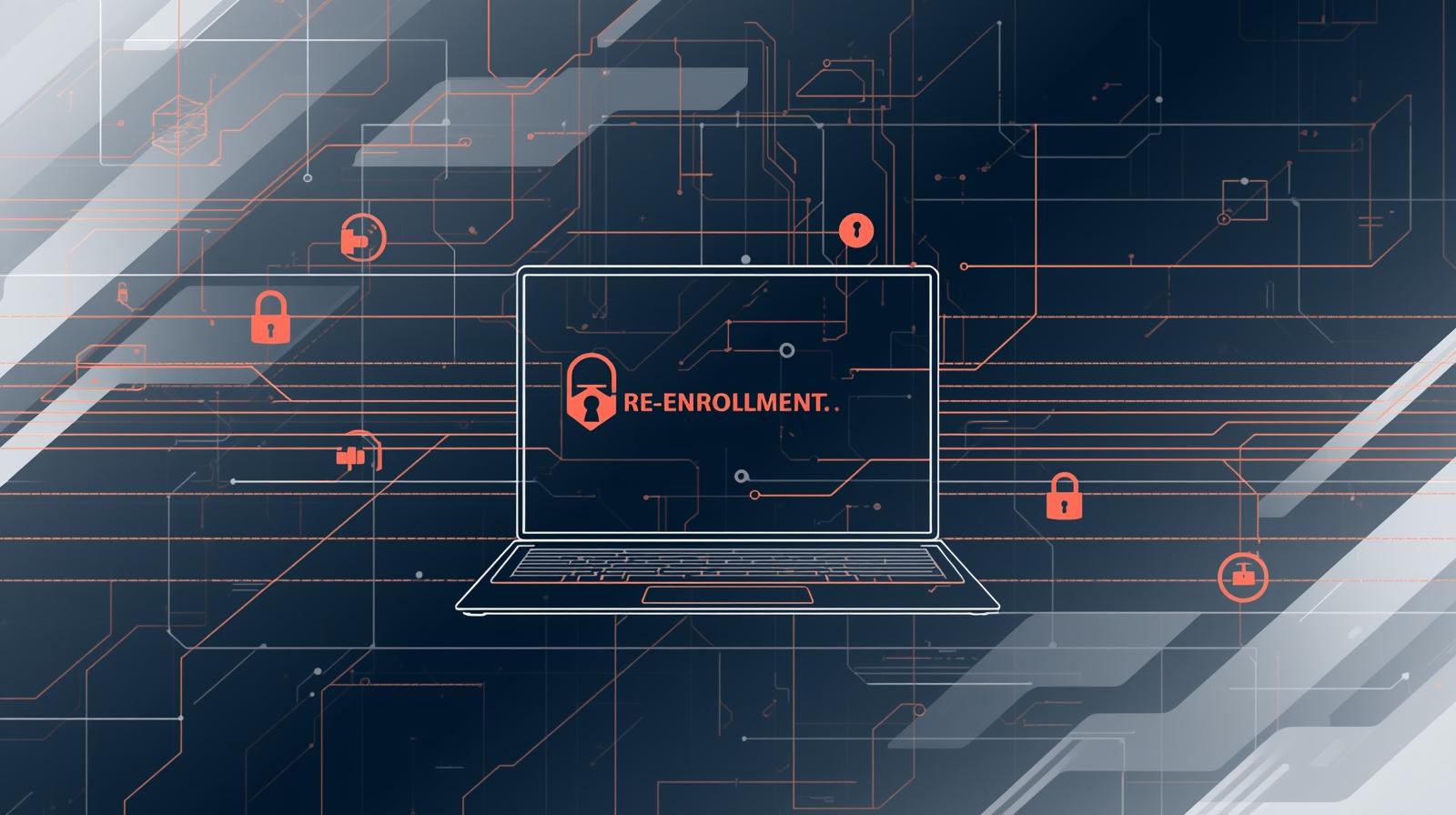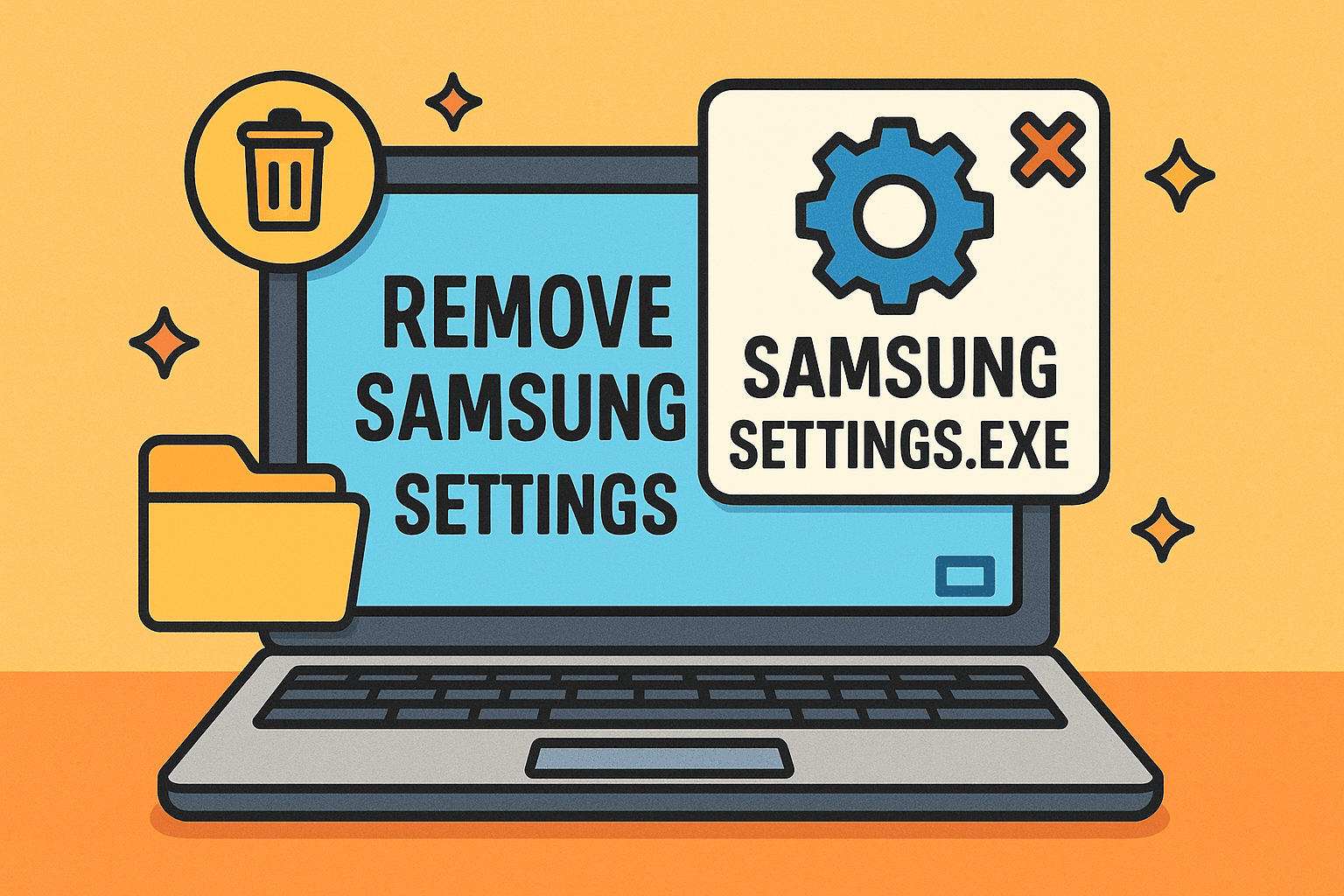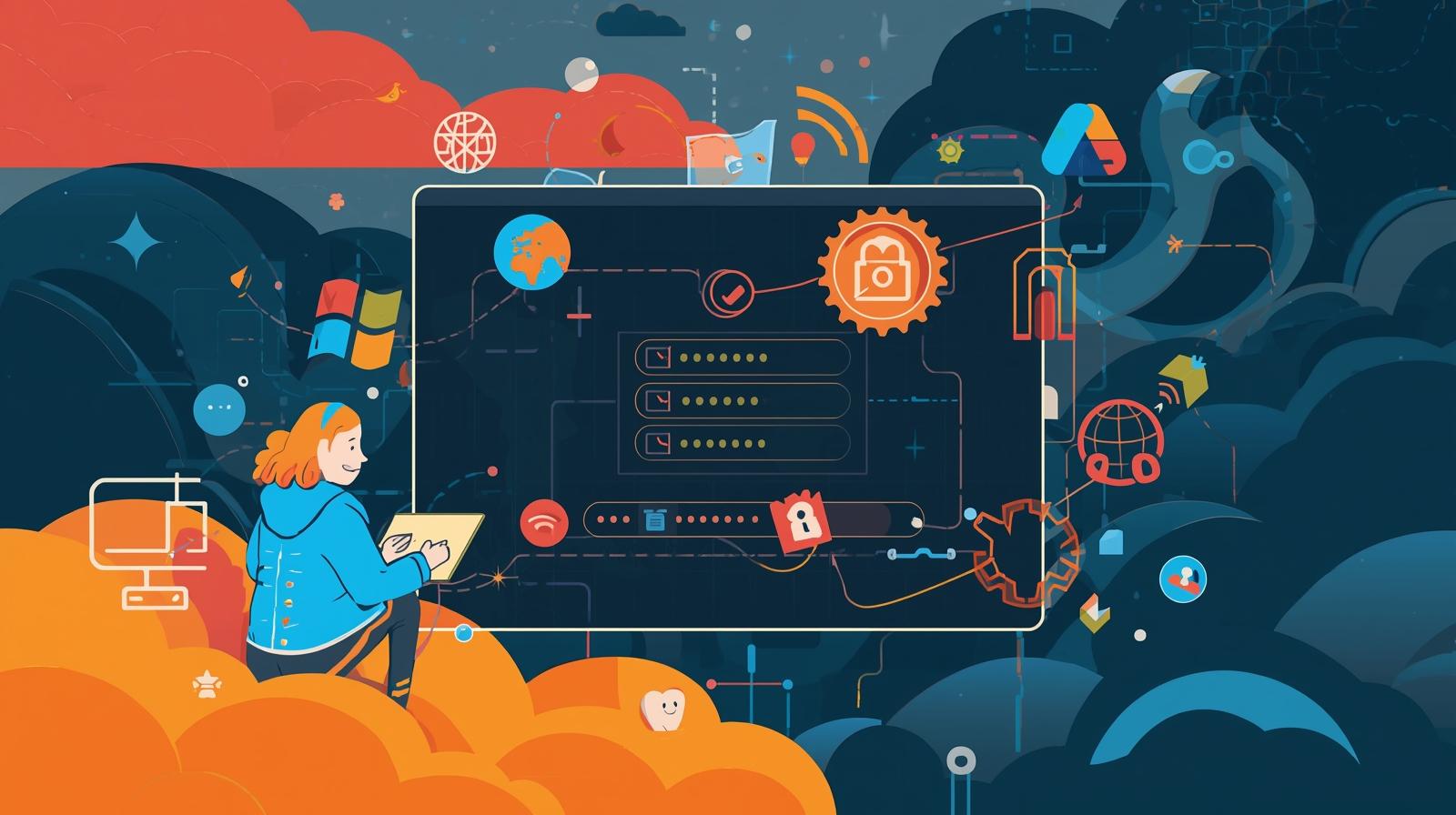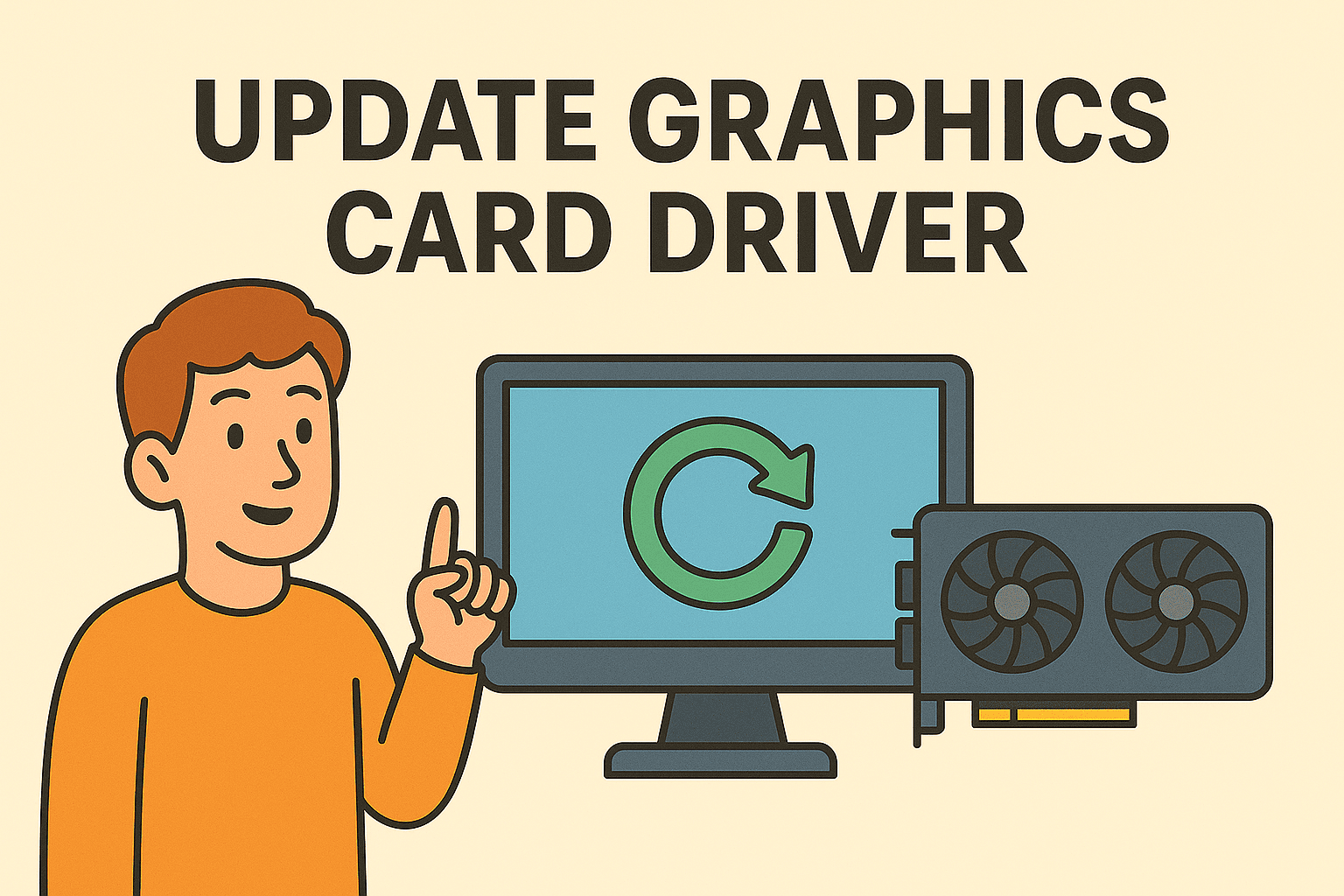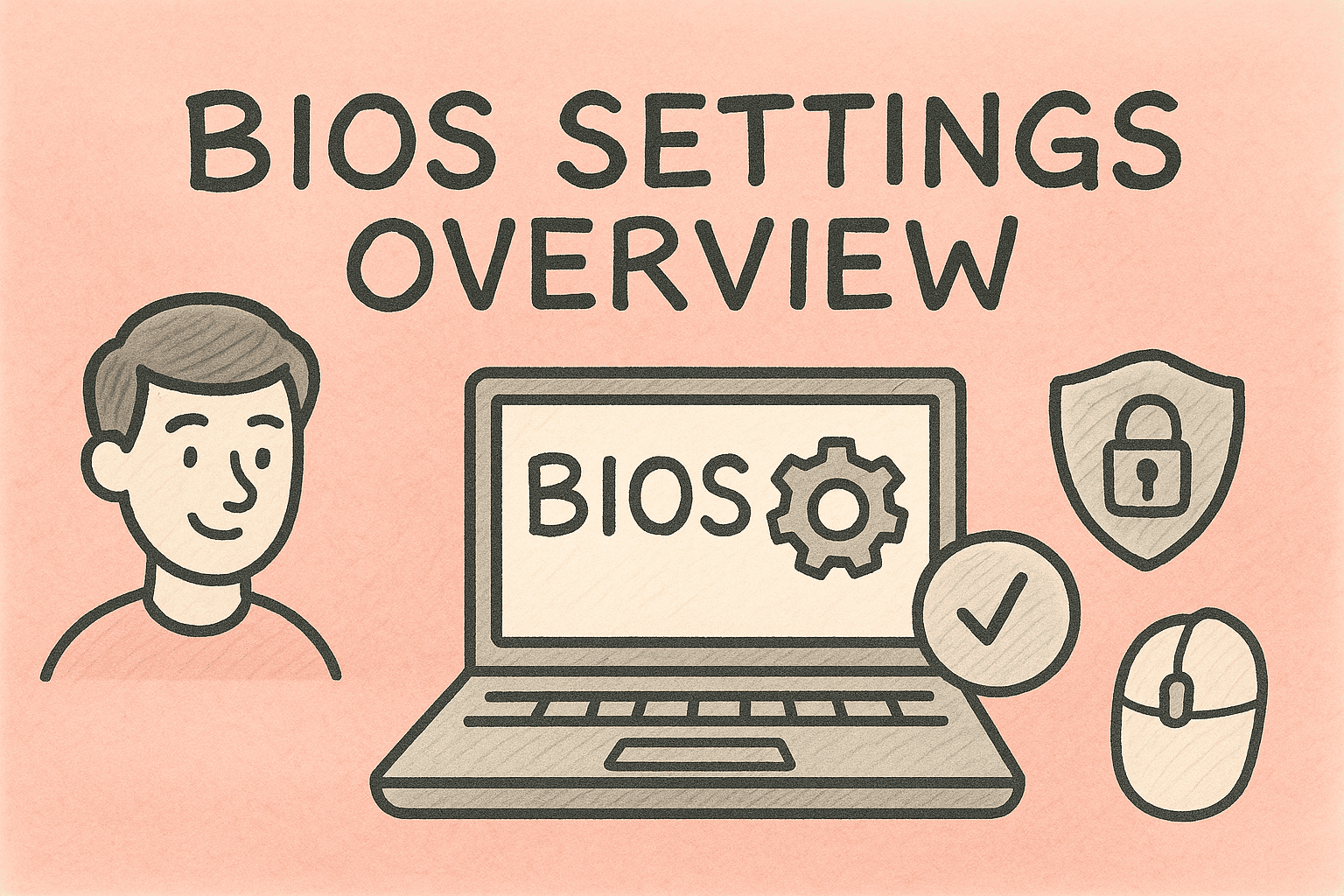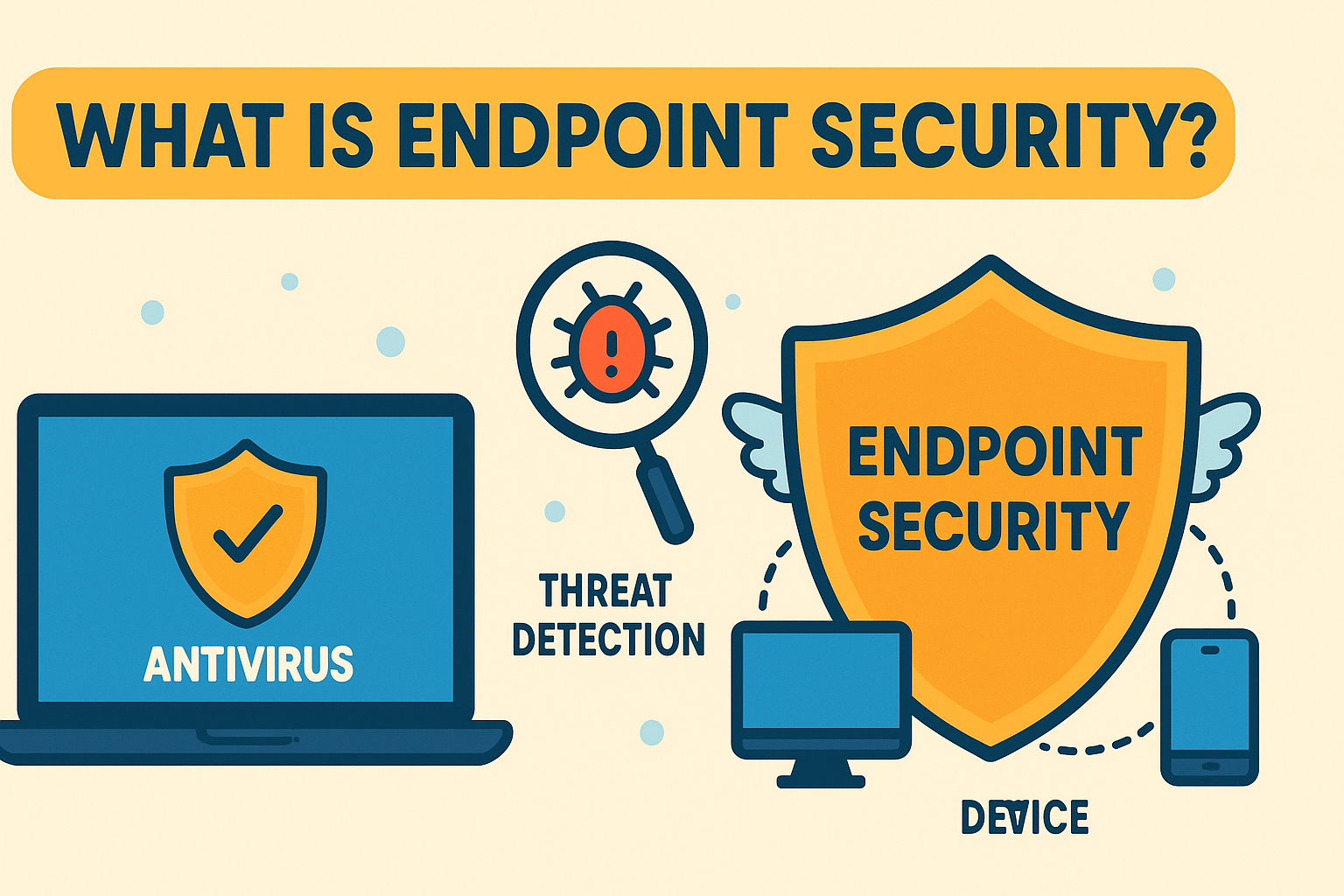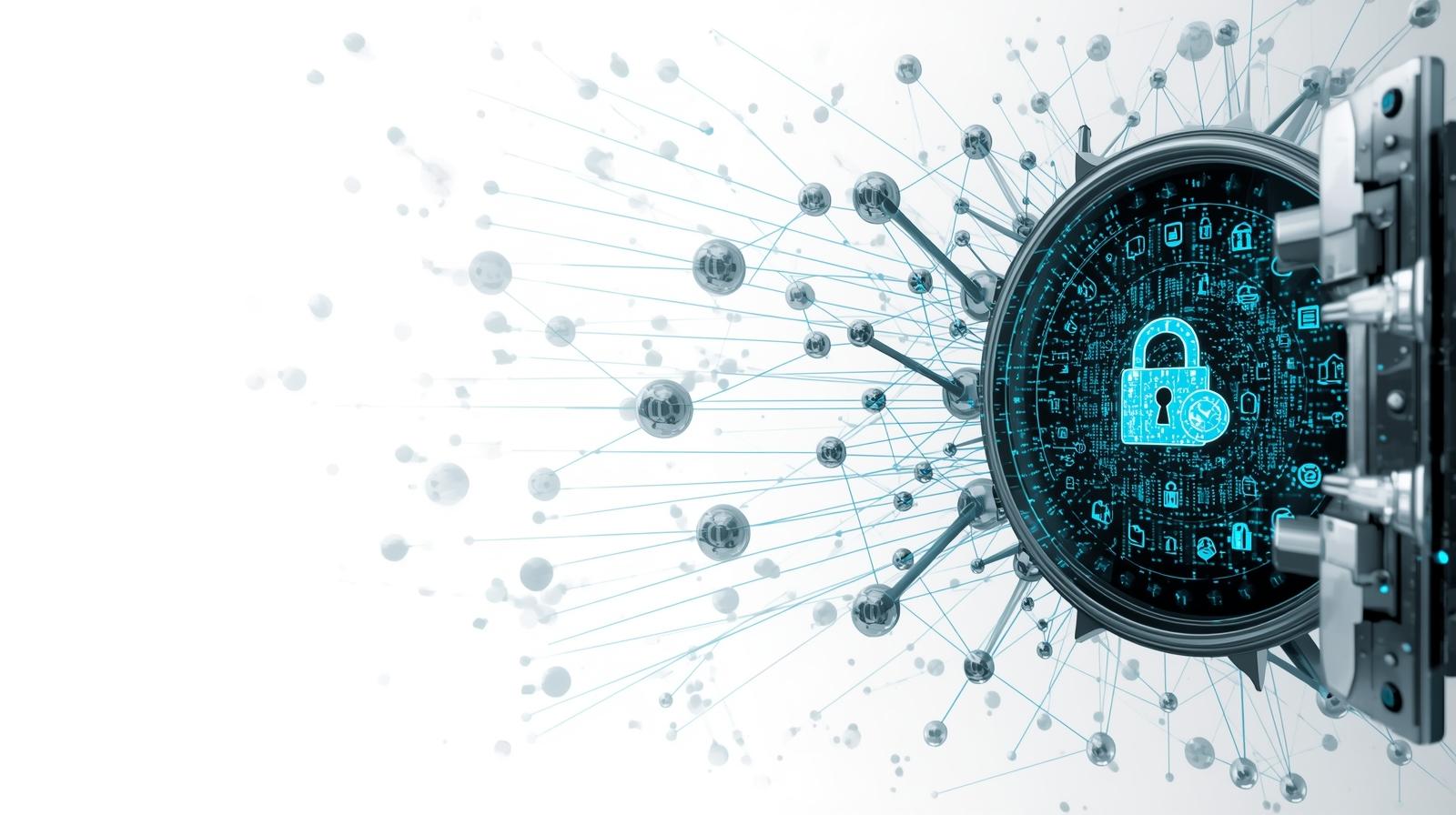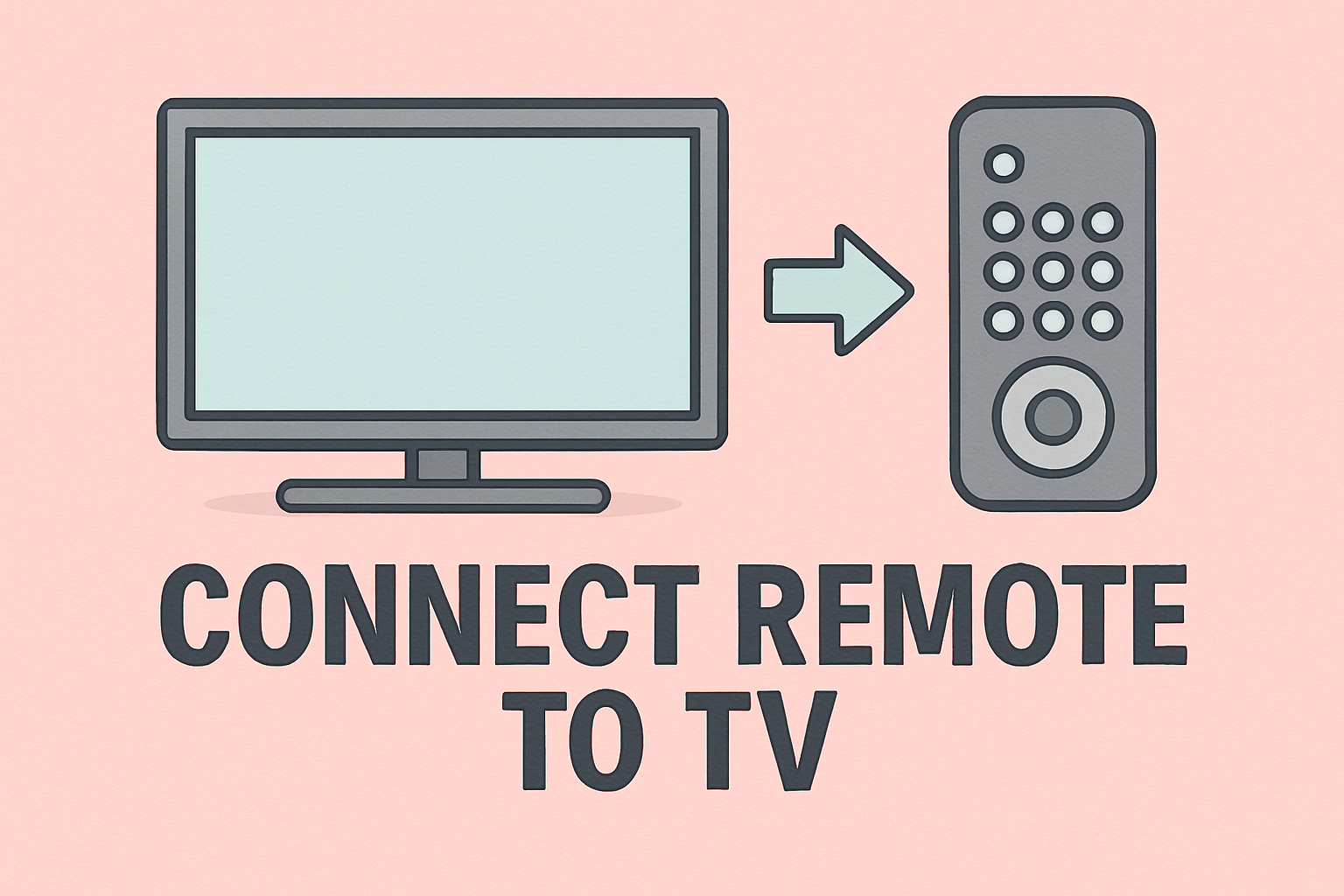How Using Multiple Desktops Can Boost Productivity and Focus
Updated on June 27, 2025, by ITarian
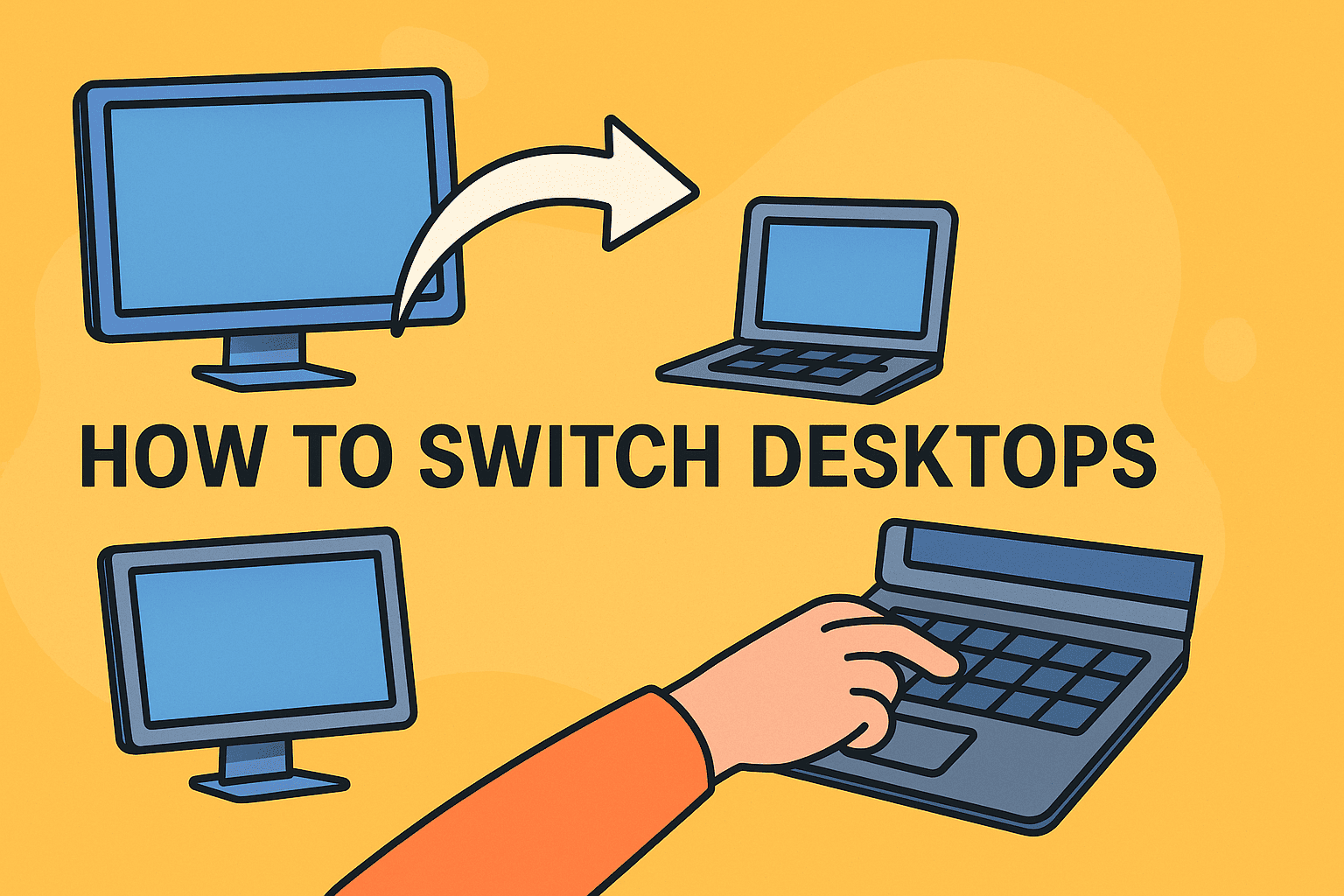
Feeling overwhelmed by too many open windows? You’re not alone. Whether you’re managing cybersecurity dashboards, leading IT infrastructure, or overseeing remote teams, knowing how to switch desktops can transform your productivity. Virtual desktops allow you to organize your workflow, reduce distractions, and quickly toggle between tasks without closing anything.
This guide breaks down everything—from keyboard shortcuts to switch desktops, to platform-specific tips for Windows 10/11 and macOS—helping IT managers and tech leaders maximize efficiency across devices.
Before diving into the technical how-tos, let’s understand why this matters—especially for industry professionals.
Benefits of using multiple desktops:
- Separate workspaces by project or task
- Reduce cognitive overload from app clutter
- Maintain secure environments for sensitive tasks
- Improve focus during presentations or screen shares
- Manage IT, cloud tools, and security consoles efficiently
Virtual desktops are not just for design pros or developers—they’re becoming essential for cybersecurity experts, IT leaders, and executives managing fast-paced digital environments.
How to Switch Desktops on Windows 10 / 11
Microsoft offers native support for virtual desktops, especially since Windows 10.
Creating Virtual Desktops
- Press Win + Tab to open Task View.
- Click + New Desktop in the top-left corner.
- Hover over each desktop to preview or rename it.
How to Switch Desktops (Windows Shortcut)
Use these fast keyboard commands:
- Ctrl + Win + Left/Right Arrow → Switch between desktops
- Ctrl + Win + D → Create new desktop
- Ctrl + Win + F4 → Close current desktop
Note: When you close a desktop, its open windows shift to the previous desktop—not deleted.
How to Manage Virtual Desktops on Mac
Apple’s macOS also offers intuitive desktop management via Mission Control.
Create a New Desktop
- Swipe up with three or four fingers on your trackpad (or press F3).
- Click the + sign at the top right in Mission Control.
- You can drag apps or windows into any desktop view.
Keyboard Shortcut to Switch Desktops on Mac
- Control + Left/Right Arrow → Move between desktops
- Control + ↑ (Up Arrow) → Open Mission Control
- Control + 1, 2, etc. → Jump directly to a desktop (if enabled in System Preferences)
Bonus Tip: Assign apps to specific desktops by right-clicking them in the Dock → Options → Assign to Desktop X.
How to Use Multiple Desktops for Productivity
Whether on Mac or Windows, organizing your desktops can streamline your entire day.
Use Case Ideas for IT/Cybersecurity Professionals:
- Desktop 1: Email, Calendar, and Communication (Slack, Teams)
- Desktop 2: Admin dashboards, SOC monitoring, SIEM tools
- Desktop 3: Secure development environments or staging servers
- Desktop 4: Web browsing, research, or documentation
Organizational Tips:
- Rename desktops based on project/client
- Group app windows logically (e.g., networking vs. endpoint tools)
- Use consistent layouts per desktop to form visual memory
Virtual Desktops: Security Implications
Using multiple desktops doesn’t just enhance productivity—it can also reinforce endpoint security:
- Prevents cross-contamination of sensitive workflows
- Helps isolate high-risk web activity
- Assists in role-based device usage (one device, multiple functions)
For companies managing BYOD or shared machines, virtual desktops offer a software-level sandbox that doesn’t require physical partitioning.
Tools That Enhance Desktop Switching
Besides built-in OS features, here are tools worth exploring:
| Tool | Platform | Purpose |
| DisplayFusion | Windows | Custom desktop shortcuts, taskbar control |
| BetterTouchTool | Mac | Gesture customization and desktop navigation |
| VirtuaWin | Windows | Lightweight virtual desktop manager |
| Mission Control Plus | Mac | Enhances native Mission Control with window previews |
These tools help expand on native capabilities for more complex workflows.
FAQs: How to Switch Desktops
1. Can I assign specific apps to open on certain desktops?
Yes. On Mac, right-click the app in the Dock → Options → Assign to Desktop. On Windows, manually open the app in the desktop you prefer.
2. Will closing a desktop lose my open work?
No. On both Windows and Mac, closing a virtual desktop automatically transfers open windows to the remaining active ones.
3. Are virtual desktops available on Windows 7 or earlier?
No. Native support starts from Windows 10. For older versions, third-party tools like VirtuaWin are required.
4. How many virtual desktops can I use?
Windows 10/11 supports unlimited desktops, though performance may vary. macOS typically supports up to 16, depending on system memory.
5. Is switching desktops safe for sensitive environments?
Yes—as long as your overall system is secure. Desktops provide workspace isolation, not sandboxed security. For true sandboxing, use containers or VMs alongside desktops.
Final Thoughts
Mastering how to switch desktops isn’t just a convenience—it’s a competitive advantage. From enhancing daily efficiency to supporting secure multitasking across devices, desktop switching empowers IT teams, cybersecurity leaders, and executives to work smarter.
Streamline your virtual workspace and secure your environment today.
👉 Start with Itarian now