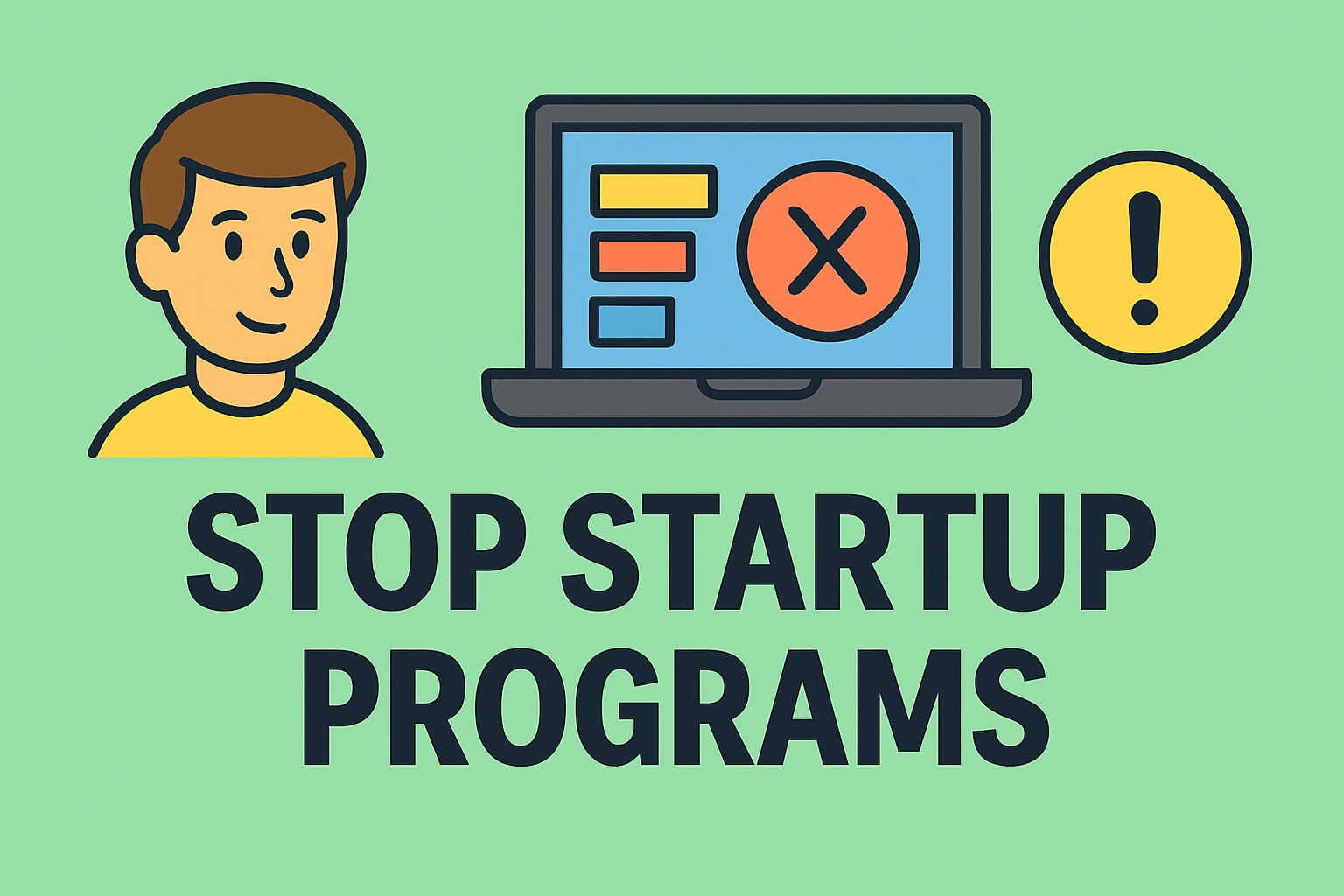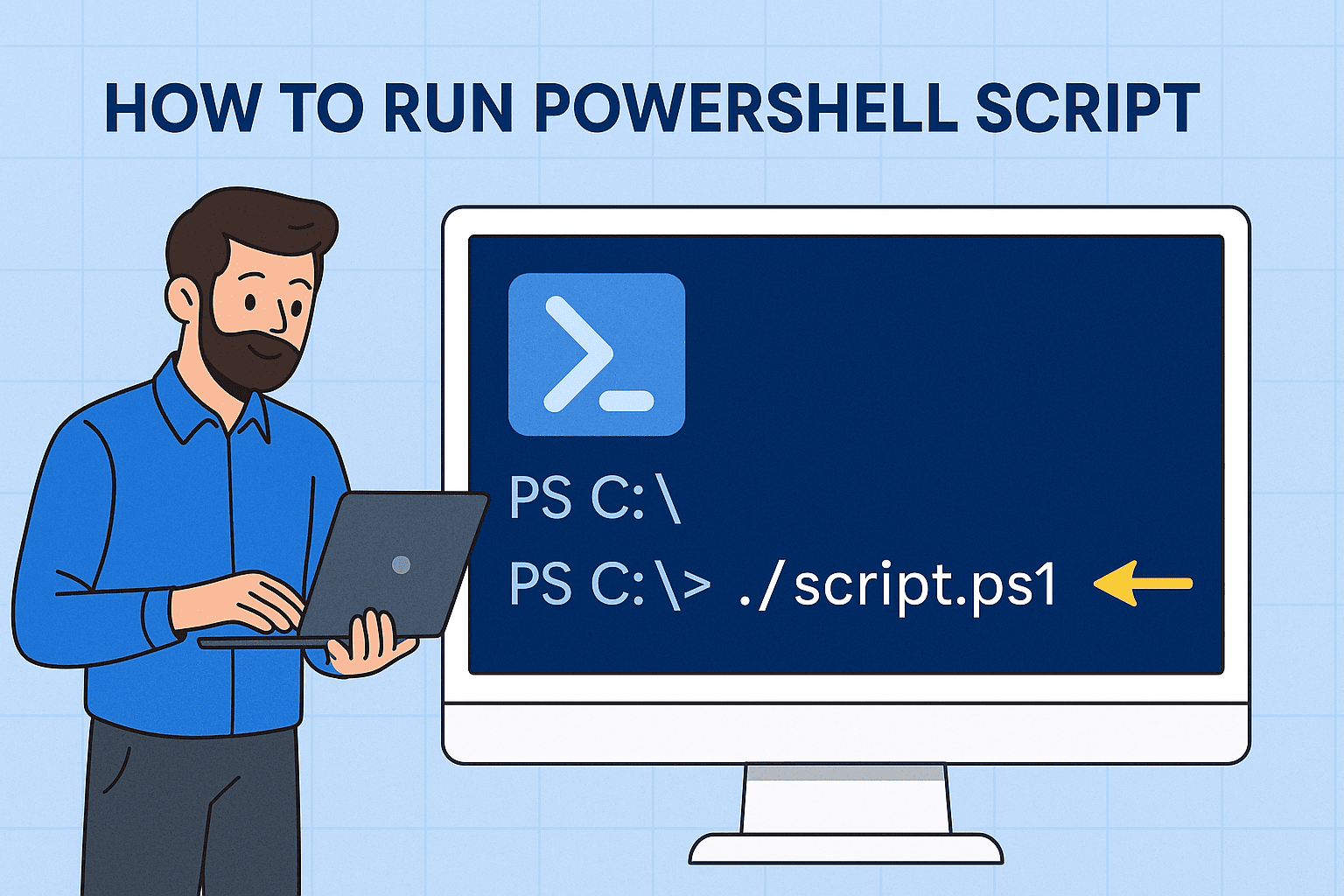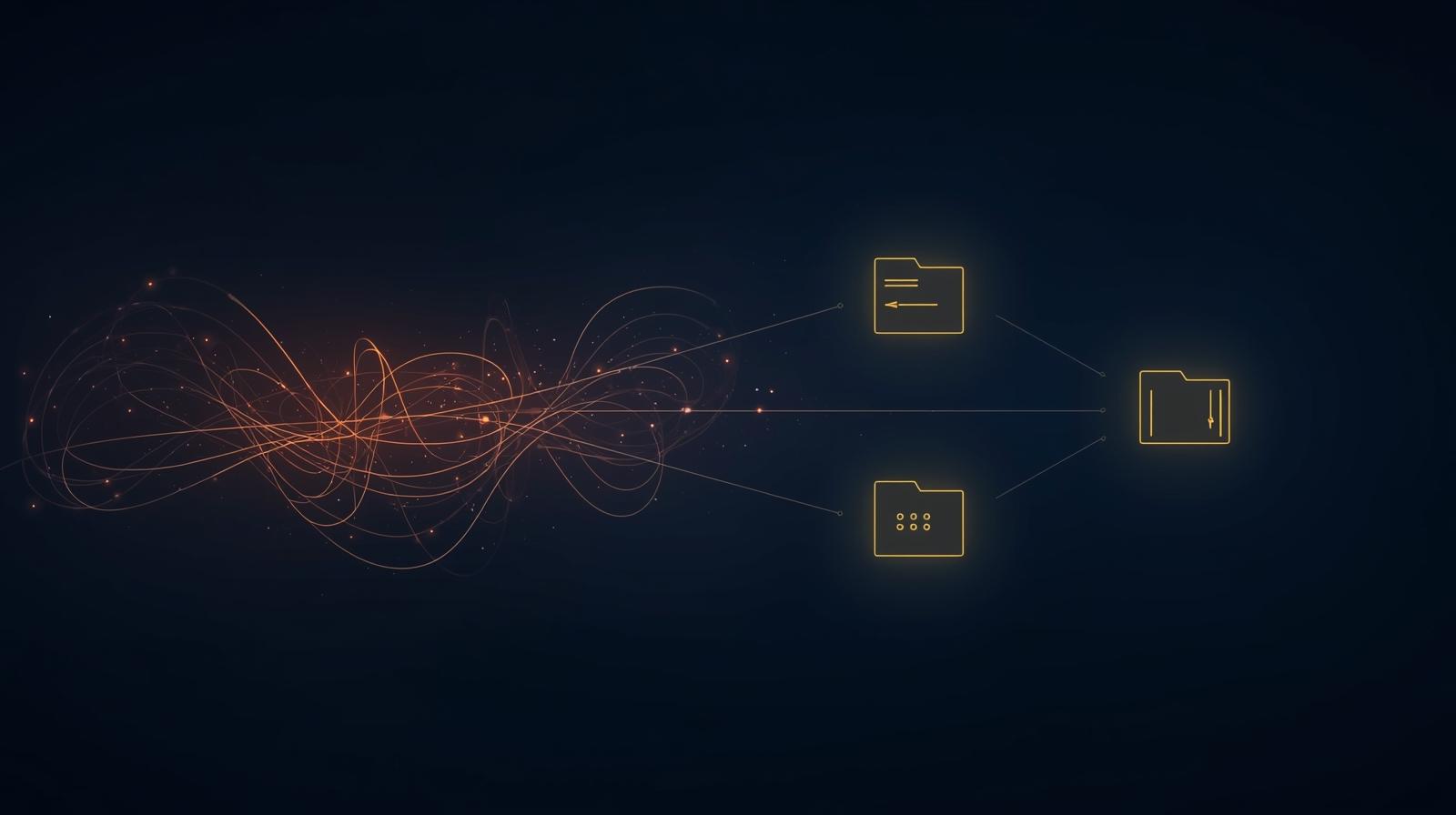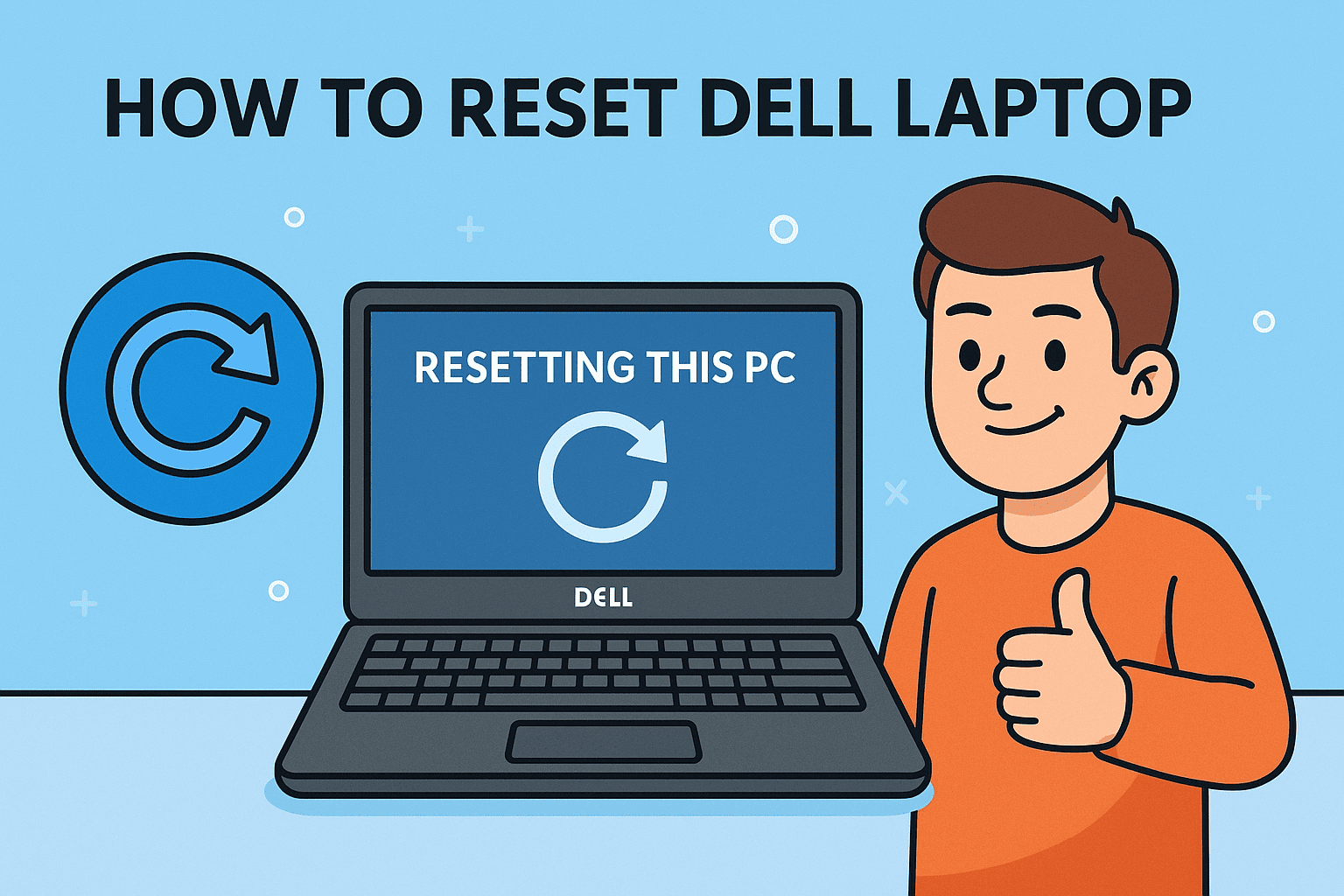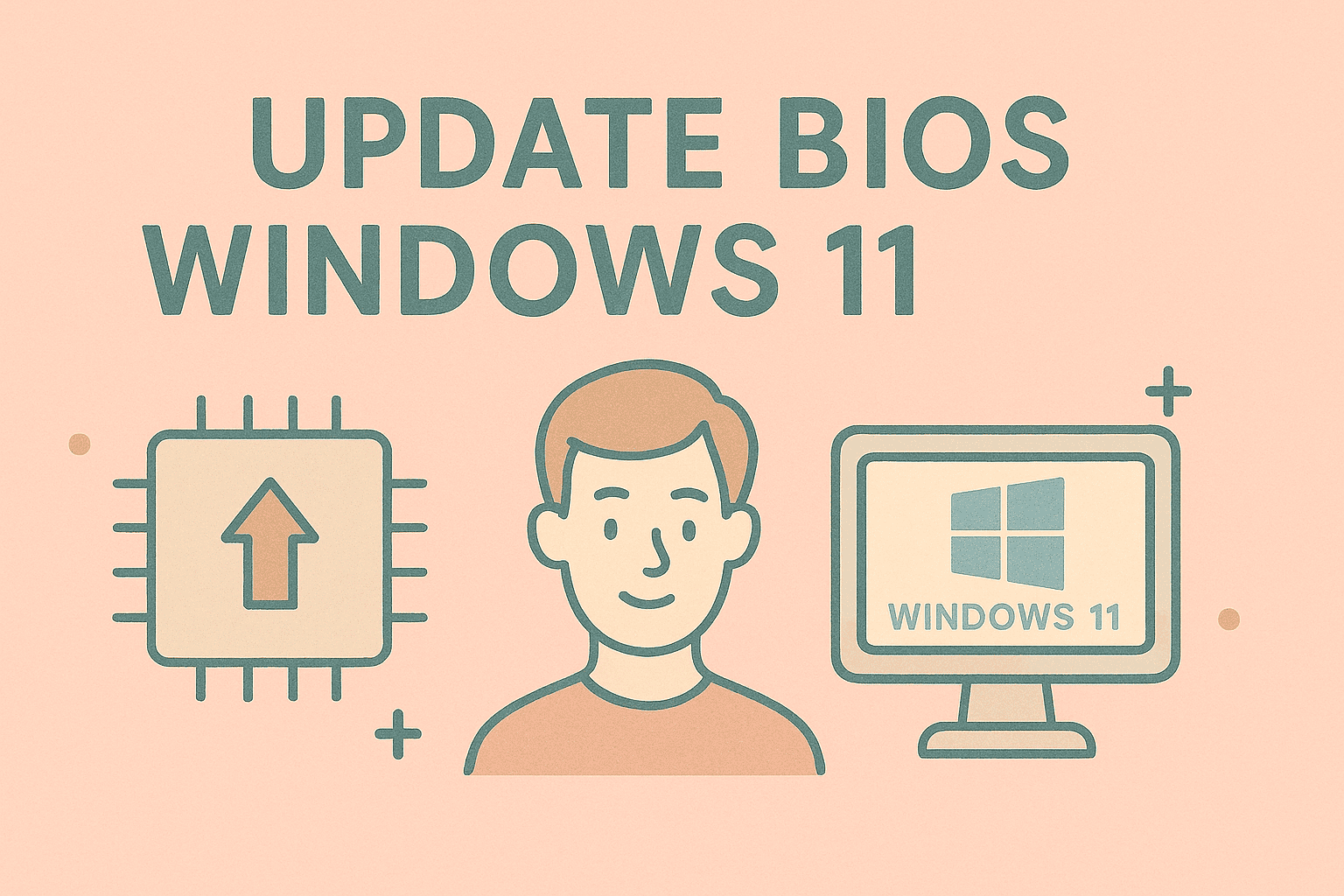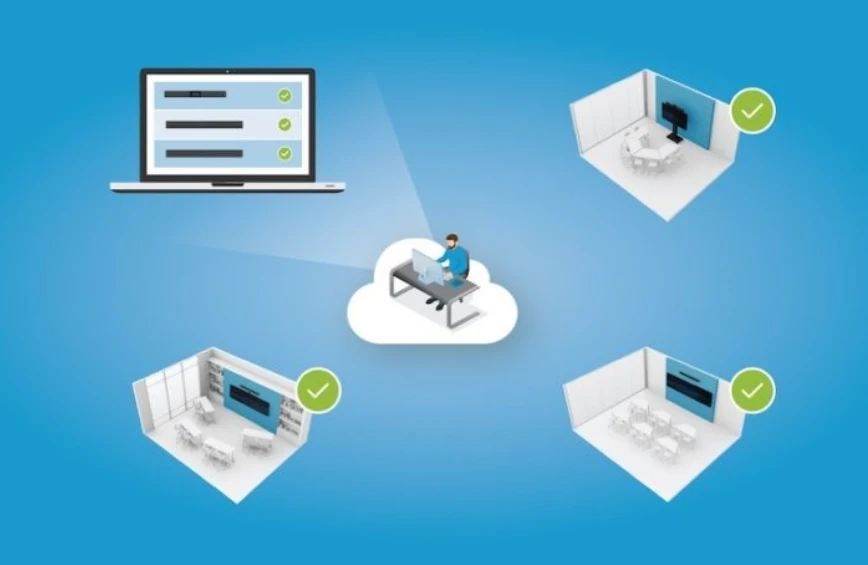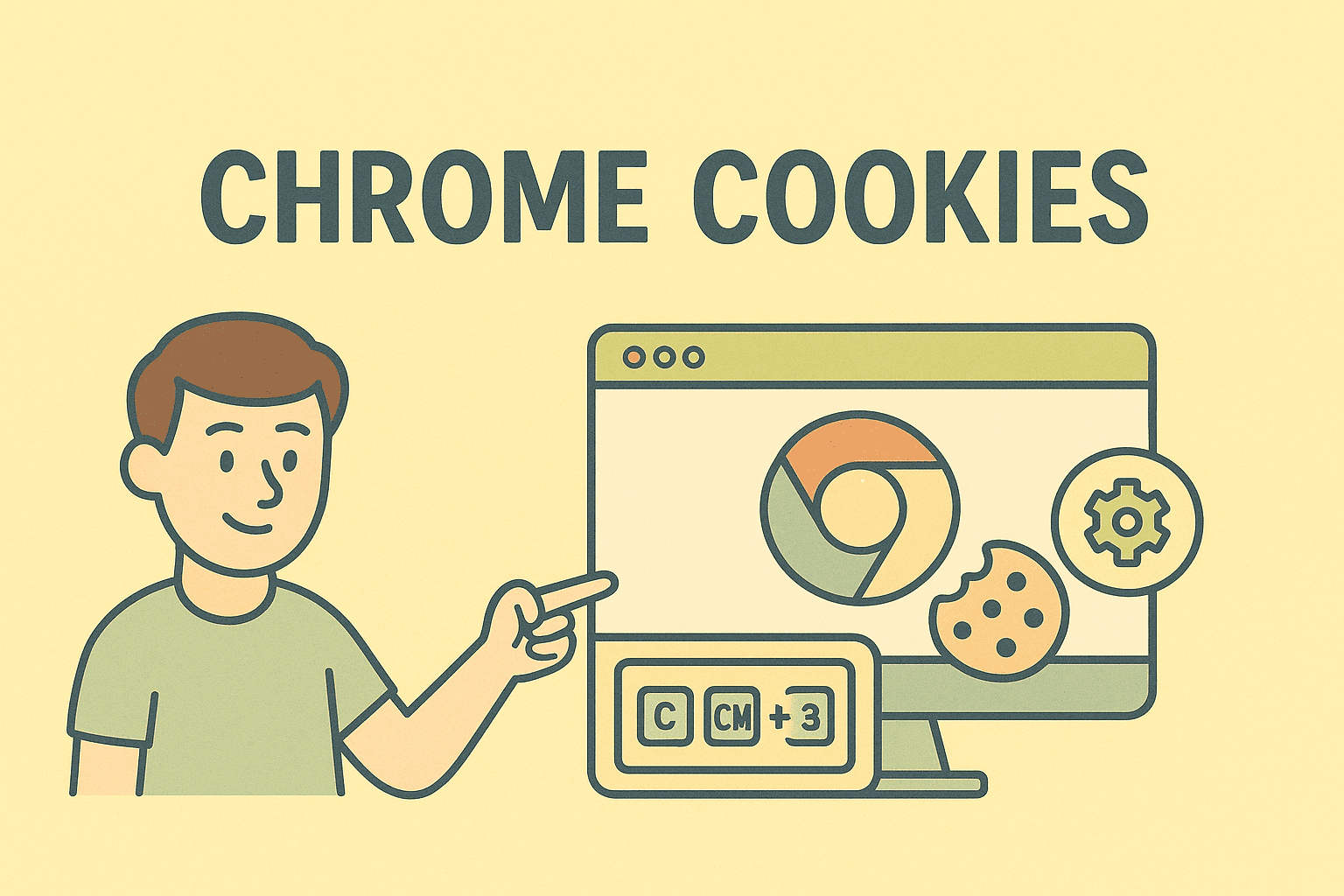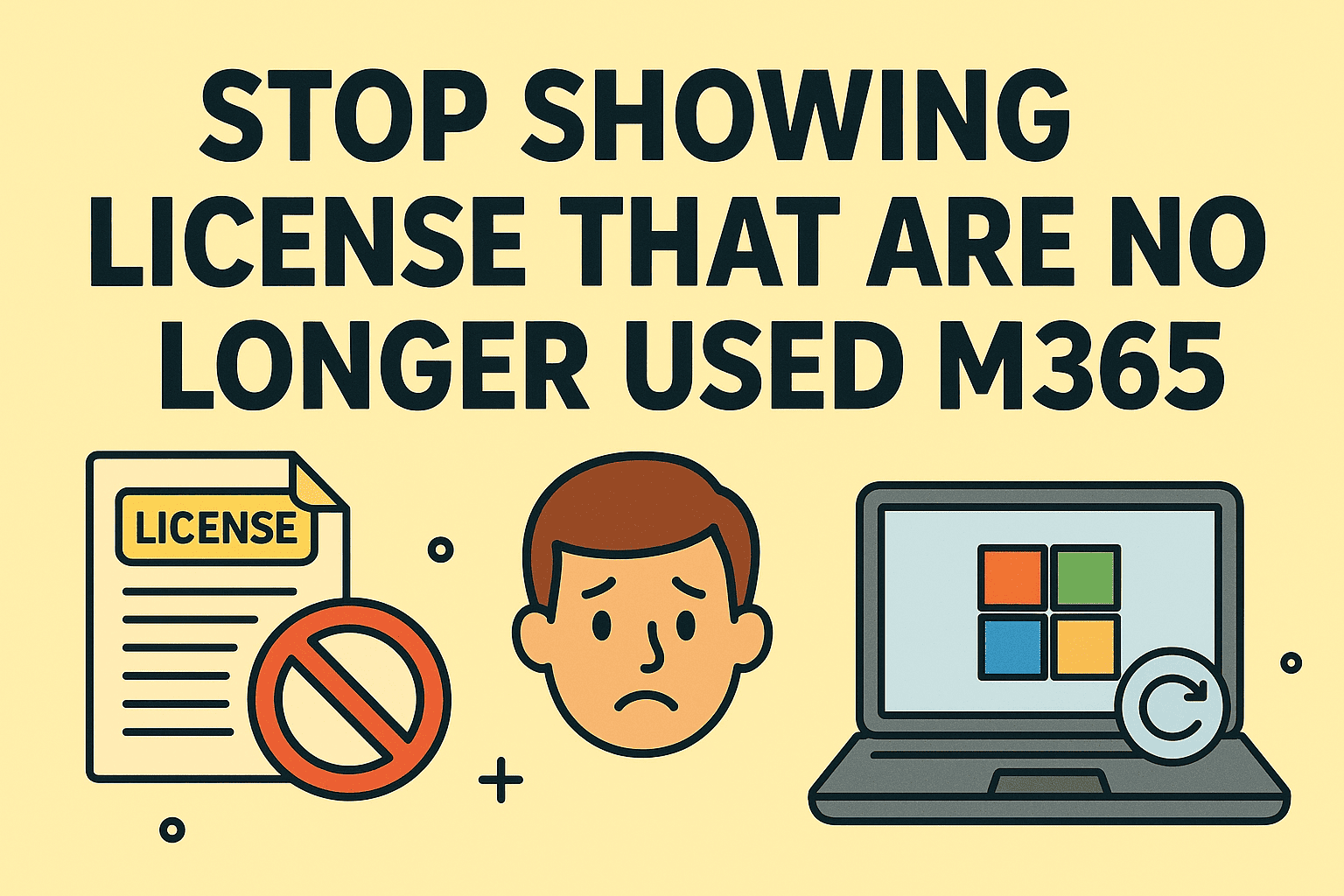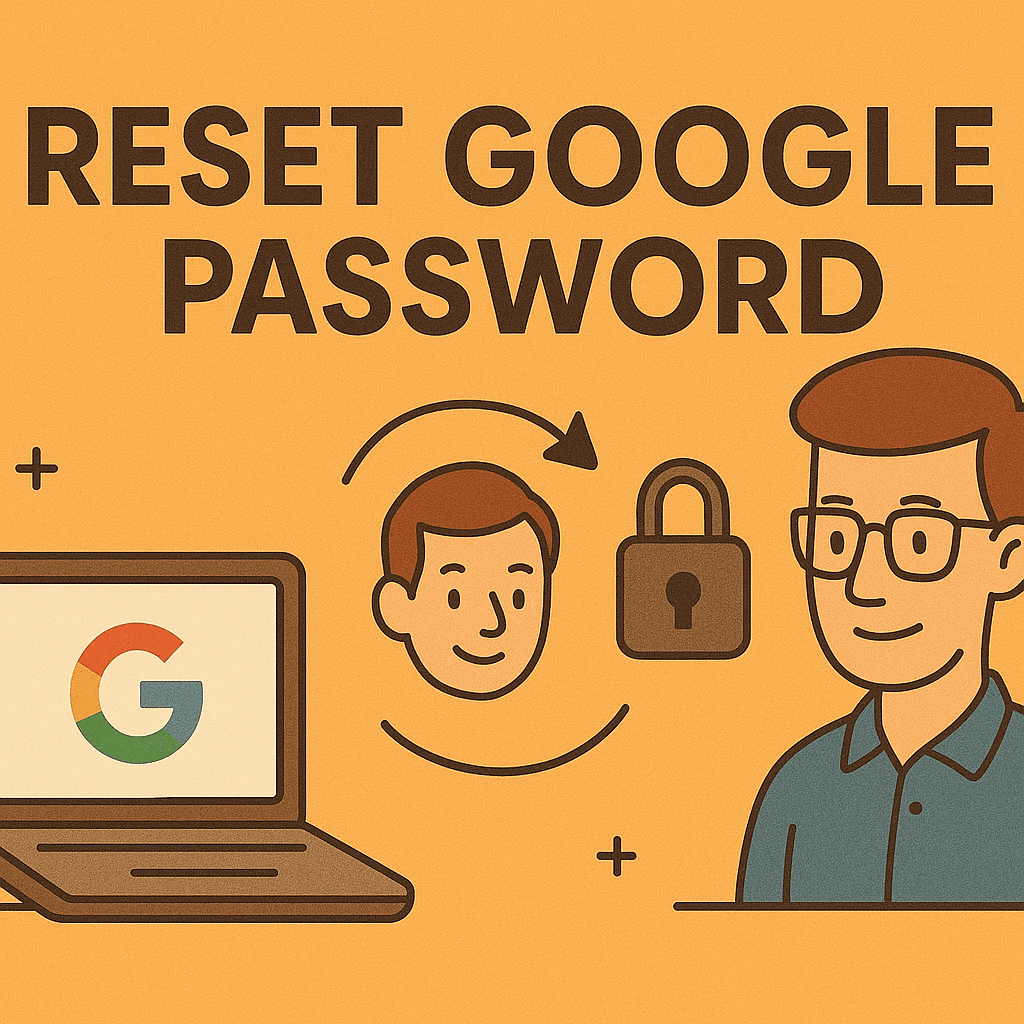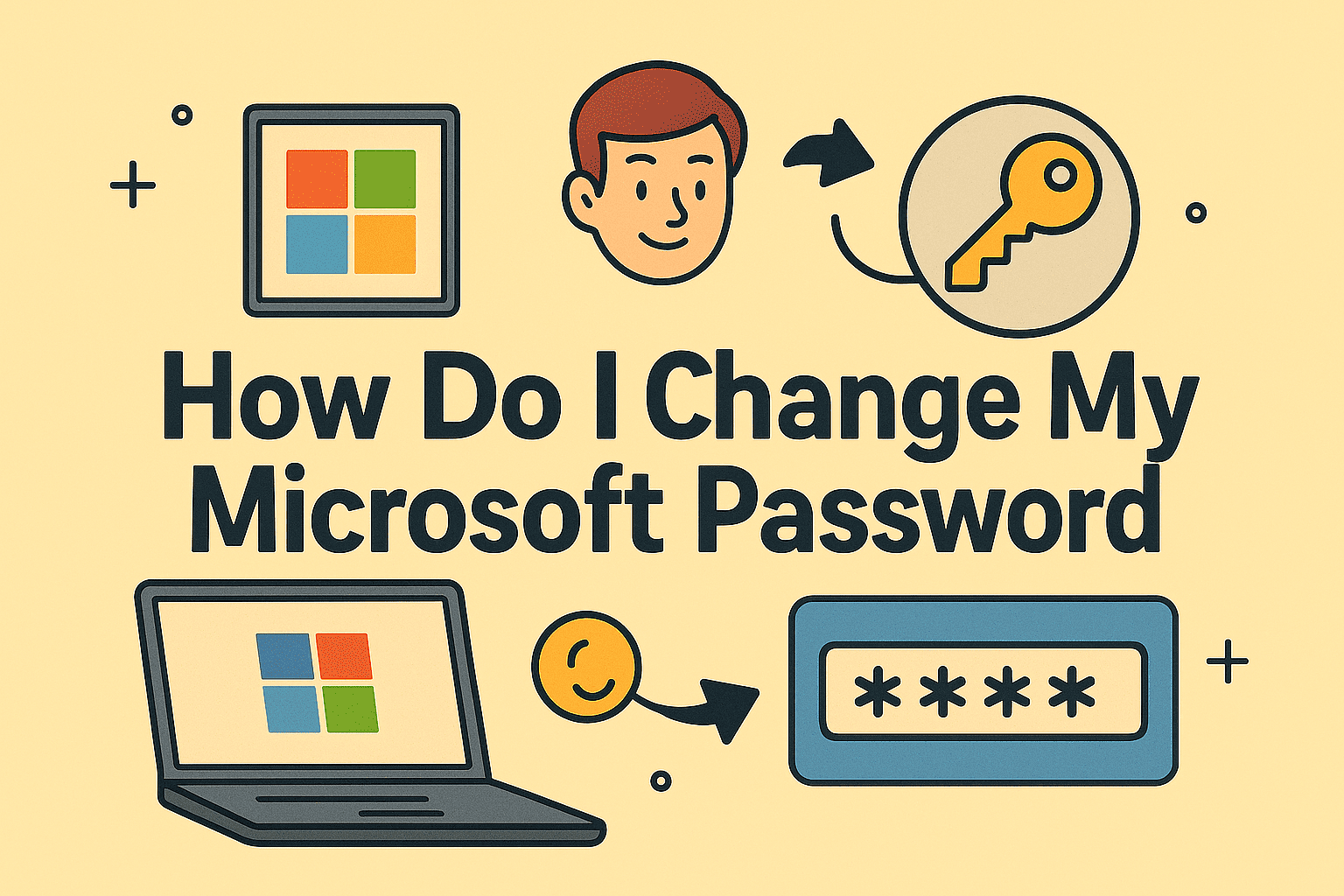The Importance of Clearing Cookies on Your iPad for Security and Performance
Updated on June 27, 2025, by ITarian
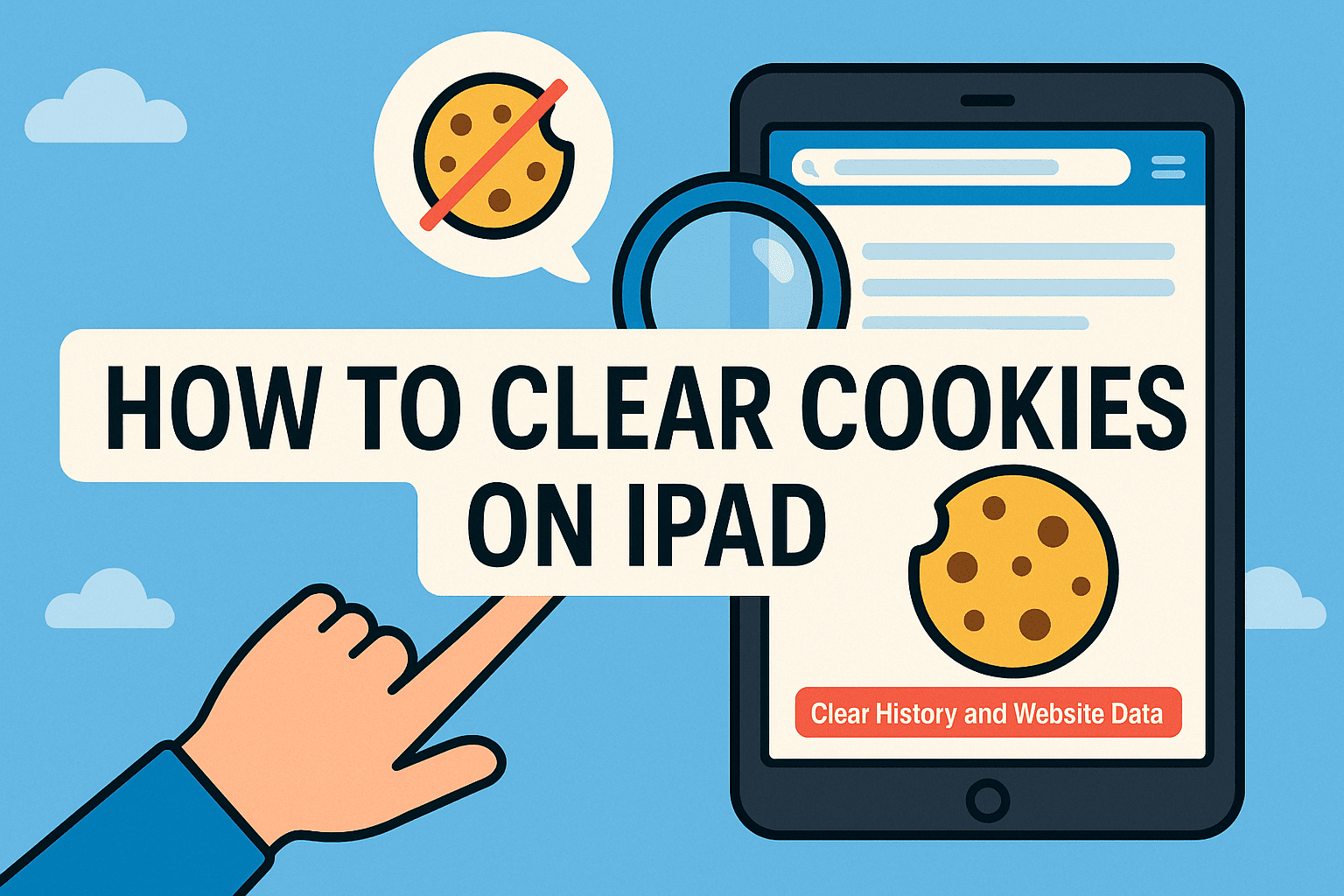
From CEOs to cybersecurity professionals, understanding how to clear cookies on iPad is more than routine maintenance—it’s a vital security practice. Cookies may enhance browsing, but they also track behavior and store sensitive data that could expose users to privacy threats.
In this comprehensive guide, we’ll walk through every step to remove cookies, delete history, and manage your web data—whether for performance, compliance, or personal preference.
Cookies are small data files websites store on your device to remember settings, login sessions, or browsing behavior. While convenient, they:
- Track your online activity across sites
- Retain login credentials and session data
- Store potentially sensitive information
For professionals handling secure emails, sensitive reports, or accessing enterprise dashboards from iPads, clearing cookies ensures data hygiene and minimizes privacy risks.
Step-by-Step: How to Clear Cookies on iPad
1. Open iPad Settings
Start by locating the gear icon and tapping on Settings. This is your main control hub for device and app configurations.
2. Scroll Down to Safari
Safari is the default browser on iPads. Scroll until you find Safari on the left-hand sidebar, then tap to open its settings.
3. Tap on ‘Clear History and Website Data’
You’ll see this option mid-way through Safari’s settings.
- Tap it once.
- Confirm when prompted: This action will clear browsing history on iPad, delete cookies, and remove cached data from websites.
⚠️ Note: This step logs you out of most sites and may reset some preferences.
Want More Control? Remove Website Data Individually
Instead of a blanket clean-up, you may want to remove website data iPad selectively.
How to do it:
- Go to Settings > Safari
- Scroll to the bottom and tap Advanced
- Tap Website Data
- Here, you’ll see a list of domains storing cookies and cache.
- Tap Edit, then tap the red minus icon to delete specific entries.
This approach is ideal for users who want to clear data from one or two websites without disrupting everything.
How Often Should You Delete Cookies on iPad?
Frequency depends on your use case:
- Weekly or Biweekly if you browse multiple third-party sites daily.
- Before Traveling to avoid tracking in unfamiliar networks.
- Regularly in High-Security Roles to maintain a clean privacy footprint.
Professionals dealing with client information or compliance (e.g., HIPAA, GDPR) should build this into their mobile security policy.
Clearing Cookies on Other Browsers (Chrome, Firefox)
Chrome on iPad
- Open Chrome
- Tap the three dots > Settings
- Tap Privacy
- Tap Clear Browsing Data
- Choose Cookies, Site Data, and Cached Images and Files
- Tap Clear Browsing Data
Firefox on iPad
- Open Firefox
- Tap the hamburger icon (☰)
- Go to Settings > Data Management
- Toggle on Cookies and Cache
- Tap Clear Private Data
This ensures cookies are cleared regardless of your default browser—important for teams using cross-platform tools.
Security Tips for iPad Browsing
- Enable “Prevent Cross-Site Tracking” in Safari.
- Use Private Browsing Mode when accessing confidential portals.
- Install a Mobile VPN to encrypt data and avoid third-party tracking.
- Review Saved Passwords in Settings > Passwords to detect any compromise.
Benefits of Clearing Cookies on iPad for Cybersecurity & IT Pros
- Reduces tracking vectors exploited by malicious scripts
- Prevents unauthorized session persistence
- Improves performance by removing bloated cache and outdated data
- Supports compliance with internal and external privacy mandates
For executives, this ensures that sensitive communication and files accessed on-the-go are not cached or vulnerable.
FAQs About Clearing Cookies on iPad
1. Will clearing cookies log me out of websites?
Yes. It removes saved login sessions and site preferences.
2. Can I delete cookies without clearing my history?
Yes. Go to Settings > Safari > Advanced > Website Data to remove only cookies.
3. Does private browsing prevent cookies?
Partially. Safari still stores session cookies, which are deleted when you close the tab, but it does not save them permanently.
4. Will clearing cookies delete my saved passwords?
No, unless you explicitly choose to delete saved credentials under Settings > Passwords.
5. Why are cookies a security risk?
They can track users, retain login data, and be exploited in session hijacking or XSS (cross-site scripting) attacks.
Final Thoughts
Knowing how to clear cookies on iPad isn’t just a tech tip—it’s a modern security habit. Whether you’re an IT manager configuring company tablets or a founder handling private deals on the move, clearing cookies regularly can significantly improve security posture.
Take control of your digital privacy today.
Ready to improve mobile protection across your business?
👉 Get started with Itarian today