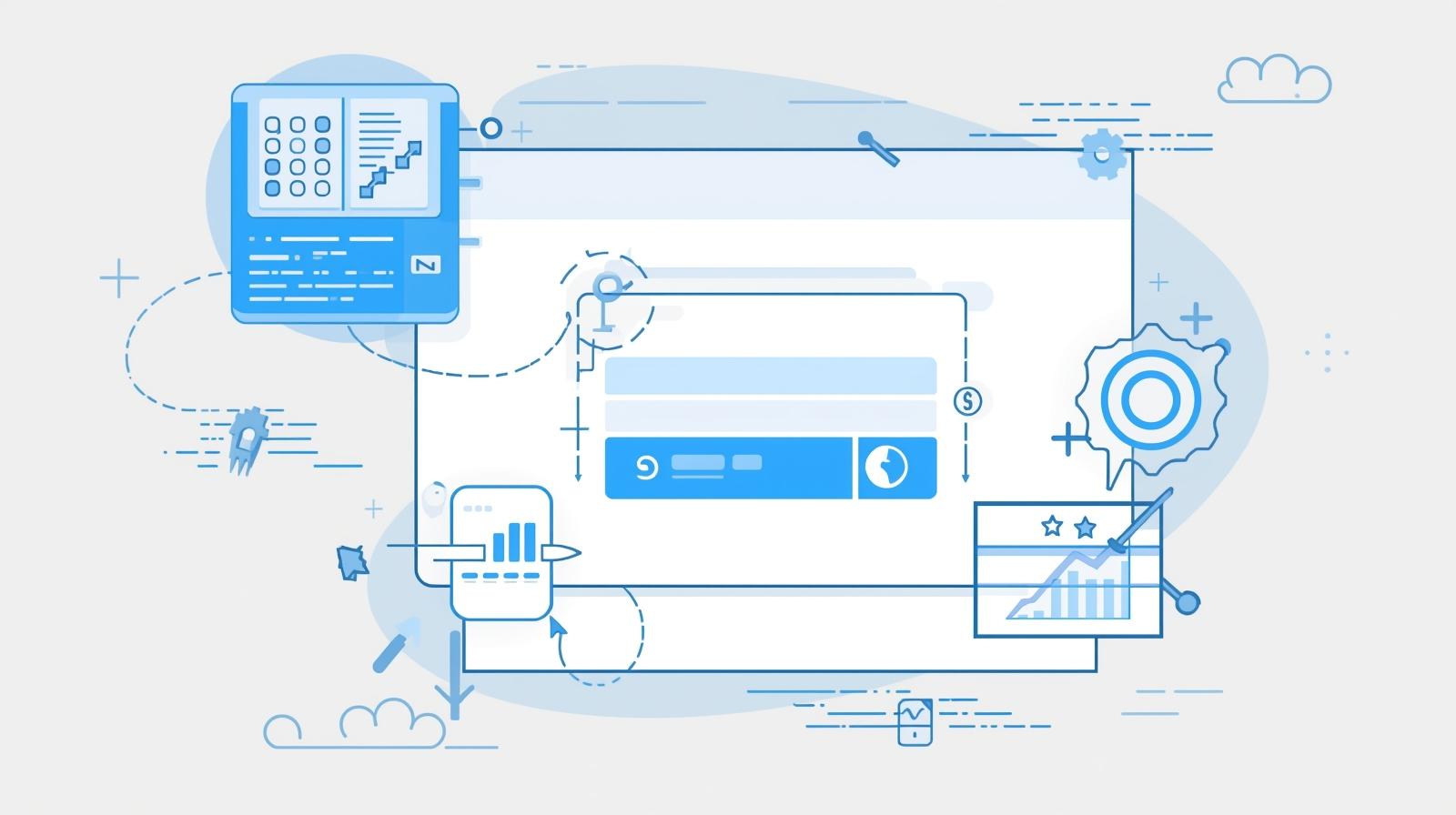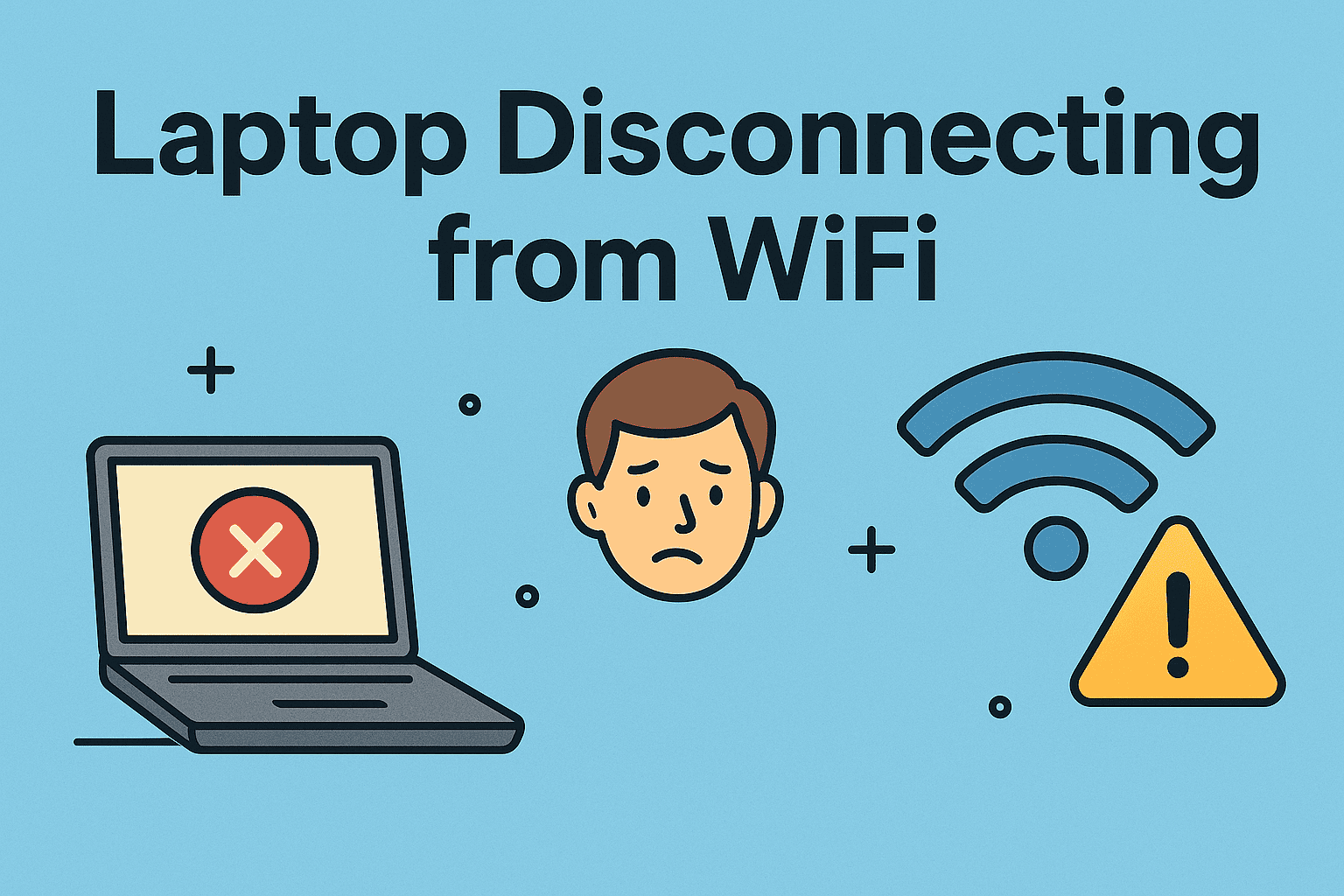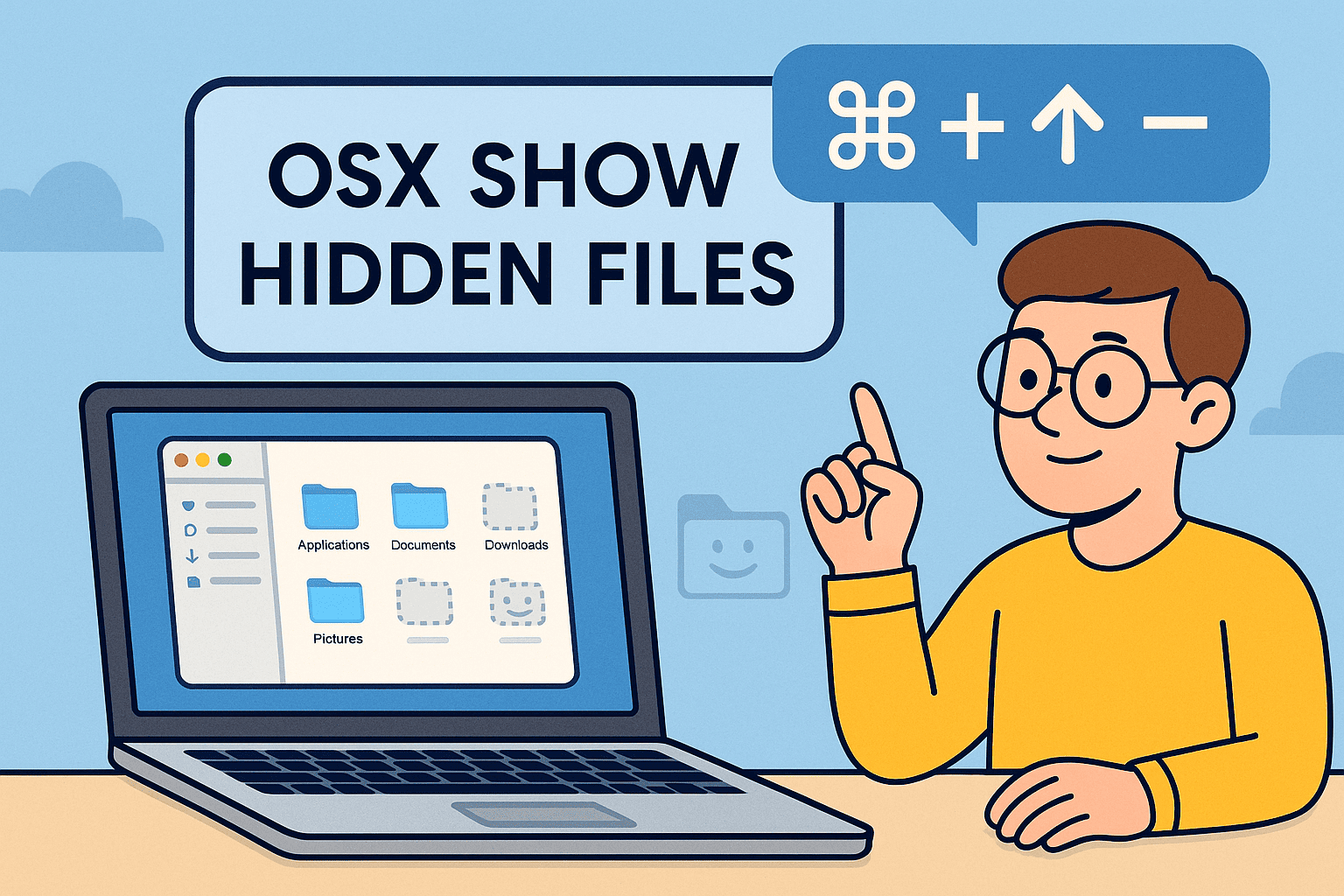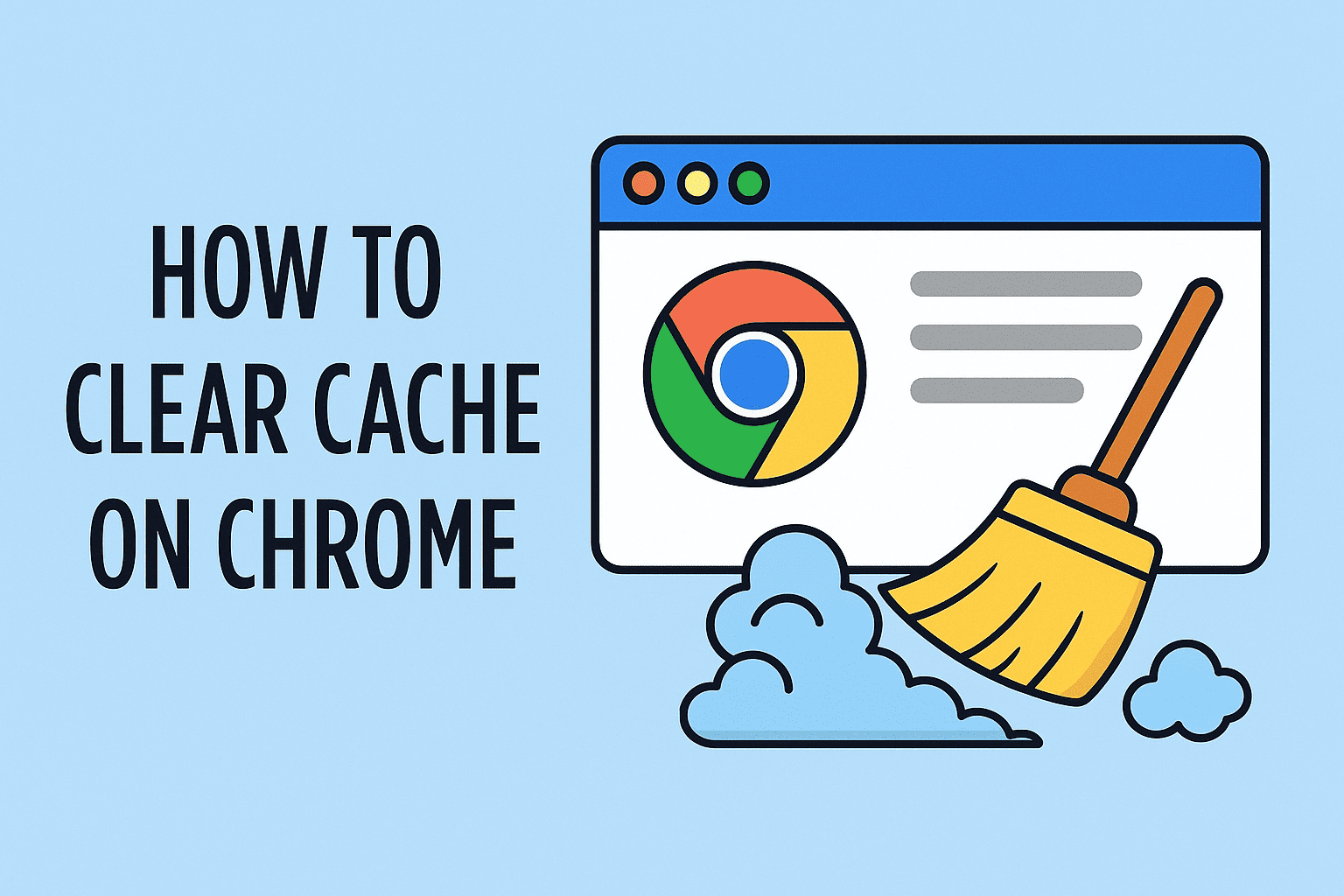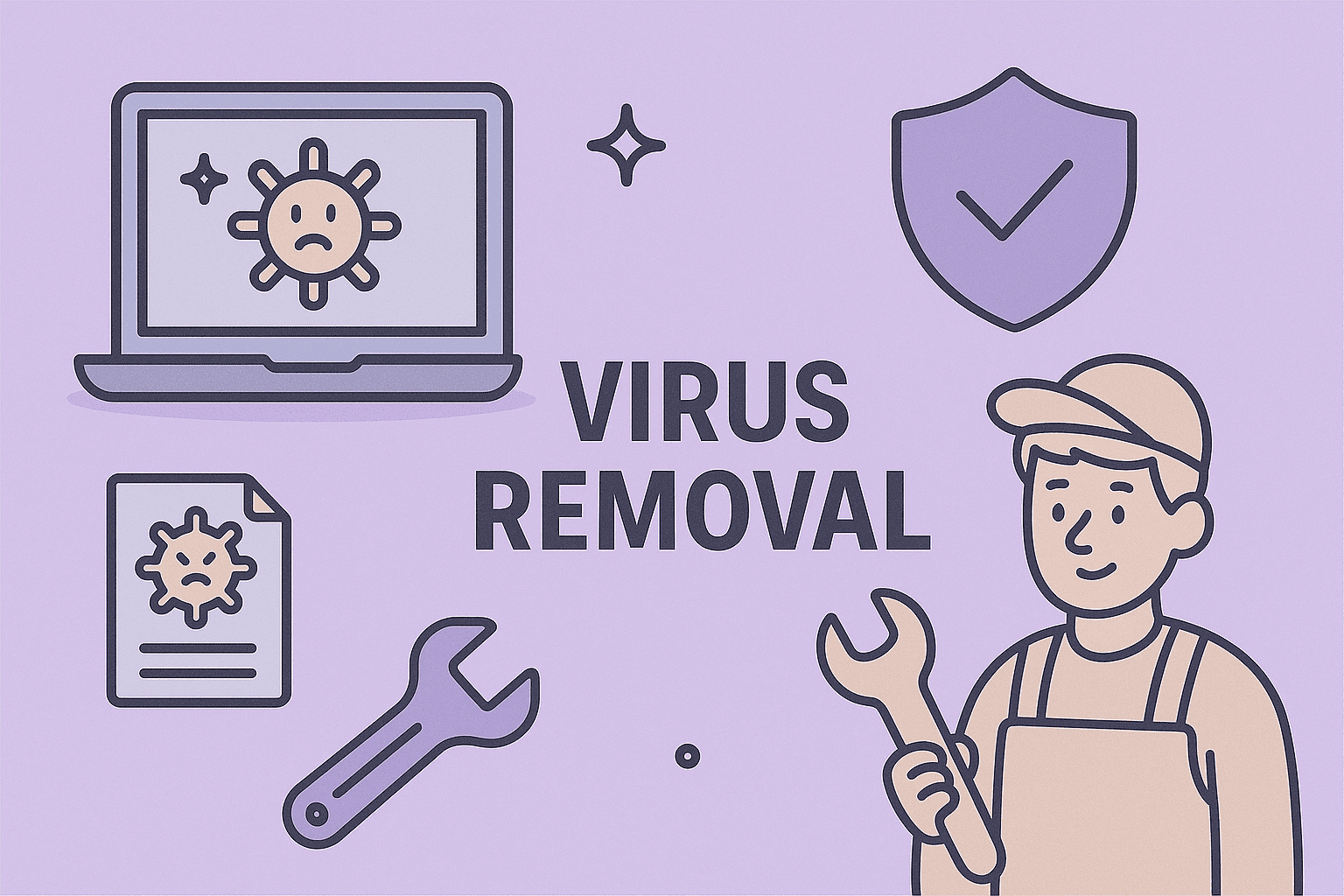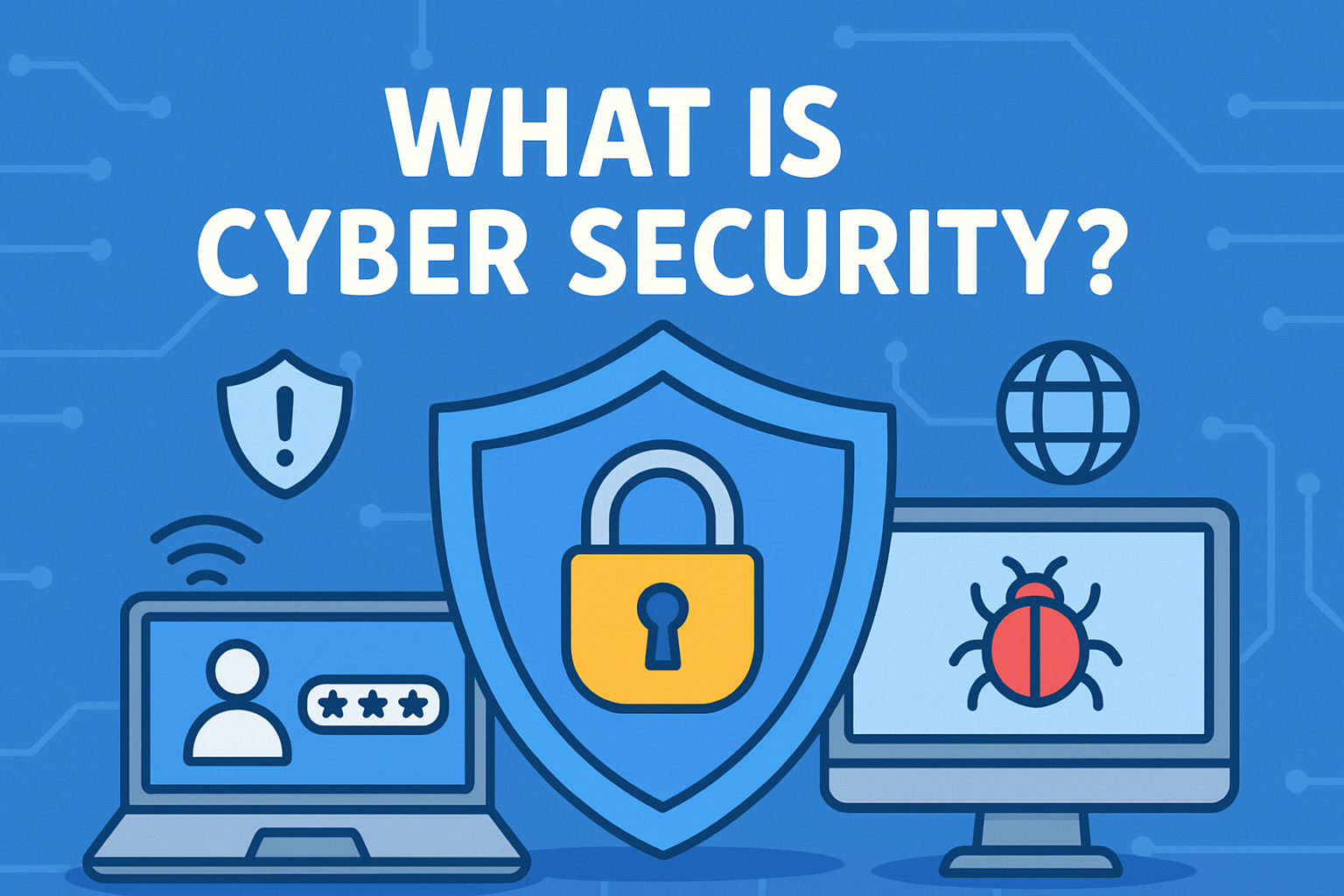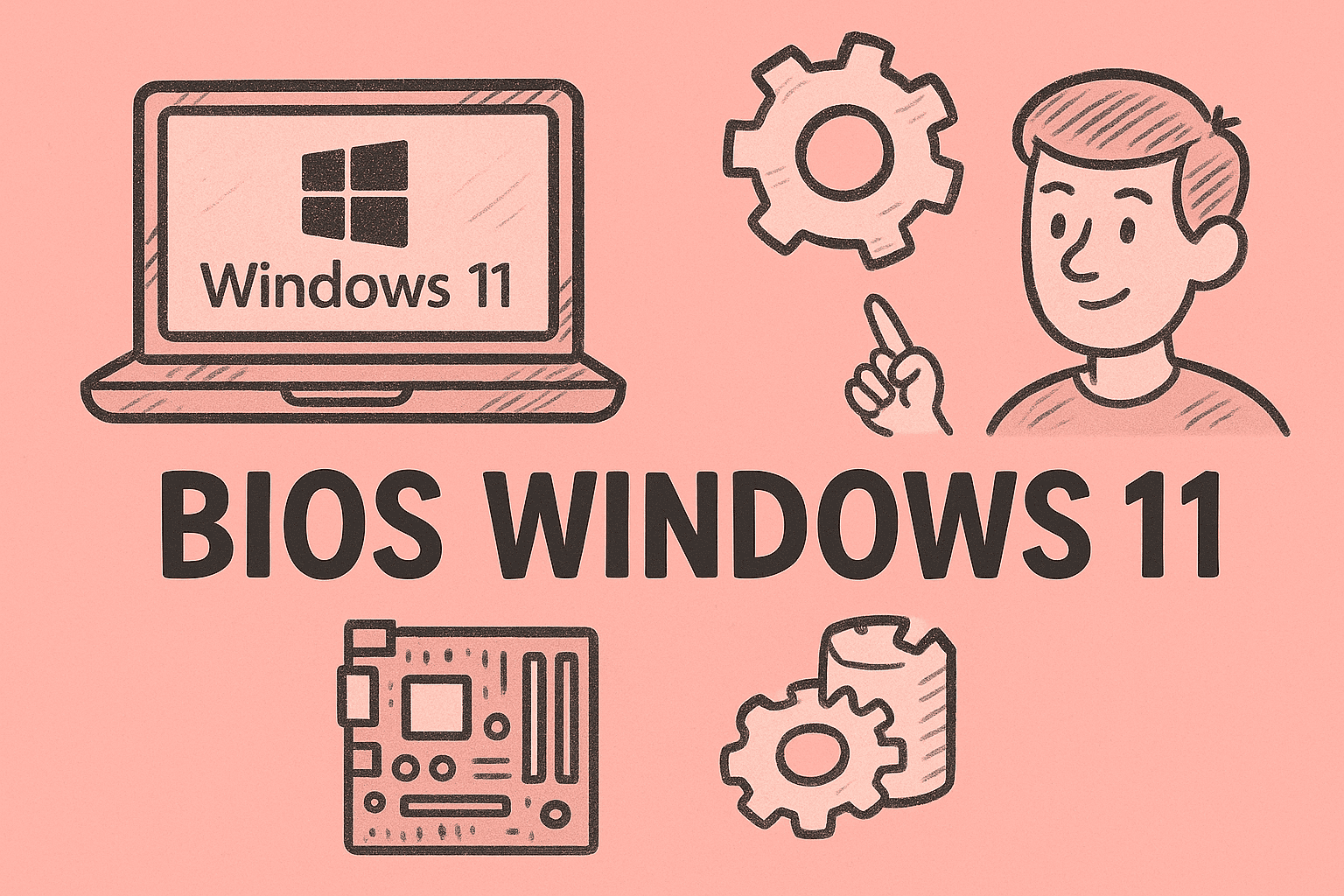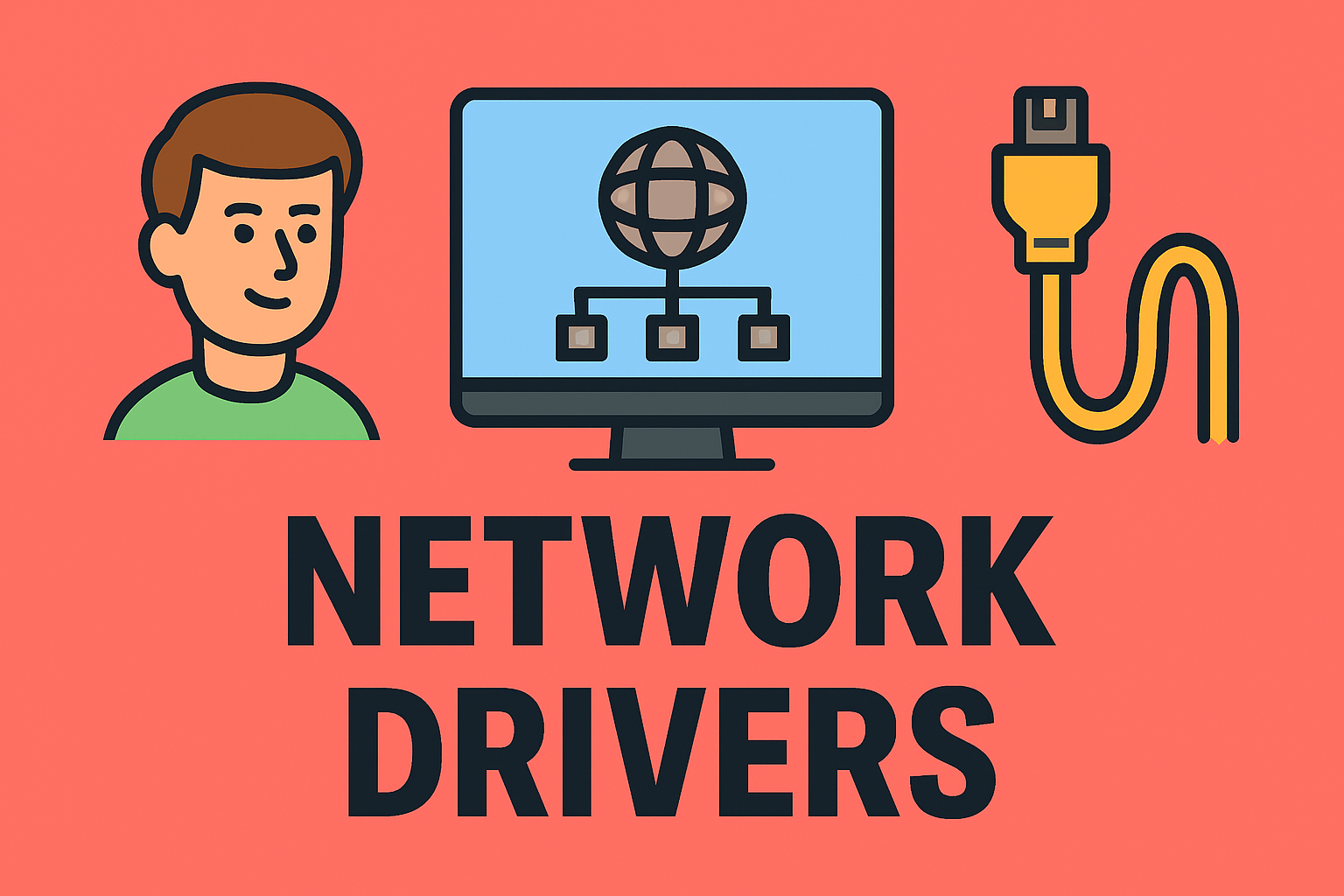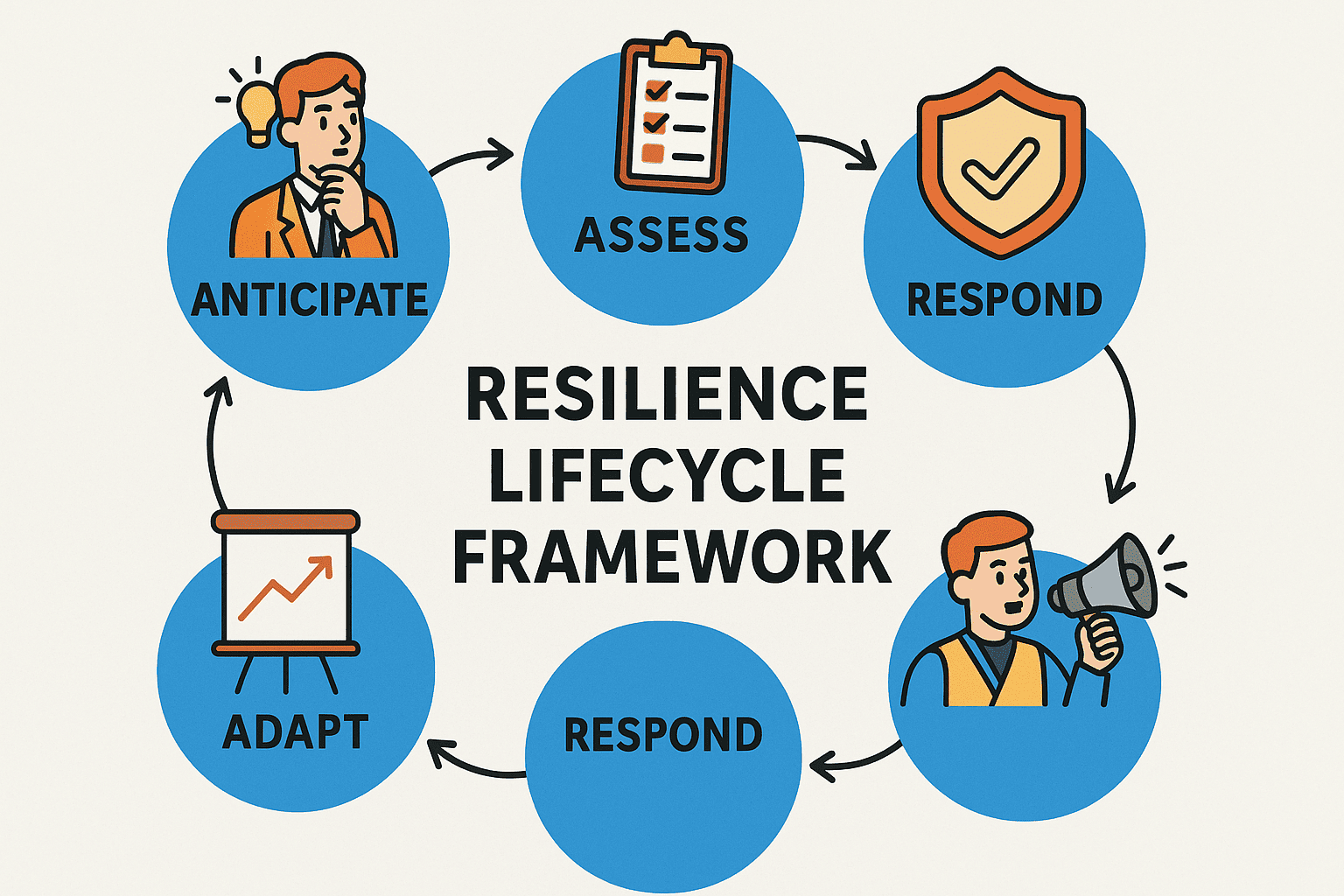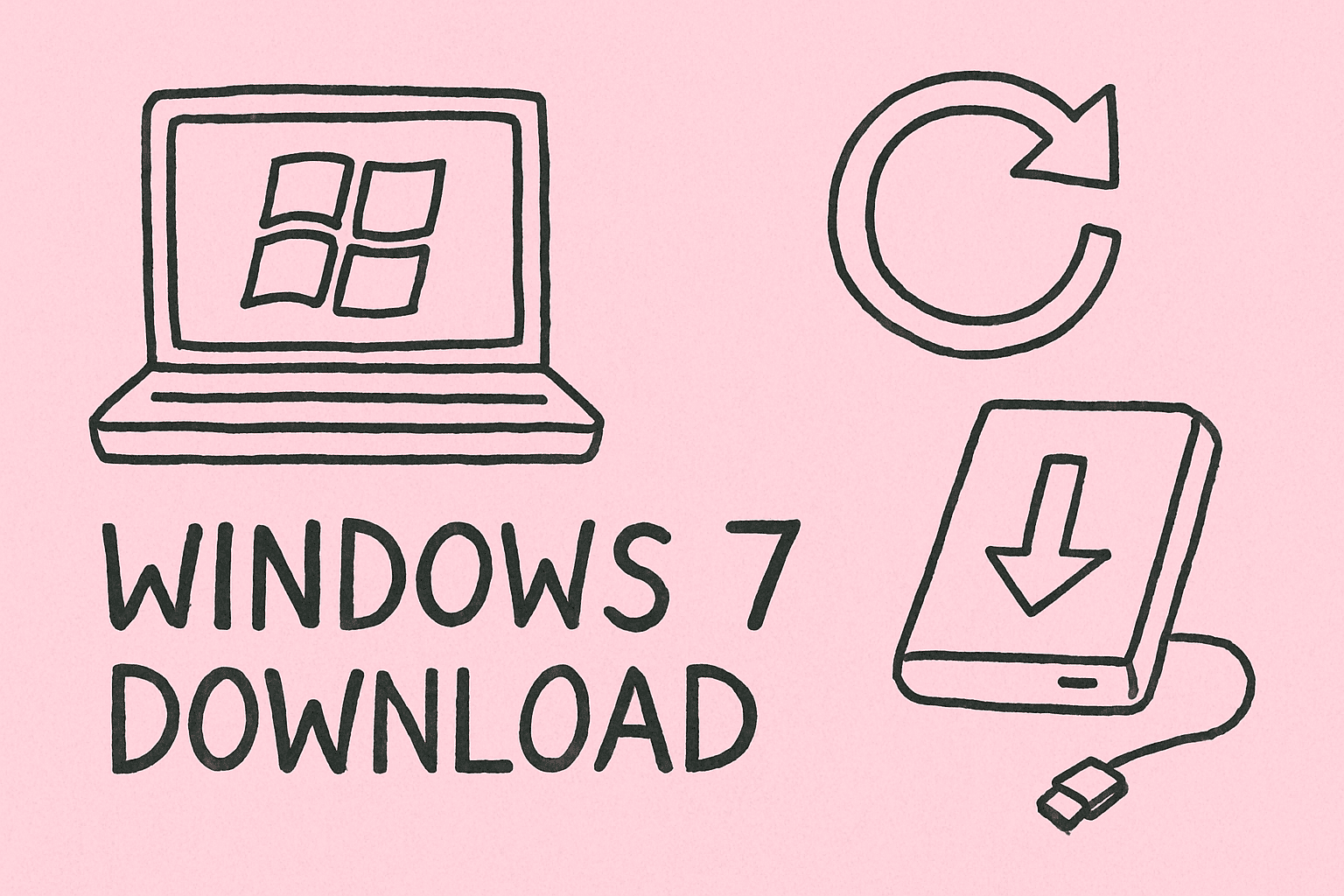Why You Can’t Find Downloads Like on a Computer
Updated on June 27, 2025, by ITarian
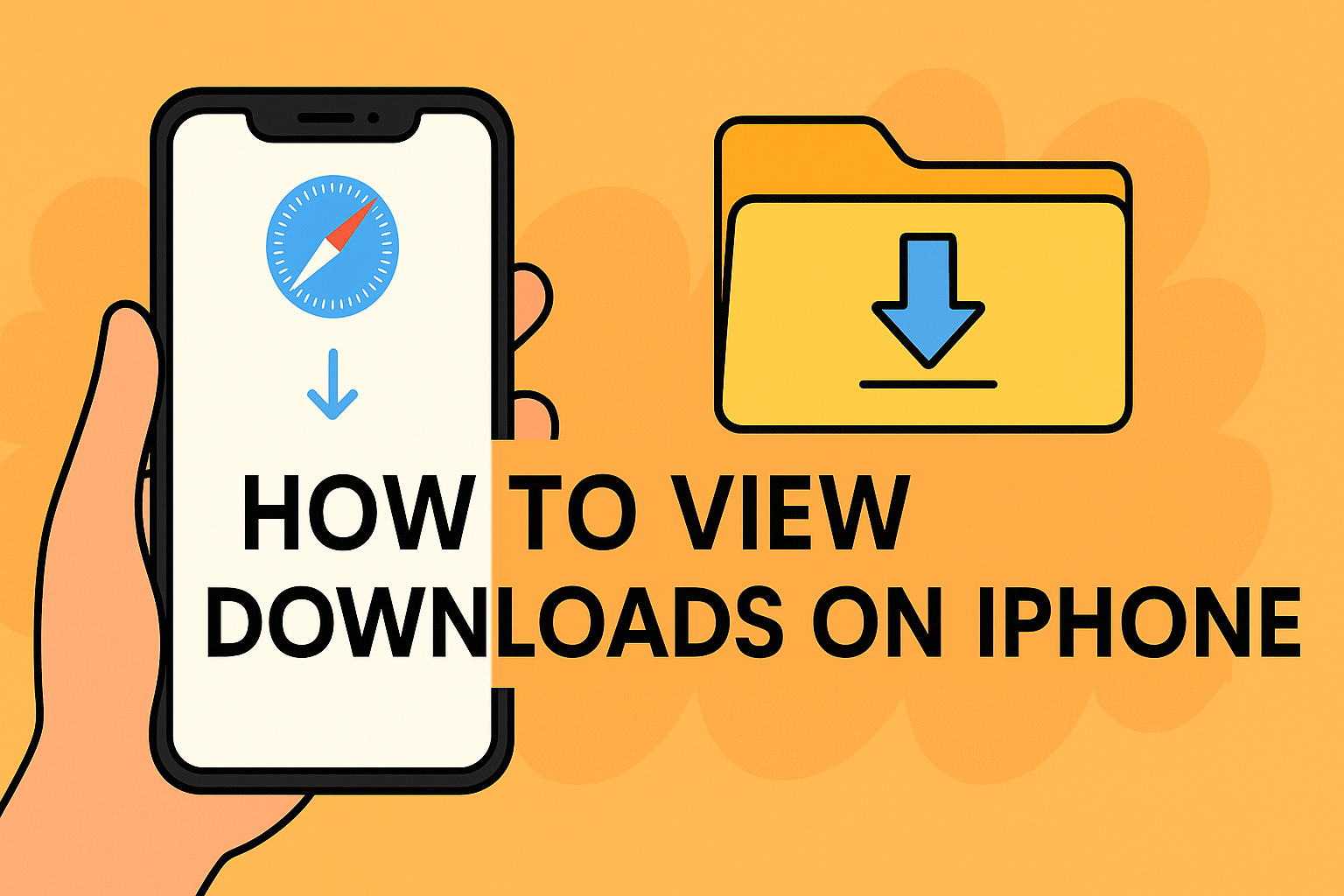
Whether you’re a CEO managing sensitive files on the go or a cybersecurity analyst safeguarding mobile data, knowing how to view downloads on iPhone is essential. Unlike traditional file systems, Apple’s iOS doesn’t have an obvious “Downloads” folder—leaving many wondering where their files end up.
This guide walks you through everything: from accessing the Files app, understanding iPhone’s download structure, and securing your downloads—while ensuring a smooth user experience.
iPhones don’t use the same file system structure as Windows or macOS. Instead, they organize files by app, with a central location—the Files app—acting as a file manager. If you’ve ever asked, “where are downloads stored on iPhone?”, this is your answer.
Key points:
- iOS restricts access to core system folders.
- Downloads are routed to the Files app, mostly under iCloud Drive or On My iPhone.
- Specific apps (Safari, Mail, Chrome) handle downloads differently.
Where Are Downloads Stored on iPhone?
1. Accessing Files Using the Files App
Most downloads go to:
- Files App > On My iPhone > Downloads
- Files App > iCloud Drive > Downloads
To access:
- Open the Files app from your Home screen.
- Tap Browse at the bottom if you’re not already there.
- Select either iCloud Drive or On My iPhone.
- Navigate to the Downloads folder.
This is the central hub for viewing most files downloaded through Safari and apps with download permissions.
How to View Downloads from Safari, Mail, and Other Apps
Each app handles downloads slightly differently. Here’s what you should know.
Safari
By default, Safari saves files in:
- Files > iCloud Drive > Downloads
or - Files > On My iPhone > Downloads
You can change this by going to:
Settings > Safari > Downloads
Here, choose whether downloads go to iCloud Drive or On My iPhone.
Attachments opened in Mail are temporarily stored and can be saved manually:
- Long-press the attachment.
- Tap Save to Files.
- Choose your preferred location.
Chrome
Chrome also allows downloads to be saved via the Files app. You’ll be prompted to select a location during the first download. After that, it defaults to your last chosen folder.
How to Access Files on iPhone Efficiently
If you frequently download and manage files, follow these best practices:
- Use Tags in Files App: Color-code or label downloaded files by type or priority.
- Create Folders: Keep documents organized by project or department.
- Enable iCloud Syncing: So downloads are accessible across all your Apple devices.
- Use Search Smartly: Use file names or types like “PDF” to quickly locate items.
This allows executives, IT professionals, and support teams to access vital files instantly—critical in time-sensitive or security-critical environments.
iPhone Download Folder Location: Can It Be Customized?
Yes, to some extent.
For Safari:
- Navigate to Settings > Safari > Downloads and choose between:
- iCloud Drive
- On My iPhone
- Another folder via “Other…”
Customizing download destinations improves workflow, especially in business environments where departmental or app-specific folders are used.
Download Security: Crucial for Cybersecurity & IT Managers
Understanding how to view downloads on iPhone isn’t just about convenience—it’s about data protection.
Recommended steps:
- Restrict App Permissions: Limit which apps can access Files or use Safari for downloads.
- Regularly Clear Old Downloads: Prevents unauthorized access or misuse.
- Use MDM (Mobile Device Management): Enforce download policies and restrict file access on enterprise devices.
- Scan Attachments: Especially for users dealing with confidential or client data, ensure security tools automatically inspect downloaded files.
Common File Types Downloaded on iPhone
Knowing what’s likely downloaded helps streamline file management:
- PDFs from email attachments or reports
- Word/Excel documents
- ZIP files
- Images or videos from websites
- Configuration files or scripts (especially for IT professionals)
Tips to Improve File Handling on iPhone
- Install a File Management App: Tools like Documents by Readdle enhance file control.
- Enable Auto-Save to Cloud: Make sure downloads are not stuck locally.
- Use Shortcut Automations: Trigger actions like “move to folder” after each download.
- Monitor File Sizes: Storage-heavy downloads can quickly consume iPhone memory.
- Educate Staff on Secure Practices: Especially if files include sensitive client or enterprise data.
FAQs: How to View Downloads on iPhone
1. Where do PDF downloads go on iPhone?
They’re usually stored in the Files app, under either iCloud Drive > Downloads or On My iPhone > Downloads, depending on your Safari settings.
2. Can I delete downloaded files on iPhone?
Yes. Open the Files app, navigate to the downloaded file, long-press it, and tap Delete.
3. Why can’t I find the file I downloaded?
It may not have saved properly. Reopen the original app and re-download the file, ensuring you select a proper location in the Files app.
4. Are iPhone downloads stored in the Photos app?
Only if the file is an image or video and you’ve chosen to save it to Photos. Otherwise, it’s stored in Files.
5. Is there a Downloads folder like on a PC?
Yes, but it’s inside the Files app—not on the home screen or app drawer.
Final Thoughts
In today’s mobile-first work environments, understanding how to view downloads on iPhone can enhance productivity, improve data security, and streamline workflows for teams across departments. Whether you’re leading a cybersecurity firm or managing IT infrastructure, knowing where your files go—and how to manage them—is critical.
Want to boost your mobile file management and endpoint security?