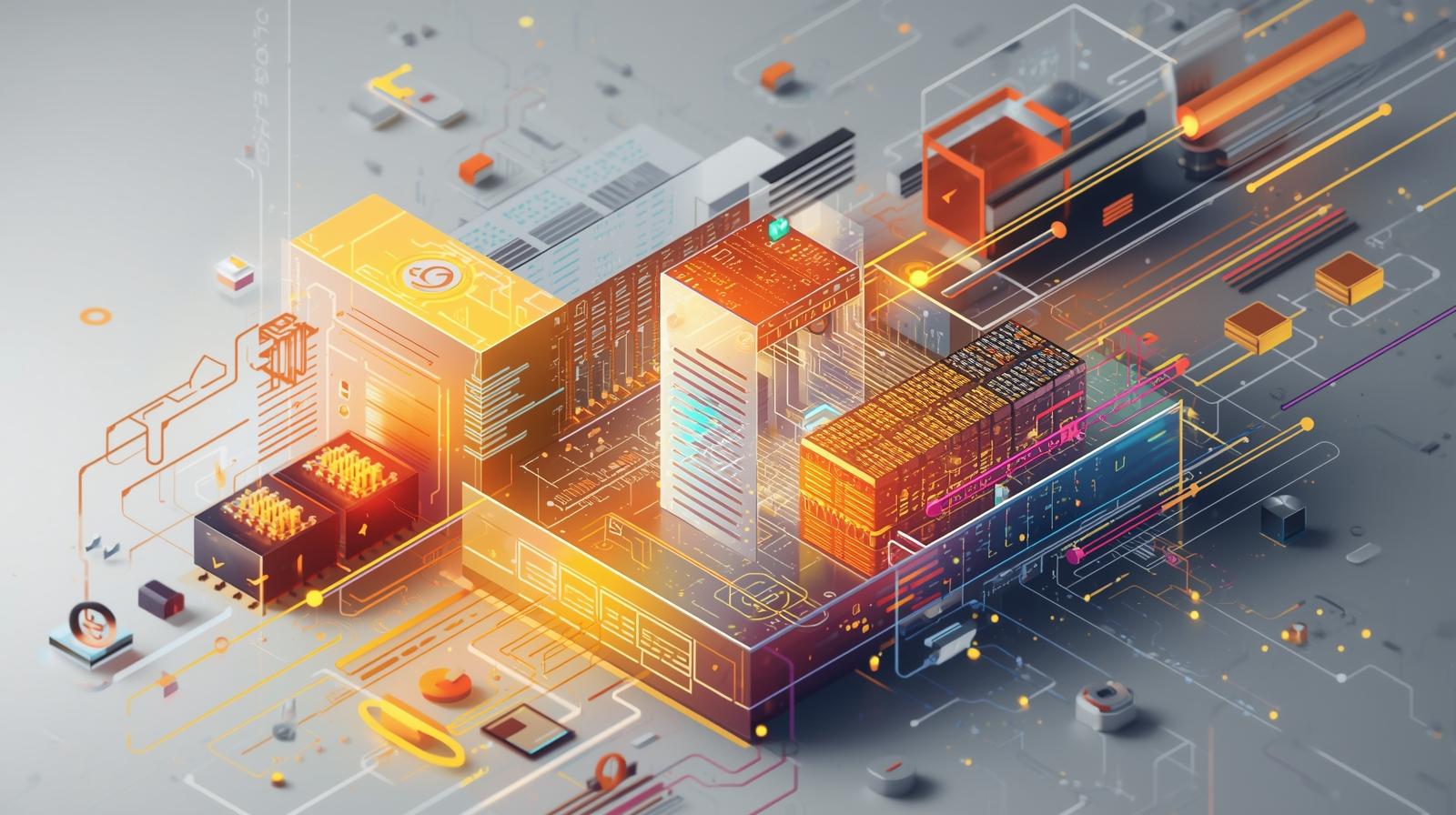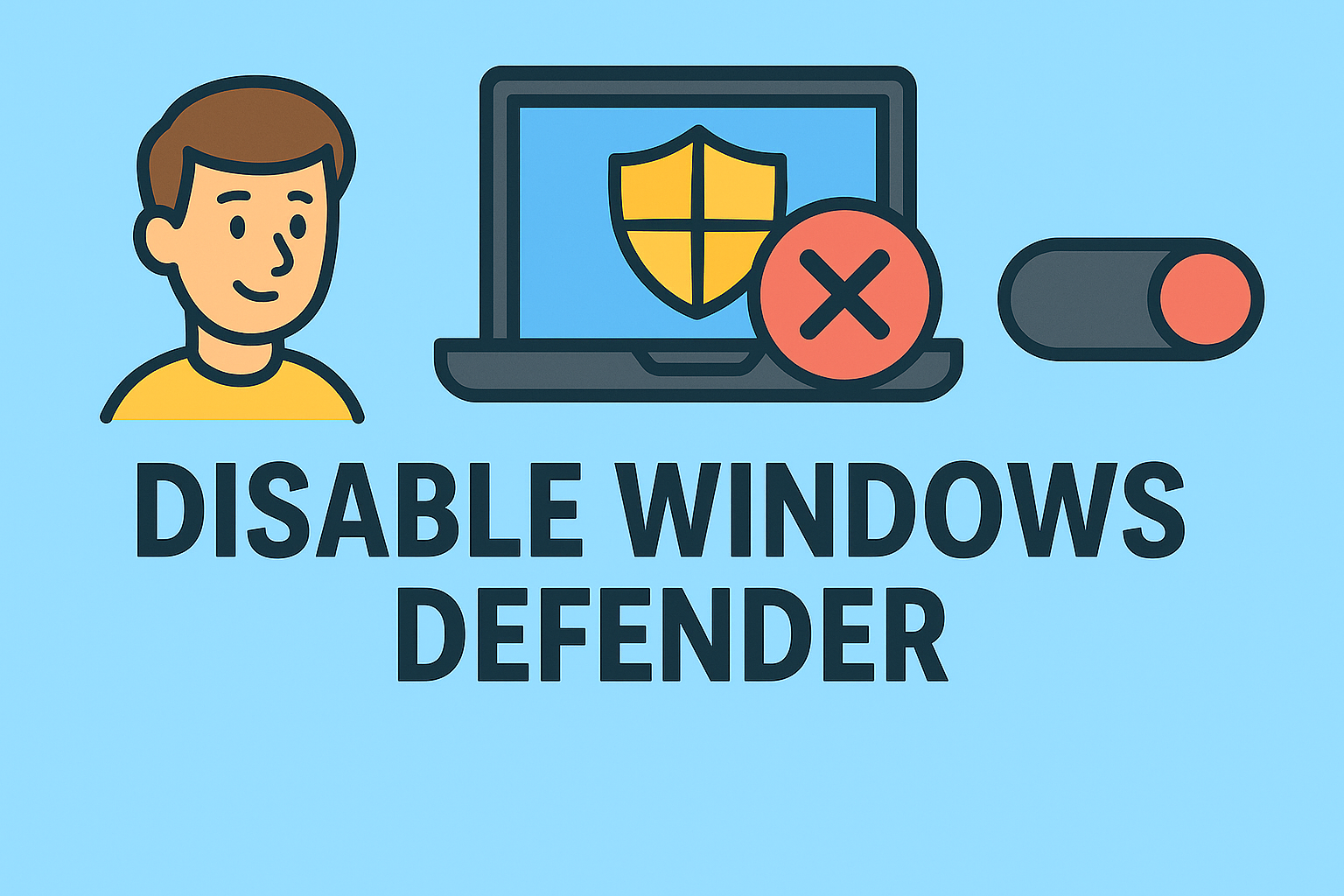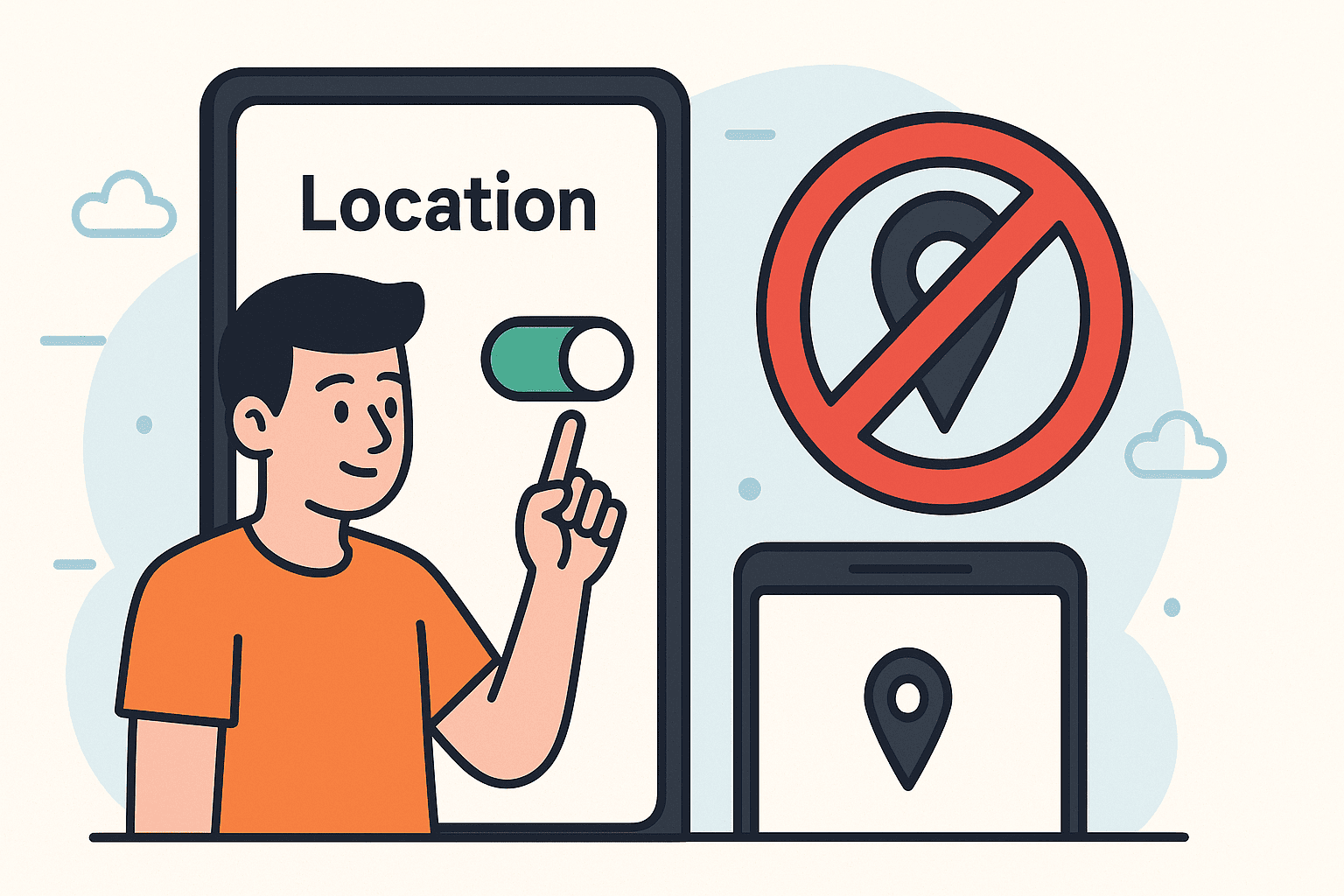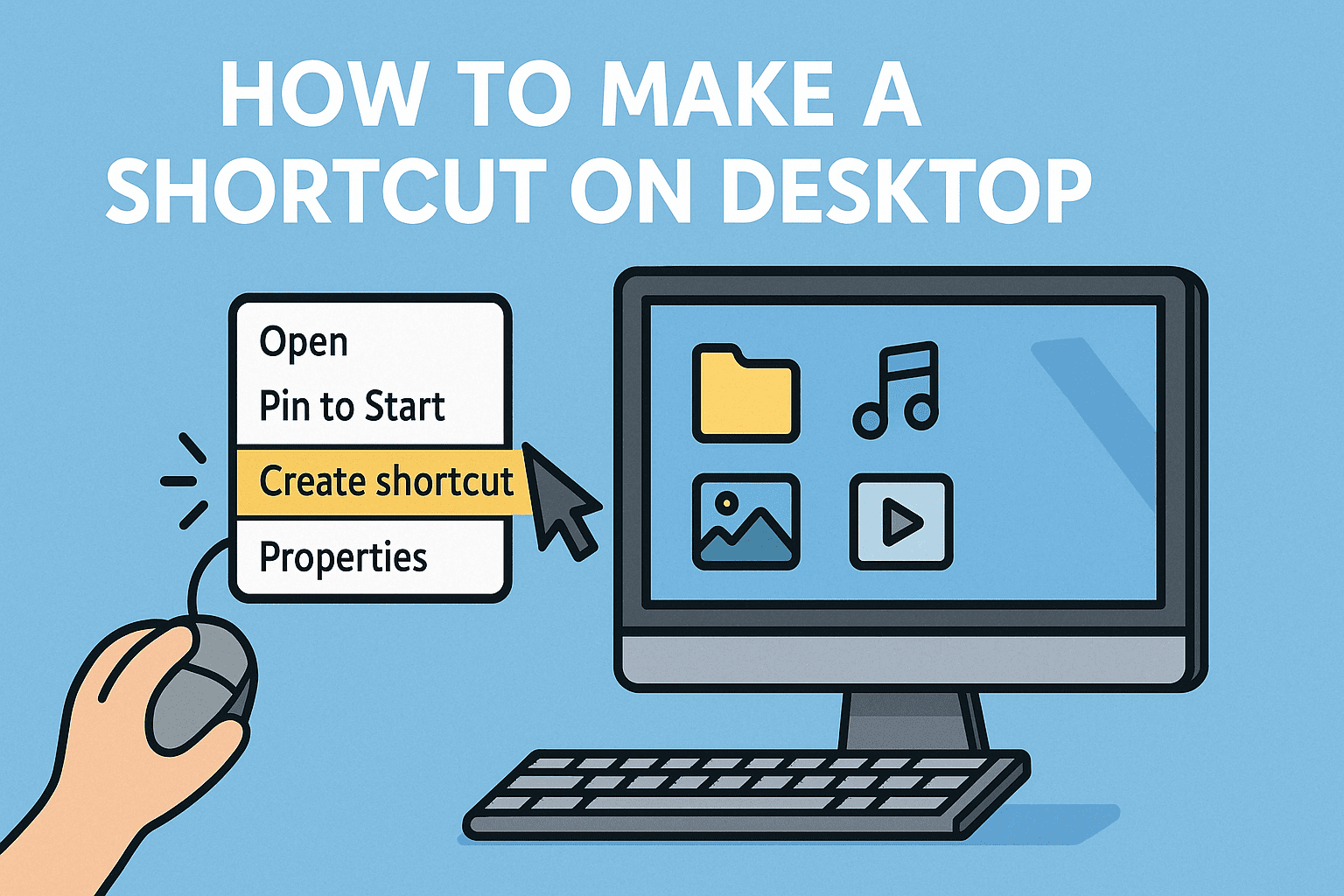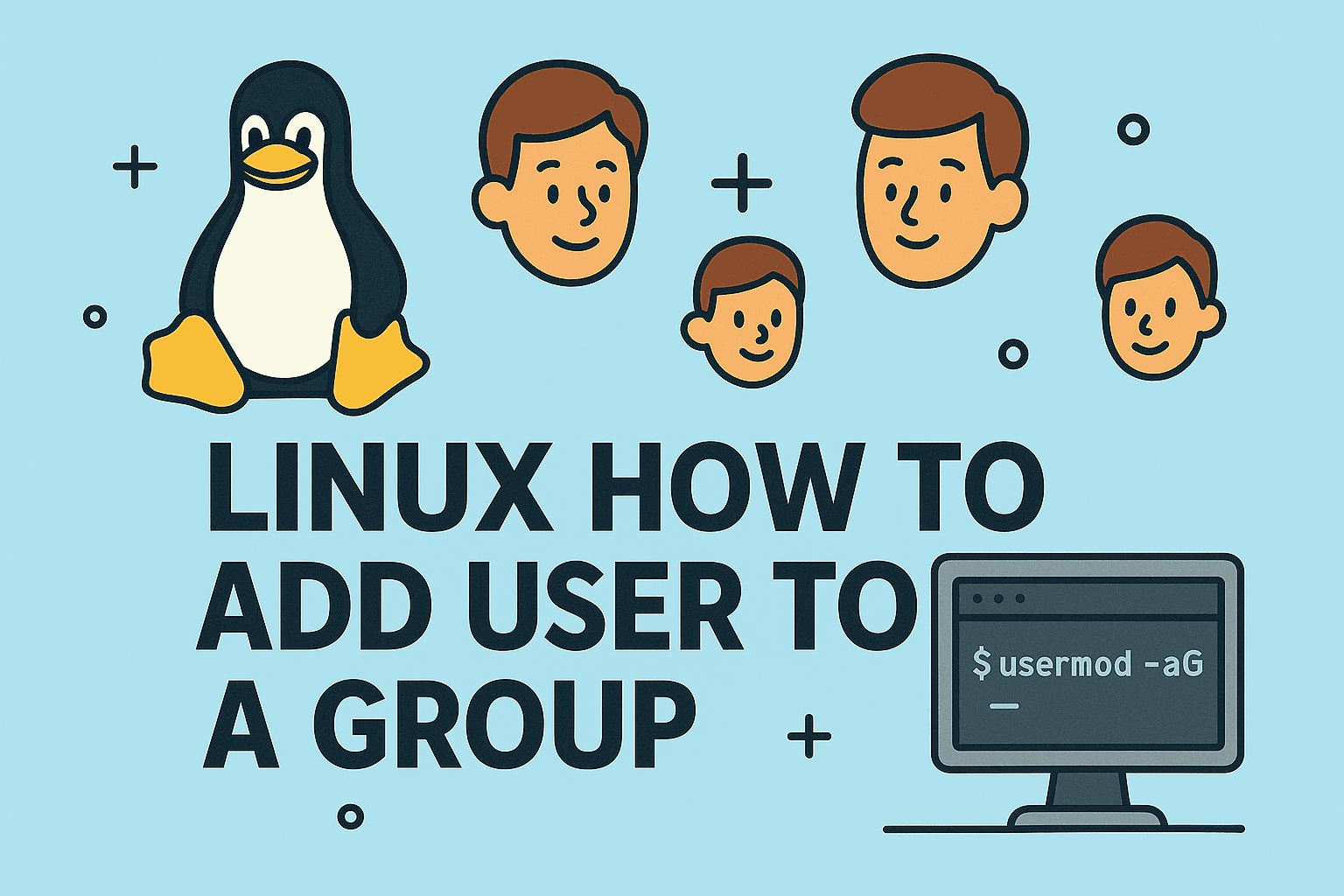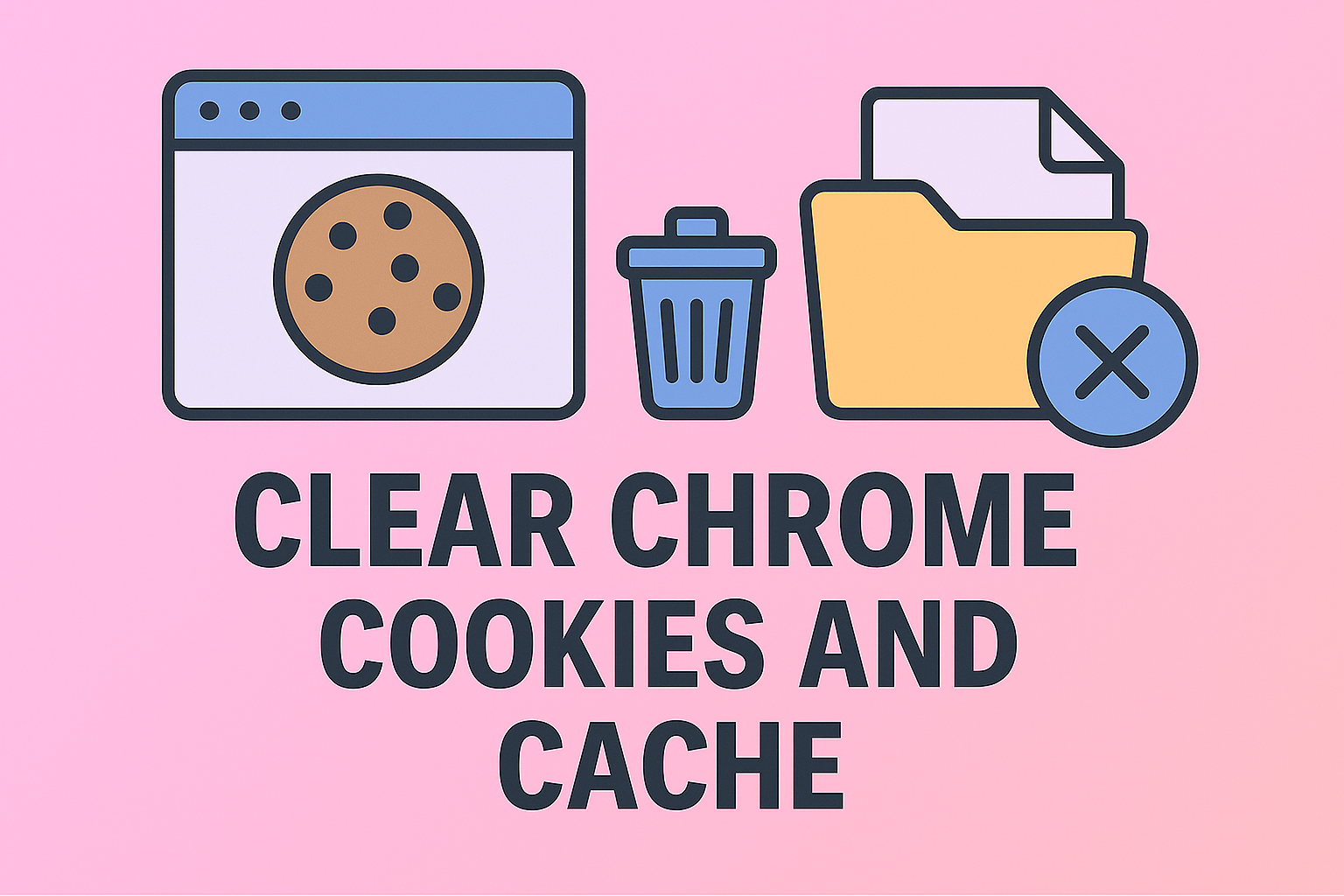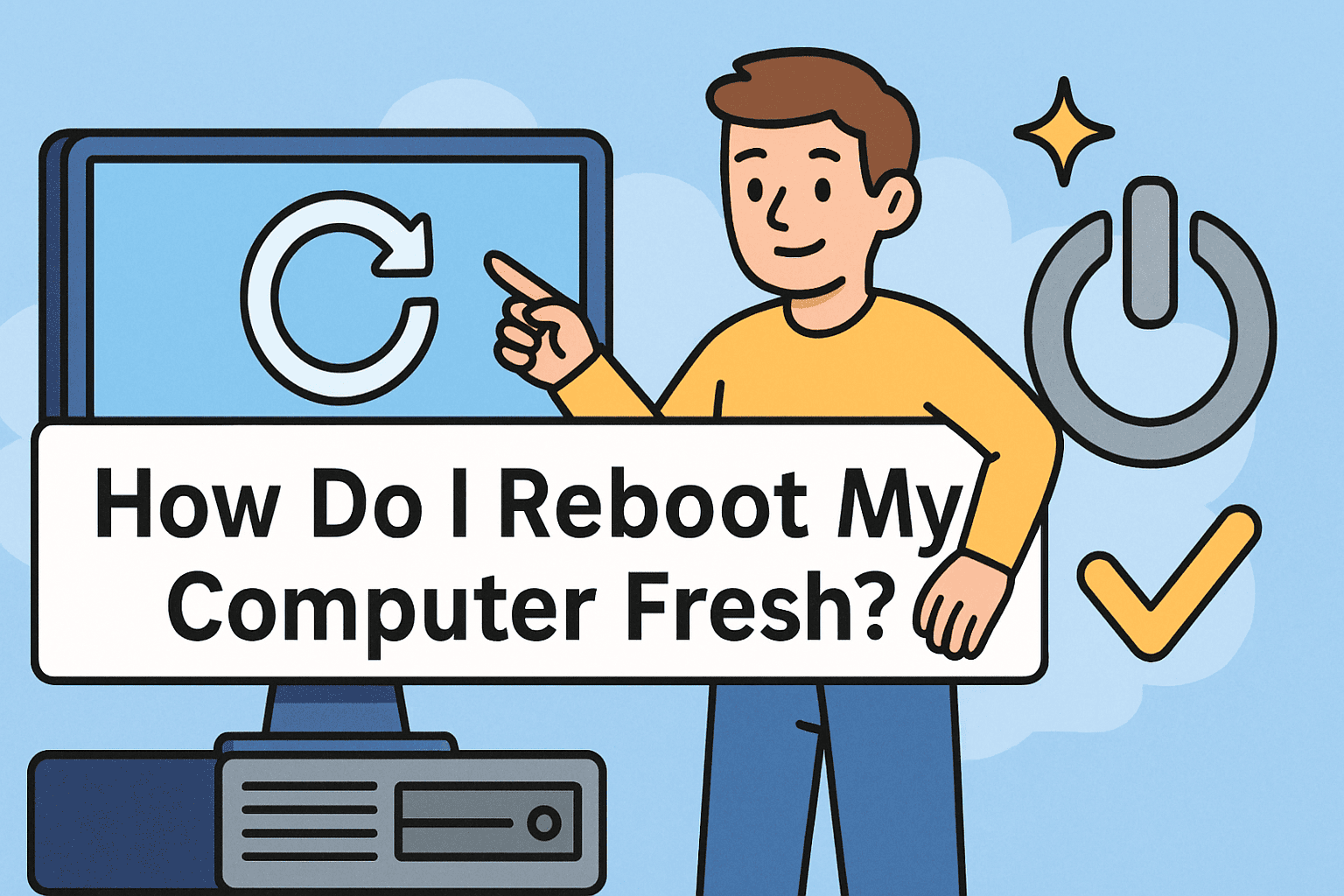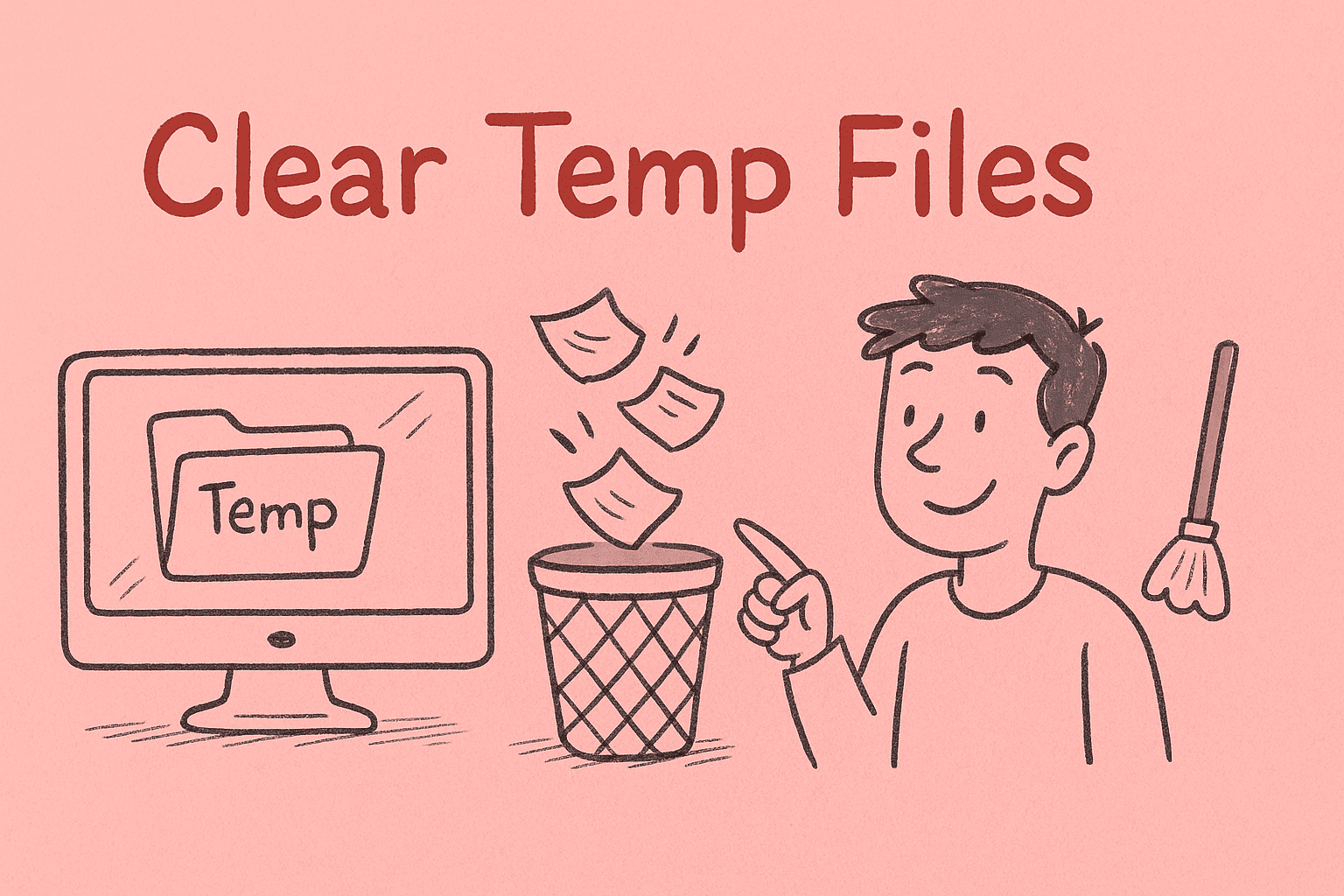Managing OneDrive Storage: A Critical Step for Data Security
Updated on June 26, 2025, by ITarian

Storing files in the cloud is convenient—but like any storage solution, it needs upkeep. Whether you’re running a corporate network, managing employee data, or optimizing secure collaboration tools, knowing how to delete files from OneDrive is essential.
Cluttered cloud storage can lead to:
- Unnecessary costs
- Data security risks
- Compliance issues
- Slower sync across devices
For IT managers, cybersecurity professionals, and CEOs, managing OneDrive effectively—including when and how to remove files—is a smart operational move.
The Basics: How to Delete Files from OneDrive
Deleting files in OneDrive isn’t just about hitting the trash icon. It involves understanding how OneDrive sync works, how files are stored locally vs. in the cloud, and how deletion affects shared folders, backups, and retention policies.
Here’s how to do it right.
Method 1: Delete Files via the OneDrive Web Interface
This is the most straightforward way to remove files from OneDrive.
Steps:
- Go to onedrive.live.com
- Sign in with your Microsoft account
- Navigate to the file/folder you want to delete
- Right-click and select Delete
The file will move to the OneDrive Recycle Bin, where it can be restored or permanently deleted later.
✅ Tip: Use Shift + Click to select and delete multiple files quickly.
Method 2: Delete from File Explorer (Windows)
OneDrive integrates with Windows File Explorer. When you delete a file here, it affects both local and cloud copies—unless you understand the nuances.
To delete:
- Open File Explorer
- Click OneDrive in the left pane
- Locate your file and press Delete
This sends the file to your PC’s Recycle Bin if it was locally available.
🛡️ Security Tip: Use “Free up space” instead if you want to remove the local copy but keep it in the cloud.
Method 3: How to Free Up Space on OneDrive (Without Losing Data)
Sometimes, you don’t want to delete files—just remove them locally. That’s where Free Up Space comes in.
How to use it:
- Right-click any file or folder in OneDrive (File Explorer)
- Click Free up space
This removes the file from your local device, while retaining it in the cloud.
🌐 Ideal for: Thin clients, laptops with limited storage, and mobile devices.
Method 4: Permanently Delete Files from OneDrive
When you want files gone for good, just deleting them isn’t enough. You must clear the Recycle Bin.
Steps to permanently delete:
- Go to the OneDrive website
- Click on Recycle Bin in the left pane
- Select files
- Click Delete Permanently
You can also click Empty Recycle Bin to remove everything at once.
⚠️ Note: After 30 days, files in the OneDrive Recycle Bin are permanently deleted automatically—but proactive deletion gives you control.
How to Remove Files from Shared OneDrive Folders
Files shared with others introduce extra risk. If you’re a co-owner or editor, deleting a file removes it for everyone.
Best Practices:
- Notify collaborators before deleting shared content
- Remove yourself from a shared folder (if not needed) to avoid accidental edits/deletions
- Use version history to restore previous file states if needed
Business Use Case: Why IT Leaders Should Audit OneDrive Regularly
Hidden files, outdated backups, and improperly synced folders can balloon storage costs and cause compliance gaps. Here’s how to tighten control:
Steps for IT managers:
- Run usage reports via Microsoft 365 Admin Center
- Use Data Loss Prevention (DLP) rules to flag sensitive files
- Regularly audit shared links
- Configure retention policies to auto-delete obsolete content
Best Practices for Deleting Files in a Secure Environment
- Review before deletion – accidental deletions can cause data loss.
- Use access logs – see who opened/modified the file.
- Encrypt sensitive files before storing on OneDrive.
- Sync before deleting – ensure cloud status is up to date.
- Don’t store sensitive credentials or tokens in cloud folders.
Frequently Asked Questions (FAQ)
1. Does deleting a file from OneDrive delete it from all devices?
Yes—if sync is enabled. If you delete a file from the cloud, it disappears across all devices connected to that account.
2. Can I delete a file from OneDrive but keep it on my PC?
Yes. First, pause syncing, then move the file to a different local folder before deleting it from OneDrive.
3. How do I recover a deleted file from OneDrive?
Go to the Recycle Bin on the OneDrive web app, select the file, and click Restore.
4. What’s the difference between “Free up space” and “Delete”?
- “Free up space” removes the local copy but keeps the file in the cloud.
- “Delete” removes the file from OneDrive entirely.
5. Can I automate file deletion in OneDrive?
Yes—via Microsoft Power Automate or retention policies in Microsoft 365 compliance settings.
Final Thoughts
Mastering how to delete files from OneDrive is about more than just freeing up space—it’s about data hygiene, cybersecurity, and operational efficiency. As your organization scales, unmonitored cloud storage can become a risk and a cost center.
With proper file lifecycle policies and visibility into shared content, you can ensure OneDrive remains a secure, optimized part of your cloud ecosystem.
Ready to Take Control of Your Cloud Storage?
Discover how Itarian’s unified IT and security platform can help you monitor, manage, and protect cloud data like OneDrive—while automating policies and alerts.