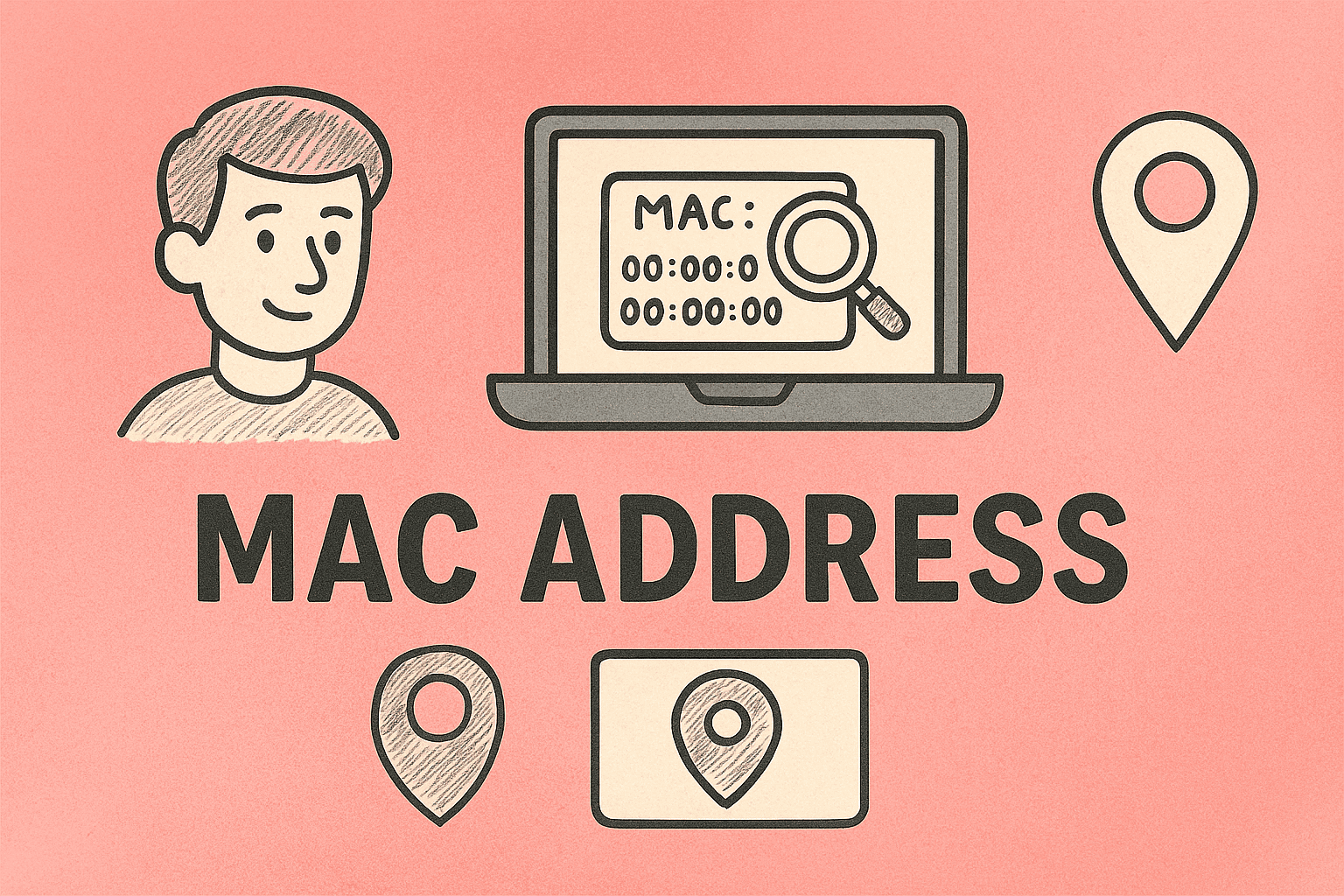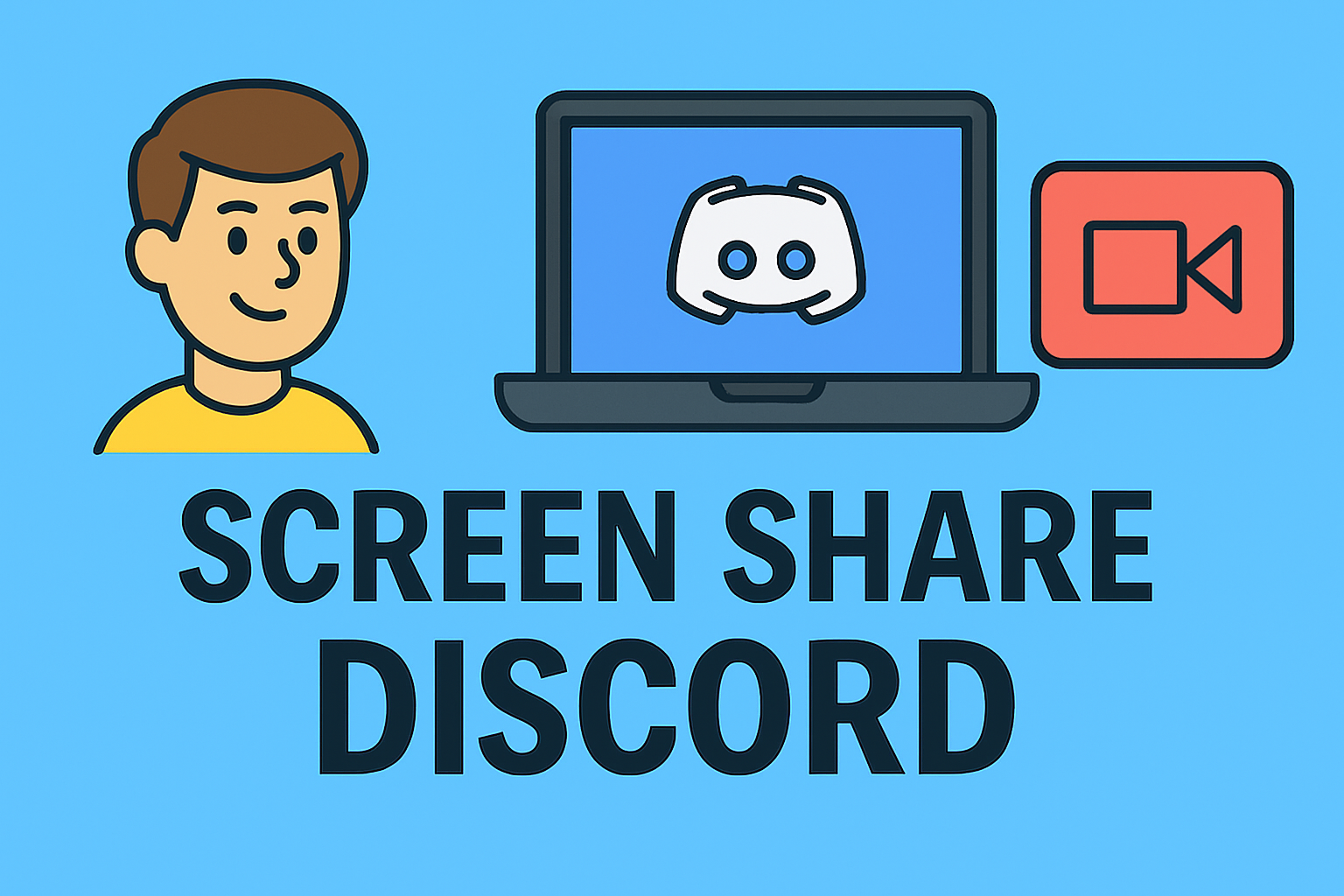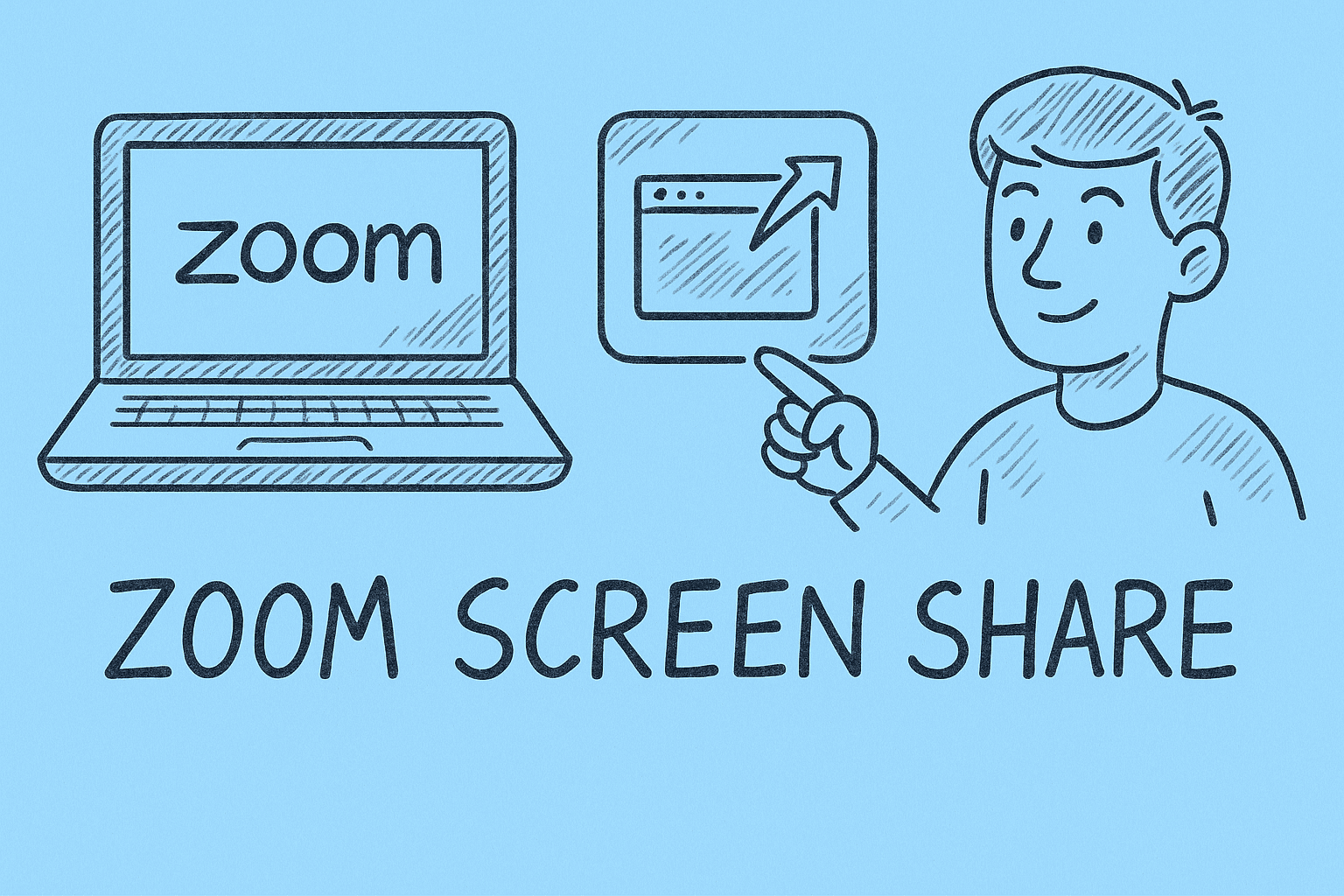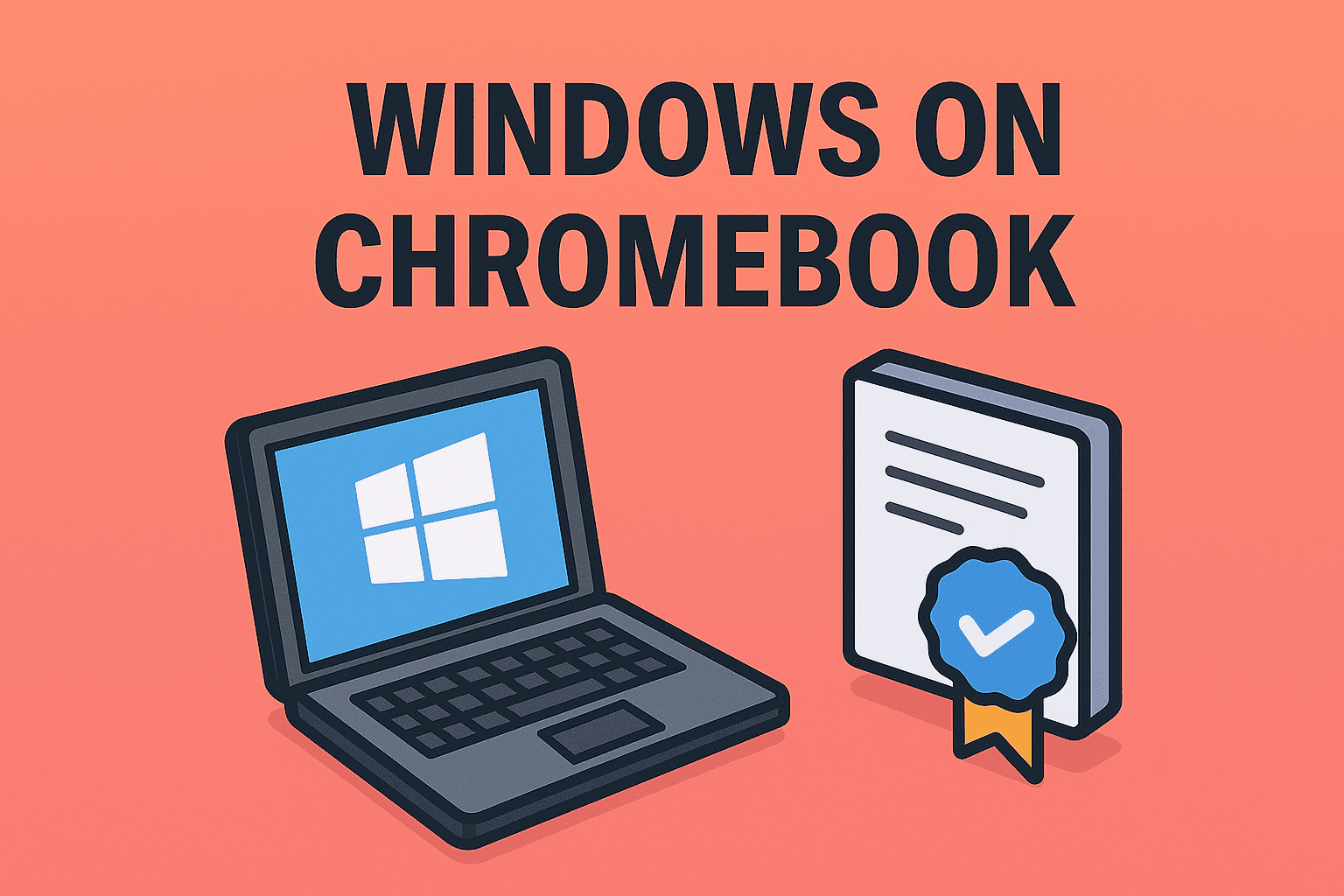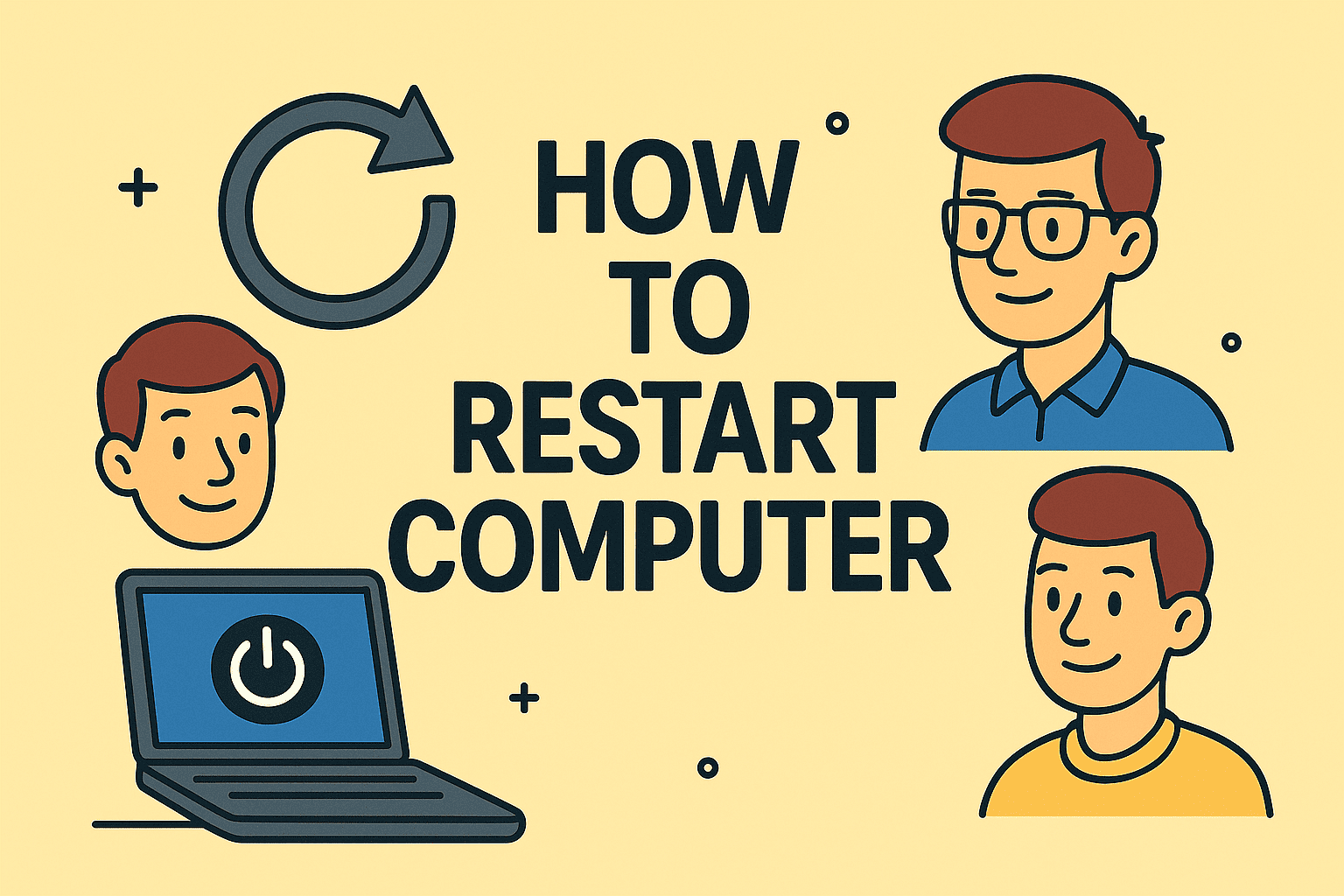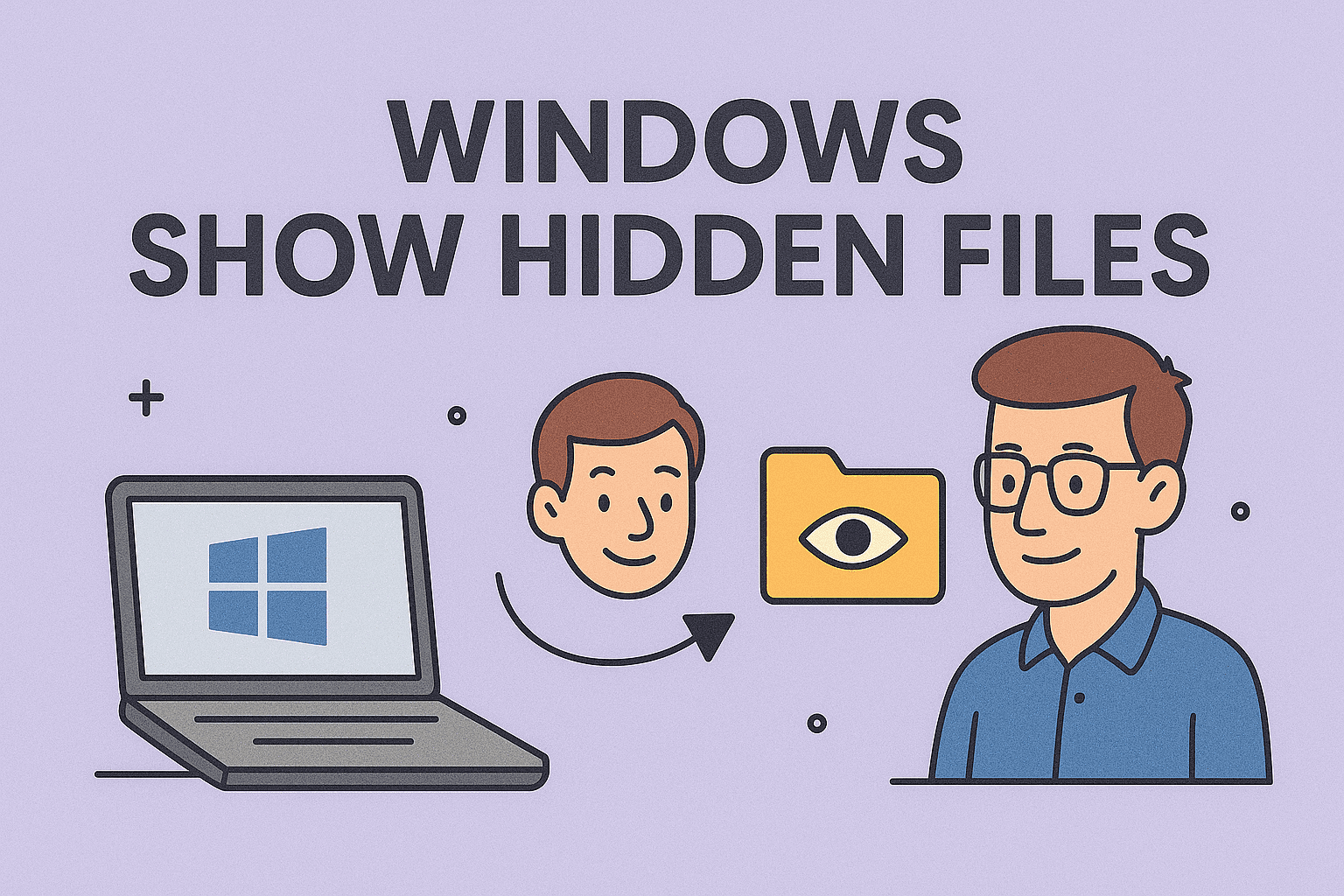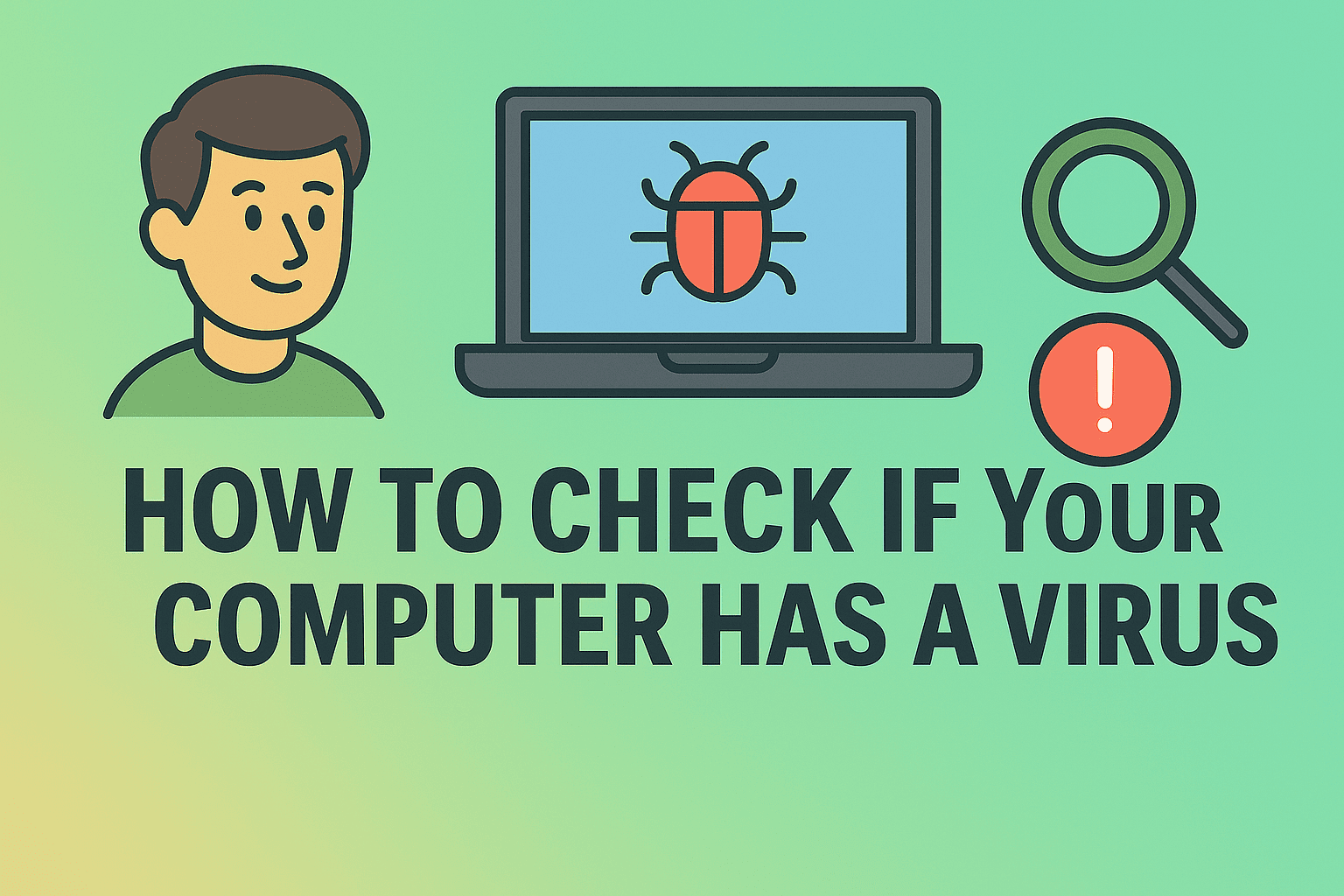Is Your Email as Secure as You Think?
Updated on June 25, 2025, by ITarian
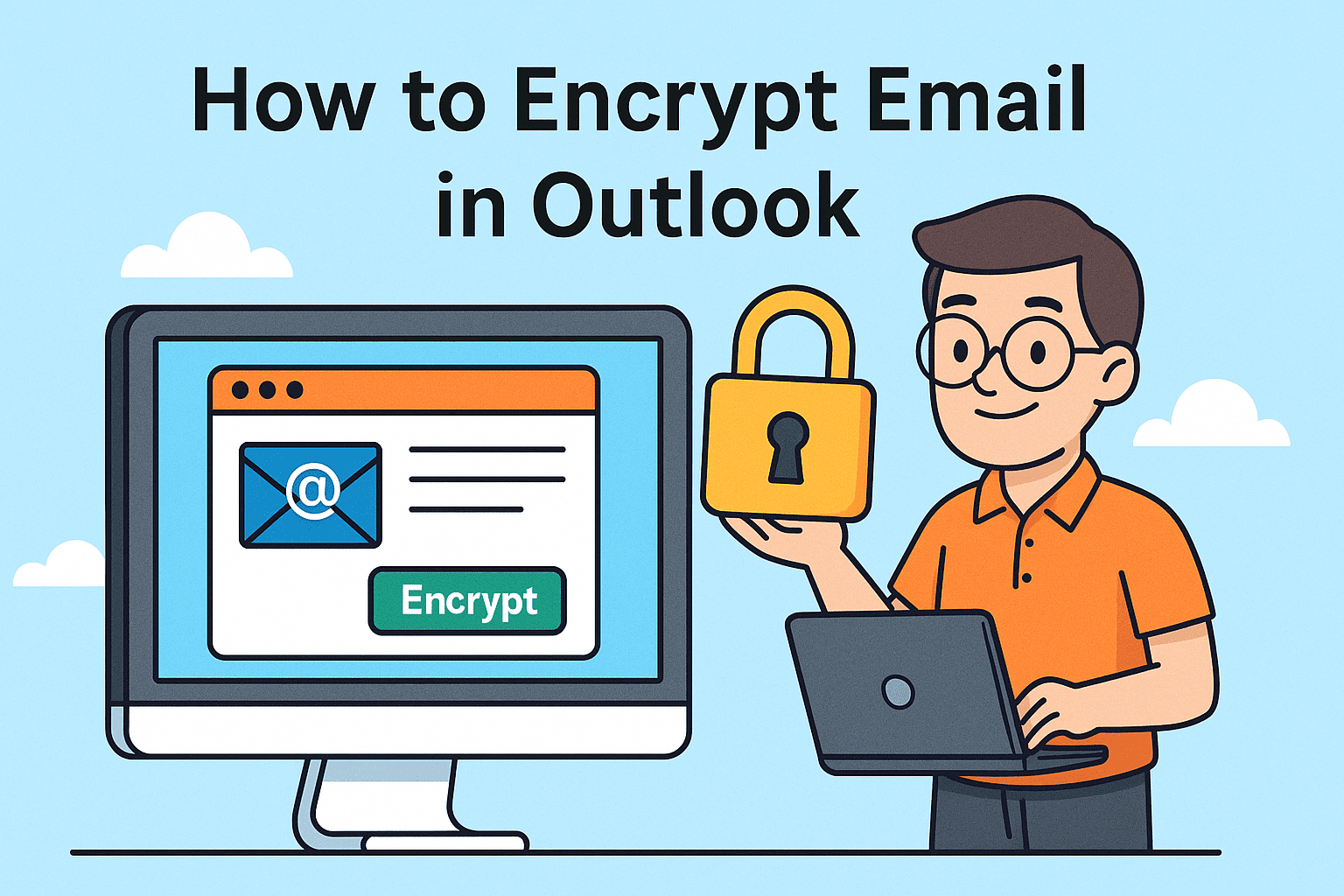
Email remains one of the most common business communication tools—but also one of the most vulnerable. According to industry reports, over 90% of cyberattacks start with an email. So, if you’re wondering how to encrypt email in Outlook, you’re already a step ahead in your cybersecurity game.
Encryption ensures your messages can only be read by the intended recipient, protecting sensitive data from prying eyes. Whether you’re a cybersecurity lead, IT manager, or business owner, this guide will show you exactly how to secure your Outlook emails using tools like the Encrypt button in Outlook, S/MIME certificates, and Microsoft 365 Message Encryption.
Why Outlook Email Encryption Is Essential
Before we dive into the steps, let’s clarify why Outlook email encryption matters.
Benefits of encrypting Outlook emails:
- Protect sensitive content (contracts, PII, financial data)
- Ensure message authenticity with digital signatures
- Prevent interception or tampering during transmission
- Comply with regulations like GDPR, HIPAA, and SOX
In today’s hybrid workplace, encrypted communication is not optional—it’s mission-critical for risk reduction and compliance.
Method 1: Use the Encrypt Button in Outlook (Microsoft 365)
The simplest method to encrypt messages is by using the built-in Encrypt button in Outlook, available in Outlook for Microsoft 365.
Steps:
- Compose a new email in Outlook.
- Go to the Options tab in the toolbar.
- Click Encrypt (located in the Permissions group).
- Choose one of the following:
- Encrypt-Only
- Do Not Forward
- Confidential / Confidential View Only
This uses Microsoft 365 Message Encryption, which applies policy-based encryption even if the recipient isn’t using Outlook.
This method is user-friendly and doesn’t require certificates.
Method 2: Use an S/MIME Certificate for Advanced Outlook Email Encryption
For more advanced users or enterprise deployments, S/MIME (Secure/Multipurpose Internet Mail Extensions) provides end-to-end email encryption and digital signing.
Step-by-step to use S/MIME in Outlook:
1. Obtain a Digital Certificate
- Purchase from a Certificate Authority (e.g., Sectigo, DigiCert) or get it from your internal PKI.
2. Install the S/MIME Certificate
- Open Internet Options > Content > Certificates.
- Import the certificate (.pfx file).
3. Configure Outlook for S/MIME
- Go to File > Options > Trust Center > Trust Center Settings > Email Security.
- Under Encrypted email, select Settings.
- Choose the certificate for signing and encryption.
4. Send an Encrypted Email
- Compose a message.
- Click Options > More Options (Dialog Launcher) > Security Settings.
- Check Encrypt message contents and attachments.
- Click Send.
S/MIME offers a higher level of security and is ideal for regulated industries like healthcare and finance.
Method 3: Encrypt Email in Outlook Web App (OWA)
If you’re using Outlook on the Web (OWA) via Microsoft 365:
- Open a new email.
- Click the three-dot menu (…) > Encrypt.
- Choose encryption level.
- Compose and send.
Great for users working remotely or without desktop access.
Key Differences Between Microsoft 365 Encryption and S/MIME
| Feature | Microsoft 365 Encryption | S/MIME Certificate |
| Setup Complexity | Easy (built-in) | Moderate (requires installation) |
| Recipient Requirements | None (browser-based view) | Requires S/MIME-compatible client |
| Message Signing | No | Yes |
| Ideal For | General business communication | High-security and compliance-sensitive use |
When to Use Each Encryption Method
- Encrypt Button in Outlook: Best for fast, day-to-day communication.
- S/MIME Certificate: Ideal for digitally signing and encrypting legal, healthcare, or financial emails.
- Outlook Web Access: Great for remote or mobile users needing quick security.
Common Issues and Troubleshooting Tips
| Problem | Solution |
| Encrypt button is greyed out | Ensure you’re using a Microsoft 365 business plan |
| Recipient can’t open encrypted email | Provide instructions or use the browser view link |
| S/MIME option not available | Install and configure certificate via Trust Center |
| Signature mismatch or warning | Check certificate validity or chain of trust |
FAQs About Encrypting Email in Outlook
1. Do I need Microsoft 365 to encrypt Outlook emails?
No. You can also use S/MIME certificates in standalone versions of Outlook.
2. Can I encrypt attachments too?
Yes. Encryption applies to both the message and its attachments.
3. Will recipients need Outlook to read encrypted emails?
With Microsoft 365 encryption—no. Recipients get a secure link to view the message in a browser.
4. Is S/MIME more secure than Microsoft 365 encryption?
Yes, it offers end-to-end encryption and digital signatures, but requires more setup.
5. Can I set encryption by default for all emails?
Yes. Go to File > Options > Trust Center > Email Security, then check Encrypt contents and attachments for outgoing messages.
Conclusion: Encrypting Emails in Outlook Is Easier Than You Think
Learning how to encrypt email in Outlook is a simple yet powerful step toward securing your organization’s data and protecting your communications. Whether you use the Encrypt button in Outlook for convenience or deploy S/MIME certificates for rigorous compliance, encryption should be part of your day-to-day email hygiene.
🔐 Take the next step toward total endpoint and message security.
Centralize your email security, compliance, and automation with Itarian’s integrated cybersecurity platform.
👉 Sign up now on Itarian