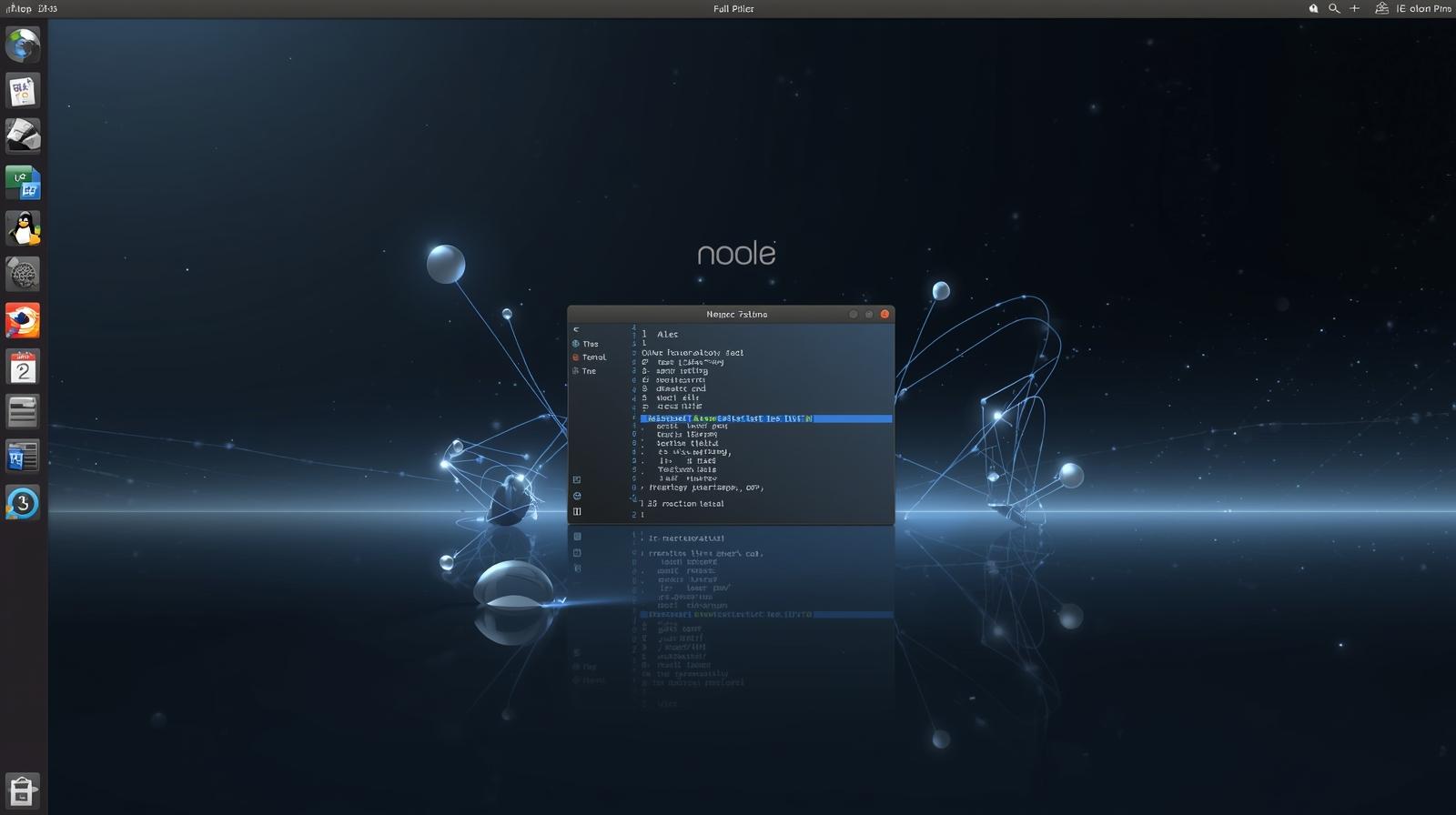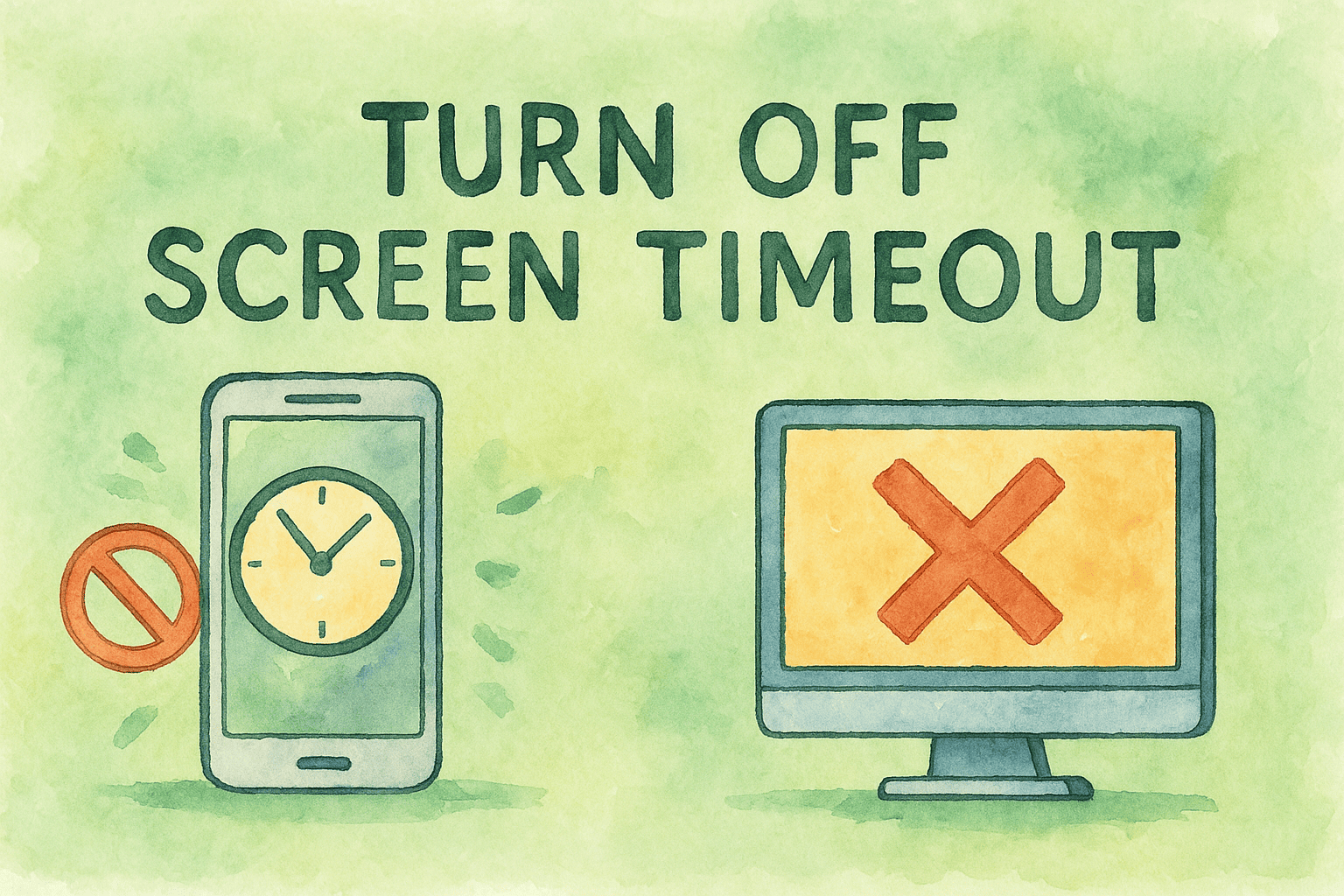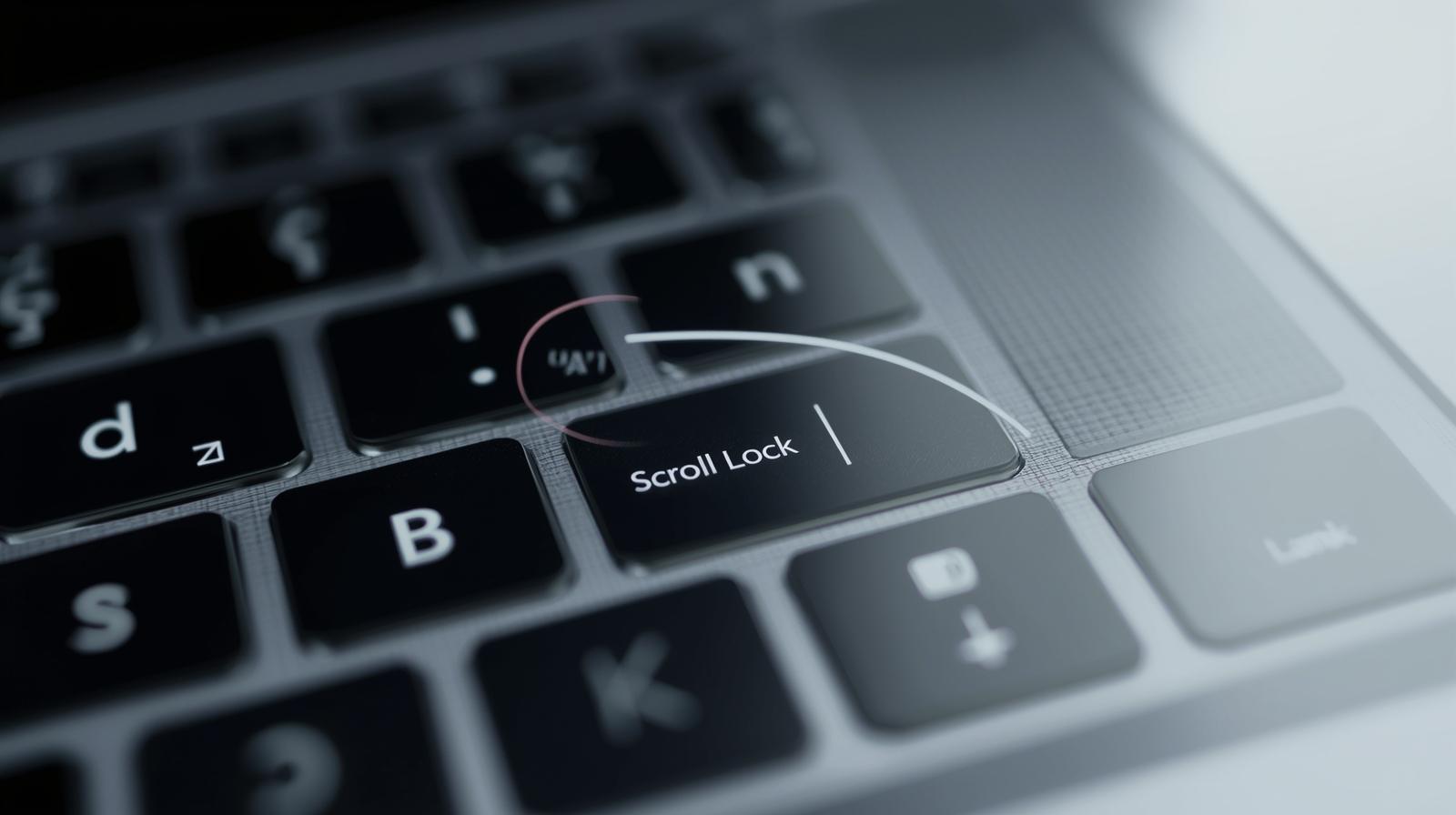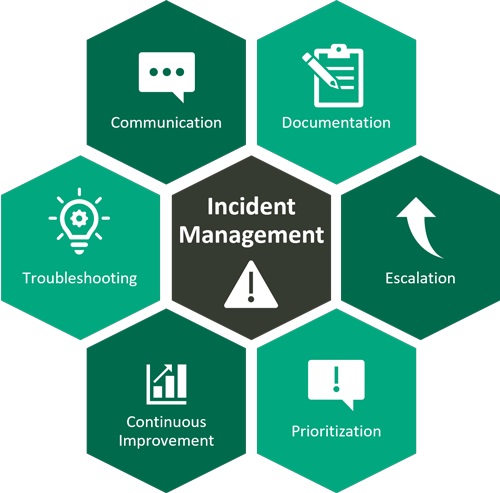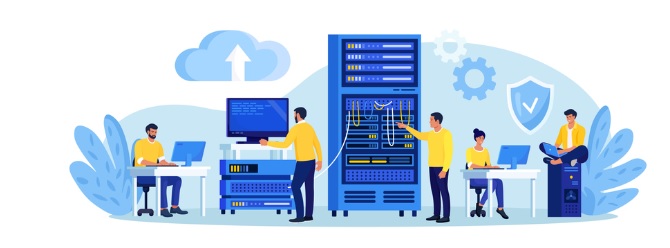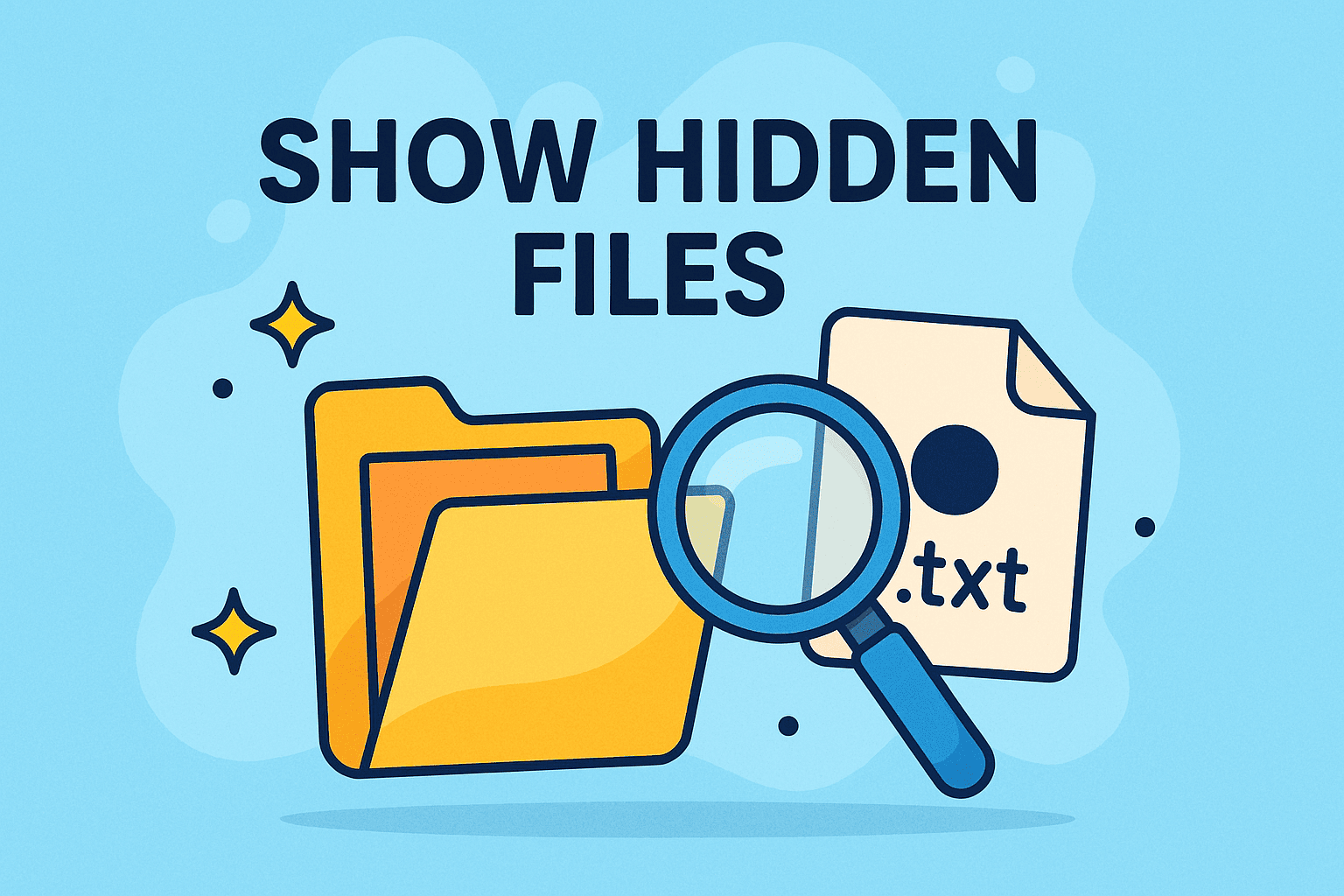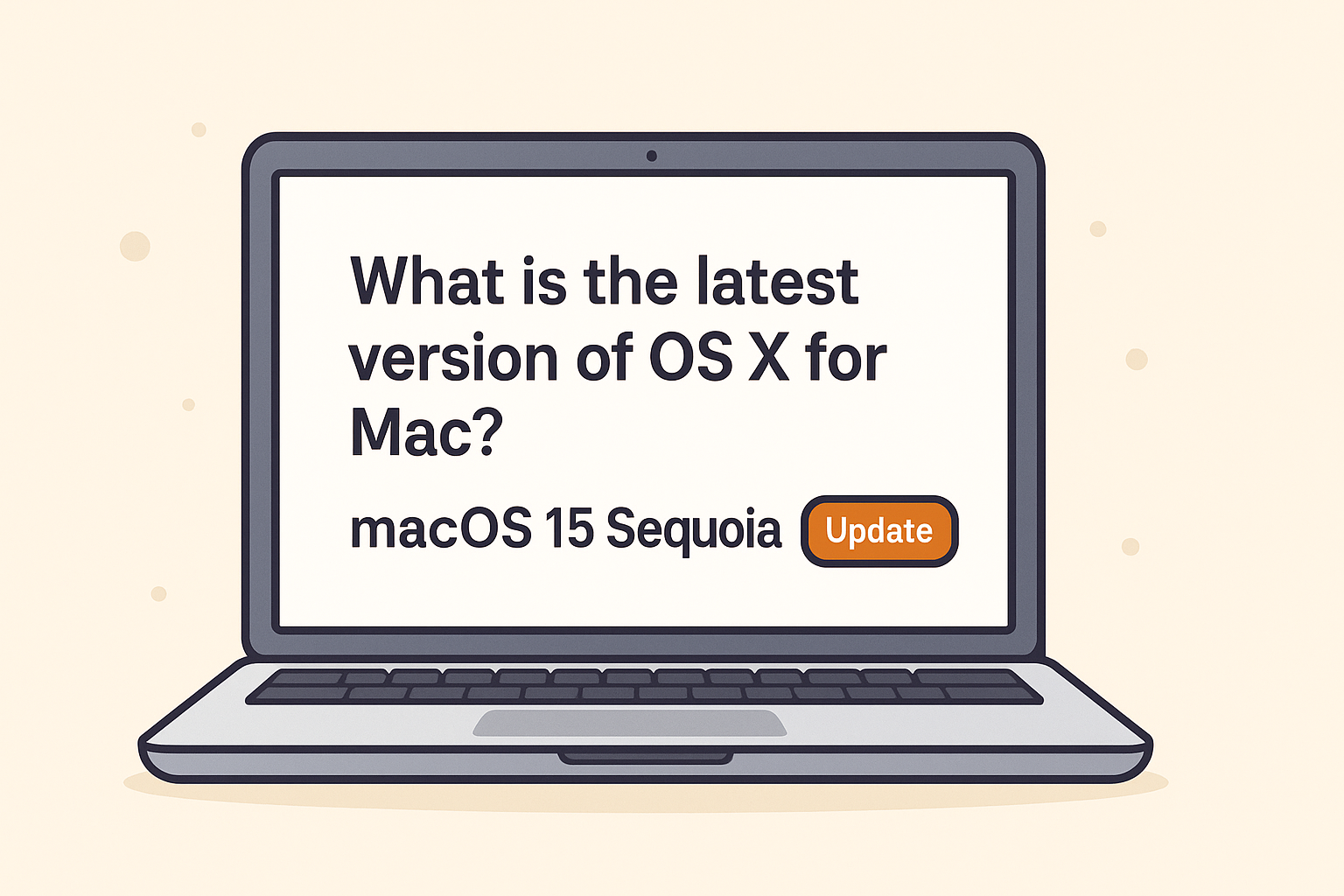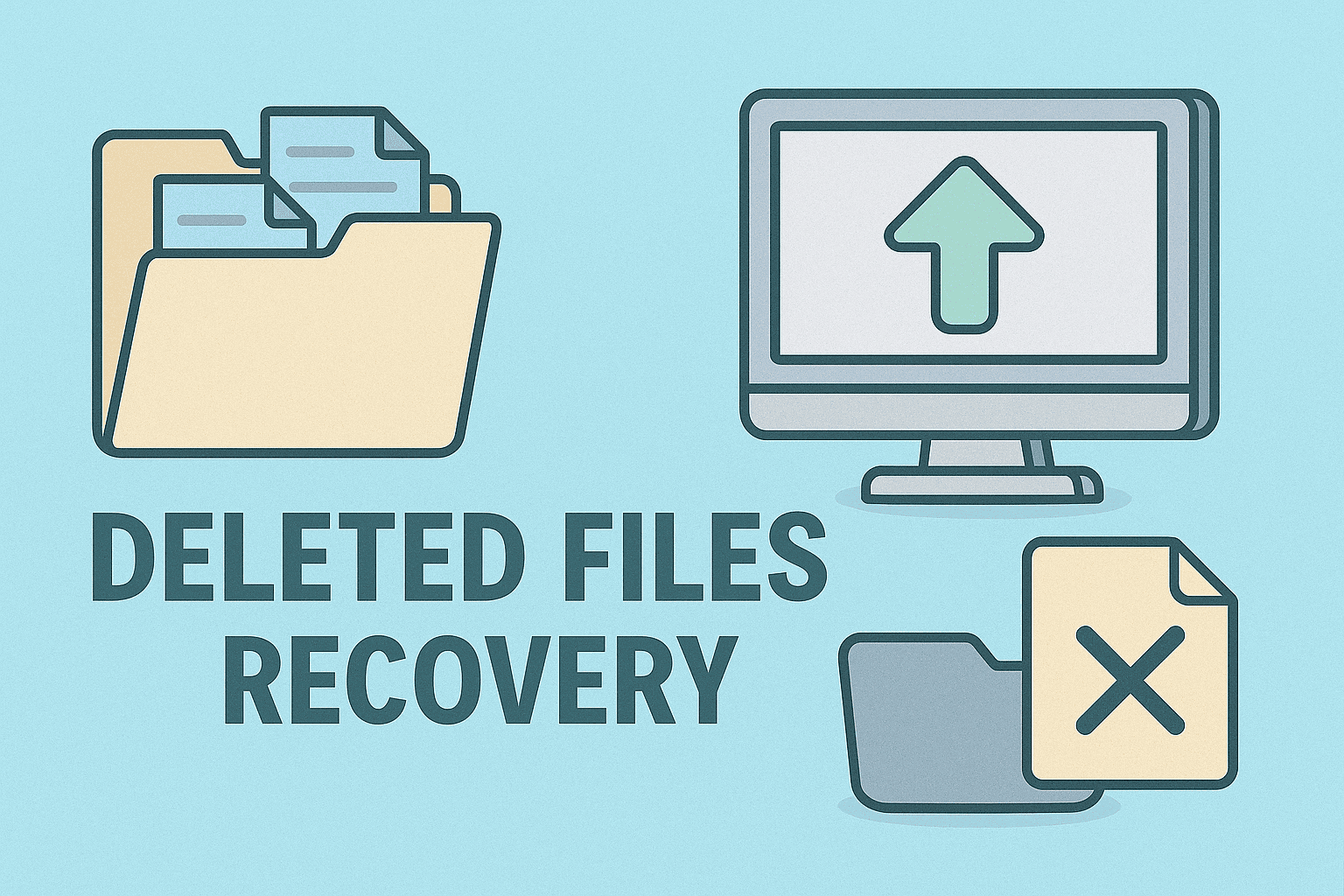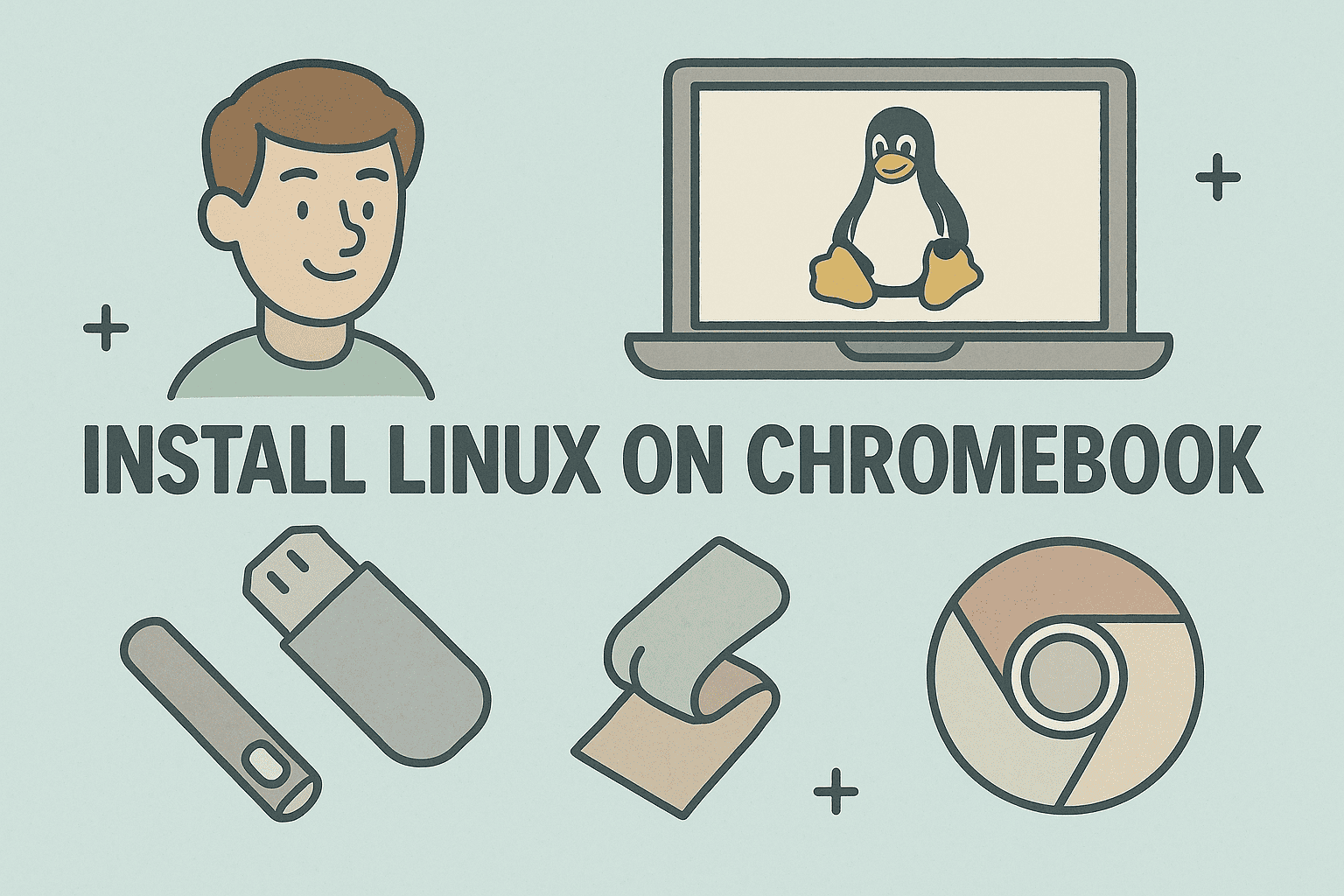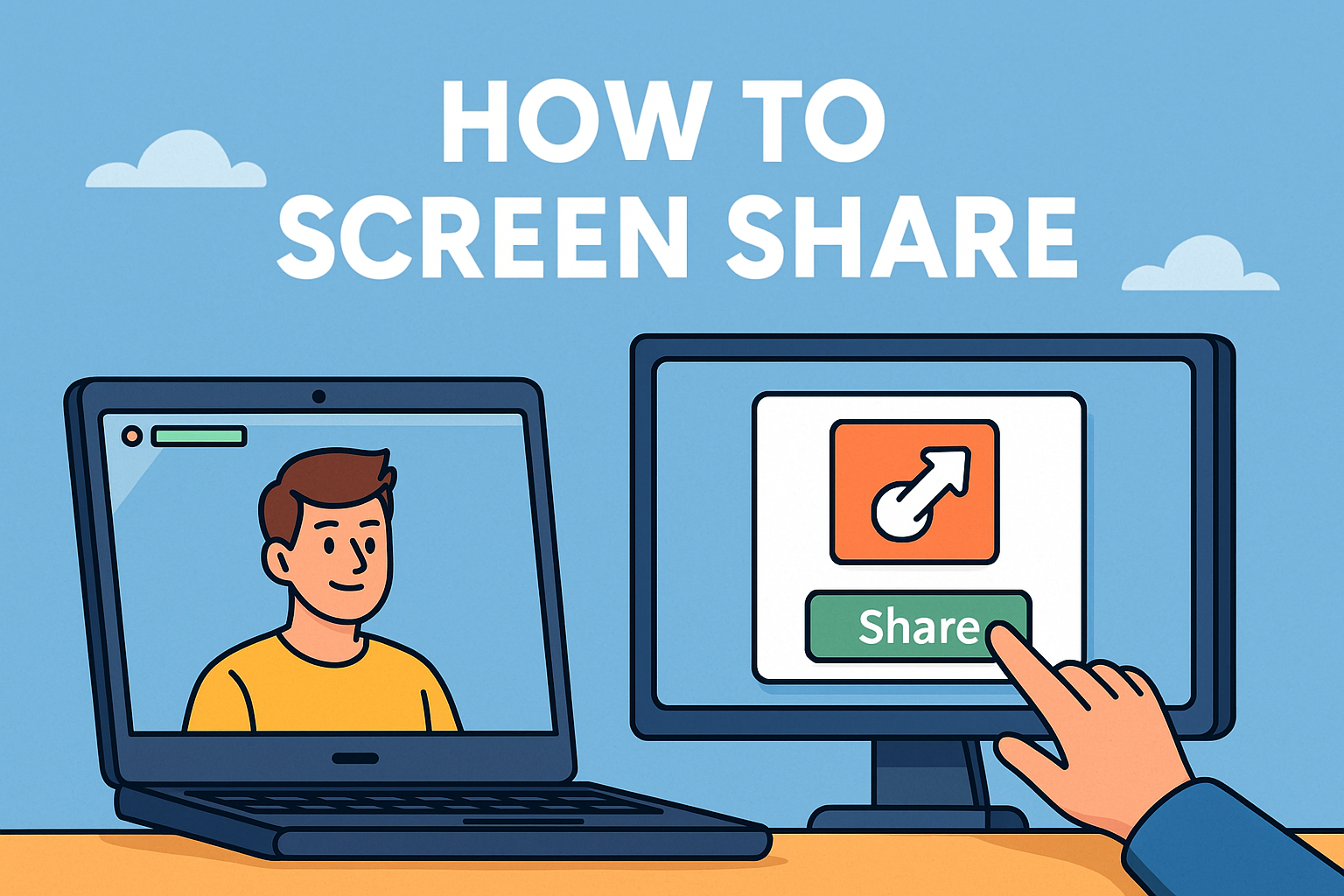The Critical Role of BIOS Access in Modern IT Management
Updated on June 25, 2025, by ITarian
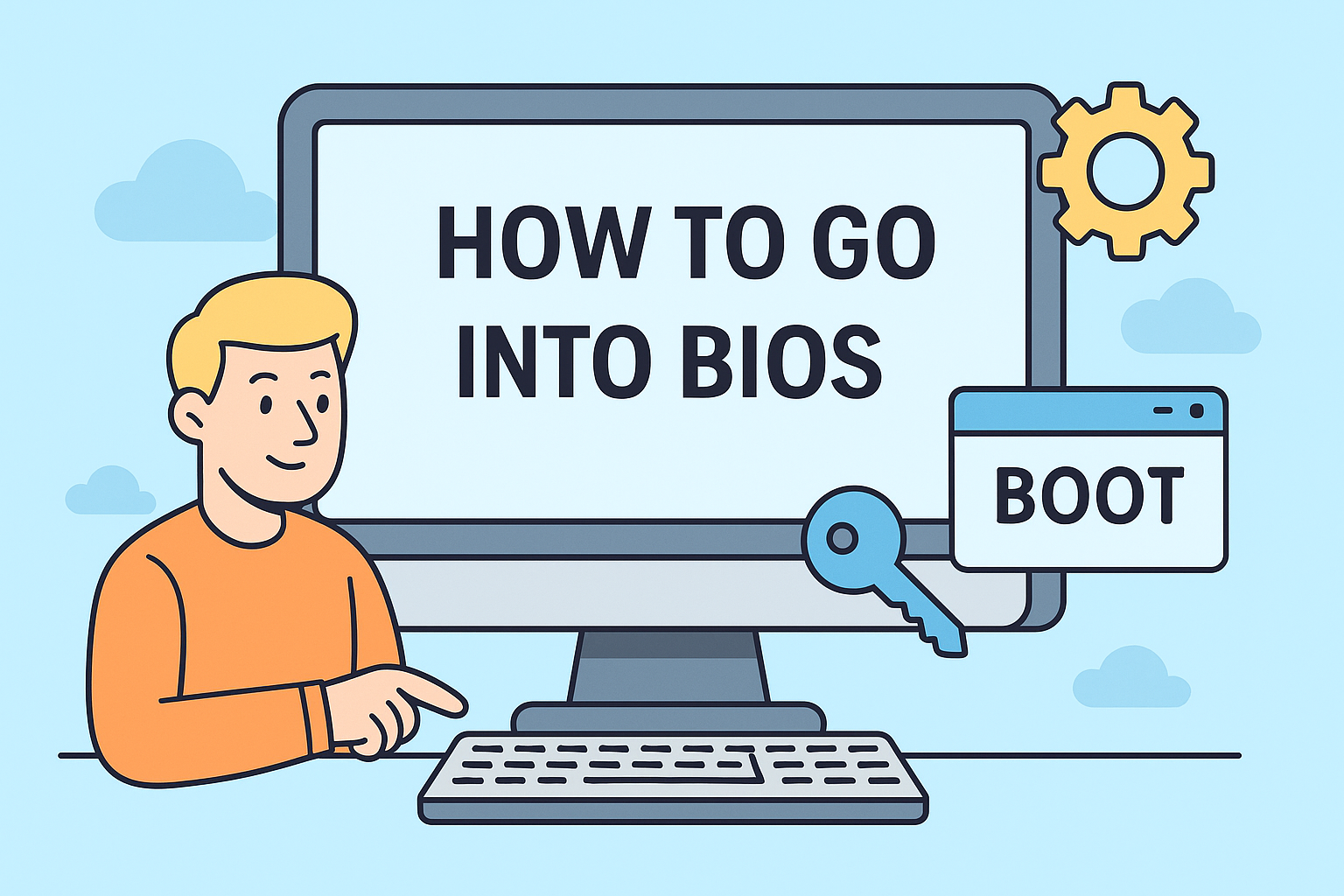
In an age where cloud computing and virtualization dominate IT headlines, one might ask—why bother with BIOS? Yet, it’s often in the Basic Input/Output System (BIOS) that critical security configurations, hardware diagnostics, and boot order changes take place.
Whether you’re an IT manager deploying new endpoints, a cybersecurity analyst configuring secure boot, or a founder ensuring device compliance, knowing how to go into BIOS is still a fundamental tech skill.
This guide will walk you through the most effective and safe methods to access BIOS on modern systems using BIOS keys, UEFI Firmware Settings, and more.
What Is BIOS and Why Is It Important?
BIOS (or UEFI on newer machines) is low-level firmware embedded into your motherboard. It initializes hardware during boot and lets you configure essential system settings.
Key BIOS functions:
- Manage boot order
- Enable/disable hardware (USB, Bluetooth, etc.)
- Set system clocks and voltages
- Apply password protection and secure boot
- Access diagnostics and system logs
How to Go Into BIOS: Quick Methods for Windows PCs
There are multiple ways to enter BIOS, depending on your system type (legacy BIOS vs UEFI), manufacturer, and Windows version.
Method 1: Use BIOS Key During Startup
This is the fastest and most traditional method.
- Completely shut down your PC.
- Turn it back on and immediately start pressing the BIOS key repeatedly.
| Brand | Common BIOS Keys |
| Dell | F2 or F12 |
| HP | Esc or F10 |
| Lenovo | F1 or F2 |
| ASUS | Delete or F2 |
| Acer | F2 or Del |
| MSI | Del |
Tip: Timing is key. Start pressing the BIOS key as soon as you power on your PC to avoid booting into Windows.
Method 2: Access UEFI Firmware Settings via Windows
For newer systems, the BIOS has evolved into UEFI (Unified Extensible Firmware Interface). You can access it without needing to time your key presses perfectly.
Steps to access BIOS via UEFI Firmware Settings:
- Go to Settings > System > Recovery
- Under Advanced Startup, click Restart Now
- Choose Troubleshoot > Advanced Options > UEFI Firmware Settings
- Click Restart to enter BIOS
This is ideal for users running Windows 10 or Windows 11.
Method 3: Use Startup Settings
If you can’t remember your BIOS key or miss the startup window, this method gives you a second chance.
- Press Windows + I to open Settings
- Go to Update & Security > Recovery
- Under Advanced Startup, click Restart Now
- Navigate: Troubleshoot > Advanced Options > Startup Settings
- Hit Restart again
- Upon reboot, press the key listed to enter BIOS/UEFI
What to Do Once You’re in the BIOS
Once inside, navigate carefully using the keyboard or mouse (UEFI allows mouse support). Here are some useful actions for professionals:
- Change Boot Priority (e.g., USB first for imaging)
- Enable TPM for BitLocker and Windows 11
- Toggle Secure Boot (ensure trusted OS loading)
- Enable Virtualization Technology (for VM use)
- Set an Admin Password for BIOS access security
Always save changes before exiting.
BIOS vs UEFI: What’s the Difference?
| Feature | BIOS | UEFI |
| Interface | Text-based only | Graphical, mouse support |
| Boot Speed | Slower | Faster |
| Drive Support | Up to 2.2 TB (MBR) | Over 2 TB (GPT) |
| Security | Basic | Secure Boot, TPM support |
| Modern Devices | Rare | Standard |
Most modern PCs are equipped with UEFI, which offers better performance and enhanced security.
Common Issues and Troubleshooting Tips
| Problem | Solution |
| Missed BIOS key window | Use UEFI method via Windows settings |
| System boots too quickly | Disable Fast Boot in BIOS |
| BIOS key not working | Try different keys (refer to chart) |
| No UEFI Firmware Settings option | You may be using legacy BIOS only |
Pro tip: Use the Shift + Restart combo from the login screen for direct access to Advanced Startup Options.
Cybersecurity Implications of BIOS Access
For security-focused users, BIOS is the gateway to enforcing hardware-based protection and blocking attacks at the firmware level.
Key BIOS security features:
- Secure Boot: Prevents unsigned OS or malware bootloaders
- TPM: Hardware-based security for credentials and encryption
- BIOS Admin Password: Prevents unauthorized configuration changes
- BIOS Locking: Disables flash updates or rollbacks
Regular BIOS updates can patch firmware-level vulnerabilities—don’t overlook them in your security routine.
FAQs About Accessing BIOS
1. How do I find my BIOS key?
Check your screen during startup for a message like “Press F2 to enter Setup.” You can also look it up based on your PC brand.
2. Is BIOS access dangerous?
Not inherently—but changing settings without knowledge can cause boot issues. Stick to safe changes or follow guides.
3. Can I enter BIOS from within Windows?
Yes, through UEFI Firmware Settings under Advanced Startup Options.
4. Why can’t I access BIOS?
Fast Boot might be enabled, or you may be pressing the wrong key. Use the UEFI method if startup is too fast.
5. Should I update my BIOS?
Only if you’re experiencing issues or the update patches known vulnerabilities. Always follow manufacturer instructions.
Conclusion: BIOS Access—Simple but Strategic
Knowing how to go into BIOS is essential for any tech-savvy professional. Whether you’re managing system performance, boosting security, or troubleshooting hardware, this skill gives you the control and flexibility you need.
Stay ahead of performance issues and configuration gaps—because sometimes the fix lies before Windows even loads.
🛡️ Ready to secure and streamline IT management from the ground up?
Deploy smarter solutions with built-in system control and endpoint protection.
👉 Sign up now on Itarian