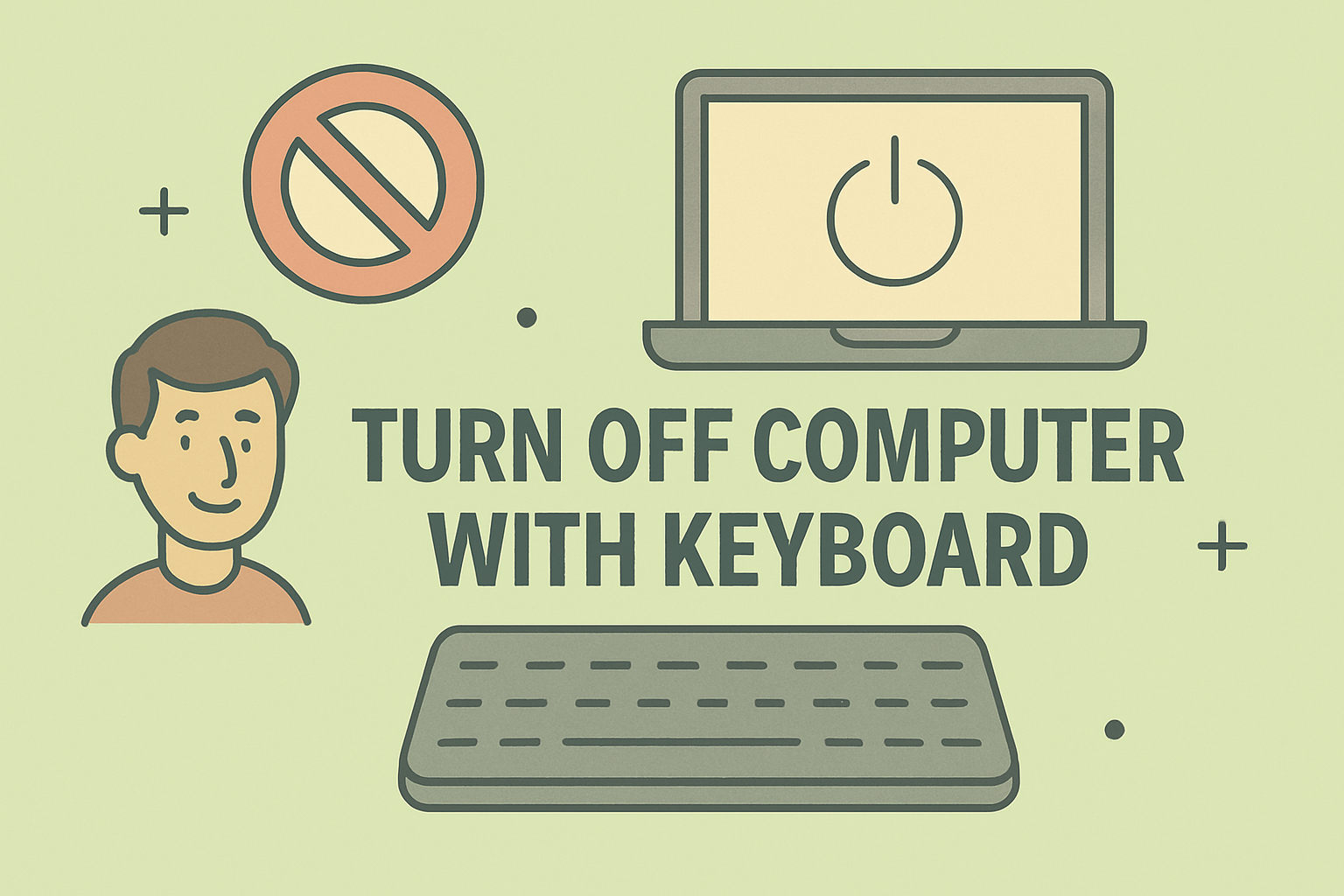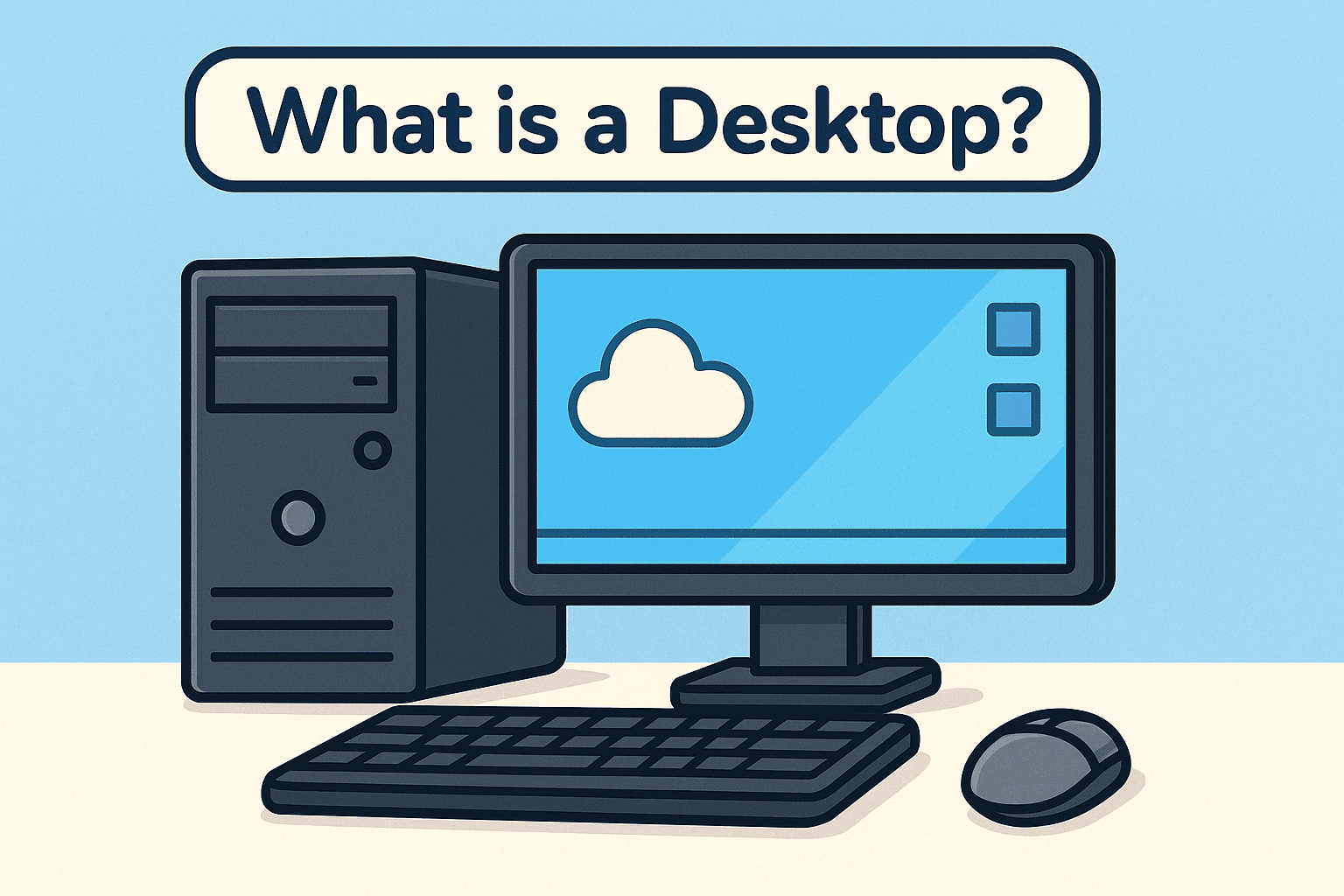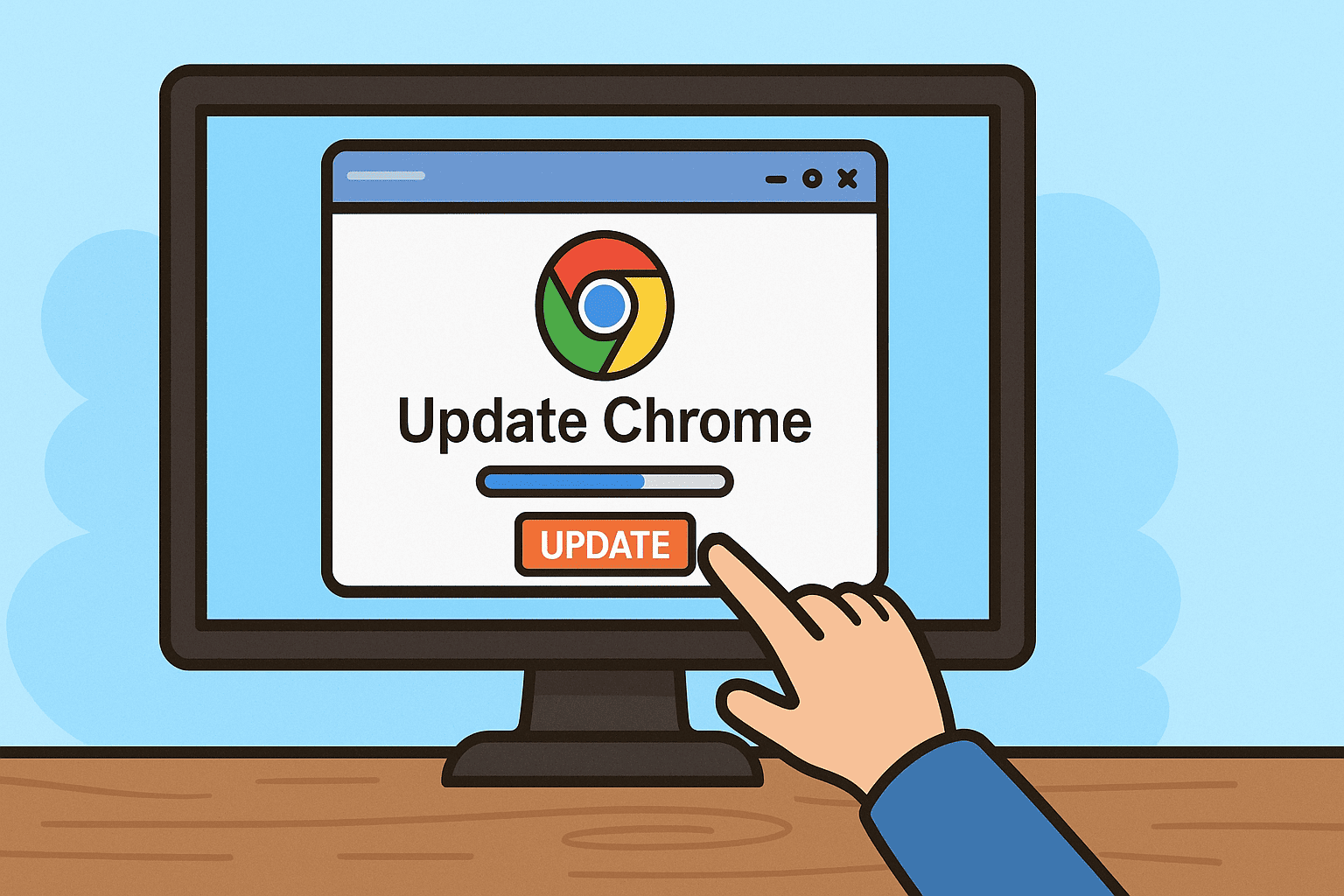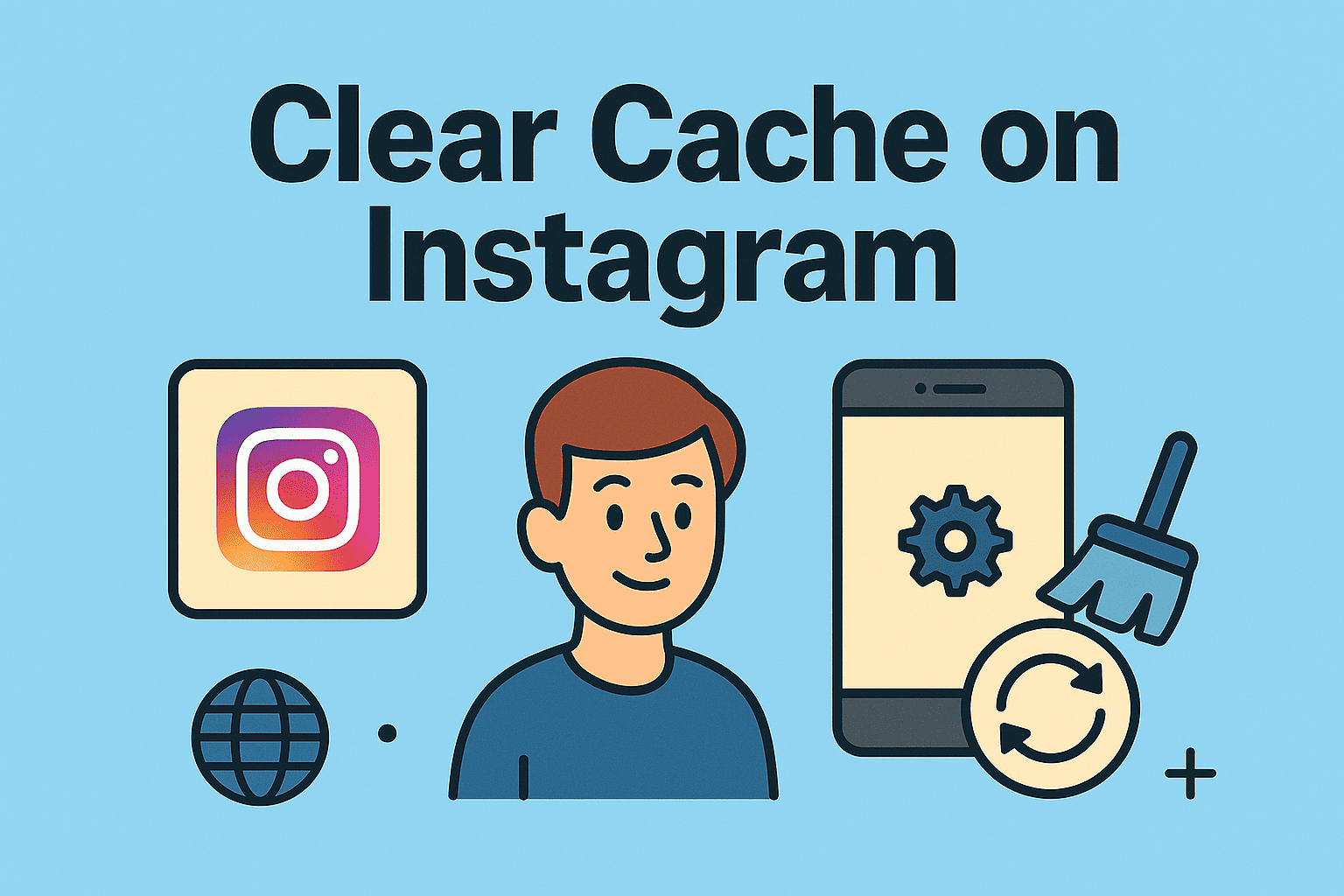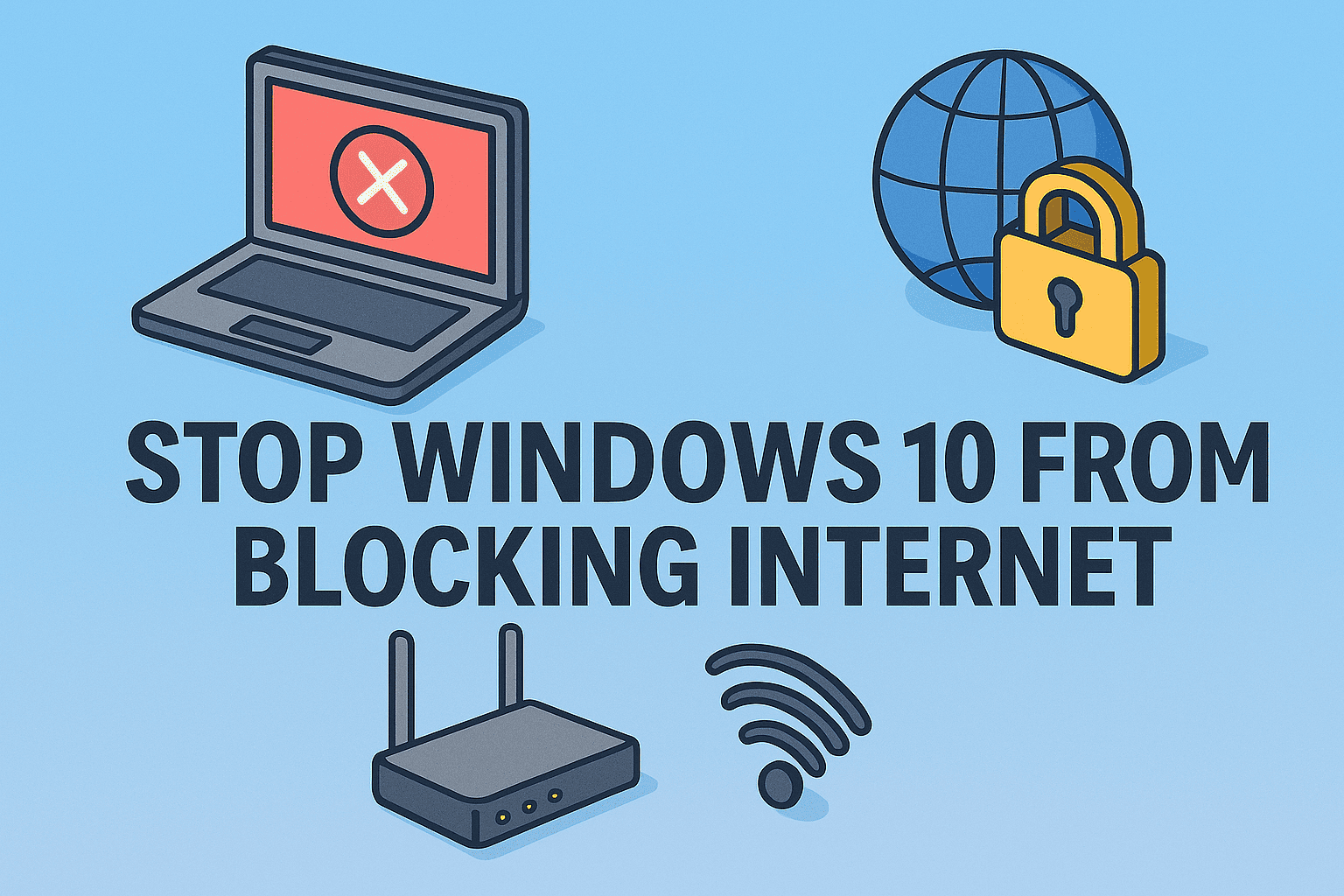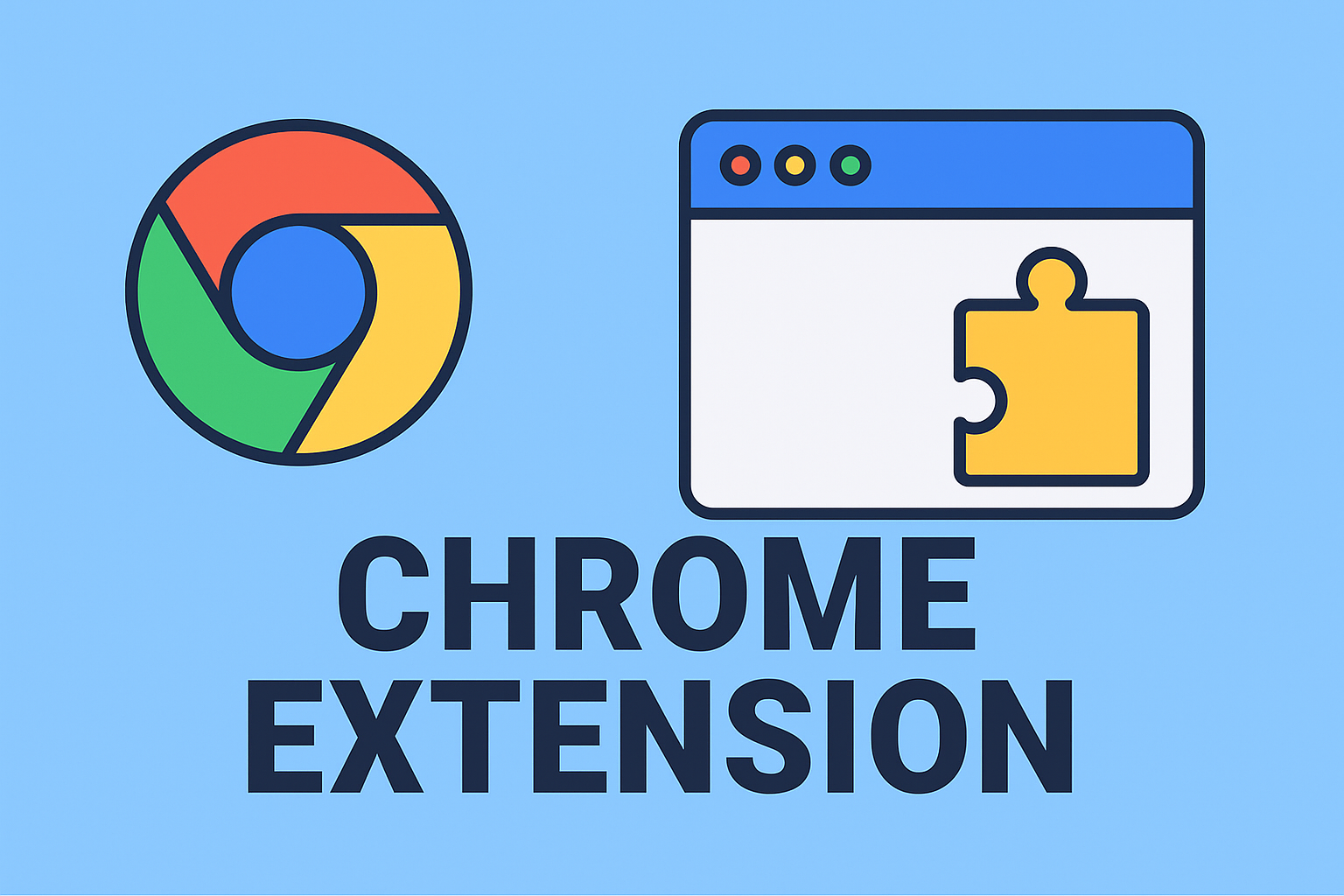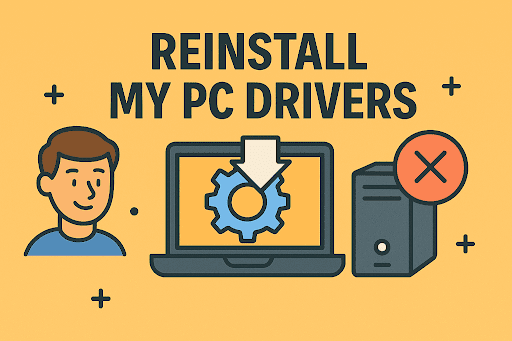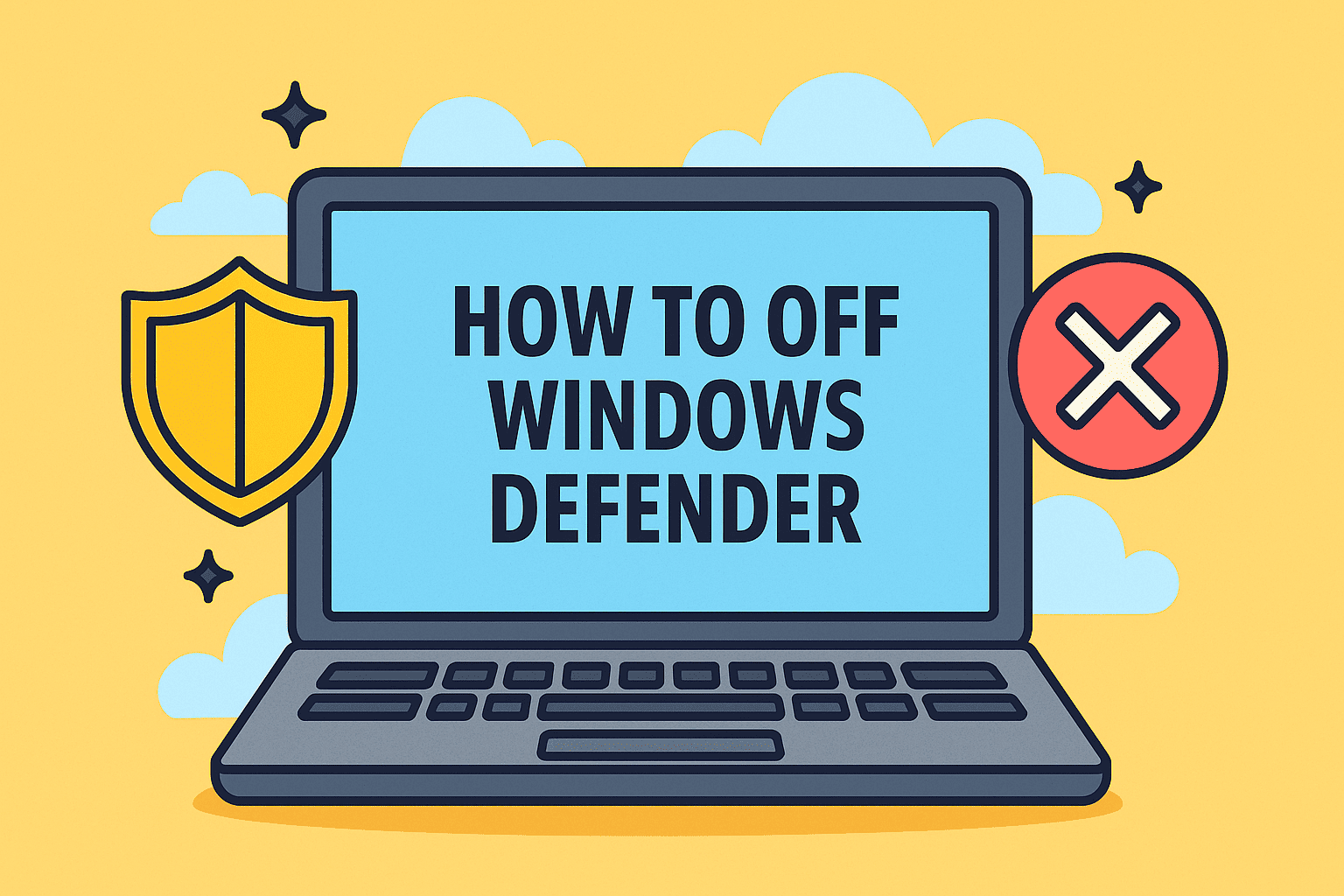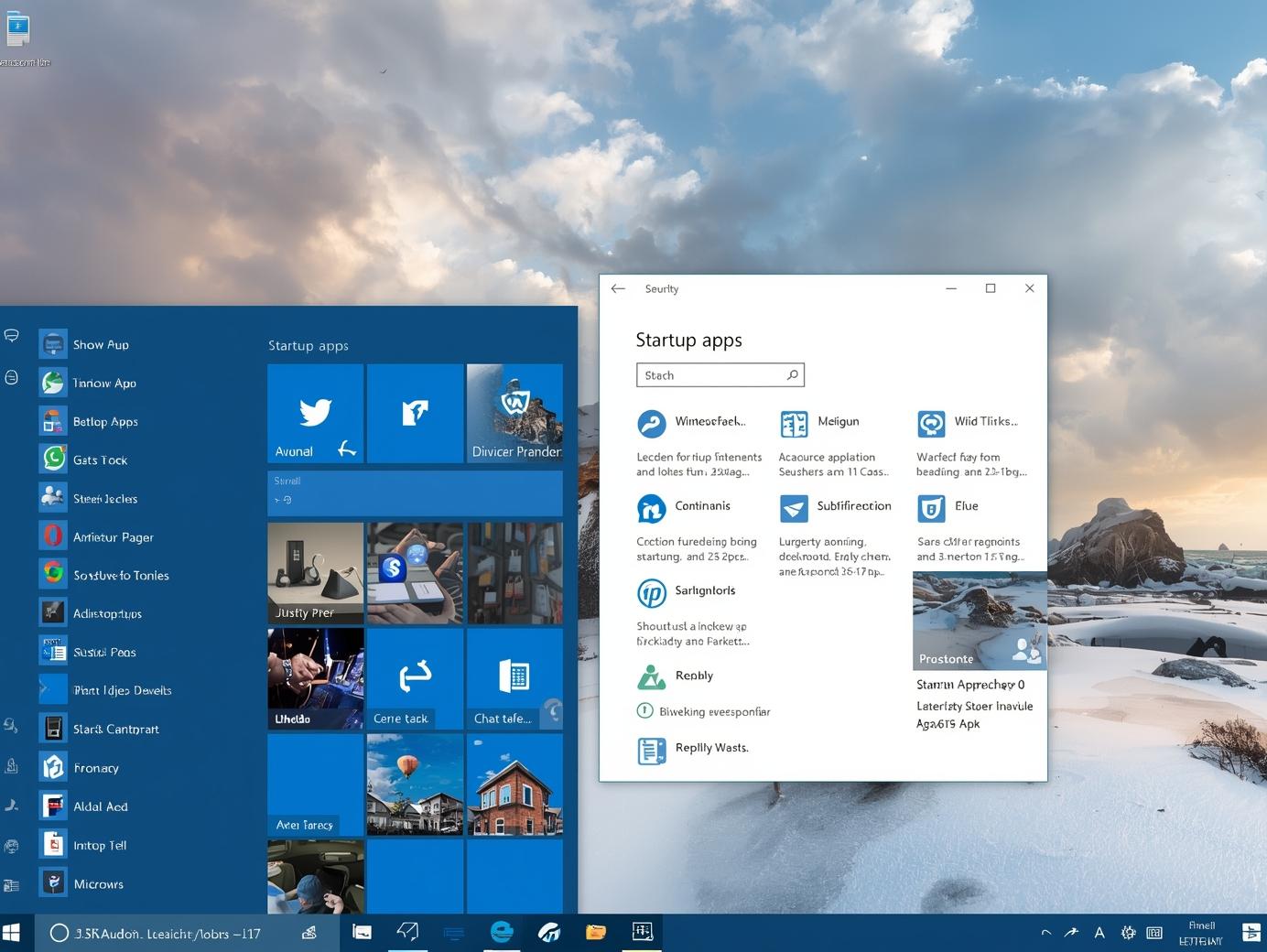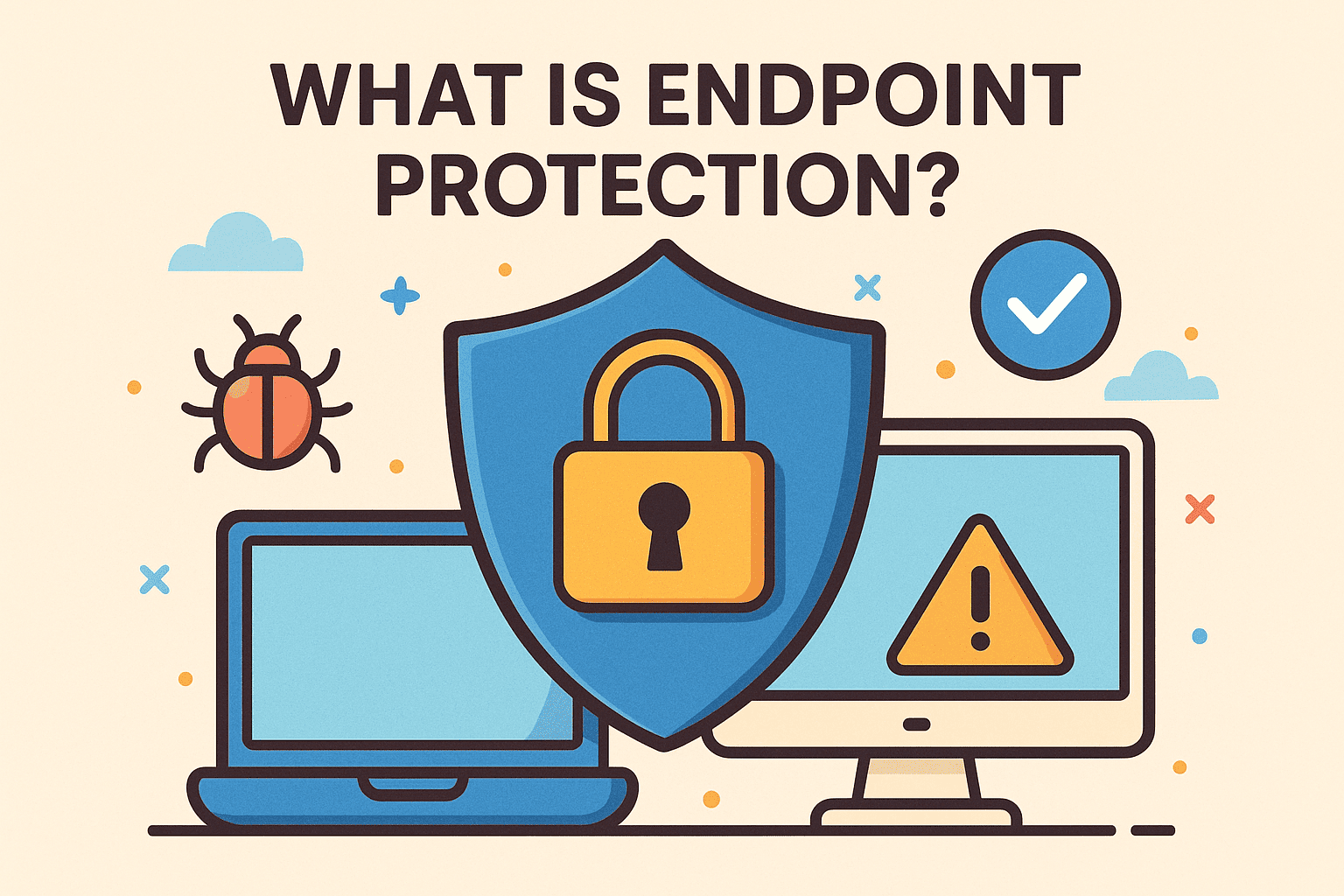When Safe Mode Is Your Lifeline
Updated on June 24, 2025, by ITarian
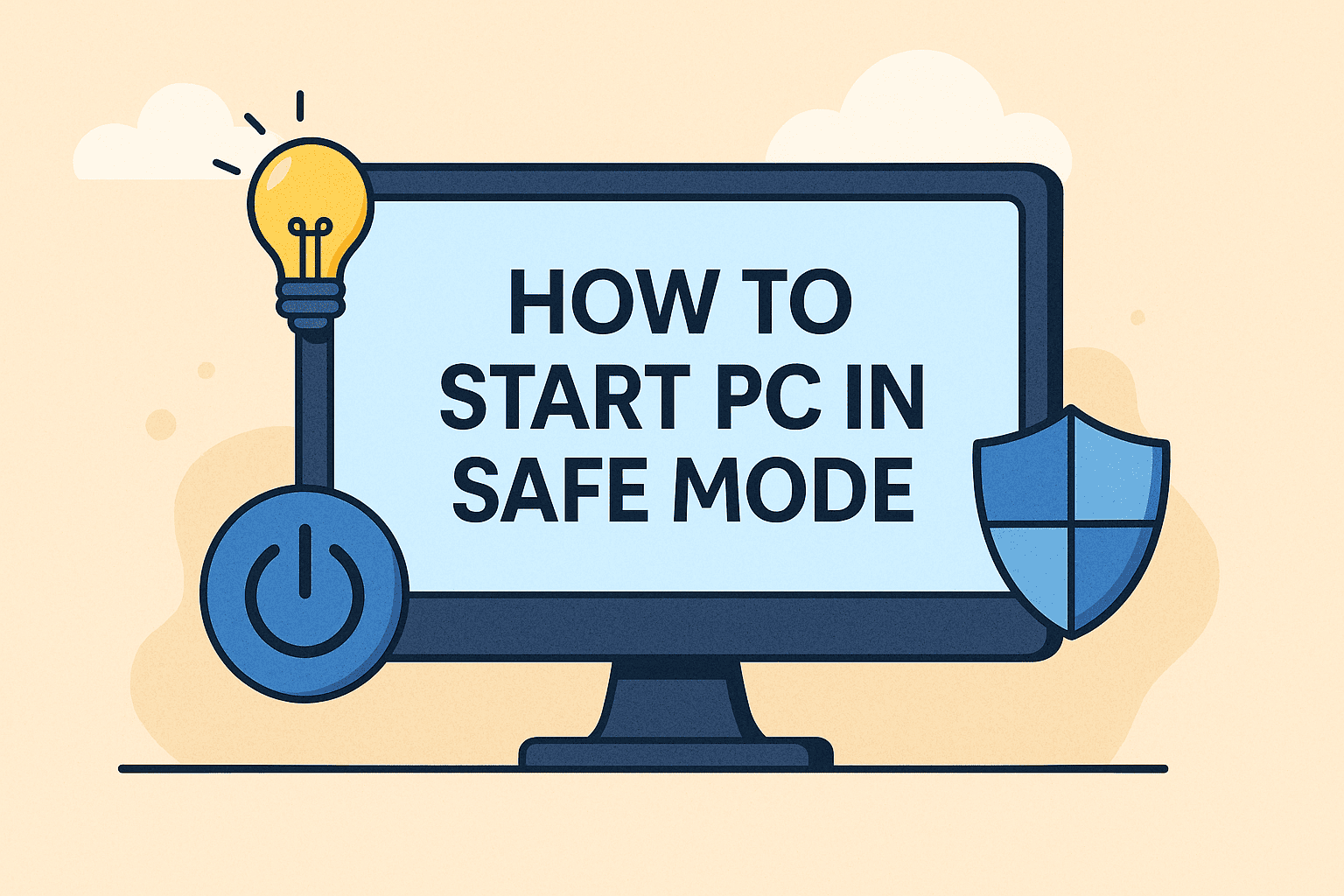
Has your PC been acting up—freezing, crashing, or failing to boot properly? One of the first troubleshooting steps you should know is how to start PC in Safe Mode. Safe Mode is a stripped-down version of Windows that loads only the essentials, helping you diagnose issues without interference from third-party apps or drivers.
In this guide, we’ll walk you through every method to boot into Windows Safe Mode, including using System Configuration (msconfig) and the Advanced Startup Options menu. Whether you’re a tech-savvy IT manager or a curious beginner, this guide has you covered.
What Is Windows Safe Mode?
Windows Safe Mode is a special diagnostic mode that starts your computer with minimal system files and drivers. It disables non-essential features, making it easier to pinpoint software conflicts, remove malware, or troubleshoot hardware failures.
When to Use Safe Mode:
- Your PC crashes repeatedly
- You suspect malware is affecting your system
- Windows won’t start normally
- You need to uninstall troublesome drivers or updates
There are two main types:
- Standard Safe Mode: Loads basic drivers.
- Safe Mode with Networking: Includes network drivers and services.
Method 1: Using System Configuration (msconfig)
The System Configuration tool (also known as msconfig) is one of the easiest ways to boot into Safe Mode if your system is still functioning.
Steps:
- Press Windows + R to open the Run dialog.
- Type msconfig and hit Enter.
- In the Boot tab, check Safe boot.
- Choose between:
- Minimal (standard Safe Mode)
- Network (Safe Mode with Networking)
- Click OK and restart your PC.
Note: You’ll need to go back into msconfig and uncheck Safe boot to exit Safe Mode after troubleshooting.
Method 2: Using Advanced Startup Options
If your PC can’t start normally, use Advanced Startup Options to access Safe Mode.
From Windows (if accessible):
- Go to Settings > Update & Security > Recovery
- Under Advanced startup, click Restart now
- Navigate to:
- Troubleshoot > Advanced options > Startup Settings
- Click Restart
- Press 4 for Safe Mode or 5 for Safe Mode with Networking
From the Login Screen:
- Hold Shift and click Restart on the login screen.
- Follow the same steps as above.
If Windows Won’t Boot:
- Interrupt startup 3 times (force shut down during boot)
- Automatic Repair will launch
- Select Advanced Options > Startup Settings > Restart
Method 3: Using a Bootable USB or Recovery Drive
When your system is completely unresponsive, a bootable USB or Windows installation media can help.
Steps:
- Insert the recovery drive or Windows bootable USB
- Boot from the USB (change boot order in BIOS if needed)
- Choose Repair your computer > Troubleshoot > Advanced Options > Startup Settings
- Click Restart, then press 4 or 5 to enter Safe Mode
This method is a must-know for IT professionals and cybersecurity incident responders.
Method 4: Safe Mode via Command Prompt (Advanced Users)
If you’re comfortable using the Command Prompt, you can enter Safe Mode using the bcdedit tool.
Steps:
- Open Command Prompt as Admin
- Type:
bcdedit /set {default} safeboot minimal - Reboot your system
To return to normal mode:
bcdedit /deletevalue {default} safeboot
Troubleshooting in Safe Mode: What You Can Do
Once you’ve successfully started in Safe Mode, here’s what you can accomplish:
- Uninstall Problematic Drivers or Programs
- Run Antivirus Scans without interference from malware
- Perform System Restore to roll back to a stable state
- Update or Roll Back Drivers
- Check Event Logs for system errors
Best Practices for Using Safe Mode
- Don’t use Safe Mode as a permanent fix—it’s for troubleshooting only.
- Always back up your data before making changes.
- Document what you disable or uninstall, so you can revert if needed.
FAQs: What People Ask About Safe Mode
1. Does Safe Mode delete my files?
No, it doesn’t affect your personal files. It only loads a limited set of system resources.
2. Can I use the internet in Safe Mode?
Yes, but only if you choose “Safe Mode with Networking.”
3. Why won’t my PC start in Safe Mode?
It could be due to a corrupted system file or malware. Try using installation media to access Safe Mode.
4. How do I exit Safe Mode?
Restart your PC. If you used msconfig, uncheck the Safe boot option before rebooting.
5. Is Safe Mode available in Windows 11?
Yes. Safe Mode functions the same in Windows 10 and Windows 11.
Final Thoughts: Your First Line of Defense
Knowing how to start PC in Safe Mode is one of the most valuable tools in your troubleshooting arsenal. It helps IT pros, cybersecurity teams, and everyday users fix problems before they spiral into major outages or data loss.
Whether you’re removing malware, rolling back a faulty driver, or diagnosing system failures, Safe Mode provides a secure, clean environment to get the job done.