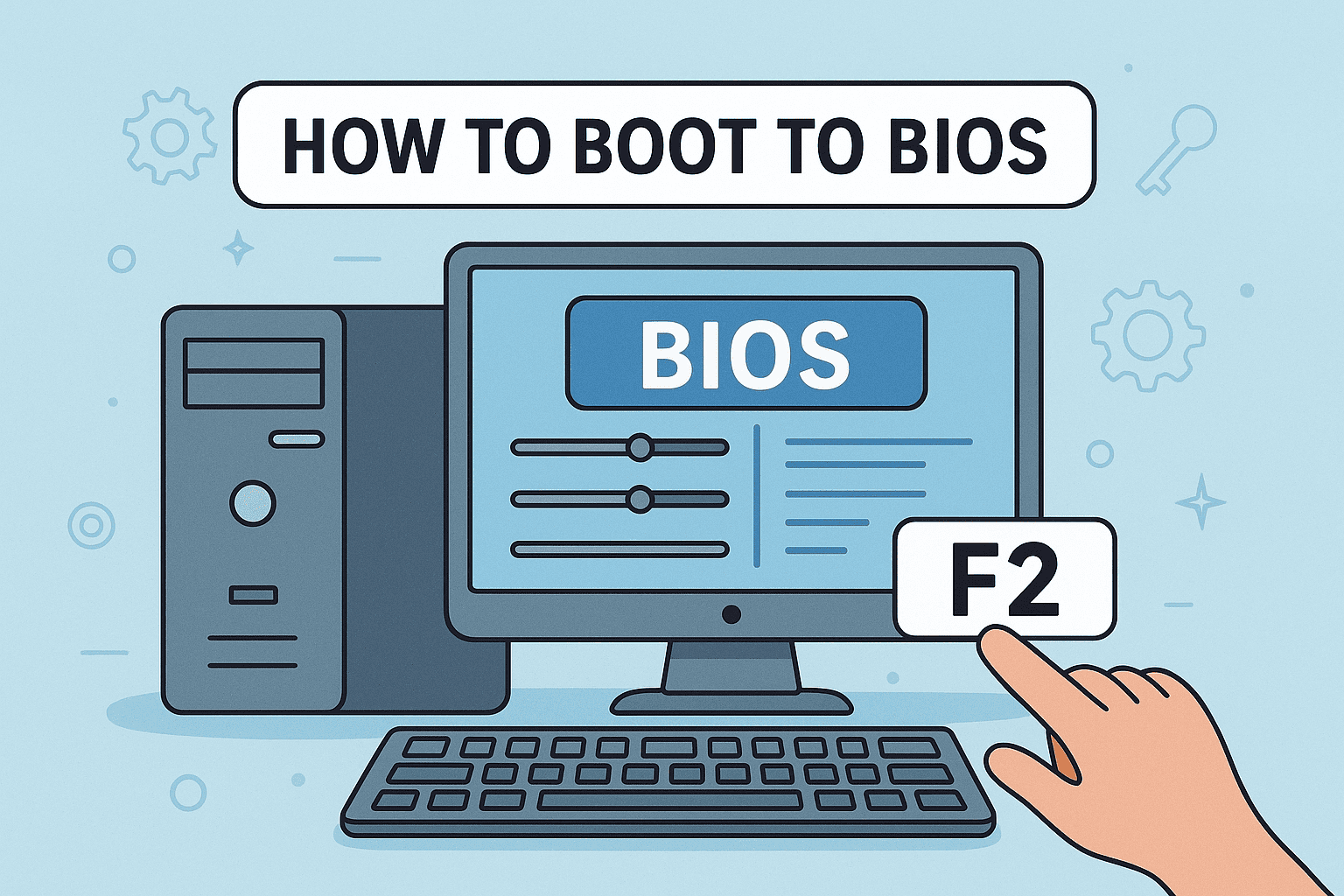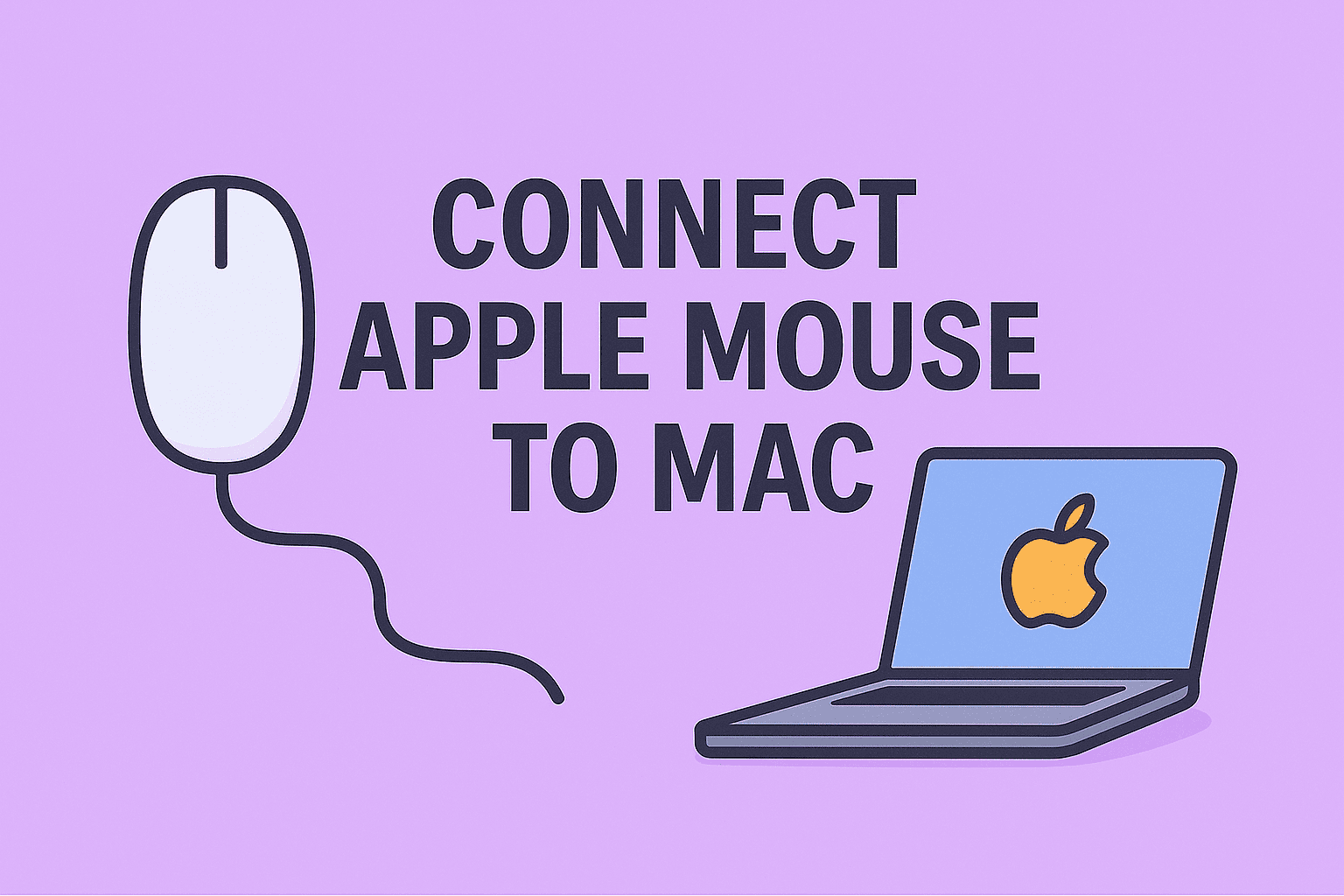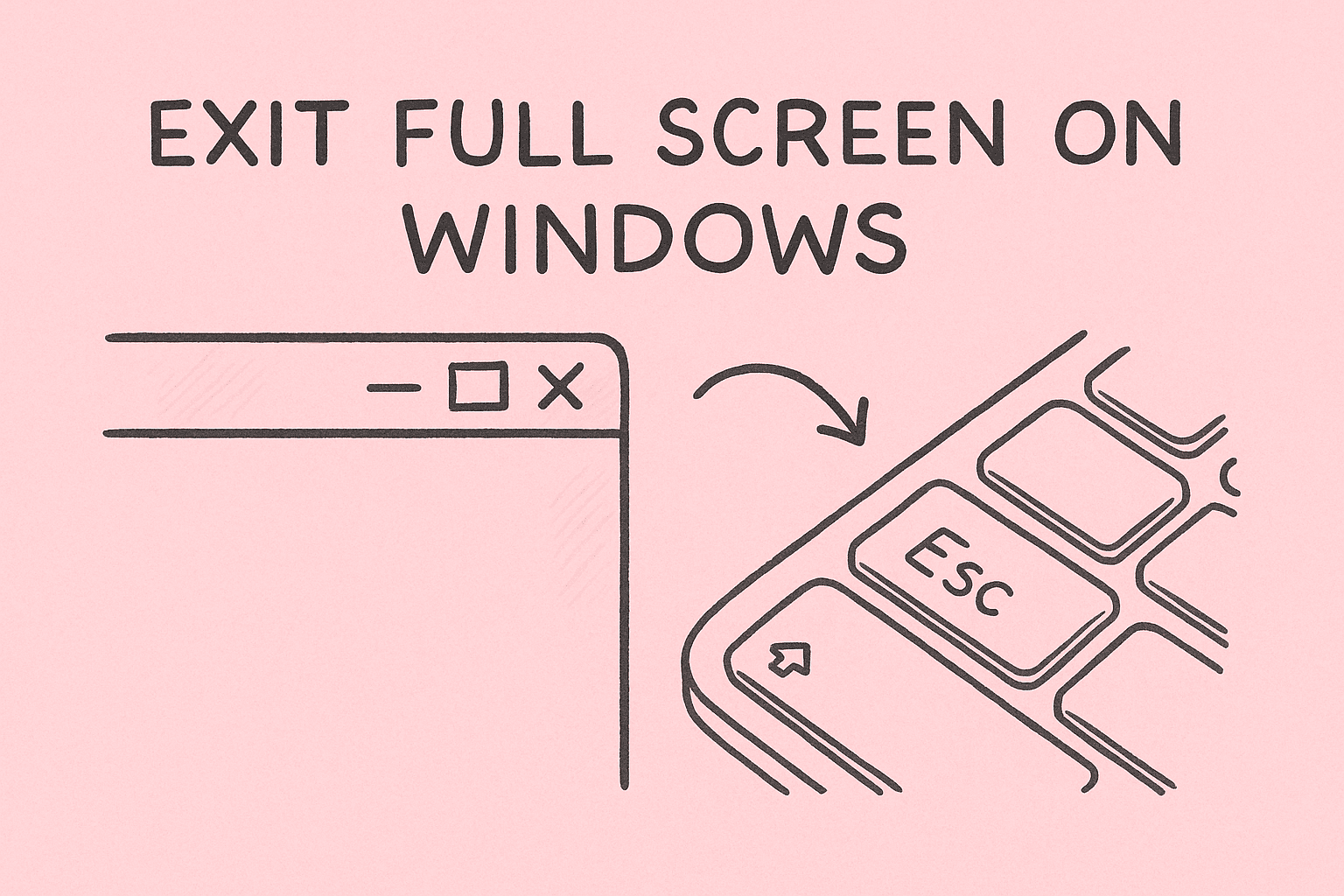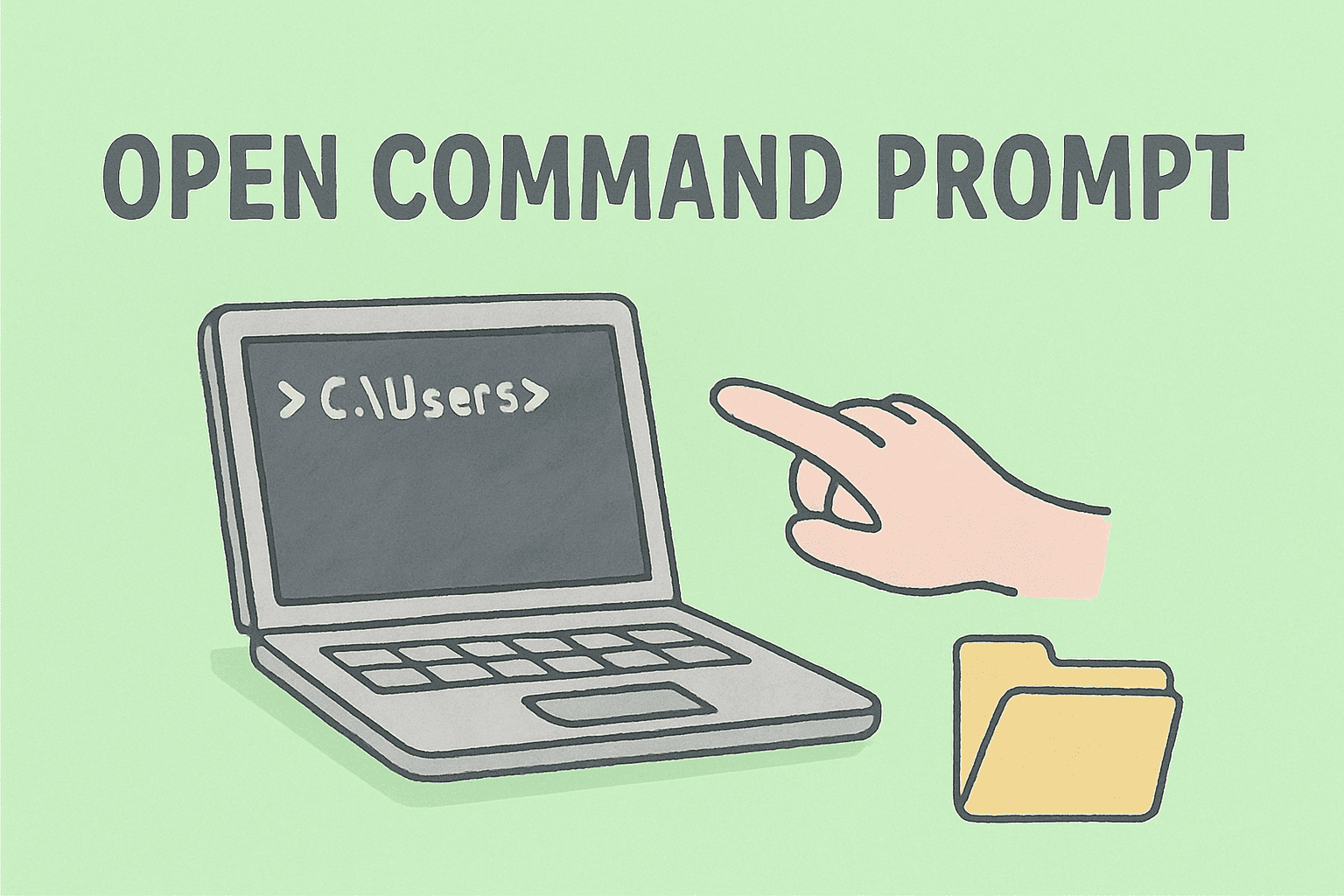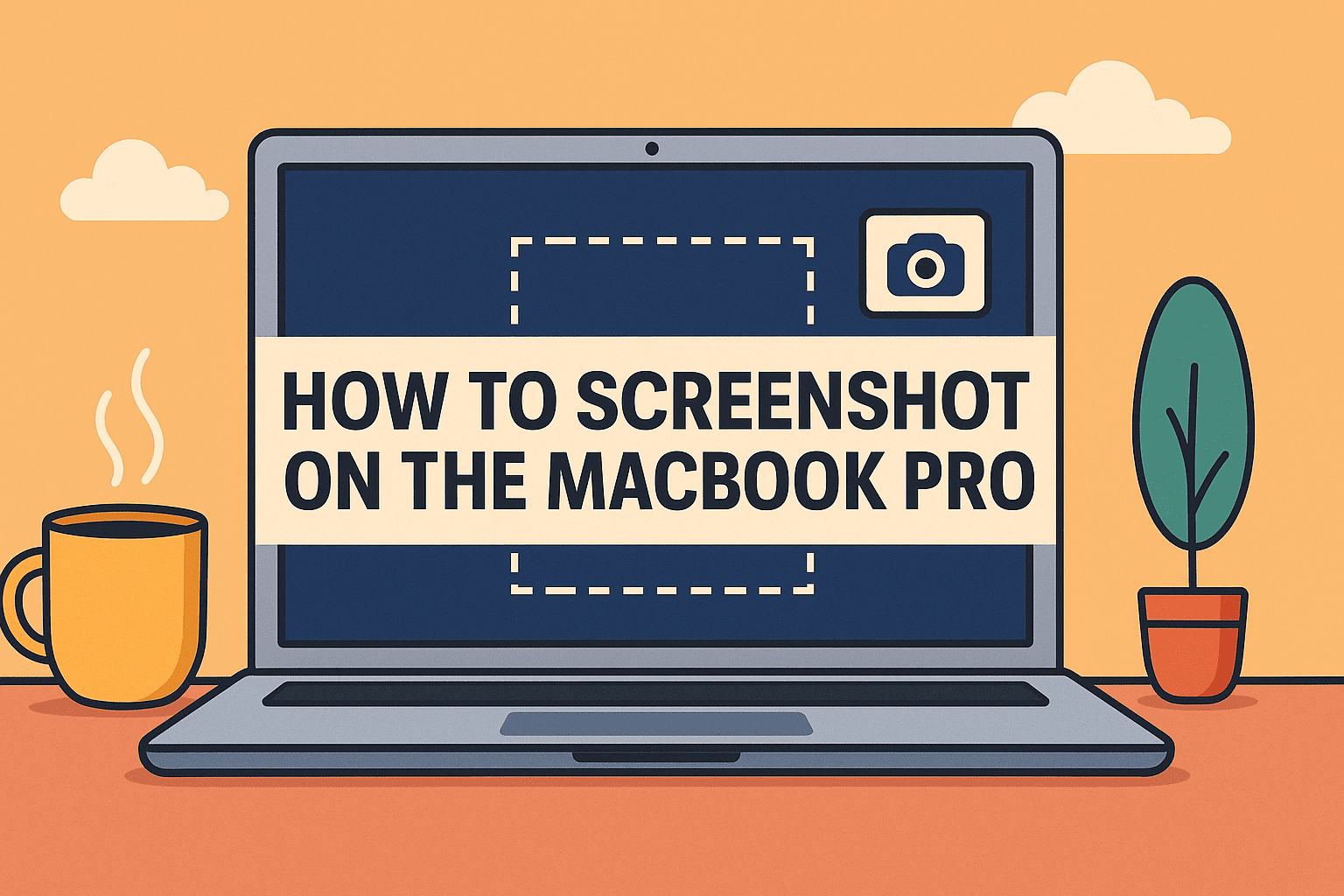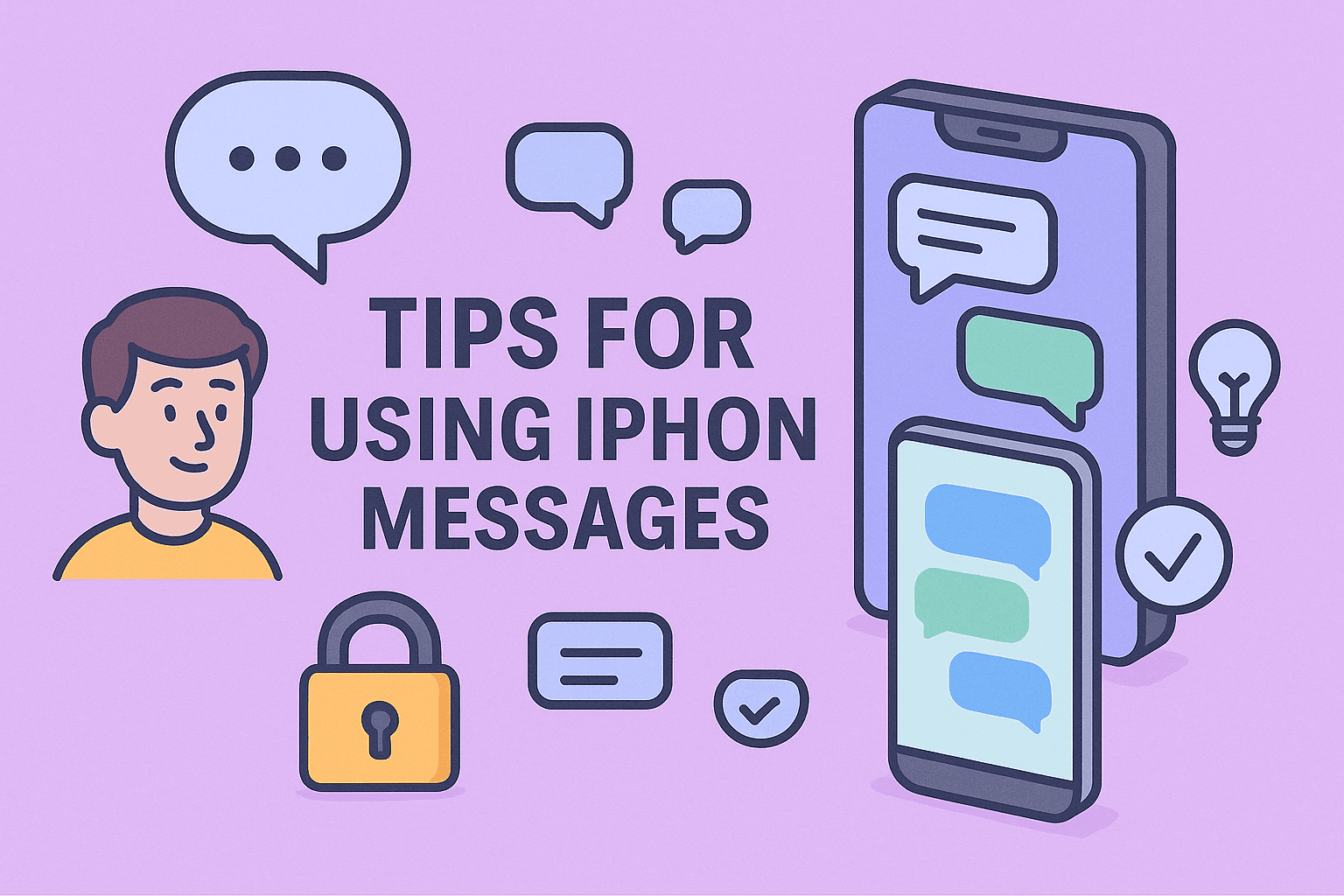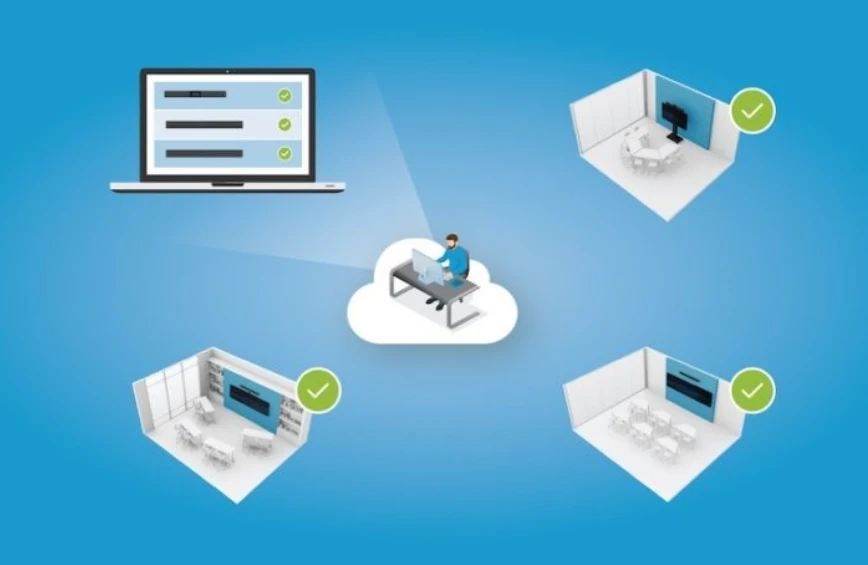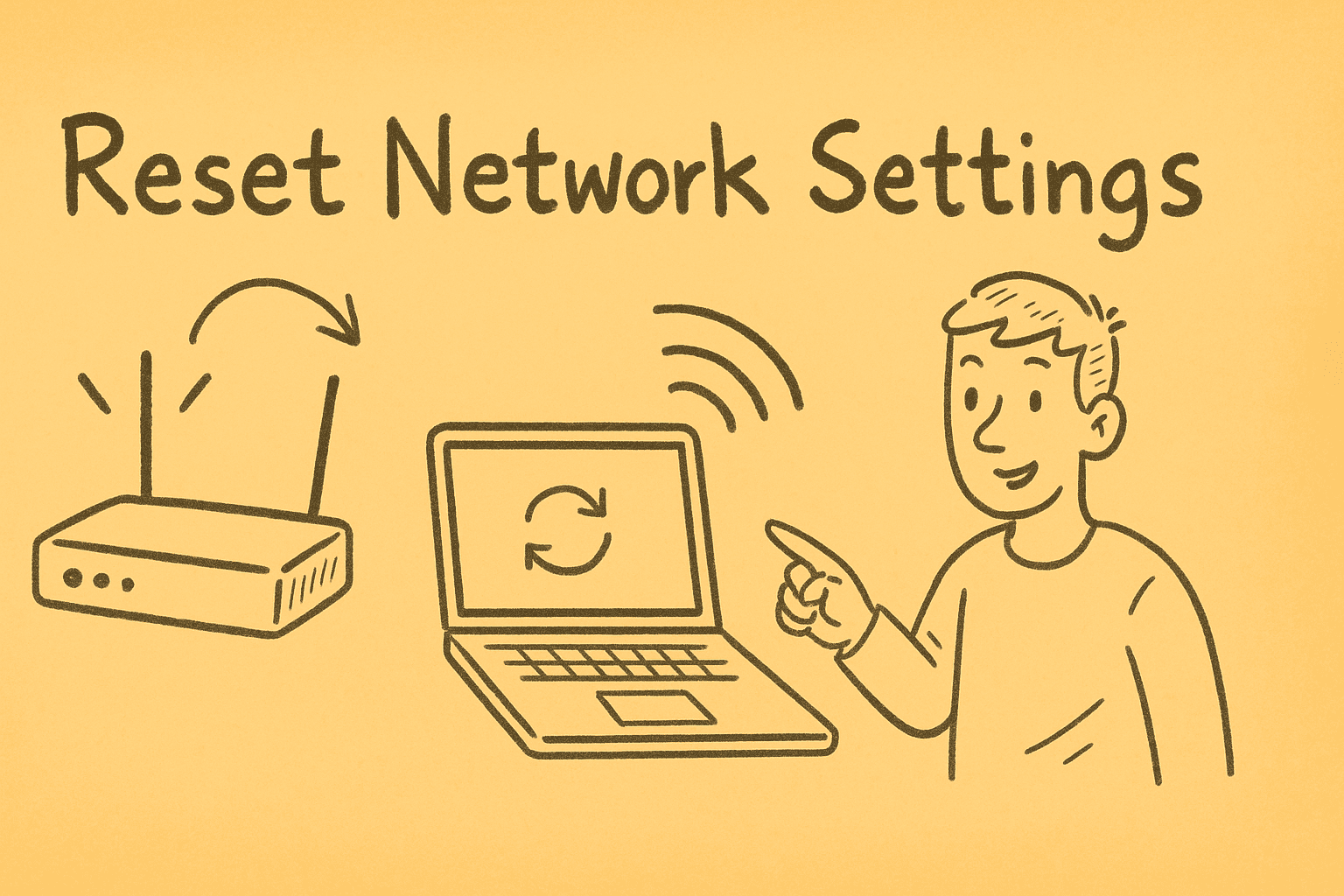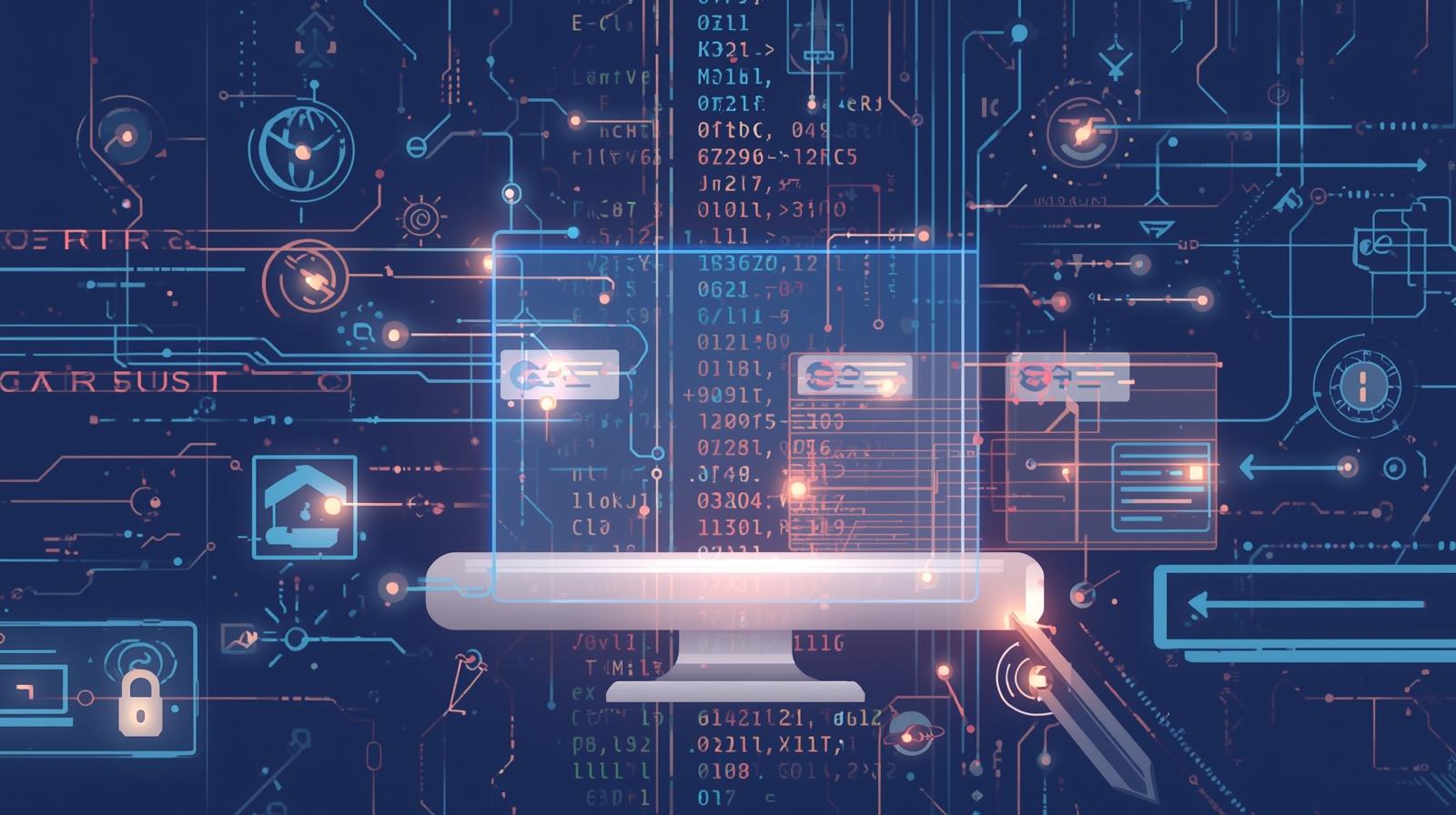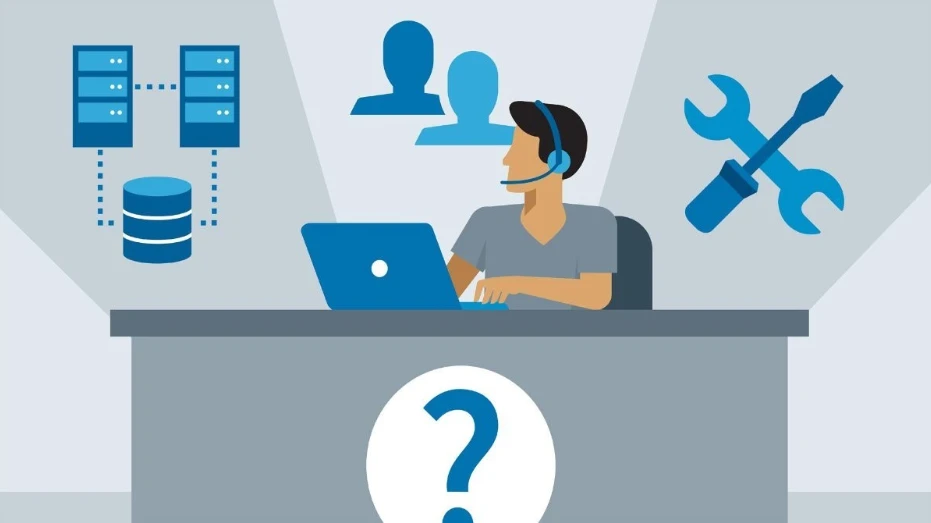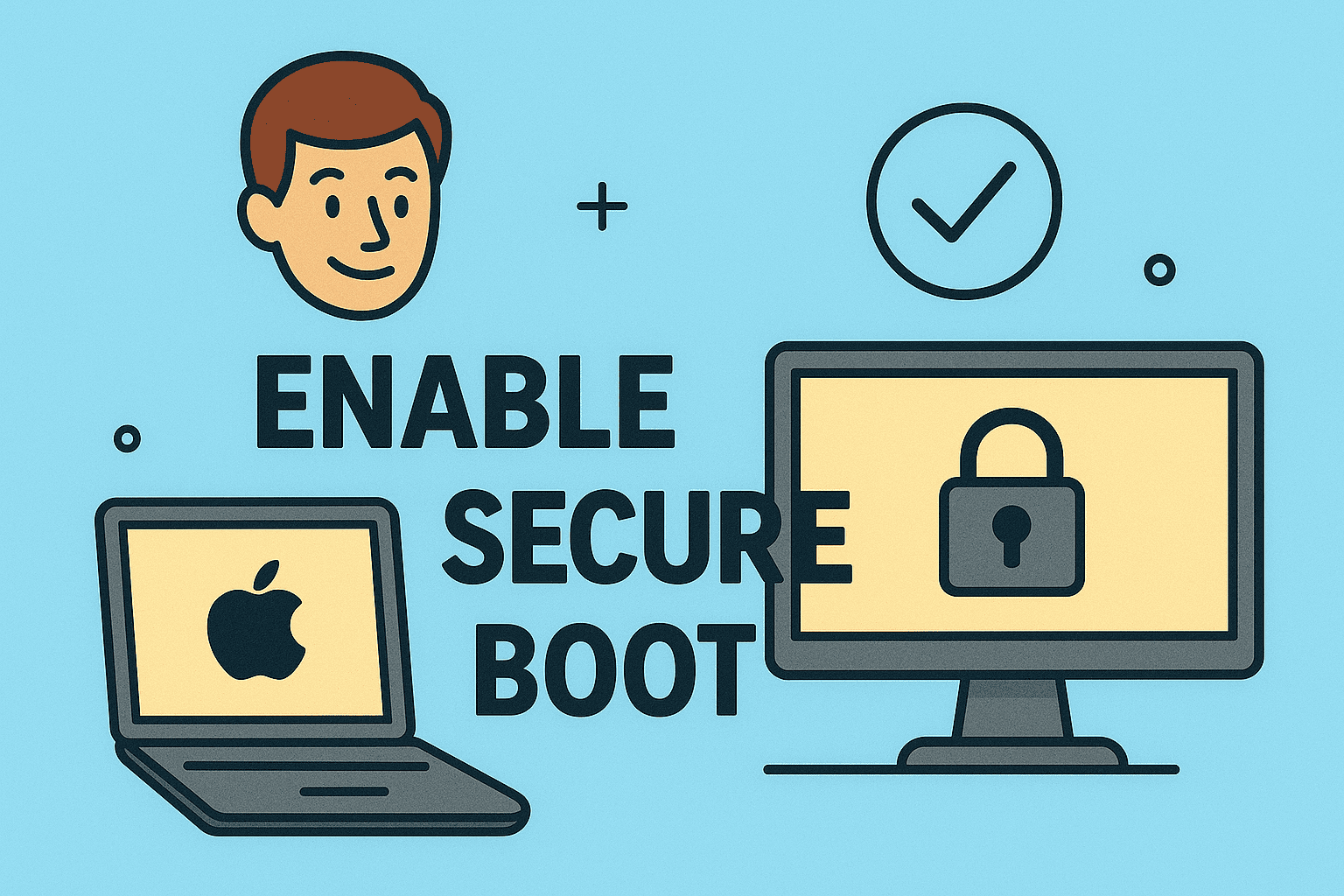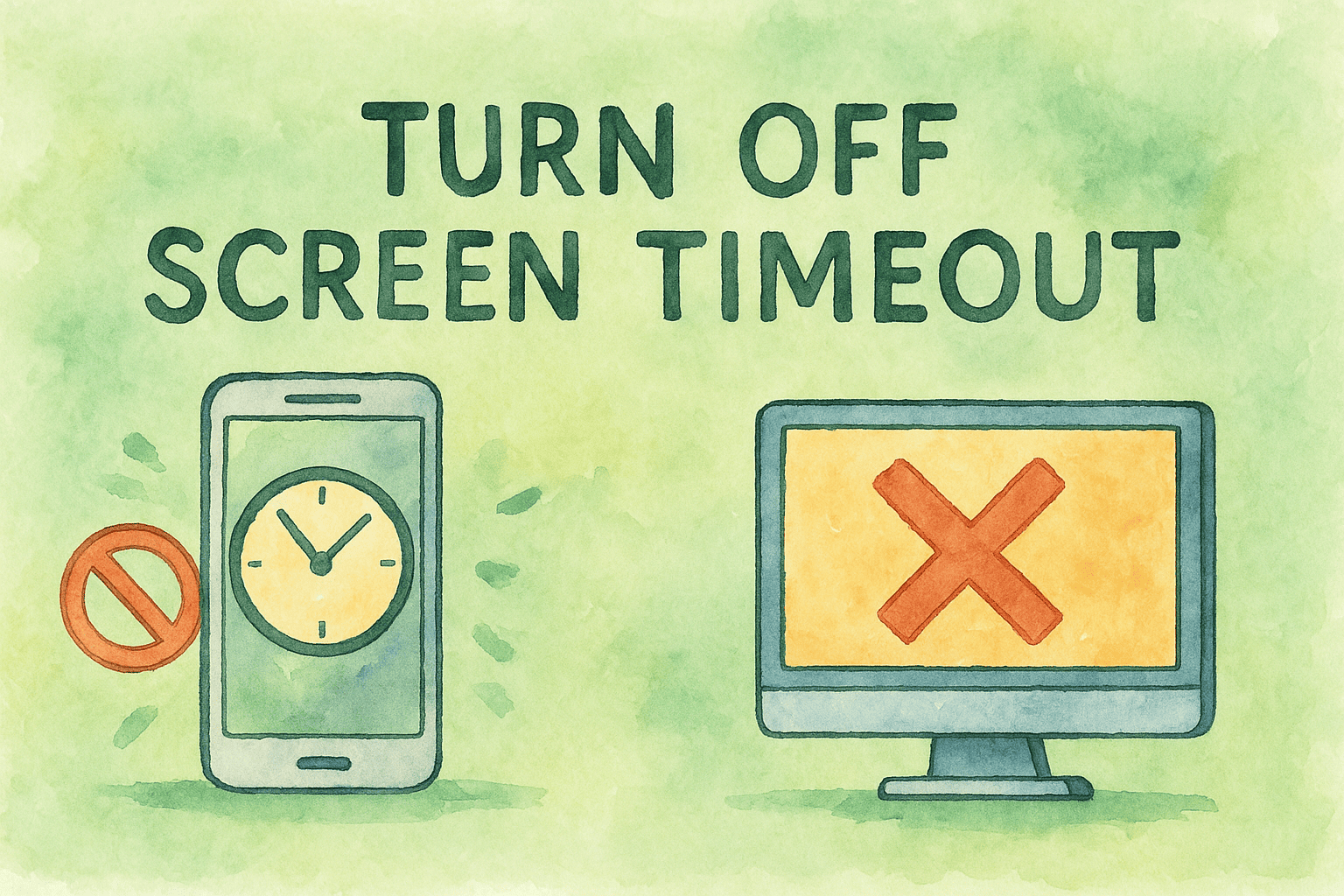Why a Locked Keyboard Can Disrupt More Than You Think
Updated on June 23, 2025, by ITarian
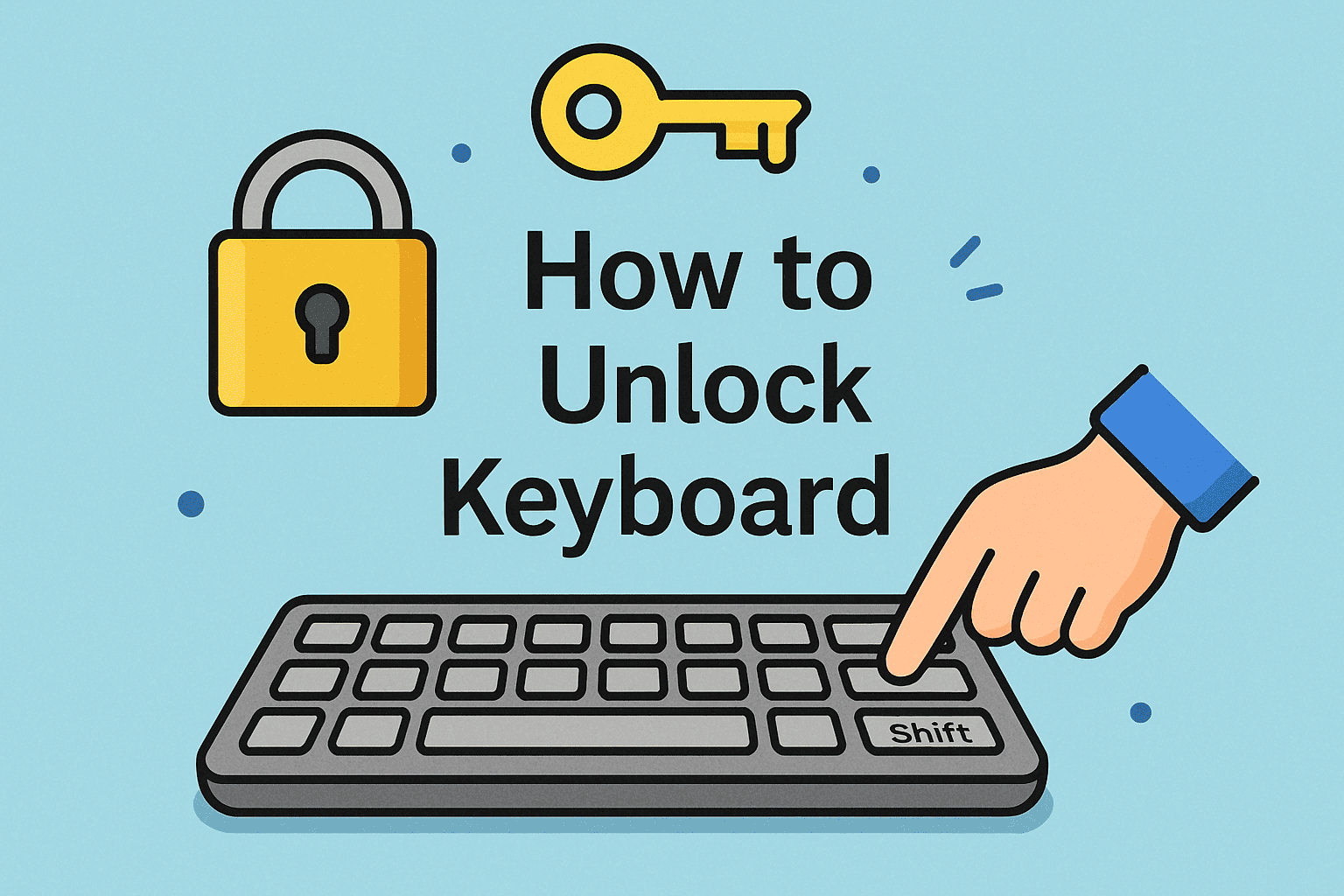
Have you ever had a moment when your keyboard suddenly stopped working? If so, you’re not alone—and you’ve probably Googled how to unlock keyboard in a rush.
For IT teams and business leaders, a non-functional keyboard can mean halted workflows, delayed reports, or frustrated users—especially in environments reliant on security protocols and tight response times. The good news? In most cases, the solution is just a few keystrokes or setting tweaks away.
This guide will walk you through multiple fixes, from keyboard shortcut tricks to changes in Windows keyboard settings, ensuring your system is back in action quickly and securely.
Common Reasons Your Keyboard May Be Locked
Before diving into how to unlock your keyboard, it helps to understand why it might be locked in the first place. Here are some common culprits:
- Accidental shortcut activation (e.g., Fn + F6 or Ctrl + Alt + L)
- Driver malfunctions after an OS update
- Accessibility features like Filter Keys or Sticky Keys turned on
- Physical lock switches on external keyboards
- Malware or endpoint security lockdowns (especially in enterprise environments)
🔒 Tip: If your keyboard is not responding, first check if external input devices still work via USB or Bluetooth.
Method 1: Use a Keyboard Shortcut to Unlock
Many laptops and desktop keyboards include built-in keyboard shortcuts that toggle lock modes. Here are a few to try:
Common Unlock Shortcuts:
- Fn + F6 or Fn + F7 – Often used to enable/disable keyboard on laptops
- Ctrl + Alt + Del – Forces the system security screen (if keys respond)
- Windows + Spacebar – Switches input languages and can resolve stuck keyboard input
- Ctrl + Shift + Esc – Opens Task Manager, which may trigger the keyboard to reinitialize
✅ If using a Lenovo, Dell, HP, or Asus device, check their support pages for model-specific hotkeys.
Method 2: Check Windows Keyboard Settings
Sometimes, built-in Windows keyboard settings can interfere with normal operation.
To Review and Fix:
- Go to Settings > Accessibility > Keyboard
- Turn Sticky Keys, Filter Keys, and Toggle Keys OFF
- Navigate to Device Manager > Keyboards
- Right-click your keyboard and choose Update Driver
- Reboot your system
⚙️ Pro Tip: Use the Ease of Access Center for streamlined access to keyboard-related settings on Windows 10 and 11.
Method 3: Reconnect or Replace the Keyboard
If you’re using an external keyboard, try these steps:
- Unplug and replug the USB connector
- Try a different port or use a different keyboard to test
- For Bluetooth keyboards, re-pair the device via Bluetooth settings
For laptop users, you may need to:
- Run a hardware diagnostic tool
- Boot into BIOS/UEFI to check for keyboard functionality
- Consider a reset or rollback if a recent update caused the issue
Method 4: Scan for Malware or Endpoint Policies
If you’re operating in a corporate or secure environment, it’s possible that your endpoint protection system or group policy settings disabled the keyboard:
- Run a full malware scan using Windows Defender or your enterprise EDR
- Check GPO settings in Active Directory if the device is managed
- Temporarily boot into Safe Mode to isolate software conflicts
🛡️ In some cases, ransomware or system lockdowns can disable peripherals to prevent user control.
Why This Matters in Cybersecurity & Enterprise IT
For IT managers and cybersecurity professionals, locked keyboards are more than an annoyance—they can signal:
- User-level security breaches
- Driver or kernel-level malware
- Failed device policies from MDM tools
- Human error during patch rollout
A consistent response protocol and awareness of how to unlock keyboard incidents can prevent downtime and reduce help desk loads.
FAQs: How to Unlock a Keyboard
1. What is the fastest way to unlock a keyboard?
Try pressing Fn + F6 or rebooting your system. If it’s a software lock, disable accessibility features under keyboard settings.
2. Why is my keyboard not responding even after reboot?
It may be a hardware issue or a faulty driver. Try plugging in an external keyboard and updating drivers.
3. Can Windows updates cause keyboard to lock?
Yes. Some updates can disrupt input device drivers. A rollback or reinstall may resolve the issue.
4. What if only some keys are not working?
This might be a partial hardware failure or a layout/input setting issue. Check the language settings under Windows > Time & Language > Typing.
5. Can a virus lock my keyboard?
Yes. Some malware disables keyboard input to prevent user intervention. Run a full antivirus scan immediately.
Final Thoughts: Know the Fixes Before It Slows You Down
Understanding how to unlock keyboard functionality is a simple but vital troubleshooting skill—especially in fast-paced environments where productivity and security go hand-in-hand.
Whether the issue stems from a shortcut, system setting, or more serious security trigger, knowing the right steps ensures your team stays operational and secure.