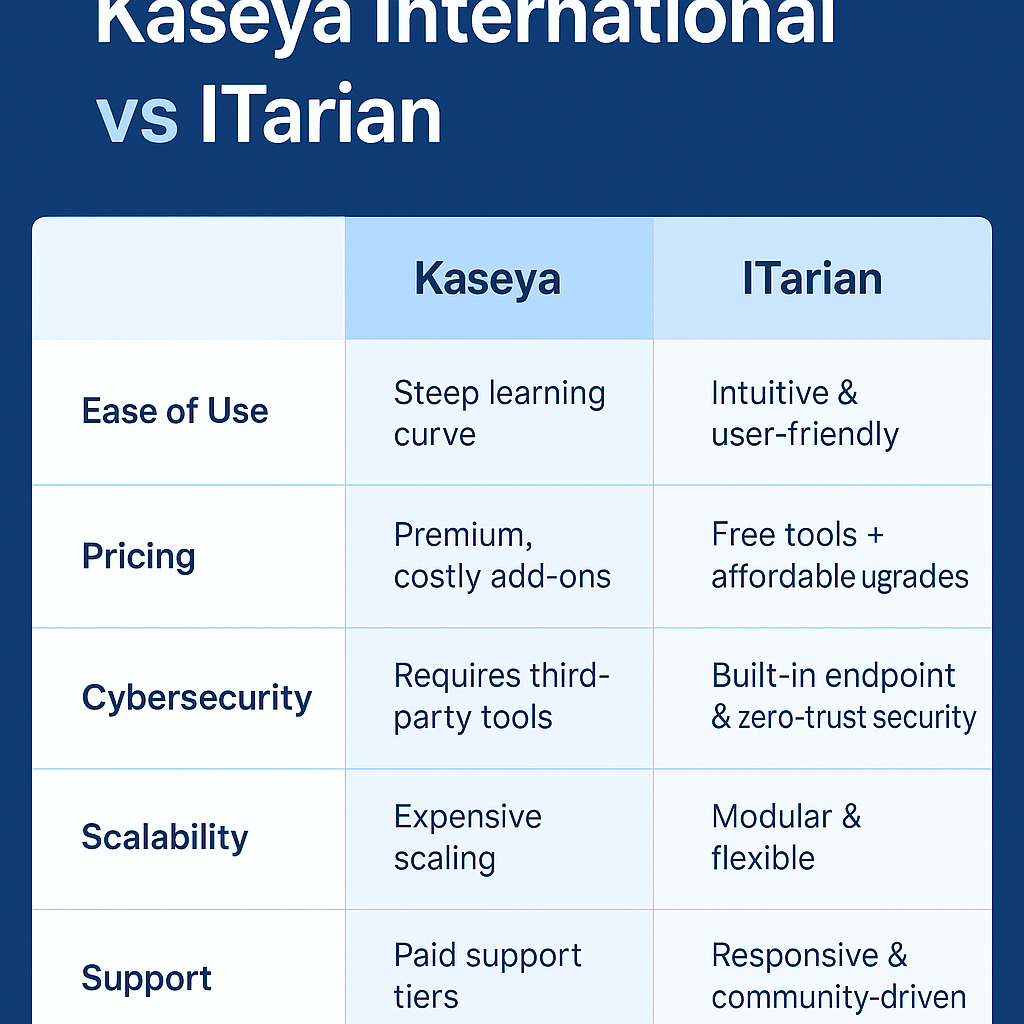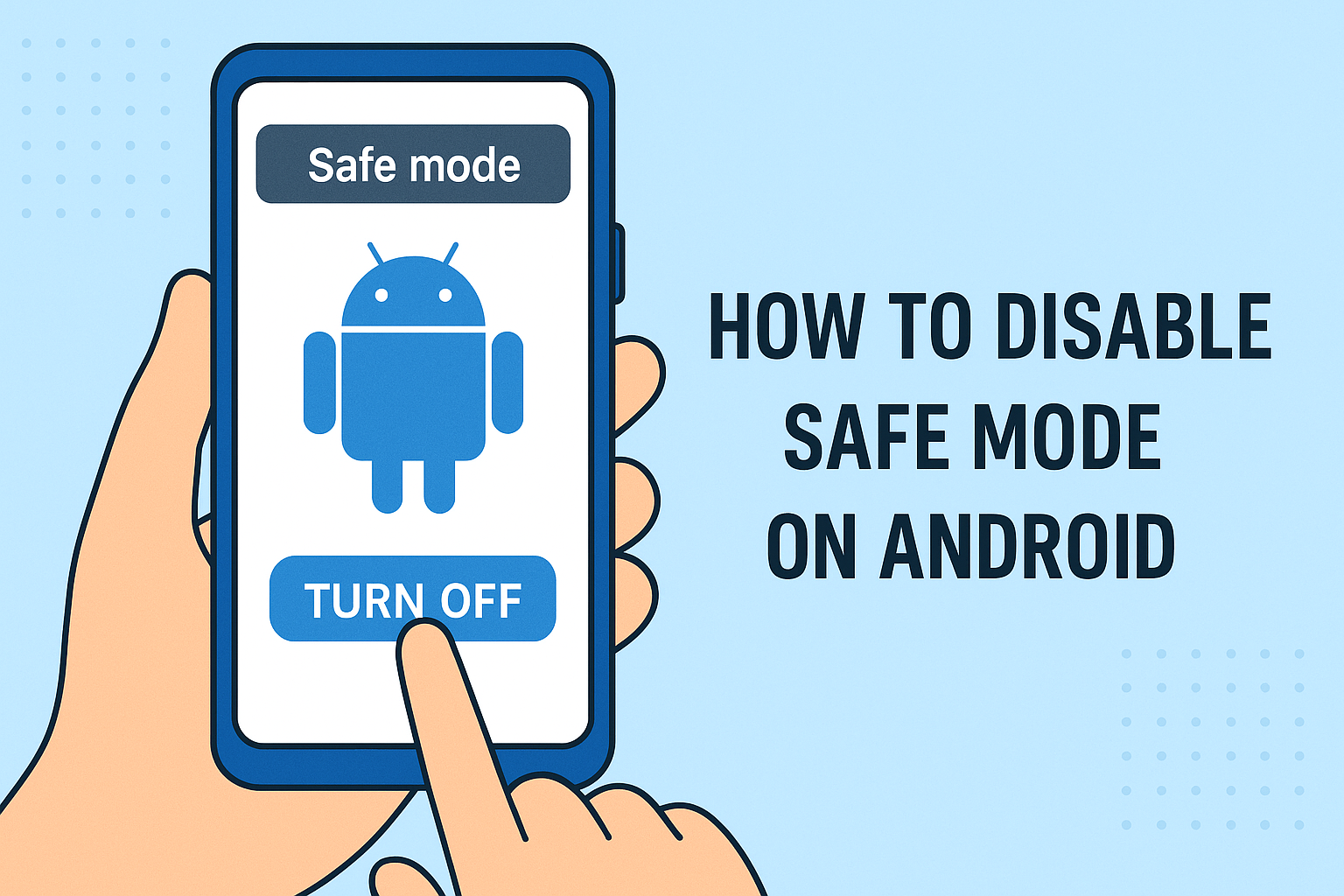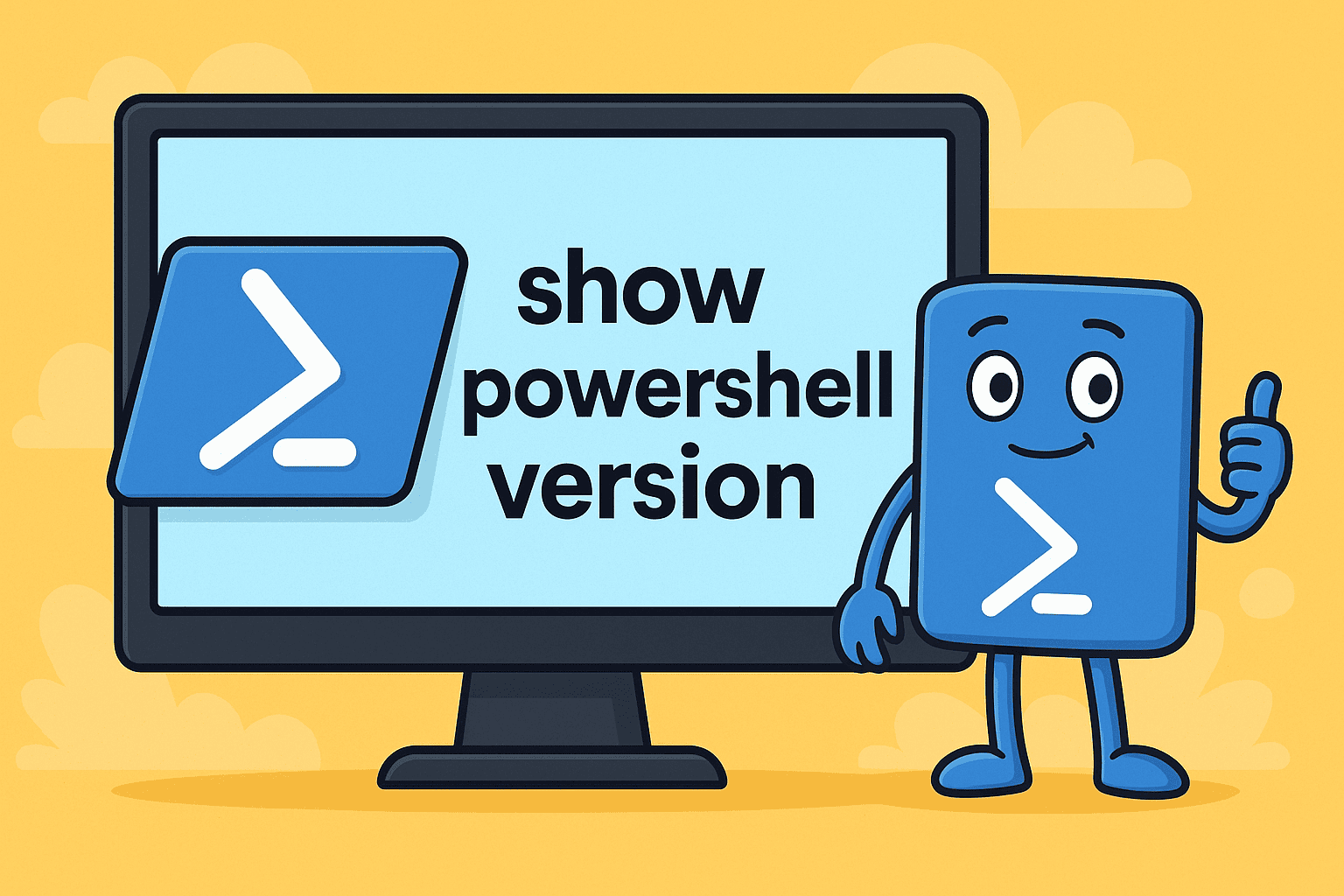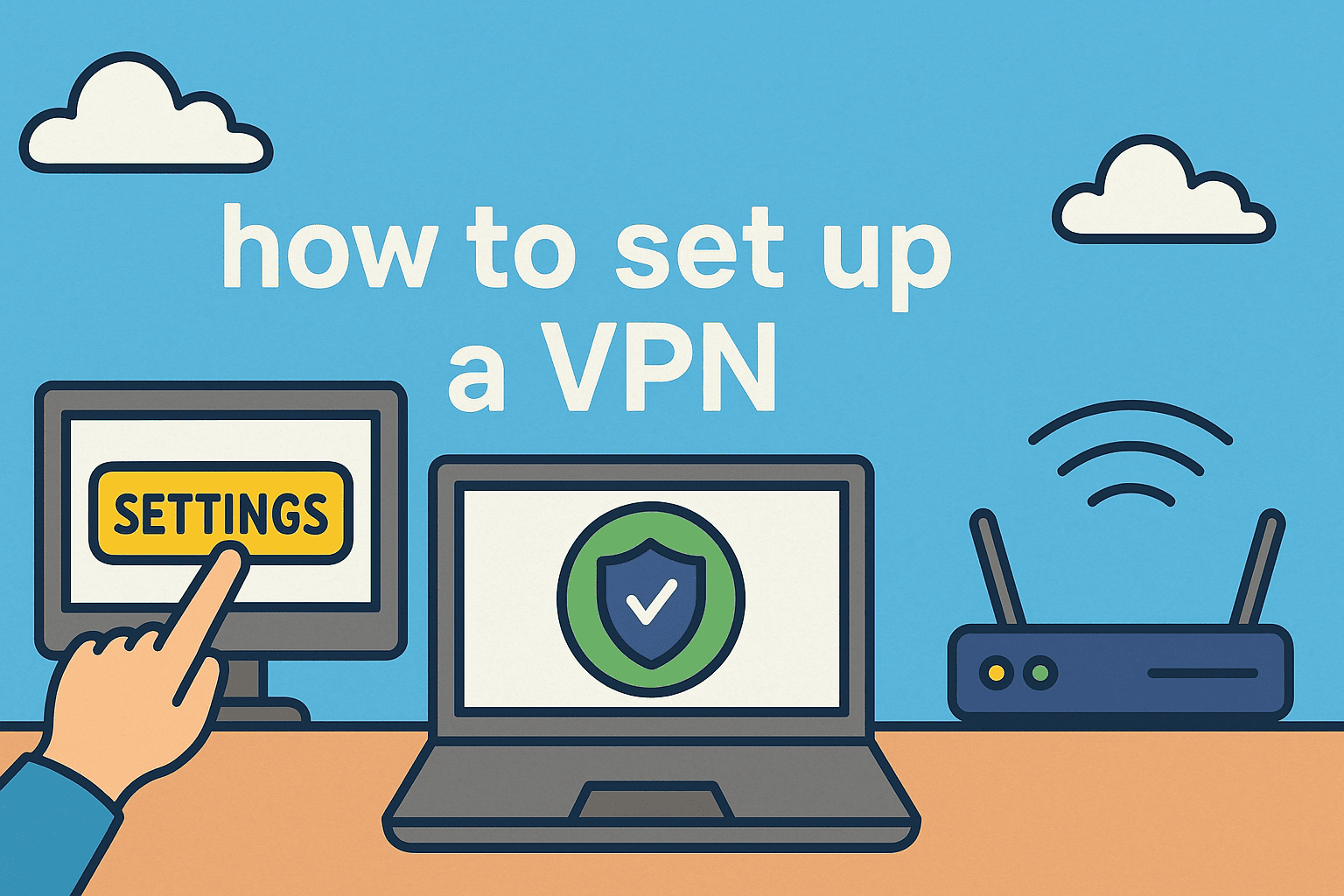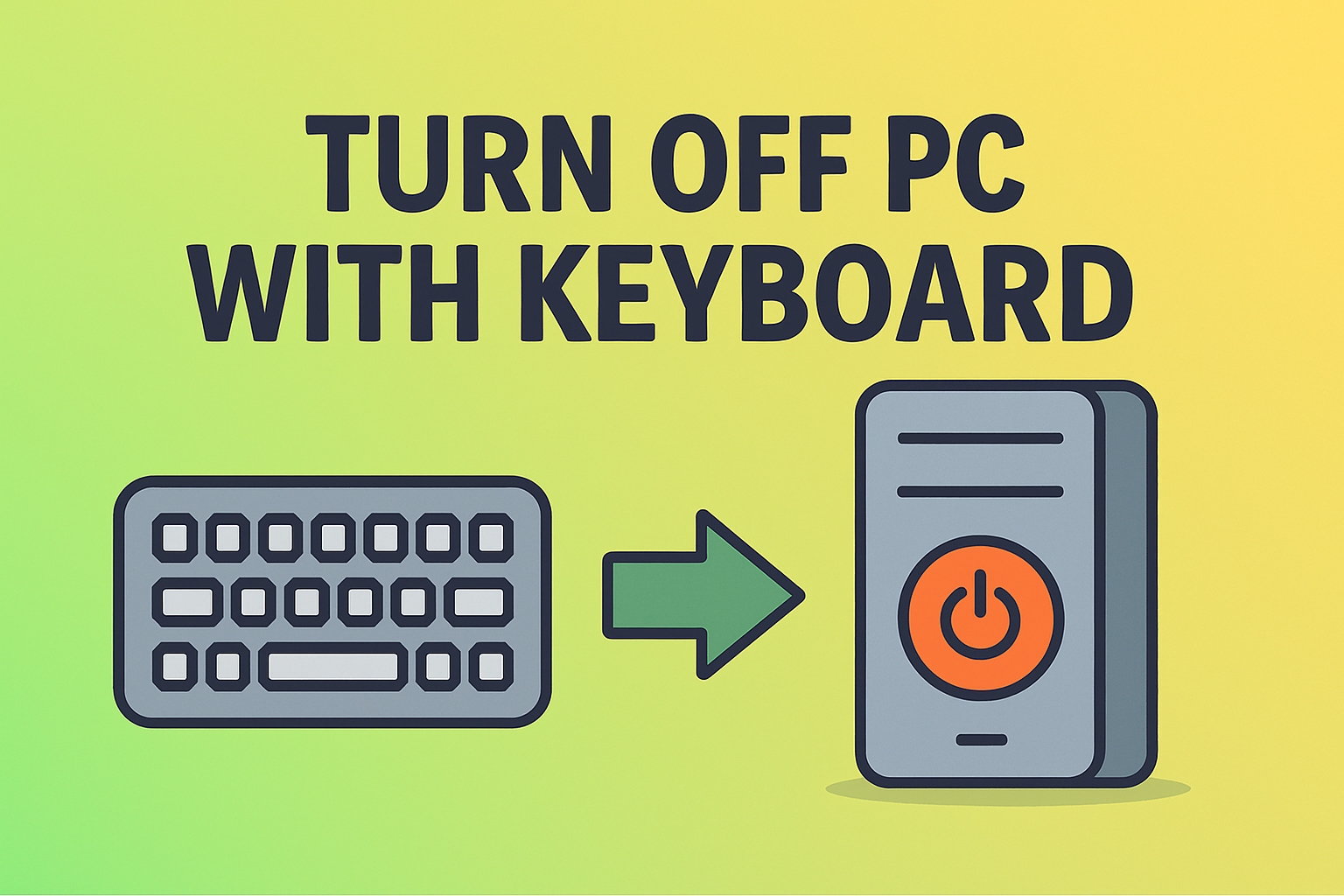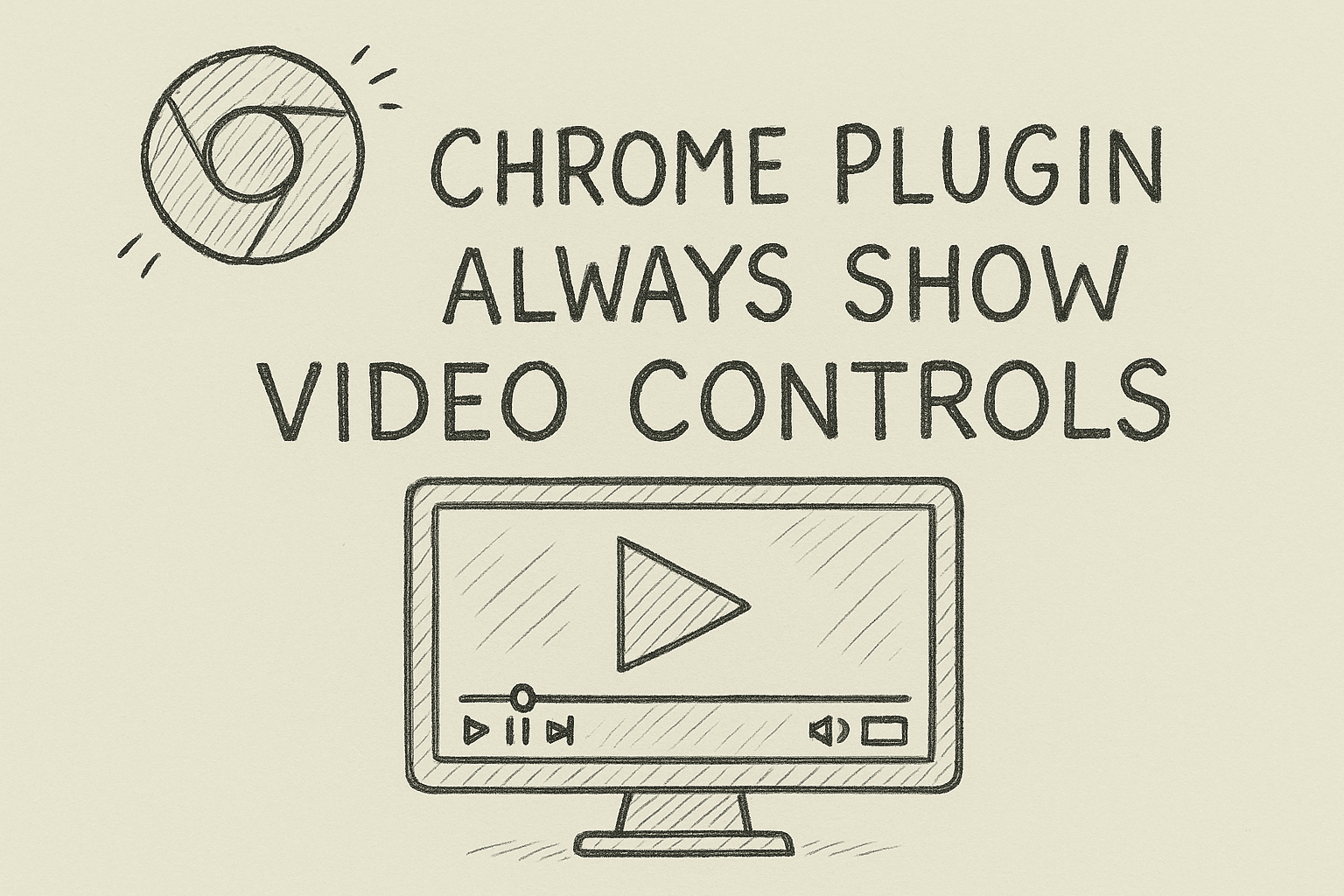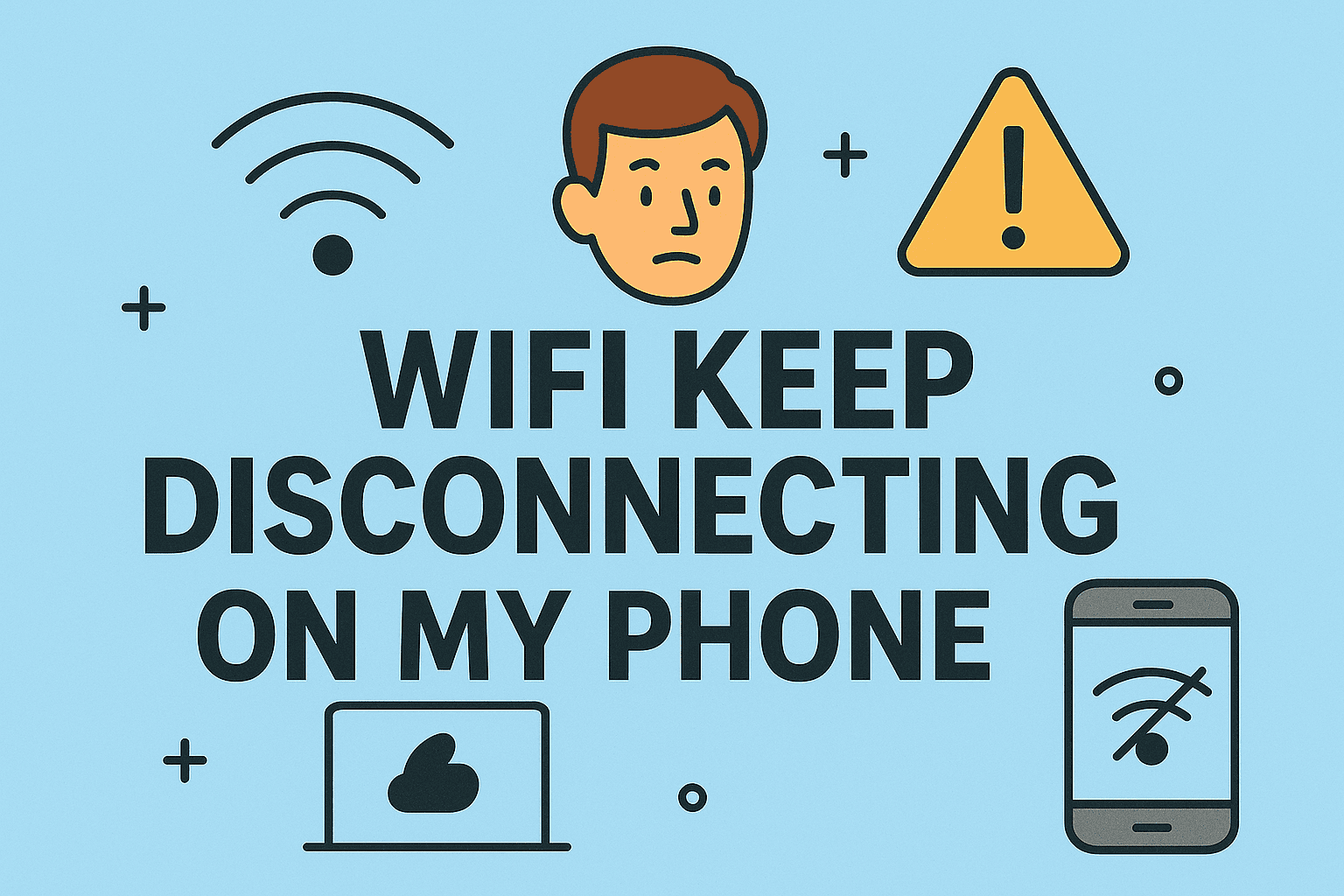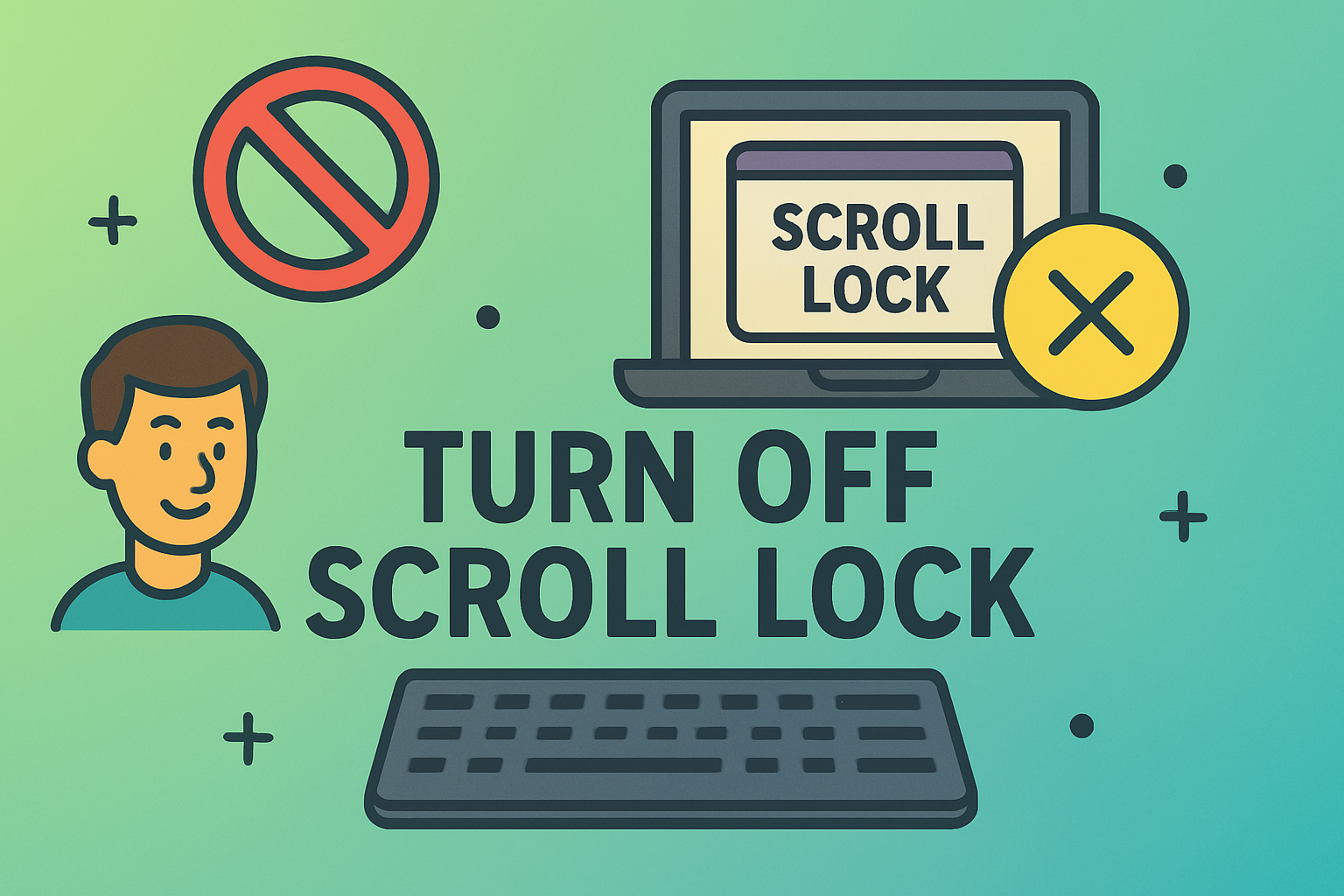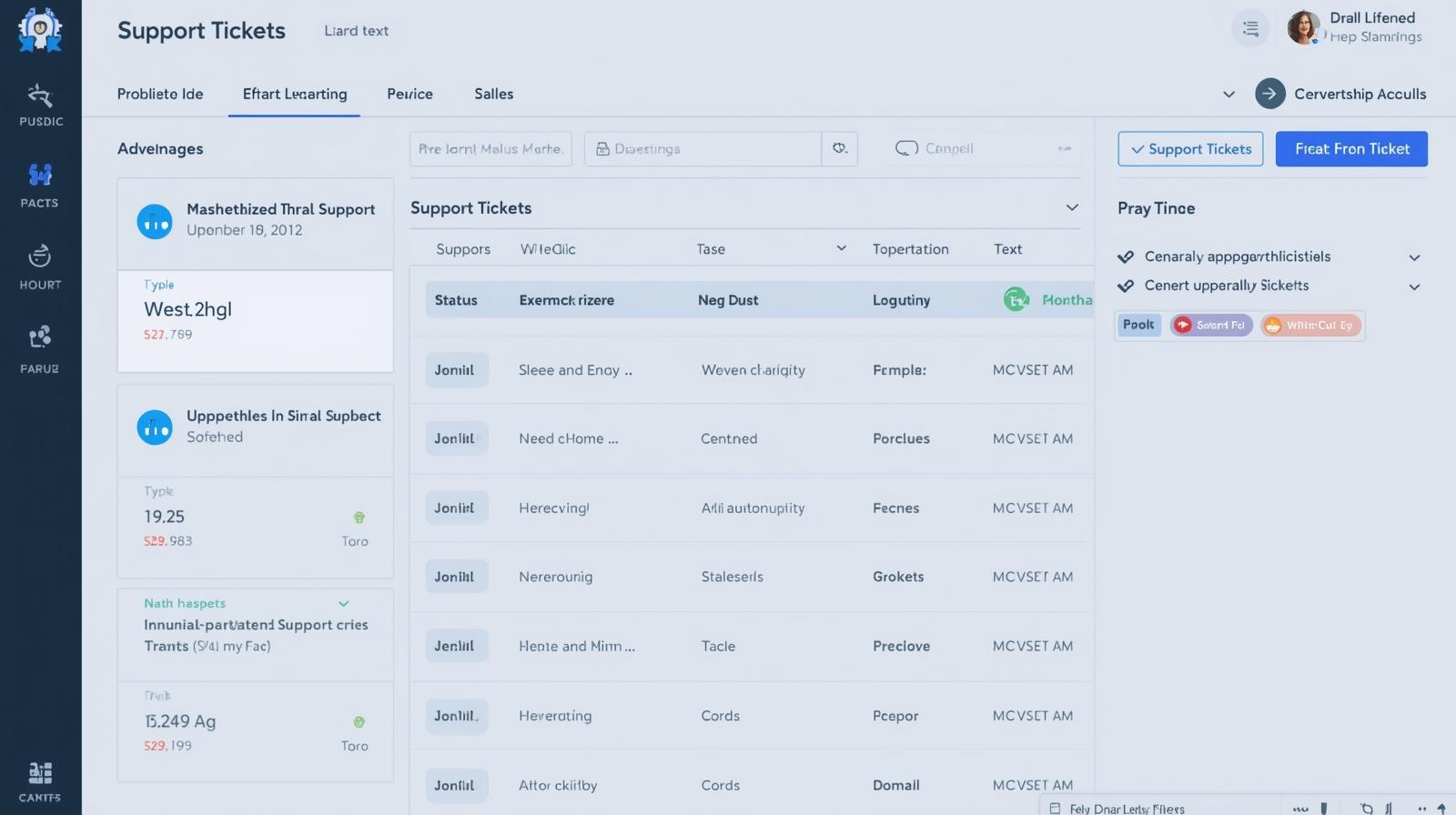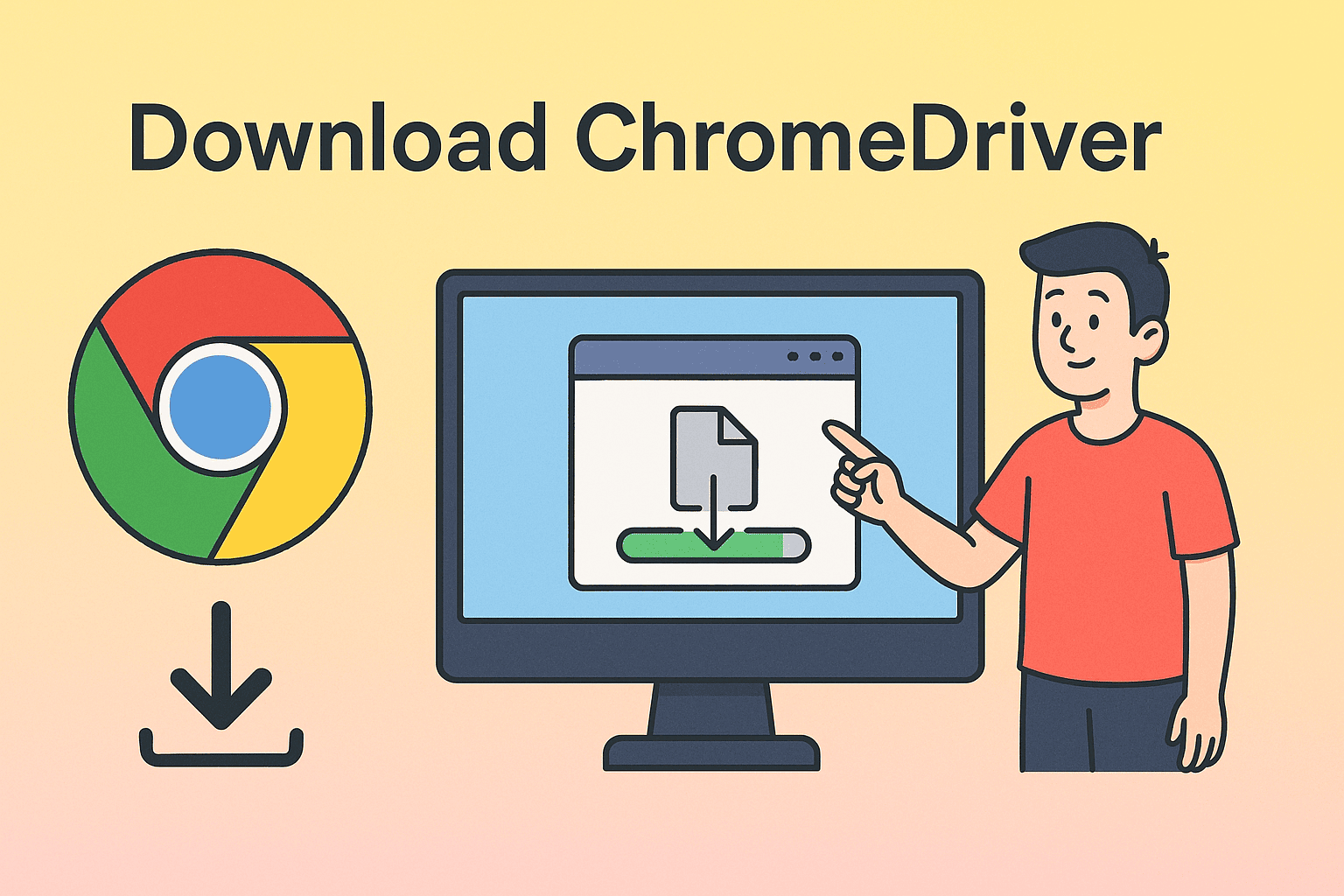Booting into Safe Mode: A Complete Troubleshooting Guide
Updated on June 19, 2025, by ITarian
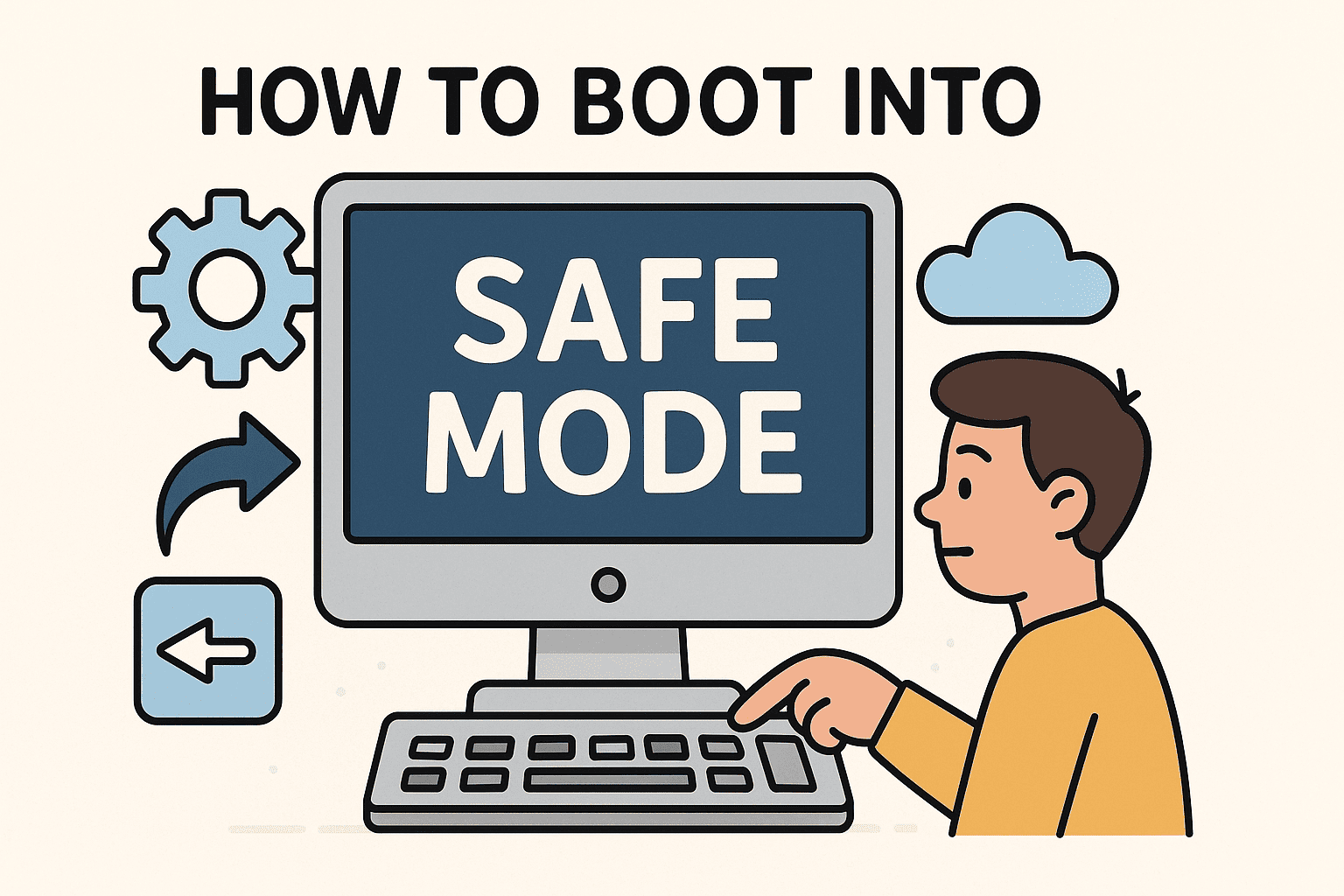
Is your computer crashing or behaving strangely? Learning how to boot into Safe Mode can be the first step toward diagnosing and fixing serious system issues.
Safe Mode is a stripped-down version of your operating system that loads only essential drivers and services. It’s widely used in system recovery and troubleshooting mode scenarios to identify problems related to software, drivers, or malware. Whether you’re an IT manager, cybersecurity analyst, or everyday user, this guide will walk you through everything you need to know.
What Is Safe Mode and Why It Matters
Windows Safe Mode and Mac’s Safe Boot are diagnostic modes that help isolate issues preventing a system from running correctly. It disables unnecessary startup programs, background processes, and third-party services, making it easier to:
- Uninstall problematic software or drivers
- Remove malware or viruses
- Perform system scans and repairs
- Restore default settings
It’s one of the most powerful tools for IT professionals and DIY fixers alike.
When to Use Safe Mode
Booting into Safe Mode can be helpful in scenarios such as:
- After a failed driver or system update
- When your system is stuck in a boot loop
- To remove persistent malware
- To troubleshoot blue screen (BSOD) errors
- When normal mode crashes on login
How to Boot into Safe Mode (Windows 10/11)
There are several ways to enter Safe Mode on Windows systems. Choose the method that fits your situation.
Method 1: Using Settings Menu
- Click Start > Settings > Update & Security > Recovery
- Under Advanced Startup, click Restart now
- On the Choose an Option screen, select:
- Troubleshoot > Advanced Options > Startup Settings > Restart
- Press F4 for Safe Mode, F5 for Safe Mode with Networking
Method 2: Shift + Restart
- Hold Shift while clicking Restart from the Start Menu
- Follow the same steps in Method 1
Method 3: From a Black or Blank Screen
If you can’t access settings:
- Power on and force shutdown (hold power button) 3 times
- Windows will enter Recovery Mode
- Choose Advanced Options > Startup Settings
- Select Safe Mode with the corresponding key
Booting into Safe Mode on Windows 7
- Restart your PC
- Press F8 repeatedly before the Windows logo appears
- Use arrow keys to select Safe Mode or Safe Mode with Networking
Note: F8 may not work on newer systems using UEFI boot. Use Advanced Startup instead.
How to Boot into Safe Mode on macOS
- Shut down your Mac
- Turn it on and immediately press and hold Shift
- Release Shift when you see the login window
macOS will load with only essential components. Safe Boot checks your disk and prevents problematic software from launching.
What You Can Do in Safe Mode
Once inside Safe Mode, here’s how you can take control:
- Run Antivirus/Malware Scans: Catch threats that hide in normal mode
- Uninstall Software: Remove recent updates or incompatible apps
- Use System Restore: Roll back to a known-good configuration
- Update Drivers: Install or roll back hardware drivers
- Run SFC or DISM Tools (Windows): Repair corrupt system files
Key Differences: Safe Mode vs Troubleshooting Mode
| Feature | Safe Mode | Troubleshooting Mode |
| Boot Type | Limited OS mode | Diagnostic tools and options |
| Purpose | Isolate system issues | Repair, reset, or restore functions |
| Accessibility | Via Startup Settings | Via Recovery Options or Settings |
Understanding the distinction can help you choose the right approach for your issue.
Pro Tips for Using Safe Mode Effectively
- Back up your data before making system changes
- Document error messages or symptoms before and after Safe Mode use
- Don’t stay in Safe Mode too long—use it to diagnose, then reboot normally
- Always update antivirus definitions before scanning
Industry Use Cases
• IT Support: Remote diagnostics for employee machines
• Cybersecurity: Removing ransomware or spyware safely
• Finance/Healthcare: Troubleshooting regulatory software without risk
• Education: Fixing student and faculty devices with minimal downtime
• Startups: Diagnosing dev or beta build crashes
Final Thoughts
Knowing how to boot into Safe Mode is a valuable skill whether you’re a power user or a professional tech. From handling malware to recovering from updates gone wrong, Safe Mode provides a clean, minimal environment that allows for efficient problem-solving.
Don’t let system issues bring your business or workflow to a halt. Learn how to leverage Safe Mode and related system recovery tools to stay resilient and operational.
Protect your digital infrastructure today — get started with a free trial.
FAQ: How to Boot into Safe Mode
1. What does Safe Mode do?
It starts your system with only core drivers and services, allowing you to troubleshoot errors.
2. Can I use the internet in Safe Mode?
Yes, if you select Safe Mode with Networking.
3. How do I exit Safe Mode?
Simply restart your computer and it will boot into normal mode.
4. Is Safe Mode available on all systems?
Yes, all Windows and macOS systems offer some version of Safe Mode.
5. Can Safe Mode fix malware issues?
Yes, it can help detect and remove persistent malware that avoids detection in normal mode.