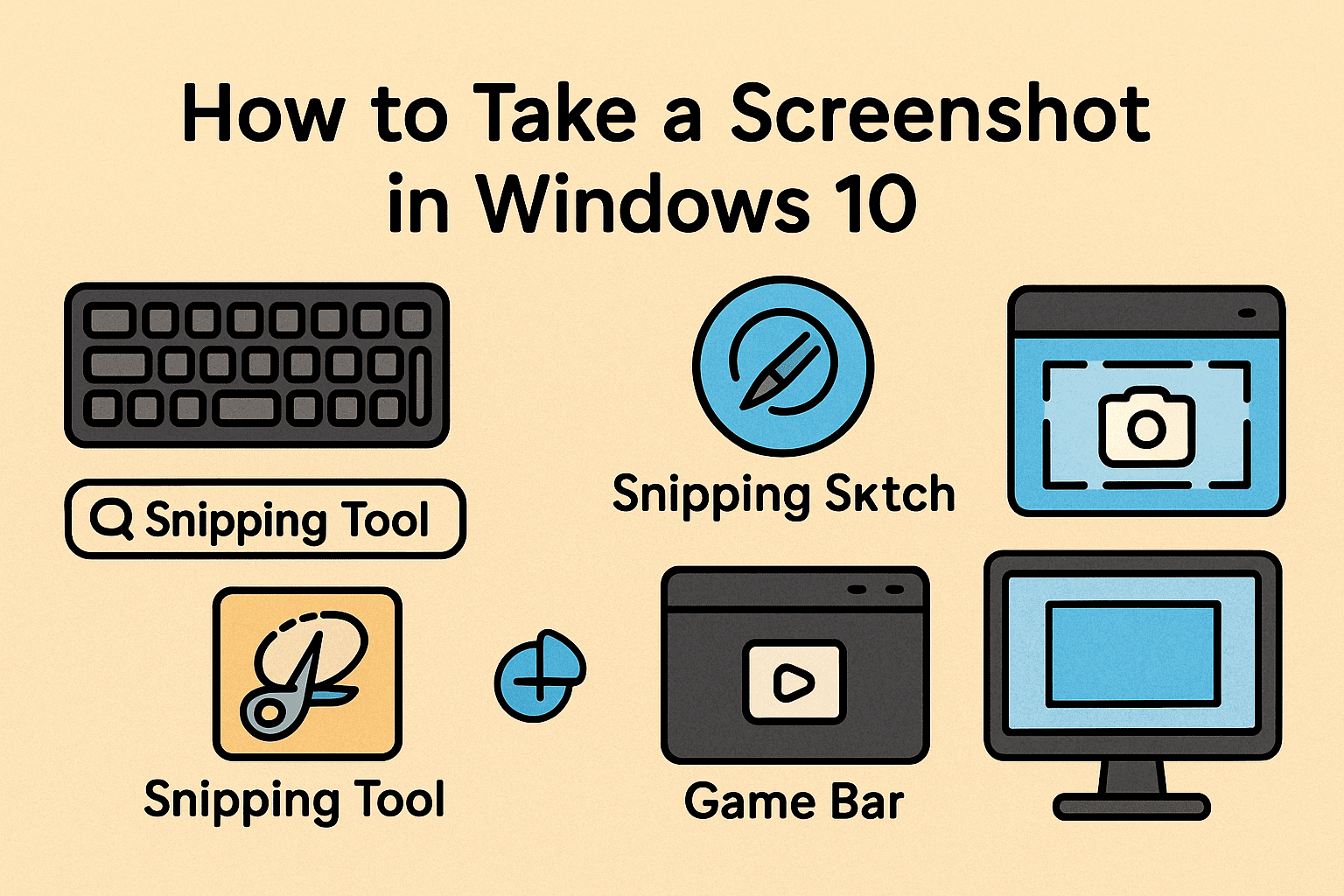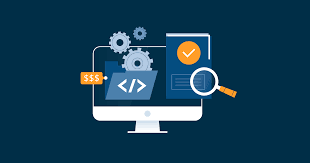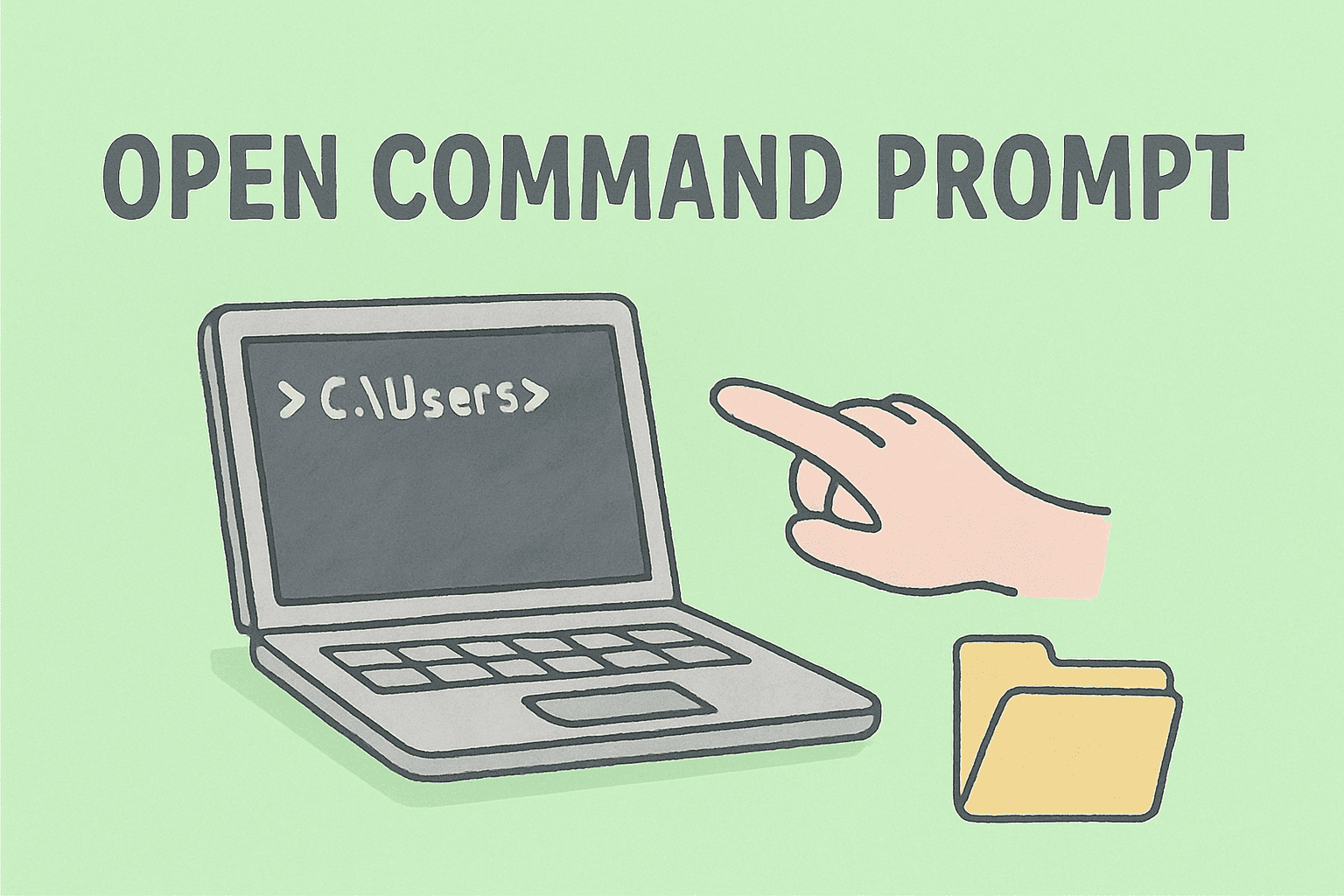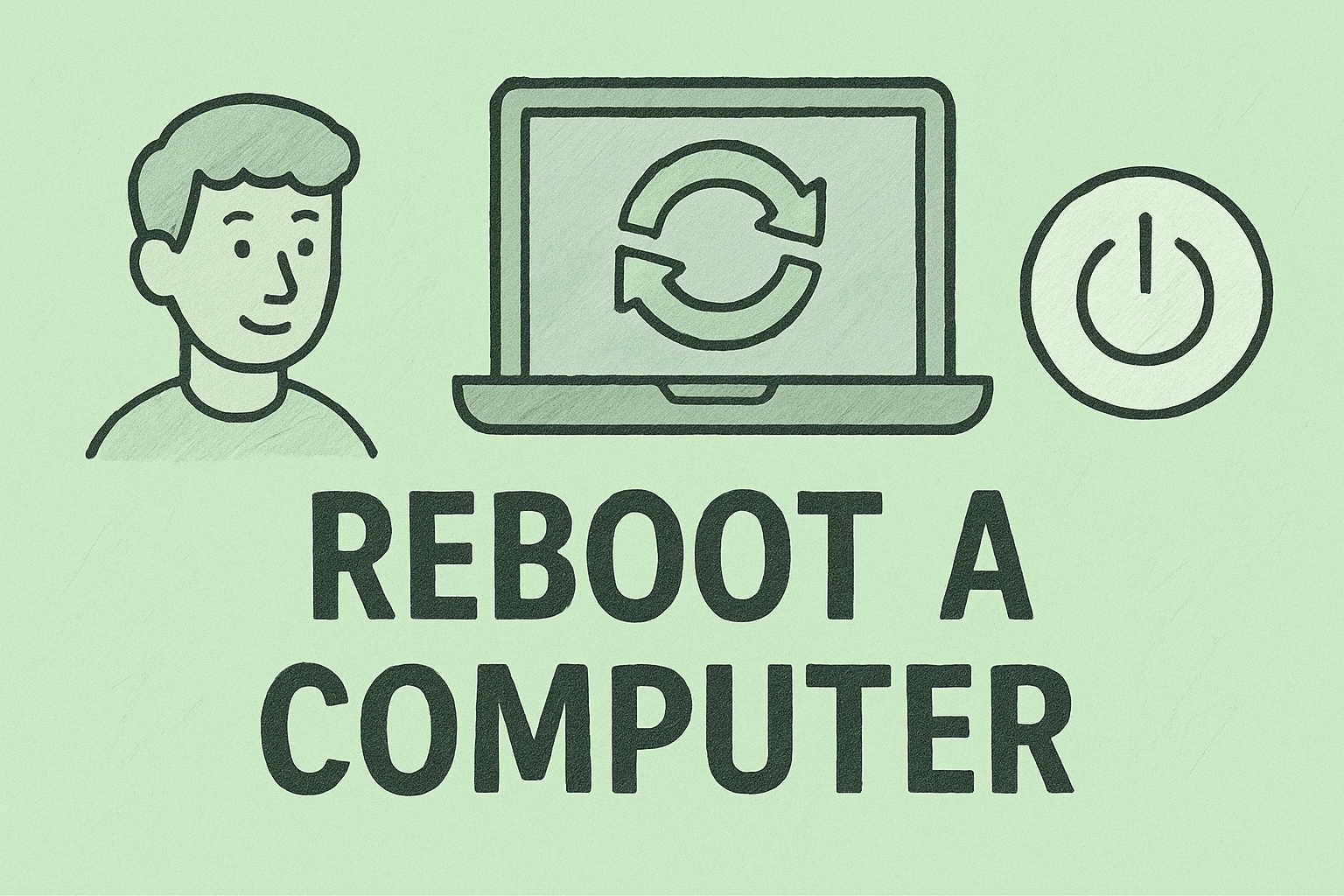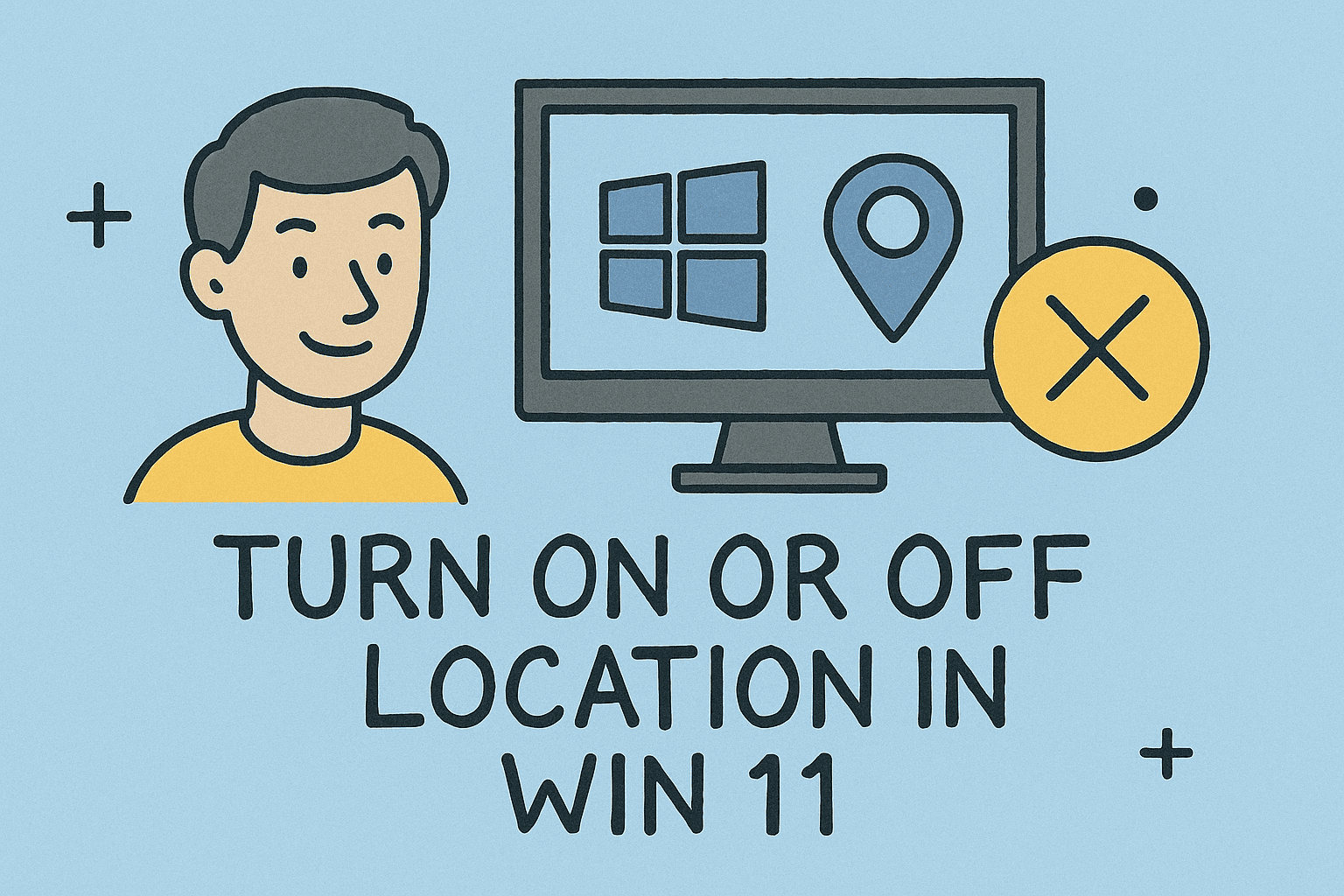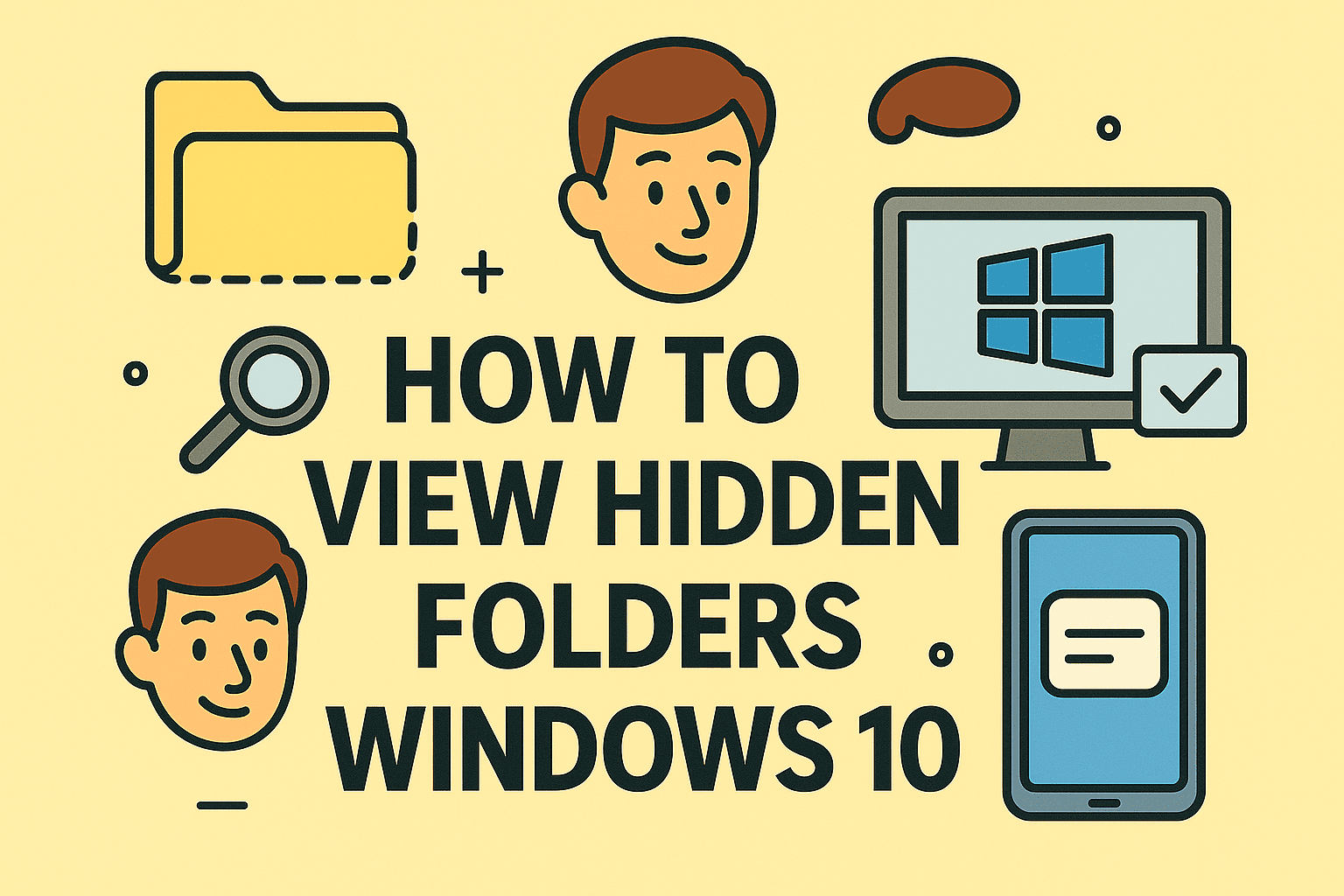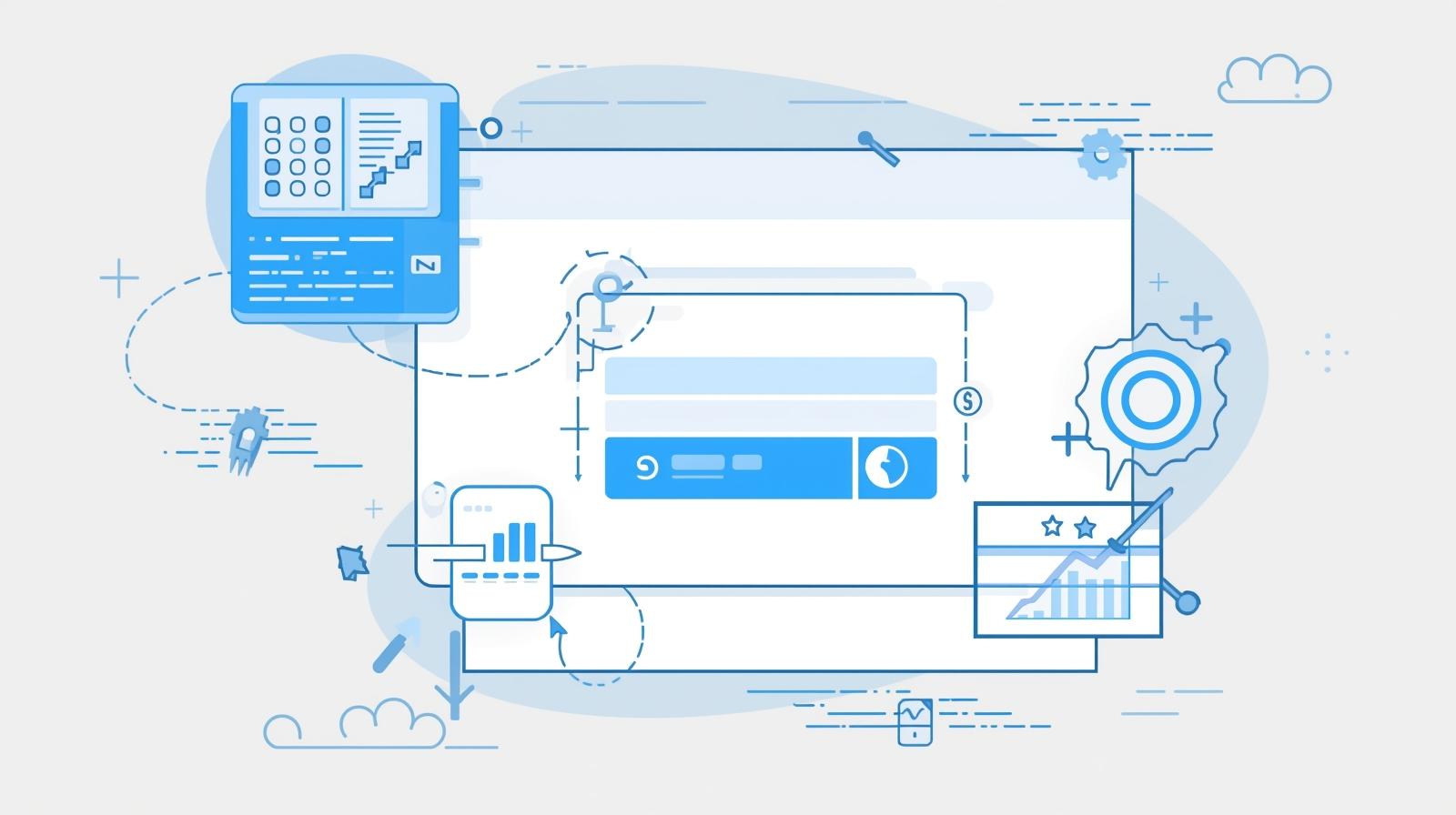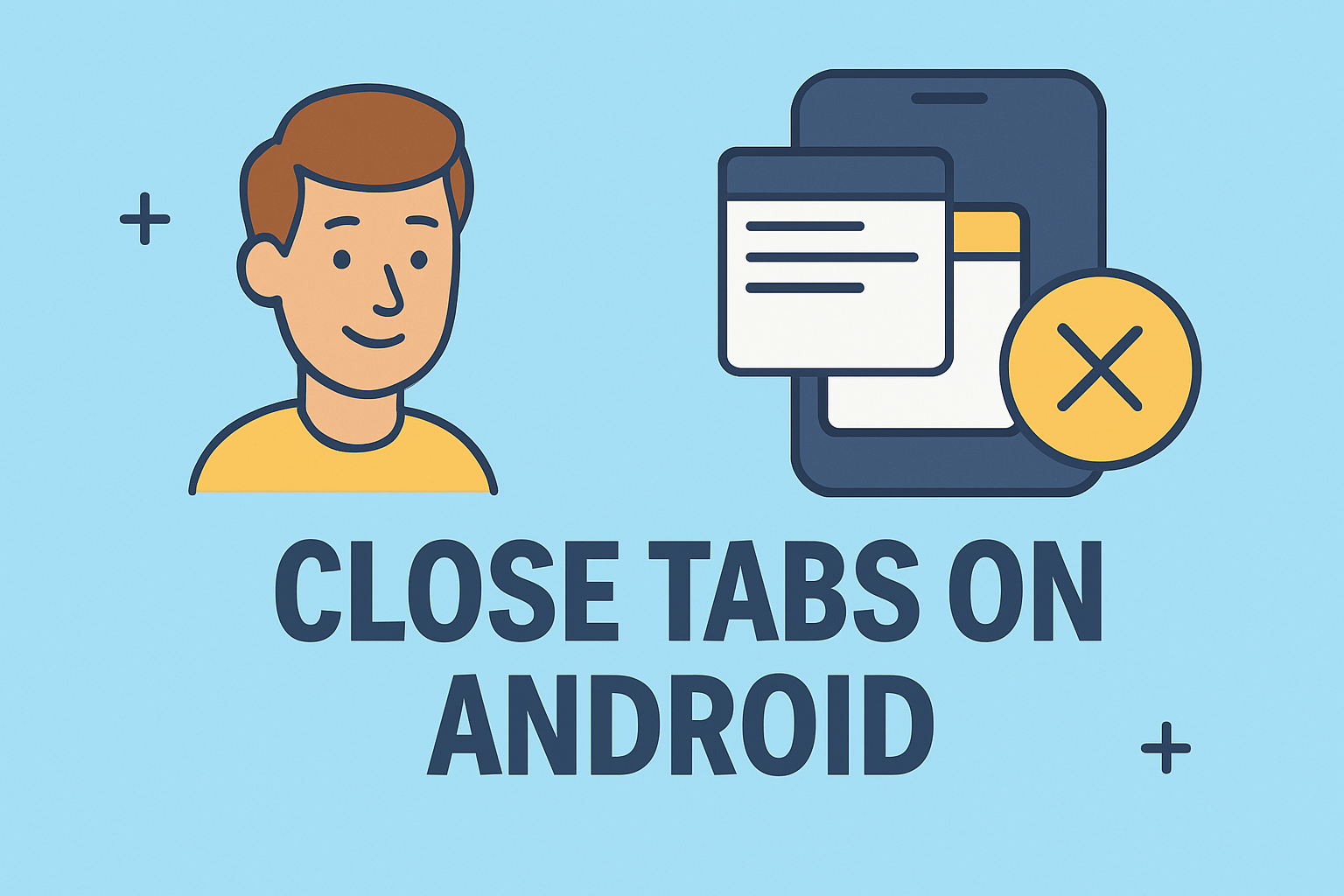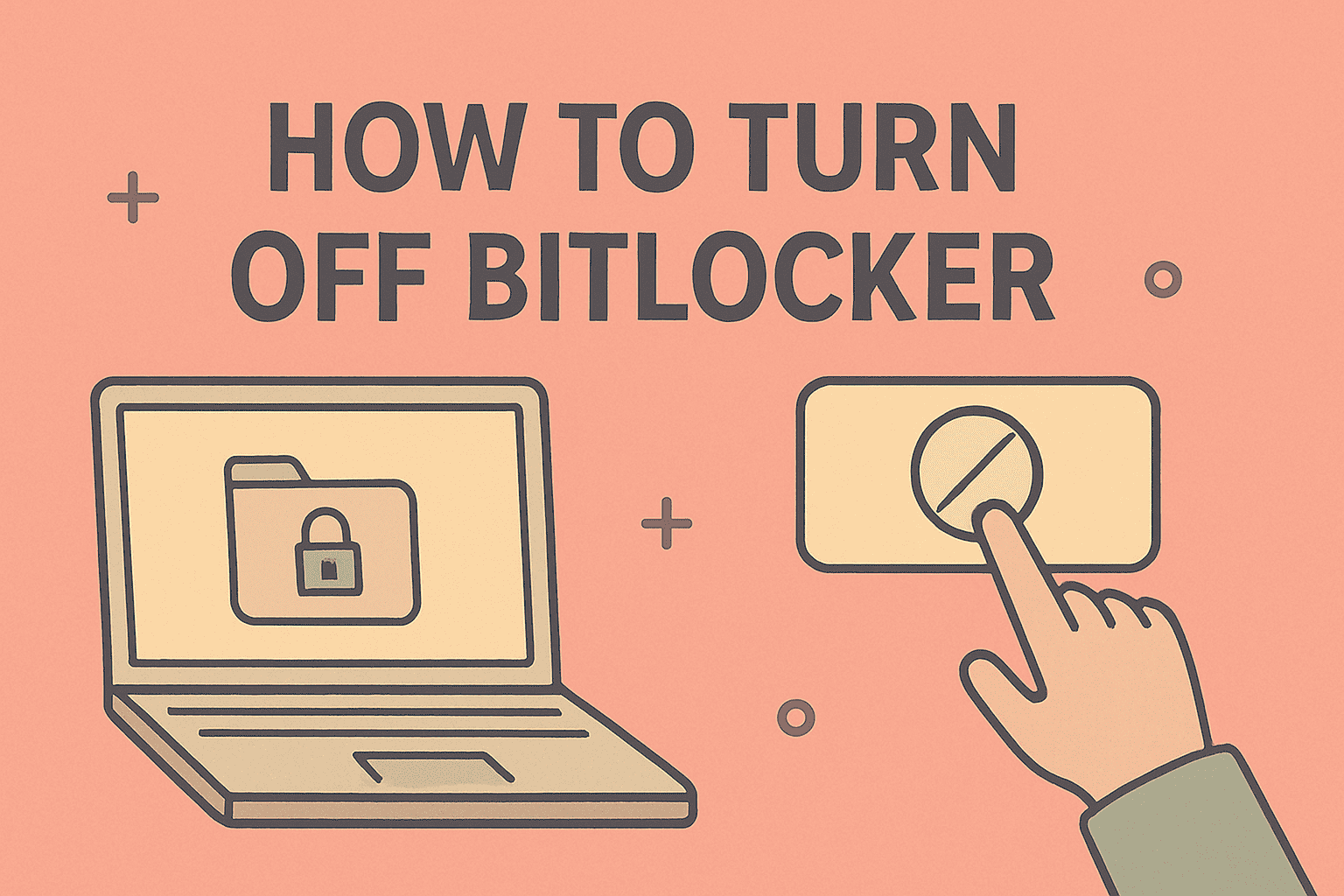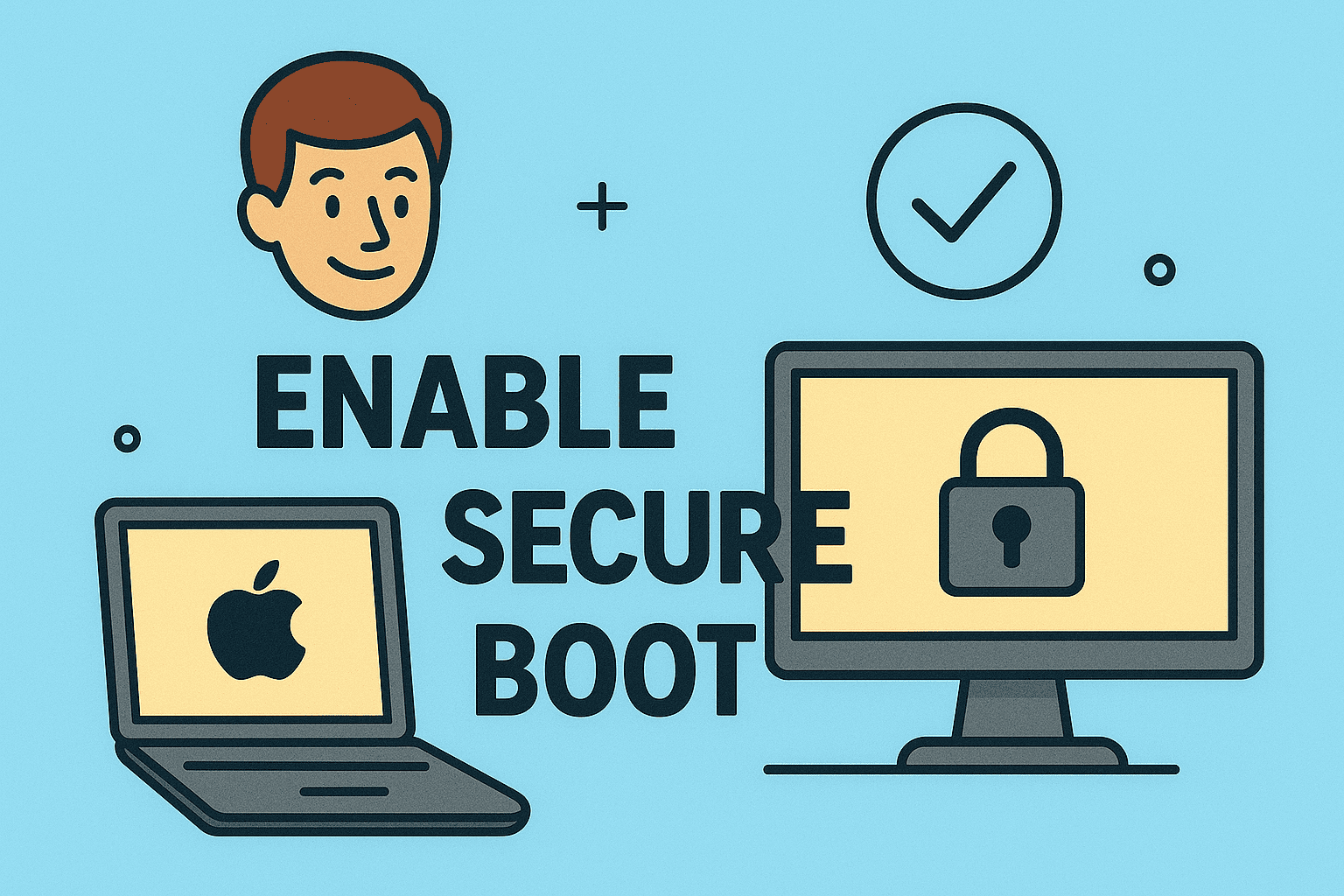How to Update Chrome: The 2025 Guide for Performance & Security
Updated on June 18, 2025, by ITarian
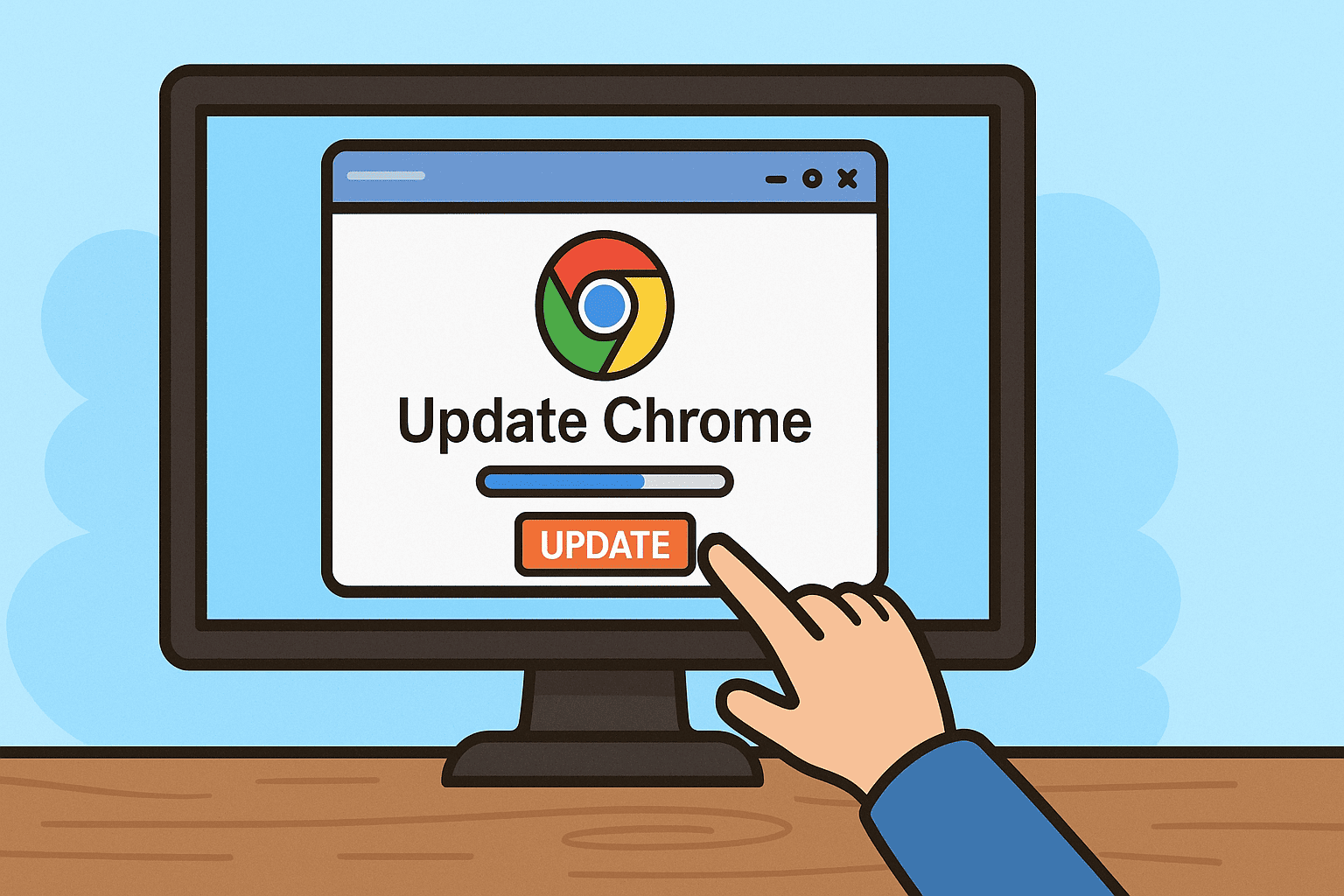
Wondering how to update Chrome on your device? You’re not alone. With cybersecurity threats on the rise and browser vulnerabilities a top concern, keeping Google Chrome updated is a simple yet critical task. Whether you’re a CEO managing workflows, an IT manager overseeing enterprise devices, or a cybersecurity expert focused on digital hygiene, this guide will walk you through everything you need to know.
In the next few minutes, you’ll learn not only how to update Chrome but also why staying current is essential to system performance and data protection.
Why Updating Chrome Matters
Every update brings vital improvements. These include:
- Security patches to protect against the latest vulnerabilities
- Performance boosts and faster browsing speeds
- Stability enhancements to reduce crashes
- Compatibility with new web technologies
Let’s break it down by platform and strategy.
How to Update Chrome on Desktop (Windows & macOS)
Method 1: Using Chrome’s Built-in Update Tool
- Open Chrome.
- Click the three dots (menu) in the top right corner.
- Go to Help > About Google Chrome.
- Chrome will Check for Chrome Updates automatically.
- If an update is available, it will download and prompt you to Relaunch.
That’s it! You’ve now updated Chrome in just a few clicks.
Pro Tip: Bookmark chrome://settings/help to access the update page instantly.
Method 2: Download Latest Chrome Version Manually
If auto-updates don’t work, go to:
- https://www.google.com/chrome/
Click Download Chrome and follow the prompts to install the latest version. This can be helpful in IT environments where updates are managed manually.
How to Update Chrome on Android
- Open the Google Play Store.
- Tap your profile icon.
- Go to Manage apps & device.
- Tap Updates available.
- Find Google Chrome, then tap Update.
If Chrome doesn’t appear, it means you’re already running the latest version.
How to Update Chrome on iPhone/iPad
- Open the App Store.
- Tap your profile icon at the top.
- Scroll to the Available Updates section.
- Tap Update next to Google Chrome.
Ensure your iOS version supports the latest Chrome updates.
Enterprise-Level Chrome Updates for IT Teams
IT managers working with dozens or hundreds of devices should consider these best practices:
- Use Chrome Enterprise Policies for centralized update management
- Regularly audit browser versions using scripts or device management tools
- Implement group policies for update control in Windows environments
- Coordinate updates with change management protocols to avoid business disruption
This not only ensures security but also prevents performance bottlenecks across departments.
Common Issues During Chrome Updates
1. Update Failed
- Check firewall or antivirus settings.
- Ensure enough disk space.
2. Update Freezes
- Restart the device and try again.
- Consider reinstalling the browser.
3. Update Not Showing
- Try the manual download route.
- Clear cache in Play Store/App Store if on mobile.
Best Practices for Staying Updated
- Turn on auto-update settings wherever possible.
- Schedule monthly update checks for teams.
- Educate employees on the importance of regular browser updates.
- Subscribe to Google’s Chrome Release Notes for early awareness.
Industry Insight: Why CEOs & Security Leaders Should Care
In industries like finance, healthcare, and SaaS, browsers serve as gateways to confidential data and backend systems. A single outdated version can:
- Expose the business to phishing exploits
- Allow execution of malicious code via browser plugins
- Delay performance due to compatibility issues
Knowing how to update Chrome isn’t just an IT task—it’s a shared responsibility across leadership and teams.
FAQs: How to Update Chrome
- Does Chrome update automatically? Yes, by default. But system policies or errors may block auto-updates.
- How do I know if Chrome is up to date? Go to Settings > About Chrome or type chrome://settings/help.
- Is it safe to update Chrome manually? Absolutely, as long as you download it from the official Google website.
- What version of Chrome is the latest? Google updates Chrome every few weeks. Check the latest at Chrome Releases Blog.
- Why is my Chrome not updating on mobile? You might need to update via the Play Store/App Store or ensure your OS is compatible.
Final Thoughts
Now that you know how to update Chrome across all major platforms, you’re one step closer to a faster, more secure browsing experience. For cybersecurity-conscious leaders and IT managers, regular updates are part of a broader strategy to protect digital assets.
Want powerful tools to manage browser security across devices? Sign up now with Itarian for free!