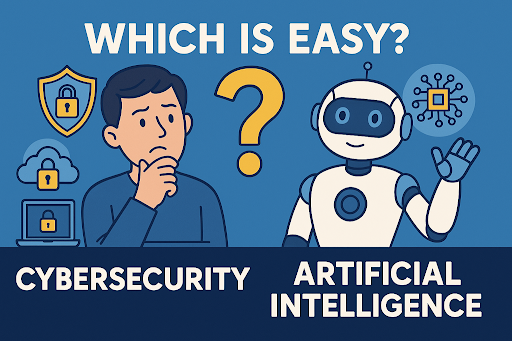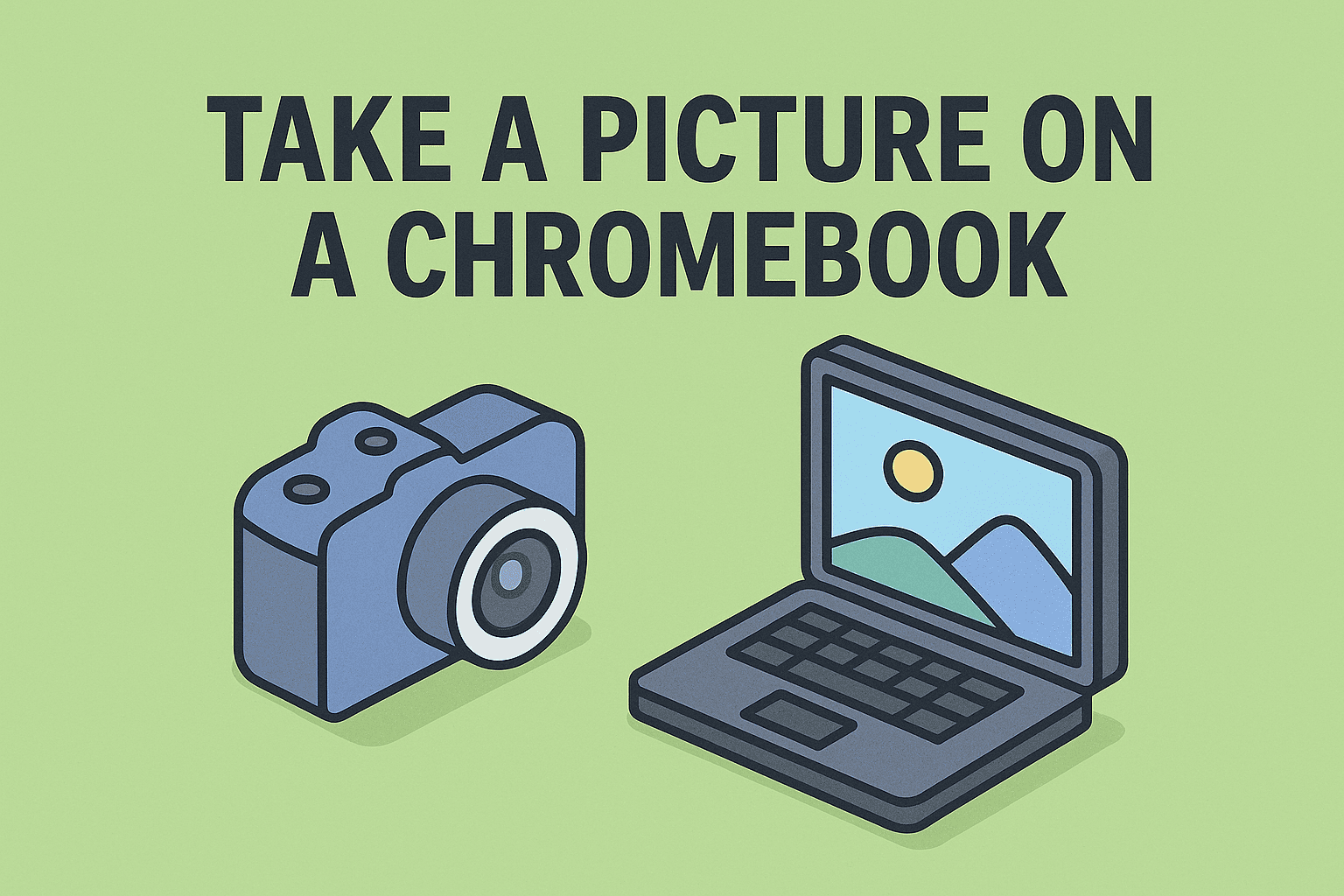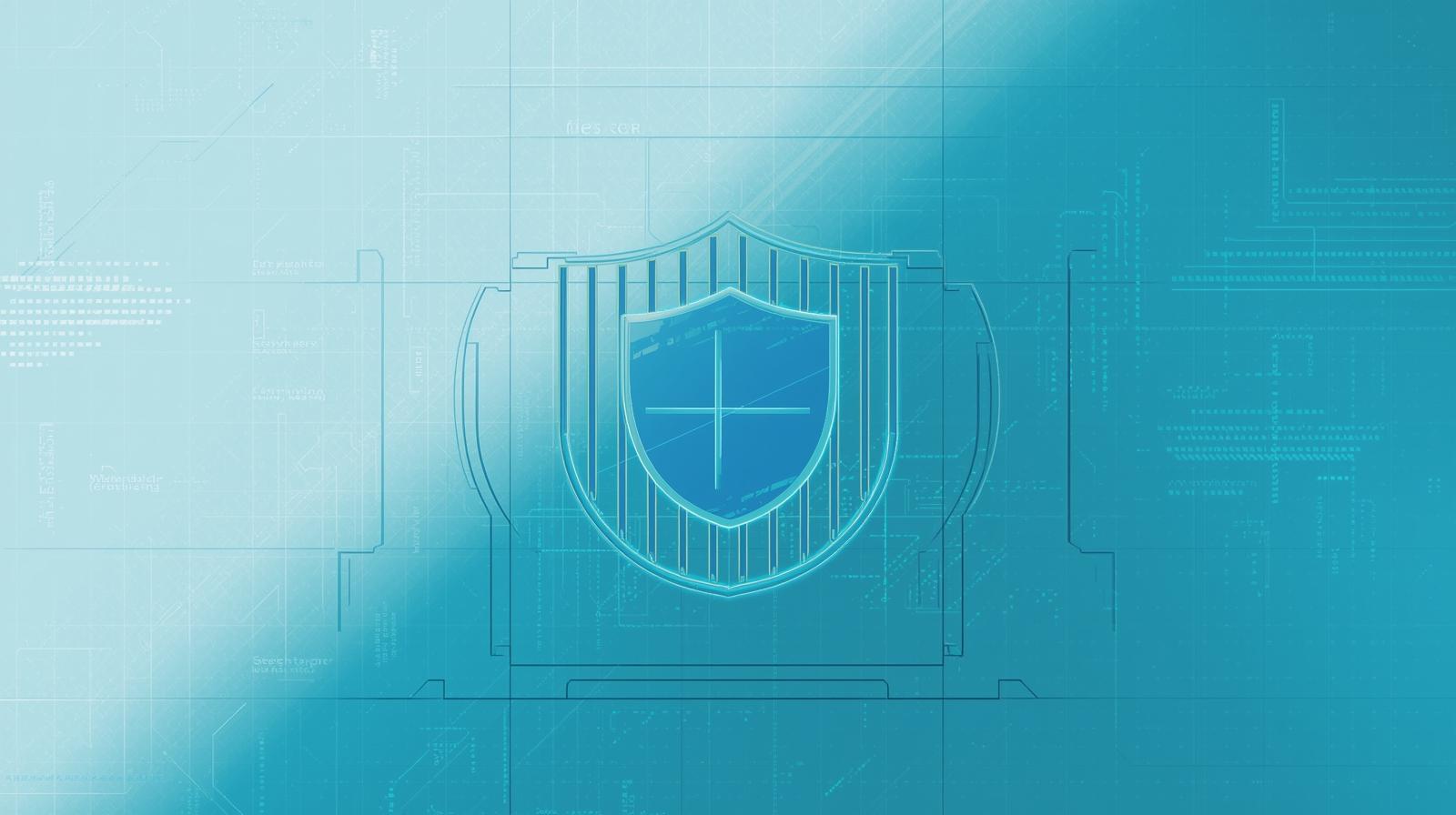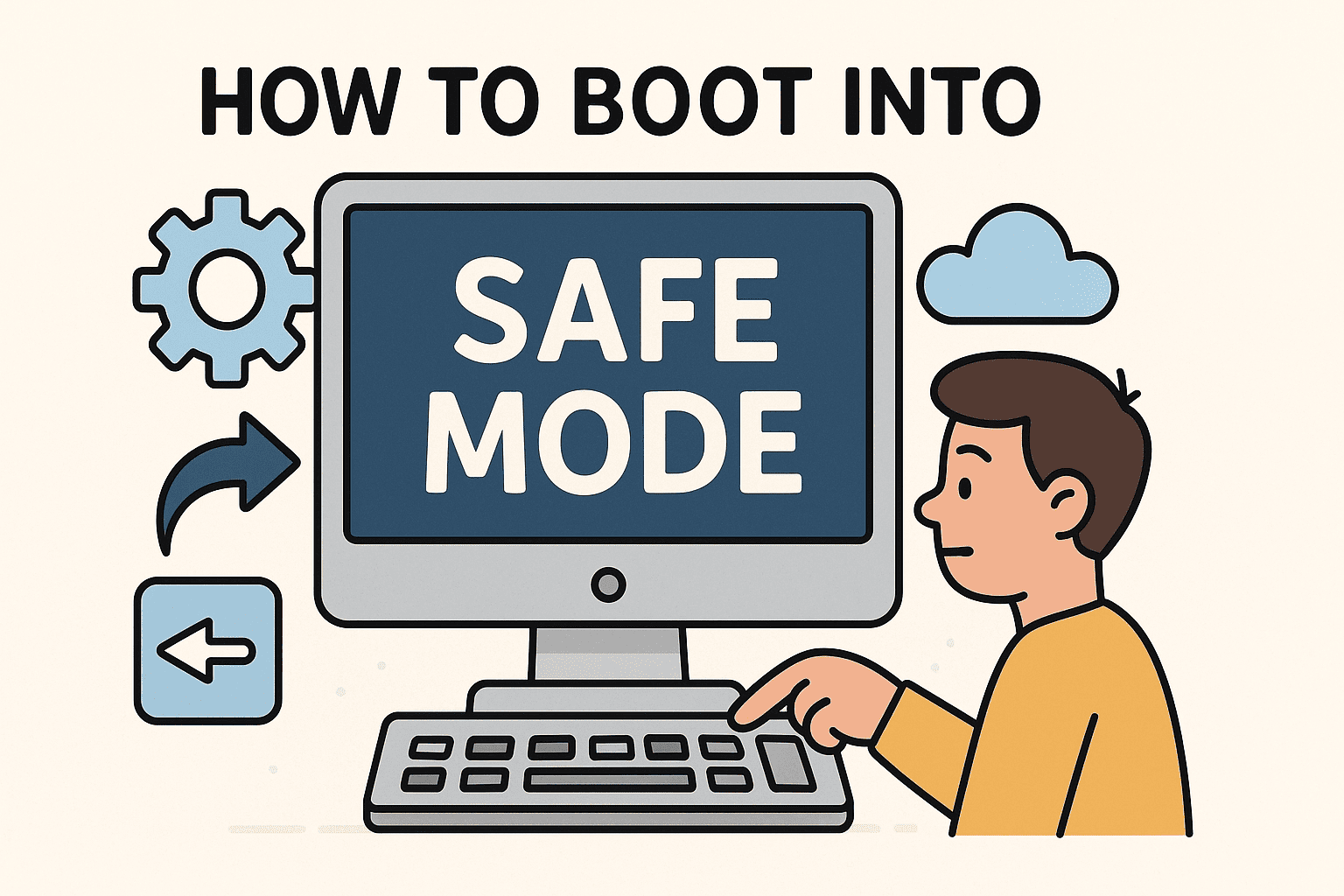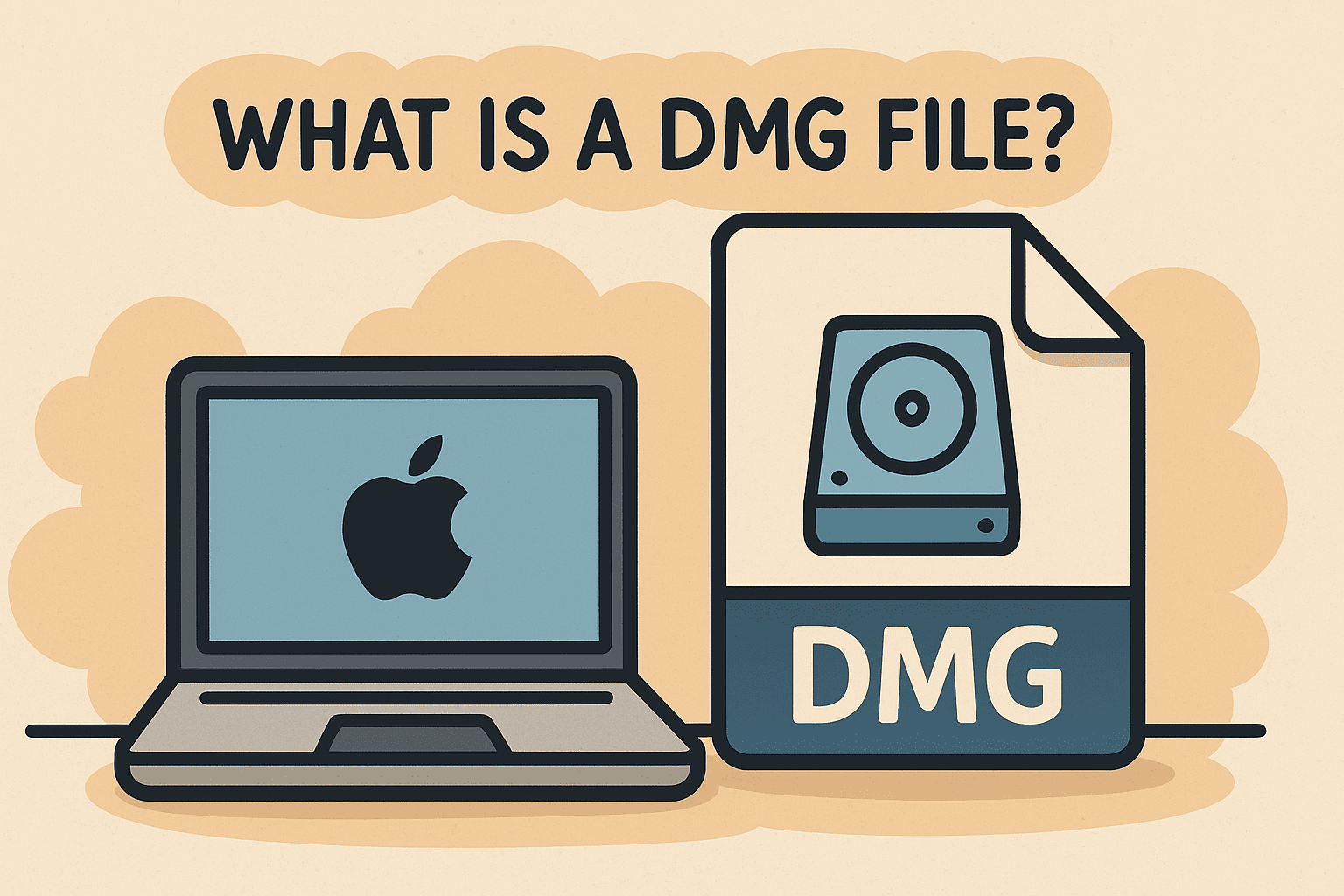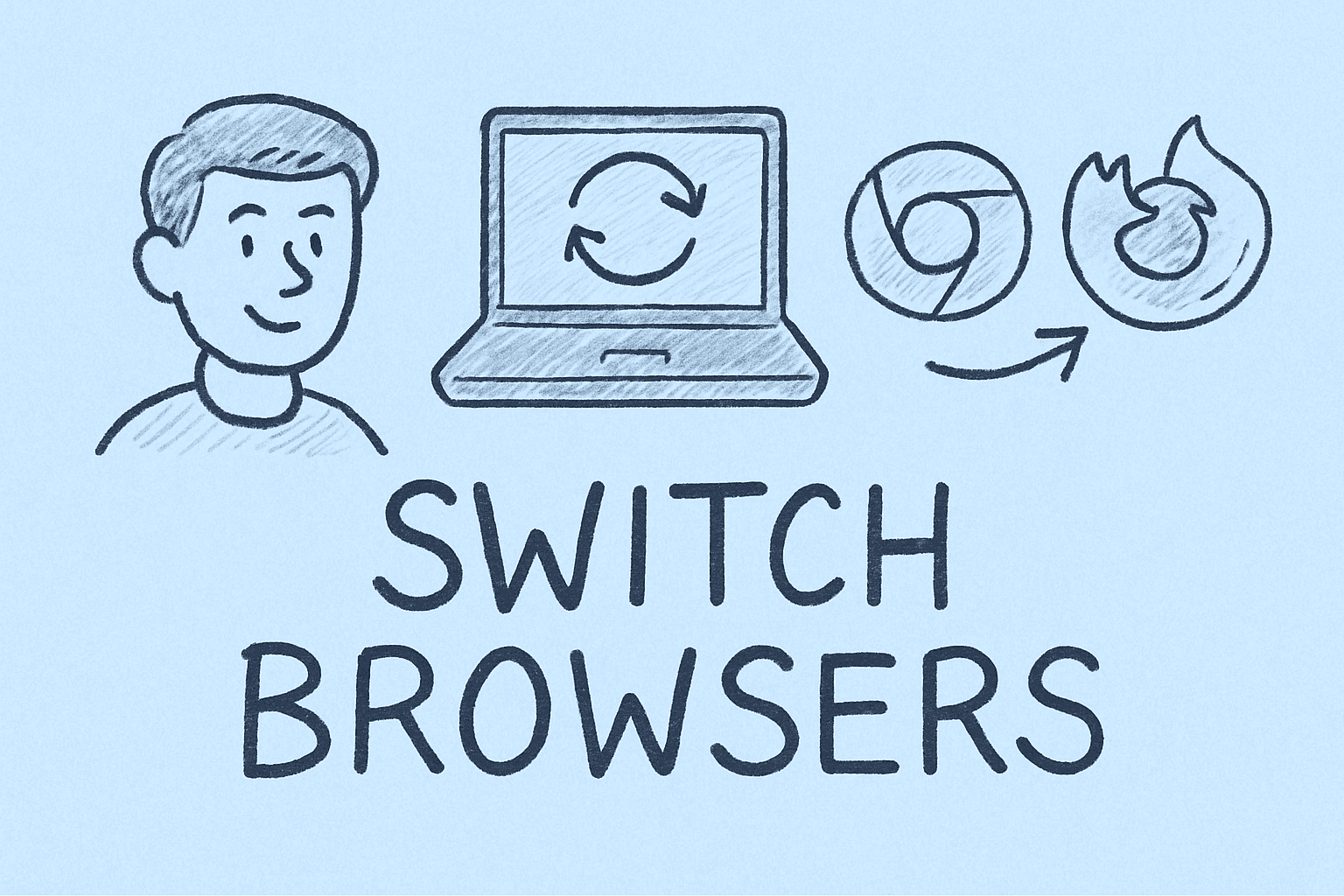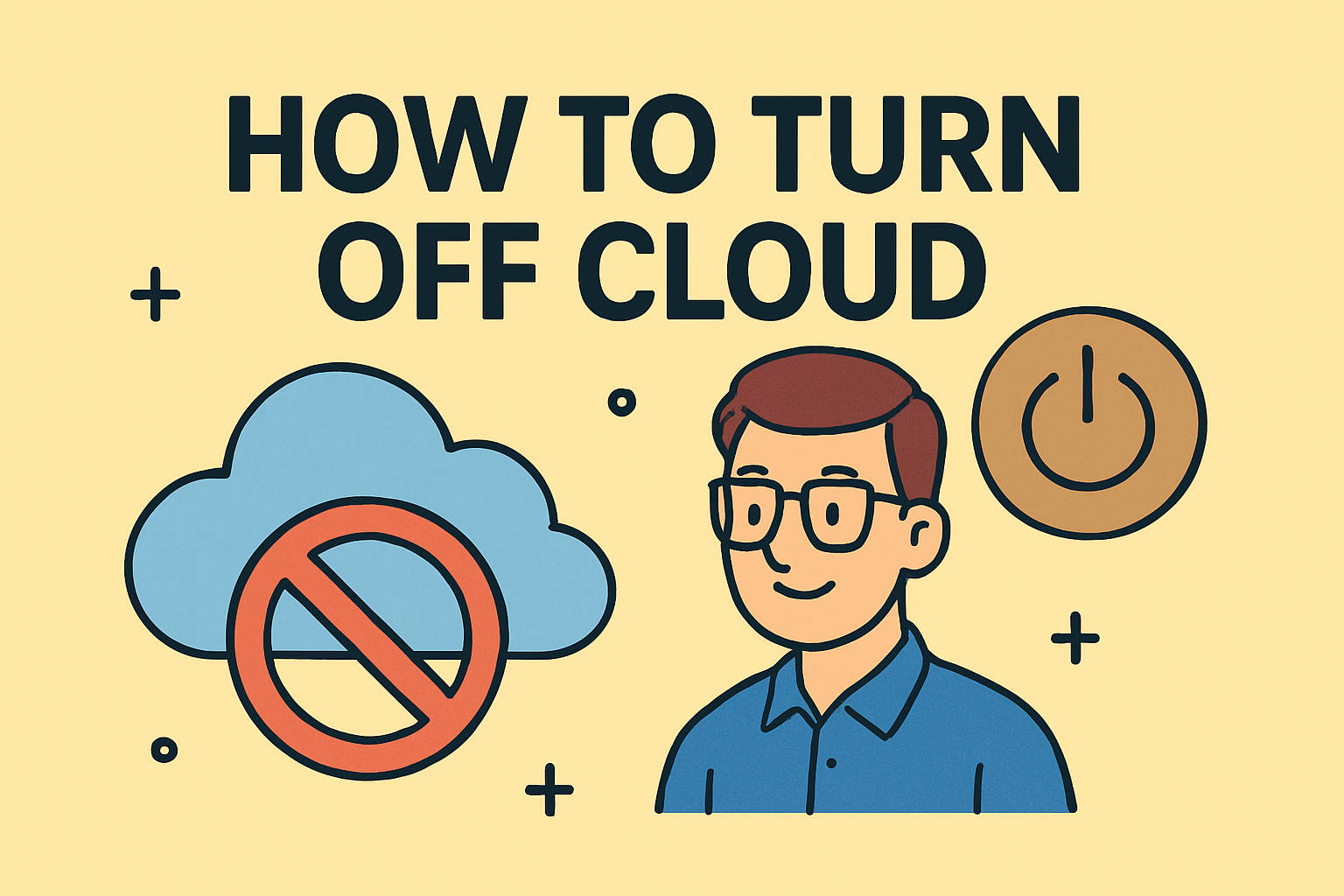What Version of Chrome Do I Have? A Guide for IT and Security Leaders
Updated on June 17, 2025, by ITarian
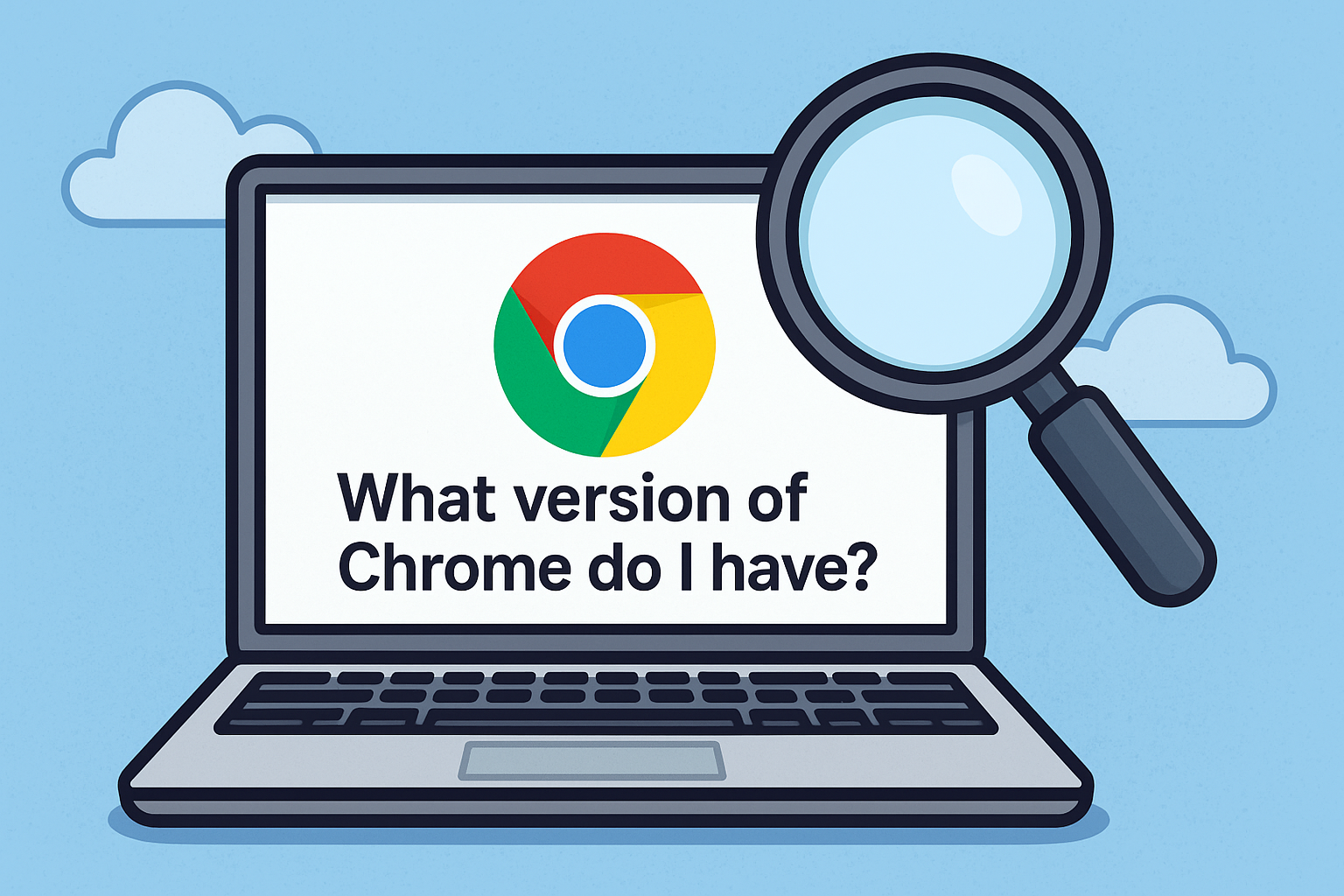
Ever found yourself wondering, what version of Chrome do I have? Whether you’re managing a large digital infrastructure or securing endpoints across a hybrid workforce, keeping tabs on the Google Chrome version is more than just routine maintenance—it’s a key cybersecurity priority.
This guide explains how to check your Chrome version, why it matters, how Chrome browser updates work, and what IT professionals should know from a security and compliance perspective.
Why Chrome Version Matters in Cybersecurity and IT Management
For IT managers, CISOs, and system administrators, knowing the exact browser version running across your network is essential.
Risks of Outdated Versions:
- Unpatched vulnerabilities can be exploited by attackers.
- Extension conflicts may arise with outdated versions.
- Compliance failures in industries requiring up-to-date software (HIPAA, SOC 2, PCI DSS).
“Outdated browsers aren’t just slow—they’re a security risk hiding in plain sight.”
How to Check: What Version of Chrome Do I Have?
There are two simple ways to check your Chrome version.
Method 1: Via the Menu
- Open Chrome.
- Click the three dots in the upper-right corner.
- Go to Help > About Google Chrome.
- The version number will be displayed and Chrome will auto-check for updates.
Method 2: Direct URL
- Type chrome://settings/help into your address bar.
- Press Enter. You’ll be taken directly to the About Chrome page.
This section is critical as it combines visibility with the ability to take action.
Understanding the Google Chrome Version Number
A Chrome version might look like 124.0.6367.91. Here’s what it means:
- 124: Major release version.
- 0: Minor or patch-level tier.
- 6367.91: Build and revision identifiers.
What’s In a Version?
- Major updates often include new features and UI changes.
- Security updates patch vulnerabilities.
- Stability updates improve performance and compatibility.
Chrome Browser Update: Manual vs. Automatic
By default, Chrome updates itself automatically. But in enterprise environments, updates may be delayed or managed via GPO (Group Policy).
How to Update Chrome Manually:
- Go to About Google Chrome.
- Chrome will begin checking for and downloading updates.
- Click Relaunch to apply the update.
IT & MDM Tips:
- Use Chrome Enterprise policies to manage update frequency.
- Whitelist extensions that are compatible with new versions.
- Monitor browser version distribution with endpoint visibility tools.
Enterprise Use Case: Keeping Chrome Secure
Why IT Teams Monitor Chrome Versions:
- Prevents drive-by downloads exploiting browser bugs.
- Avoids user complaints due to broken UI or app incompatibility.
- Ensures consistent behavior across internal applications.
How Cybersecurity Teams Respond:
- Track CVEs (Common Vulnerabilities and Exposures) linked to Chrome.
- Audit patch adoption timelines.
- Restrict outdated browsers using network or endpoint controls.
FAQs: What Version of Chrome Do I Have?
1. How do I find out what version of Chrome I have?
Go to Settings > About Google Chrome or type chrome://settings/help in the address bar.
2. Why does my Chrome not update automatically?
Auto-updates may be restricted by your IT department or blocked by antivirus/firewall settings.
3. How often does Chrome release updates?
Chrome releases major updates every 4 weeks, with security patches as needed.
4. Can I see what’s new in each version?
Yes, visit Google’s Chrome Release Notes for detailed logs.
5. Is my Chrome version safe?
Only if it’s the latest version. Always keep Chrome updated to avoid known vulnerabilities.
Final Thoughts & Call to Action
Understanding what version of Chrome do I have is the first step to securing your browser environment. For professionals overseeing multiple devices and user accounts, staying updated is essential to preventing vulnerabilities and maintaining operational integrity.
Whether you’re troubleshooting compatibility or rolling out browser policies, version awareness enables confident decision-making.
👉 Start with Itarian today to gain full visibility into browser health, automate patch management, and safeguard your IT infrastructure.