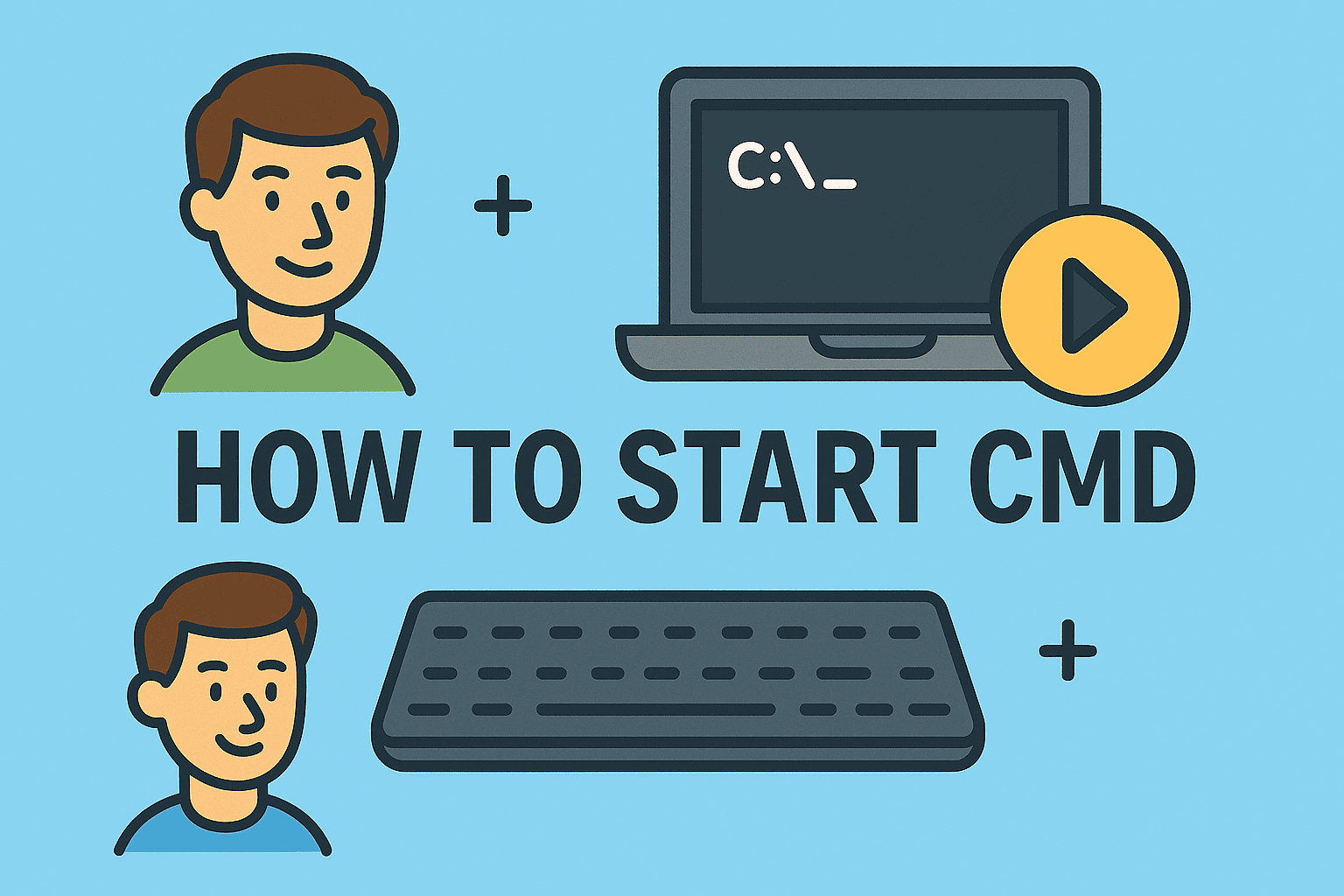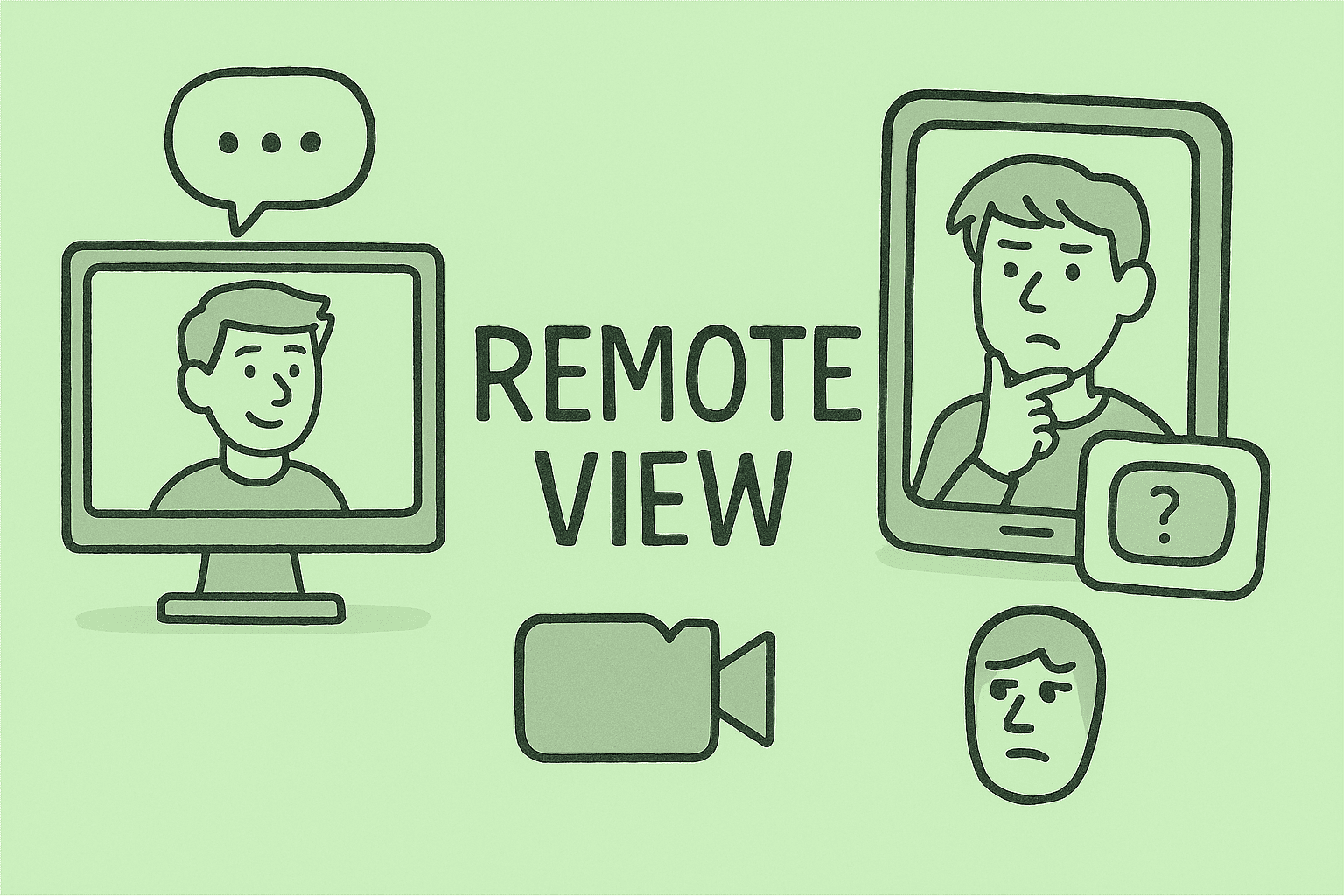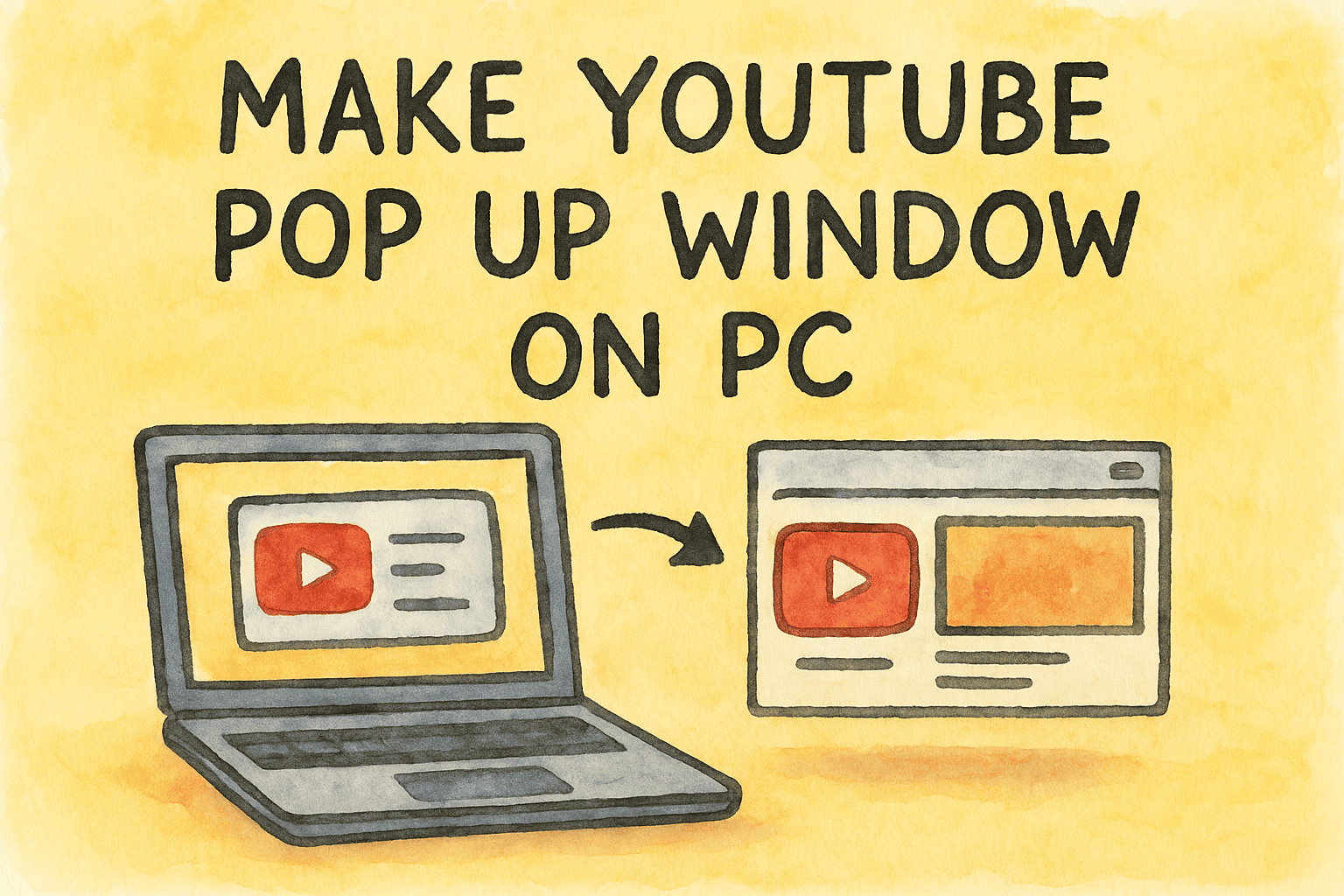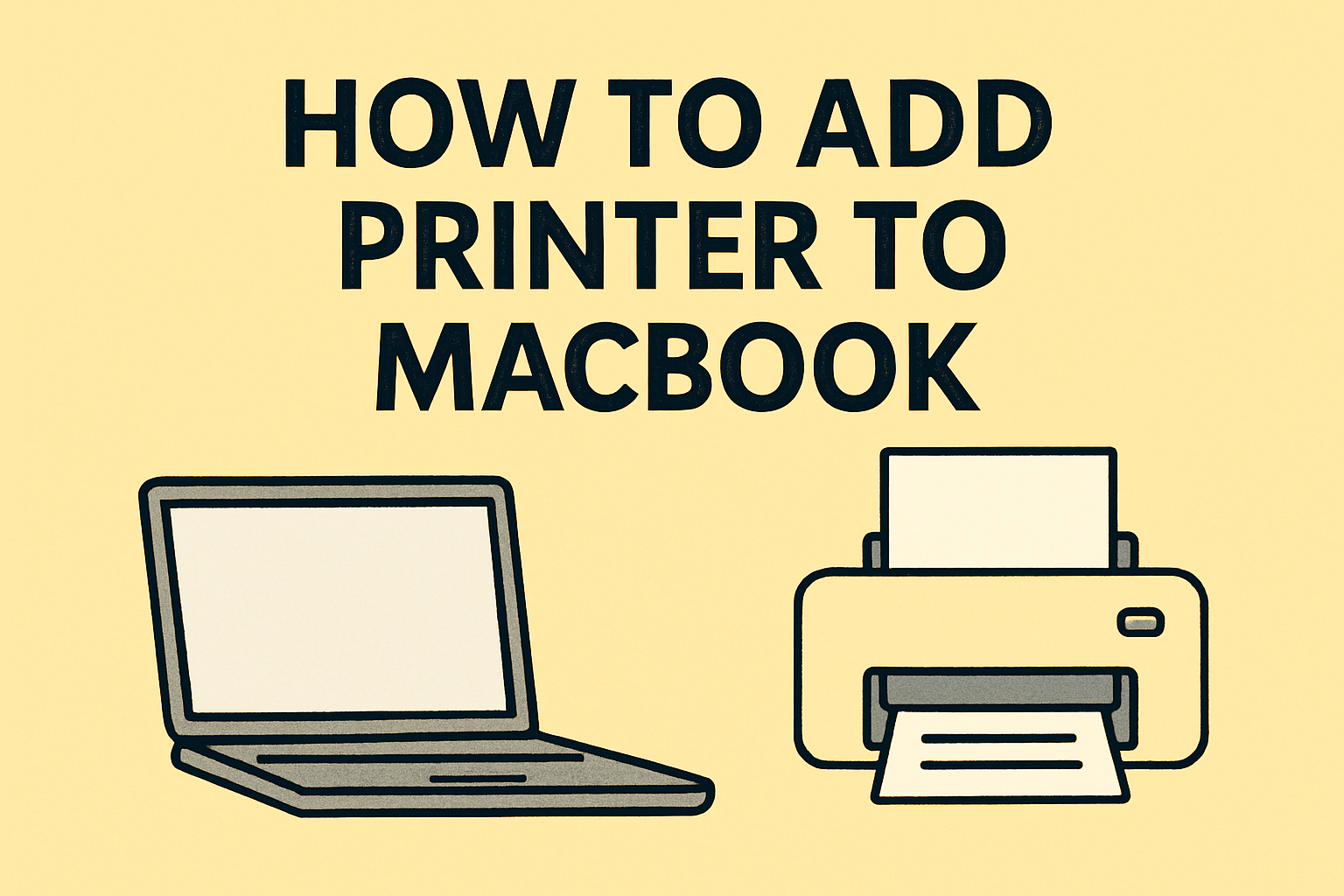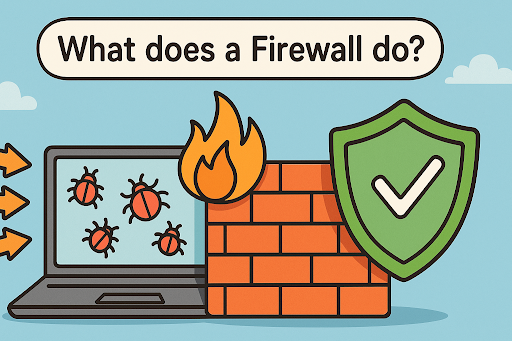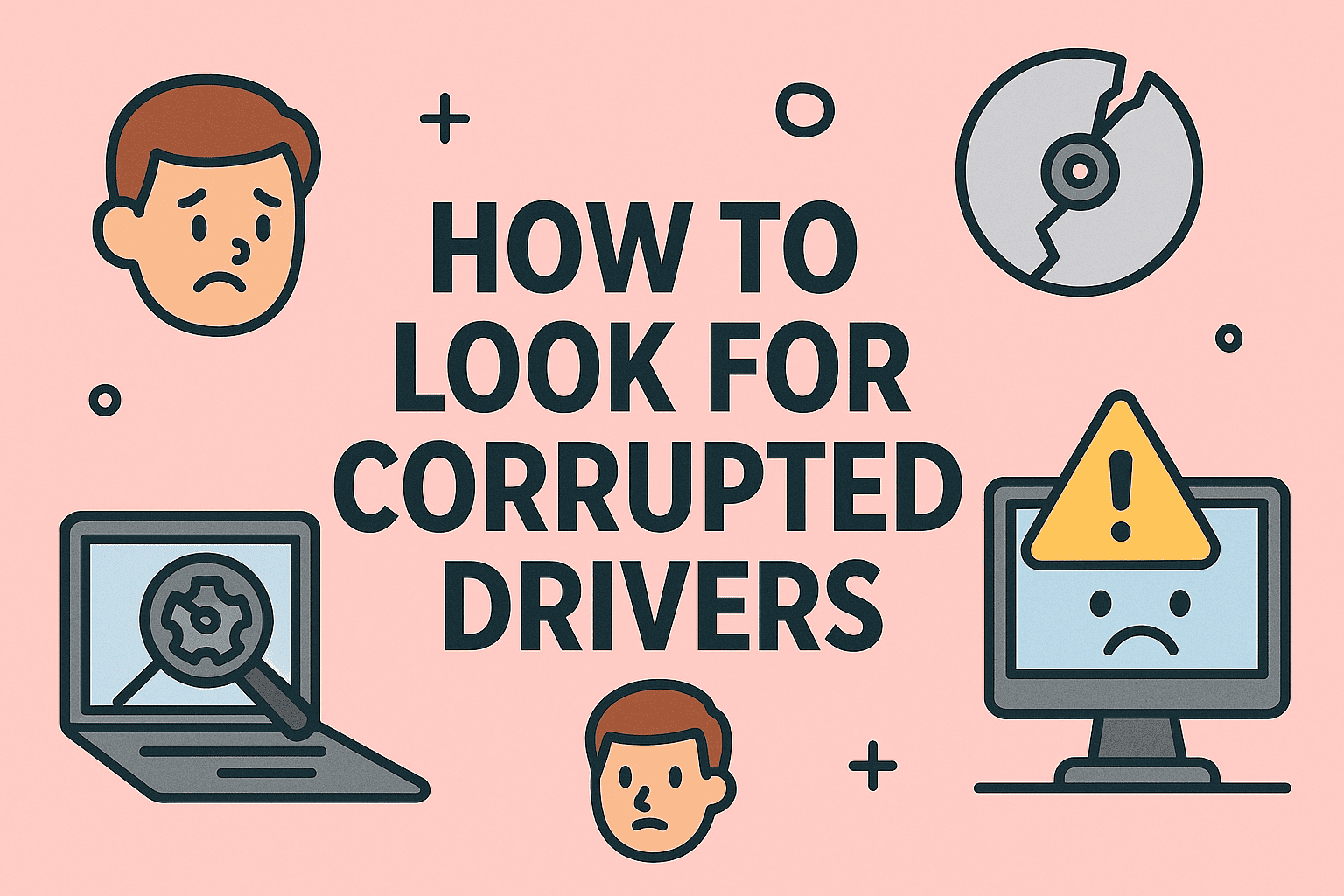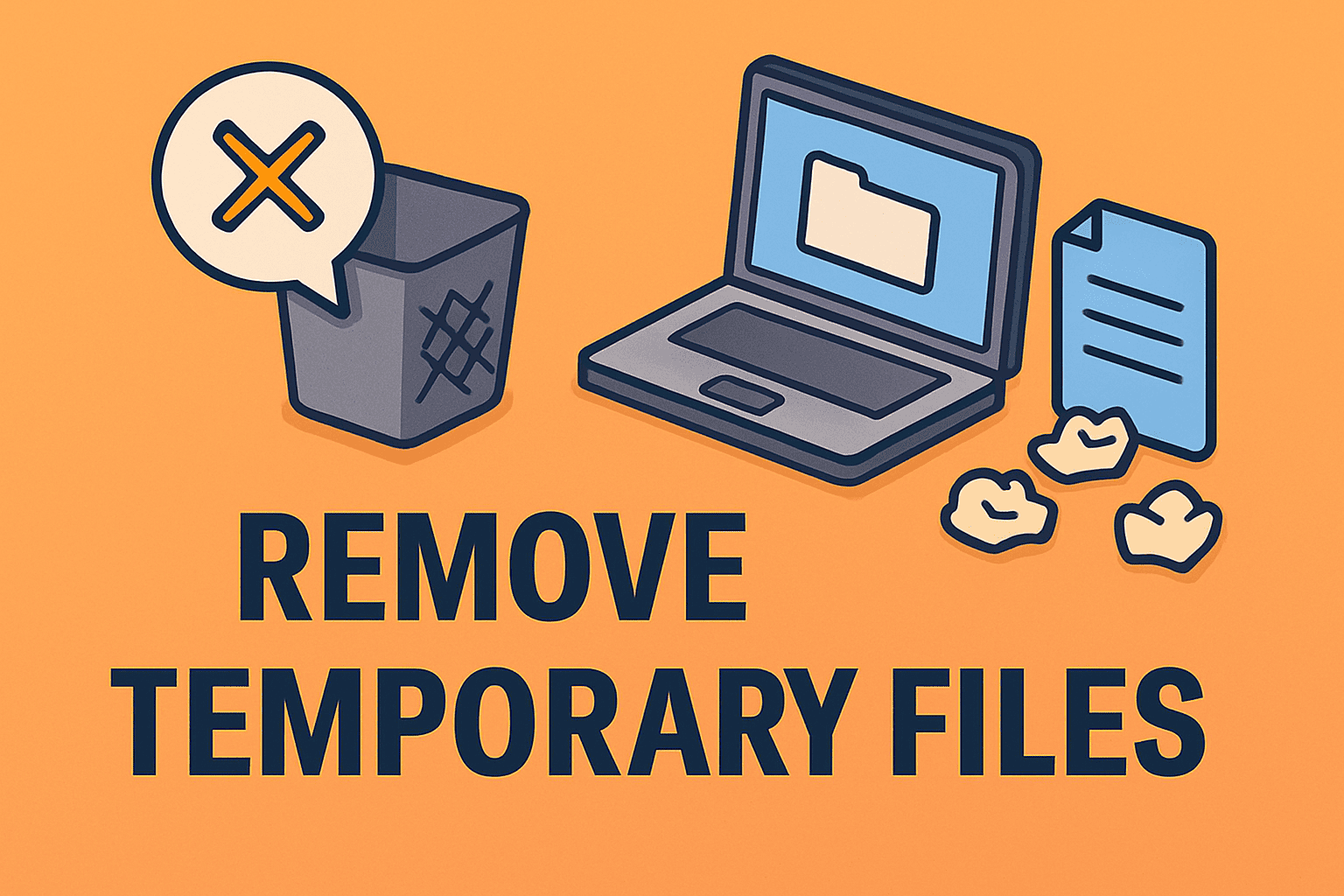Streamlining Chrome by Deleting Unnecessary Google Accounts
Updated on November 24, 2025, by ITarian
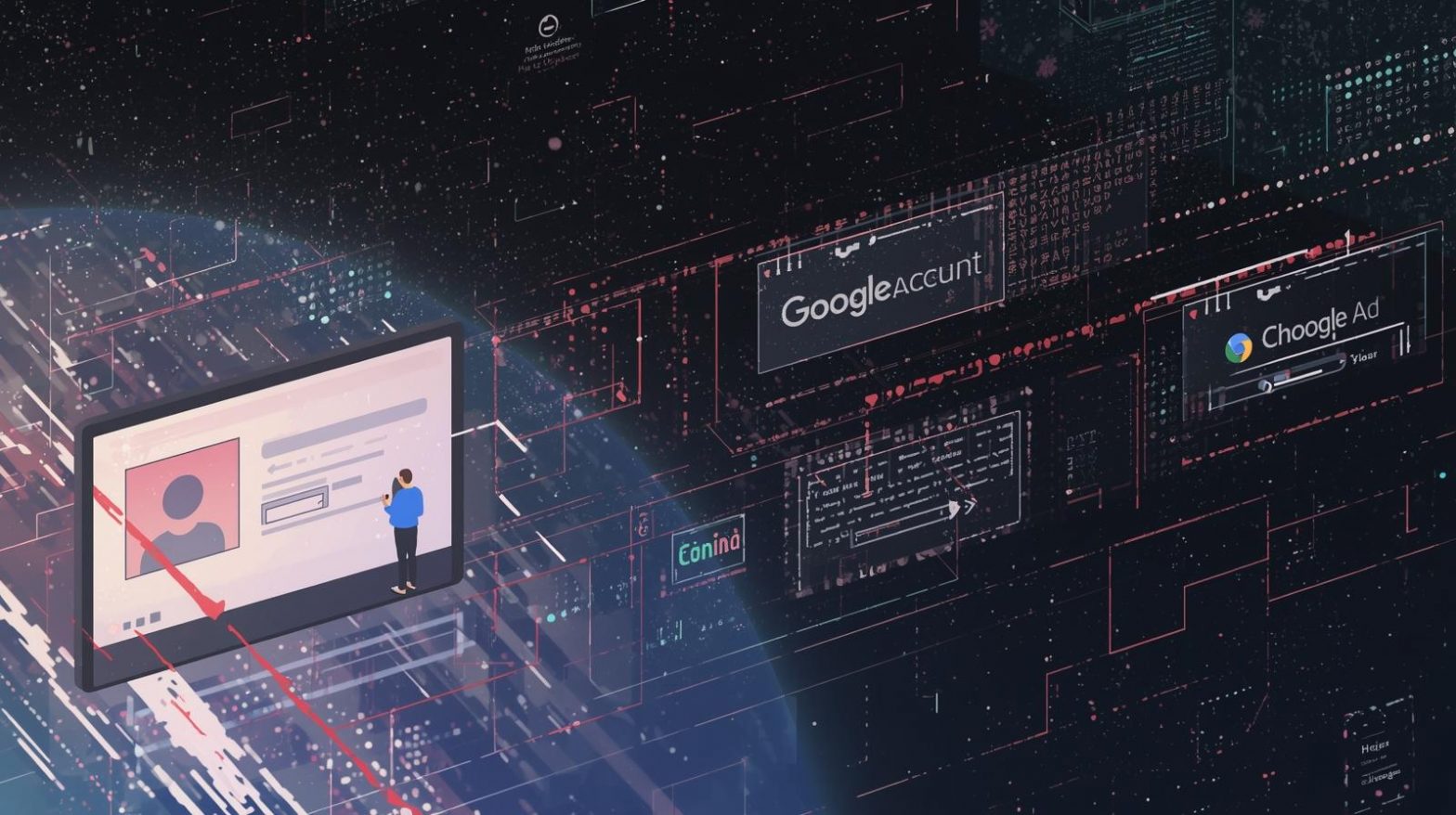
If you’ve ever wondered how to delete Google account on Chrome, you’re likely trying to clean up your browser, remove old profiles, stop unwanted syncs, or improve device security. Whether you’re using a shared computer, switching to a new Google account, or managing multiple users across an organization, knowing how to properly remove accounts from Chrome is essential. For IT administrators, cybersecurity teams, business leaders, and everyday users, keeping Chrome organized ensures smoother workflows and stronger privacy protection.
Deleting a Google account from Chrome does not delete the Google account permanently—it simply removes it from the browser. This prevents Chrome from syncing data like bookmarks, passwords, browsing history, and extensions, keeping your device secure and reducing digital clutter. In this article, you’ll learn all methods for deleting a Google account on Chrome, how account syncing works, how profiles affect browser behavior, and how to secure Chrome afterward.
Why Users Want to Delete a Google Account from Chrome
Chrome allows multiple Google accounts to be signed in simultaneously, which is useful for multitasking—but can also create confusion or security risks.
Common reasons for removing accounts include:
-
Using a shared or public computer
-
Switching jobs or roles
-
Removing old or unused email accounts
-
Preventing automatic syncing
-
Enhancing browser privacy
-
Troubleshooting Chrome sync issues
-
Separating work and personal browsing
-
Reducing clutter from multiple Chrome profiles
Learning how to delete Google account on Chrome helps you maintain better control over your online identity and browser behavior.
How Google Accounts Work Inside Chrome
Before removing an account, it helps to understand how Chrome handles user profiles and sync settings.
Chrome supports:
1. Profile Accounts
Each Chrome profile stores:
-
History
-
Passwords
-
Autofill data
-
Bookmarks
-
Extensions
-
Themes
2. Signed-In Google Accounts
Each profile can sign in to multiple Google accounts via:
-
Gmail
-
Drive
-
YouTube
-
Workspace
Deleting an account from Chrome can mean:
-
Removing the account from the browser entirely
-
Logging out of a Google service
-
Deleting the entire Chrome profile
Which method you choose depends on your needs.
How to Delete Google Account on Chrome (Most Common Method)
This method removes the Google account from the Chrome browser entirely.
Steps:
-
Open Chrome
-
Click your profile icon in the top-right
-
Click the gear icon next to “Other Profiles”
-
Select the Chrome profile you want to remove
-
Click the three dots on that profile
-
Choose Delete
-
Confirm the deletion
What This Does:
-
Removes the Google account from Chrome
-
Removes browser data such as bookmarks, history, and passwords (for that profile)
-
Prevents further syncing
What It Does NOT Do:
-
Does not delete the actual Google account
-
Does not remove Google accounts from other devices
This method is ideal for users wanting a clean reset.
How to Remove a Google Account from Chrome Without Deleting the Profile
If you want to keep your Chrome profile but simply sign out of a Google account:
Steps:
-
Open Chrome
-
Go to Google.com
-
Click your profile photo at the top right
-
Click Sign out of all accounts
-
Sign in only with the account you want to use
To delete a specific account from the list:
-
Click Manage accounts on this device
-
Click Remove next to the account
-
Confirm removal
This method is useful if you want to clean up accounts used only for Gmail or Drive, without altering your entire Chrome setup.
How to Delete Google Account on Chrome (Using Mobile Devices)
Chrome on Android and iPhone handle accounts differently, especially Android, where Google accounts integrate into the OS.
Removing a Google Account on Chrome for Android
Android ties Google accounts to the device itself, not just the browser.
To remove the account:
-
Open Settings on Android
-
Tap Accounts or Users & Accounts
-
Select the Google account to remove
-
Tap Remove Account
-
Confirm
Important Note:
This removes the account from the entire device, not only Chrome.
Removing a Google Account for Chrome on iPhone
iOS keeps Google accounts separate from the device.
Steps:
-
Open Chrome
-
Tap the three dots
-
Go to Settings
-
Tap the Google account
-
Select Sign Out and Turn Off Sync
-
Optionally choose Remove from Device
This safely removes your data from iOS Chrome without affecting anything else.
How to Remove Google Accounts from Chrome Sync
If your goal is to stop Chrome from syncing, rather than delete the account:
Steps:
-
Open Chrome
-
Click your profile icon
-
Select Sync is on
-
Click Turn off
-
Choose whether to delete or keep browser data
This disconnects Chrome from your Google account but keeps the browsing profile intact.
How to Delete a Secondary Google Account from Chrome
Many users add secondary Gmail accounts for:
-
YouTube
-
Drive access
-
Email switching
-
Workspace tools
To remove only the secondary account:
-
Visit Google.com
-
Click your avatar
-
Select Manage accounts on this device
-
Click Remove
-
Select the secondary account
This removes only that specific account from your browser session.
What Happens When You Delete a Google Account on Chrome
Deleting an account from Chrome affects several features depending on which method you use.
Impacts include:
-
Loss of synced data
-
Removal of stored passwords
-
Removal of bookmarks
-
Browser preferences reset
-
Loss of auto-sign-in
Data that remains unaffected:
-
Downloads
-
Files stored locally
-
Cloud data stored in your Google account
Chrome operates independently of cloud-stored Google data.
How to Back Up Data Before Removing Account from Chrome
Before deleting a profile or Google account from Chrome, consider backing up key information.
Backup Options:
Export Bookmarks
-
Go to chrome://bookmarks
-
Click the three dots
-
Select Export Bookmarks
Export Passwords
-
Go to chrome://settings/passwords
-
Click three dots
-
Choose Export Passwords
Sync to Another Google Account
Useful if migrating accounts.
Common Issues When Removing Google Accounts on Chrome
Users often encounter challenges when trying to remove accounts.
1. “Google Account Cannot Be Removed”
Occurs on work or school-managed devices due to admin restrictions.
Solution:
Contact IT administrator.
2. Chrome Keeps Signing Back In Automatically
Happens when Chrome sync is enabled.
Fix:
Turn off sync completely.
3. Deleted Chrome Profile Still Appears
May happen due to corrupted user files.
Fix:
Delete folder from:
-
Windows:
C:\Users\<Name>\AppData\Local\Google\Chrome\User Data -
Mac:
/Users/<Name>/Library/Application Support/Google/Chrome/
4. Can’t Remove Account From Android Chrome
Because of device-level Google account integration.
Fix:
Remove account from Android settings.
Security and Privacy Considerations When Removing Google Accounts
1. Always Sign Out Before Removing
Prevents session hijacking.
2. Avoid Adding Accounts to Shared Devices
Use Chrome Guest Mode instead.
3. Disable Sync When Using Public Computers
Prevents accidental data sync.
4. Use Passcodes and Multi-Factor Authentication
Protect login credentials.
5. Clear Browser Data After Deletion
Ensures no residual cookies or cached sessions remain.
Proper account management protects personal and business data from unauthorized access.
Why IT and Cybersecurity Teams Care About Chrome Account Management
Managing Google accounts in Chrome is essential for:
-
Enforcing secure sign-in
-
Preventing account persistence on shared devices
-
Ensuring proper user offboarding
-
Stopping unauthorized data sync
-
Centralizing identity management
-
Maintaining compliance
-
Reducing risk of data leakage
Tools like MDM or Chrome Enterprise policies allow administrators to fully control:
-
Who can sign in
-
What data syncs
-
Whether profiles can be deleted
-
Browser behavior across fleets
Frequently Asked Questions
1. Does deleting a Google account from Chrome delete the account permanently?
No. It only removes it from the browser.
2. Can I remove only one Google account but keep others logged in?
Yes—use “Manage accounts on this device.”
3. Why can’t I delete my work Google account from Chrome?
Your organization may enforce admin policies.
4. Will removing a Google account delete my bookmarks?
Yes, if deleting the Chrome profile.
No, if simply signing out.
5. Can Google accounts reappear after deletion?
Yes—if Chrome sync is still enabled.
Final Thoughts
Understanding how to delete Google account on Chrome is essential for maintaining privacy, managing browser clutter, and protecting your data—whether for personal use or enterprise-level device management. Removing unnecessary accounts helps declutter Chrome, reduce sync conflicts, and safeguard sensitive information. With the right steps, you can streamline your browsing experience and ensure your data stays where it belongs.
If you’re ready to enhance device oversight, automate user offboarding, and manage endpoints more securely, you can Start your free trial with ITarian and explore smarter tools built for modern IT teams.