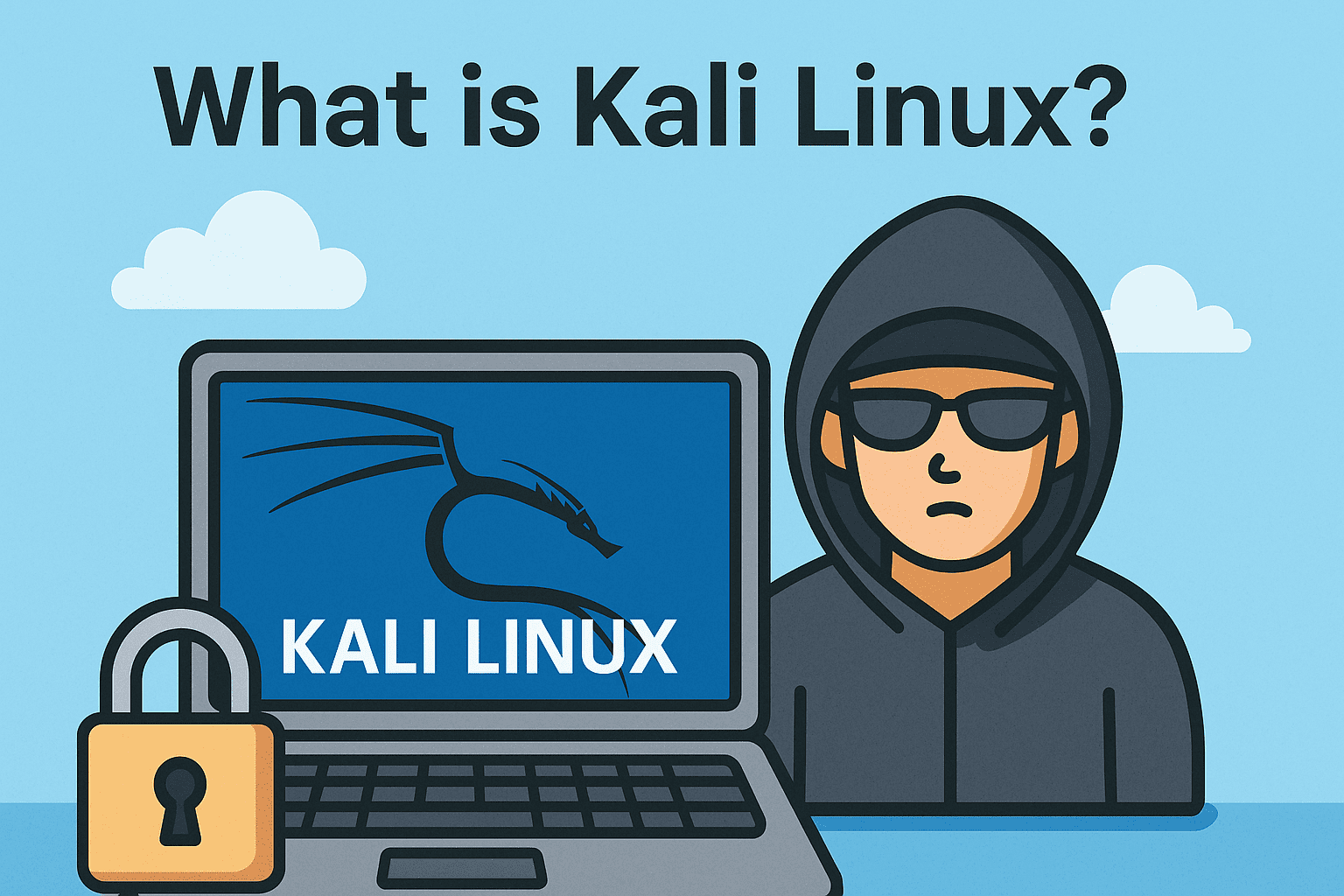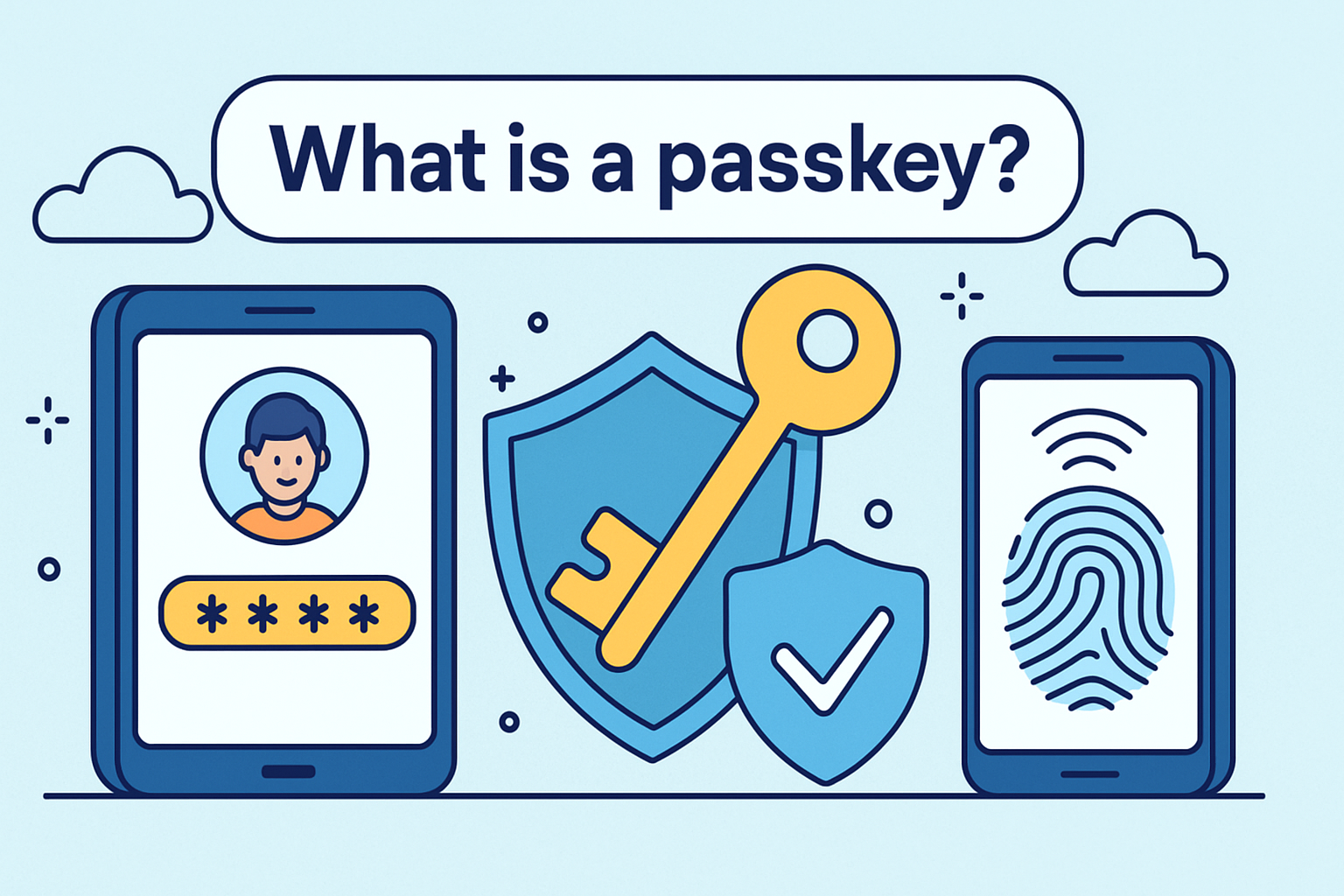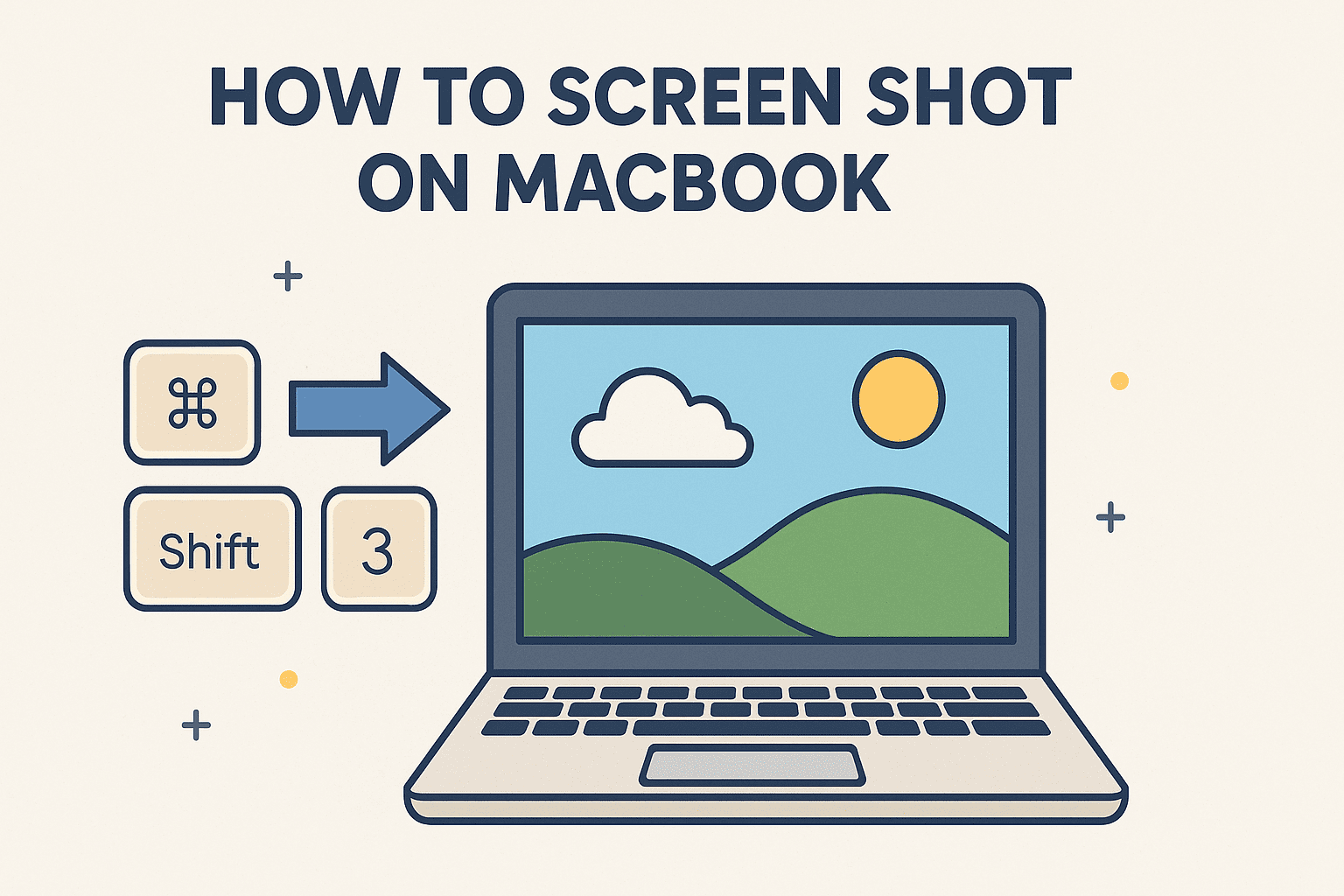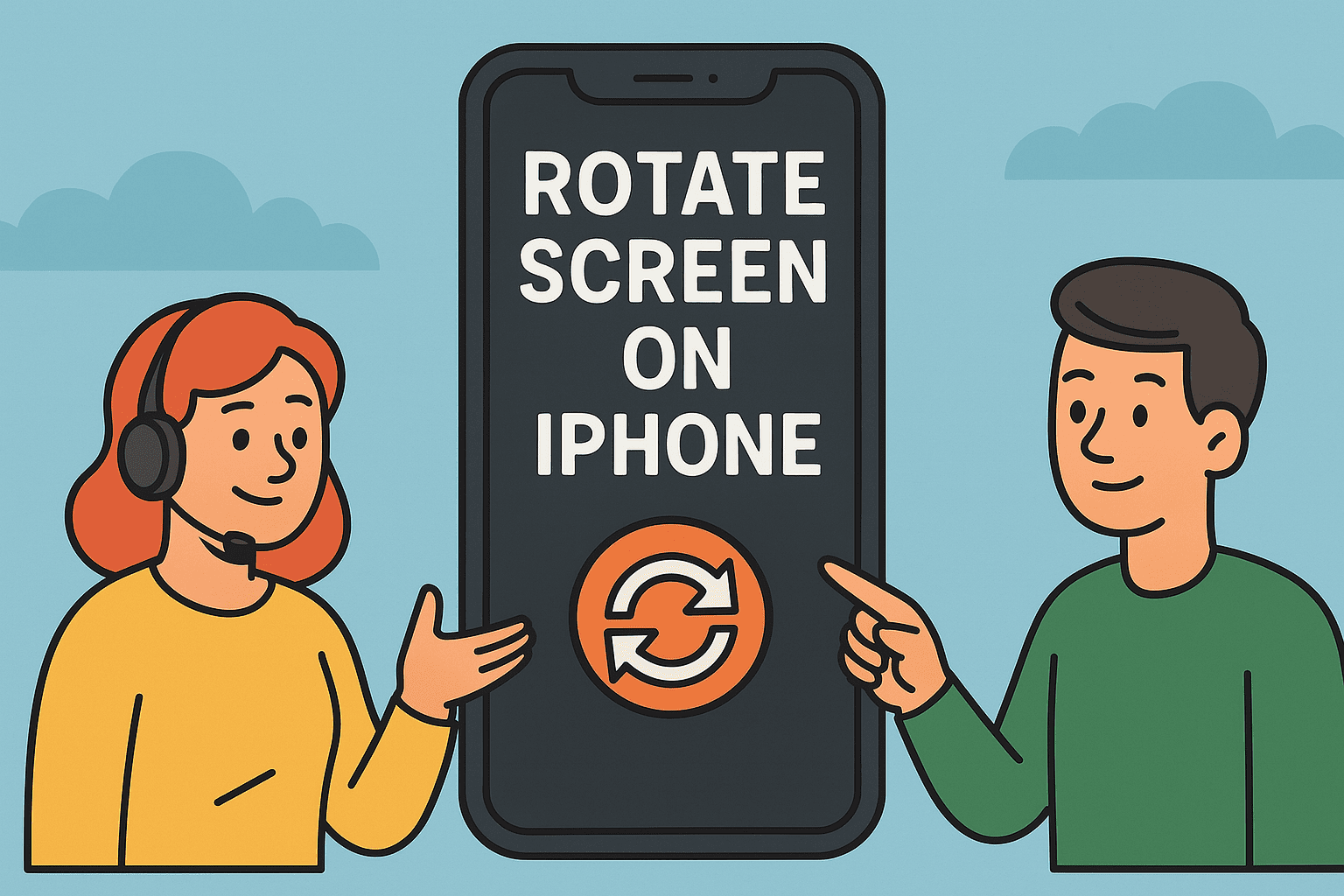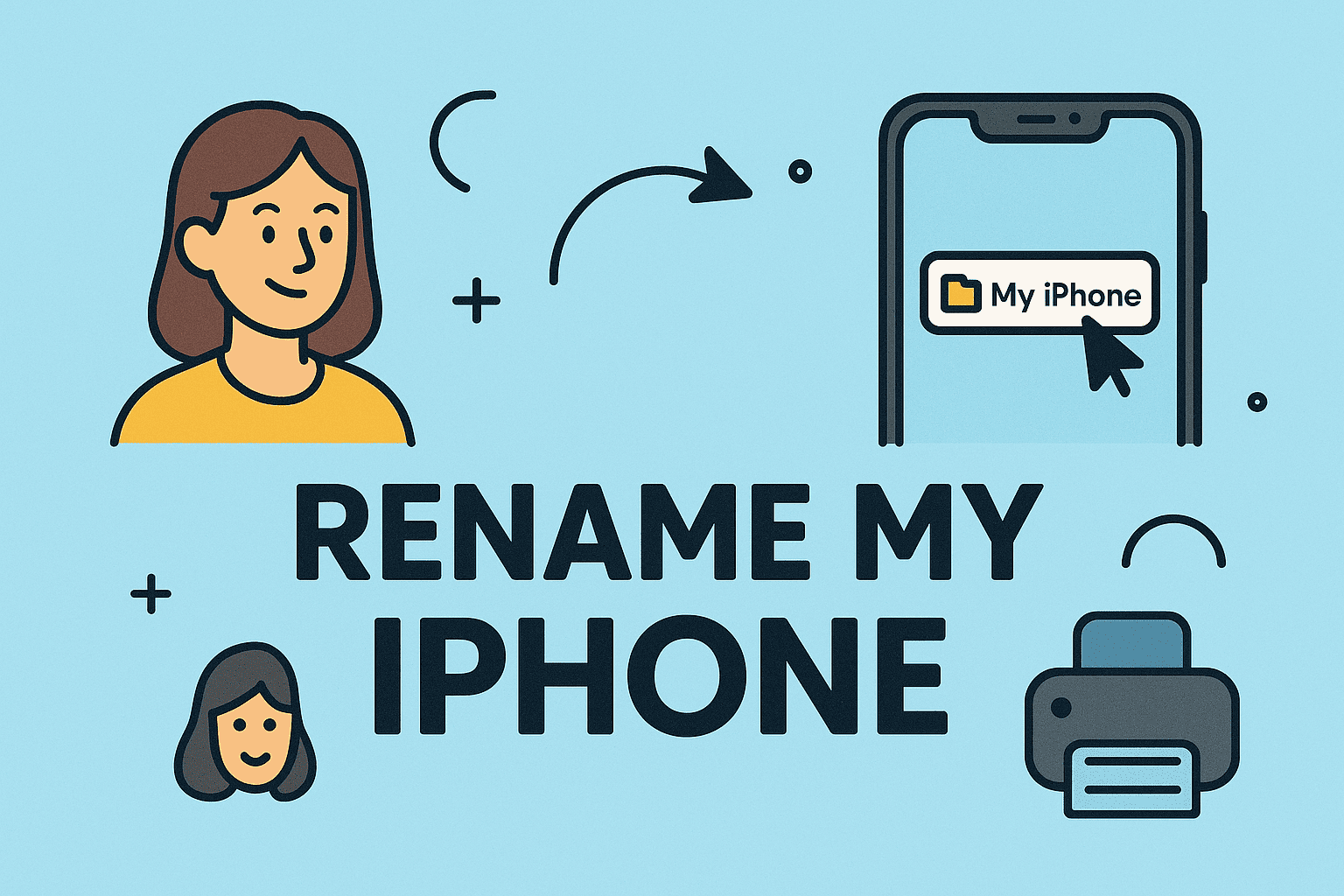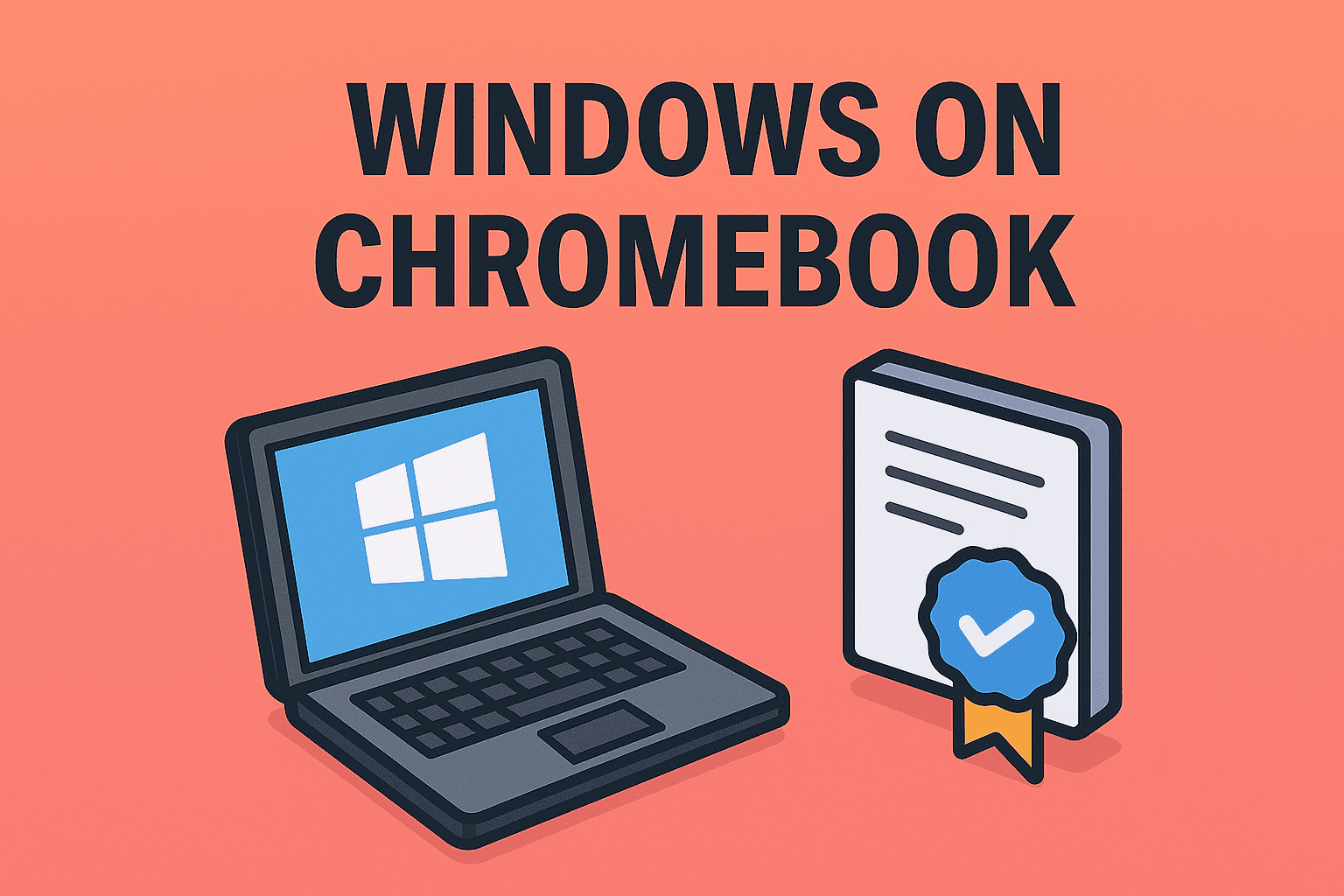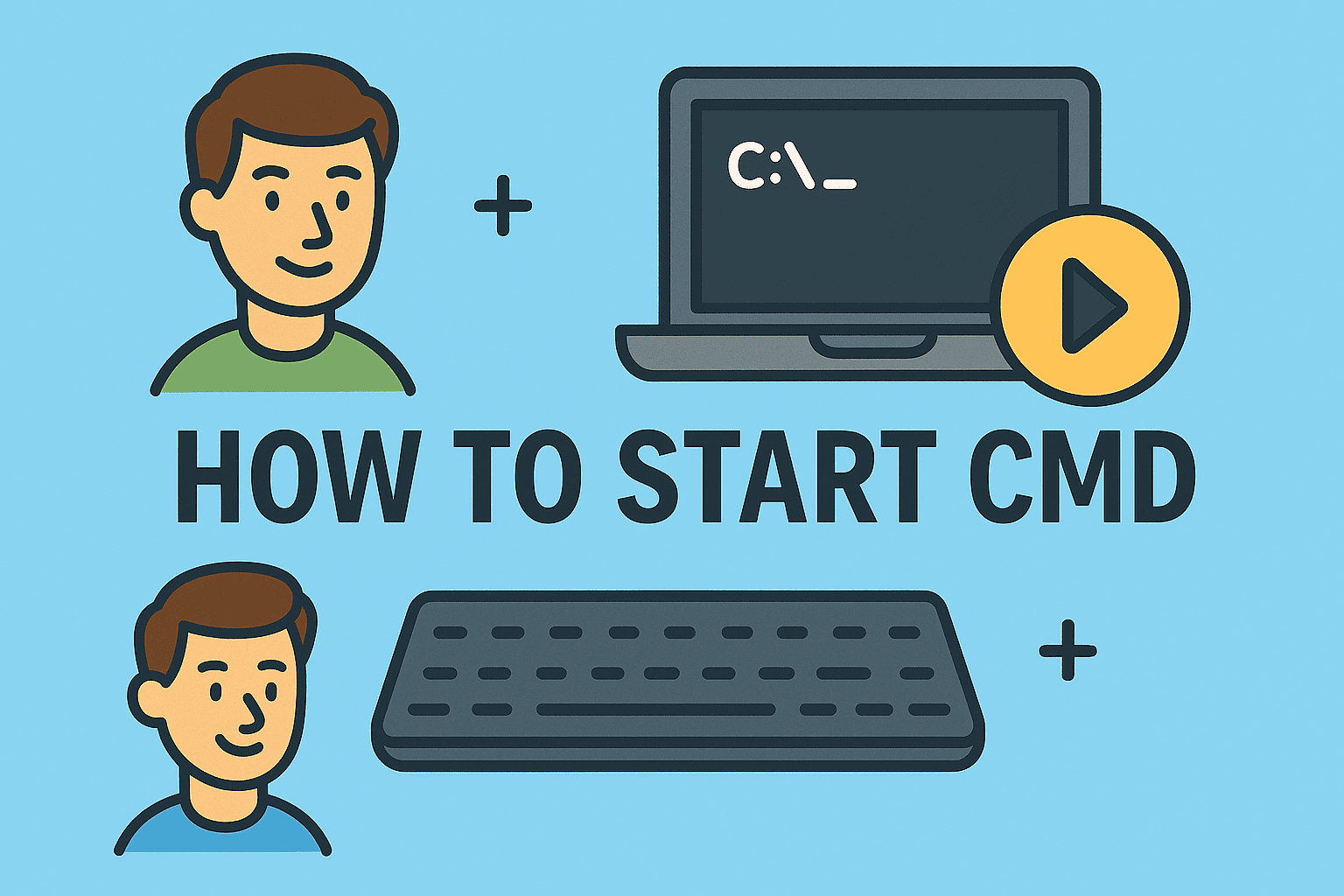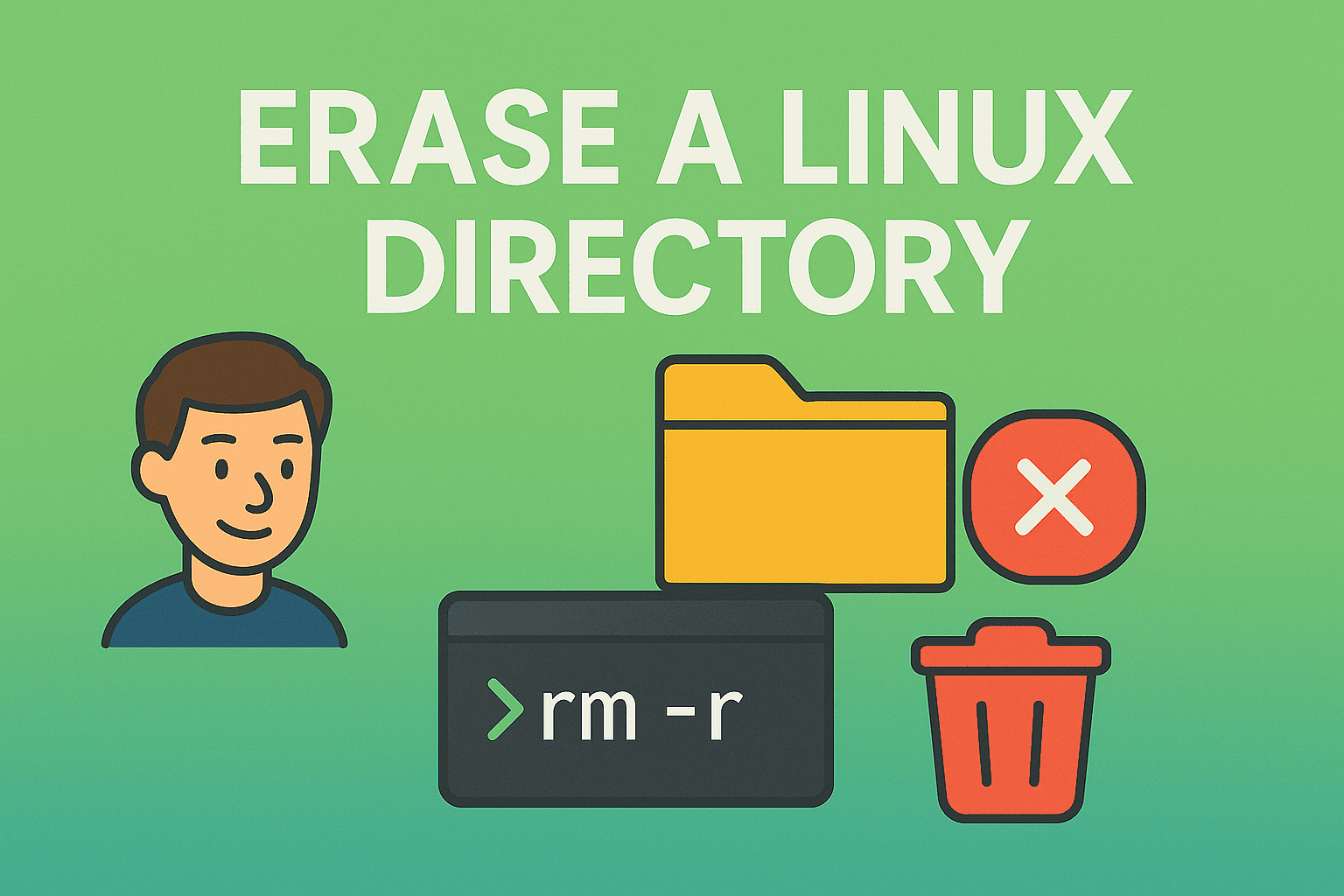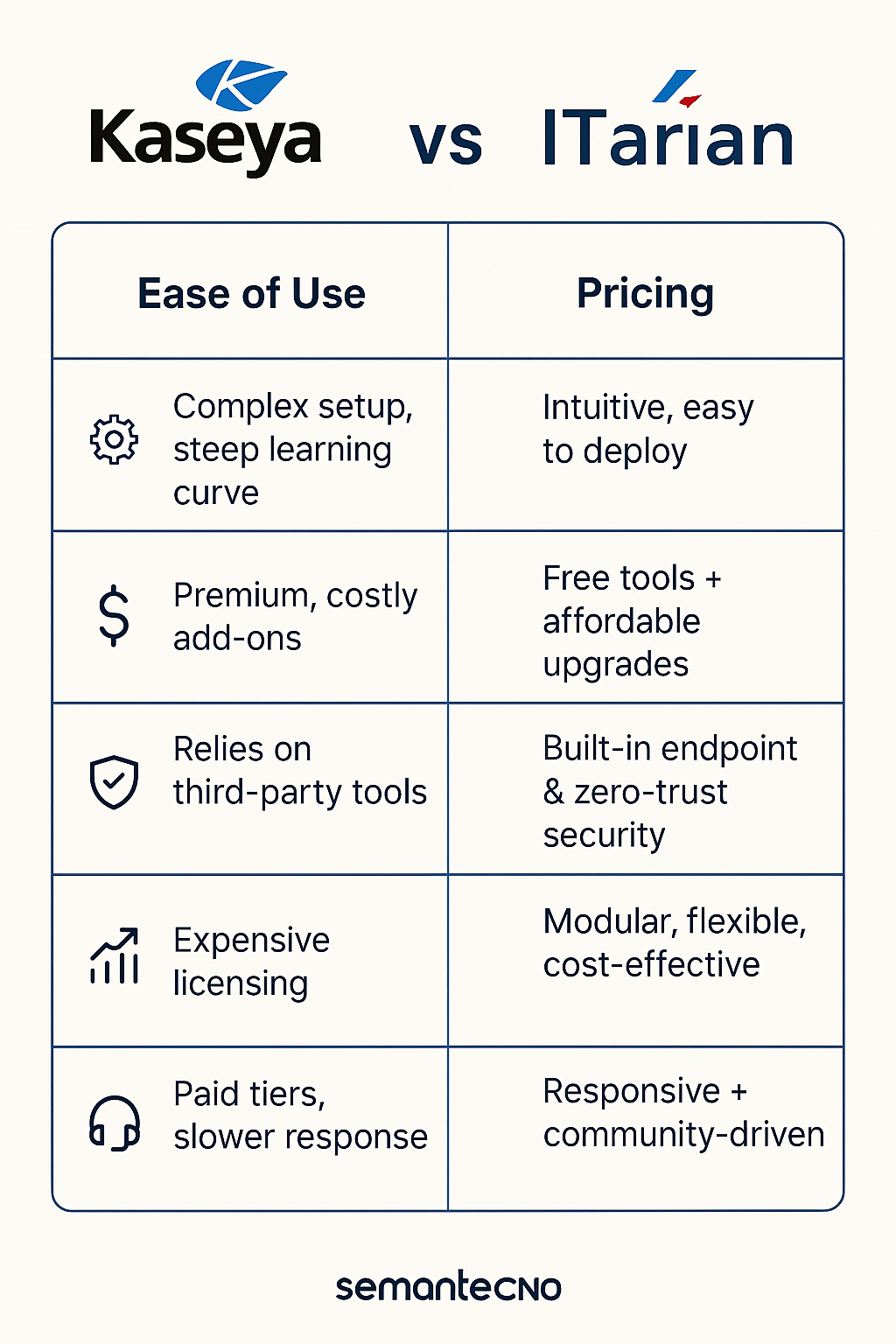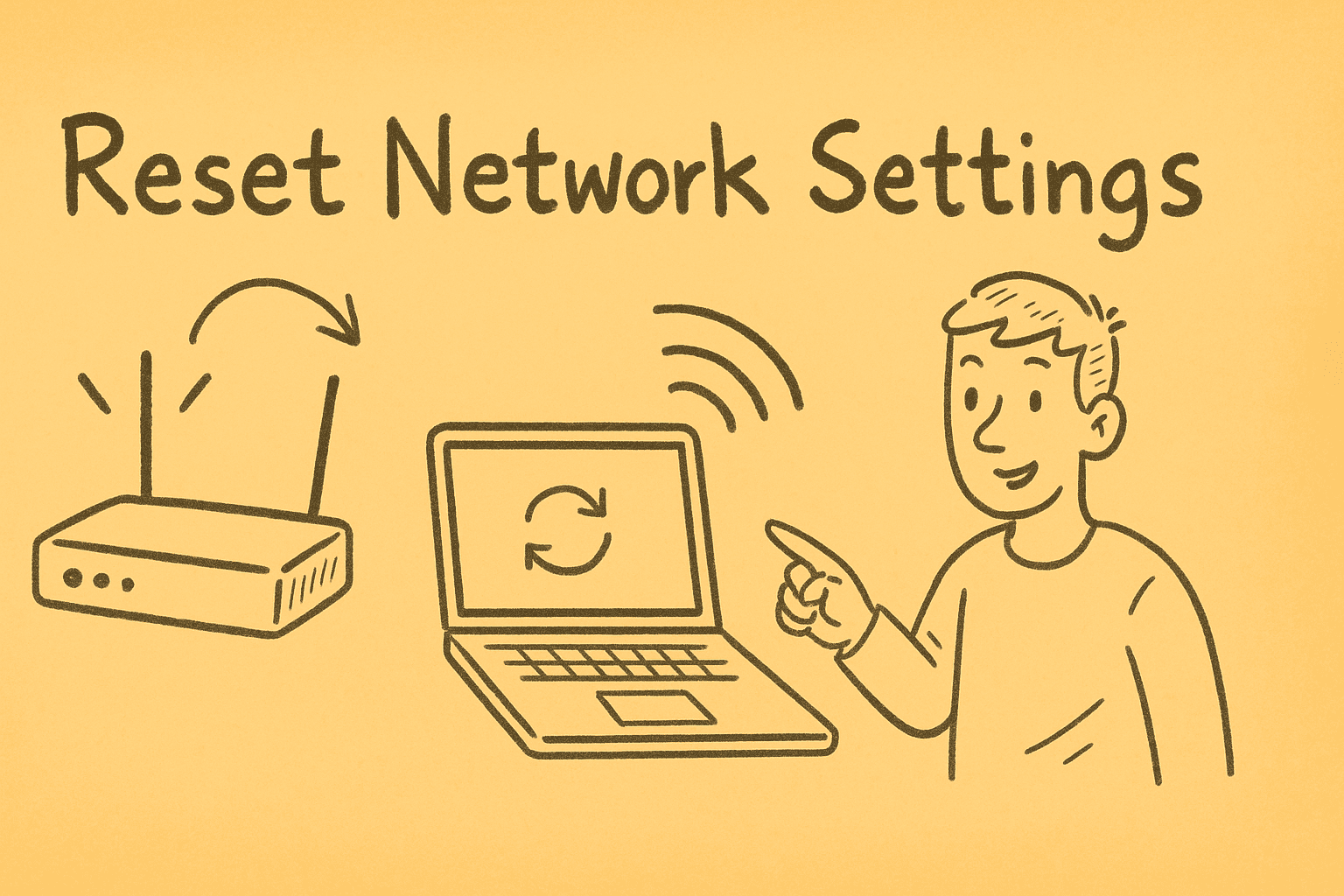Restoring Internet Connectivity with Effective Wi-Fi Resets
Updated on November 20, 2025, by ITarian

If you’ve ever struggled with slow connections, dropped signals, or unreliable internet performance, you’ve probably wondered how to restart WiFi properly. Whether you’re an IT manager, security professional, or everyday user, understanding how Wi-Fi resets actually impact network performance is essential. Restarting Wi-Fi—whether on your device or router—is often the quickest and most effective way to restore connectivity.
Wi-Fi issues are common across industries and environments, from enterprise networks to home offices. While many people simply toggle Wi-Fi on and off, there are more efficient and reliable ways to reset connections depending on the device and the nature of the problem. This article breaks down every method in detail, ensuring you know exactly how to restart WiFi safely and effectively.
Understanding Why Restarting Wi-Fi Works
Restarting Wi-Fi resolves several common network problems because it resets your device’s connection to the access point. This process:
-
Forces renewed communication with the router
-
Flushes outdated DNS and IP configurations
-
Clears cached routing data
-
Solves temporary conflicts between your device and the network
-
Resolves bandwidth congestion
For IT leaders and cybersecurity professionals, restarting Wi-Fi is often the first diagnostic step before proceeding to deeper troubleshooting like network analysis, interference testing, or hardware inspection.
How to Restart WiFi on Windows 10 and Windows 11
Restarting Wi-Fi on a Windows computer is simple, but the method you choose depends on how deep of a reset you need.
1. Toggle Wi-Fi Off and On (Quick Reset)
This is the fastest way to refresh your connection:
-
Click the network icon on the taskbar.
-
Select Wi-Fi to turn it off.
-
Wait 5–10 seconds.
-
Click Wi-Fi again to turn it back on.
This clears minor connection issues instantly.
2. Restart Wi-Fi via Windows Settings
A more complete method:
-
Go to Settings → Network & Internet.
-
Select Wi-Fi.
-
Toggle the Wi-Fi switch off, wait a few seconds, then toggle it back on.
This resets wireless adapters and refreshes your connection.
3. Restart the Network Adapter Using Device Manager
If your Wi-Fi adapter is glitching:
-
Press Win + X
-
Select Device Manager
-
Expand Network adapters
-
Right-click your Wi-Fi adapter
-
Choose Disable device
-
Wait 5 seconds
-
Choose Enable device
This is helpful for deeper wireless issues.
4. Use Network Reset (Advanced)
Windows has a built-in network reset tool:
-
Go to Settings → Network & Internet
-
Scroll down to Advanced network settings
-
Click Network reset
-
Choose Reset now
This resets all adapters, clears configurations, and reinstalls network components.
How to Restart WiFi on macOS
Macs also have multiple ways to restart Wi-Fi.
1. Toggle Wi-Fi from the Menu Bar
-
Select the Wi-Fi icon in the top bar.
-
Click Turn Wi-Fi Off.
-
Wait a few seconds.
-
Click Turn Wi-Fi On.
This refreshes connectivity quickly.
2. Restart Wi-Fi from System Settings
-
Open System Settings → Network.
-
Select Wi-Fi.
-
Turn Wi-Fi off and on again.
3. Delete & Re-add Wi-Fi Service (Advanced)
-
Go to System Settings → Network.
-
Click Wi-Fi → Details.
-
Remove the current network.
-
Reconnect and re-authenticate.
This resets corrupted network profiles on Mac.
Restarting Wi-Fi on Mobile Devices
Often, Wi-Fi issues happen on phones rather than computers.
On iPhone
-
Open Settings
-
Tap Wi-Fi
-
Toggle Wi-Fi OFF → wait → ON
Or use Airplane Mode for a complete radio reset.
On Android
-
Swipe down for Quick Settings
-
Tap the Wi-Fi icon to turn it off
-
Tap again to turn it back on
Some Android devices also allow you to reset network settings.
How to Restart Your Wi-Fi Router (Most Important Method)
When your entire network is sluggish or devices keep disconnecting, the problem is often with the router—not your computer.
Proper Router Restart (Not Just Power Toggle)
Follow these steps for a complete reset:
-
Unplug the router’s power cable
-
Wait 20–30 seconds
-
Plug the power cable back in
-
Wait for the router lights to stabilize
-
Test the connection
This fixes:
-
ISP-side dropouts
-
Memory overload in routers
-
Firmware glitches
-
DHCP conflicts
-
Overheating issues
Restart Modem + Router Combo Units
For combined devices:
-
Unplug power
-
Wait 30 seconds
-
Plug back in
-
Wait 2–3 minutes for all services to load
Network-Level Resets for IT and Cybersecurity Teams
Enterprise environments require deeper resets. Here are common options:
1. DHCP Lease Renewal
On Windows:
-
Open CMD
-
Run:
On Mac:
-
Settings → Network → Wi-Fi → Advanced → TCP/IP → Renew DHCP Lease
2. DNS Cache Flush
Windows:
macOS:
3. Resetting Enterprise Access Points
This includes:
-
Restarting AP radios
-
Reloading firmware
-
Resetting VLAN assignments
-
Re-authenticating devices
Handled via controller dashboards like Cisco, Ubiquiti, Aruba, etc.
Preventing Frequent Wi-Fi Drops
If you find yourself repeatedly learning how to restart WiFi, the underlying issue may need attention.
Common Root Causes:
-
Overloaded routers
-
Too many connected devices
-
Interference from neighboring networks
-
Outdated firmware
-
Misconfigured wireless channels
-
ISP congestion
-
Driver issues
-
Security software conflicts
Addressing these prevents repeated disconnects.
Advanced Tips for Improving Wi-Fi Stability
Here are advanced optimizations for IT managers and technical users:
1. Update Router Firmware
Manufacturers frequently release stability improvements.
2. Switch to 5GHz or 6GHz Bands
Less interference and higher performance.
3. Change Wireless Channels
Use tools like:
-
WiFi Analyzer
-
NetSpot
-
inSSIDer
4. Disable Power Saving on Wi-Fi Adapters
Prevents Windows from disconnecting Wi-Fi to save battery.
5. Reposition Your Router
Avoid:
-
Walls
-
Corners
-
Behind furniture
Frequently Asked Questions
1. Does restarting Wi-Fi improve speed?
Yes. Restarting clears temporary network congestion and renews your device’s communication with the router.
2. Is restarting my router safe?
Completely safe and recommended. It helps maintain optimal performance.
3. How often should I restart Wi-Fi?
Most IT teams recommend once every 1–2 weeks for routers.
4. Why does my Wi-Fi keep disconnecting?
Common causes include interference, outdated drivers, overloaded routers, or ISP issues.
5. Is restarting Wi-Fi the same as resetting it?
No. Restarting is temporary. Resetting restores factory defaults.
Final Thoughts
Knowing how to restart WiFi is a simple yet powerful troubleshooting skill that saves time, boosts productivity, and ensures better network performance. Whether you’re dealing with minor interruptions or diagnosing broader connectivity issues, restarting Wi-Fi—on your device or router—often solves the problem quickly.
If you’re ready to enhance device stability, automate system management, and streamline IT operations, you can Start your free trial with ITarian and take control of your organization’s endpoint management with ease.