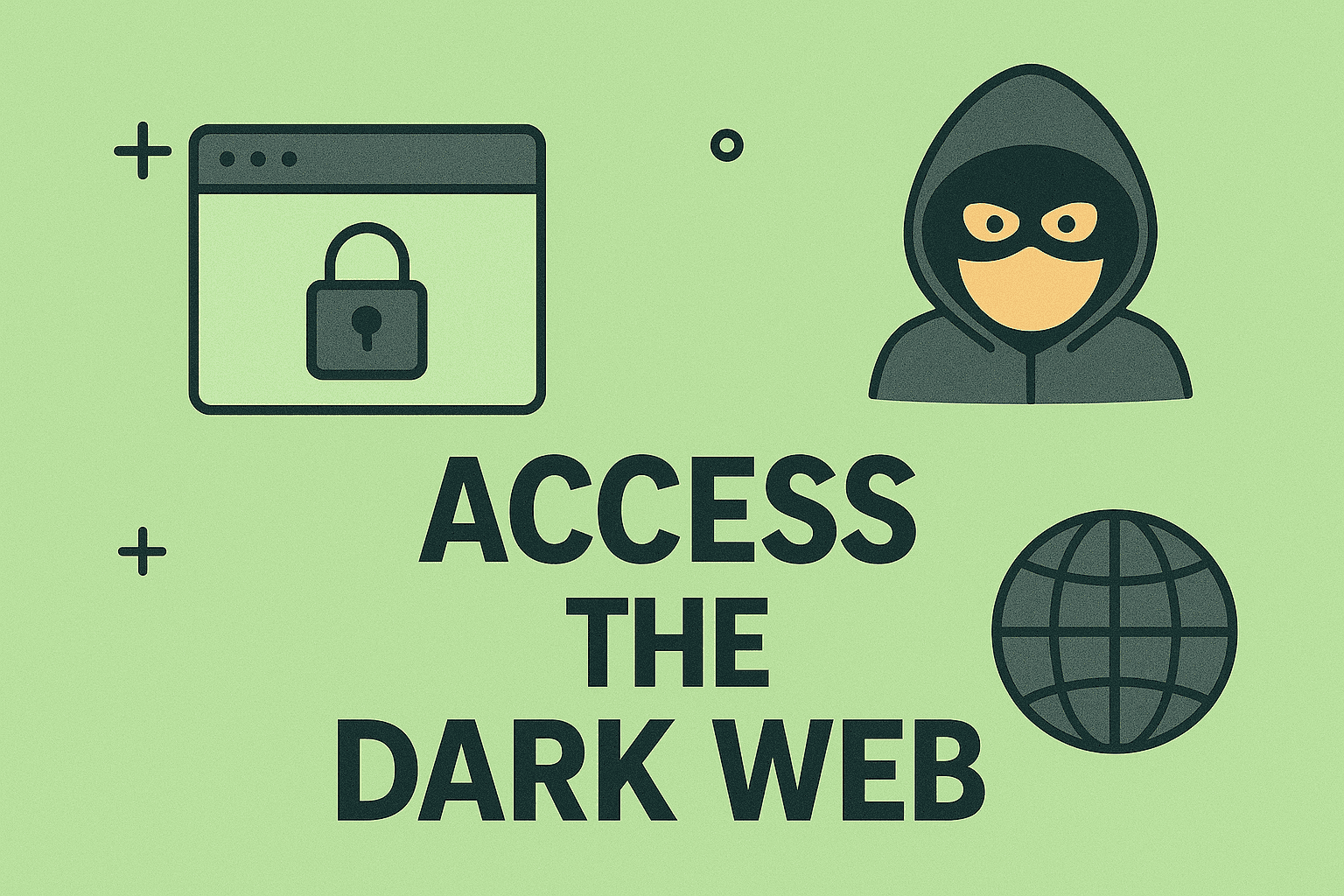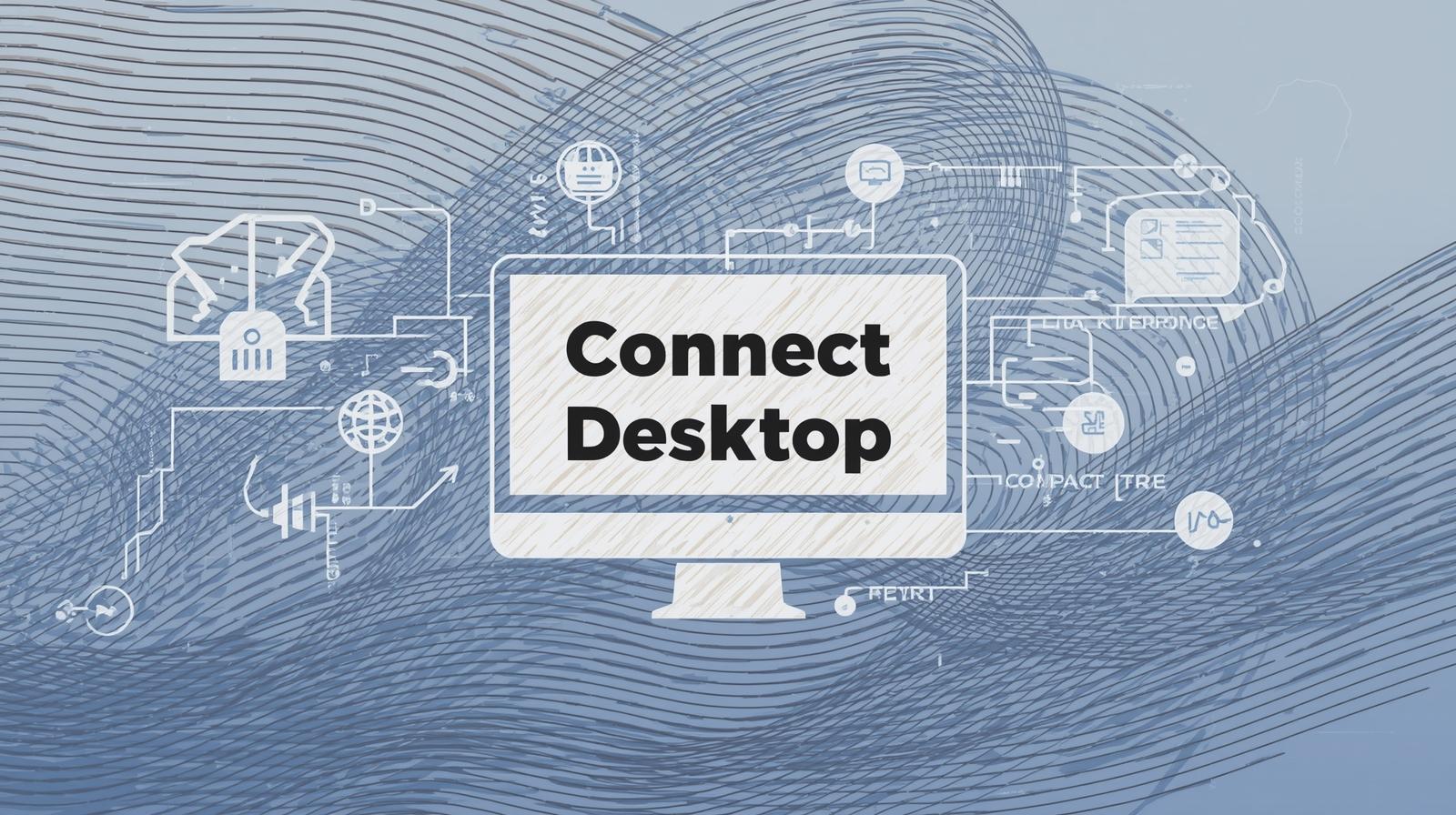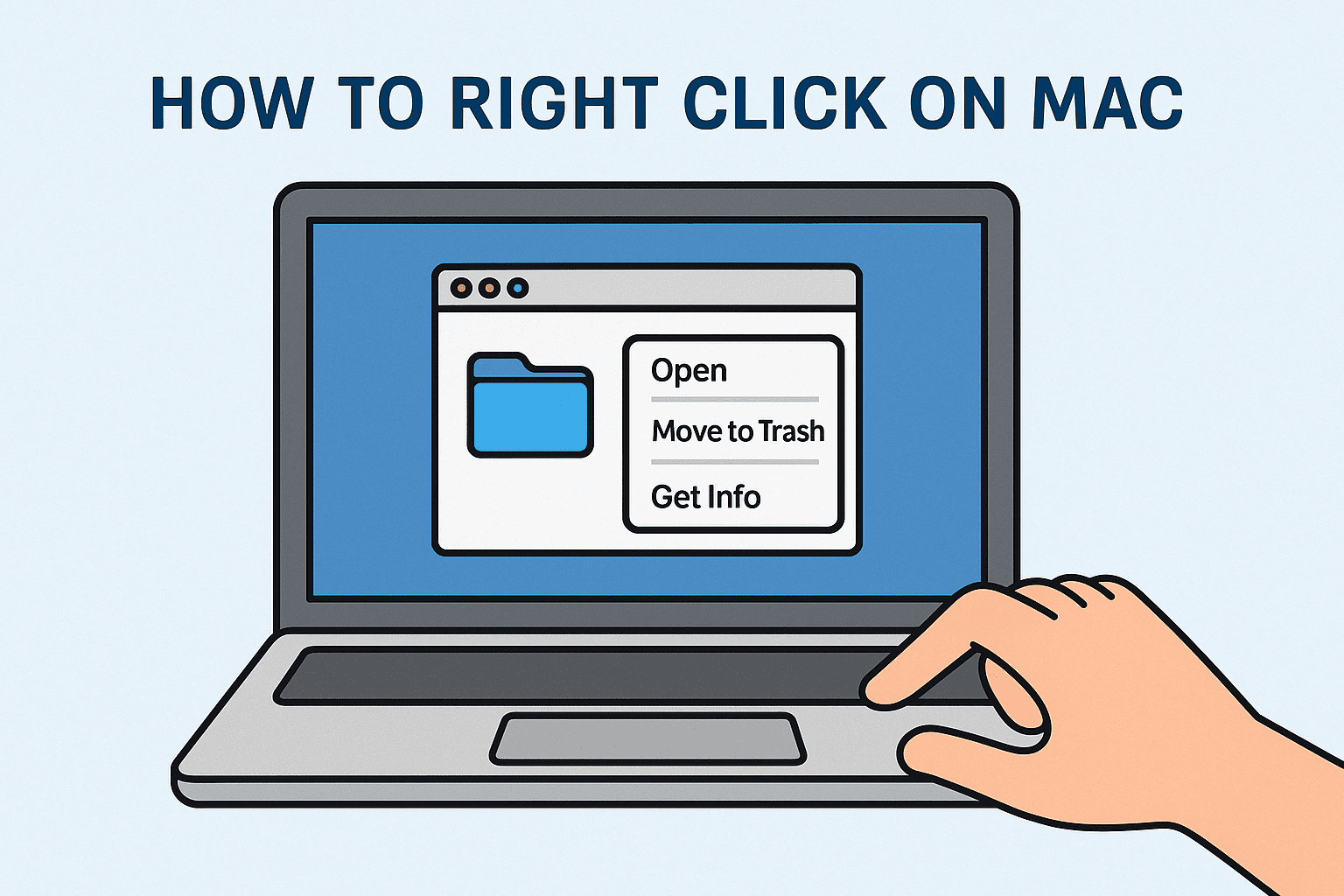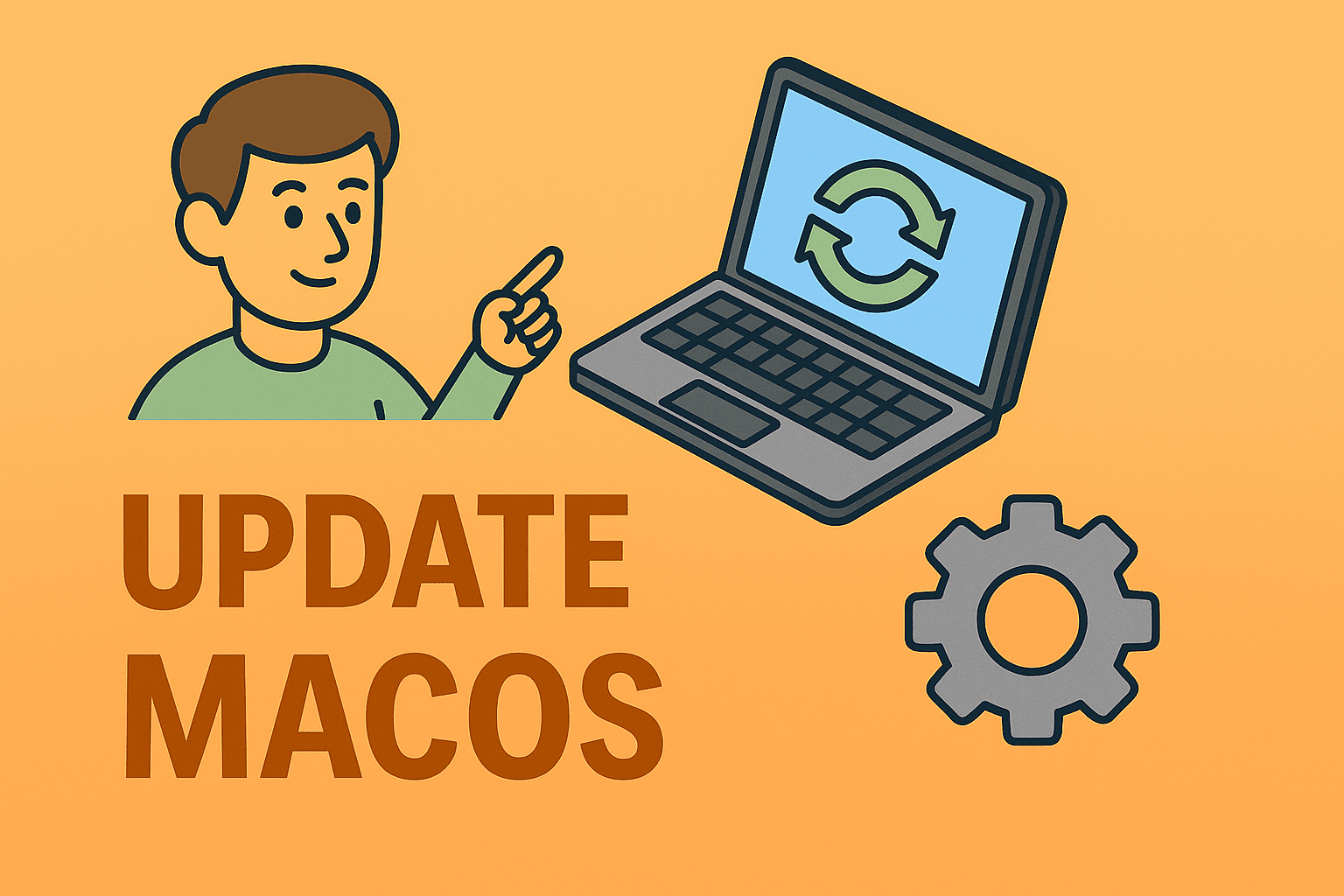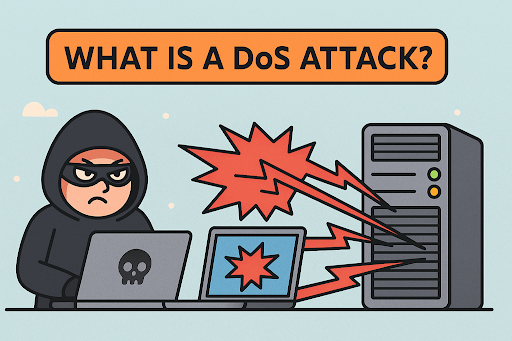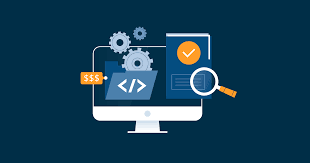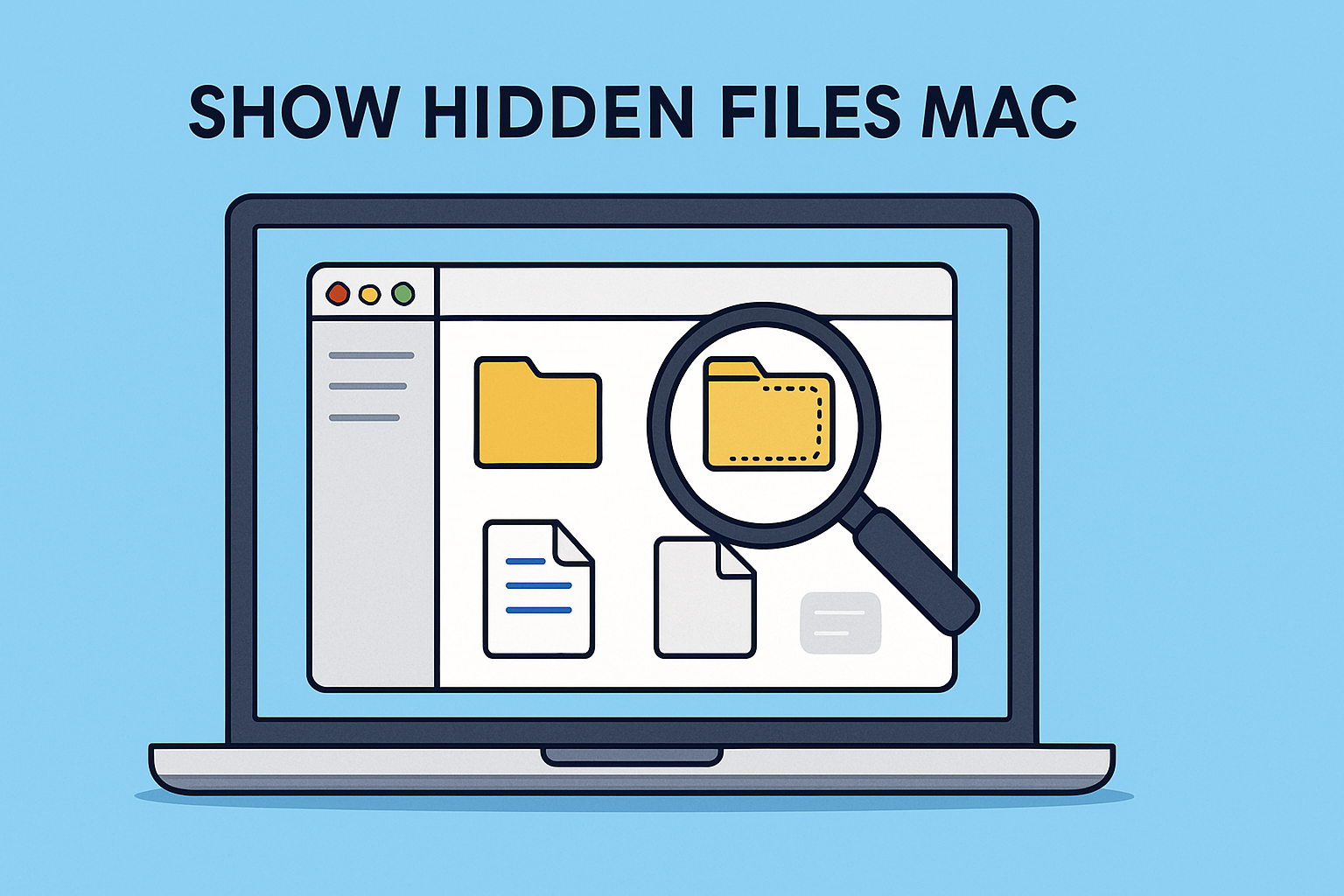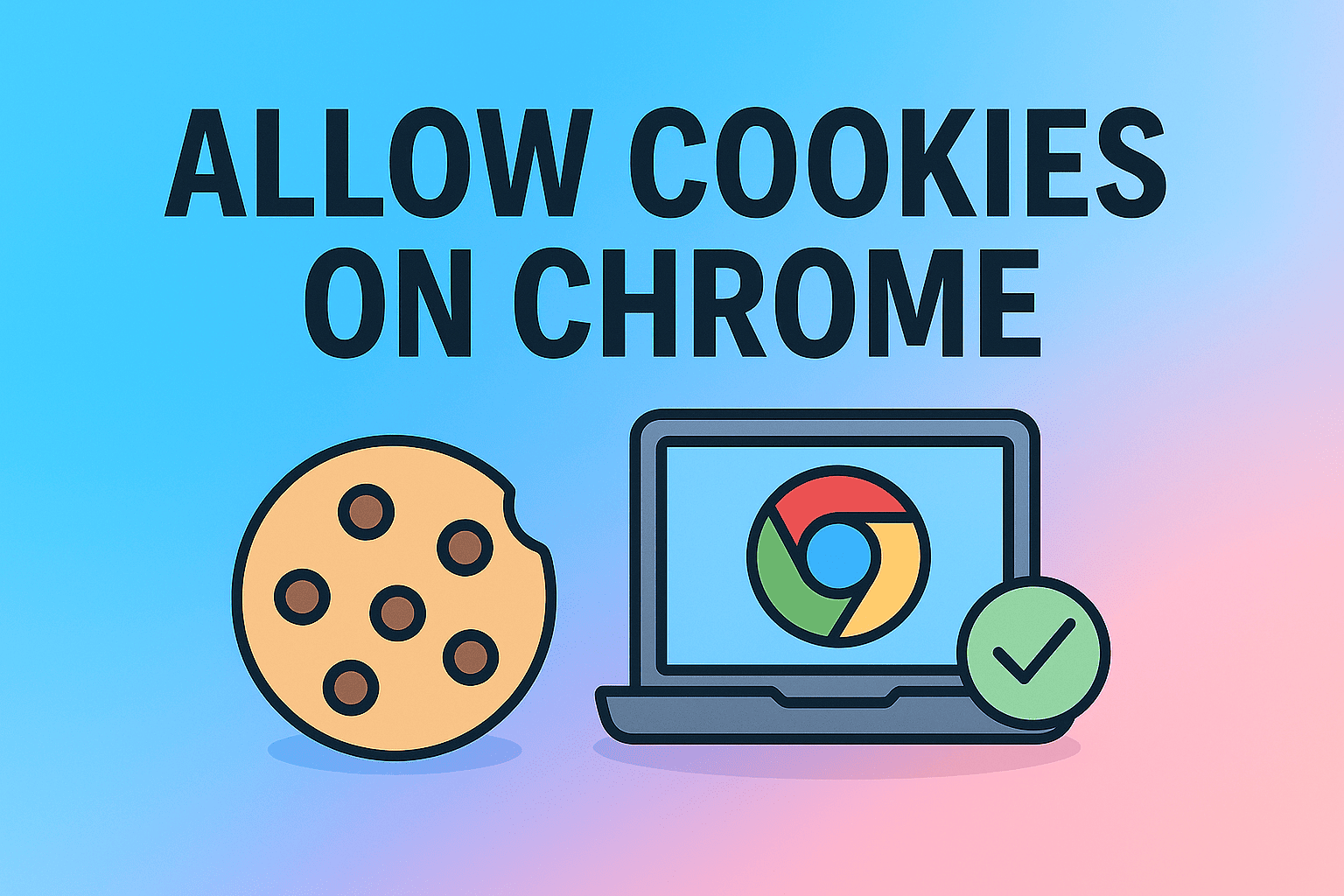Preventing Unwanted Sleep Mode on Your Windows PC
Updated on November 20, 2025, by ITarian

Has your computer ever gone to sleep right when you were downloading a file, presenting to your team, or monitoring a security dashboard? If so, you’ve probably wondered how to stop computer from sleeping without disrupting performance or battery life. Sleep mode is helpful for saving power, but unwanted sleep interruptions can slow productivity, cause workflow issues, and even affect critical monitoring tasks in IT and cybersecurity environments.
Whether you’re a business professional, an IT manager, or someone managing enterprise workstations, keeping devices awake at the right times can make a huge difference. In this article, we’ll walk through every reliable method to stop your computer from sleeping—from basic Windows settings to advanced configurations suited for enterprise-level control.
Why Sleep Mode Happens and Why It Matters
Windows enables sleep mode to conserve energy and extend device lifespan. However, when it activates at the wrong time, it can create problems for users and entire IT operations.
Why Your PC Enters Sleep Mode
Sleep mode is usually triggered by:
-
System power-saving policies
-
Inactive user input
-
Battery-saving rules
-
Group policies set by IT
-
OEM power management software
-
Third-party optimization tools
Why Unwanted Sleep Mode Is a Problem
For everyday users, sleep mode interruptions cause minor frustration, but for business environments it can mean:
-
Interrupted security scans
-
Interrupted remote sessions
-
Failed software installations
-
Broken automation workflows
-
Missed alerts or monitoring events
-
Lost work from unsaved applications
That’s why knowing how to stop computer from sleeping is essential for both personal and enterprise use.
How to Check Your Current Power & Sleep Settings
Before making changes, verify how your PC is currently configured.
Steps
-
Open Settings
-
Go to System → Power & battery
-
Click Screen and sleep
-
Review your current timers
If your timers are set to short intervals like 1 or 5 minutes, your computer will enter sleep mode frequently.
How to Stop Computer from Sleeping: Complete Methods
Below are all effective ways to keep your Windows computer awake. These options range from simple to more advanced solutions.
Change Sleep Settings in the Windows Settings Menu
This is the most common and user-friendly method.
Steps
-
Open Settings
-
Select System
-
Click Power & battery
-
Under Screen and sleep, choose:
-
Never for “When plugged in, put my device to sleep”
-
Optional: Set display turn-off times as preferred
-
Why It Works
This prevents Windows from initiating automatic sleep mode, ensuring continuous operation during work.
Modify Power Plan Settings in Control Panel
For more customization, use the classic Power Options interface.
Steps
-
Open Control Panel
-
Select Hardware and Sound
-
Click Power Options
-
Choose your active power plan
-
Select Change plan settings
-
Set Put the computer to sleep to Never
Advanced Options
Click Change advanced power settings to configure:
-
Sleep after (set to 0 minutes)
-
Hibernate after (set to 0 minutes)
-
Hybrid sleep (disable if necessary)
Prevent Sleep Mode During Downloads or Long Tasks
Windows sometimes forces sleep mode even when tasks are running quietly in the background.
Use “System Unattended Sleep Timeout”
This setting isn’t visible by default.
How to enable it
-
Open Registry Editor
-
Navigate to:
HKEY_LOCAL_MACHINE\SYSTEM\CurrentControlSet\Control\Power\PowerSettings\238C9FA8-0AAD-41ED-83F4-97BE242C8F20\7bc4a2f9-d8fc-4469-b07b-33eb785aaca0 -
Modify Attributes from 1 to 2
-
Reopen Power Options
-
Adjust the newly visible setting to prevent unintended sleep
Why IT Managers Use This
It keeps servers, security monitors, and remote endpoints awake during unattended workflows.
Stop Computer from Sleeping Using Command Prompt (CMD)
Power users and IT professionals often automate sleep settings through CMD.
Command to Disable Sleep
Run the following as Administrator:
To disable sleep on battery:
Why This Method Is Helpful
-
Useful for remote IT operations
-
Works on headless or kiosk systems
-
Ensures settings are applied even with locked-down UIs
Use PowerShell to Disable Sleep Mode
PowerShell is especially useful for automation or remote device management.
Command
Or disable all low-power states:
Enterprise Benefit
You can run these commands across multiple devices via scripts or device management platforms.
Stop Sleep Mode via Group Policy (Enterprise Method)
Ideal for IT managers controlling organization-wide policies.
Steps
-
Open gpedit.msc
-
Go to:
Computer Configuration → Administrative Templates → System → Power Management → Sleep Settings -
Configure these policies:
-
Specify system sleep timeout
-
Turn off hybrid sleep
-
Require a password when waking (optional)
-
Why Enterprises Use This
-
Ensures consistent configurations
-
Prevents unauthorized user changes
-
Supports compliance and endpoint management
Use the Built-In “Presentation Mode” to Stay Awake
Windows has a special mode for presentations that keeps devices awake.
To activate it
-
Press Windows + X
-
Select Mobility Center
-
Turn on Presentation Mode
Benefits
-
Prevents screen dimming
-
Prevents sleep mode
-
Disables notifications
-
Keeps system active for demos or meetings
Use Third-Party Tools to Keep Your PC Awake
If you need a lightweight tool to prevent sleep temporarily, try:
Common options
-
Microsoft PowerToys (Awake)
-
Caffeine
-
NoSleep
-
Don’t Sleep
Why These Tools Work
They simulate periodic activity so Windows never detects inactivity.
Disable Sleep Caused by Peripheral Devices
Some devices (like wireless mice) can trigger sleep or prevent waking.
Check Device Manager Settings
-
Open Device Manager
-
Find Mouse, Keyboard, or Network adapters
-
Open Power Management tab
-
Disable Allow this device to wake the computer
This prevents unwanted wake/sleep cycles.
Stop Sleep Mode During Security Monitoring and Automation
Cybersecurity and IT workflows often require systems to run continuously.
Critical tasks that must not be interrupted
-
SIEM log ingestion
-
Endpoint scanning
-
Scheduled backups
-
Virtualized environments
-
Remote monitoring dashboards
-
Incident response tools
Solutions
-
Disable sleep mode using Group Policy
-
Run long-duration PowerShell scripts
-
Use server-grade power plans
Troubleshooting Sleep Mode Issues
Sometimes sleep occurs even after settings are modified. Here are common causes and fixes.
Problem: PC still sleeps even after being configured to stay awake
Fixes:
-
Disable OEM sleep managers (e.g., Dell, Lenovo utilities)
-
Update BIOS and chipset drivers
-
Reset Windows power plans using:
Problem: Computer goes to sleep during RDP/remote sessions
Fixes:
-
Adjust host machine sleep settings
-
Disable sleep in Group Policy
-
Prevent session timeouts
Problem: Windows enters sleep due to overheating
Fixes:
-
Clean vents/fans
-
Reduce background tasks
-
Ensure proper cooling
Advanced Settings for IT Managers and Cybersecurity Teams
Professionals managing large environments must prevent sleep mode across hundreds or thousands of devices.
Use Device Management Tools
Endpoint management systems allow admins to:
-
Disable sleep globally
-
Push custom power profiles
-
Monitor device wake/sleep activity
-
Fix misconfigurations remotely
This ensures consistent uptime across your organization.
Create Custom Power Profiles for Critical Systems
You can build templates for:
-
Analyst workstations
-
Monitoring hubs
-
Servers
-
SOC (Security Operations Center) dashboards
-
Training/VM environments
Use PowerCfg Diagnostics for Sleep Analysis
Run:
This provides:
-
Sleep history
-
Power events
-
Wake triggers
Useful for forensic-level troubleshooting.
Frequently Asked Questions
1. Why does my computer sleep even when I’m using it?
Background timers or OEM power managers may override Windows settings.
2. Is it safe to disable sleep mode?
Yes—especially for business workloads, security tools, and long tasks.
3. How do I stop my laptop from sleeping when the lid closes?
Change lid-close settings in Power Options:
-
Control Panel → Power Options → Choose what closing the lid does
4. Does sleep mode affect downloads or updates?
Yes, most downloads and updates pause when the PC sleeps.
5. What’s the difference between sleep, hibernate, and hybrid sleep?
-
Sleep: Quick resume, low power
-
Hibernate: Saves session to disk
-
Hybrid: Blend of both
Final Thoughts
Knowing how to stop computer from sleeping is essential for uninterrupted workflow, long-running tasks, remote monitoring, and everyday productivity. Whether you’re adjusting basic power settings or deploying enterprise-level policies across multiple devices, keeping your PC awake ensures smoother performance and fewer interruptions.
If you’re looking for a centralized way to manage device uptime, automate configuration policies, and maintain secure, always-active endpoints, you can Start your free trial with ITarian and explore powerful automation tools designed for modern IT and cybersecurity teams.