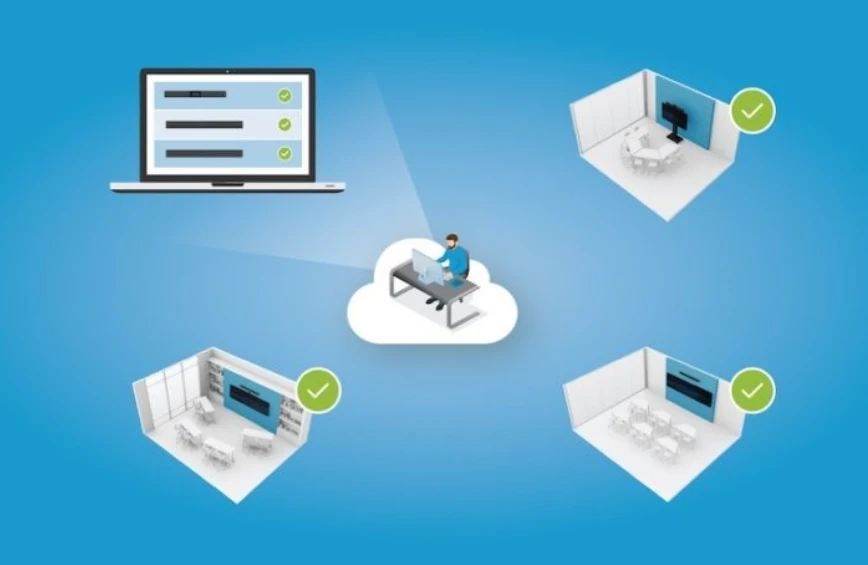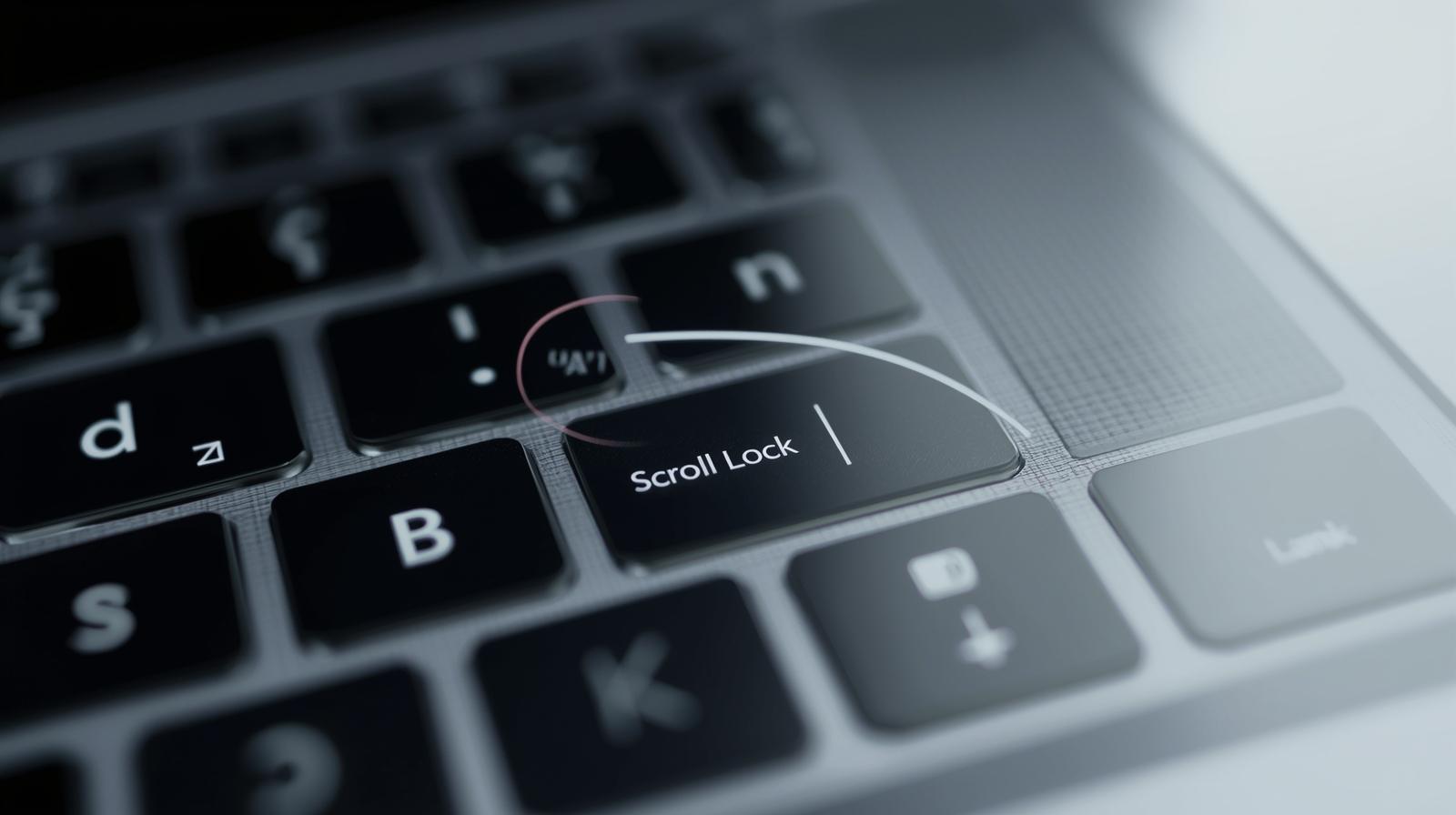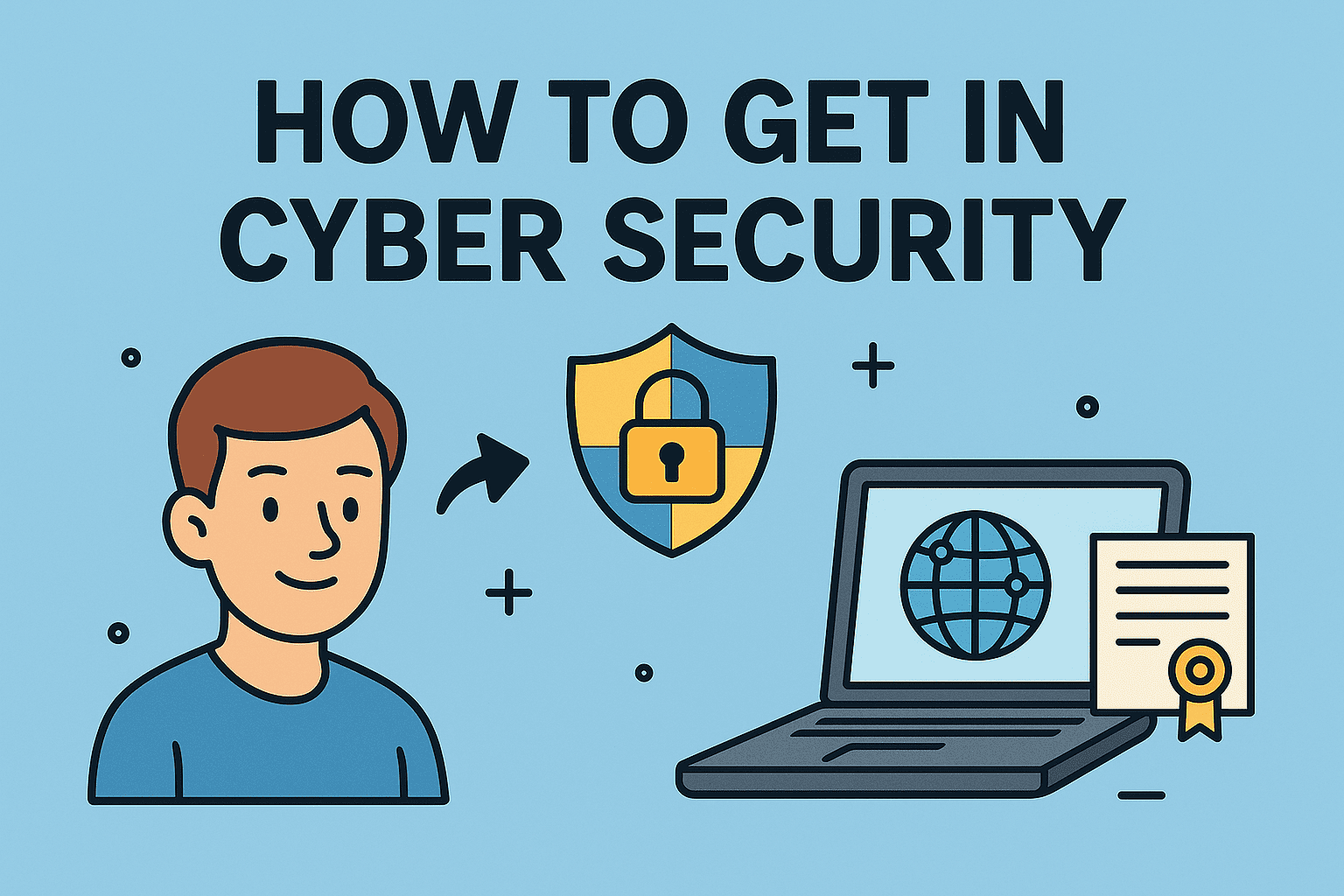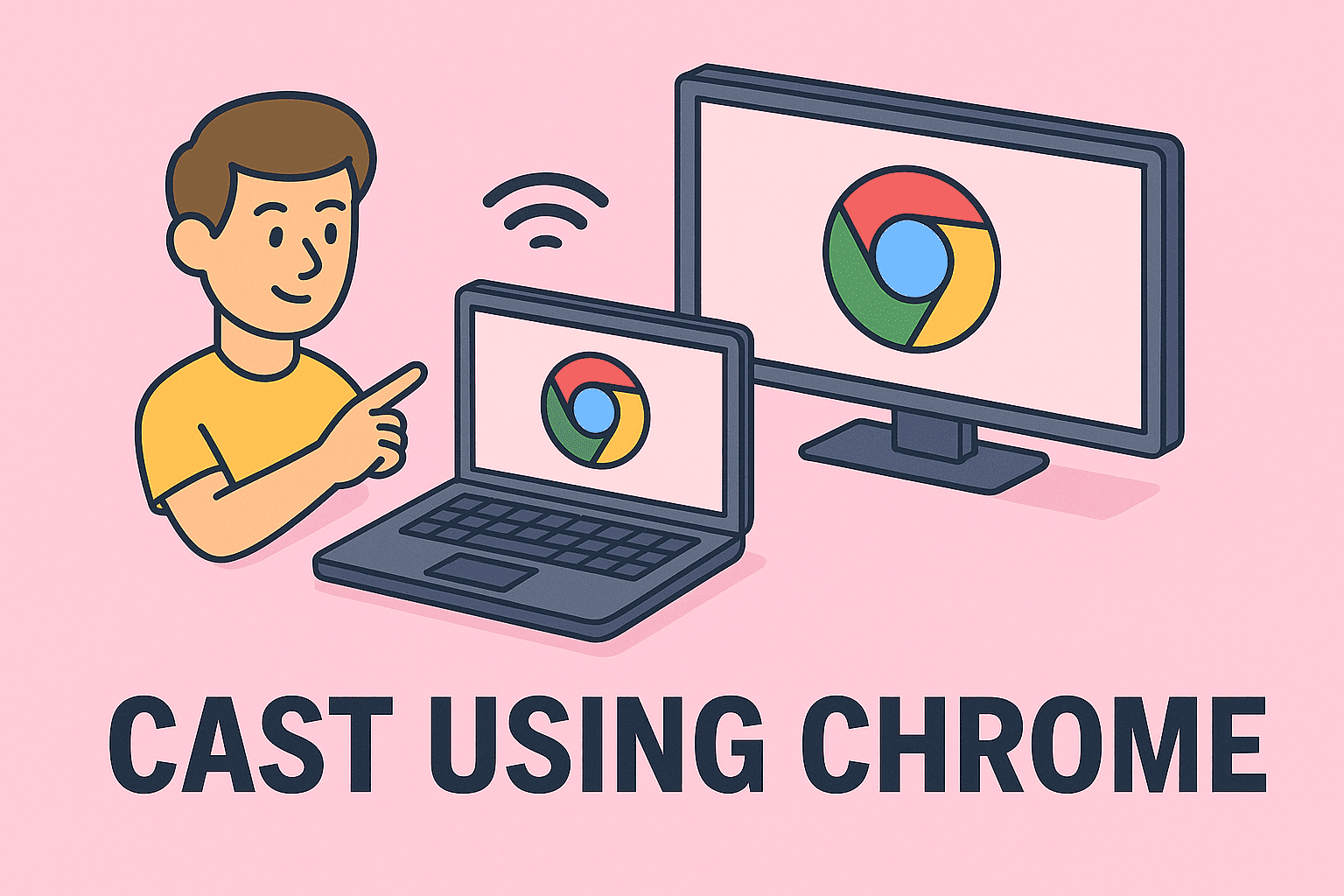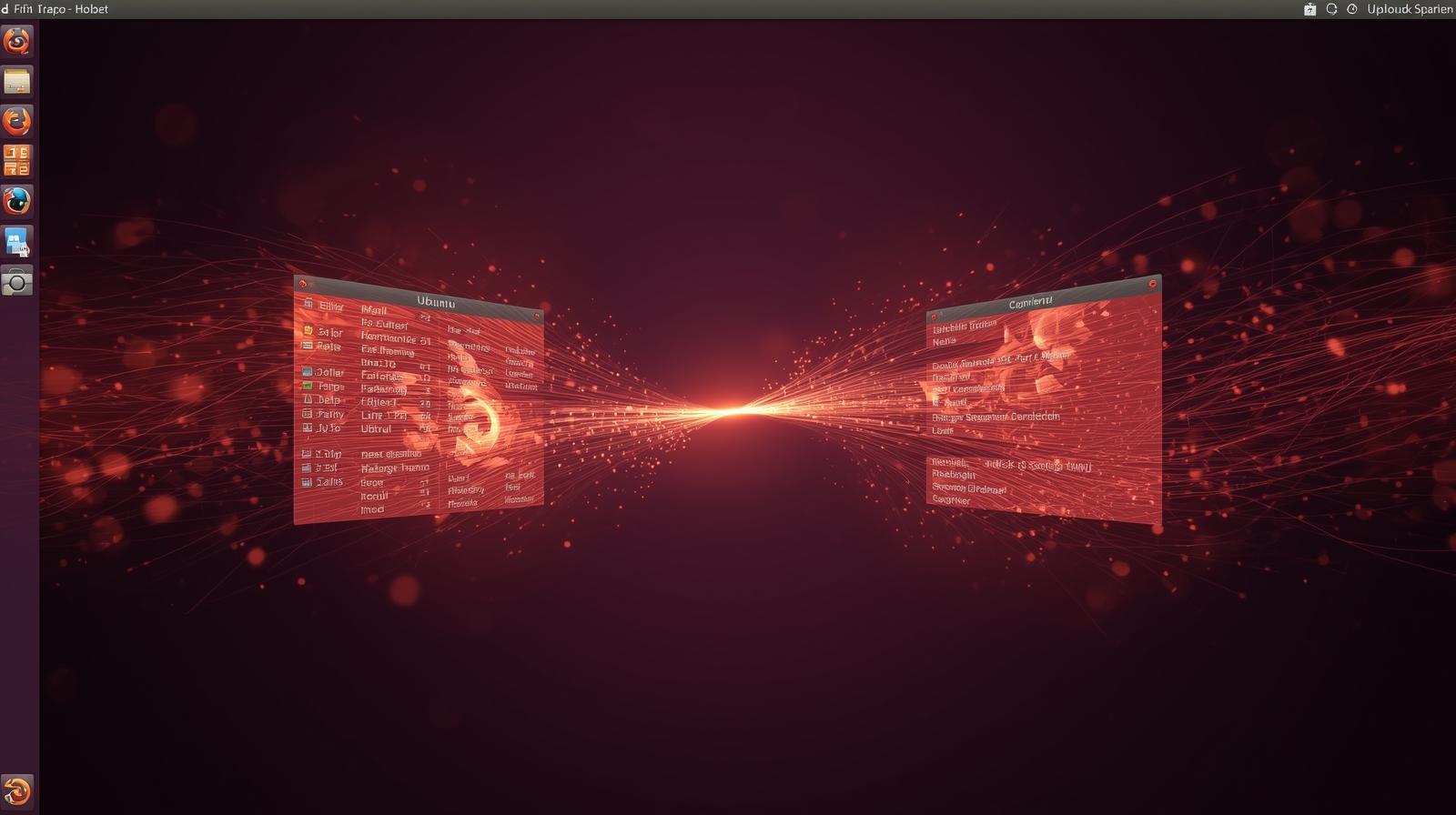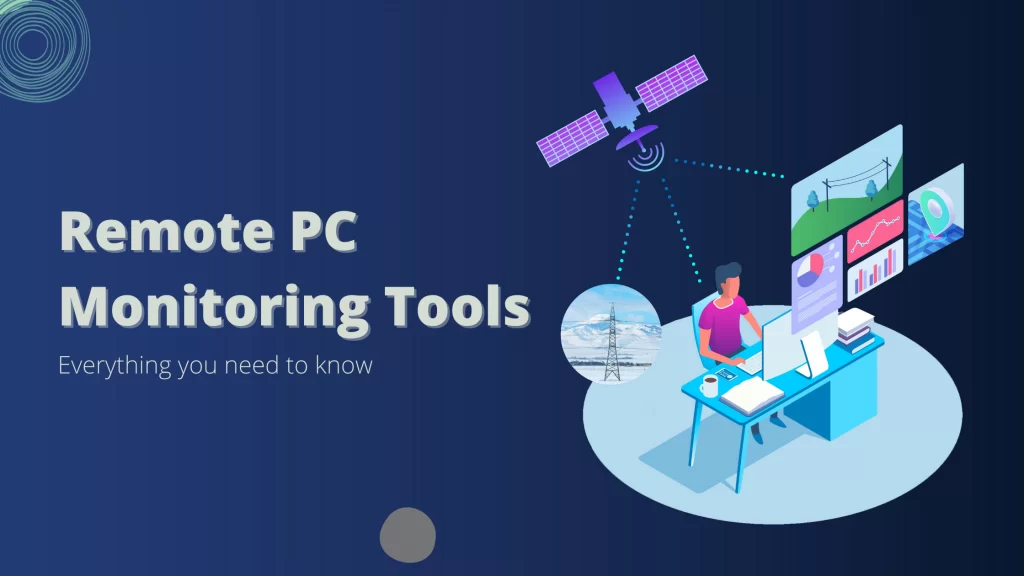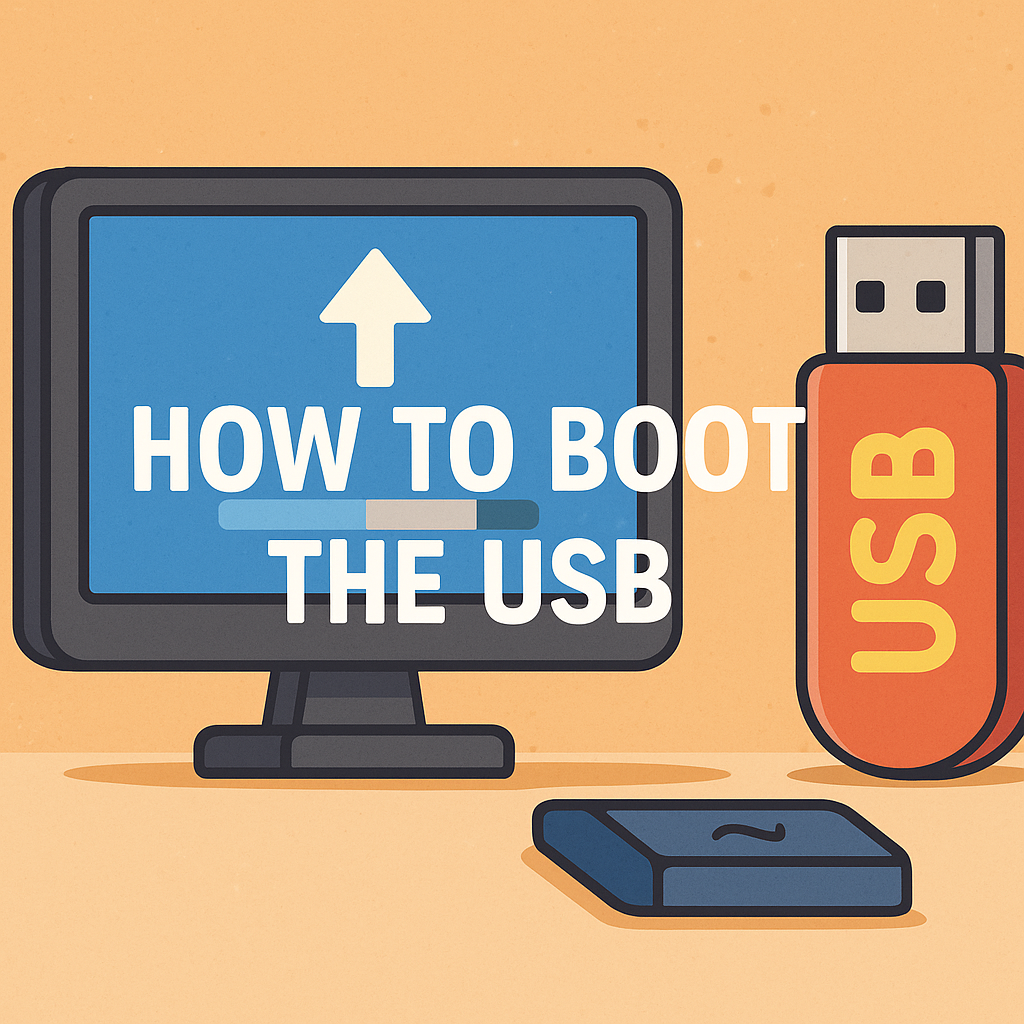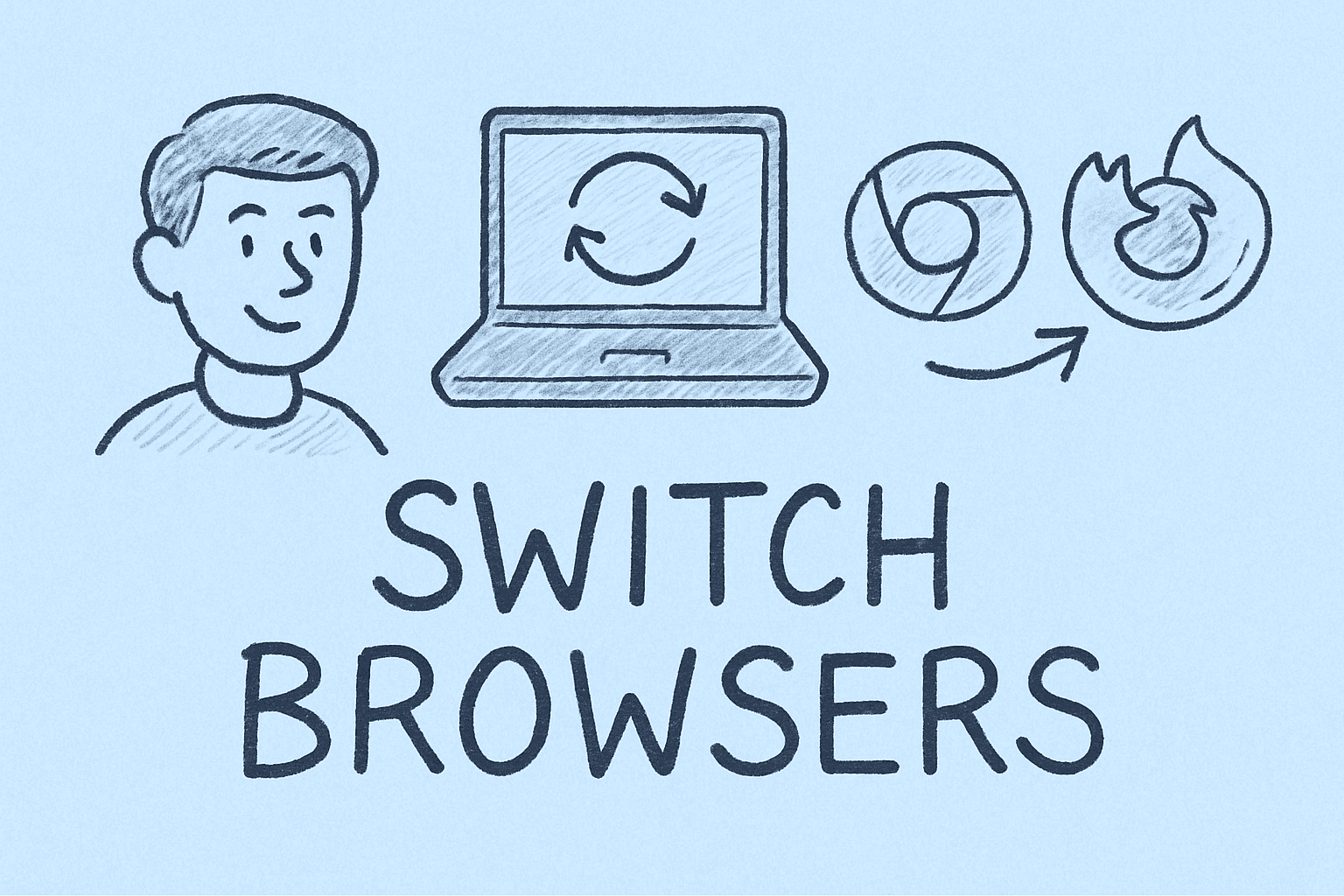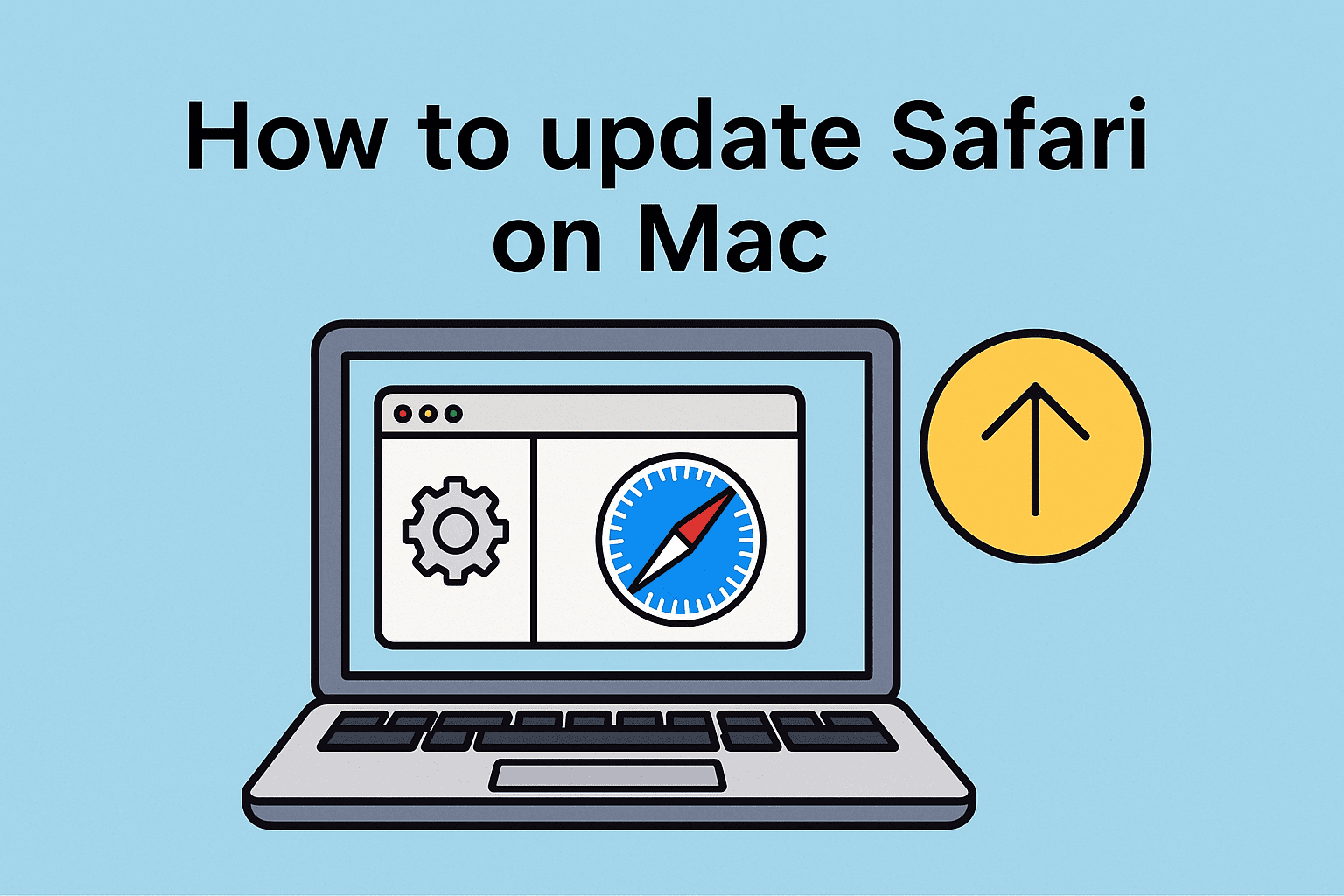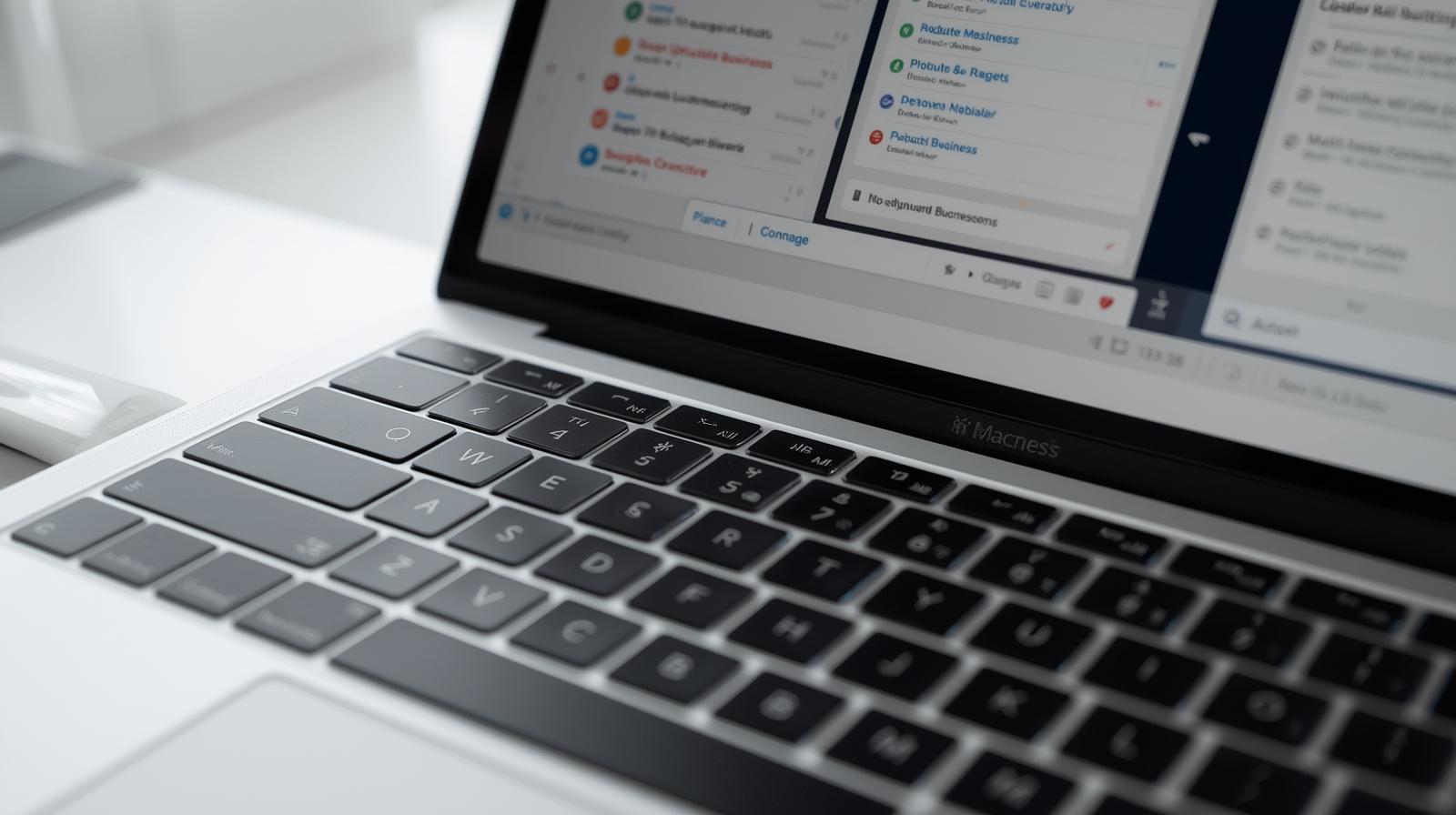Mastering Screen Rotation Settings in Windows 10
Updated on November 19, 2025, by ITarian
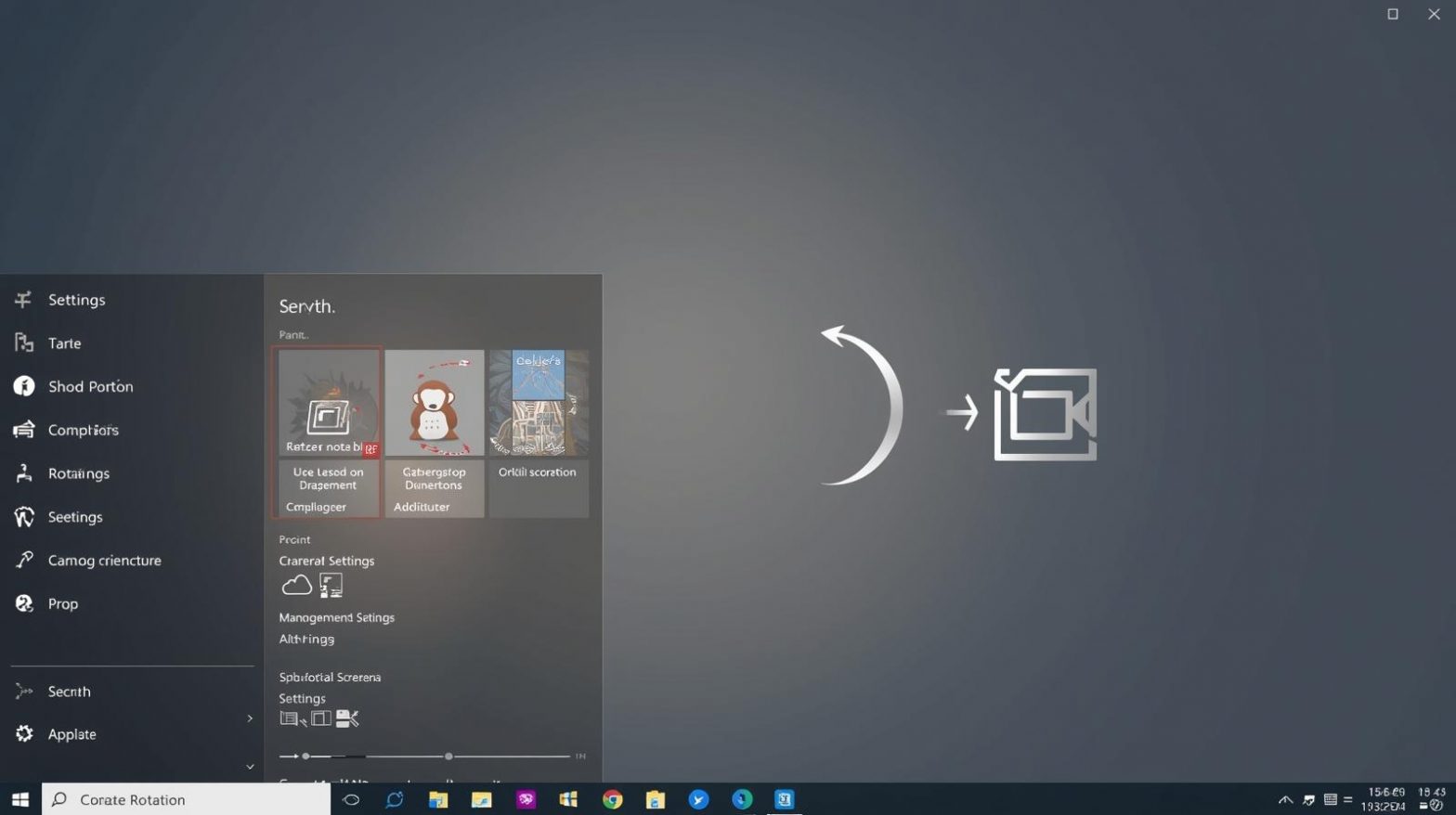
Have you ever experienced your display suddenly flipping sideways or upside down? Or maybe you’re setting up a vertical monitor for coding, reading logs, or making better use of screen space. If so, you’ve probably asked yourself how to rotate screen Windows 10 quickly without digging through complicated menus. Screen rotation is a useful feature—whether you’re working in IT, supporting cybersecurity operations, or just improving your workflow.
Windows 10 offers multiple ways to rotate your screen: through keyboard shortcuts, display settings, and graphics card control panels. In this conversational deep-dive, we’ll explore every method, explain when to use each one, and help you troubleshoot issues that might arise along the way. By the end, you’ll be able to rotate screens like a pro and optimize your workspace for maximum productivity.
Why Rotating Your Screen Matters
Screen rotation isn’t just a novelty—it’s a valuable productivity tool.
Who Benefits From Screen Rotation?
-
Cybersecurity analysts reviewing long logs or monitoring tools
-
Developers who prefer vertical coding environments
-
IT managers setting up multi-monitor systems
-
Business users reading documents, reports, or dashboards
-
Graphic designers and content creators needing vertical views
Screen rotation can dramatically change how you work. Now let’s get into the core question: how to rotate screen Windows 10 using the quickest and easiest methods.
How to Rotate Screen Windows 10 Using Keyboard Shortcuts
Keyboard shortcuts are the fastest and most convenient method—if your system supports them.
Keyboard Shortcut for Screen Rotation
Try the following:
-
Ctrl + Alt + Up Arrow → Normal landscape
-
Ctrl + Alt + Down Arrow → Upside down
-
Ctrl + Alt + Left Arrow → Portrait (left)
-
Ctrl + Alt + Right Arrow → Portrait (right)
Why Keyboard Shortcuts May Not Work
Some reasons include:
-
Disabled by graphics driver
-
Using unsupported hardware
-
Company policy restrictions
-
Using certain laptops with limited rotation support
If shortcuts don’t work, don’t worry—we’ve got several alternatives.
How to Rotate Screen in Windows 10 Through Display Settings
This method works on every Windows 10 device.
Steps to Rotate Screen Using Settings
-
Right-click your desktop
-
Select Display settings
-
Scroll to Display orientation
-
Choose:
-
Landscape
-
Portrait
-
Landscape (flipped)
-
Portrait (flipped)
-
-
Confirm the rotation
Why This Method Works for Everyone
-
No hardware limitations
-
No driver dependencies
-
Works even on corporate-managed devices
This is the most reliable way to rotate screens.
Using Graphics Control Panels to Rotate the Screen
Sometimes graphics drivers offer more rotation flexibility. Each GPU vendor has its own control panel.
Using Intel Graphics Control Panel
For Intel-based systems:
Steps
-
Right-click your desktop
-
Select Graphics Properties or Intel Graphics Settings
-
Choose Display
-
Look for Rotation
-
Select desired orientation
Intel panels often include hotkey customization, too.
Using NVIDIA Control Panel
For NVIDIA users:
Steps
-
Right-click desktop
-
Click NVIDIA Control Panel
-
Select Rotate display
-
Choose rotation option
Great for multi-monitor setups or advanced displays.
Using AMD Radeon Software
For AMD-based systems:
Steps
-
Right-click desktop
-
Open AMD Software: Adrenalin Edition
-
Navigate to Display
-
Select Rotation
-
Choose orientation
AMDs interface is clean and offers precise rotation options.
How to Rotate Screen Windows 10 on Laptops and Tablets
Some Windows 10 devices include sensors that detect orientation.
Enable or Disable Auto-Rotation on 2-in-1 Devices
Steps
-
Open Settings
-
Select System
-
Go to Display
-
Toggle Rotation lock
When to Use Rotation Lock
-
Prevent unwanted screen flipping
-
Stabilize screen for presentations
-
Stop screen from rotating in tablet mode
Using Action Center to Lock Rotation
Easiest method for touch users:
-
Press Win + A
-
Click Rotation lock
How to Rotate a Second Monitor in Windows 10
If you manage multi-monitor setups, rotation can get tricky. Windows 10 handles it well.
Steps
-
Go to Display settings
-
Scroll to Multiple displays
-
Select the monitor you want
-
Change Display orientation
Use-Cases for Rotating External Monitors
-
Vertical coding screens
-
Log monitoring
-
Business dashboards
-
Security operations center displays
How to Fix Screen Rotation Problems in Windows 10
Sometimes rotation doesn’t work properly. Let’s fix that.
Problem: Rotation Options Don’t Appear
Fixes
-
Update display drivers
-
Check monitor compatibility
-
Restart Windows Explorer
-
Disconnect and reconnect external monitors
Problem: Screen Rotates but the Touch Controls Don’t
Common on 2-in-1 devices.
Fixes
-
Calibrate touch input
-
Update touch drivers
-
Reset sensor service
Problem: Keyboard Shortcuts Not Working
Fixes
-
Enable hotkeys in Intel/NVIDIA/AMD settings
-
Update display drivers
-
Reboot the GPU control panel
Problem: Rotation Lock Is Greyed Out
Fixes
-
Switch system to tablet mode
-
Detach external monitors
-
Restart Sensor Monitoring Service
Understanding Orientation Modes in Windows 10
Each rotation mode serves a specific purpose.
Landscape Mode
Best for:
-
General computing
-
Web browsing
-
Most apps
Portrait Mode
Ideal for:
-
Coding
-
Reading logs
-
Document editing
-
Social media dashboards
Landscape (Flipped)
Used only in special monitor mounts.
Portrait (Flipped)
Useful for rotated monitors with reversed hinge configurations.
Advanced Tips for Using Screen Rotation Efficiently
Professionals use rotation strategically. Here are some pro tips:
Use Different Orientations for Different Tasks
Examples:
-
Vertical monitor for code
-
Horizontal screen for dashboards
-
Rotated tablet for signatures or forms
Configure Per-User Orientation Settings
Great for shared workspaces.
Use GPU Control Panels for Pinned Rotations
Avoid Windows auto-resetting your monitor orientation.
Pair Screen Rotation With Virtual Desktops
Organize:
-
Desktop 1 → Monitoring
-
Desktop 2 → Documentation
-
Desktop 3 → Development
Combine Rotation With Multiple Monitors
A powerful setup for IT and cybersecurity teams:
-
Vertical screen for log monitoring
-
Wide monitor for dashboards
-
Additional screen for incident response
Automation for Enterprise Environments
Tools like ITarian can help centralize display and endpoint configurations across multiple devices.
Frequently Asked Questions
1. Why did my screen suddenly rotate on Windows 10?
Accidental keyboard shortcuts or a faulty rotation sensor can cause this.
2. Can I disable screen rotation permanently?
Yes—use Rotation Lock in Settings.
3. Why doesn’t my monitor support rotation?
Some monitors physically cannot rotate or lack driver support.
4. Can I rotate only one of multiple monitors?
Yes—use Display settings to select the specific monitor.
5. Does rotating the screen affect performance?
No—rotation is purely software-based.
Final Thoughts
Now that you know how to rotate screen Windows 10 using settings, keyboard shortcuts, and graphics control panels, you can quickly adjust your display for coding, security monitoring, presentations, or multitasking workflows. Screen rotation enhances productivity, improves focus, and helps IT teams configure workstations more effectively.
If you’re ready to further streamline device management, enhance endpoint security, and automate IT workflows across your organization, you can Start your free trial with ITarian and explore advanced tools designed for modern IT environments.