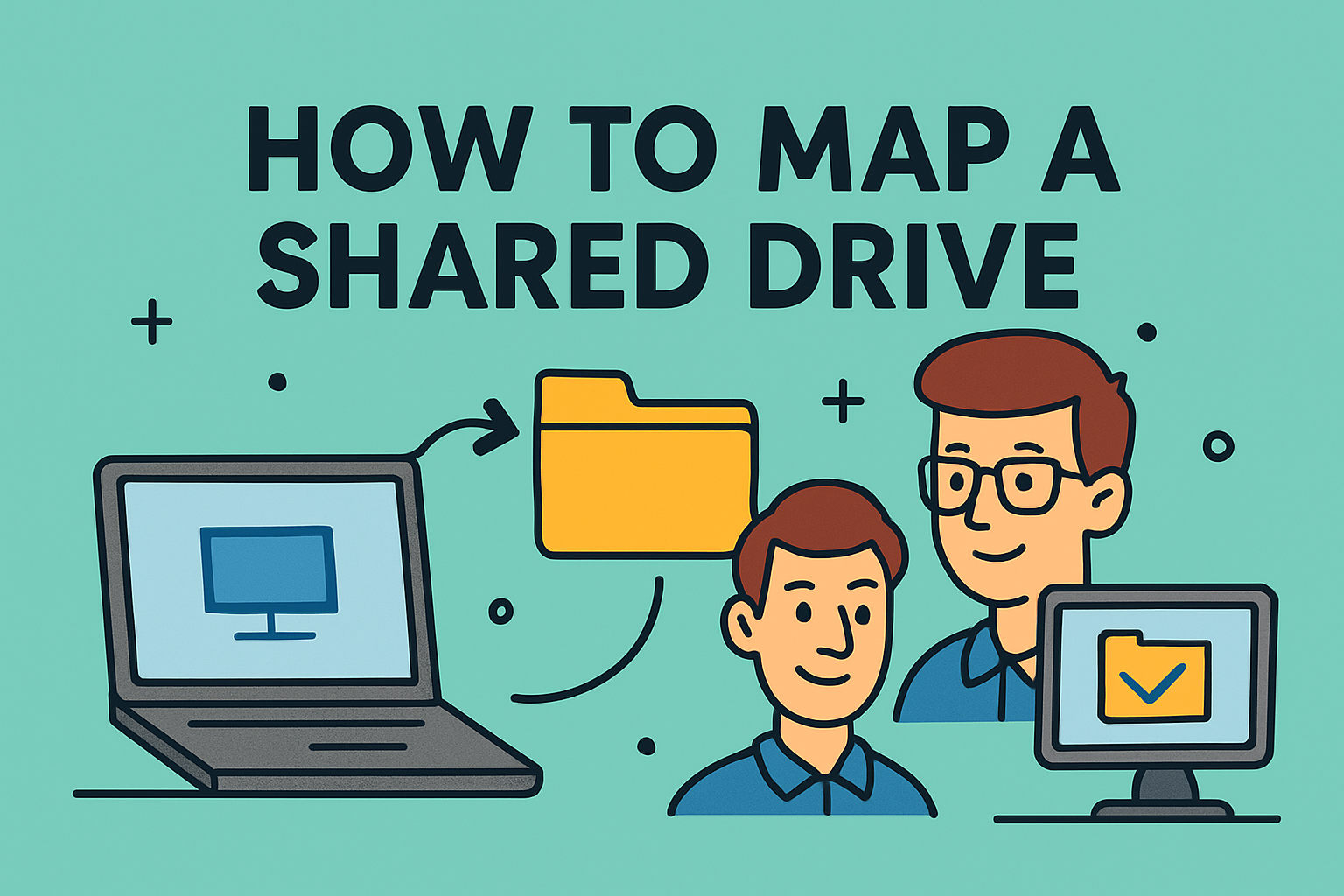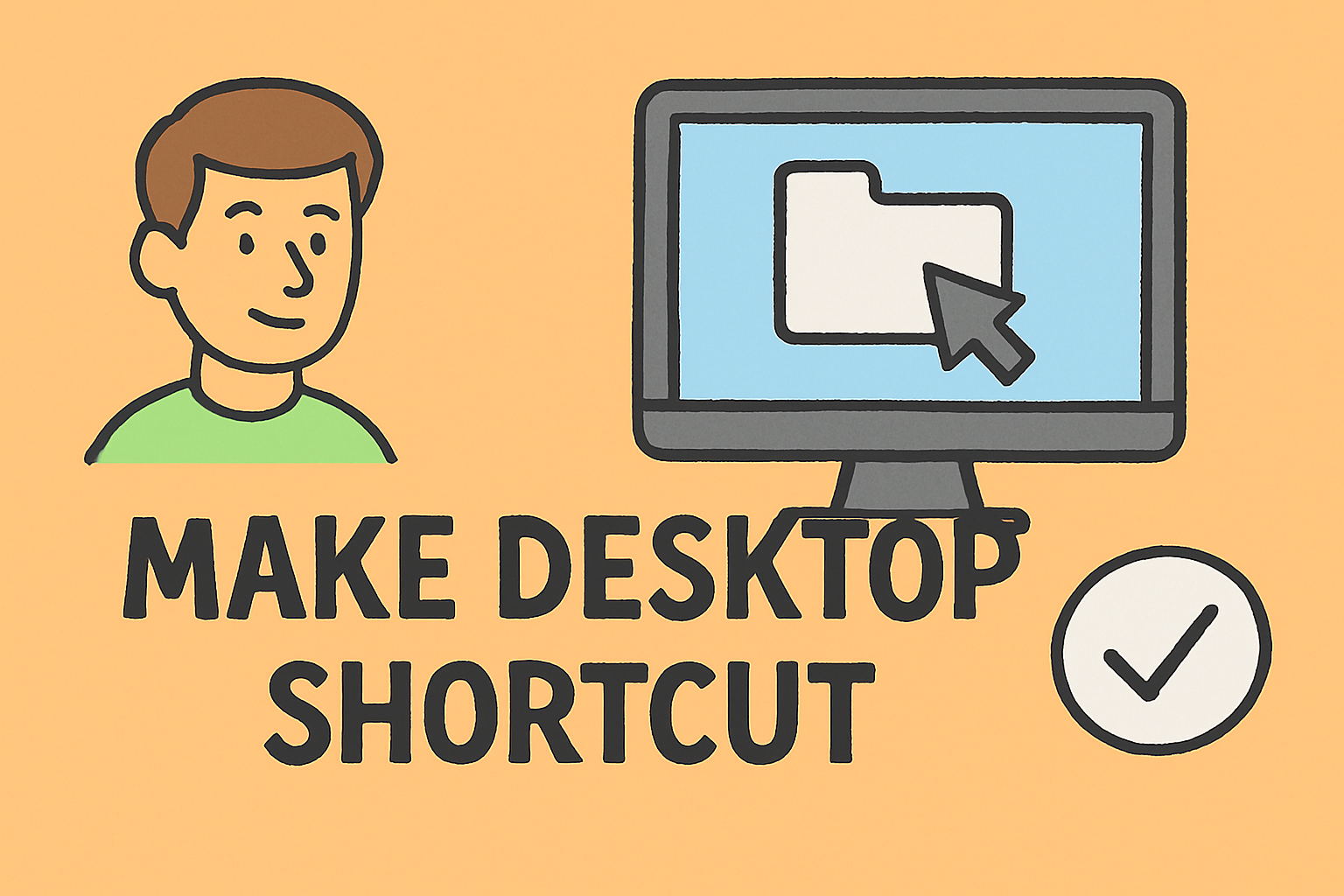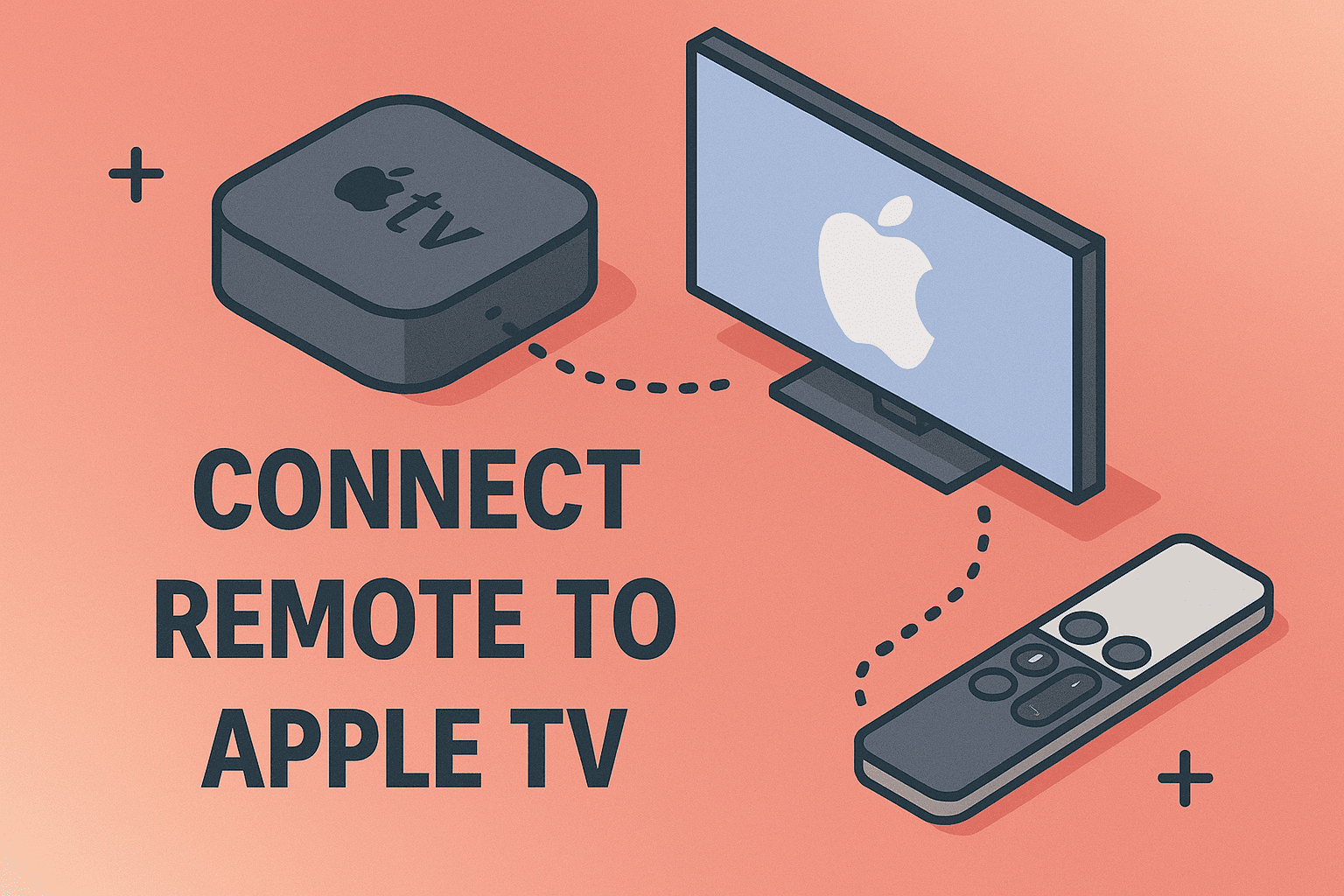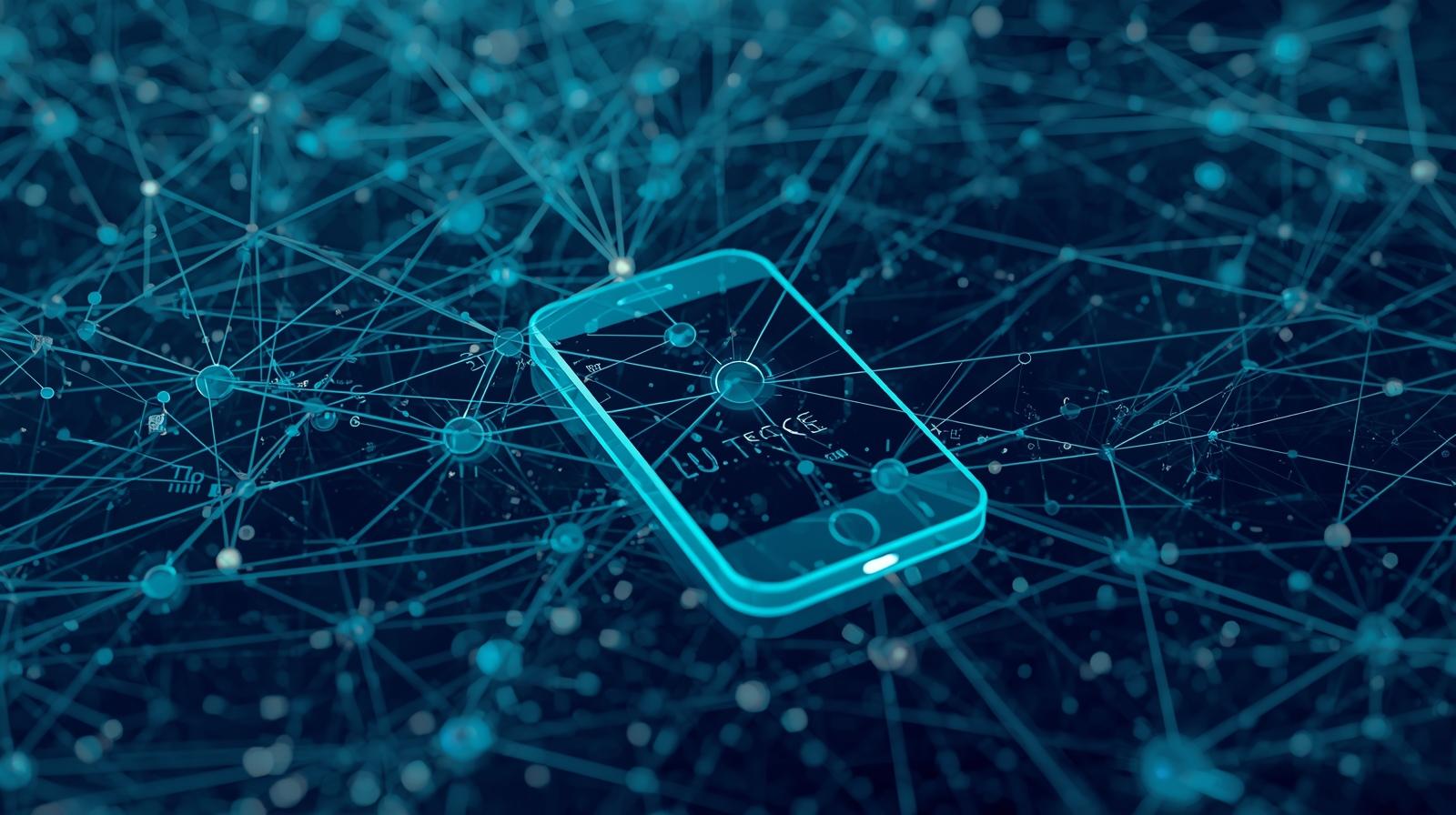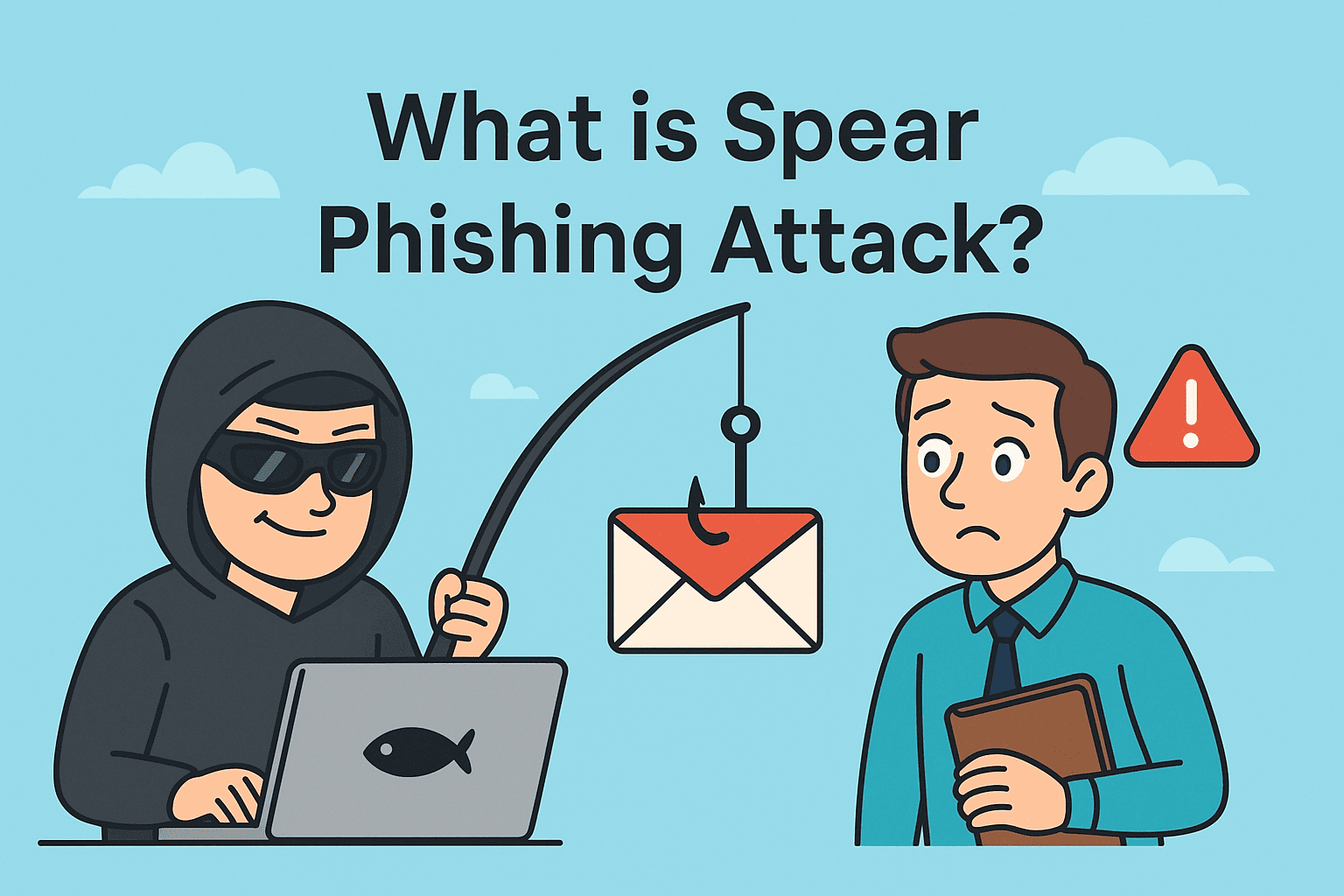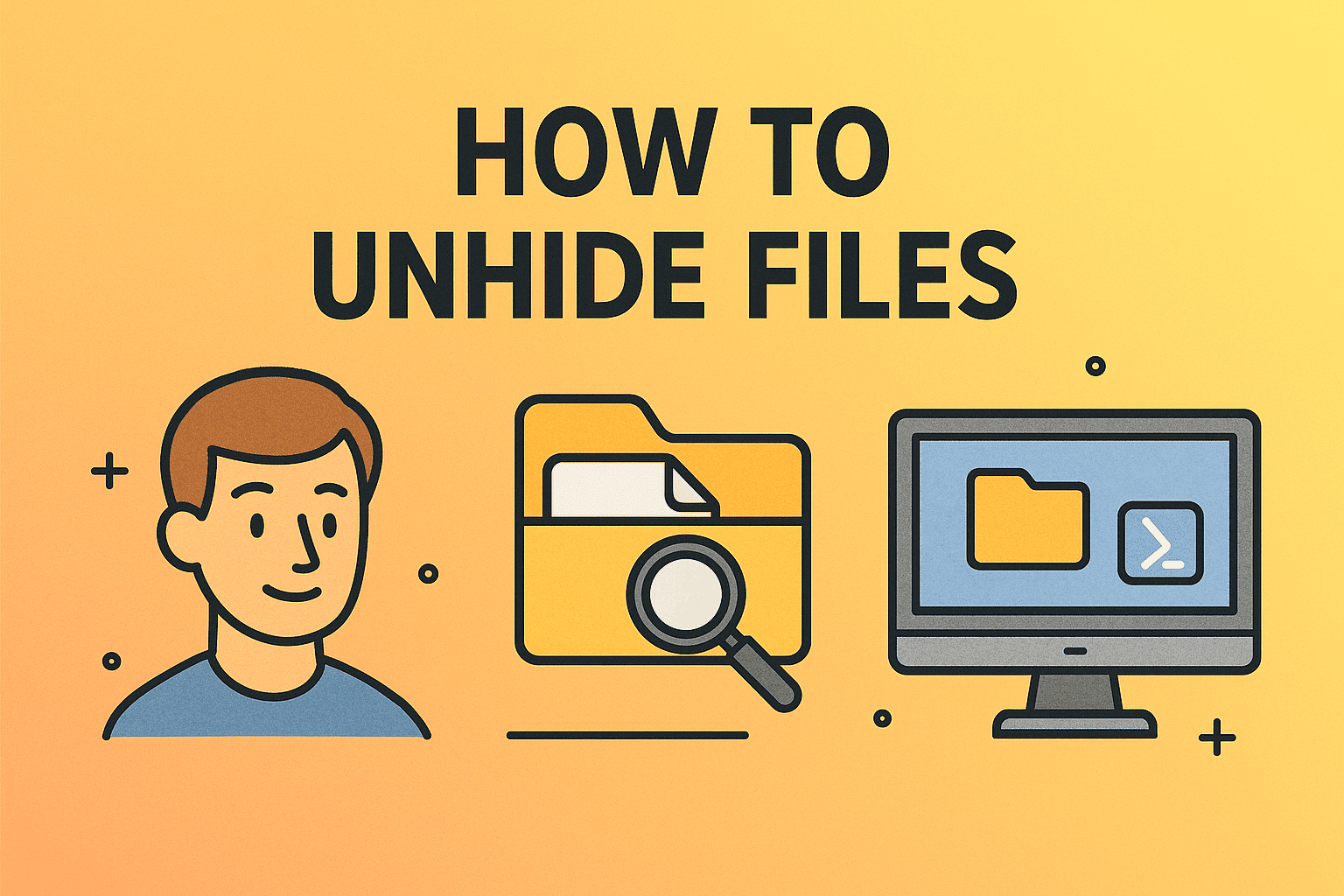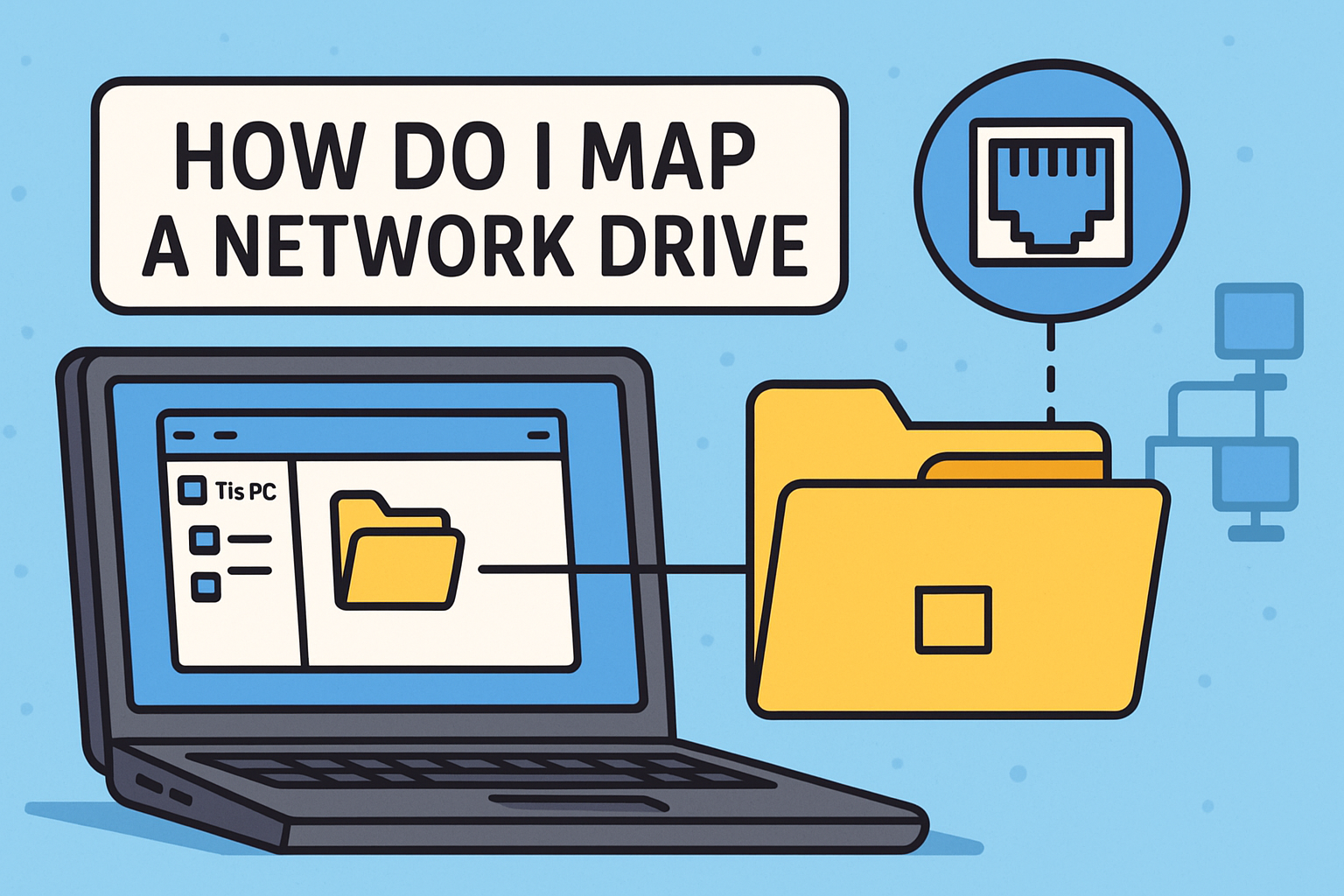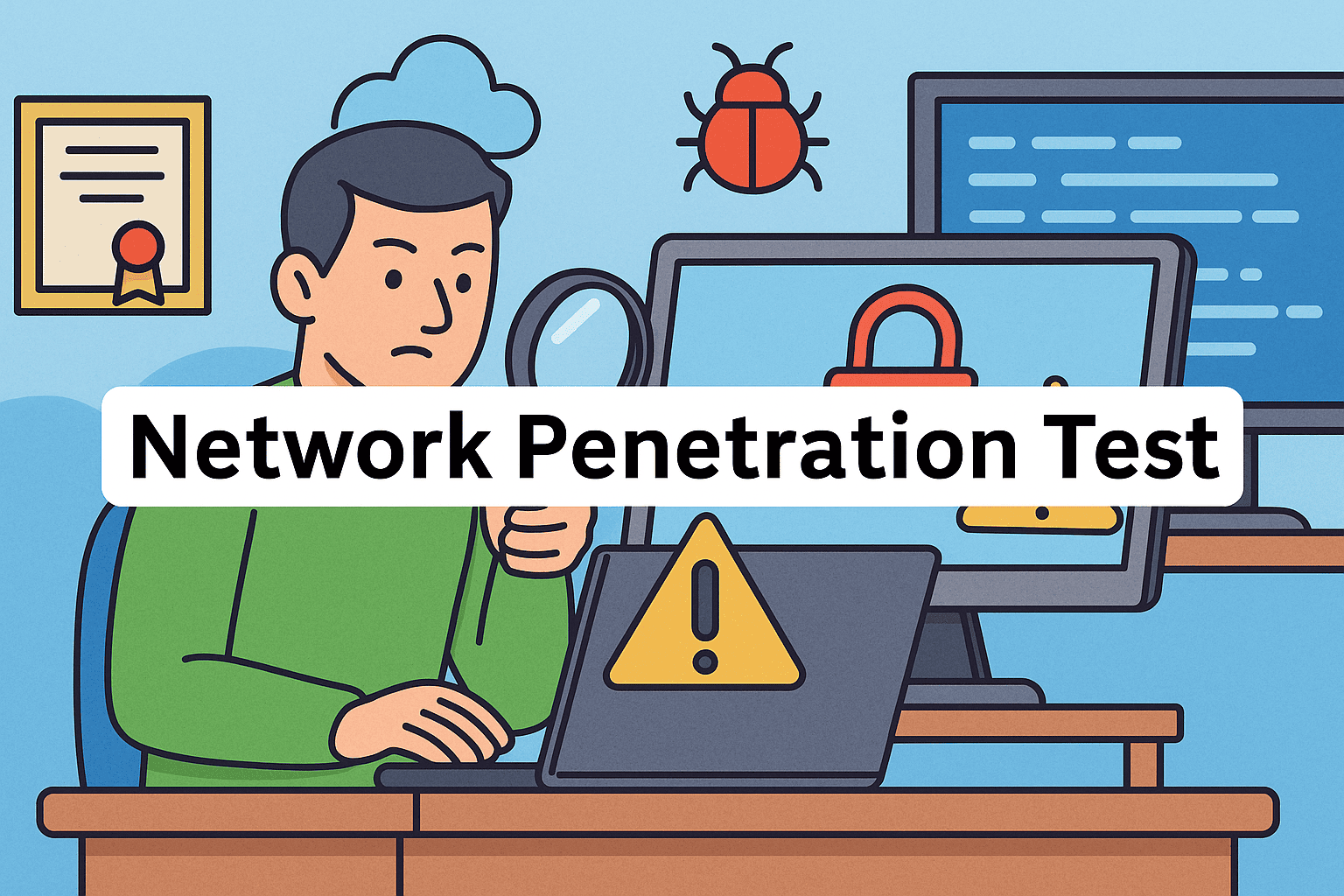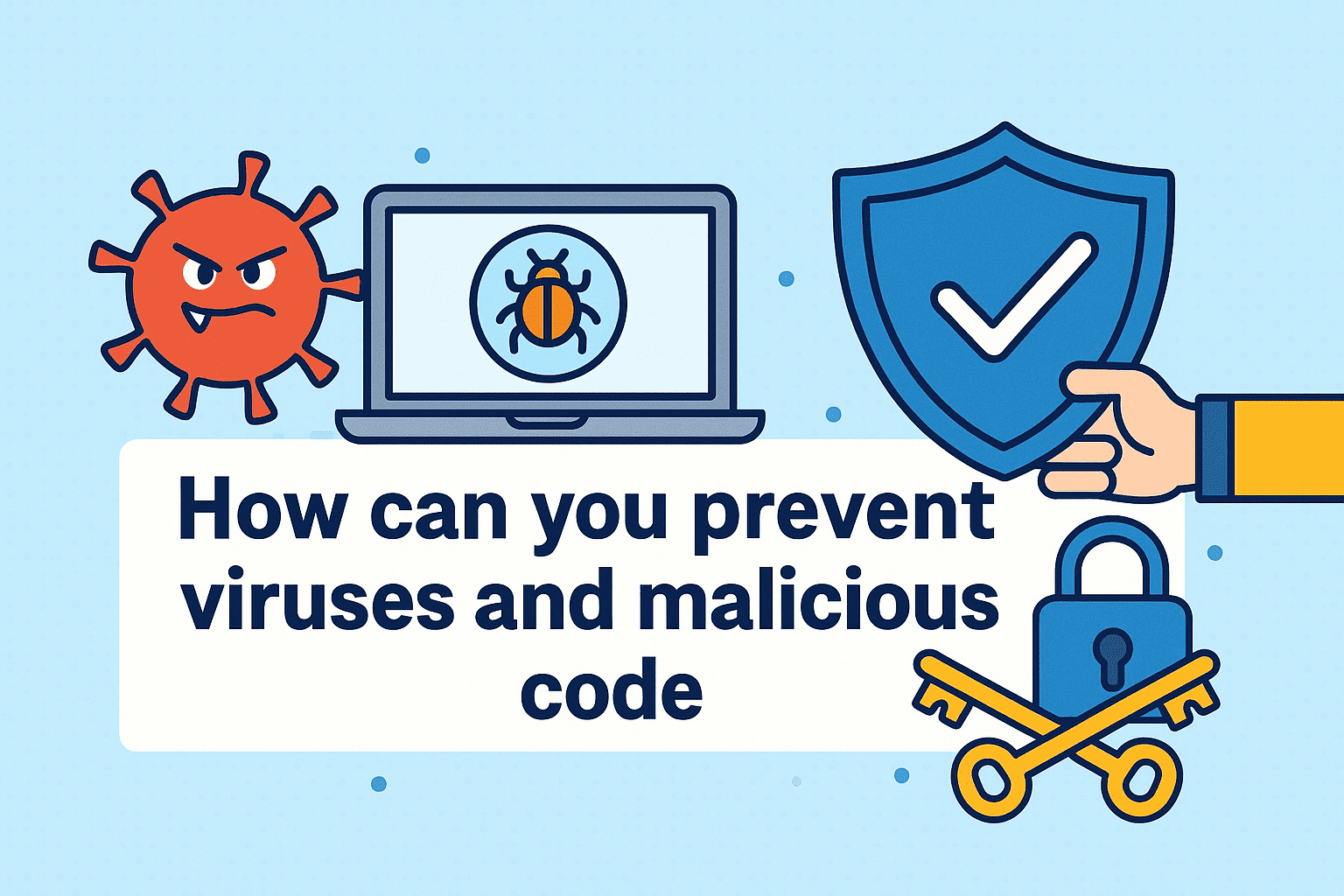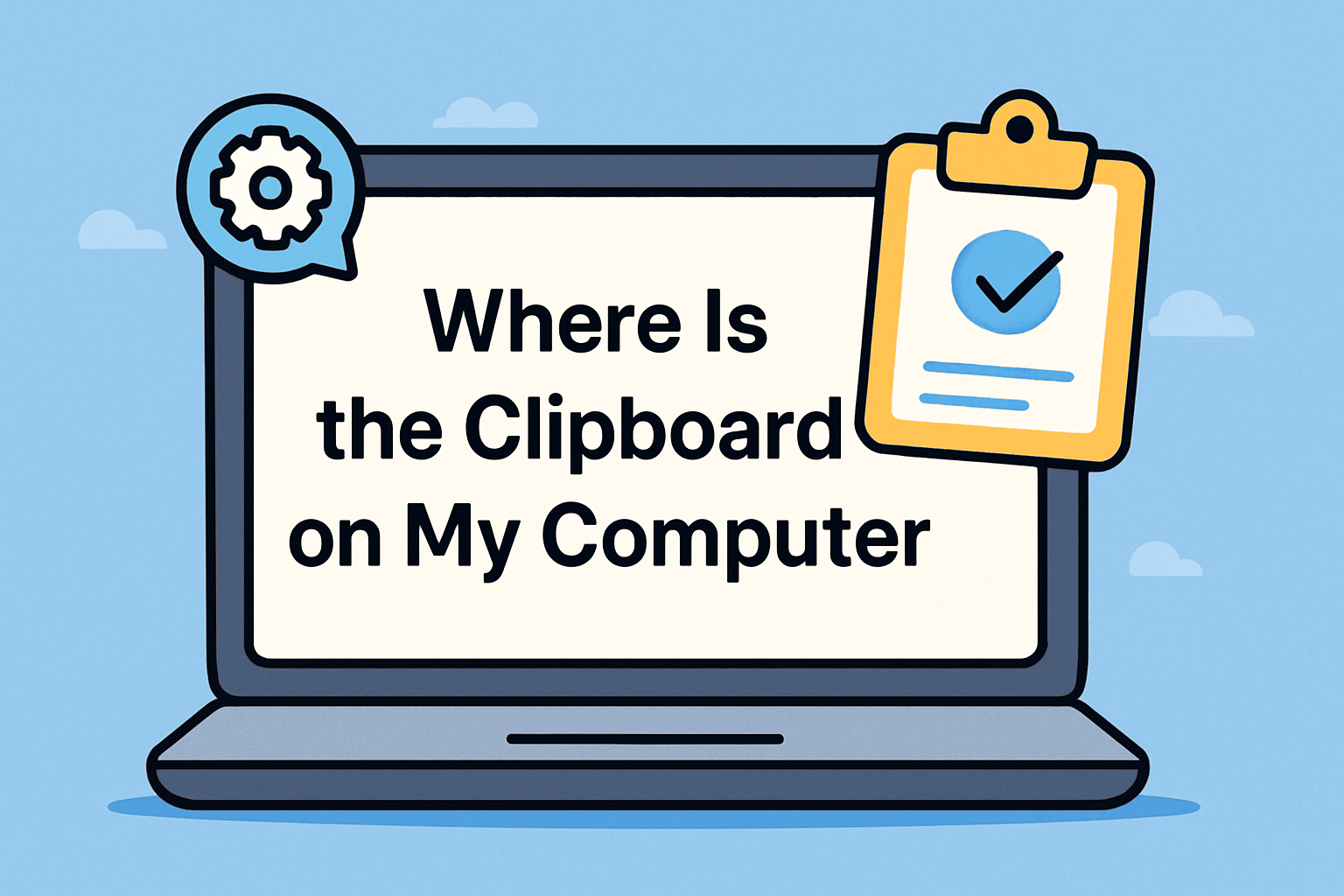A Smarter Way to Navigate Virtual Desktops in Windows 11
Updated on November 19, 2025, by ITarian
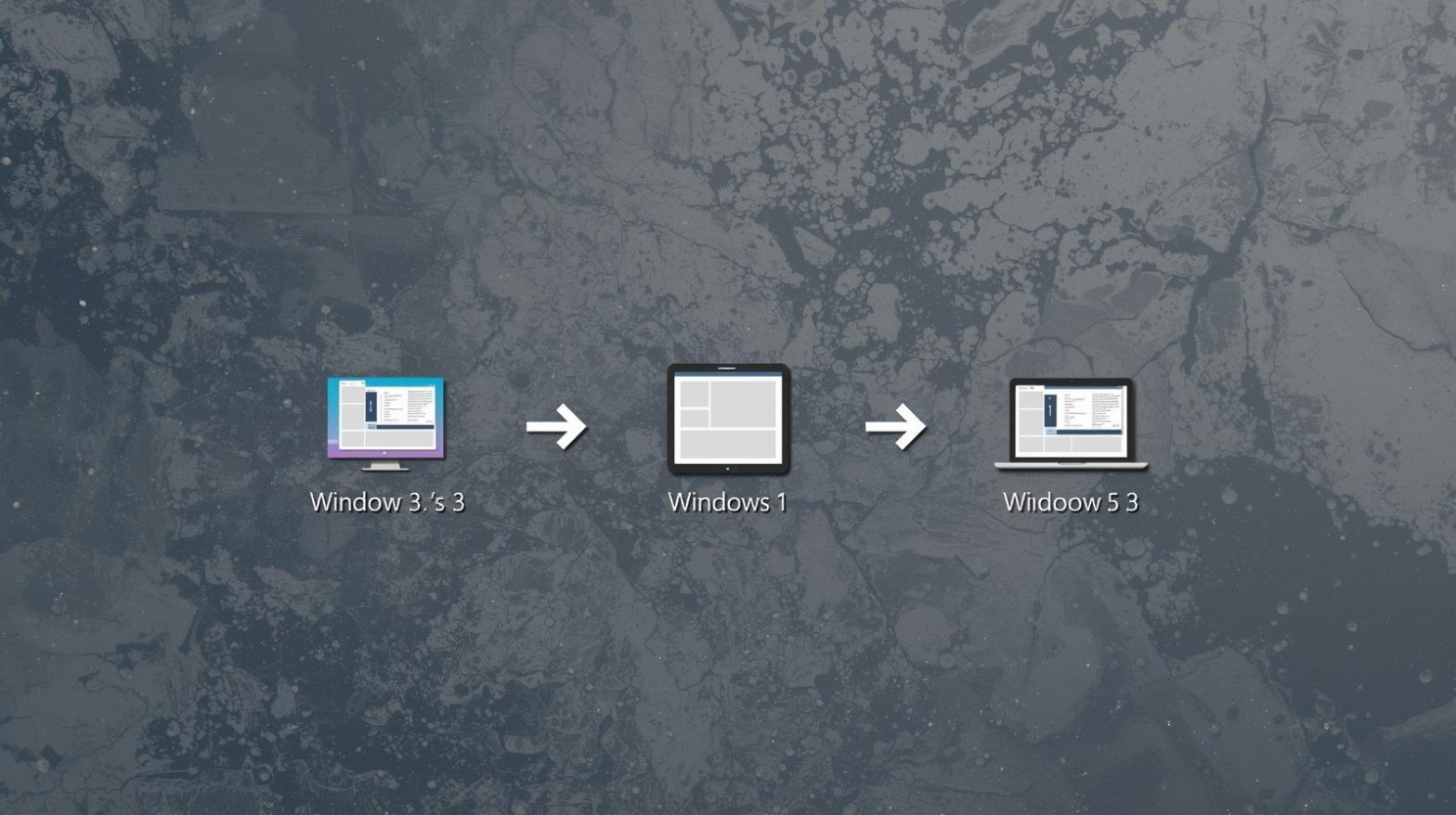
If you’ve ever felt overwhelmed by having too many windows open or juggling multiple tasks at once, you’re not alone. Many users—especially IT teams, cybersecurity analysts, and business professionals—depend on efficient multitasking to stay productive. That’s where understanding how to switch desktops Windows 11 becomes invaluable. Windows 11 includes a powerful Virtual Desktops feature that lets you organize apps, separate workflows, and jump between tasks effortlessly.
Virtual desktops aren’t just a productivity trick—they help you stay focused, reduce clutter, and manage different projects without mixing work, personal tasks, or secure workloads. In this conversational article, you’ll learn how to switch desktops in Windows 11 using several methods, how to set up and customize virtual desktops, advanced multitasking tips, and solutions to common issues.
Why Virtual Desktops Matter in Windows 11
Virtual desktops have transformed how modern professionals work. Instead of crowding everything into a single screen, you can create separate spaces for different purposes.
Benefits of Virtual Desktops
-
Keep work apps separate from personal apps
-
Organize different security-sensitive workflows
-
Create dedicated desktops for monitoring tools, code, dashboards, or meeting apps
-
Reduce screen clutter and increase focus
-
Improve multitasking without adding physical monitors
Why IT and Cybersecurity Professionals Rely on It
Virtual desktops make it easier to:
-
Monitor multiple security dashboards
-
Track real-time alerts
-
Separate testing environments
-
Keep documentation open without interfering with work windows
Now let’s get into the most important part—how to switch desktops Windows 11 easily.
How to Switch Desktops in Windows 11 (All Methods Explained)
Windows 11 provides several ways to switch desktops, each designed for speed, convenience, or accessibility.
Using Keyboard Shortcuts to Switch Desktops (Fastest Method)
Keyboard shortcuts are the quickest way to switch between desktops, especially during time-sensitive tasks.
Common Shortcuts
-
Win + Ctrl + →
Switch to the desktop on the right -
Win + Ctrl + ←
Switch to the desktop on the left -
Win + Tab
Open Task View to manage desktops
Why Keyboard Shortcuts Are Preferred
-
Faster than clicking
-
No need to open menus
-
Ideal for multitasking or heavy workloads
Switching Desktops Using Task View
Task View is the built-in interface for managing desktops.
Steps to Switch Desktops
-
Click Task View from the taskbar (two overlapping rectangles)
-
All desktops appear at the top
-
Select the desktop you want to switch to
Task View Is Great For:
-
Visual navigation
-
Previewing all open apps
-
Organizing desktops by project
Switching Desktops Using Touchpad Gestures (Laptops Only)
If you’re using a Windows 11 laptop, gestures make switching even easier.
Gesture Controls
-
Use four-finger swipe left to switch to the previous desktop
-
Use four-finger swipe right to switch to the next desktop
Why Touchpad Gestures Help
-
Simple, intuitive, and fast
-
Perfect for on-the-go work
-
Great replacement for mouse and keyboard shortcuts
Switching Desktops Using the Taskbar
Windows apps pinned to the taskbar can also be used to switch desktops indirectly.
How It Works
-
Hover over an app icon
-
You’ll see all desktop previews where the app is open
-
Click the preview to jump to that desktop
This method is useful when working with specific apps across multiple desktops.
How to Create, Close, and Rearrange Desktops in Windows 11
Before mastering how to switch desktops Windows 11, it helps to understand how to manage them effectively.
Creating a New Desktop
Steps
-
Open Task View
-
Click + New Desktop
-
A fresh desktop appears
Use Cases
-
Desktop 1: Work
-
Desktop 2: Meetings
-
Desktop 3: Security tools
-
Desktop 4: Development/testing
Closing a Desktop
To close desktops without losing your open apps:
Steps
-
Open Task View
-
Hover over a desktop
-
Click X
Windows automatically moves open apps to the next available desktop.
Rearranging Desktop Order
This helps keep your workflow organized.
Steps
-
Open Task View
-
Drag desktops left or right
-
Drop them into the desired order
Rearranging also affects how keyboard shortcuts cycle through desktops.
Customizing Virtual Desktops in Windows 11
Windows 11 allows you to personalize desktops to match specific workflows.
Renaming Desktops
Steps
-
Open Task View
-
Click the desktop name
-
Rename it, such as:
-
“Work”
-
“Security Monitoring”
-
“Meetings”
-
“Dev/Test”
-
Setting Different Backgrounds for Each Desktop
Steps
-
Open Settings → Personalization → Background
-
Right-click the wallpaper
-
Choose Set for Desktop X
Why This Helps
-
Visually separates tasks
-
Makes it easier to identify desktops quickly
Using Virtual Desktops for Cybersecurity and IT Workflows
Virtual desktops aren’t just a productivity feature—they’re a powerful tool for IT and cybersecurity operations.
Use Cases in IT
-
Separate admin tools and research apps
-
Monitor servers or dashboards in dedicated desktops
-
Run scripts or automation tools separately
Use Cases in Cybersecurity
-
Threat monitoring desktop
-
Incident response tools
-
Secure browsing environments
-
Pen-testing or sandboxing tools
Virtual desktops help maintain clarity, reduce clutter, and limit the chance of mixing sensitive tasks.
Common Problems Switching Desktops in Windows 11 (And Fixes)
Even simple features can sometimes behave unexpectedly. Here’s how to fix common issues.
Problem: Keyboard Shortcuts Not Working
Fixes
-
Ensure Windows key shortcuts are enabled
-
Restart File Explorer
-
Update keyboard drivers
Problem: Task View Button Missing
Fix
-
Right-click taskbar
-
Select Taskbar settings
-
Enable Task View
Problem: Touchpad Gestures Not Working
Fixes
-
Enable four-finger gestures
-
Update touchpad drivers
-
Check precision touchpad compatibility
Problem: Apps Moving Between Desktops Unexpectedly
Fix
Disable:
Problem: Desktops Reset After Restart
Fix
Windows doesn’t preserve desktop layouts after reboot—but you can use:
-
Group policies
-
Third-party tools
-
Session management apps
Advanced Tips for Using Virtual Desktops Efficiently
Take your multitasking to the next level with these pro-level techniques.
Use Separate Desktops for Different Roles
Examples
-
Desktop 1: Email + Teams
-
Desktop 2: Security dashboards
-
Desktop 3: Documentation + notes
-
Desktop 4: Testing environment
Pin Apps to Multiple Desktops
Steps
-
Open Task View
-
Right-click an app
-
Choose Show on all desktops
Ideal for apps like:
-
Browser
-
Monitoring tools
-
Command prompts
Use Multiple Monitors with Virtual Desktops
A powerful combination for IT and cybersecurity professionals.
Benefits
-
Separate desktops per monitor
-
Better workflow isolation
-
Enhanced productivity
Integrate with PowerToys for Custom Shortcuts
Microsoft PowerToys allows:
-
Advanced desktop management
-
Custom hotkeys
-
Optimized workspace layouts
Frequently Asked Questions
1. Can I move apps between desktops?
Yes — open Task View, then drag the window to another desktop.
2. Does switching desktops affect performance?
No — virtual desktops use minimal system resources.
3. Will apps close if I delete a desktop?
No — they automatically move to the previous desktop.
4. Can I switch desktops without a mouse?
Yes — use Win + Ctrl + Arrow keys.
5. Do virtual desktops support different wallpapers?
Yes — each can have its own background.
Final Thoughts
Now that you understand how to switch desktops Windows 11 using shortcuts, gestures, Task View, and advanced settings, you’re ready to work faster and more efficiently. Virtual desktops give you the freedom to organize your workflow, separate important tasks, and keep your digital environment clean and manageable.
If you’re ready to elevate productivity even further, enhance device security, and simplify endpoint management, you can Start your free trial with ITarian and discover how automated tools can support smarter IT operations across your organization.