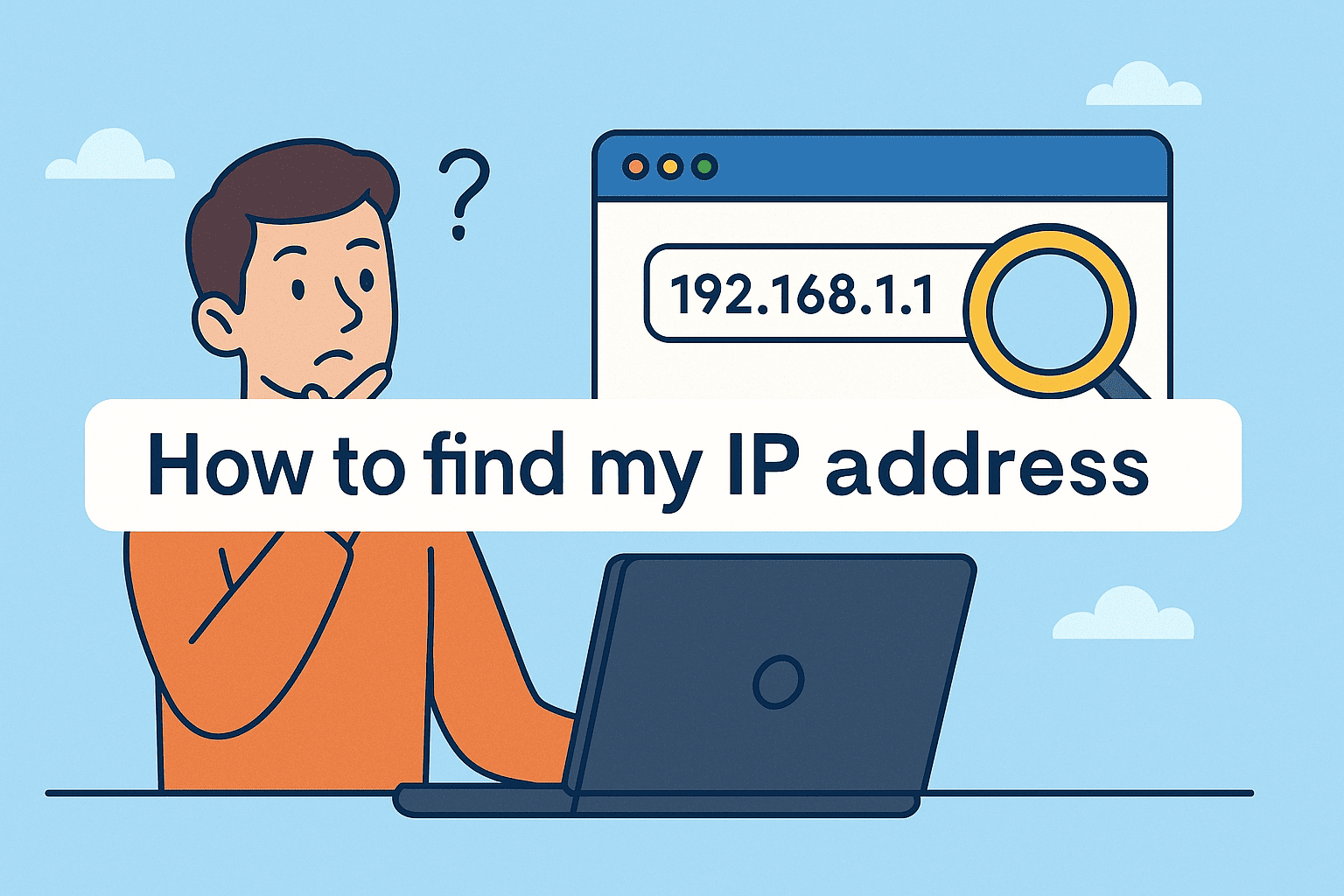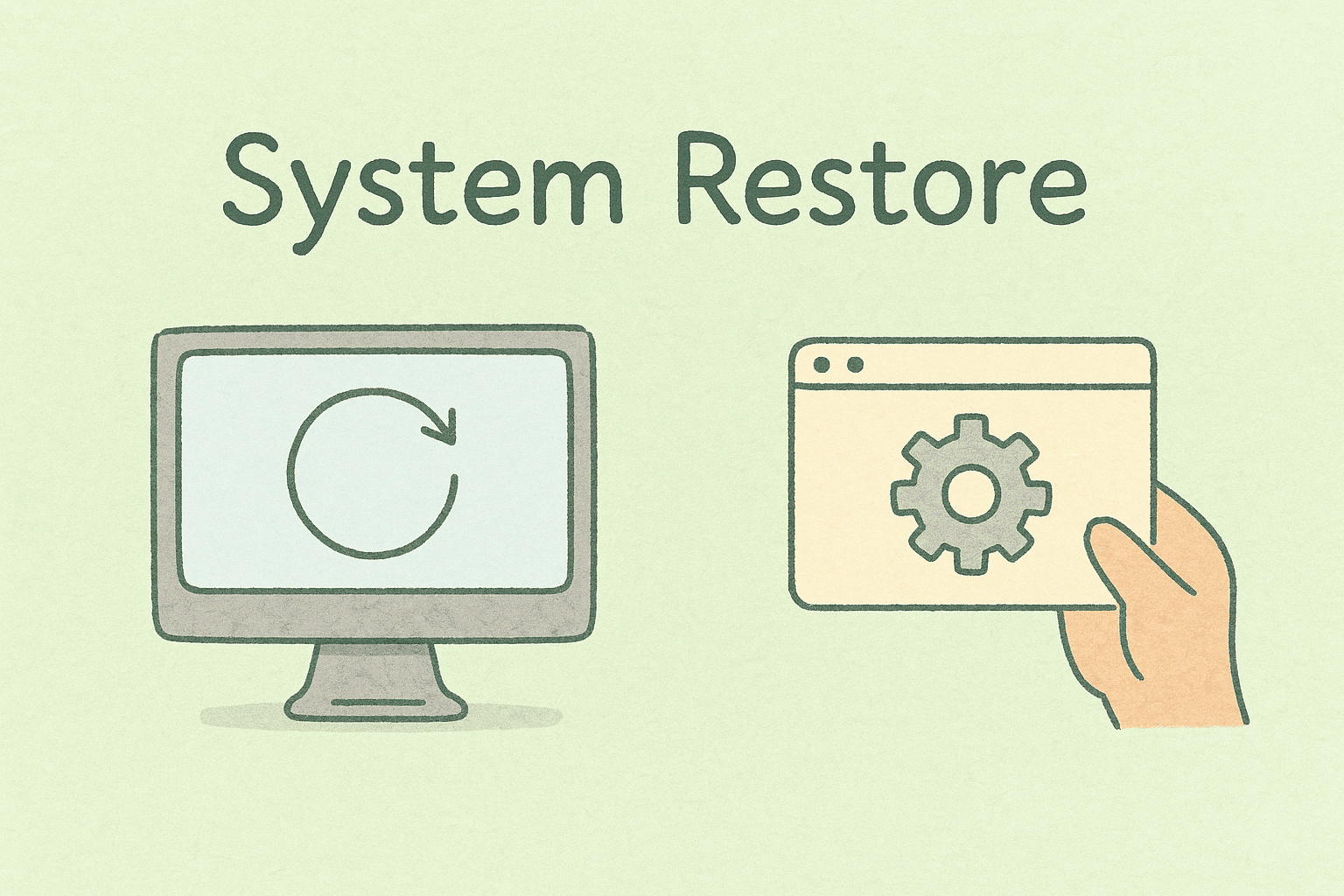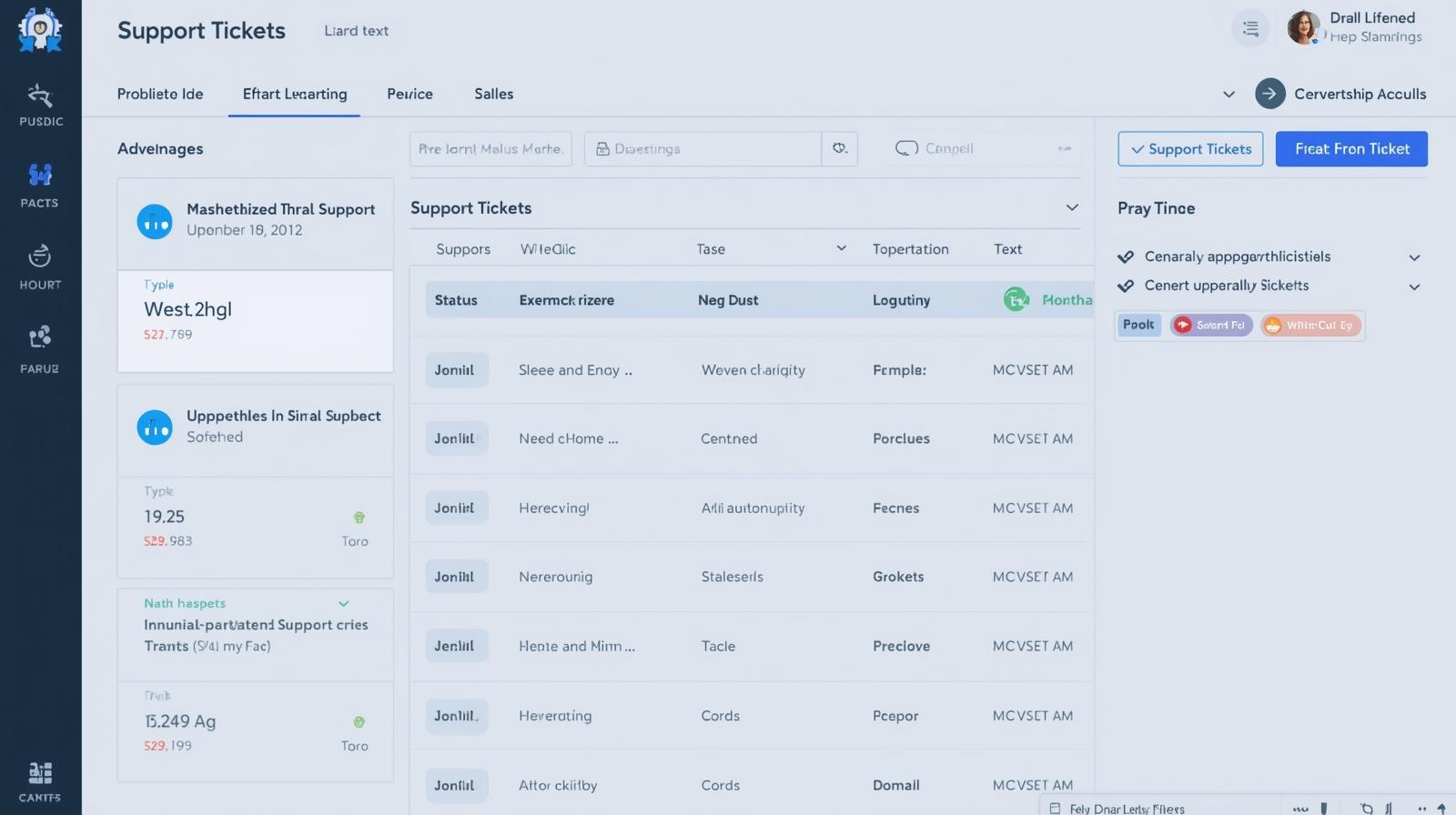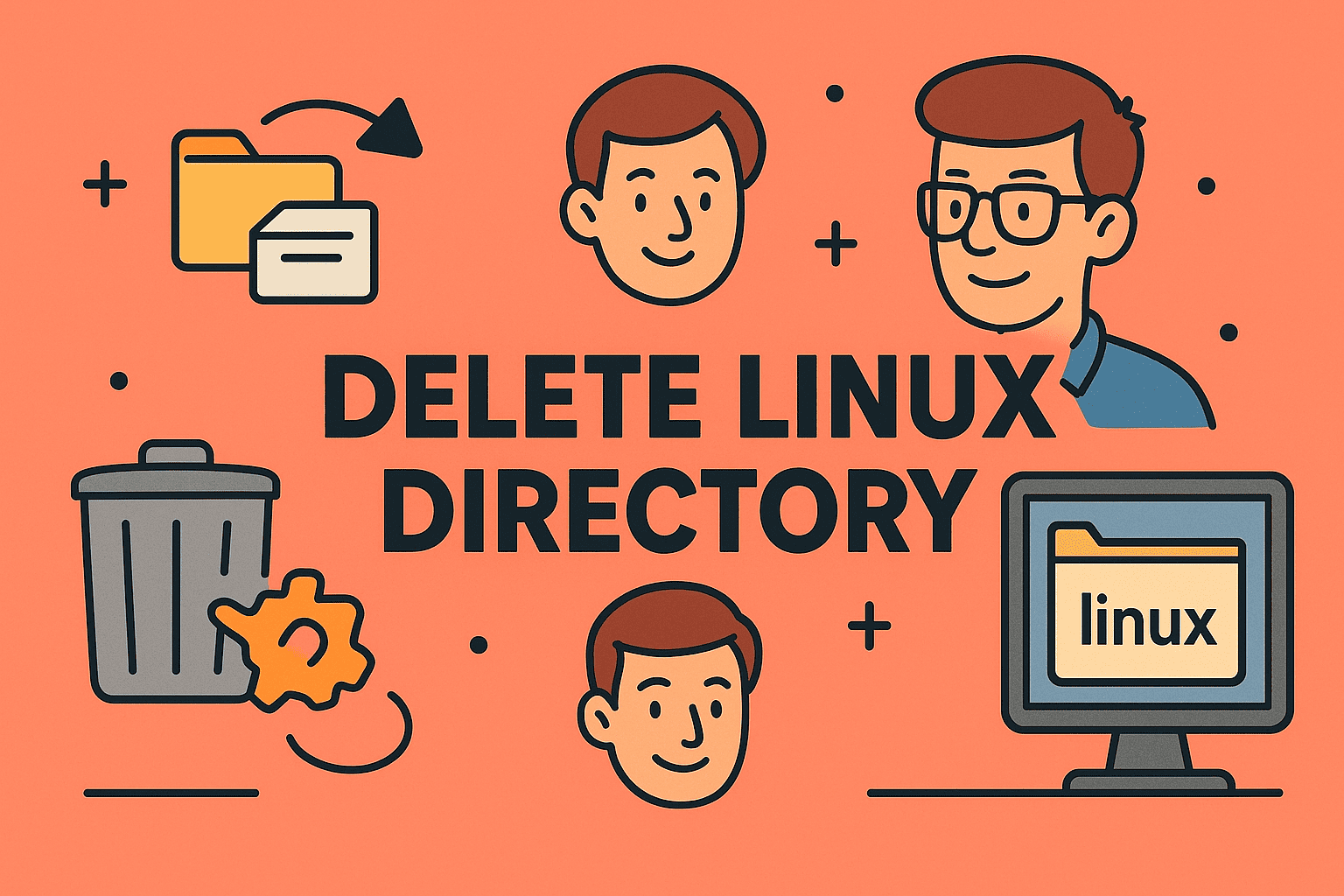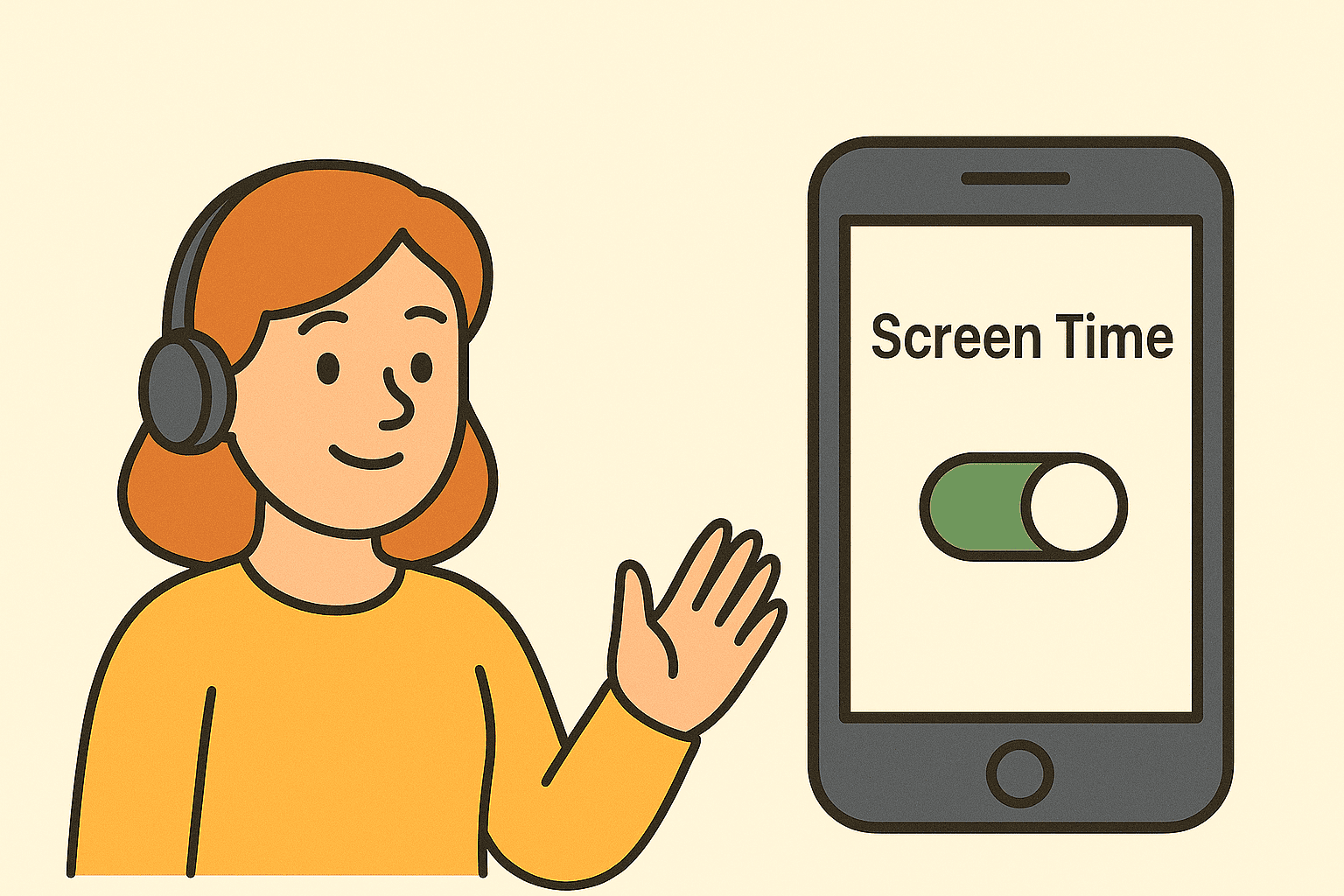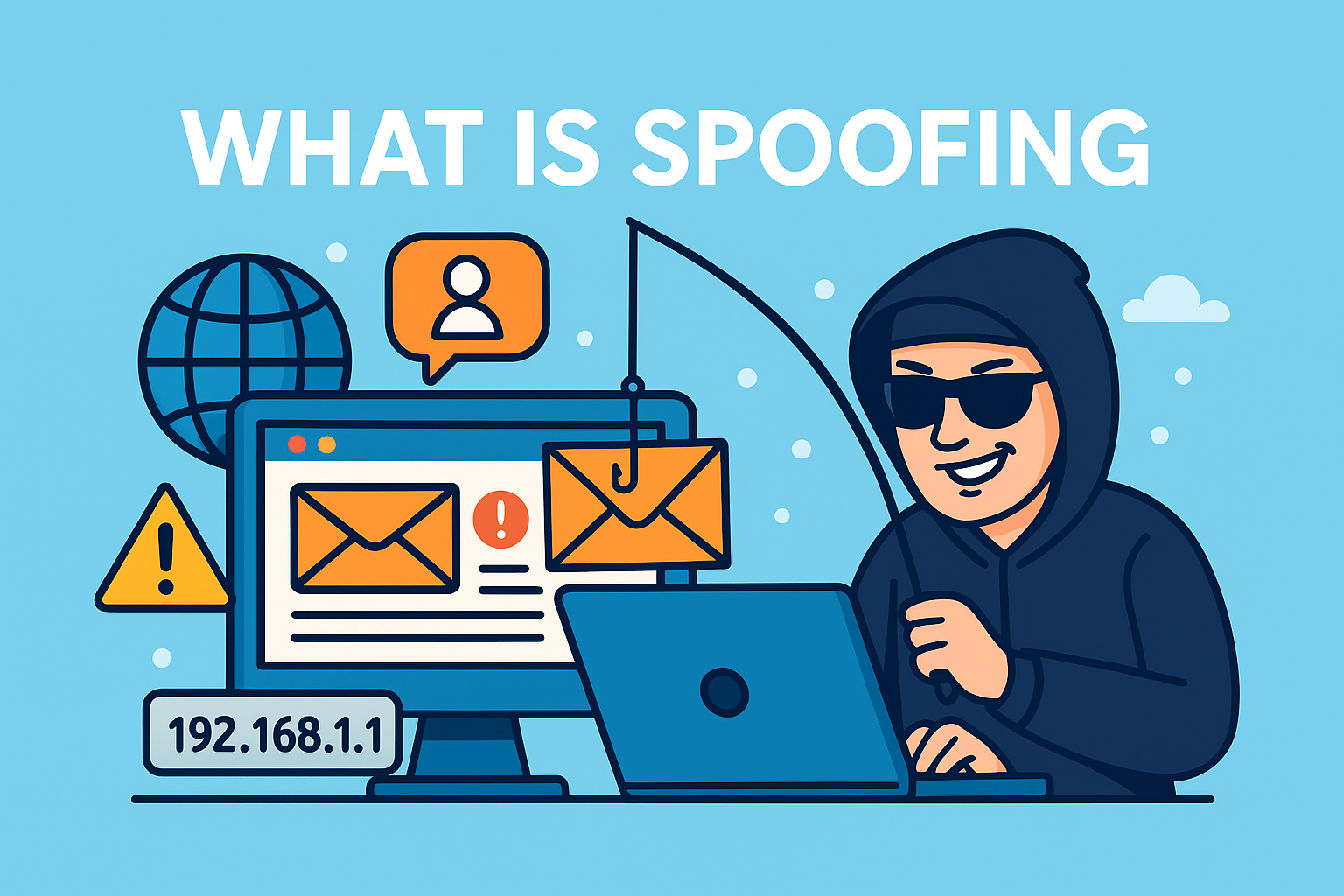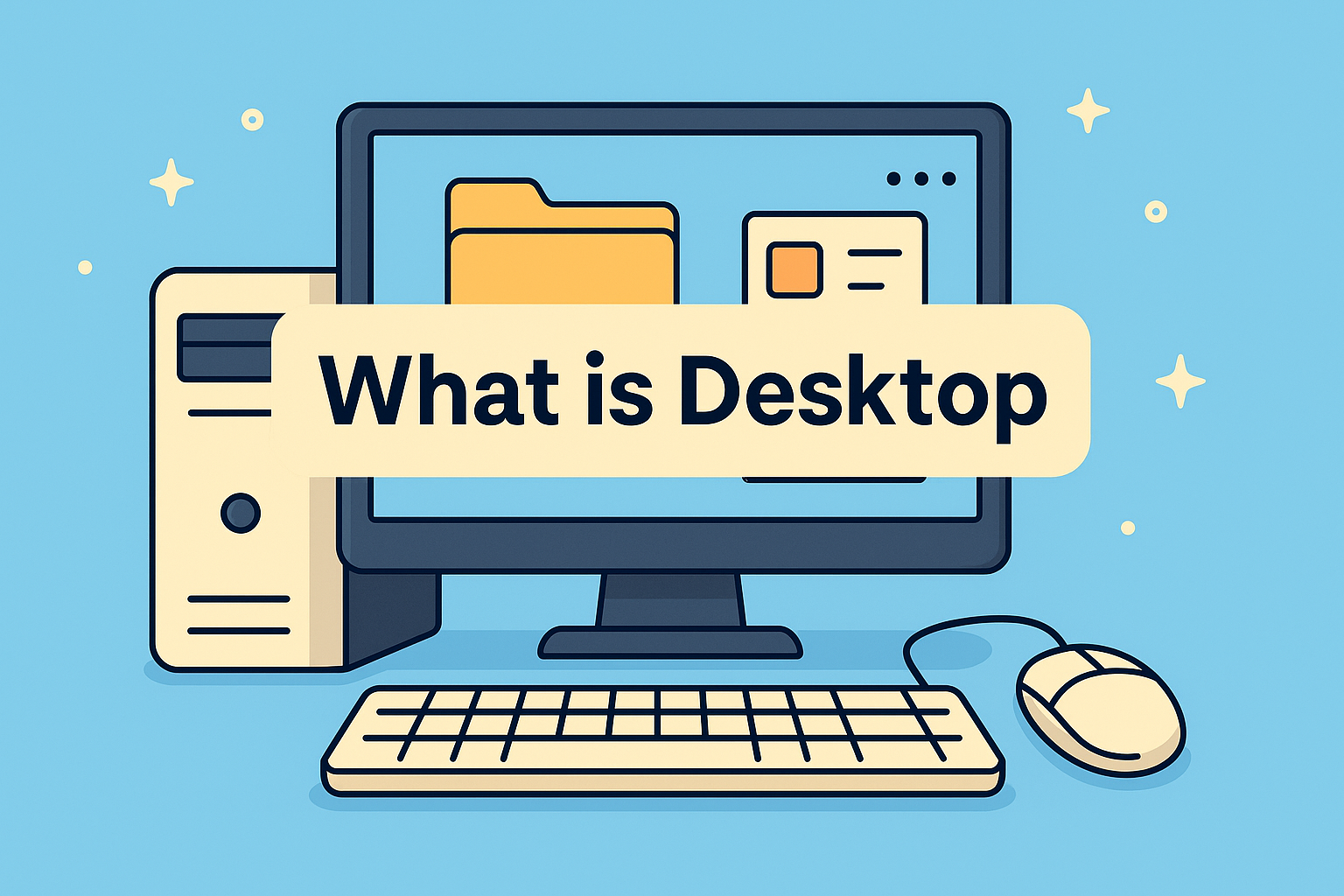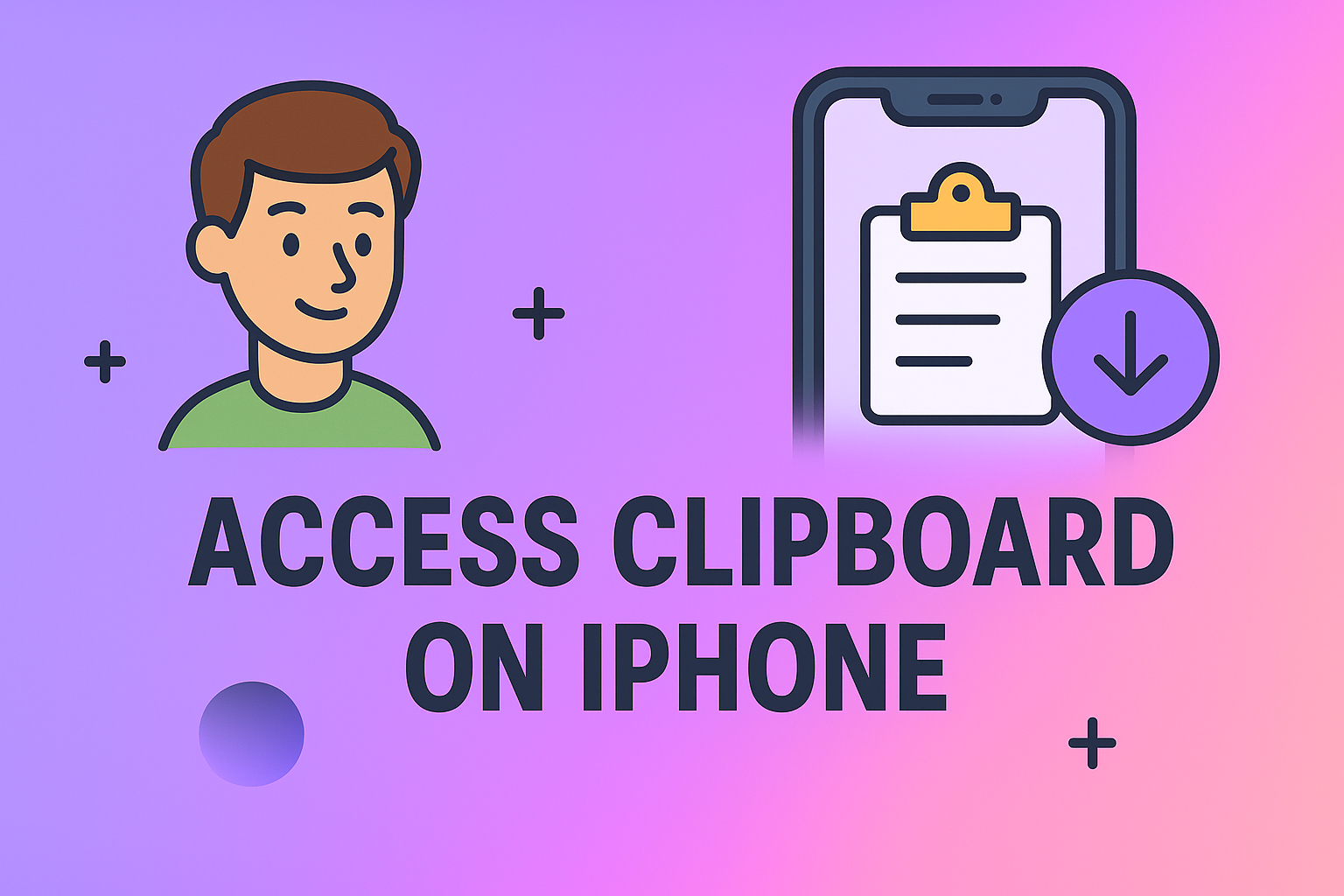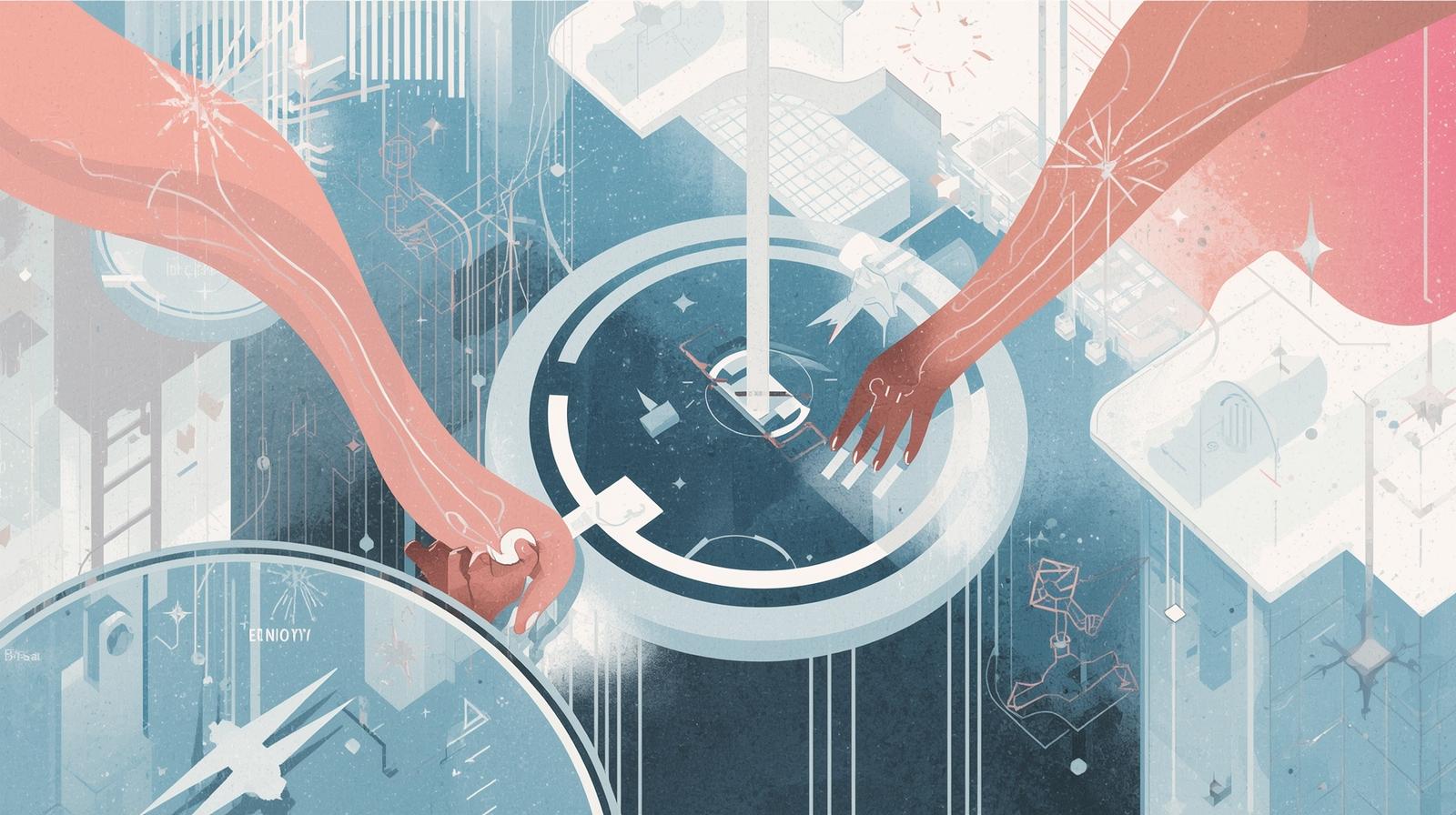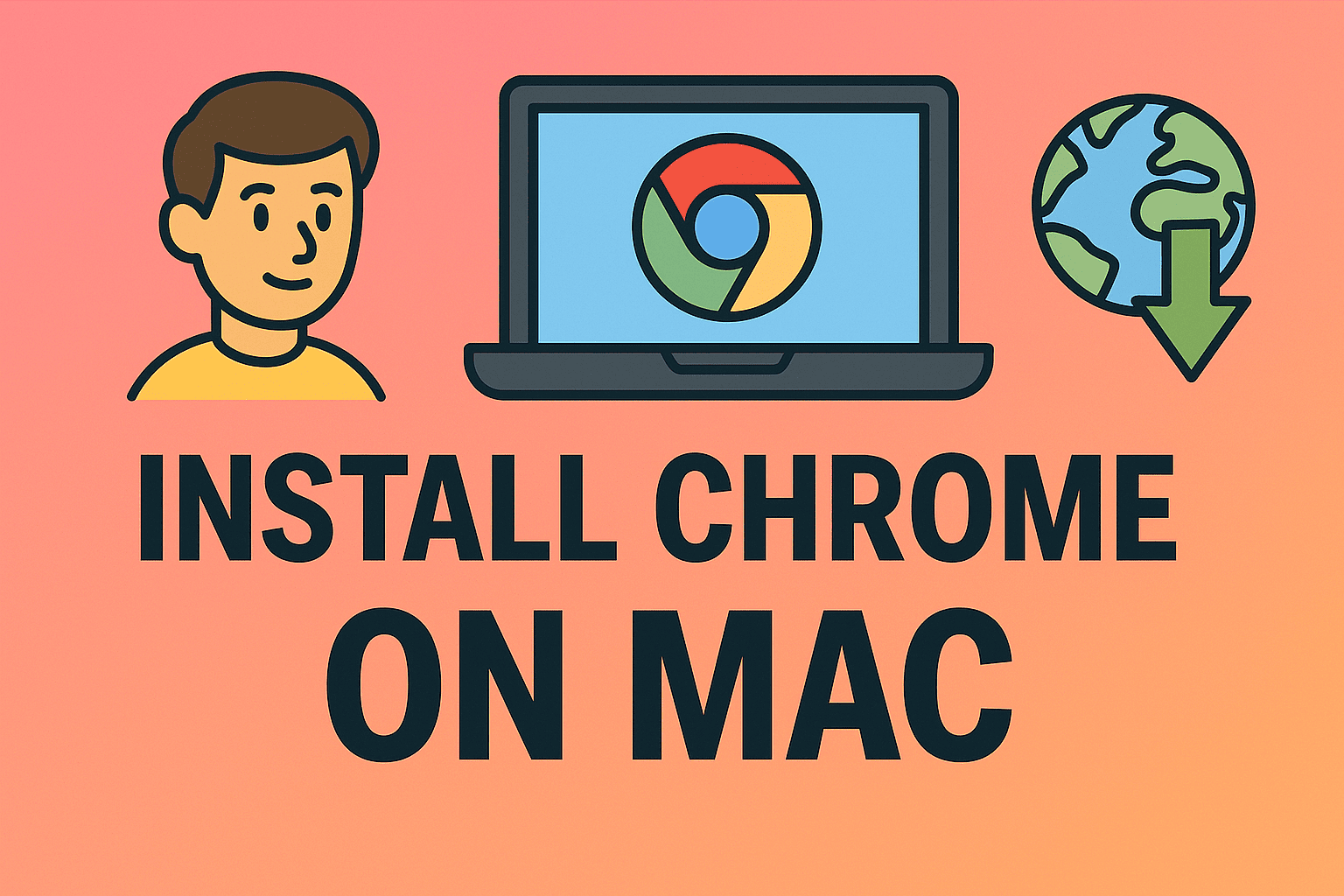Mastering Display Resolution Settings for Better Visual Clarity
Updated on November 18, 2025, by ITarian
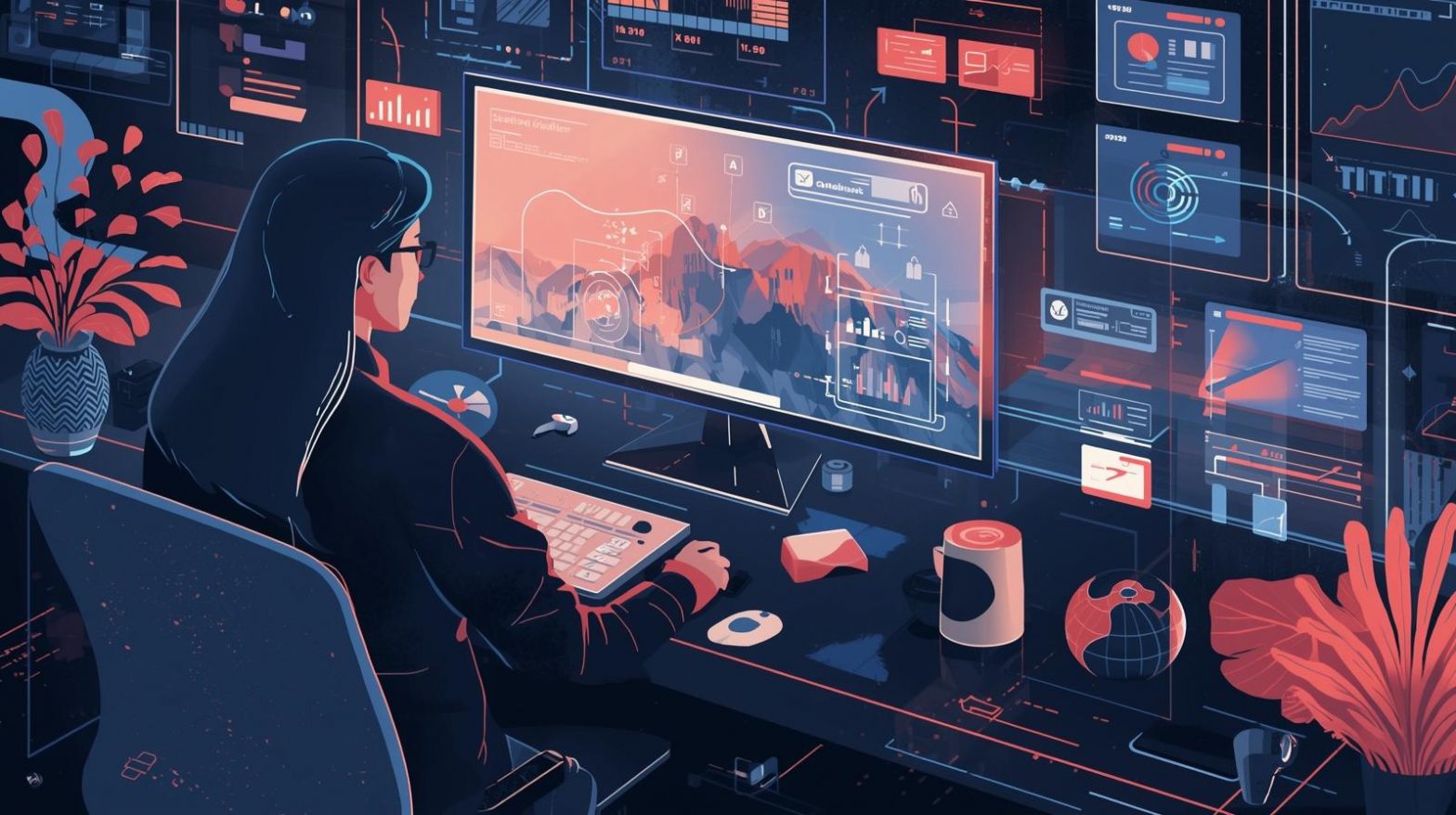
Have you ever opened a laptop or connected a new monitor and wondered why everything looks blurry, oversized, or just “off”? You’re not alone. Many users—especially IT professionals, online security experts, and business teams—often search for how to change display resolution when dealing with visual clarity issues, system updates, or device setup challenges. Display resolution determines how sharp your screen looks, how much content fits on the screen at once, and how comfortable your everyday computing experience will be.
Whether you’re configuring workstations for a cybersecurity team, setting up a new office monitor, or troubleshooting an employee’s blurry screen, understanding how display resolution works is essential. In this article, we’ll break down everything you need to know—from what display resolution actually means to step-by-step instructions for changing it across multiple platforms. By the end, you’ll feel confident adjusting settings, optimizing visual clarity, and improving overall productivity.
What Display Resolution Actually Means
Display resolution refers to the number of pixels your screen can show horizontally and vertically. Common examples include 1920×1080 (Full HD) or 2560×1440 (Quad HD). The higher the resolution, the clearer and sharper your screen appears.
Why Resolution Matters for Professionals
-
Clearer visuals reduce eye strain
-
Better layout control for multitasking
-
More accurate graphical work for designers/analysts
-
Improved readability for cybersecurity dashboards
-
Better compatibility with modern software interfaces
How Display Resolution Works Behind the Scenes
Understanding how resolution interacts with your monitor and operating system will help you make better adjustments.
Pixels and Pixel Density
The number of pixels displayed per inch (PPI) determines how crisp images look. Higher PPI means sharper visuals.
Aspect Ratio
Common ratios include 16:9 (standard widescreen), 16:10 (professional monitors), and 21:9 (ultrawide).
The wrong ratio can make visuals look stretched or squished.
Scaling and DPI
Modern systems use scaling to adjust text and icons without lowering the resolution.
For example, Windows may use 150% scaling on 4K screens for readability.
How to Change Display Resolution on Windows 10 and Windows 11
Windows makes it easy to adjust visual settings, but knowing the right steps helps avoid issues.
Change Resolution Through Settings
Steps
-
Open Settings
-
Click System
-
Select Display
-
Scroll to Display Resolution
-
Choose your preferred resolution
-
Click Keep changes
Recommended vs. Custom Resolution
-
“Recommended” usually matches your monitor’s native resolution
-
Lower resolutions may make items look large and blurry
-
Higher-than-native resolutions (via scaling) can reduce performance
Fixing Incorrect Resolution After Updates
Windows updates may reset your display settings.
Try:
-
Updating GPU drivers
-
Restarting the display service
-
Reconnecting external monitors
How to Change Screen Resolution on macOS (MacBook & iMac)
macOS simplifies display settings with user-friendly controls.
Steps to Adjust Resolution on macOS
-
Open Apple Menu
-
Select System Settings
-
Go to Displays
-
Choose More Space (higher resolution) or
Larger Text (lower resolution)
Using “Scaled” Options
macOS uses “scaled resolutions” instead of showing pixel numbers.
Each scaled option balances readability and visual clarity.
Best Settings for Professional Use
-
Graphic designers → More Space
-
Business users → Default
-
Presentations → Larger Text for readability
How to Change Display Settings on Linux (Ubuntu & Others)
Linux systems offer extensive display customization.
For Ubuntu
-
Open Settings
-
Go to Displays
-
Pick the resolution
-
Click Apply
Using Terminal for Advanced Changes
Terminal methods help when GUIs fail or when managing remote systems.
Changing Resolution on External Monitors
Sometimes, the issue isn’t the OS—it’s the monitor.
Check Monitor’s Built-In Menu
Most monitors have a Menu button with display settings.
Use the Native Resolution
Always match the monitor’s listed resolution for best quality.
HDMI vs. DisplayPort
-
HDMI may limit resolution depending on cable
-
DisplayPort supports higher refresh rates and resolutions
Troubleshooting Common Display Resolution Problems
Even simple changes can cause unexpected issues.
Blurry Text or Icons
Try:
-
Setting the monitor to native resolution
-
Resetting Windows ClearType
-
Adjusting scaling settings
Resolution Not Listed
Possible causes:
-
Incorrect display drivers
-
Faulty cable
-
Unsupported monitor
Screen Flickering After Changing Resolution
Solutions:
-
Update GPU drivers
-
Lower refresh rate
-
Check power cable on monitor
Dual Monitor Resolution Mismatch
Use consistent:
-
Cable types
-
Ports
-
Scaling values
Across both screens.
Best Practices for IT Teams and Cybersecurity Environments
Changing display settings isn’t just for improving visuals—it affects workflow efficiency, monitoring dashboards, and SOC (Security Operations Center) visibility.
Standardize Display Settings Across Teams
Use consistent resolution settings for:
-
Threat monitoring dashboards
-
Virtual machine consoles
-
Multi-screen SOC setups
Document Settings for Onboarding
New employees benefit from a pre-configured resolution profile.
Use Endpoint Management Tools
Helps IT teams enforce consistent display settings across devices.
Ensure Compatibility With Security Software
Some SOC tools require minimum resolution settings to show full dashboards.
Advanced Tips for Power Users
Custom Resolutions With GPU Control Panels
NVIDIA and AMD control panels allow advanced resolution adjustments.
NVIDIA Control Panel
-
Open NVIDIA Control Panel
-
Go to Change Resolution
-
Create Custom Resolution
AMD Radeon Software
-
Open Radeon Settings
-
Go to Display
-
Enable Custom Resolutions
Using Third-Party Tools
Tools like Custom Resolution Utility (CRU) unlock unsupported resolutions.
Frequently Asked Questions
1. Why does my screen look blurry after changing resolution?
Because you’re not using the monitor’s native resolution.
2. How do I fix missing resolution options?
Update your GPU drivers or change your cable (HDMI → DisplayPort).
3. Can I damage my monitor by using the wrong resolution?
No—modern monitors warn you if resolution isn’t supported.
4. What is the best display resolution for business use?
1920×1080 or 2560×1440 for clarity and workspace.
5. Why does scaling affect resolution?
Scaling changes the size of icons/text without altering pixel count.
Final Thoughts
Learning how to change display resolution is essential for improving visual clarity, fixing screen issues, and optimizing productivity. Whether you’re setting up new workstations, configuring security dashboards, or troubleshooting employee devices, understanding display settings gives you greater control over the user experience.
If you want to streamline device configurations, manage endpoints more efficiently, and ensure consistent settings across your organization, explore the powerful capabilities of the ITarian platform and enhance your IT operations today.