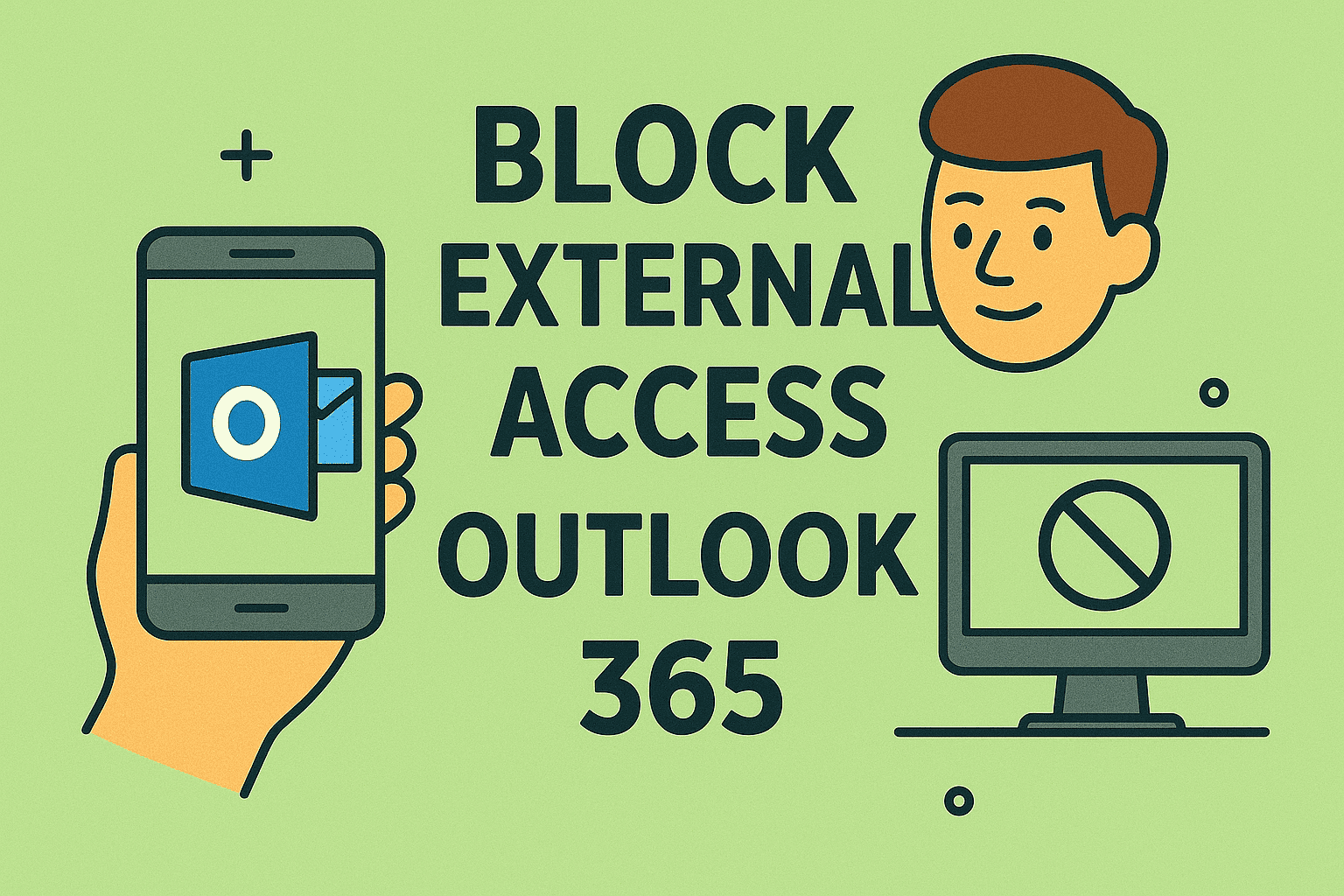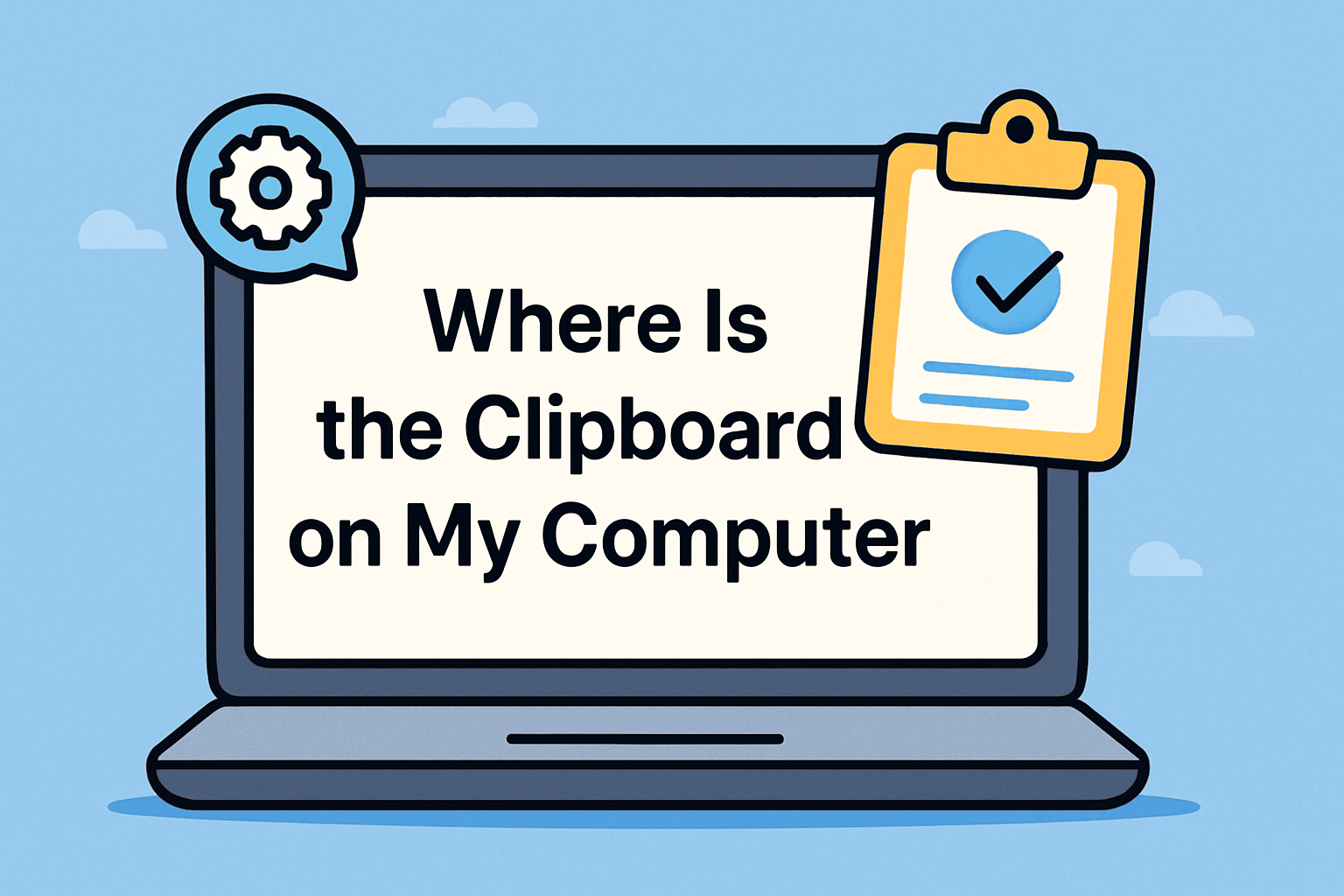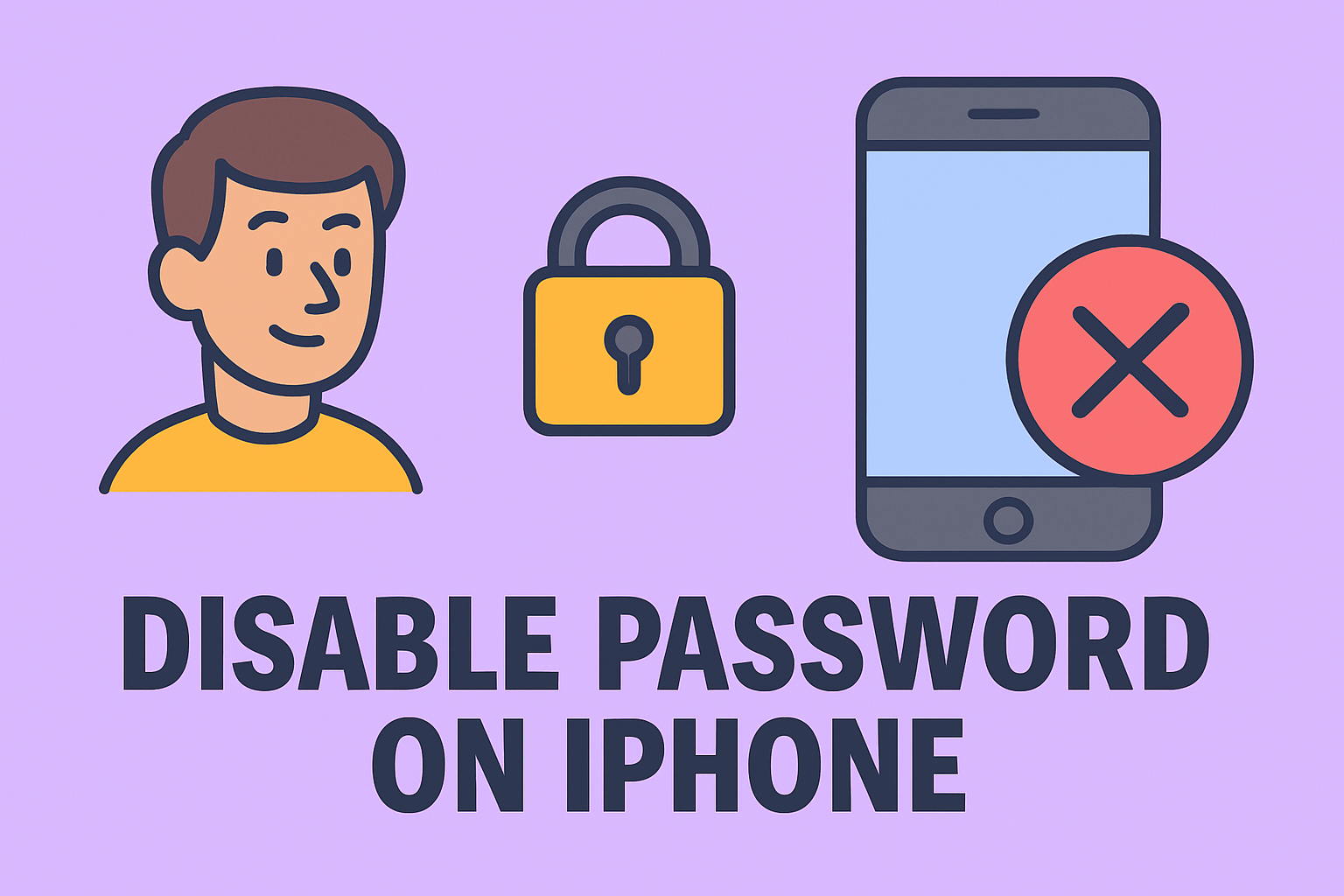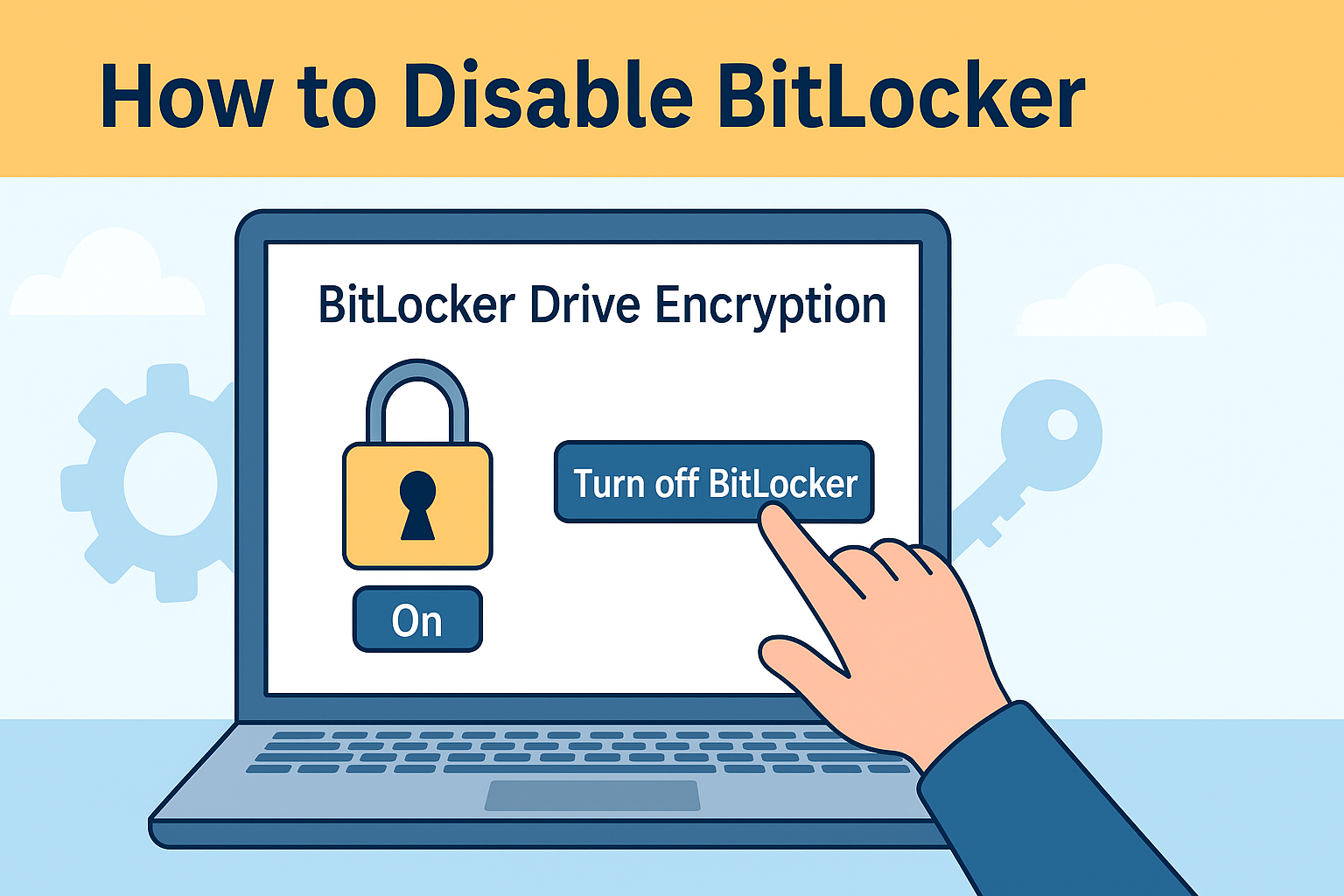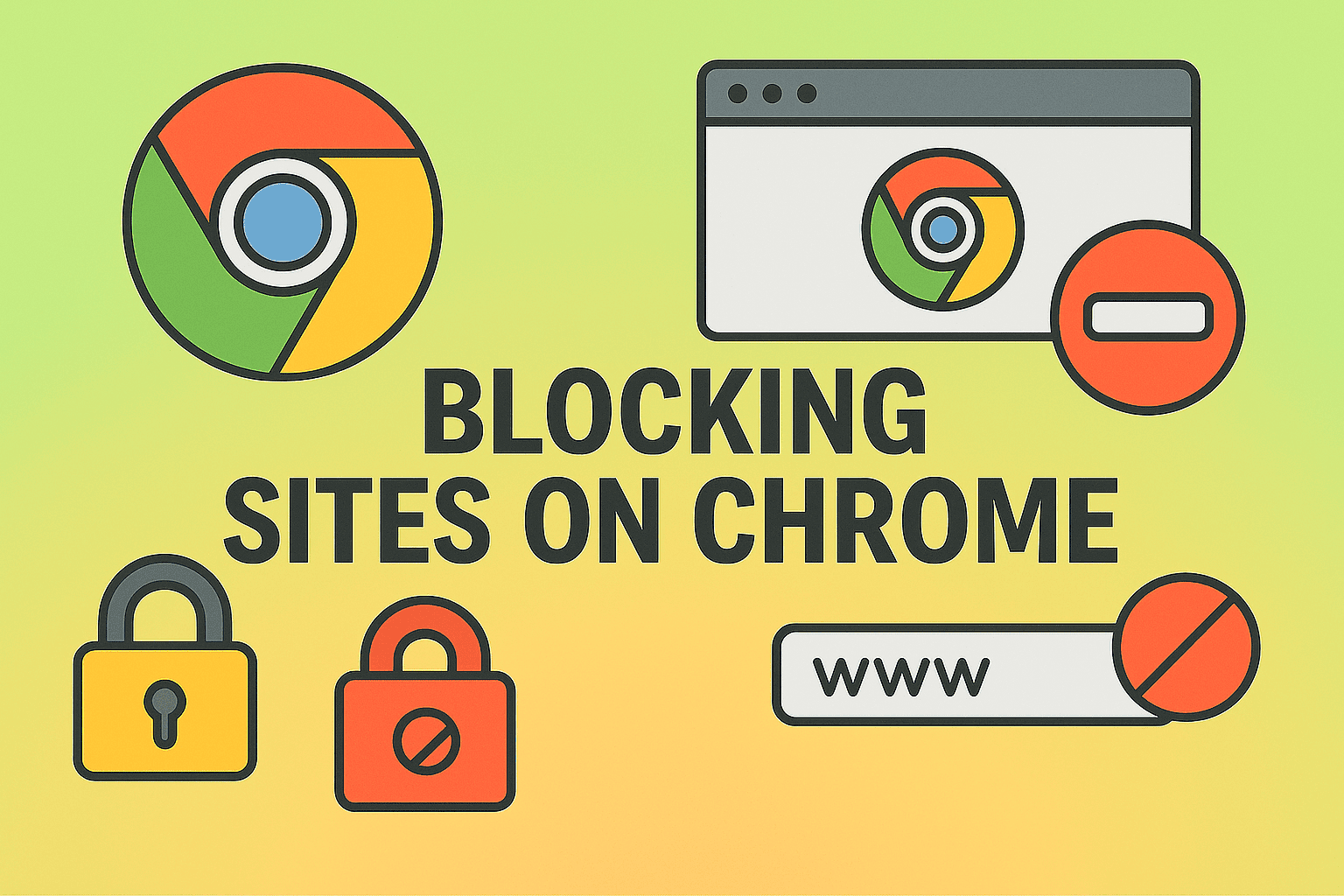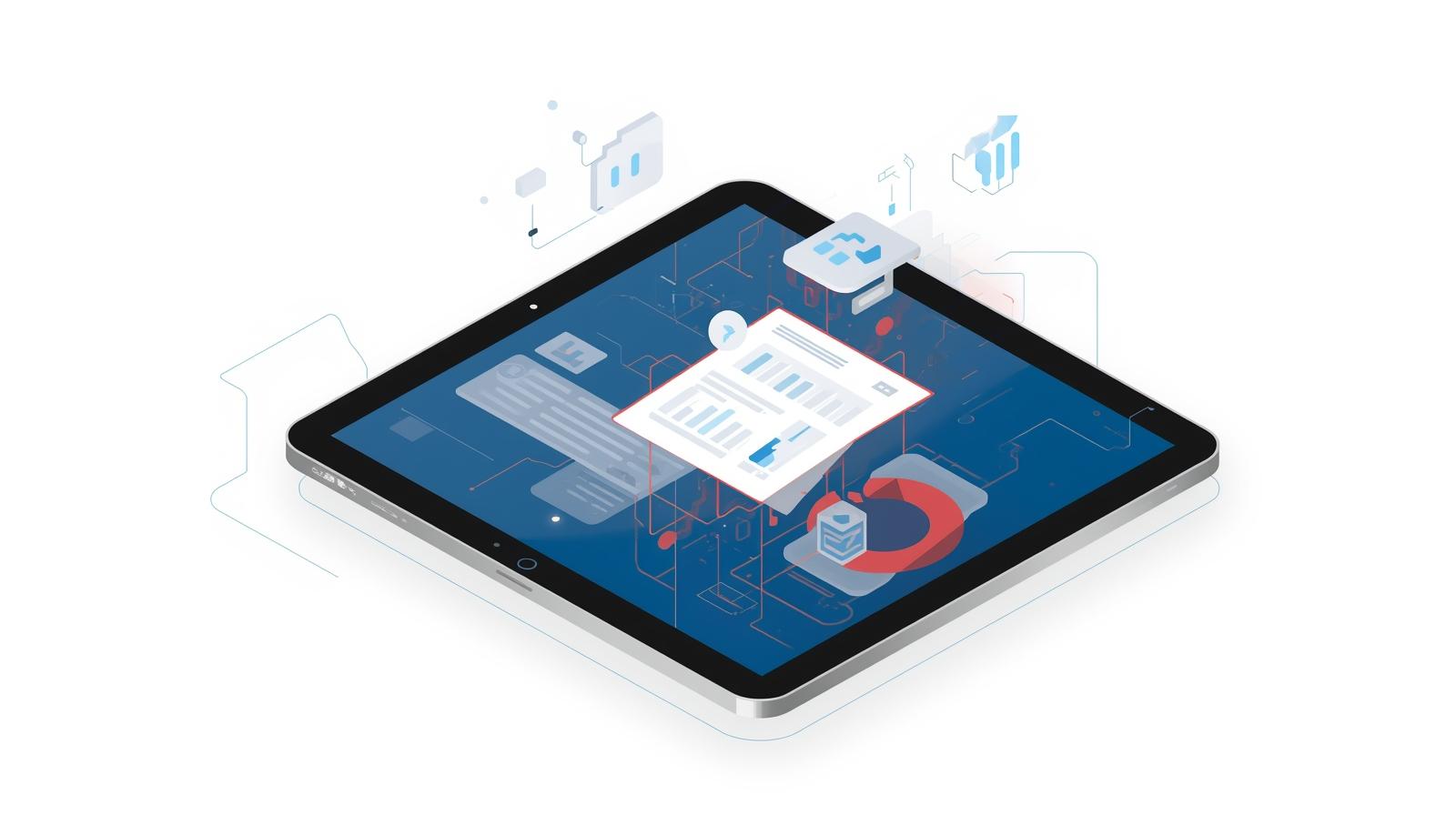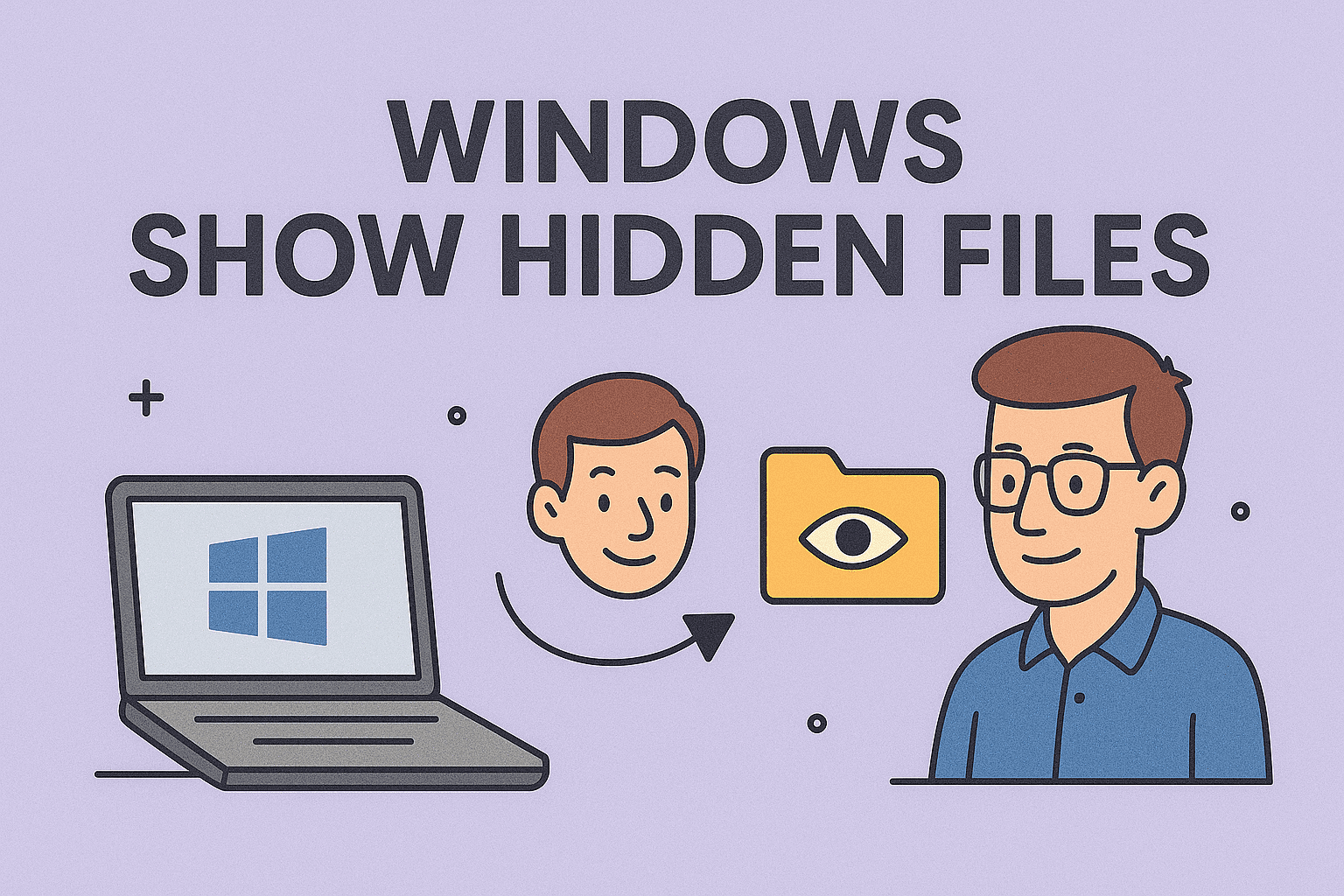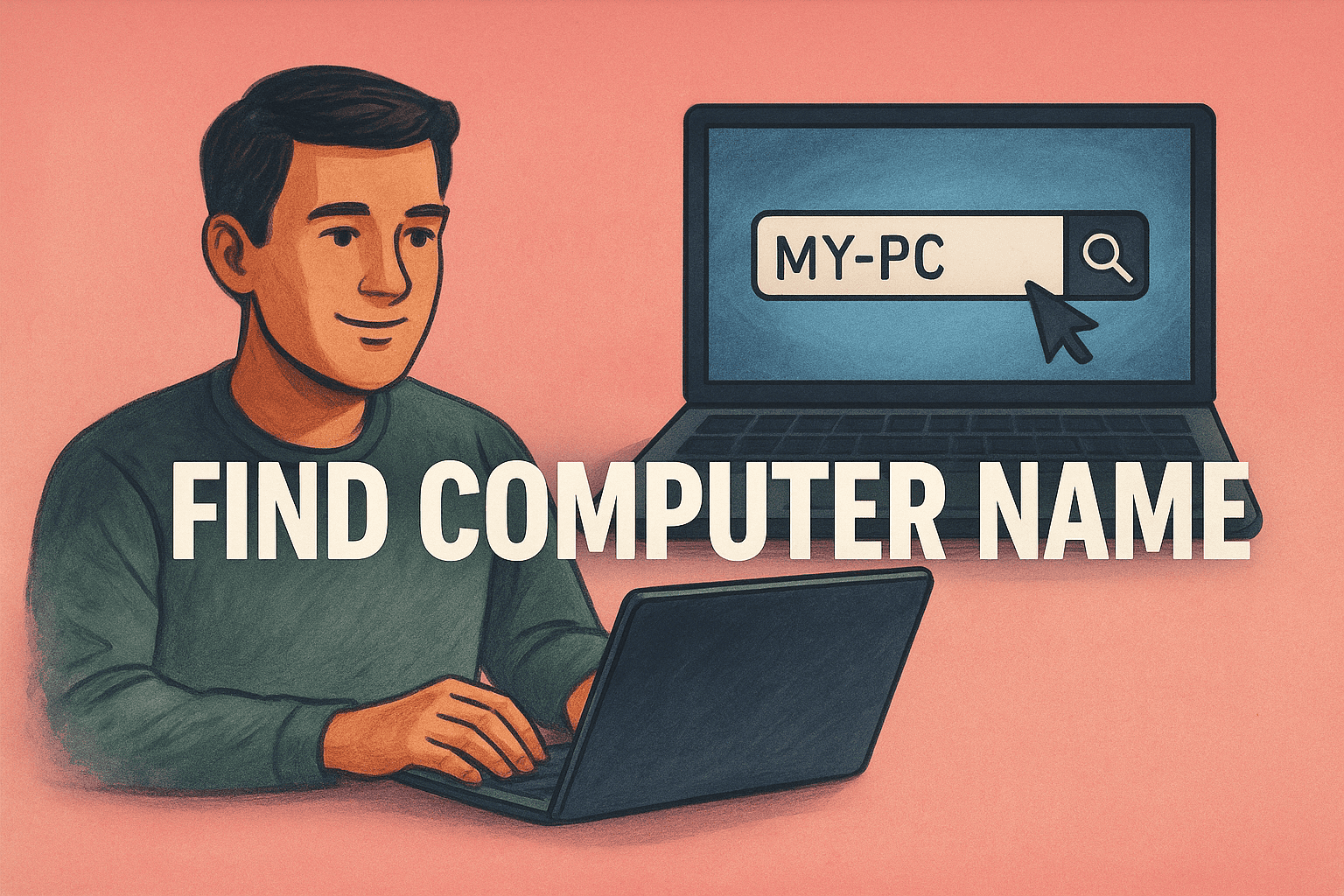Keeping Your System Secure and Fast with Updated PowerShell
Updated on November 17, 2025, by ITarian

If you depend on PowerShell for automation, scripting, or system management, keeping it updated isn’t optional anymore—it’s essential. Many users search online for how to update PowerShell because outdated versions can cause performance issues, module errors, or even create security weaknesses. Whether you’re running a business, safeguarding sensitive systems, or managing a large IT fleet, staying updated helps your environment run smoother and safer.
In this comprehensive and conversational walkthrough, you’ll learn everything you need to know about updating PowerShell on Windows, macOS, and Linux. You’ll also see how to check your current version, why updates matter, what to do if an update fails, and how professionals maintain it long-term.
To make things easier, the steps are broken down clearly so even beginners can follow along effortlessly.
Why Updating PowerShell Matters More Than You Think
Before getting into the steps, it’s helpful to understand why updating matters. PowerShell is no longer just a Windows utility—it is a cross-platform automation framework that handles everything from configuration scripting to enterprise-level system management.
Here are the biggest reasons technicians and cybersecurity teams prioritize updates:
1. Stronger Security
Cyber threats evolve constantly. Outdated PowerShell versions lack modern security patches and are more vulnerable to exploitation. Newer releases include defenses against script-based attacks and enhanced sandboxing.
2. Faster Performance
Each update includes improvements such as:
-
Faster command execution
-
Better memory management
-
Reduced crashes
-
Smoother handling of automation workflows
These enhancements help IT managers run more stable and efficient systems.
3. New Features and Modules
PowerShell 7+ includes:
-
Improved pipeline parallelization
-
Better error reporting
-
Enhanced module compatibility with Windows PowerShell
-
Cross-platform capabilities
These additions make automation more flexible and powerful.
4. Improved Compatibility
Modern tools, modules, and DevOps pipelines often require the latest version of PowerShell. Staying updated ensures scripts stay functional and compatible.
Checking Your Current PowerShell Version
Before learning how to update PowerShell, it’s important to know which version you’re running.
On Windows
Open PowerShell and type: $PSVersionTable.PSVersion
On Mac or Linux
Open Terminal and run: pwsh –version
If you see PowerShell 5.1 on Windows, that means you’re using the built-in legacy version. Updating to PowerShell 7.x will unlock all new features and cross-platform improvements.
Updating PowerShell on Windows
Let’s go through the most common environment first—Windows PCs and servers.
Method 1: Update via Microsoft Store (Simple & Automatic)
This is the easiest method for most users.
Steps:
-
Open the Microsoft Store.
-
Search for PowerShell.
-
Select the official release.
-
Click Update.
-
Relaunch PowerShell to start using the new version.
This enables automatic updates, which is ideal for non-technical users.
Method 2: Update PowerShell Using Winget (Fast for IT Pros)
Windows includes the Winget package manager, which is perfect for quick updates.
To update PowerShell, run:
To install it fresh:
This method is scriptable, making it perfect for enterprise environments.
Method 3: Manual MSI Installation
If you prefer to manually install software:
-
Download the MSI installer (stable version).
-
Run the installer.
-
Agree to the prompts.
-
Restart PowerShell.
This gives you more control and is often used in secure corporate networks.
Method 4: Update via Command Line Script
For automation-heavy setups, you can install updates using:
This downloads and installs the latest stable build.
Updating PowerShell on macOS
PowerShell is fully supported on macOS, and updates are quick and simple.
Method 1: Homebrew (Recommended for Most Users)
If you use Homebrew, you can update PowerShell easily:
To install:
This is the preferred method because it keeps updates streamlined.
Method 2: Manual PKG Installation
-
Download the PKG file for macOS.
-
Double-click the installer.
-
Follow the instructions.
This is ideal for Mac environments without Homebrew.
Updating PowerShell on Linux
PowerShell works across many Linux distros, but the update commands vary slightly.
Ubuntu / Debian-Based Distros
Update PowerShell by running:
Or install fresh:
Fedora, CentOS, or RHEL
Use DNF or YUM:
or
Arch Linux
Run: sudo pacman -Syu powershell
This updates all system packages, including PowerShell.
How to Make the Latest Version Your Default
Windows installs PowerShell 7 alongside the older version. If you want the newest version to launch by default, here’s how.
Option 1: Set Default in Windows Terminal
-
Open Windows Terminal.
-
Click the dropdown → Settings.
-
Select your preferred PowerShell version.
-
Set it as the Default Profile.
Option 2: Update Your PATH Variable
Add PowerShell’s folder to your system PATH to make it accessible from Run, Command Prompt, or shortcuts.
What to Do If the Update Fails
PowerShell updates can fail due to permissions, outdated tools, or blocked installers. Here are fixes that work for most issues.
1. Run as Administrator
Many updates require admin rights.
2. Remove Conflicting Older Versions
If multiple versions clash, uninstall older or preview versions.
3. Fix Your Execution Policy
Run: Set–ExecutionPolicy RemoteSigned –Scope Process
This allows scripts required during installation to run.
4. Restart the Computer
Pending system updates can prevent PowerShell from installing.
5. Ensure a Stable Internet Connection
Package managers require uninterrupted access.
Long-Term Tips for Maintaining PowerShell
To keep PowerShell running smoothly:
-
Update regularly
-
Remove outdated modules
-
Avoid mixing Windows PowerShell (5.1) and PowerShell 7 scripts
-
Scan for suspicious scripts or activities
-
Monitor PowerShell logs in your SIEM
-
Use signed scripts for secure environments
These practices help maintain a stable environment long-term.
Frequently Asked Questions (FAQs)
1. Is PowerShell 7 better than Windows PowerShell 5.1?
Yes. It’s faster, more secure, cross-platform, and feature-rich.
2. Do I need to uninstall PowerShell 5.1 first?
No. PowerShell 7 installs separately and does not replace it.
3. Will updating PowerShell break my scripts?
Most scripts work without change. Older modules may need minor adjustments.
4. How often should I update PowerShell?
Security professionals typically update quarterly or during patch cycles.
5. Can I automate PowerShell updates across my network?
Absolutely. Winget, enterprise deployment tools, and scripts make this easy.
Final Thoughts
Now that you know how to update PowerShell, you can keep your device — or your entire organization — running smoothly, securely, and efficiently. Updated PowerShell versions reduce risks, improve script performance, and expand automation capabilities. Whether you’re an IT manager, cybersecurity leader, or everyday user, staying current ensures your tools work exactly as they should.
If you want even stronger protection and better device management across your environment, take the next step and strengthen your security infrastructure.