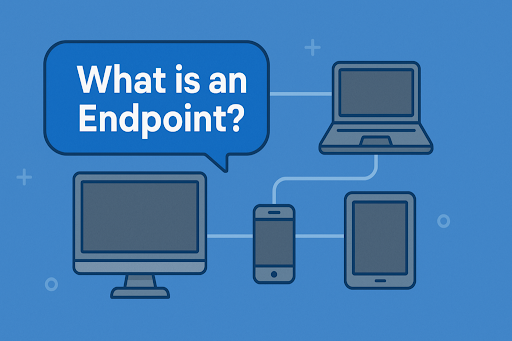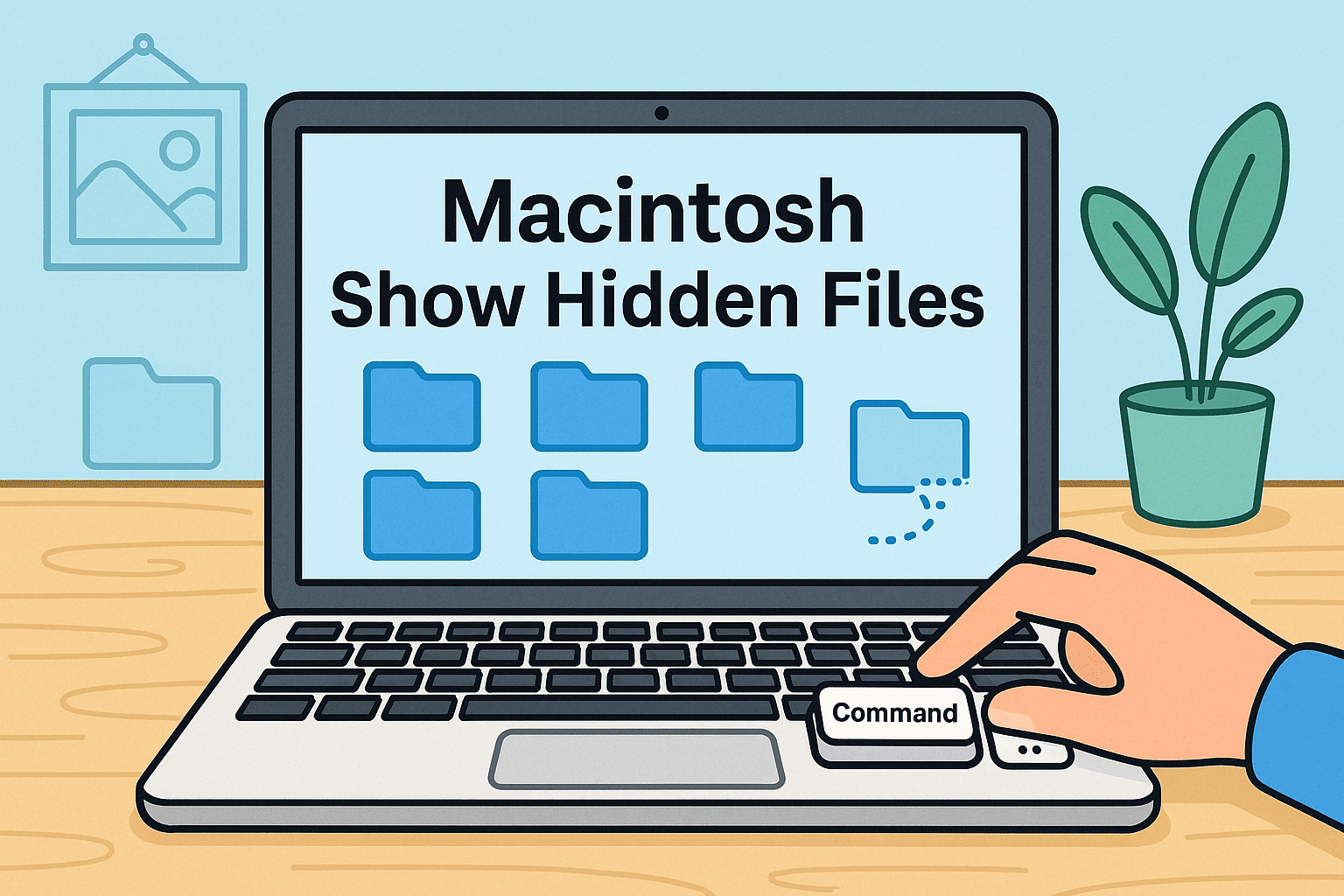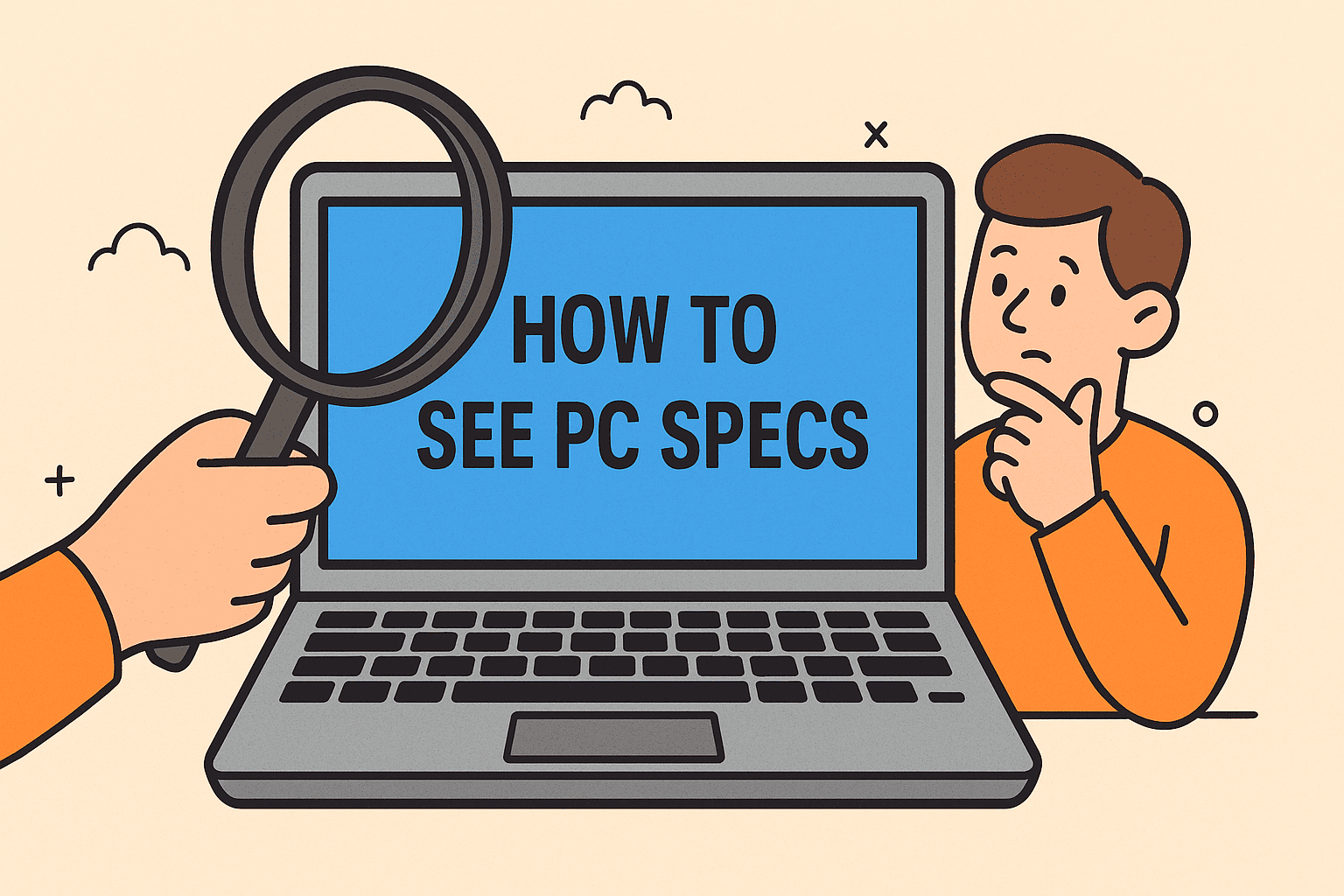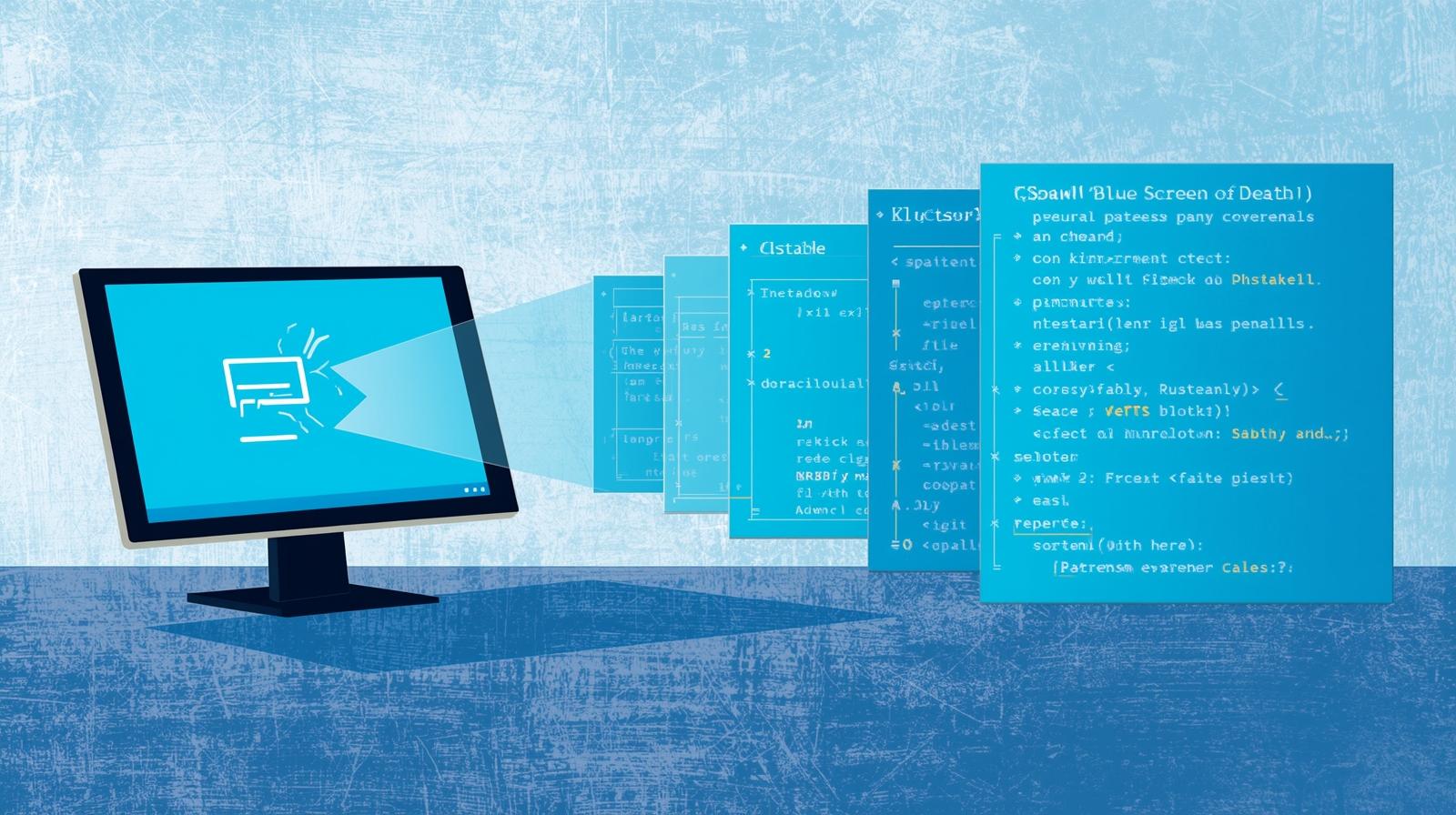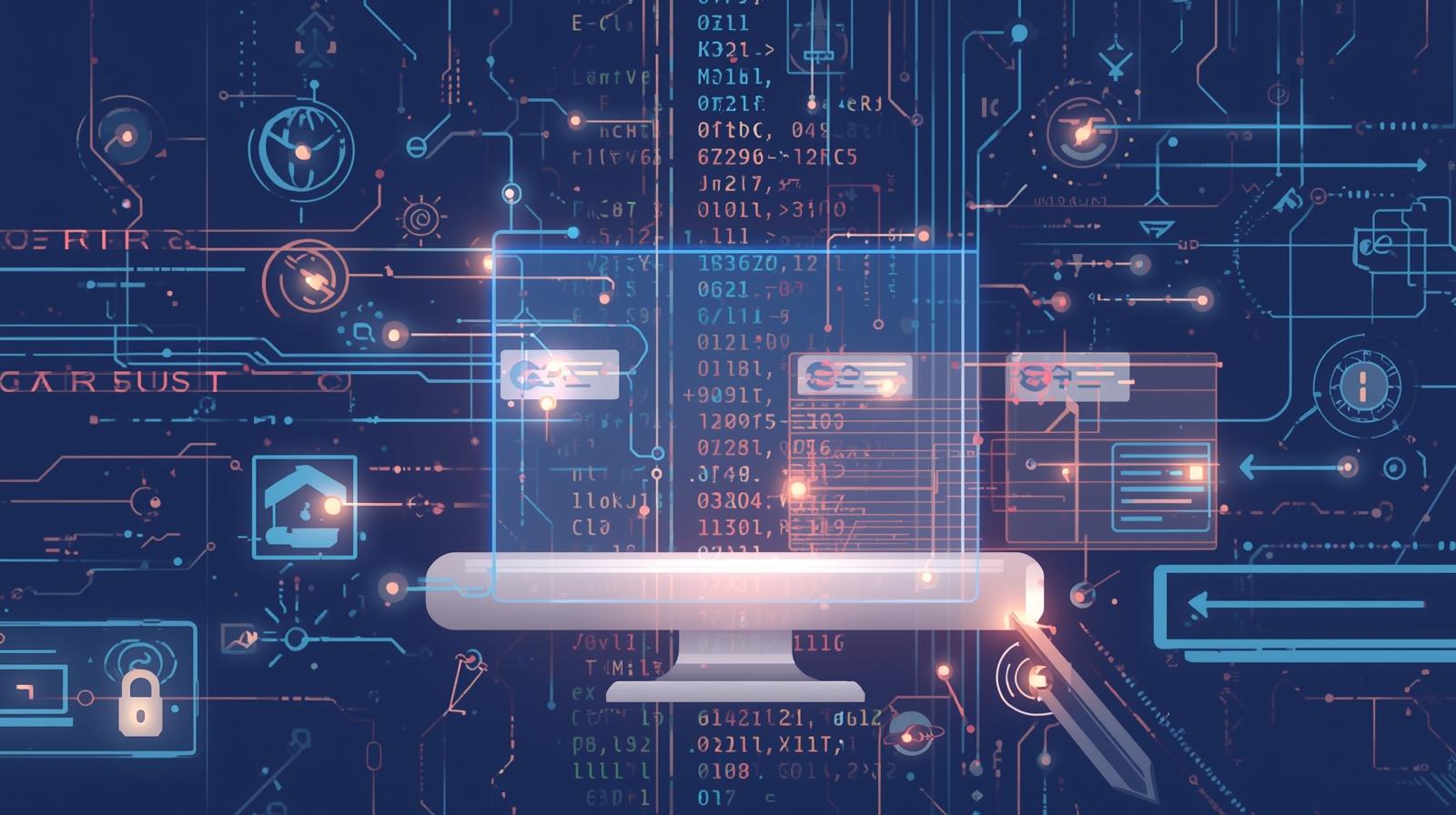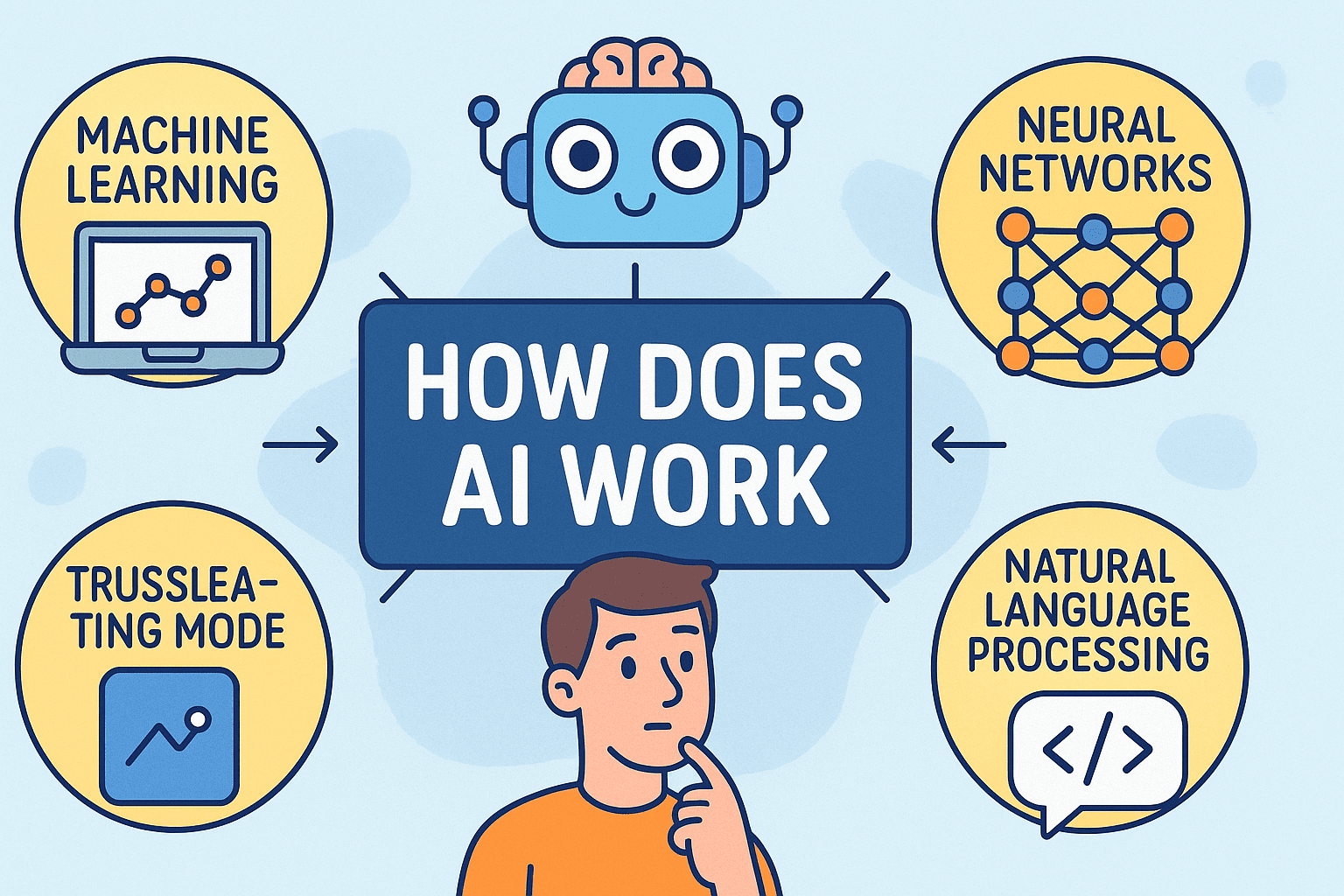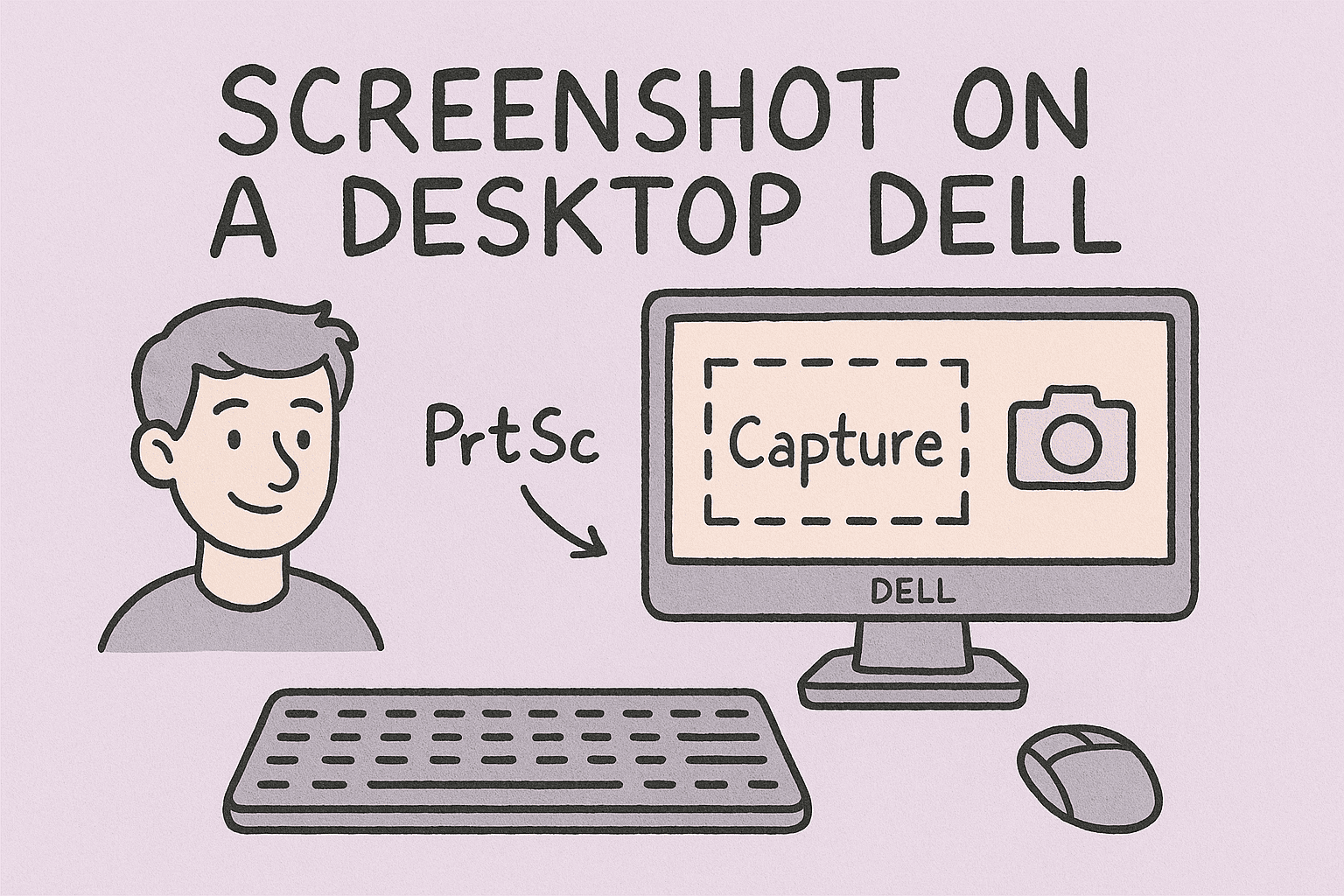Refreshing File Explorer: Reloading Folders in Windows 11 Made Simple
Updated on November 17, 2025, by ITarian

Ever noticed that your File Explorer doesn’t update instantly after moving, renaming, or deleting files? This common issue can disrupt workflow—especially when managing large directories or shared network drives. Understanding how to reload folders in File Explorer Windows 11 ensures your system displays accurate and updated content every time.
This article explores different ways to refresh or reload folders in Windows 11, why automatic updates sometimes fail, and how IT managers or cybersecurity experts can troubleshoot deeper system-level causes for better file management and productivity.
Why You May Need to Reload Folders in File Explorer
Before diving into the solutions, it’s essential to understand why folders sometimes fail to refresh automatically.
Common Causes Include:
-
System cache delays: Windows temporarily caches folder views for faster performance.
-
Explorer process lag: File Explorer may not update dynamically due to background tasks.
-
Network sync issues: Shared drives or OneDrive folders may not update in real-time.
-
Corrupted registry entries or cache: These can interfere with folder refresh behavior.
-
Third-party interference: Security software or plugins may delay folder updates.
In enterprise environments, this can lead to mismanaged data synchronization and confusion between local and cloud directories.
Methods to Reload Folders in File Explorer Windows 11
There are multiple ways to manually or automatically reload folders, depending on the cause of the issue.
Method 1: Use the Refresh Shortcut
The simplest way to reload a folder is to refresh it manually.
Steps:
-
Open File Explorer.
-
Press F5 on your keyboard.
-
Alternatively, right-click inside the folder and select Refresh.
This action reloads the folder’s contents and updates file information, such as modified timestamps and icons.
Pro Tip: Use this when you move or rename files and the change doesn’t appear instantly.
Method 2: Restart File Explorer via Task Manager
If File Explorer becomes unresponsive or fails to refresh, restarting the process can fix it.
Steps:
-
Press Ctrl + Shift + Esc to open Task Manager.
-
Scroll down to find Windows Explorer.
-
Select it and click Restart.
This reloads all folder windows, refreshing both icons and directory structures across the system.
Note: You won’t lose open windows—Windows 11 automatically reopens them.
Method 3: Clear File Explorer History and Cache
Over time, File Explorer stores cache data that can interfere with folder updates.
Steps:
-
Open File Explorer.
-
Click the three-dot menu in the toolbar and select Options.
-
Under the General tab, click Clear next to Clear File Explorer history.
-
Click Apply → OK.
Restart File Explorer afterward to ensure changes take effect.
Tip: Regularly clearing history helps prevent cache-related refresh issues.
Method 4: Adjust Folder Optimization Settings
Sometimes, Windows applies folder templates (e.g., “Pictures,” “Documents”) that affect refresh speed.
Steps:
-
Right-click the affected folder and choose Properties.
-
Go to the Customize tab.
-
Under Optimize this folder for, select General items.
-
Check Also apply this template to all subfolders.
-
Click Apply → OK.
This helps standardize performance across multiple directories, improving responsiveness.
Method 5: Restart Windows Explorer Automatically Using Command Prompt
Advanced users and IT administrators can automate Explorer reloads through the command line.
Steps:
-
Press Windows + S, type cmd, and run as Administrator.
-
Type the following command and press Enter:
taskkill /f /im explorer.exe && start explorer.exe
-
Wait a few seconds for File Explorer to restart.
This method completely resets the Explorer process, clearing temporary glitches and forcing a full reload.
Method 6: Check for System Updates
Windows updates often include performance and bug fixes related to File Explorer.
Steps:
-
Open Settings → Windows Update.
-
Click Check for updates.
-
Install any available updates, then restart your system.
Keeping Windows up to date ensures that file management features work reliably, especially in business environments where real-time access is critical.
Method 7: Rebuild the Search Index
If folder contents fail to refresh or show incorrect file listings, rebuilding the search index can help.
Steps:
-
Open Control Panel.
-
Go to Indexing Options → Advanced.
-
Click Rebuild under the Troubleshooting section.
This process may take time, but it ensures that the system’s directory data is fully up to date.
Advanced Fixes for Persistent Folder Refresh Issues
If none of the above methods work, advanced troubleshooting may be necessary.
Option 1: Modify Windows Registry Keys
Caution: Incorrect registry edits can harm your system. Always back up before proceeding.
Steps:
-
Press Windows + R, type
regedit, and press Enter. -
Navigate to:
HKEY_CLASSES_ROOT\CLSID\{BDEADE7F-C265-11D0-BCED-00A0C90AB50F}\Instance
-
Right-click the Instance key → Delete.
-
Restart your computer.
This resets the shell’s folder view configuration, fixing persistent display errors.
Option 2: Disable Quick Access Auto-Load
Quick Access can sometimes delay folder updates.
Steps:
-
Open File Explorer Options.
-
Under General, uncheck Show recently used files and Show frequently used folders in Quick Access.
-
Click Apply → OK.
Disabling this speeds up folder reloading, especially in shared systems.
Option 3: Use Group Policy for Centralized Management (IT Teams)
For organizations managing multiple devices, you can enforce refresh behavior via Group Policy.
Steps:
-
Open Group Policy Editor (gpedit.msc).
-
Navigate to:
User Configuration → Administrative Templates → Windows Components → File Explorer
-
Adjust settings like Turn off caching of thumbnails and Prevent caching of shared folder thumbnails.
This ensures real-time synchronization across users and devices.
Why File Explorer Fails to Refresh Automatically
1. Network Drive Latency:
Mapped drives depend on network speed and permissions, which can delay updates.
2. Cloud Sync Conflicts:
OneDrive or SharePoint synchronization may temporarily override folder views.
3. Outdated System Files:
Missing updates can cause incomplete file system refresh functions.
4. Third-Party Shell Extensions:
Extensions like compression tools or file previewers can interfere with Explorer’s event triggers.
Regular system audits can help prevent these slowdowns and enhance data accuracy.
How Reloading Folders Impacts Security and Productivity
Security Benefits:
-
Ensures sensitive files are updated immediately after deletion or relocation.
-
Prevents accidental duplication of confidential documents.
-
Enhances audit accuracy for compliance-driven environments.
Productivity Gains:
-
Reduces confusion from unsynced file lists.
-
Improves accuracy when collaborating across teams.
-
Speeds up file management during high-load operations.
For cybersecurity teams, ensuring accurate folder visibility is crucial for data integrity and incident response accuracy.
Pro Tips for Maintaining a Smooth File Explorer Experience
-
Avoid cluttering system drives with excessive files.
-
Schedule disk cleanups to remove temporary cache.
-
Use ITarian Endpoint Management to automate file maintenance across endpoints.
-
Disable unnecessary startup apps that may interfere with Explorer’s refresh rate.
-
Monitor system logs for recurring Explorer crashes.
Consistency in maintenance ensures your devices remain responsive and secure.
FAQs
Q1: Why doesn’t my folder refresh automatically in Windows 11?
This usually happens due to Explorer process lag, cache buildup, or disabled auto-refresh in system policies.
Q2: Is pressing F5 the same as reloading folders?
Yes. Pressing F5 triggers an immediate refresh of the active folder’s content.
Q3: Does restarting File Explorer affect open files?
No. Restarting Explorer only resets the interface—it won’t close open applications or delete files.
Q4: Can antivirus programs cause refresh issues?
Yes. Some antivirus or real-time monitoring tools may delay file operations temporarily.
Q5: How can IT admins automate folder refreshes?
They can use PowerShell scripts or ITarian’s endpoint management to enforce real-time sync policies.
Final Thoughts
Knowing how to reload folders in File Explorer Windows 11 ensures your workspace always reflects accurate, up-to-date information. Whether you’re managing personal files or enterprise data, maintaining consistent folder visibility enhances both security and productivity.
For organizations, automating file management with endpoint solutions reduces manual maintenance and ensures network consistency.
Optimize your IT operations and system performance today with ITarian’s endpoint management tools —
Sign up with ITarian to simplify device control and improve digital security.