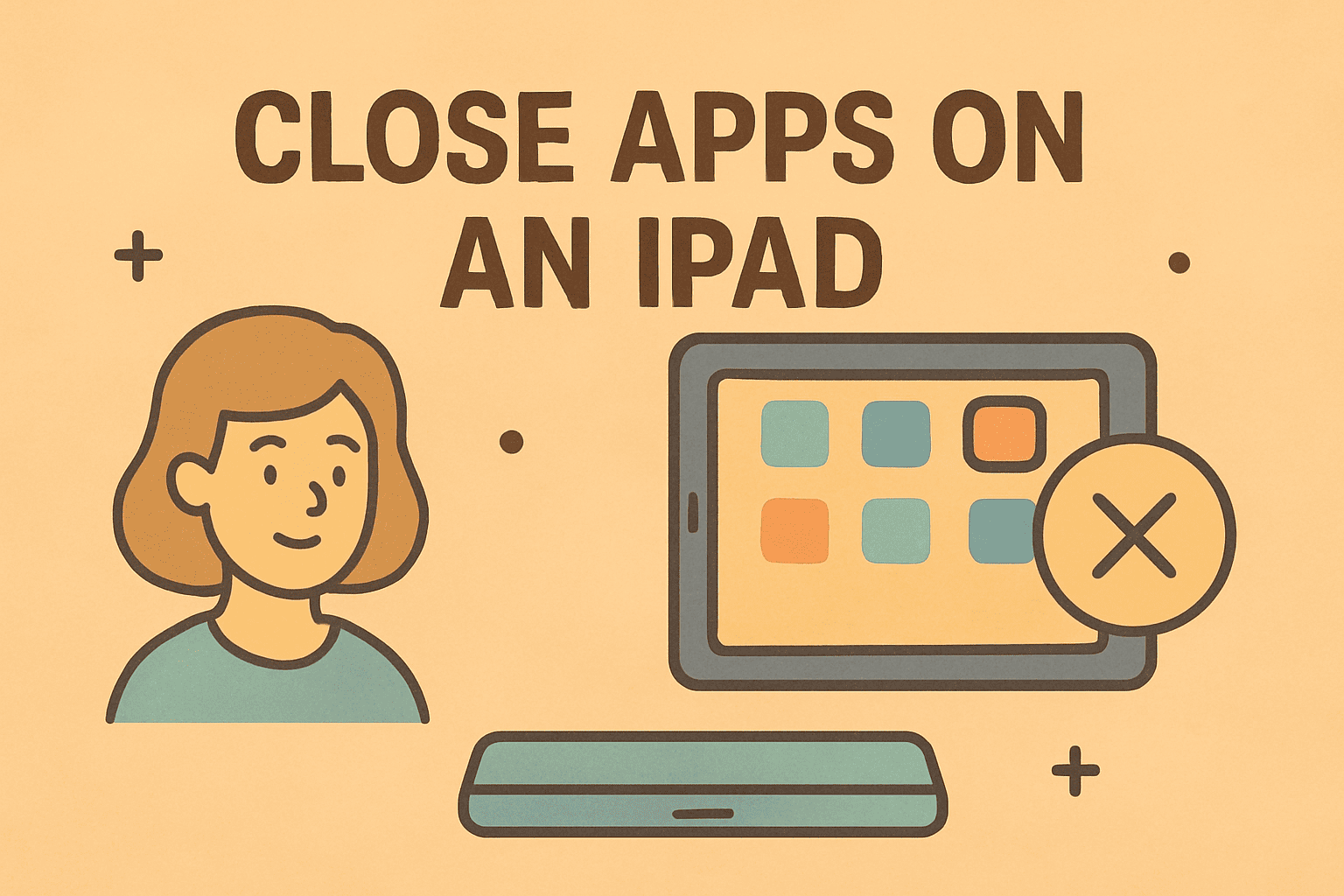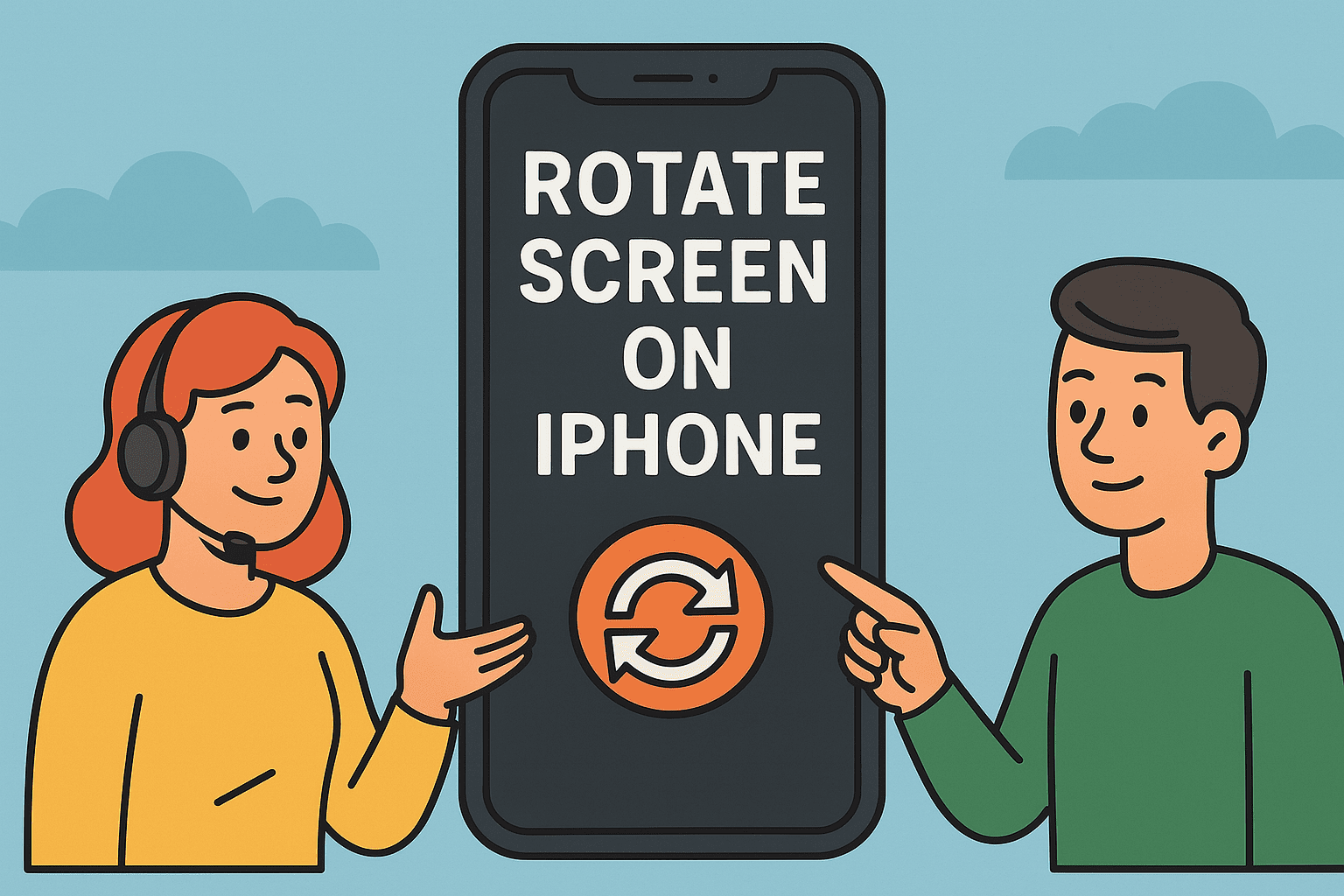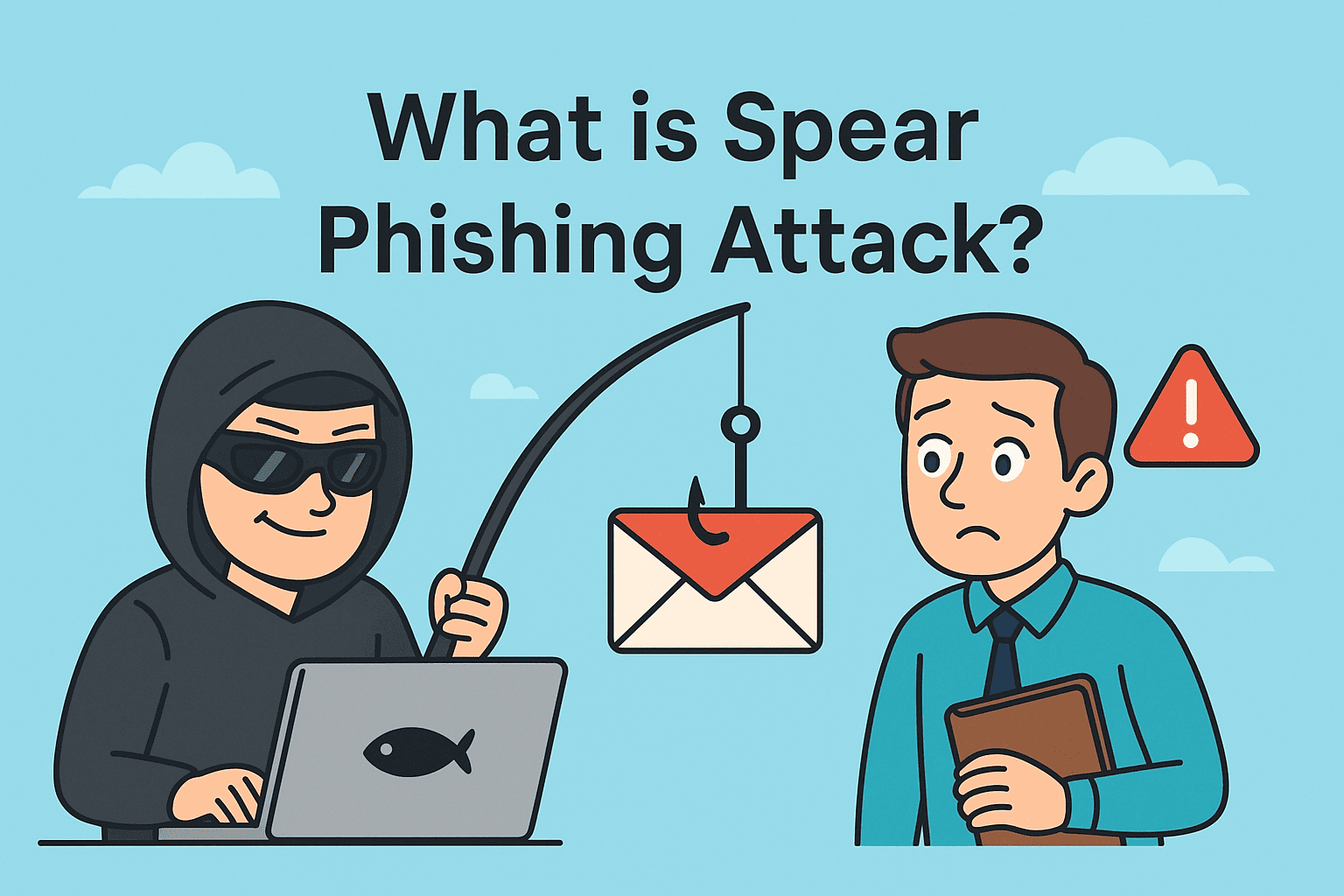Why Is Your iPhone Microphone Not Working
Updated on November 14, 2025, by ITarian
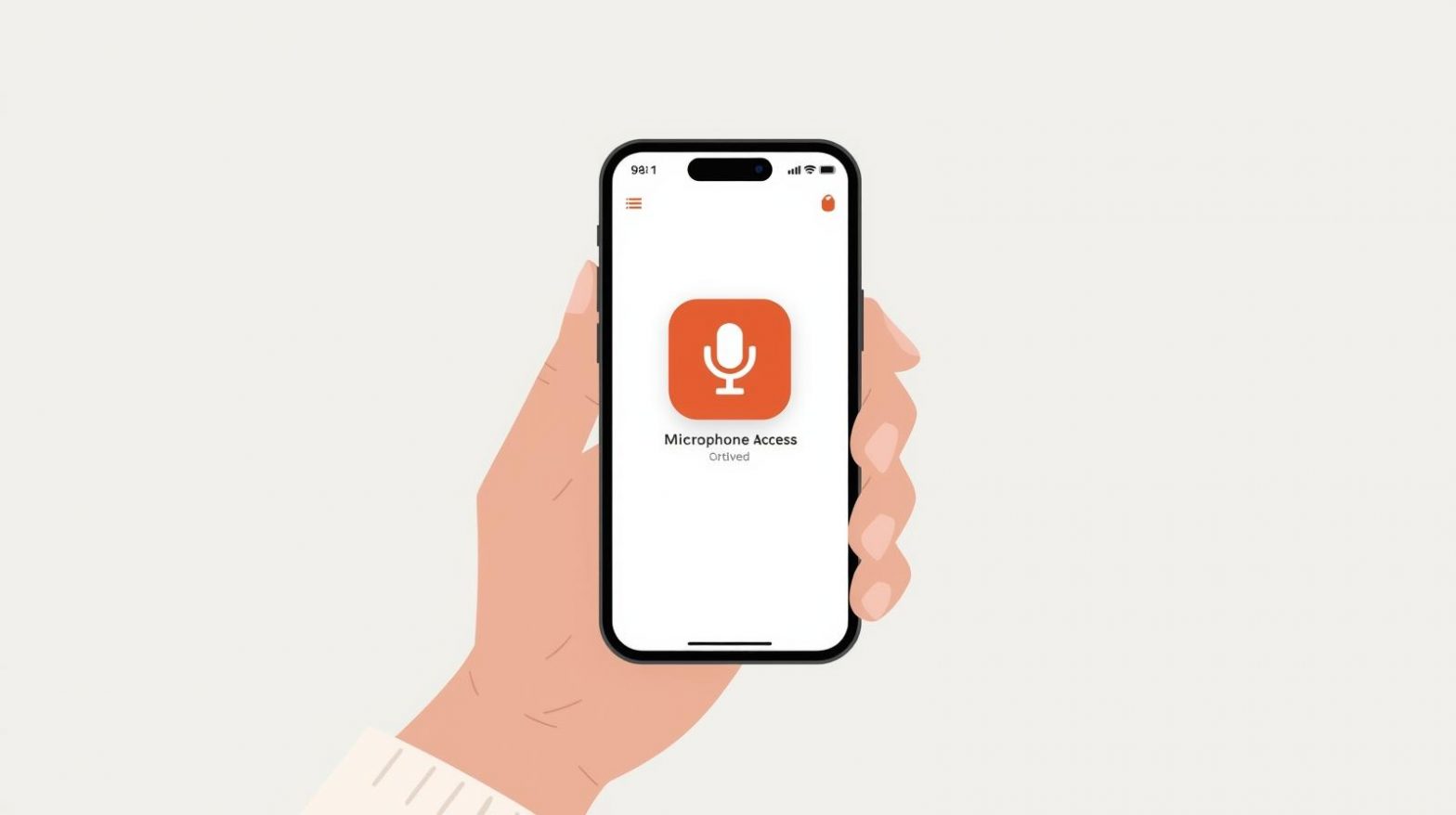
Have you ever tried to record a voice memo, make a call, or join a Zoom meeting only to realize your microphone isn’t working? If so, you’re not alone. Understanding how to enable microphone on iPhone is essential for smooth communication, app functionality, and overall convenience.
Many users unknowingly disable microphone access while adjusting privacy settings or during app updates. Fortunately, re-enabling it only takes a few steps. In this post, we’ll cover how to enable the microphone for specific apps, fix common iPhone mic issues, and secure your device for better performance.
Before learning how to enable microphone on iPhone, it’s important to understand why it might stop working in the first place. iPhone microphones are generally reliable, but several factors can interfere with them.
Common Causes Include:
-
Microphone permissions disabled for apps.
-
Dust or debris blocking the mic openings.
-
Temporary software glitches after iOS updates.
-
Bluetooth devices interfering with mic input.
-
App-specific bugs or outdated versions.
-
Hardware malfunction (rare, but possible).
Identifying the cause helps you determine whether it’s a settings issue or a hardware problem.
Checking Microphone Access Permissions
Apple takes privacy seriously, and microphone permissions are restricted by default. This means apps must explicitly ask for permission before they can record audio.
Here’s how to enable microphone on iPhone for specific apps:
Step-by-Step: Enable Microphone Access
-
Open Settings on your iPhone.
-
Scroll down and tap Privacy & Security.
-
Tap Microphone.
-
You’ll see a list of apps that have requested access.
-
Toggle the switch ON for apps you want to grant microphone access.
Example: If your microphone isn’t working in Zoom or Instagram, ensure these apps have the permission toggled on.
Enabling the Microphone for Calls and Siri
Sometimes, users experience microphone issues during phone calls or while using Siri. Here’s how to address those situations.
1. Enable Microphone for Calls
-
Go to Settings → Accessibility → Touch → Call Audio Routing.
-
Choose Automatic or Bluetooth Headset if you use wireless audio.
If you still can’t hear or be heard, disconnect Bluetooth devices to test if the internal mic works.
2. Enable Microphone for Siri
Siri requires microphone access to respond to voice commands. To re-enable it:
-
Open Settings → Siri & Search.
-
Ensure Listen for “Hey Siri” and Press Side Button for Siri are turned on.
Now test Siri by saying, “Hey Siri, what’s the time?”
How to Enable Microphone on iPhone for Apps Like Zoom, WhatsApp, and Instagram
Different apps may require unique permissions or settings adjustments to use the microphone correctly.
1. For Zoom:
-
Go to Settings → Privacy & Security → Microphone.
-
Ensure Zoom is toggled on.
-
Within the Zoom app, go to Settings → Meetings → Auto Connect to Audio and select Use Internet Audio.
2. For WhatsApp:
-
Open Settings → Privacy → Microphone.
-
Toggle WhatsApp on.
-
You can also enable mic permissions when WhatsApp prompts you during a call.
3. For Instagram or TikTok:
-
Navigate to Settings → Privacy → Microphone and enable access.
-
Alternatively, when prompted inside the app to record audio, choose Allow Access.
Cleaning Your iPhone Microphone
Sometimes, the issue isn’t digital—it’s physical. A dirty microphone can block sound input, leading to muffled audio.
To Clean Safely:
-
Use a soft, dry brush or a clean toothbrush to gently remove dust.
-
Avoid compressed air or sharp objects—they can damage the mic.
-
Check all mic openings: near the charging port, next to the camera, and by the earpiece.
Pro Tip: If you use a case or screen protector, ensure it doesn’t block any microphone openings.
Restart or Reset Settings to Fix Microphone Problems
If enabling permissions doesn’t help, your iPhone’s system settings might be glitching.
1. Restart Your iPhone
-
Press and hold the Power button and Volume Down button until the slider appears.
-
Slide to power off, then restart after a few seconds.
2. Reset All Settings
This doesn’t delete your data but resets app permissions and configurations.
-
Go to Settings → General → Transfer or Reset iPhone → Reset → Reset All Settings.
After the reset, re-enable microphone access as explained earlier.
Testing Your Microphone
Testing ensures your microphone is fully functional before using it for important calls or recordings.
Test Methods:
-
Voice Memos: Open the app and record a short clip. If playback sounds clear, your mic works fine.
-
Camera App: Record a short video with the rear and front cameras—each uses different microphones.
-
Phone App: Make a quick call and ask the recipient if they hear you clearly.
If your voice is unclear or missing, it may indicate hardware issues that require Apple Support intervention.
How to Enable Microphone on iPhone During Screen Recording
If you use screen recording for tutorials or presentations, you might need to include voice narration.
Steps:
-
Open Control Center (swipe down from top-right corner).
-
Press and hold the Screen Recording icon.
-
Tap the Microphone icon to turn it On.
-
Tap Start Recording.
When you finish, your voice will be part of the recording.
Advanced Fixes for Persistent Microphone Issues
If the problem persists even after enabling permissions, try these advanced fixes:
1. Update iOS
Apple frequently patches audio bugs in new updates. Go to Settings → General → Software Update and install the latest version.
2. Disable Noise Cancellation
Sometimes, this feature interferes with audio input.
-
Go to Settings → Accessibility → Audio/Visual → Phone Noise Cancellation.
-
Toggle it off and test again.
3. Use External Microphones
If your built-in mic fails, you can connect a Lightning-compatible external mic or use Bluetooth options for higher-quality audio.
Security and Privacy Considerations
From a cybersecurity standpoint, managing microphone permissions is crucial. Malicious apps can misuse microphone access for eavesdropping or data theft.
Best Practices:
-
Regularly audit app permissions under Settings → Privacy → Microphone.
-
Deny microphone access to apps you don’t trust.
-
Avoid sideloading apps outside the App Store.
-
Use endpoint protection software for enterprise-level monitoring and alerts.
For IT administrators: Consider using Mobile Device Management (MDM) tools to enforce strict microphone policies on employee devices.
FAQs
Q1: Why can’t apps access my microphone even after enabling permissions?
Try restarting your iPhone or reinstalling the app. In rare cases, you may need to reset app preferences.
Q2: Can Siri work without microphone access?
No, Siri requires microphone access to detect and process your voice commands.
Q3: How can I tell if my microphone is damaged?
Record audio using Voice Memos or video using both cameras. If there’s no sound, it’s likely hardware-related.
Q4: Can malware control my iPhone microphone?
While rare, poorly secured apps can misuse access. Regularly review permissions to prevent this.
Q5: Does resetting all settings delete data?
No, it only resets preferences like Wi-Fi, Bluetooth, and app permissions.
Final Thoughts
Understanding how to enable microphone on iPhone ensures smooth communication, secure recordings, and uninterrupted app functionality. Whether you’re joining an online meeting, recording a podcast, or chatting with Siri, a properly configured microphone is vital.
Regularly reviewing app permissions not only enhances performance but also strengthens your privacy and security.
For enterprise-grade device management and cybersecurity protection, explore ITarian’s robust solutions —
Sign up with ITarian to secure, monitor, and manage all your devices seamlessly.