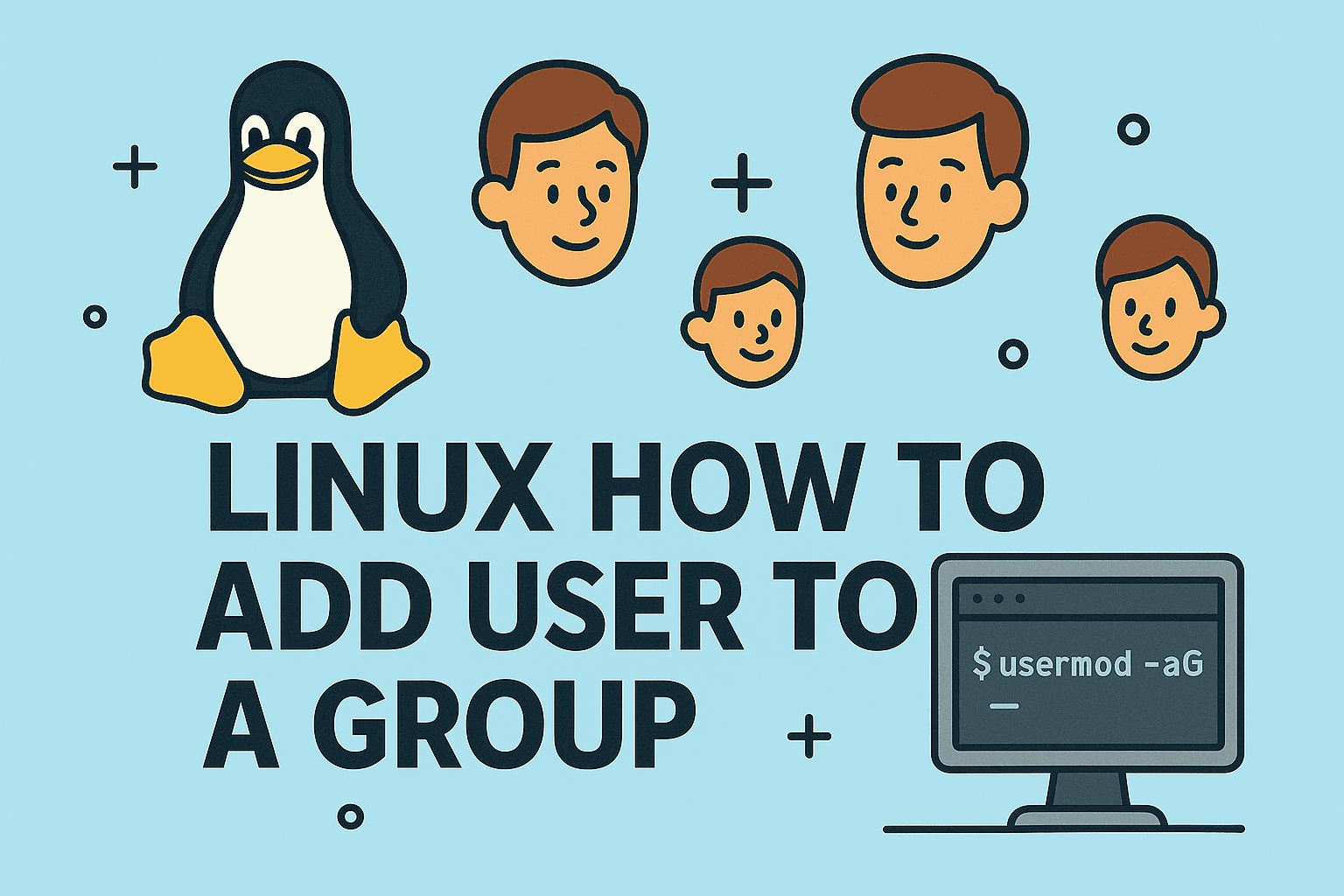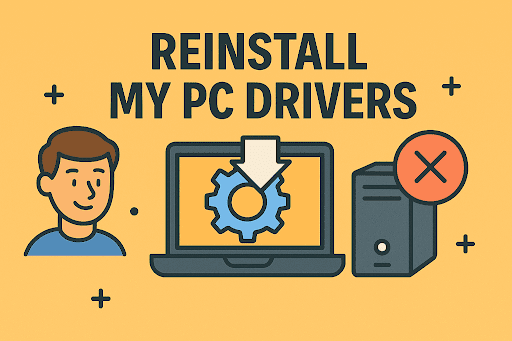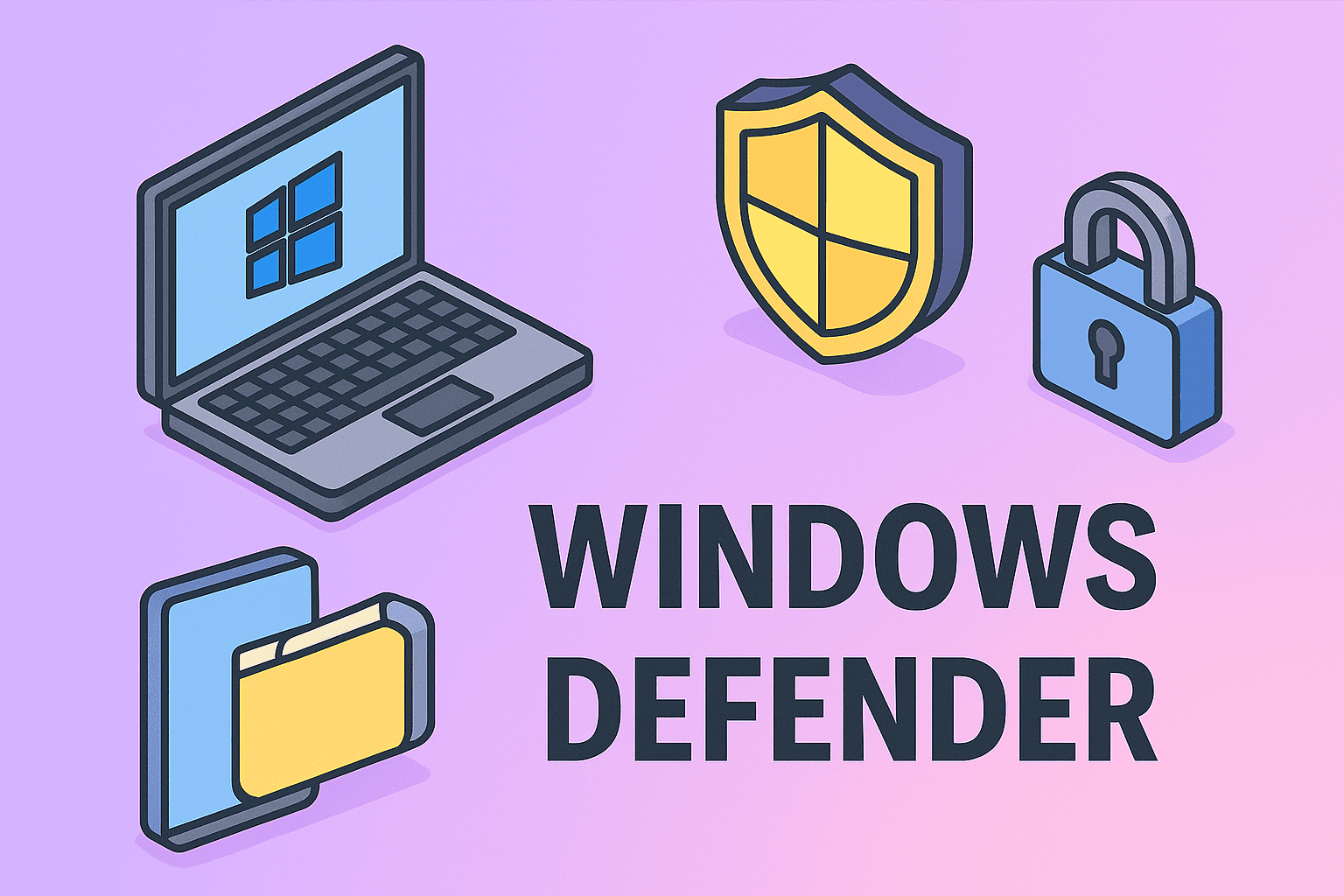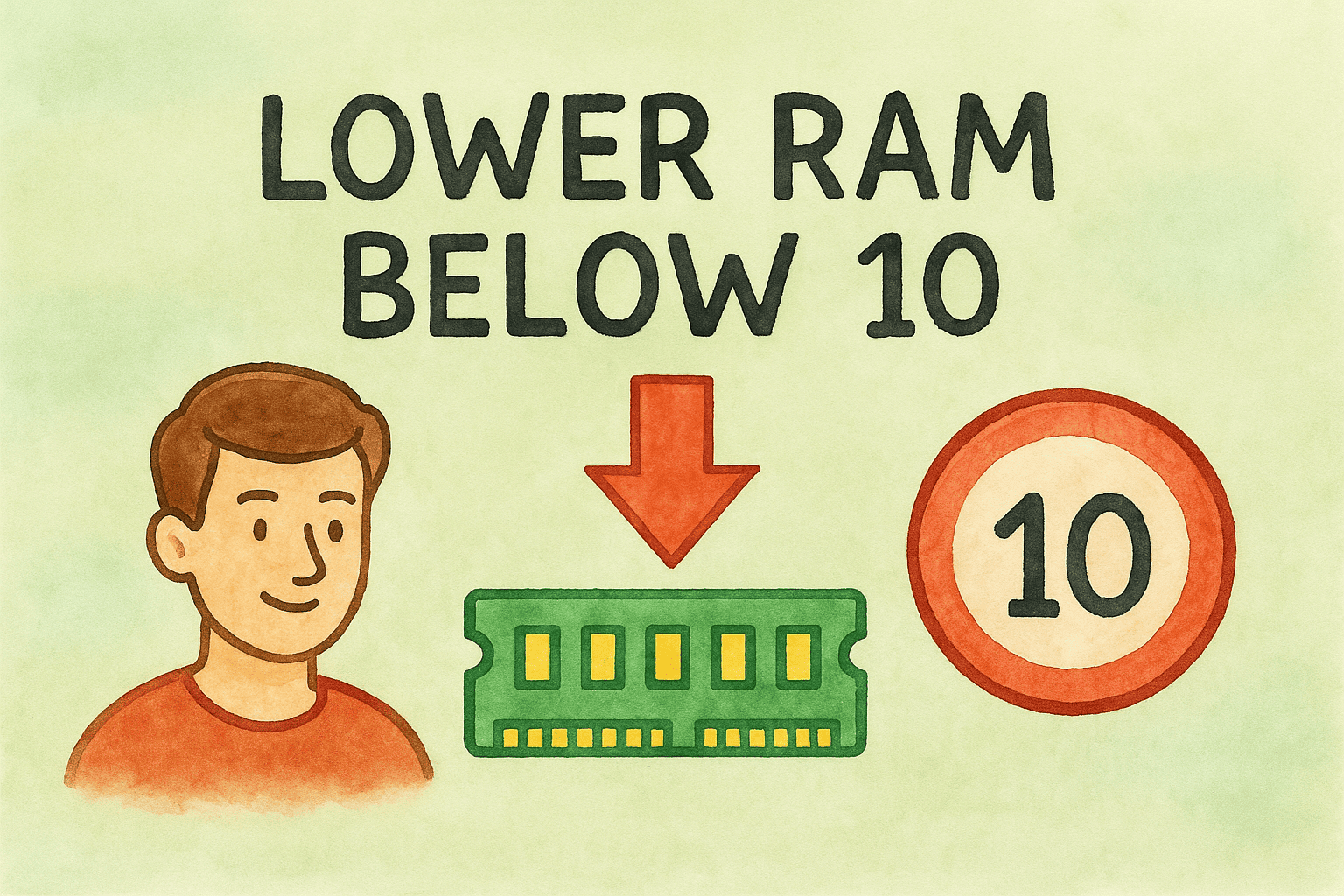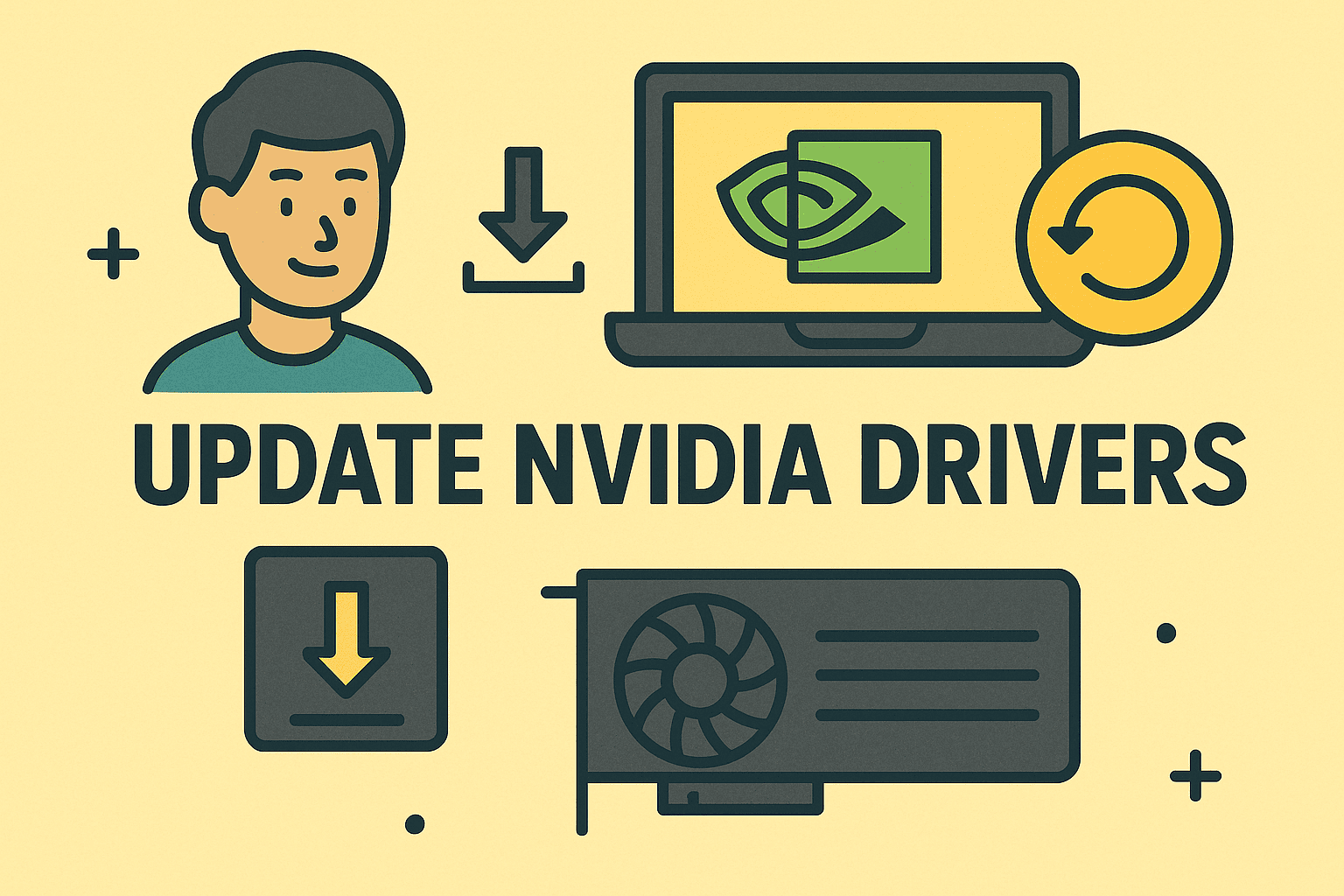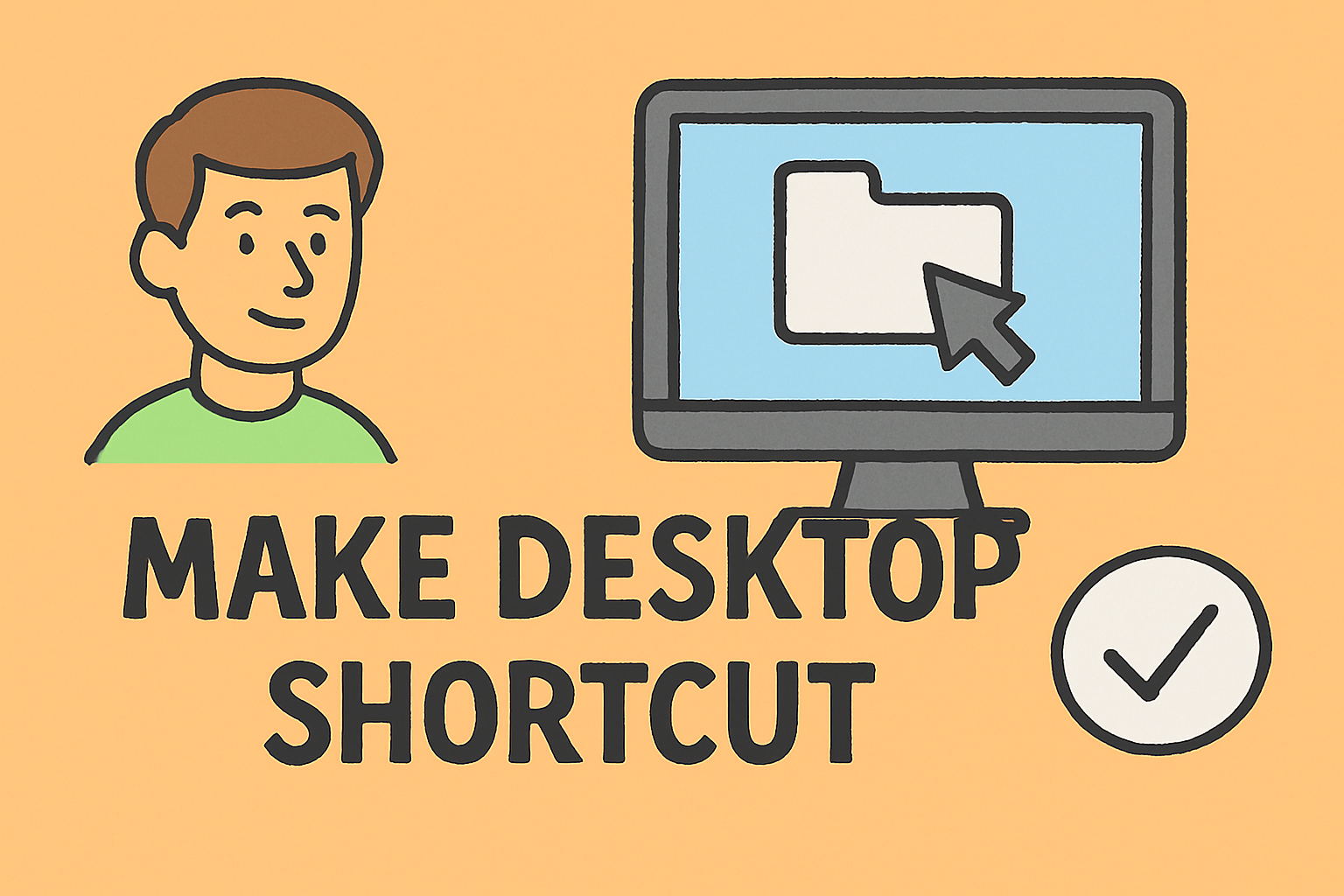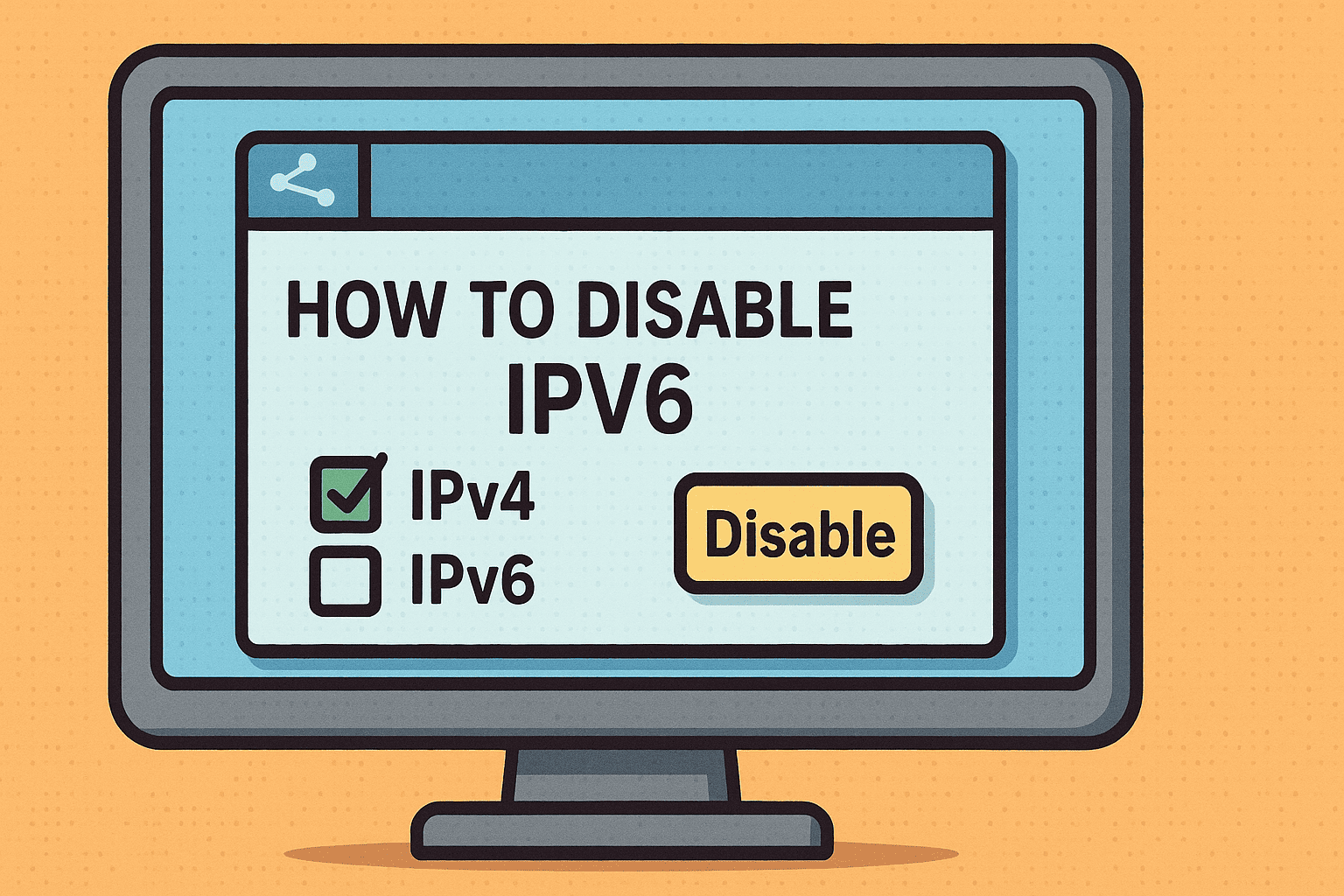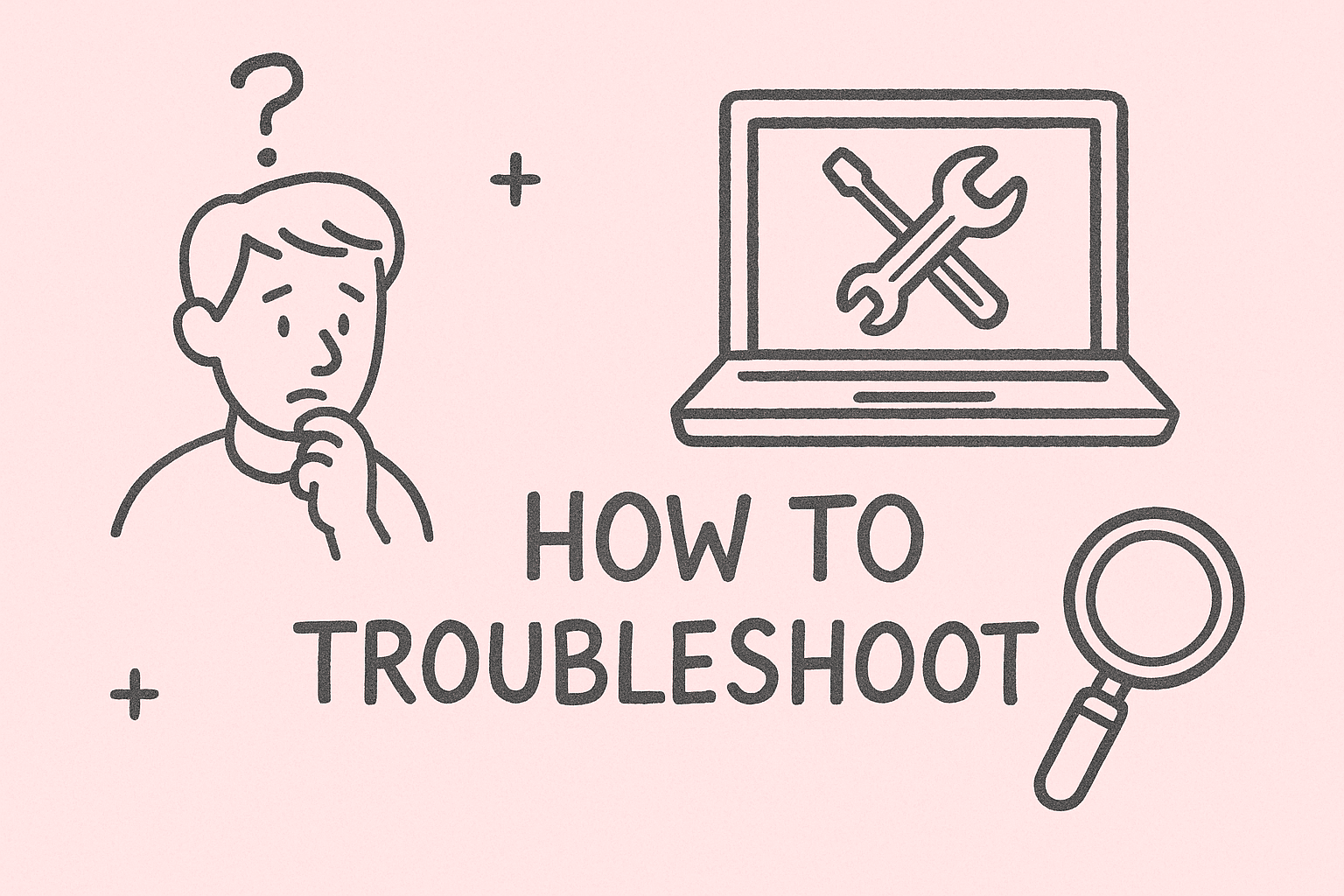Mastering Firmware: How to BIOS Update ASUS Motherboard
Updated on November 12, 2025, by ITarian

Do you own an ASUS motherboard and feel it’s time to upgrade its firmware for better performance, compatibility, or security? Knowing how to BIOS update ASUS motherboard is essential—especially for IT managers, cybersecurity professionals, and founders who demand reliable hardware from their infrastructure. The right firmware version can add support for new CPUs, patch vulnerabilities, and stabilize system operations.
In this article, we’ll walk through why and when you should update the BIOS, the key methods (EZ Flash, USB BIOS FlashBack, Windows-based updates), safety precautions, and troubleshooting tips.
Why Firmware Updates Matter on ASUS Motherboards
Updating your BIOS isn’t just about chasing the latest version—it’s about ensuring your system runs reliably and securely.
Key benefits:
-
Hardware compatibility: New CPUs or memory kits may require updated BIOS firmware.
-
Bug fixes: Firmware patches resolve known issues, instability, or performance bottlenecks.
-
Security: BIOS updates can include microcode or firmware fixes for vulnerabilities.
-
System longevity: Keeping firmware up to date helps avoid obsolescence and improves stability.
Without these updates, even premium hardware may underperform or fail to boot after major upgrades.
When Should You Update the BIOS on an ASUS Board?
Not every BIOS update is urgent. Here’s when you should consider updating:
-
You’re installing a new CPU that isn’t supported by the current version.
-
Your system shows instability or errors after major updates.
-
Your motherboard manufacturer recommends a critical security patch for your model.
-
You’re troubleshooting hardware or compatibility problems and suspect outdated firmware.
If everything is working smoothly and the release notes show only minor fixes, you can wait—but monitor your build and plan ahead.
Preparing for a BIOS Update: What Comes Before Flashing
Before updating, proper preparation minimizes risk. Follow this checklist for safe firmware update each time.
Pre-update checklist:
-
Backup important data—firmware issues can cause boot failures.
-
Ensure your motherboard model and version match the BIOS file exactly.
-
Download the file from the official ASUS support page.
-
Format a USB drive in FAT32 (for USB update methods).
-
Disable Device Encryption/BitLocker temporarily if applicable.
-
Connect the system to stable power and avoid interruptions.
-
Document your current BIOS version (via BIOS setup or system info).
These steps give you a safety net and prevent mismatches or failures.
Method 1: BIOS Update via ASUS EZ Flash Utility
This is the most commonly used method—reliable for users comfortable entering UEFI settings.
Step-by-step:
-
Download the correct .CAP BIOS file for your model from ASUS support.
-
Extract and place the file on a FAT32-formatted USB drive.
-
Reboot and press Del or F2 to enter BIOS setup.
-
Switch to Advanced Mode (usually F7).
-
Navigate to Tool → ASUS EZ Flash 3 Utility.
-
Select the USB drive, choose the BIOS file, and confirm the update.
-
Wait patiently. The system will reboot automatically once done.
-
After reboot, enter BIOS again and load optimized defaults, then save and exit.
This method is straightforward and ideal for most PC builds.
Method 2: USB BIOS FlashBack
For situations where the system won’t boot, this method can rescue the firmware without CPU or RAM installed (supported by select ASUS models).
How it works:
-
With power connected, plug a FAT32-formatted USB drive containing the BIOS file into the BIOS FlashBack port on the board.
-
Press the BIOS FlashBack button—the LED near the port will blink.
-
Wait until the LED remains steady, indicating completion.
-
Reboot with full components installed.
This method is perfect for advanced builds, custom loops, or post-boot failure recovery.
Method 3: Windows-Based BIOS Update via MyASUS / AI Suite
If you prefer updating from within Windows, ASUS offers tools for certain systems.
Steps:
-
Launch MyASUS → System Update or install AI Suite and open EZ Update.
-
Check for available updates including BIOS Update or Installer packages.
-
Download, then allow the system to reboot and automatically apply the firmware.
-
Once rebooted, confirm the BIOS version and system stability.
Note: This method depends on model support and may not work for all motherboards—use only if validated for your board model.
Post-Update Steps and Verification
After updating, take these actions to confirm everything’s running smoothly.
Verify and stabilize:
-
Reboot into BIOS and confirm the version matches the new release.
-
Load optimized defaults and save changes.
-
In Windows, use tools like CPU-Z or HWInfo to confirm the BIOS version.
-
Monitor temperatures, voltage behavior, and system performance over next few hours.
-
Update chipset and device drivers to align with the new firmware.
Proper verification reduces the chances of latent issues causing later problems.
Troubleshooting Common BIOS Update Issues
Even with preparation, things can go wrong. Here’s how to address common problems:
Problem: System won’t boot after update
-
Try clearing CMOS via jumper or button.
-
If your board supports FlashBack, use it to revert or reinstall.
-
Contact ASUS support if your system is still unresponsive.
Problem: BIOS update failed or froze
-
Wait at least 10 minutes; sometimes the progress bar appears stalled.
-
Re-format USB drive, re-download the file, retry update.
Problem: System instability or crashes post-update
-
Re-load BIOS defaults and adjust settings such as XMP or PBO.
-
Ensure drivers match the new firmware (chipset, storage, GPU).
-
If problem persists, consider reverting to an earlier supported BIOS version (if the board allows).
Following these procedures gives you robust recovery options.
Firmware Update Best Practices for IT & Security Teams
In corporate or cybersecurity environments, BIOS management extends beyond single machines.
Recommended practices:
-
Maintain an inventory of board models and current BIOS versions across devices.
-
Use configuration management tools that track firmware statuses.
-
Regularly check for critical firmware updates related to security or compatibility.
-
Enforce firmware update policies—only approved versions, testing before deployment.
-
Document changes and maintain rollback plans in case a firmware update causes failures.
These processes help ensure firmware updates support, rather than disrupt, enterprise operations.
FAQ
Q1: Is a BIOS update necessary for every new component?
Only if the new hardware is unsupported by your existing firmware or you’re experiencing issues related to compatibility or stability.
Q2: Can I downgrade my BIOS version?
Some ASUS boards allow rollback, but it’s generally discouraged due to risk and compatibility concerns.
Q3: How often should I update the BIOS?
Only when needed: hardware change, critical update, or noticeable issue. Don’t update for the sake of it.
Q4: Will updating BIOS erase Windows or files?
No. Your data and OS remain intact unless something goes wrong. That’s why backups are vital.
Q5: What happens if power fails during a BIOS update?
It can render the motherboard unbootable (bricked). Always ensure stable power before proceeding.
Final Thoughts
Updating your ASUS motherboard’s BIOS may seem daunting, but understanding how to BIOS update ASUS motherboard makes it manageable and low-risk. With careful preparation, proper method selection, and post-update checks, you’ll enhance compatibility, security, and system performance with confidence.
For organizations needing centralized endpoint management, automated firmware version tracking, and update policies—ITarian offers advanced tools to simplify the process across multiple devices.
Start your free trial with ITarian and bring firmware, drivers, and security updates under one roof.