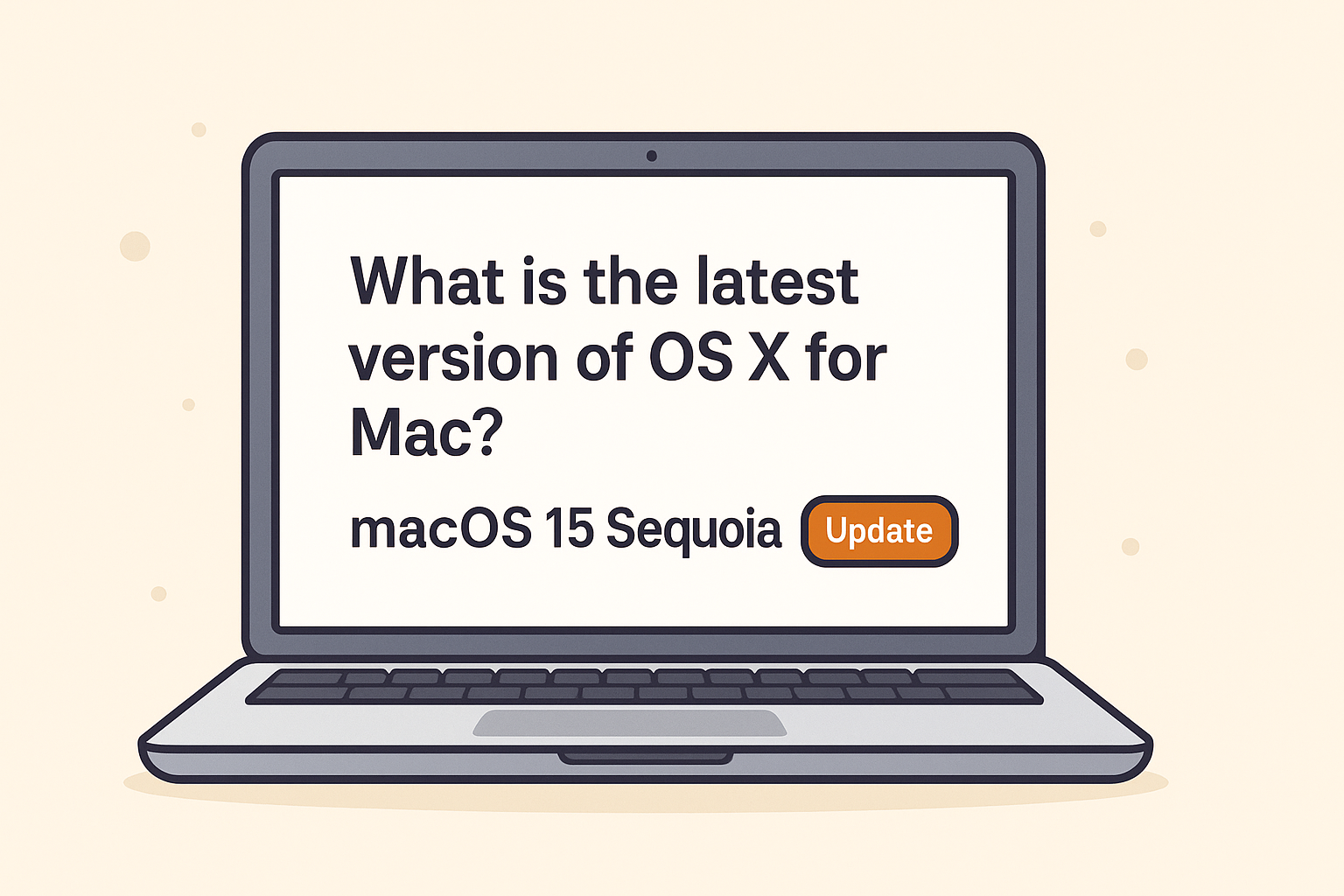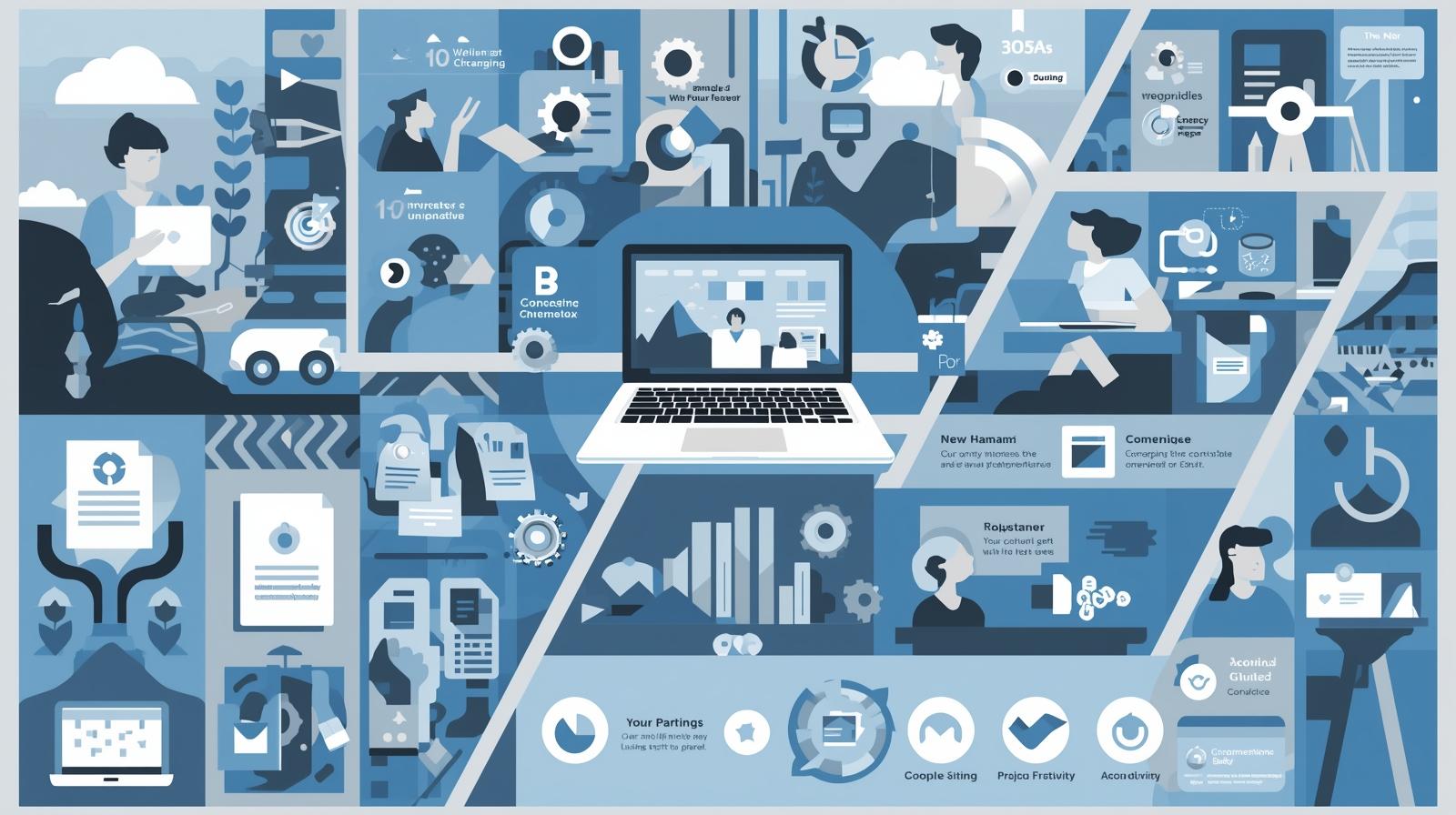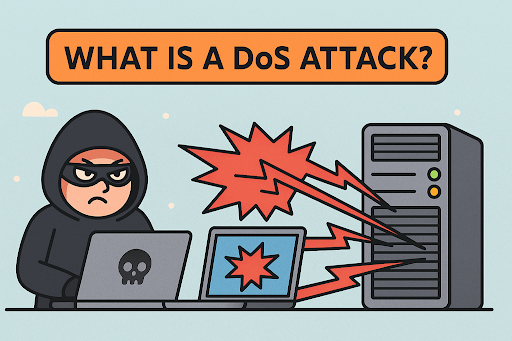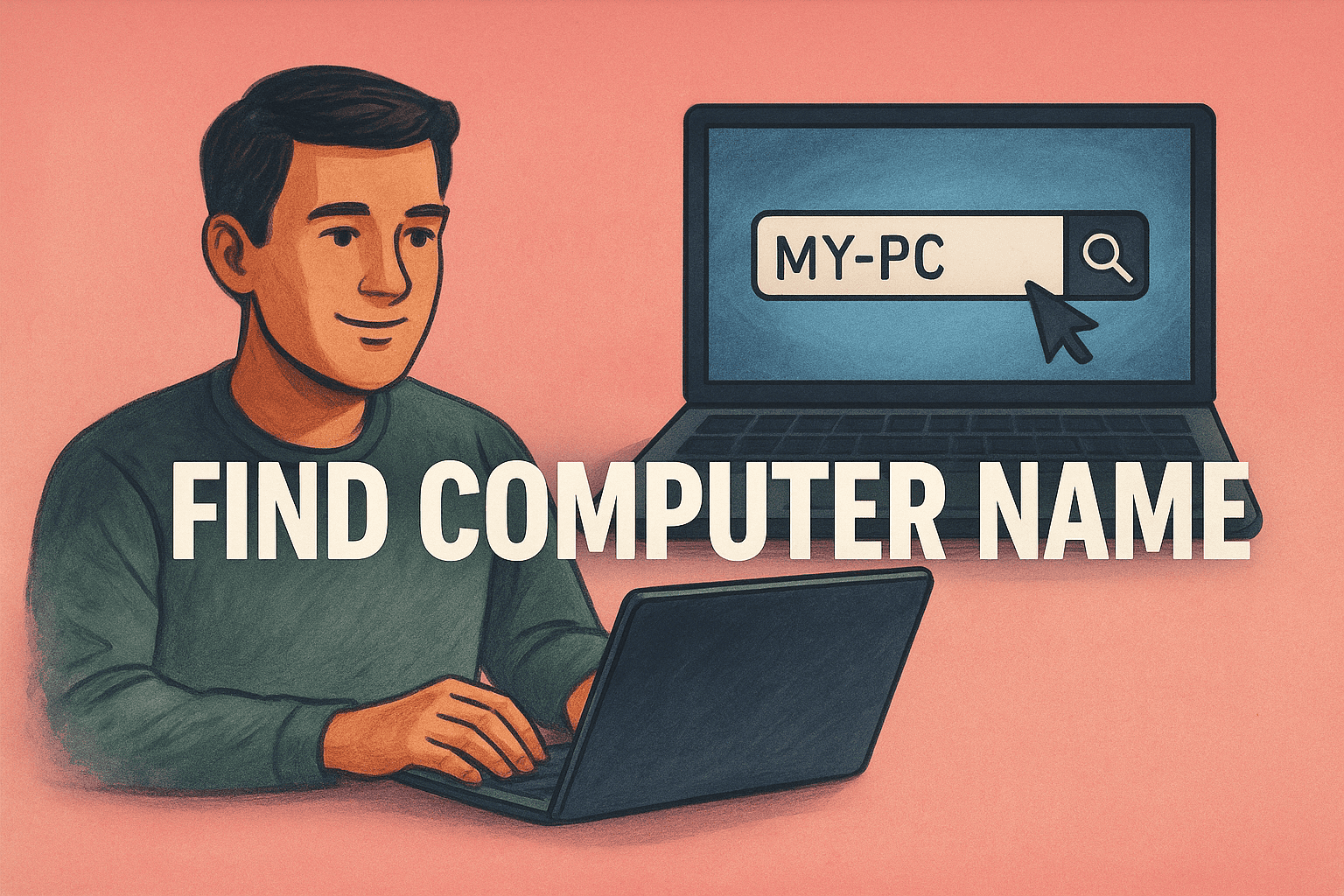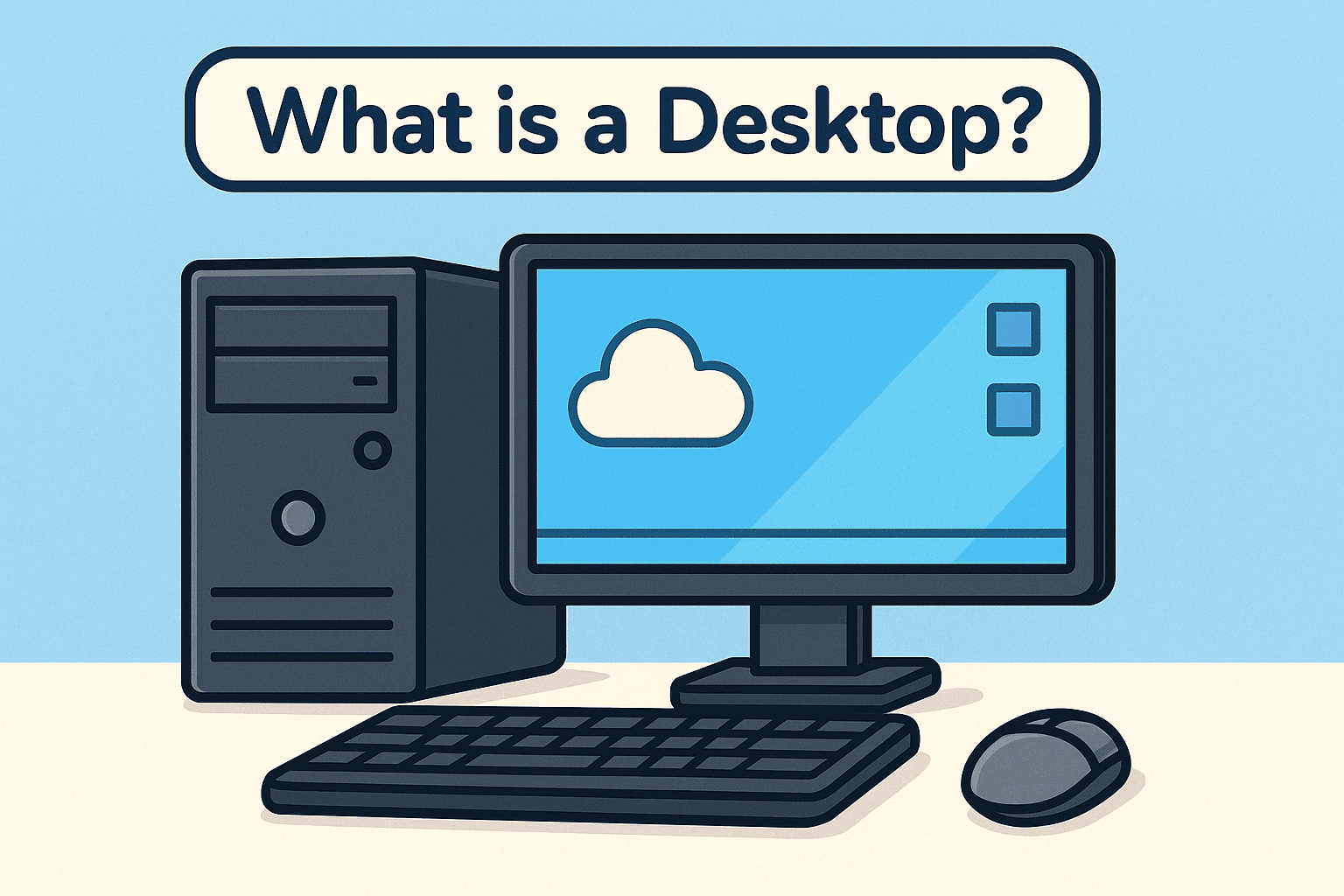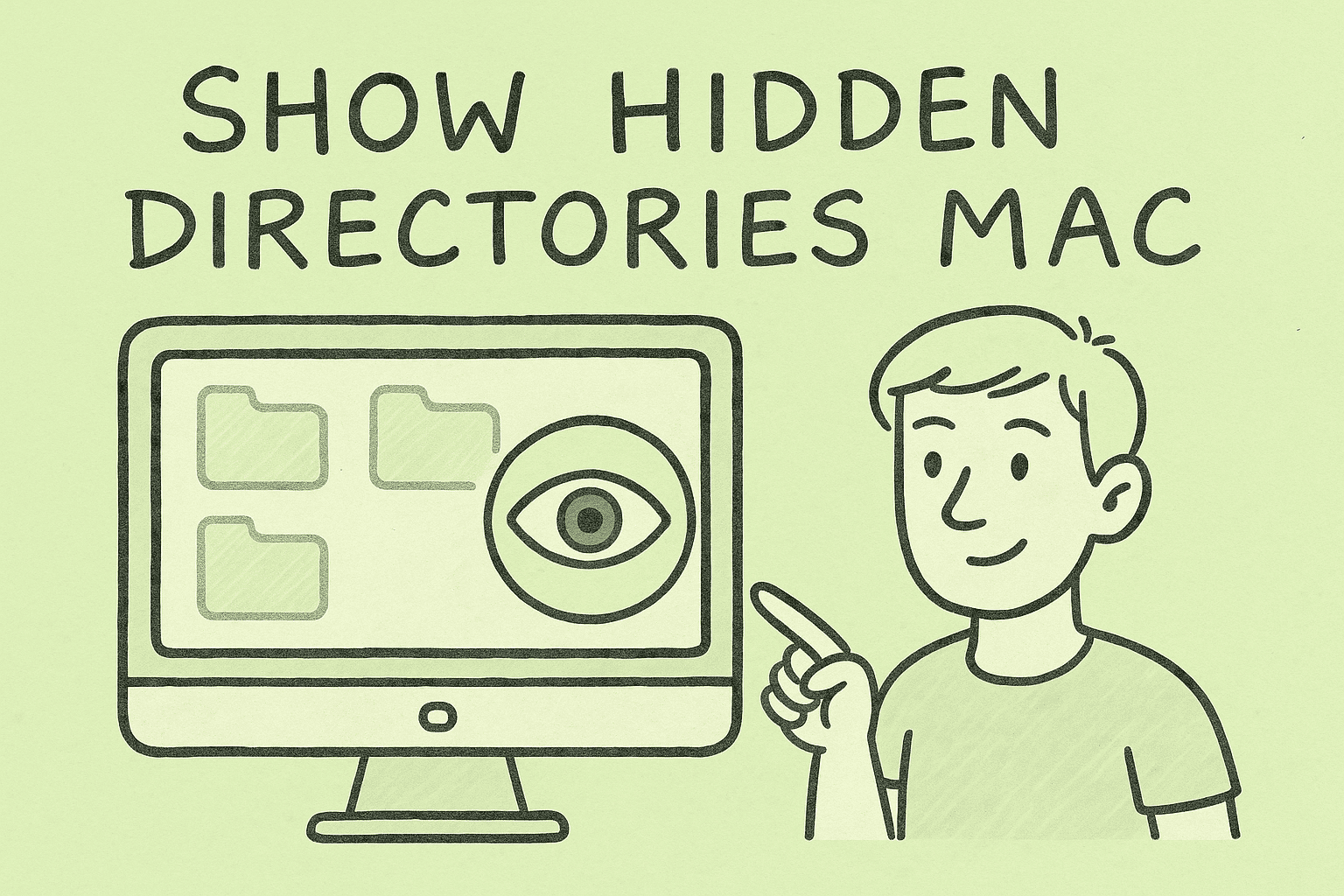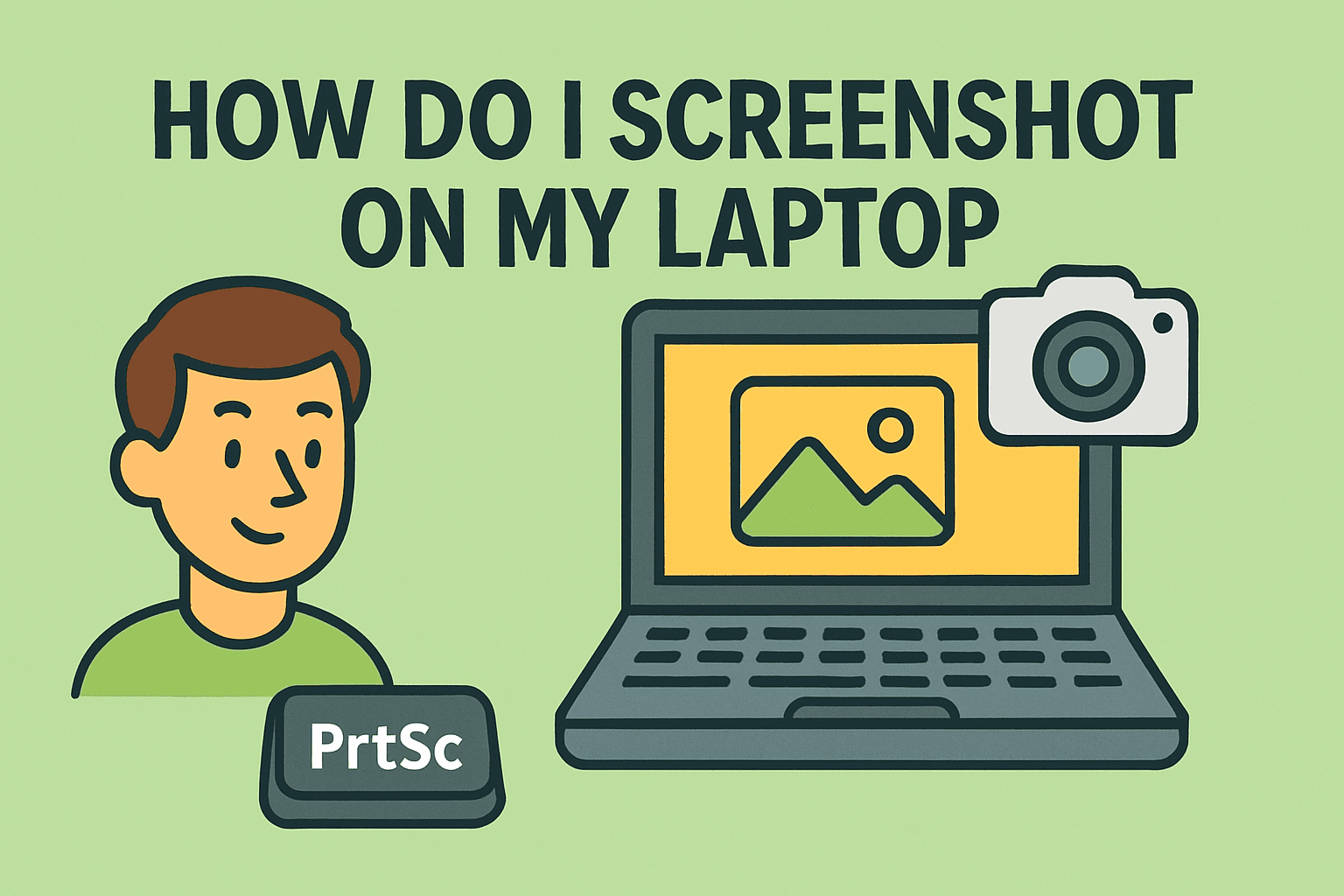Rebooting from Safe Mode: Step-by-Step Instructions for Every User
Updated on November 7, 2025, by ITarian
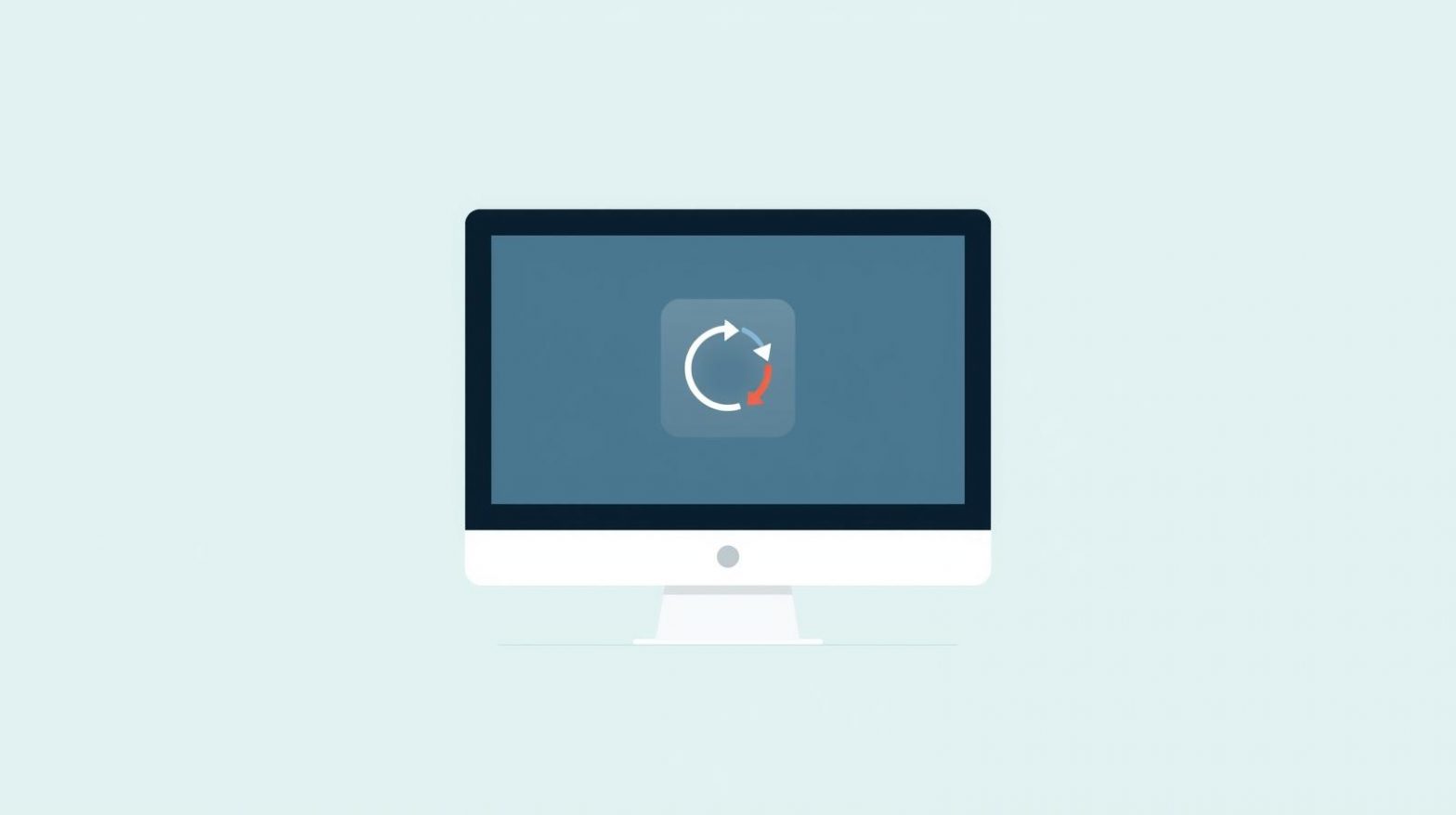
Ever found your system stuck in Safe Mode after troubleshooting an issue? Knowing how to reboot from Safe Mode is crucial for IT professionals, cybersecurity experts, and everyday users alike. Safe Mode is an excellent diagnostic tool that helps identify system problems by running only essential drivers and processes. However, once the troubleshooting is done, you’ll need to exit this limited mode and return to normal operation.
This article provides detailed, step-by-step instructions to help you reboot from Safe Mode on Windows 10, Windows 11, and macOS—ensuring your computer returns to full functionality.
What Is Safe Mode and Why Is It Important?
Safe Mode is a troubleshooting environment that loads your operating system with a minimal set of drivers and services. It’s designed to help diagnose and resolve issues like startup errors, driver conflicts, or malware infections.
When you start your computer in Safe Mode:
-
Only essential system programs and drivers load.
-
Third-party applications are disabled.
-
You can safely remove or fix problematic software or updates.
While Safe Mode is incredibly helpful, it’s not meant for daily use—some hardware components, internet connectivity, and visual settings may not function properly. Once your issue is fixed, you must reboot into normal mode to restore full functionality.
How to Reboot from Safe Mode in Windows 11 and Windows 10
If you’re stuck in Safe Mode, there are several easy ways to reboot your Windows computer back to normal mode.
Method 1: Using System Configuration (msconfig)
-
Press Windows + R to open the Run dialog box.
-
Type
msconfigand press Enter. -
In the System Configuration window, click the Boot tab.
-
Under Boot options, uncheck the box labeled Safe boot.
-
Click OK, then Restart your computer.
Your computer will reboot in normal mode, loading all drivers and startup programs.
Method 2: Using Command Prompt
If the graphical interface isn’t responding, you can use Command Prompt to reboot from Safe Mode.
-
Press Windows + R, type
cmd, and hit Enter. -
Type the following command and press Enter:
bcdedit /deletevalue {current} safeboot
-
Close the Command Prompt window.
-
Restart your computer by typing:
shutdown /r /t 0
This command removes the Safe Boot setting and restarts your PC normally.
Method 3: Using Settings Menu
If you entered Safe Mode through the Settings app, you can exit it the same way.
-
Open Settings (press Windows + I).
-
Go to System > Recovery.
-
Under Advanced startup, click Restart now.
-
When your PC restarts, select Troubleshoot > Advanced options > Startup Settings > Restart.
-
On the list of startup options, press Enter to boot normally.
Method 4: Through Shift + Restart
-
Hold Shift and click Restart from the Start menu.
-
When the system restarts, select Troubleshoot > Advanced options > Startup Settings.
-
Press F5 or Enter to boot into normal mode.
This method is quick and effective when your keyboard and system menus are responsive.
How to Reboot from Safe Mode on macOS
If you’re using a Mac, rebooting from Safe Mode is just as easy. macOS automatically detects whether you want to stay in Safe Mode or return to normal boot.
Method 1: Using the Apple Menu
-
Click the Apple menu in the top-left corner.
-
Select Restart.
-
Don’t press any keys during startup.
Your Mac will restart normally unless you hold the Shift key, which activates Safe Mode again.
Method 2: Using Terminal Commands
For advanced users:
-
Open Terminal (Applications > Utilities > Terminal).
-
Type:
sudo nvram boot-args=""
-
Press Enter, then restart your Mac.
This command clears the Safe Boot flag and ensures a normal startup.
Method 3: For Apple Silicon Macs (M1/M2/M3)
-
Shut down your Mac completely.
-
Press and hold the power button until “Loading startup options” appears.
-
Select your startup disk and click Continue in macOS.
Your Mac will now boot normally without Safe Mode enabled.
Why Your Computer Might Be Stuck in Safe Mode
If your device continues booting into Safe Mode even after restarting, here are some possible causes:
-
Safe Boot Option Still Enabled: The “Safe boot” checkbox in
msconfigmight still be selected. -
Corrupt System Files: Damaged or missing boot configuration files can trigger Safe Mode repeatedly.
-
Pending Driver or Software Conflicts: Faulty or incomplete driver installations may cause persistent issues.
-
Malware Infection: Certain malware strains modify system settings to force Safe Mode on every boot.
How to Fix a Computer Stuck in Safe Mode
Follow these troubleshooting steps if your PC won’t exit Safe Mode:
-
Disable Safe Boot in msconfig:
-
Open the Run box (
Windows + R), typemsconfig, and uncheck Safe boot.
-
-
Run System File Checker (SFC):
-
Open Command Prompt and type:
sfc /scannow
-
This will repair corrupted system files.
-
-
Use DISM Tool (Windows 10/11):
-
In Command Prompt, run:
DISM /Online /Cleanup-Image /RestoreHealth
-
Restart your PC after completion.
-
-
Perform a Clean Boot:
-
Disable third-party services and startup programs to rule out software conflicts.
-
-
Scan for Malware:
-
Use Windows Defender or a trusted antivirus solution to ensure your system isn’t compromised.
-
Tips for Using Safe Mode Effectively
To make the most of Safe Mode without complications:
-
Use it only for troubleshooting — not as a daily operating mode.
-
Keep backups of critical files before uninstalling software or drivers.
-
Document changes made in Safe Mode for easy restoration if something goes wrong.
-
Exit properly after completing maintenance tasks to prevent startup loops.
Benefits of Knowing How to Reboot from Safe Mode
For IT managers and cybersecurity professionals, understanding how to reboot from Safe Mode offers several benefits:
-
Faster Recovery: Quickly revert systems to normal operation after fixes.
-
Improved Troubleshooting Efficiency: Identify driver, update, or malware issues effectively.
-
Enhanced Security: Exit diagnostic mode to restore full protection features like firewalls and encryption.
-
Reduced Downtime: Keep systems operational and minimize user disruptions.
Frequently Asked Questions (FAQ)
1. What is the difference between Safe Mode and Normal Mode?
Safe Mode loads only essential drivers and services, while Normal Mode loads all background applications, drivers, and network services.
2. Why can’t I exit Safe Mode even after restarting?
If the Safe Boot option in msconfig remains selected, your PC will continue booting in Safe Mode. Ensure you uncheck it before restarting.
3. Can I access the internet in Safe Mode?
Yes, but only if you choose Safe Mode with Networking when booting. This loads minimal network drivers required for connectivity.
4. Will rebooting from Safe Mode delete my files?
No, rebooting from Safe Mode won’t delete any files or data. It simply restarts your computer in normal operation mode.
5. Is Safe Mode available on macOS as well?
Yes. On Macs, Safe Mode can be accessed by holding the Shift key during startup, and exiting is as simple as restarting without holding any keys.
Final Thoughts
Knowing how to reboot from Safe Mode is a vital troubleshooting skill for both everyday users and IT professionals. Whether you’re resolving system errors, removing malware, or repairing corrupt files, Safe Mode provides a secure environment to work from—but it’s equally important to exit it correctly once you’re done.
By following the steps above for Windows and macOS, you can quickly return to normal operation, ensuring your system runs smoothly and securely.
Take your IT management to the next level —
Start your free trial with ITarian to monitor, secure, and optimize all your devices efficiently across your network.