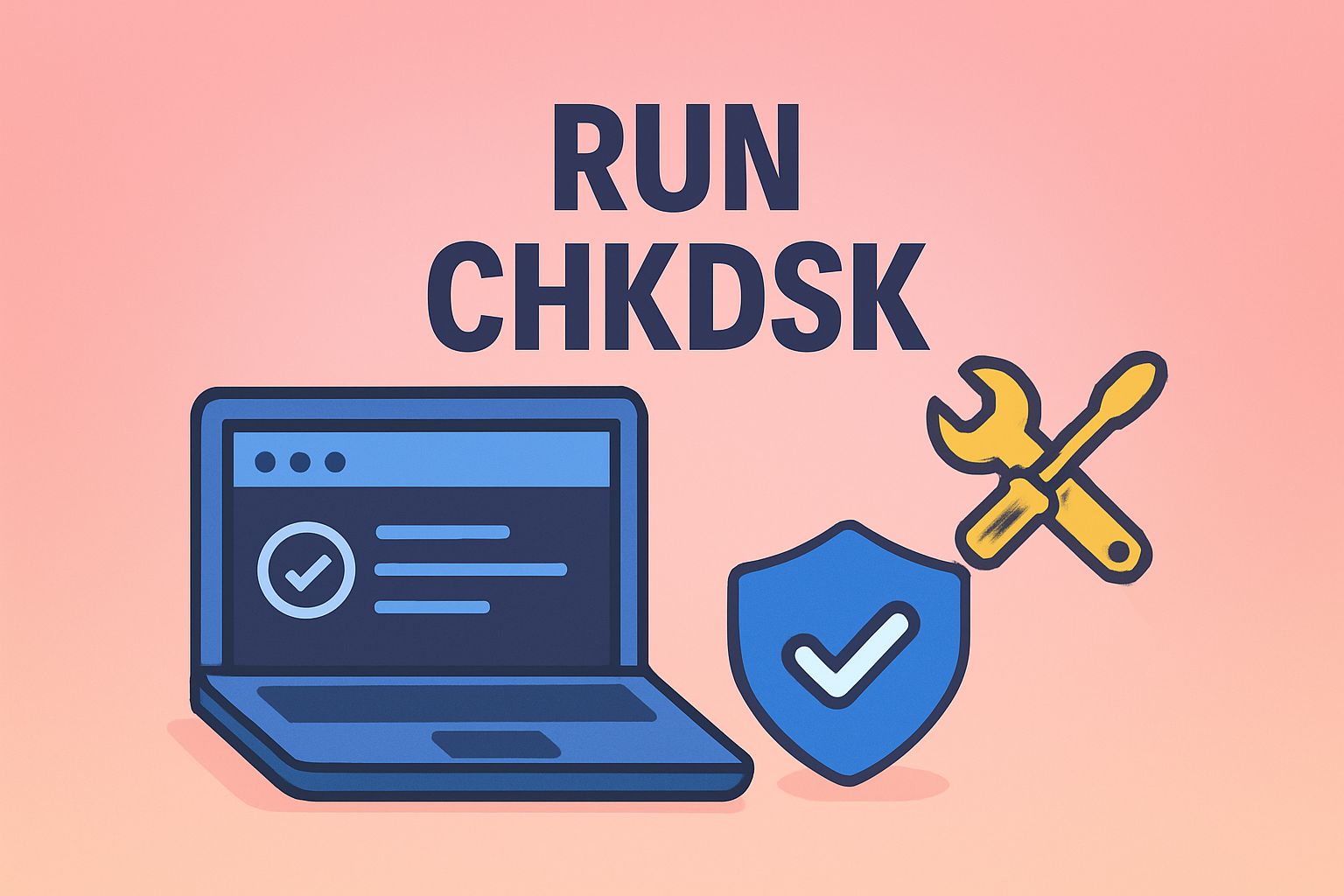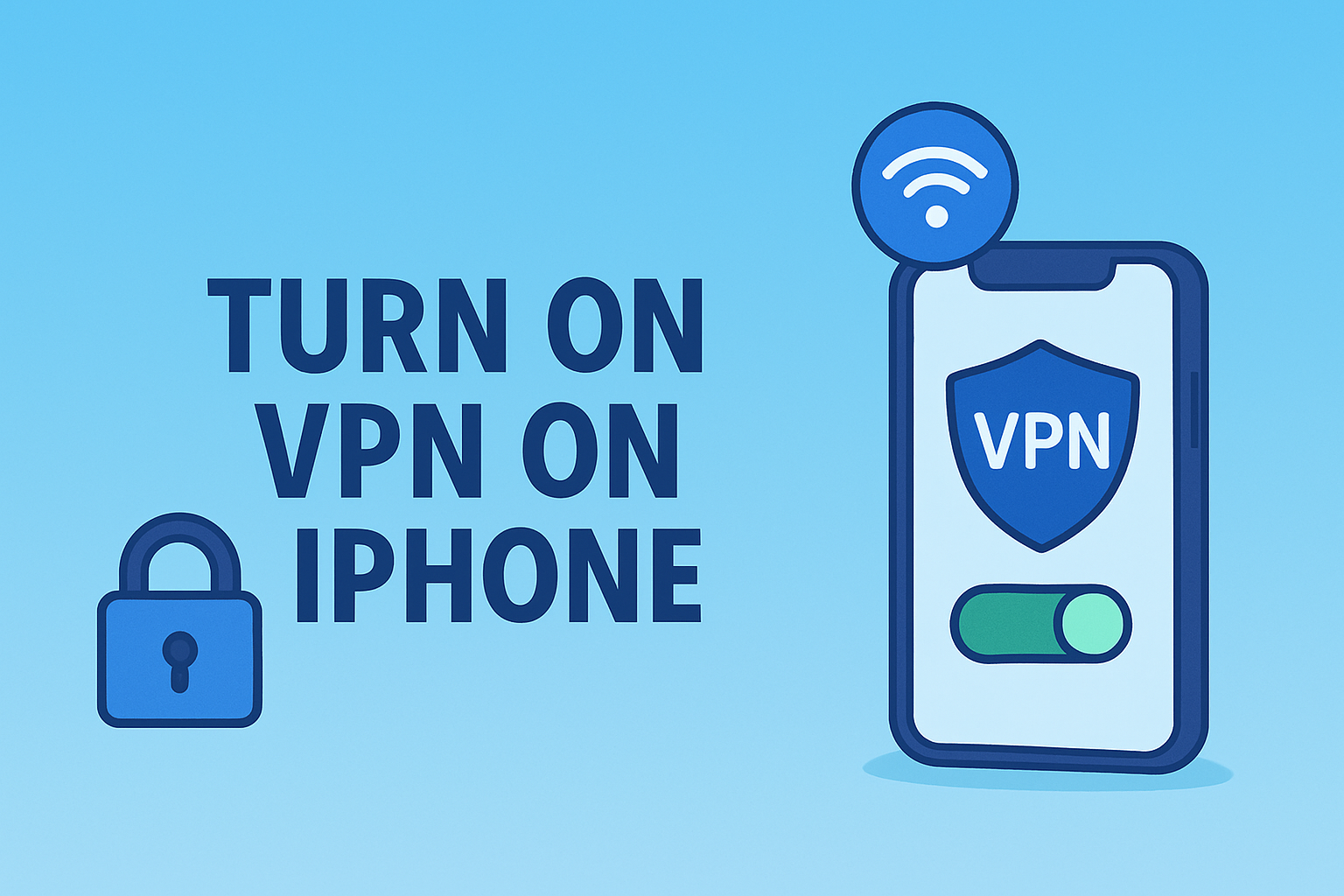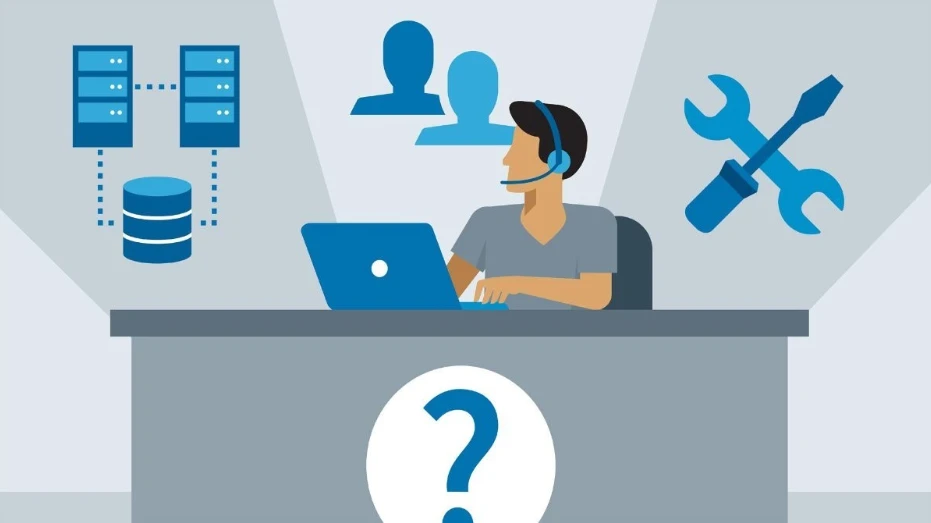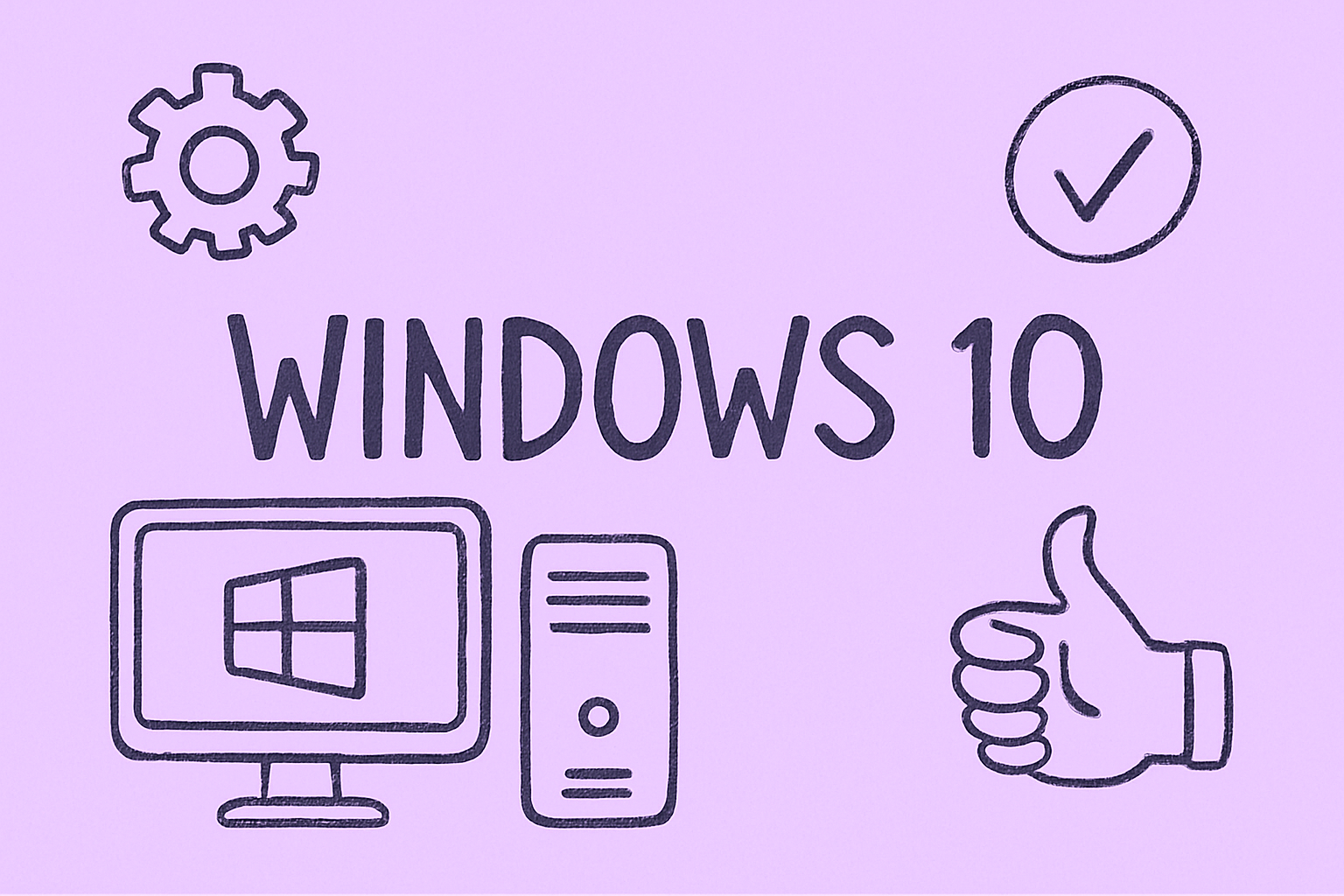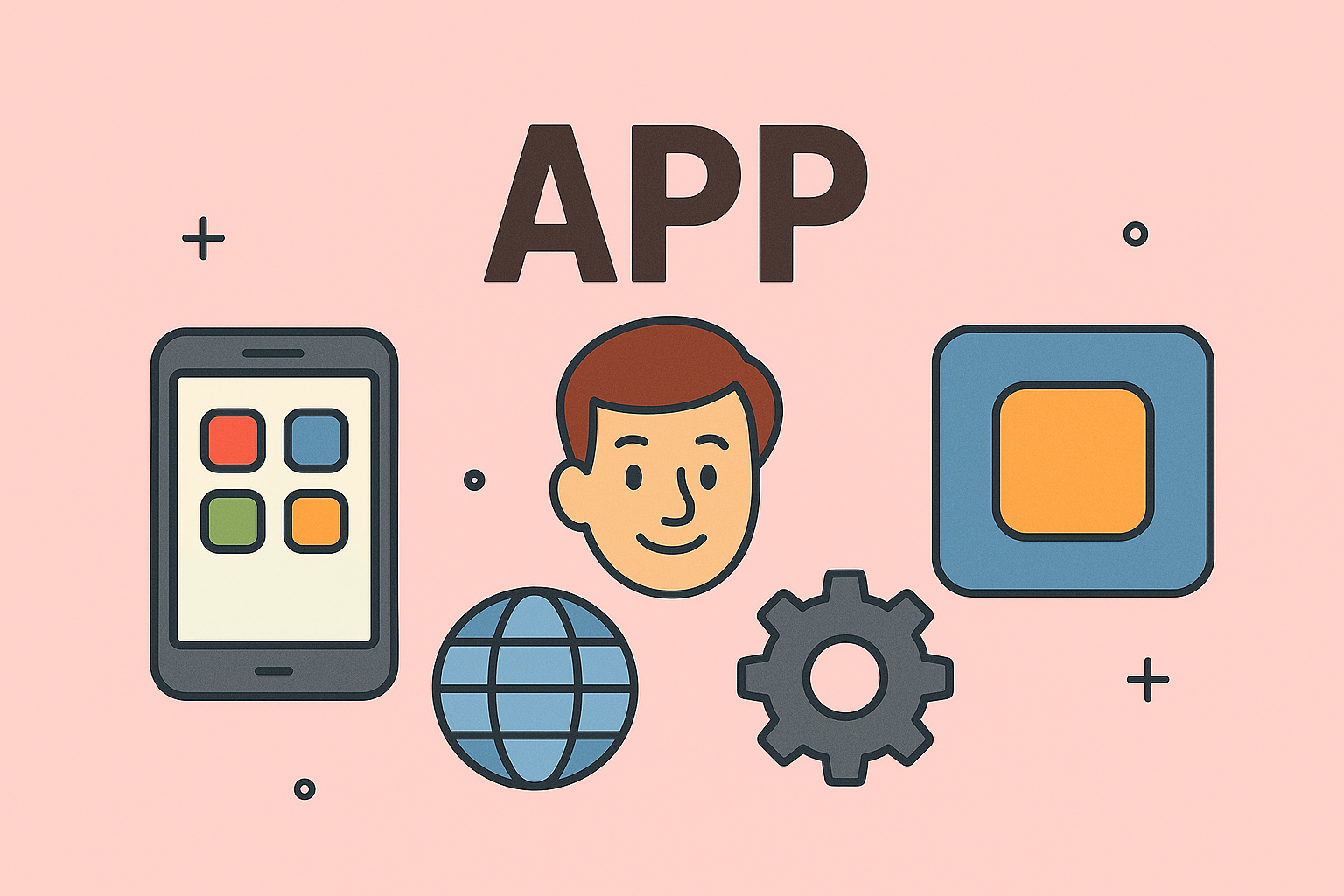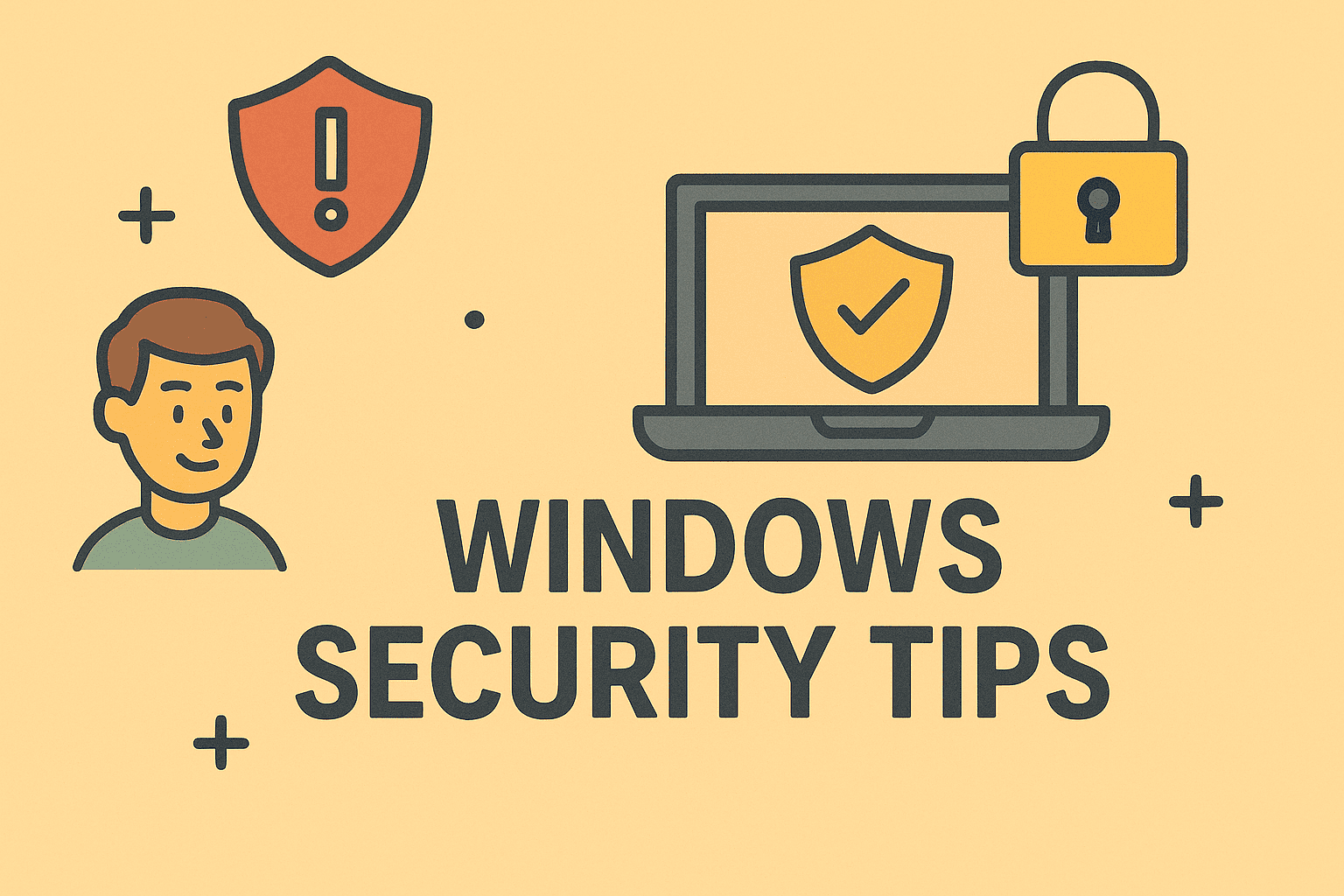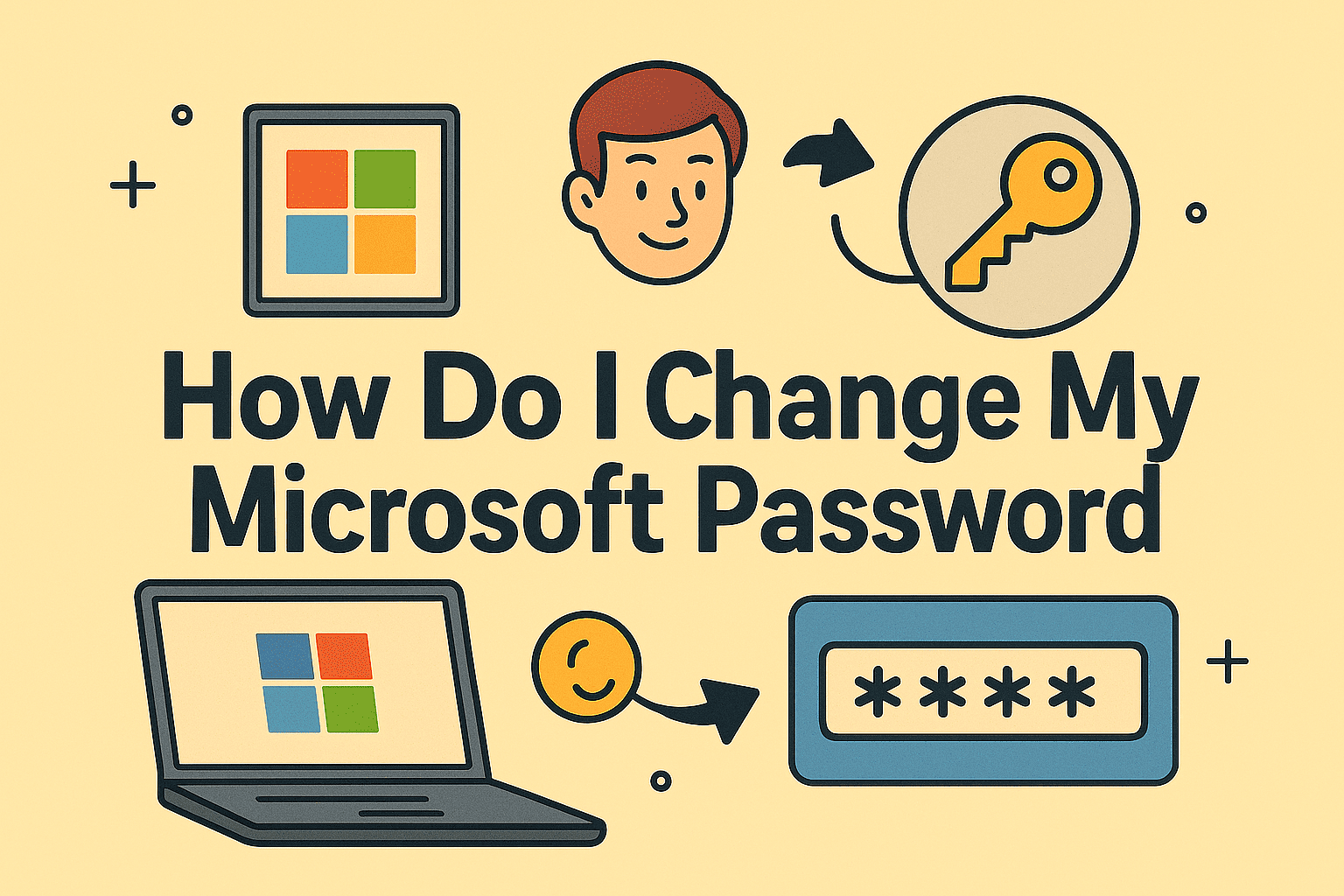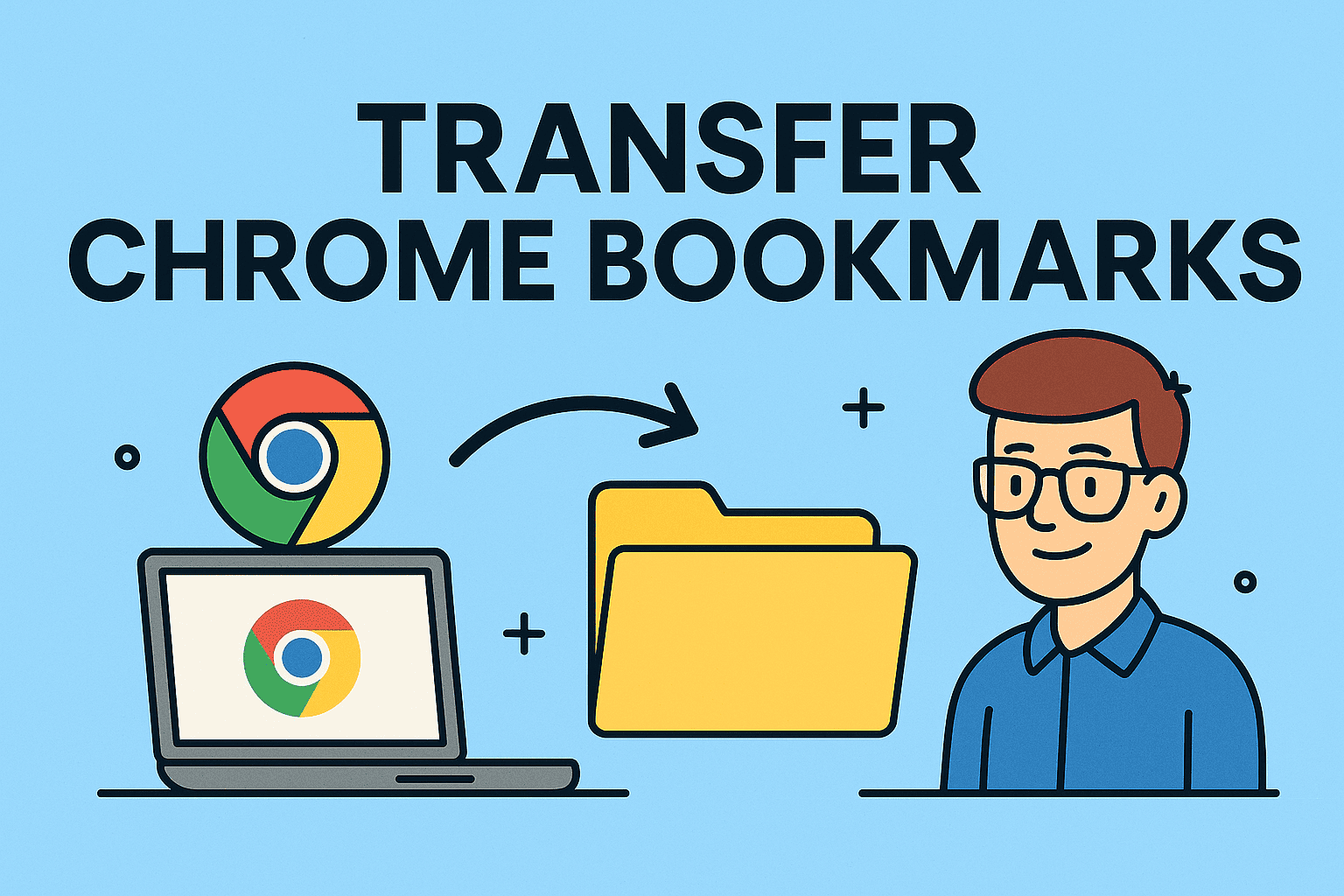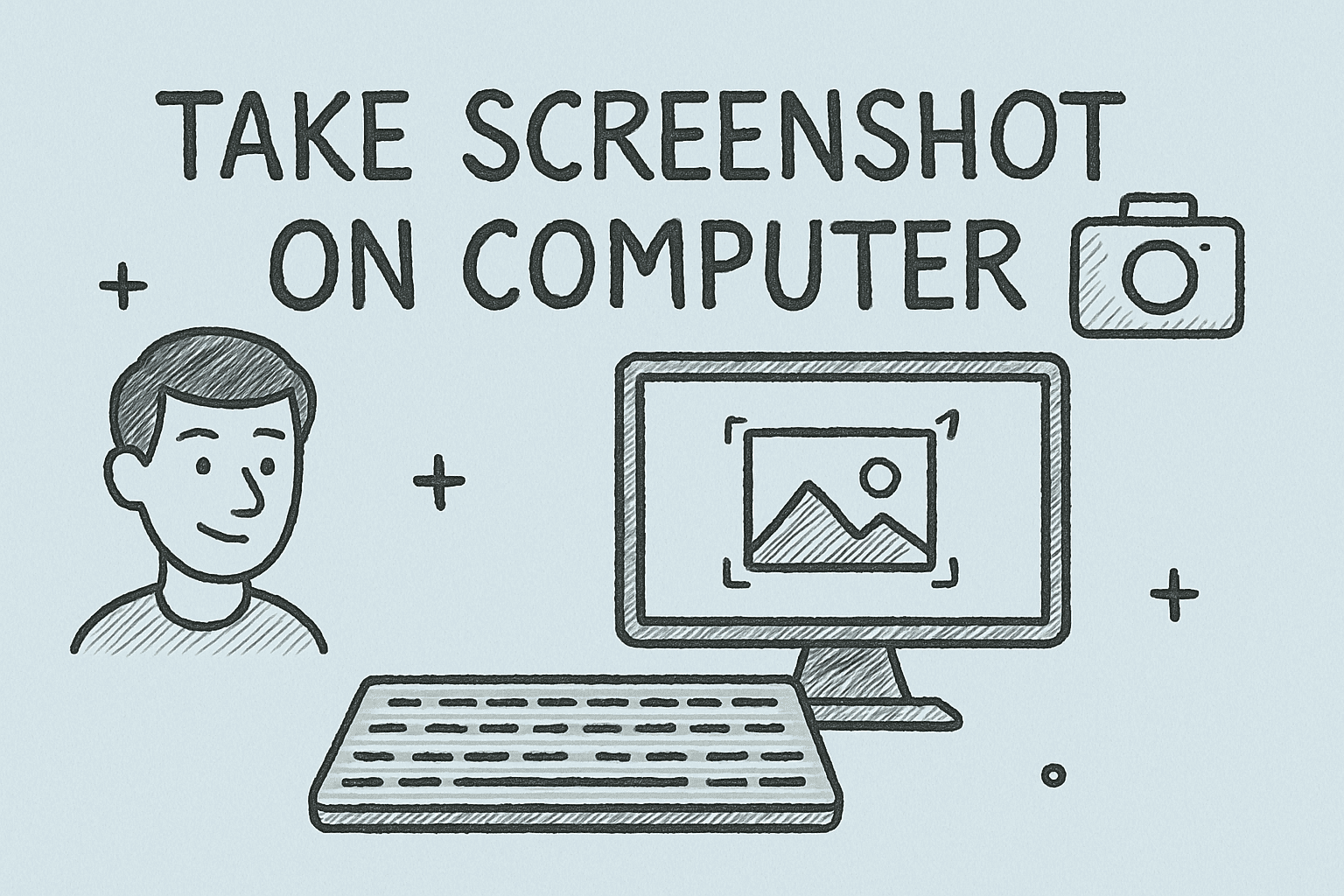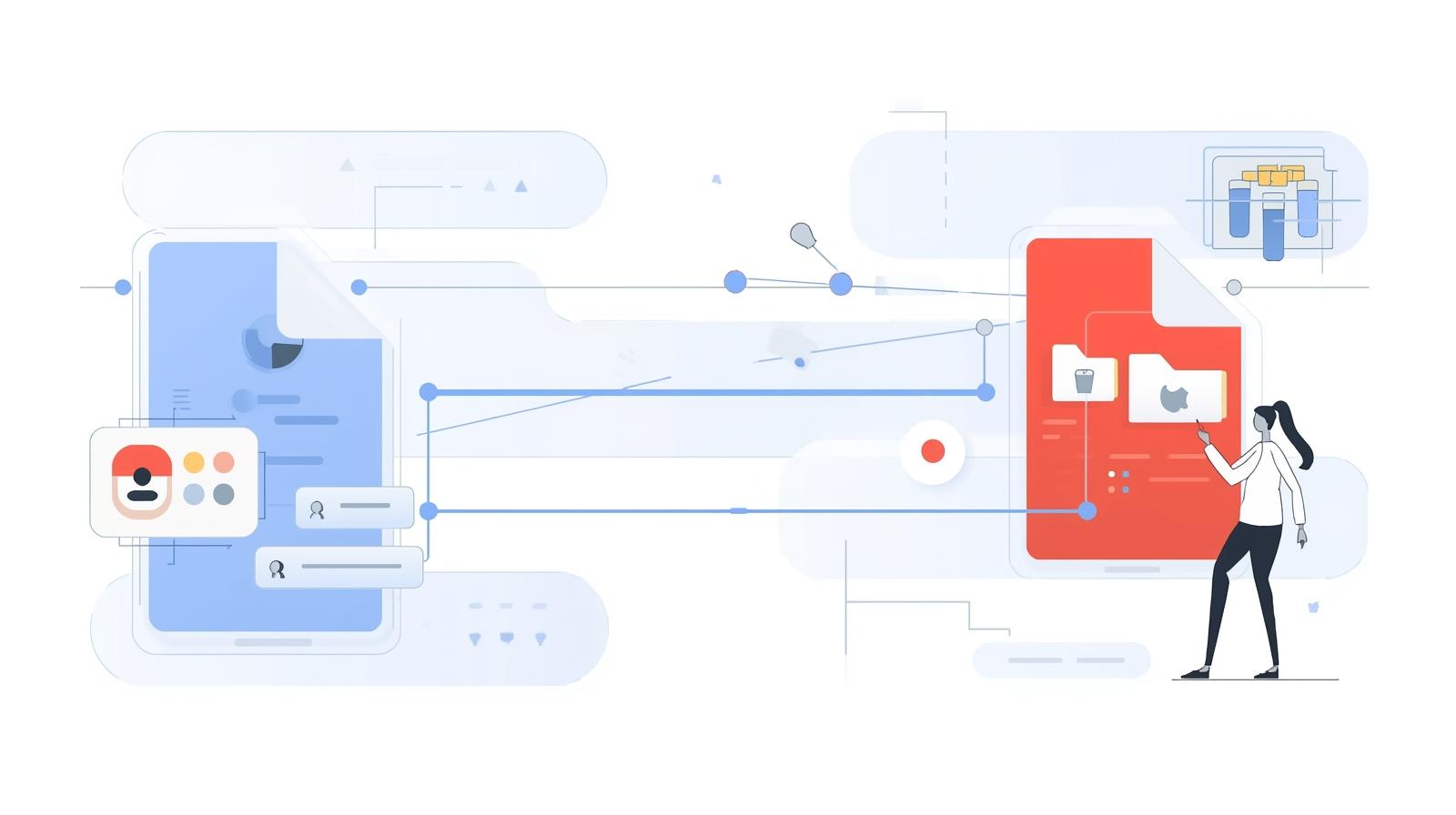Securely Erasing Your System: Learn How to Wipe This Computer
Updated on November 7, 2025, by ITarian

Thinking about selling your PC, upgrading hardware, or starting fresh due to performance issues? Then it’s crucial to learn how to wipe this computer the right way. Simply deleting files isn’t enough—data can still be recovered with basic tools unless it’s properly erased or reformatted.
For cybersecurity professionals, IT managers, or business leaders, securely wiping a computer is a critical process for maintaining data integrity and compliance. Whether you’re repurposing systems or disposing of old hardware, understanding the correct steps ensures your sensitive information stays out of the wrong hands.
In this detailed post, you’ll discover how to wipe this computer safely on Windows and Mac, the difference between reset and full wipe, and professional methods for secure data erasure.
Why You Might Need to Wipe Your Computer
There are several legitimate reasons to perform a full system wipe — and each one demands a secure approach to protect your data.
Common Scenarios Include:
-
Selling or donating your computer: Prevents personal or corporate data from being recovered.
-
Fixing system performance issues: A clean install can restore speed and stability.
-
Removing malware or ransomware: Ensures no malicious code remains in your system.
-
Compliance with data protection laws: GDPR, HIPAA, and similar regulations require secure data disposal.
-
Reassigning corporate devices: Clears previous configurations for new users.
Without a secure wipe, even deleted files can be retrieved using data recovery tools — making proper erasure essential for data security.
Understanding What It Means to “Wipe” a Computer
When you “wipe” your computer, you’re permanently removing all files, applications, and system configurations from the storage drive.
However, there’s a difference between resetting and wiping:
| Action | What It Does | Data Recoverable? | Best For |
|---|---|---|---|
| Factory Reset | Reinstalls Windows/macOS and removes most user data | Possibly | Fixing performance issues |
| Quick Format | Clears directory structure but not all data sectors | Yes, with recovery tools | Temporary reuse |
| Full Format / Secure Wipe | Overwrites data multiple times | No | Selling, donating, or disposing of system |
For professionals and organizations, a secure wipe is always recommended to guarantee complete data destruction.
How to Wipe This Computer on Windows
Windows offers built-in tools for data erasure, but you can also use advanced utilities for full secure deletion.
1. Backup Important Files
Before learning how to wipe this computer, make sure to back up essential files.
You can save data to:
-
External hard drives or USB storage
-
Cloud services like OneDrive or Google Drive
-
Corporate storage servers for enterprise devices
Once backed up, verify the files are accessible before continuing.
2. Use Windows Reset Function (Basic Wipe)
This method reinstalls Windows while deleting most personal files.
Steps for Windows 10 or 11:
-
Go to Settings → System → Recovery.
-
Under Reset this PC, click Get started.
-
Choose Remove everything.
-
Select Change settings → Clean data? → Yes for a deeper wipe.
-
Click Next → Reset.
This ensures your personal data and apps are removed while reinstalling a clean version of Windows.
Note: For sensitive business or personal data, this method may not be enough — continue to advanced options below.
3. Perform a Secure Drive Format (Advanced Option)
A secure format ensures that deleted files cannot be recovered.
Steps:
-
Boot your computer using a Windows installation USB.
-
When prompted to install, click Custom: Install Windows only (advanced).
-
Select your primary drive (usually “Drive 0”) and click Delete for all partitions.
-
Create a new partition and continue installation.
This completely removes all partitions and data, effectively wiping the system before reinstalling Windows.
4. Use Command Prompt for Disk Cleaning
For professionals or system administrators, the diskpart utility allows a complete drive wipe.
Command Method:
-
Open Command Prompt as Administrator.
-
Type:
diskpart
list disk
select disk 0
clean all
exit
This overwrites every sector on the drive, ensuring full data removal.
Warning: This process is irreversible — double-check the drive before executing.
5. Use Third-Party Wiping Software (For Maximum Security)
If you’re handling highly sensitive data, professional wiping tools provide certified erasure.
Recommended Tools:
-
DBAN (Darik’s Boot and Nuke) – Free utility for full-drive erasure.
-
CCleaner Drive Wiper – Offers multi-pass overwrites for SSDs and HDDs.
-
BitRaser or Blancco Drive Eraser – Enterprise-grade data sanitization software.
These tools comply with DoD (Department of Defense) standards for data destruction, making them ideal for corporate or regulated environments.
How to Wipe This Computer on Mac
Apple provides robust built-in tools to securely erase data on macOS systems.
1. Backup Your Mac with Time Machine
Before wiping your Mac, back up your data using Time Machine:
-
Connect an external drive.
-
Go to System Settings → Time Machine.
-
Choose Back Up Now.
Verify the backup before proceeding.
2. Erase All Content and Settings (macOS Monterey or Later)
-
Go to Apple Menu → System Settings → General → Transfer or Reset.
-
Click Erase All Content and Settings.
-
Enter your admin password.
-
Follow the prompts to erase your Mac.
This feature, introduced in macOS Monterey, provides a fast and secure wipe without reinstalling the OS manually.
3. For Older macOS Versions (Using Disk Utility)
-
Restart your Mac and hold Command + R until the Apple logo appears.
-
Select Disk Utility from the macOS Utilities window.
-
Choose your startup disk (usually “Macintosh HD”).
-
Click Erase.
-
Under Security Options, move the slider to Most Secure.
-
Confirm and erase.
After wiping, you can reinstall macOS from the Utilities menu → Reinstall macOS.
4. Wipe External Drives on Mac
-
Open Disk Utility.
-
Select your external drive.
-
Click Erase → Choose a file format (APFS or Mac OS Extended).
-
Under Security Options, select multiple overwrite passes for added security.
Additional Tips for Secure Data Erasure
Even after wiping your system, there are additional steps to ensure full privacy and compliance.
1. Deauthorize Your Accounts
-
Sign out of all services — iCloud, Google, Microsoft 365, etc.
-
Deregister software licenses like Adobe or Office.
2. Remove Encryption Keys and BitLocker
Before wiping Windows devices, turn off BitLocker encryption under Control Panel → System and Security → BitLocker Drive Encryption → Turn Off BitLocker.
3. Physically Destroy Old Drives (For Sensitive Data)
If your computer contains critical business or personal information, physical destruction (shredding or degaussing) ensures irreversible data elimination.
4. Verify the Wipe
Use tools like HD Tune or DiskGenius to confirm that no recoverable partitions remain.
Common Mistakes to Avoid When Wiping a Computer
-
Not backing up data first — Once wiped, recovery is nearly impossible.
-
Using quick format only — Leaves residual data behind.
-
Forgetting to sign out of accounts — May lock you out later.
-
Skipping SSD-specific erasure methods — Traditional overwriting may not fully wipe SSDs.
-
Ignoring device encryption keys — Can lead to reactivation issues post-reset.
Taking time to plan the wipe ensures a complete and compliant erasure process.
Best Practices for Businesses and IT Managers
For organizations managing multiple devices, secure wiping must be systematic.
Recommended Practices:
-
Implement data destruction policies company-wide.
-
Use endpoint management tools (like ITarian) to schedule and monitor device wipes.
-
Maintain digital certificates for data destruction compliance.
-
Train employees on proper data disposal procedures.
Frequently Asked Questions (FAQ)
1. Is a factory reset enough to wipe my computer?
No. A factory reset deletes visible data but may leave recoverable fragments. A full secure wipe is safer.
2. Can I wipe my computer without reinstalling Windows?
Yes. Using tools like DBAN or DiskPart can erase all data without reinstalling, but your system will be left blank.
3. How long does wiping a computer take?
It depends on drive size and wipe method. A deep multi-pass wipe can take several hours.
4. Is wiping different for SSDs and HDDs?
Yes. SSDs require specific secure erase commands to ensure all memory cells are cleared.
5. Can wiped data be recovered?
After a full secure erase or multi-pass overwrite, data recovery is virtually impossible.
Final Thoughts
Understanding how to wipe this computer securely isn’t just about cleaning storage — it’s about protecting your privacy, preventing data breaches, and complying with cybersecurity standards. Whether you’re an individual user or managing corporate IT assets, taking a structured and secure approach to data erasure is essential.
By combining backups, verified wiping tools, and careful system management, you can confidently erase your system without fear of data leaks or recovery attempts.
Take your device and data protection strategy further —
Start your free trial with ITarian to manage device security, automate system wipes, and maintain compliance across all endpoints.